audio Lexus GX460 2010 Workshop Manual
[x] Cancel search | Manufacturer: LEXUS, Model Year: 2010, Model line: GX460, Model: Lexus GX460 2010Pages: 830, PDF Size: 17.01 MB
Page 449 of 830

448
3-2. Using the audio system
GX460_CANADA (OM60F29U)
●Playback
• To play MP3 files with steady sound quality, we recommend a fixed bit rate of at least 128 kbps and a sampling frequency of 44.1 kHz.
• There is a wide variety of freeware and other encoding software for MP3 and WMA files on the market, and depending on the status of the encoding
and the file format, poor sound quality or noise at the start of playback may
result. In some cases, playback may not be possible at all.
• Microsoft, Windows, and Windows Media are registered trademarks of
Microsoft Corporation in the U.S.A. and other countries.
CAUTION
■Caution while driving
Do not connect USB players or operate the controls.
NOTICE
■To prevent damage to USB memory
●Do not leave USB memory in the vehicle. The temperature inside the vehicle may
become high, resulting in damage to the player.
●Do not push down on or apply unnecessary pressure to the USB memory while it
is connected as this may damage the USB memory or its terminal.
●Do not insert foreign objects into the port as this may damage the USB memory
or its terminal.
GX460_CANADA.book Page 448 Thursday, February 4, 2010 11:54 AM
Page 450 of 830
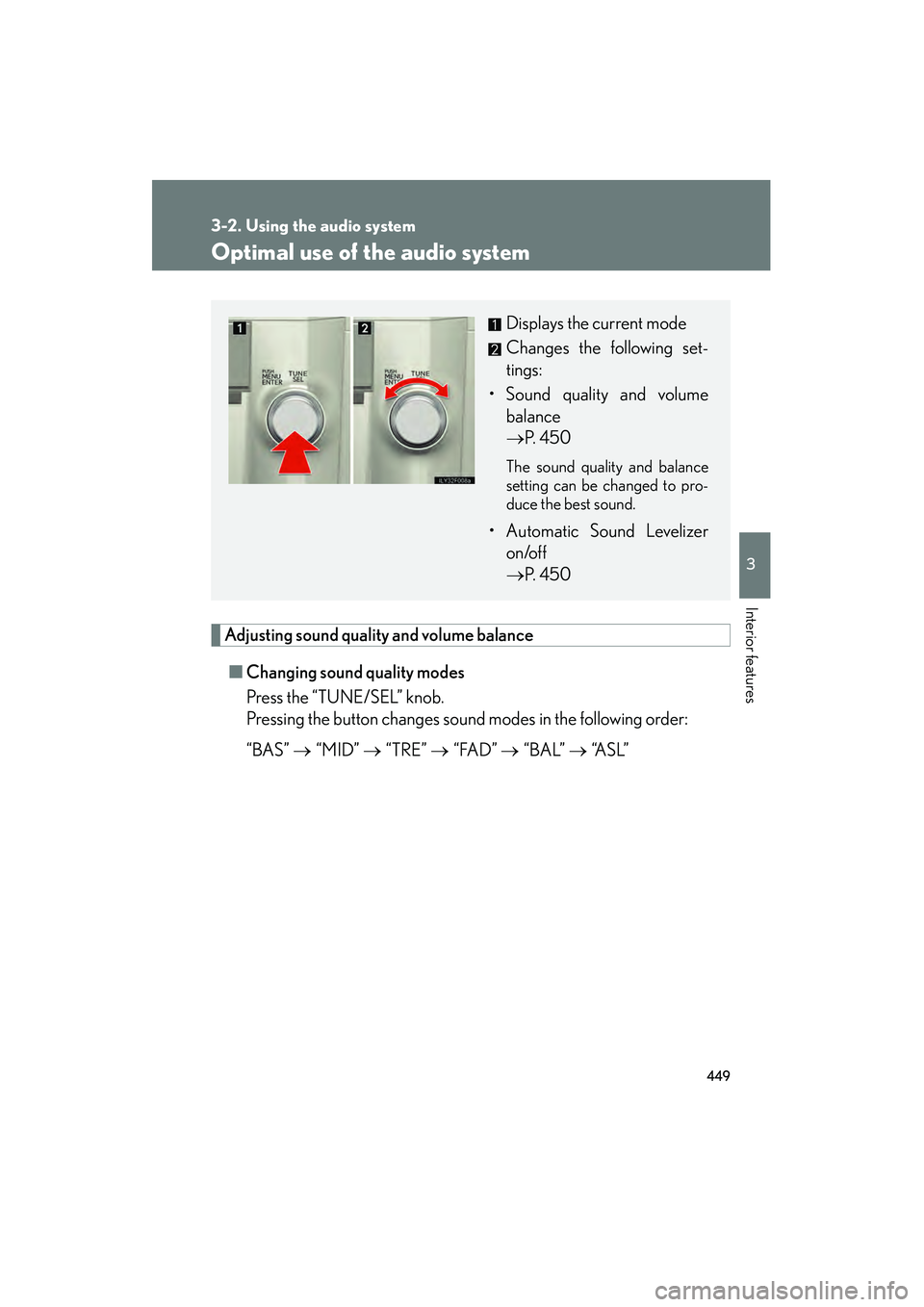
449
3-2. Using the audio system
3
Interior features
GX460_CANADA (OM60F29U)
Optimal use of the audio system
Adjusting sound quality and volume balance■ Changing sound quality modes
Press the “TUNE/SEL” knob.
Pressing the button changes sound modes in the following order:
“BAS” → “MID” → “TRE” → “FAD” → “BAL” → “A S L ”
Displays the current mode
Changes the following set-
tings:
• Sound quality and volume balance
→ P. 4 5 0
The sound quality and balance
setting can be changed to pro-
duce the best sound.
• Automatic Sound Levelizer
on/off
→ P. 4 5 0
GX460_CANADA.book Page 449 Thursday, February 4, 2010 11:54 AM
Page 451 of 830
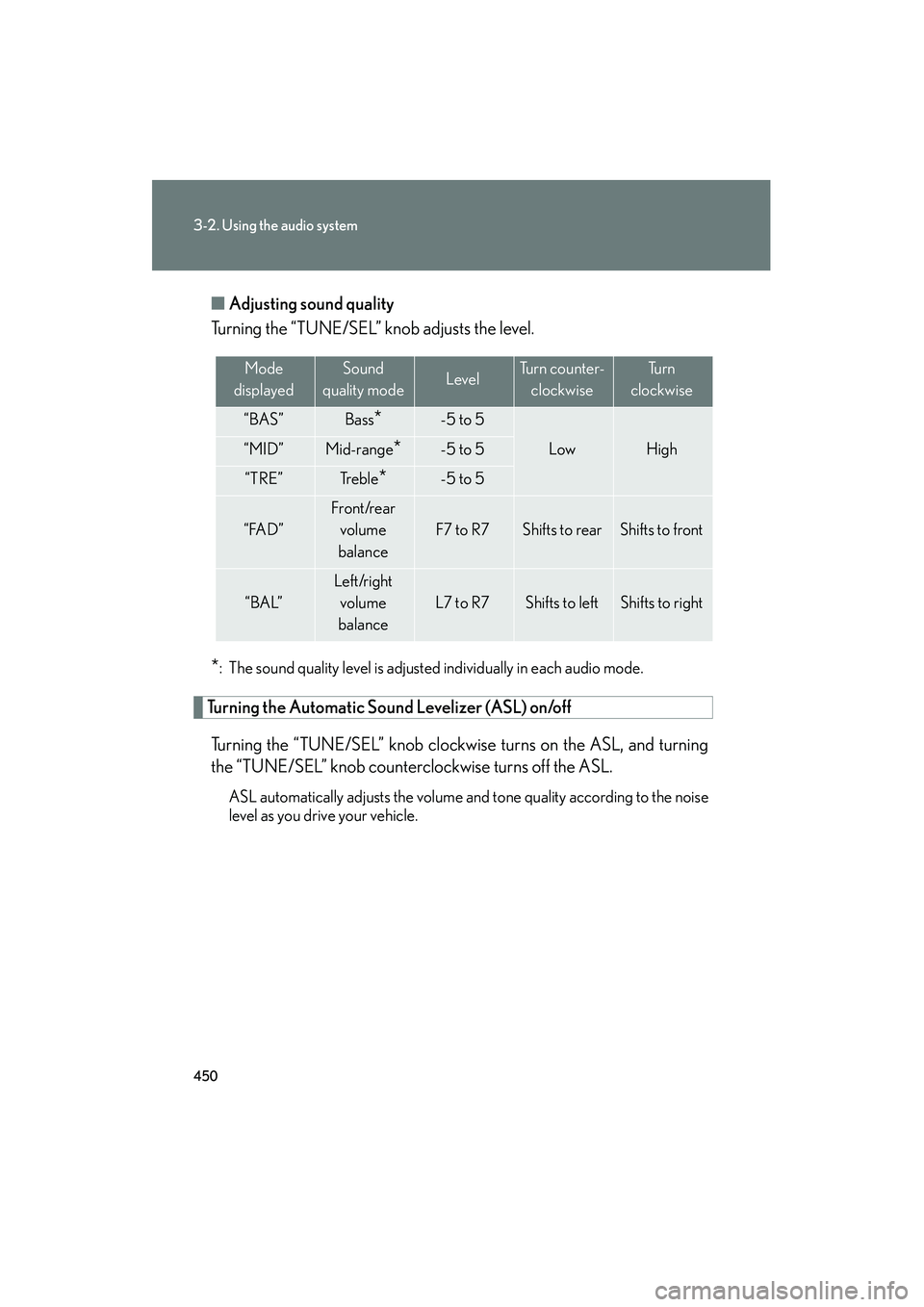
450
3-2. Using the audio system
GX460_CANADA (OM60F29U)■
Adjusting sound quality
Turning the “TUNE/SEL” knob adjusts the level.
*: The sound quality level is adjusted individually in each audio mode.
Turning the Automatic Sound Levelizer (ASL) on/off
Turning the “TUNE/SEL” knob clockwise turns on the ASL, and turning
the “TUNE/SEL” knob counterclockwise turns off the ASL.
ASL automatically adjusts the volume an d tone quality according to the noise
level as you drive your vehicle.
Mode
displayedSound
quality modeLevelTu r n c o u n t e r - clockwiseTu r n
clockwise
“BAS”Bass*-5 to 5
LowHigh“MID”Mid-range*-5 to 5
“TRE”Tr e b l e*-5 to 5
“FAD”
Front/rear volume
balance
F7 to R7Shifts to rearShifts to front
“BAL”
Left/right volume
balance
L7 to R7Shifts to leftShifts to right
GX460_CANADA.book Page 450 Thursday, February 4, 2010 11:54 AM
Page 452 of 830
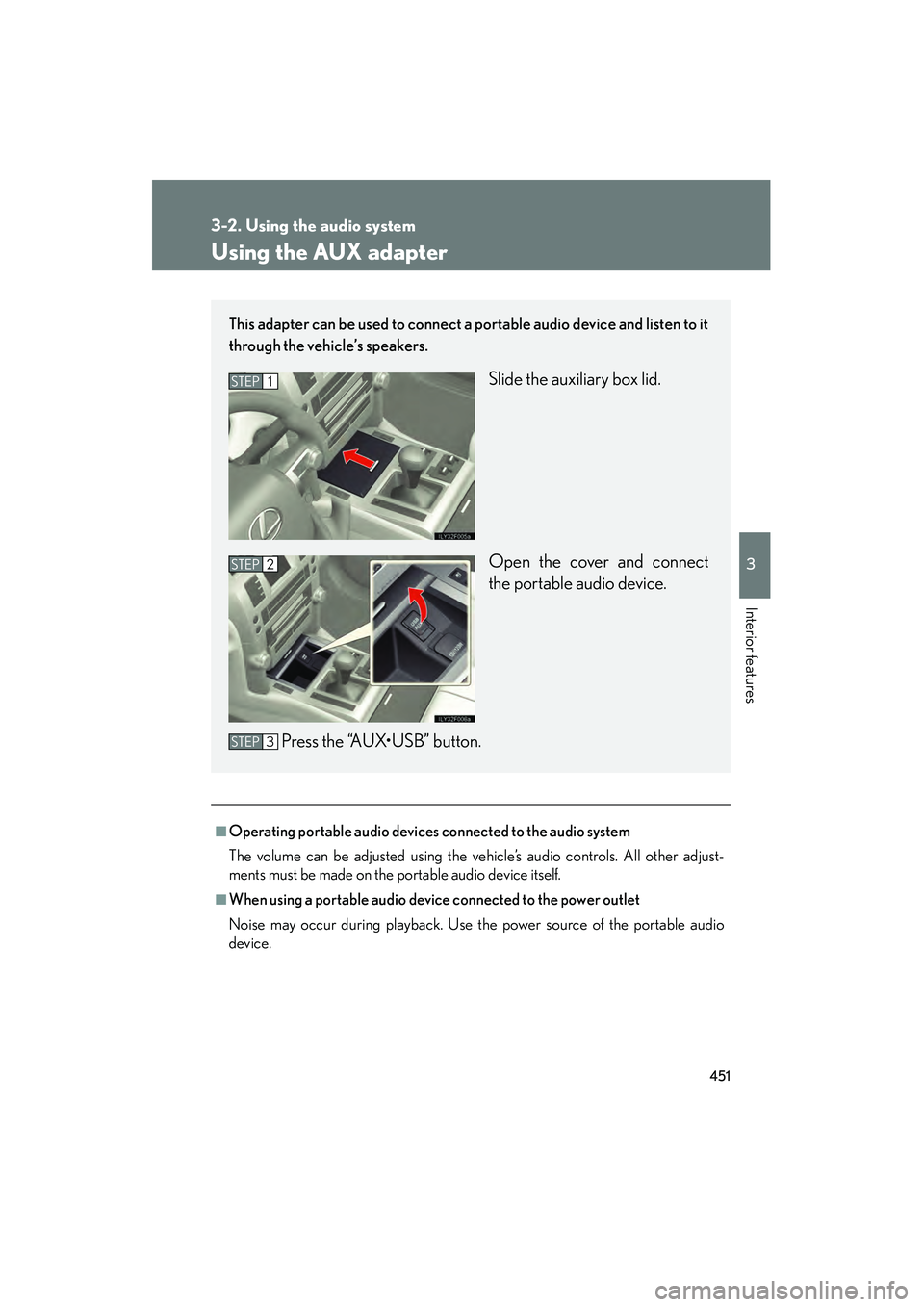
451
3-2. Using the audio system
3
Interior features
GX460_CANADA (OM60F29U)
Using the AUX adapter
■Operating portable audio devices connected to the audio system
The volume can be adjusted using the vehicle’s audio controls. All other adjust-
ments must be made on the portable audio device itself.
■When using a portable audio device connected to the power outlet
Noise may occur during playback. Use the power source of the portable audio
device.
This adapter can be used to connect a portable audio device and listen to it
through the vehicle’s speakers.
Slide the auxiliary box lid.
Open the cover and connect
the portable audio device.
Press the “AUX•USB” button.STEP1
STEP2
STEP3
GX460_CANADA.book Page 451 Thursday, February 4, 2010 11:54 AM
Page 453 of 830

452
3-2. Using the audio system
GX460_CANADA (OM60F29U)
Using the steering wheel audio switches
Some audio features can be controlled using the switches on the steering
wheel.
Increases/decreases volume
Radio mode: Selects a radio station
CD mode: Selects a track, file (MP3 and
WMA) and disc
Bluetooth
® audio mode:
Selects a track and
album
iPod
® mode: Selects a song
USB memory mode: Selects a file and folder
Turns the power on, selects
an audio source
GX460_CANADA.book Page 452 Thursday, February 4, 2010 11:54 AM
Page 454 of 830
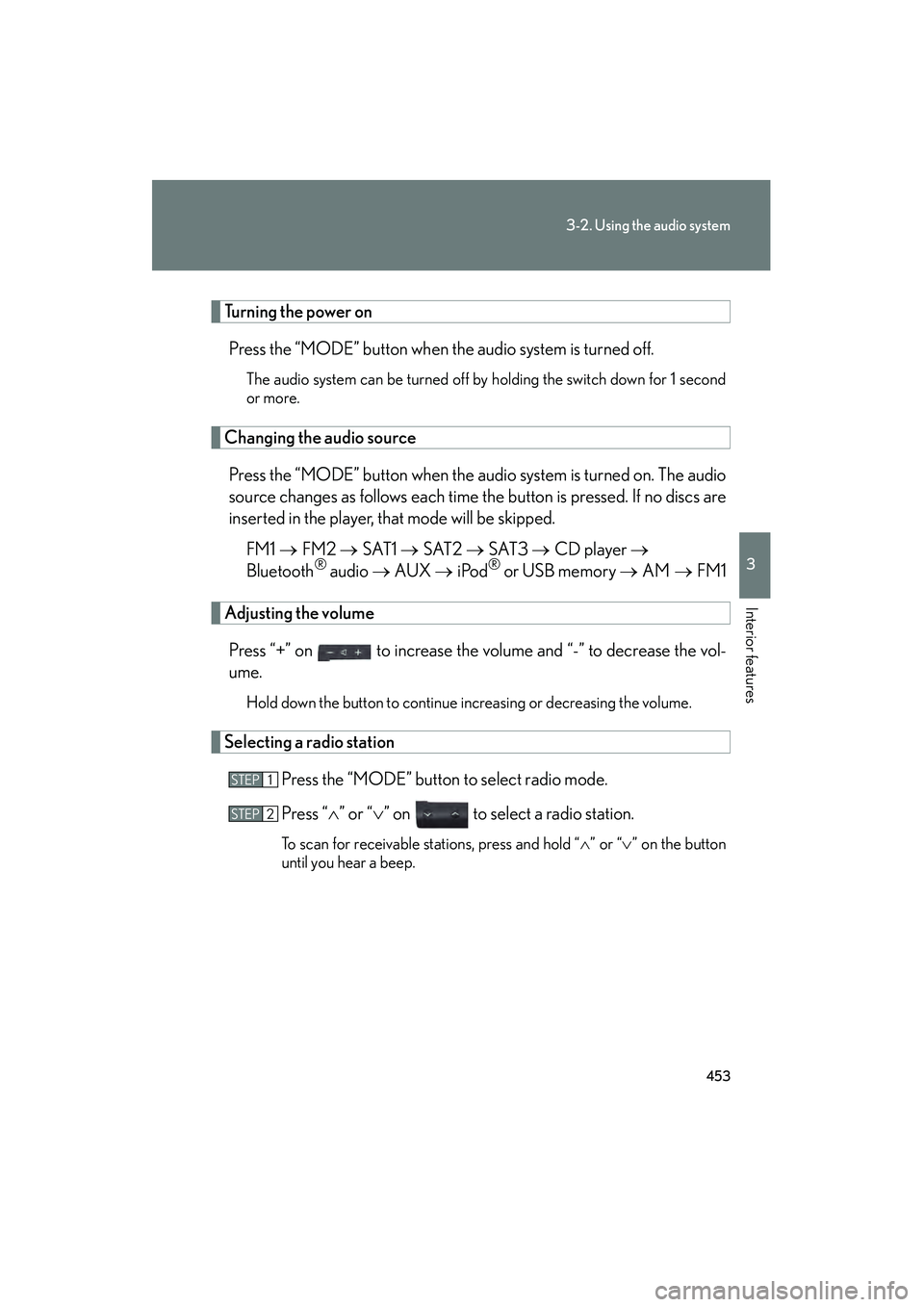
453
3-2. Using the audio system
3
Interior features
GX460_CANADA (OM60F29U)
Turning the power onPress the “MODE” button when the audio system is turned off.
The audio system can be turned off by holding the switch down for 1 second
or more.
Changing the audio sourcePress the “MODE” button when the audio system is turned on. The audio
source changes as follows each time the button is pressed. If no discs are
inserted in the player, that mode will be skipped. FM1 → FM2 → SAT1 → SAT2 → SAT3 → CD player →
Bluetooth
® audio → AUX → iPod® or USB memory → AM → FM1
Adjusting the volume
Press “+” on to increase the volume and “-” to decrease the vol-
ume.
Hold down the button to continue increasing or decreasing the volume.
Selecting a radio station Press the “MODE” button to select radio mode.
Press “∧” or “ ∨” on to select a radio station.
To scan for receivable stations, press and hold “ ∧” or “ ∨” on the button
until you hear a beep.
STEP1
STEP2
GX460_CANADA.book Page 453 Thursday, February 4, 2010 11:54 AM
Page 455 of 830
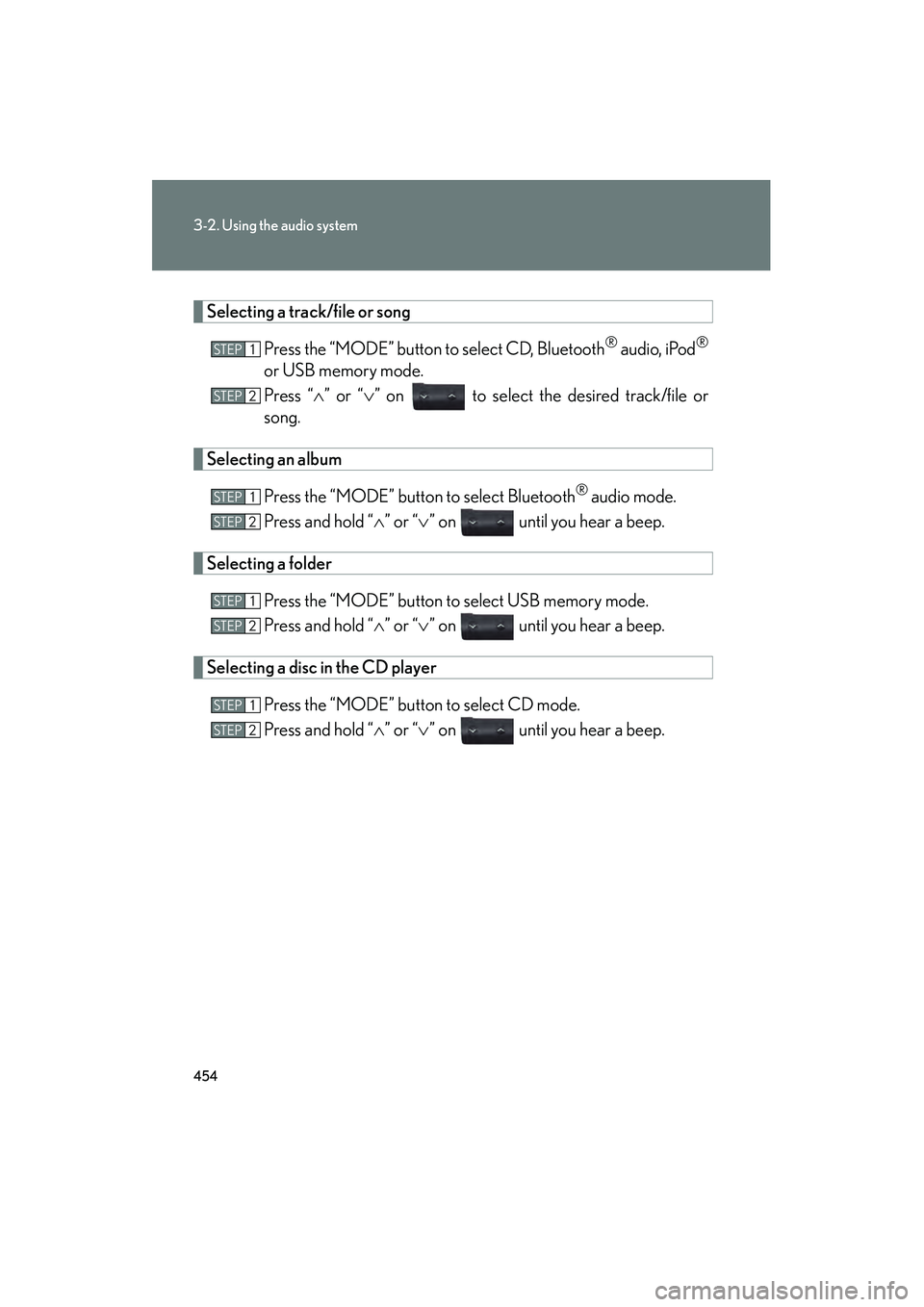
454
3-2. Using the audio system
GX460_CANADA (OM60F29U)
Selecting a track/file or songPress the “MODE” button to select CD, Bluetooth
® audio, iPod®
or USB memory mode.
Press “∧” or “ ∨” on to select the desired track/file or
song.
Selecting an album
Press the “MODE” button to select Bluetooth
® audio mode.
Press and hold “ ∧” or “ ∨” on until you hear a beep.
Selecting a folder
Press the “MODE” button to select USB memory mode.
Press and hold “ ∧” or “ ∨” on until you hear a beep.
Selecting a disc in the CD player
Press the “MODE” button to select CD mode.
Press and hold “ ∧” or “ ∨” on until you hear a beep.
STEP1
STEP2
STEP1
STEP2
STEP1
STEP2
STEP1
STEP2
GX460_CANADA.book Page 454 Thursday, February 4, 2010 11:54 AM
Page 456 of 830
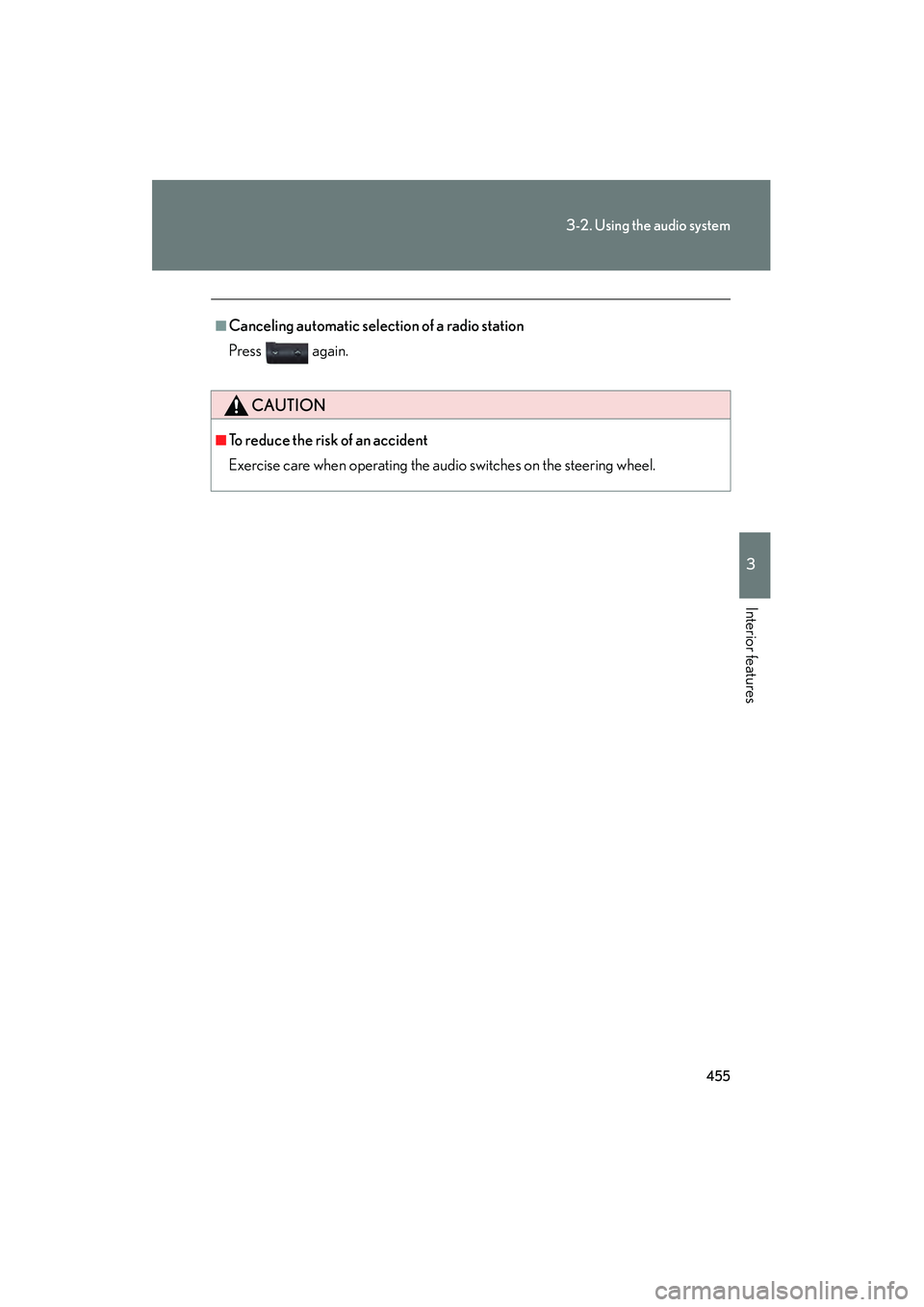
455
3-2. Using the audio system
3
Interior features
GX460_CANADA (OM60F29U)
■Canceling automatic selection of a radio station
Press again.
CAUTION
■To reduce the risk of an accident
Exercise care when operating the audio switches on the steering wheel.
GX460_CANADA.book Page 455 Thursday, February 4, 2010 11:54 AM
Page 457 of 830
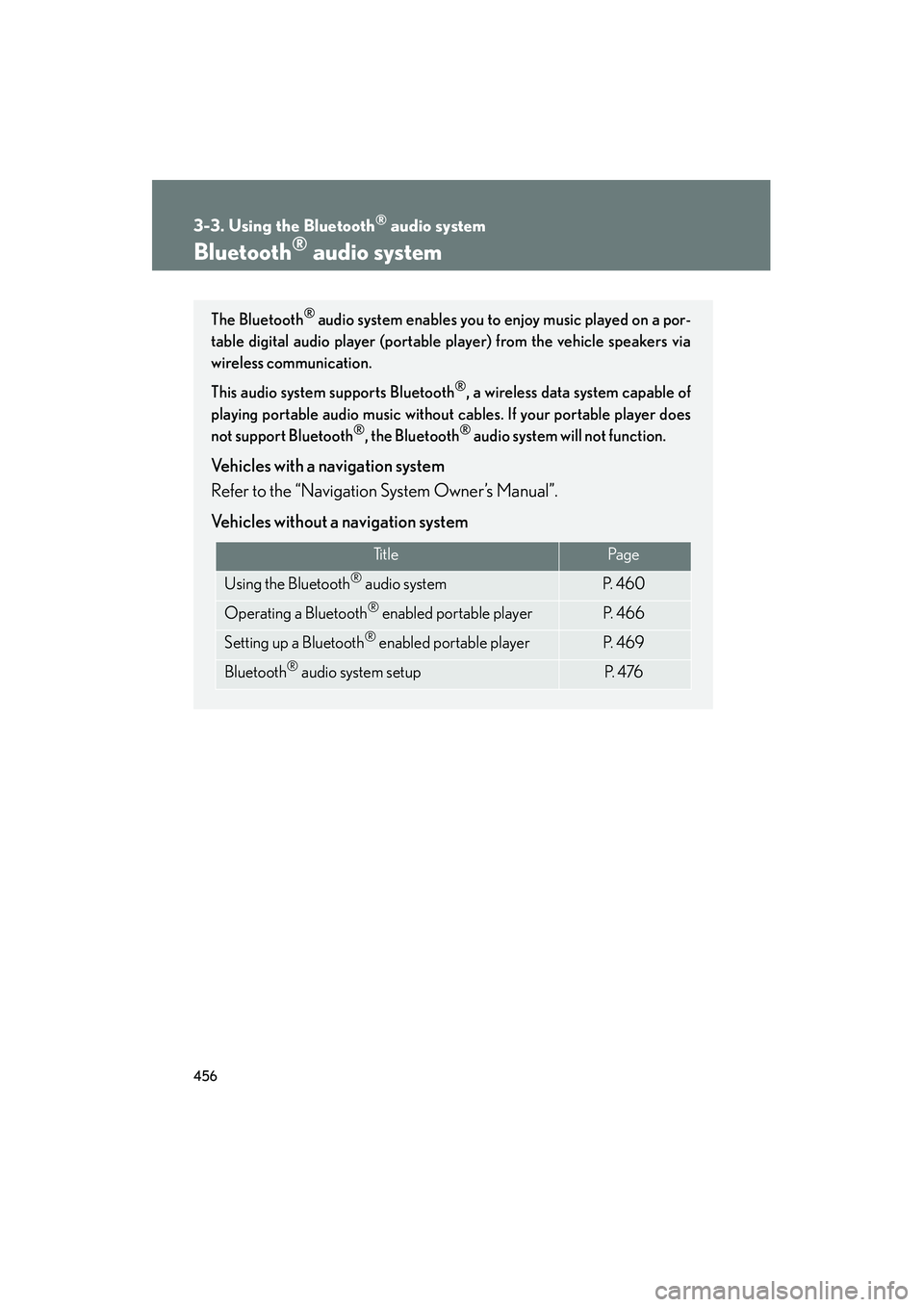
456
GX460_CANADA (OM60F29U)
3-3. Using the Bluetooth® audio system
Bluetooth® audio system
The Bluetooth® audio system enables you to enjoy music played on a por-
table digital audio player (portable player) from the vehicle speakers via
wireless communication.
This audio system supports Bluetooth
®, a wireless data system capable of
playing portable audio music without cables. If your portable player does
not support Bluetooth
®, the Bluetooth® audio system will not function.
Vehicles with a navigation system
Refer to the “Navigation System Owner’s Manual”.
Vehicles without a navigation system
Ti t l ePa g e
Using the Bluetooth® audio systemP. 4 6 0
Operating a Bluetooth® enabled portable playerP. 4 6 6
Setting up a Bluetooth® enabled portable playerP. 4 6 9
Bluetooth® audio system setupP. 4 76
GX460_CANADA.book Page 456 Thursday, February 4, 2010 11:54 AM
Page 458 of 830
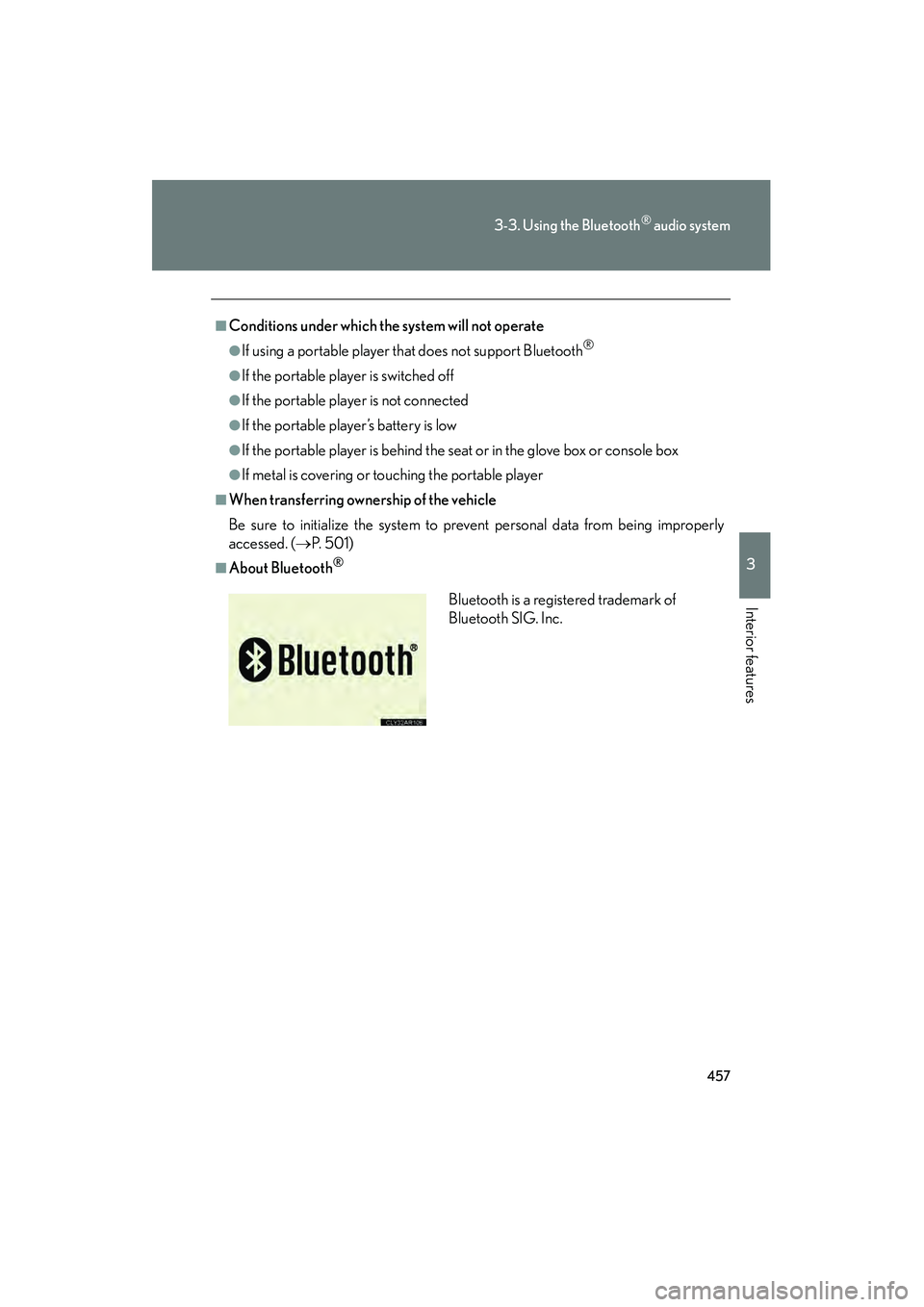
457
3-3. Using the Bluetooth® audio system
3
Interior features
GX460_CANADA (OM60F29U)
■Conditions under which the system will not operate
●If using a portable player that does not support Bluetooth®
●If the portable player is switched off
●If the portable player is not connected
●If the portable player’s battery is low
●If the portable player is behind the seat or in the glove box or console box
●If metal is covering or touching the portable player
■When transferring ownership of the vehicle
Be sure to initialize the system to prevent personal data from being improperly
accessed. (→P. 5 0 1 )
■About Bluetooth®
Bluetooth is a registered trademark of
Bluetooth SIG. Inc.
GX460_CANADA.book Page 457 Thursday, February 4, 2010 11:54 AM