bluetooth Lexus GX460 2010 Owner's Manual
[x] Cancel search | Manufacturer: LEXUS, Model Year: 2010, Model line: GX460, Model: Lexus GX460 2010Pages: 830, PDF Size: 17.01 MB
Page 5 of 830
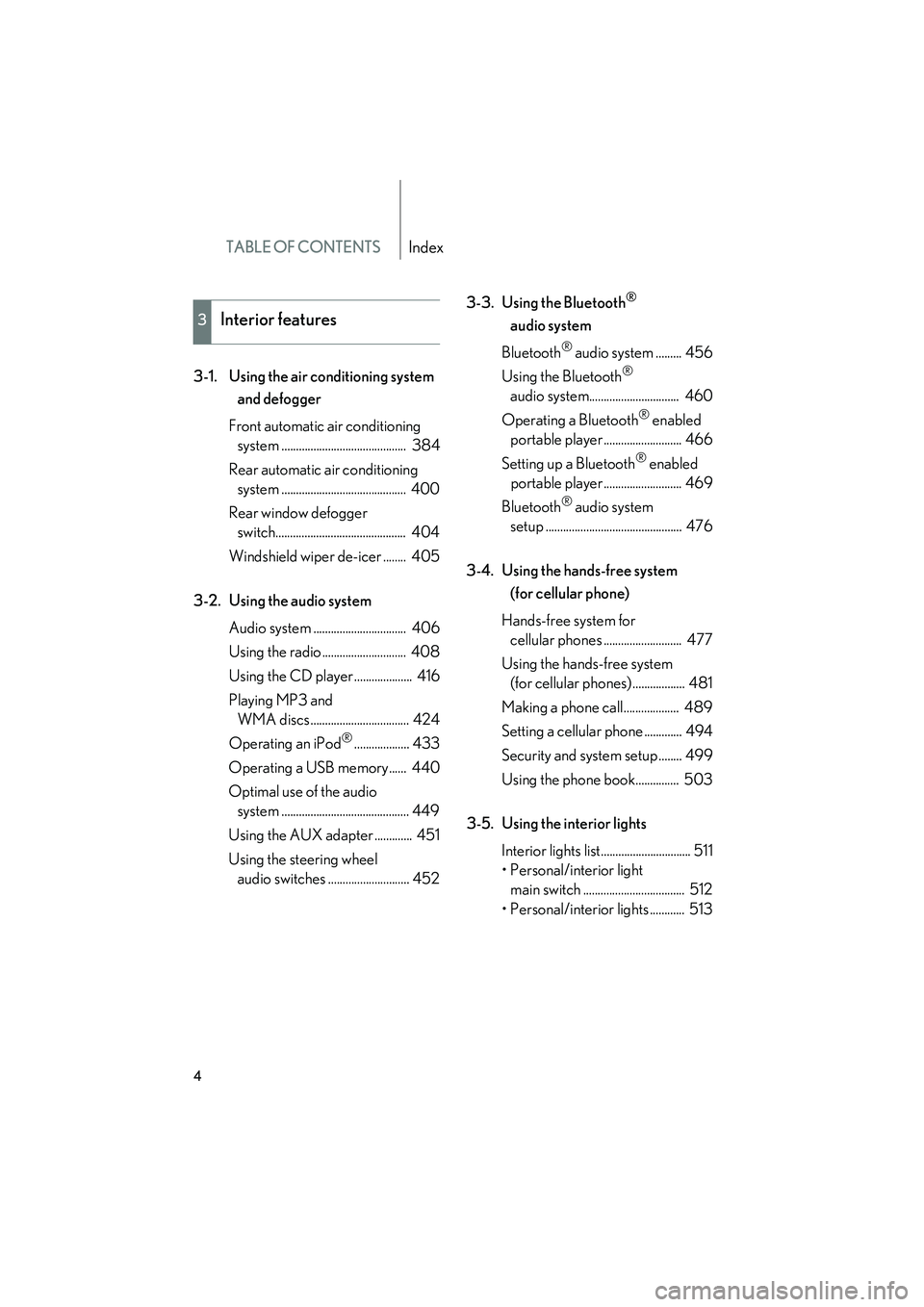
TABLE OF CONTENTSIndex
4
GX460_CANADA (OM60F29U)
3-1. Using the air conditioning system and defogger
Front automatic air conditioning system ........................................... 384
Rear automatic air conditioning system ........................................... 400
Rear window defogger switch............................................. 404
Windshield wiper de-icer ........ 405
3-2. Using the audio system Audio system ................................ 406
Using the radio ............................. 408
Using the CD player .................... 416
Playing MP3 and WMA discs.................................. 424
Operating an iPod
®................... 433
Operating a USB memory...... 440
Optimal use of the audio system ............................................ 449
Using the AUX adapter ............. 451
Using the steering wheel audio switches ............................ 452 3-3. Using the Bluetooth
®
audio system
Bluetooth
® audio system ......... 456
Using the Bluetooth
®
audio system............................... 460
Operating a Bluetooth
® enabled
portable player ........................... 466
Setting up a Bluetooth
® enabled
portable player ........................... 469
Bluetooth
® audio system
setup ............................................... 476
3-4. Using the hands-free system (for cellular phone)
Hands-free system for cellular phones ........................... 477
Using the hands-free system (for cellular phones) .................. 481
Making a phone call................... 489
Setting a cellular phone ............. 494
Security and system setup ........ 499
Using the phone book............... 503
3-5. Using the interior lights Interior lights list............................... 511
• Personal/interior light main switch ................................... 512
• Personal/interior lights ............ 513
3Interior features
GX460_CANADA.book Page 4 Thursday, February 4, 2010 11:54 AM
Page 383 of 830
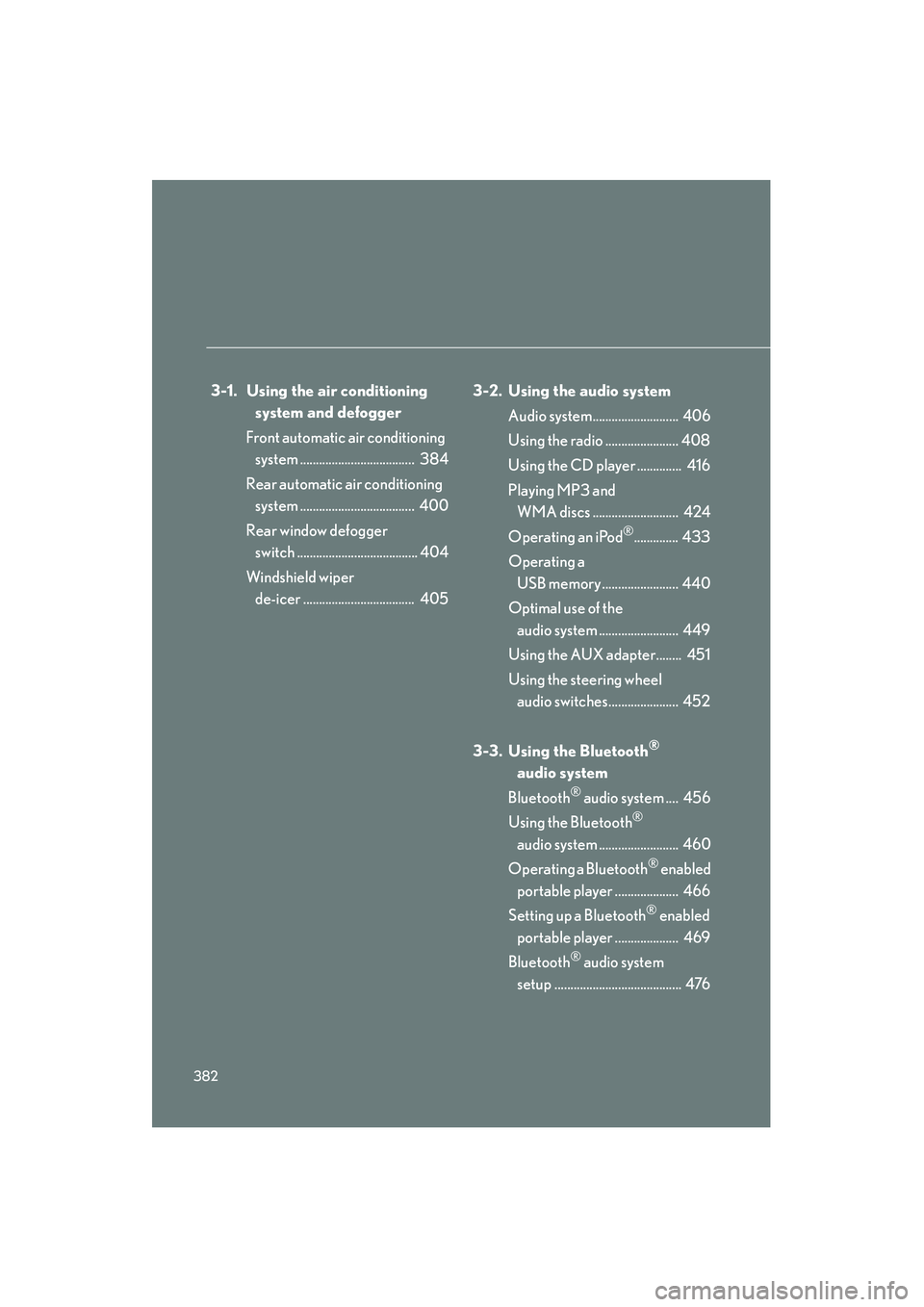
382
GX460_CANADA (OM60F29U)
3-1. Using the air conditioning system and defogger
Front automatic air conditioning system .................................... 384
Rear automatic air conditioning system .................................... 400
Rear window defogger switch ...................................... 404
Windshield wiper de-icer ................................... 405 3-2. Using the audio system
Audio system........................... 406
Using the radio ....................... 408
Using the CD player .............. 416
Playing MP3 and WMA discs ........................... 424
Operating an iPod
®.............. 433
Operating a USB memory ........................ 440
Optimal use of the audio system ......................... 449
Using the AUX adapter........ 451
Using the steering wheel audio switches...................... 452
3-3. Using the Bluetooth
®
audio system
Bluetooth
® audio system .... 456
Using the Bluetooth
®
audio system ......................... 460
Operating a Bluetooth
® enabled
portable player .................... 466
Setting up a Bluetooth
® enabled
portable player .................... 469
Bluetooth
® audio system
setup ........................................ 476
GX460_CANADA.book Page 382 Thursday, February 4, 2010 11:54 AM
Page 453 of 830

452
3-2. Using the audio system
GX460_CANADA (OM60F29U)
Using the steering wheel audio switches
Some audio features can be controlled using the switches on the steering
wheel.
Increases/decreases volume
Radio mode: Selects a radio station
CD mode: Selects a track, file (MP3 and
WMA) and disc
Bluetooth
® audio mode:
Selects a track and
album
iPod
® mode: Selects a song
USB memory mode: Selects a file and folder
Turns the power on, selects
an audio source
GX460_CANADA.book Page 452 Thursday, February 4, 2010 11:54 AM
Page 454 of 830
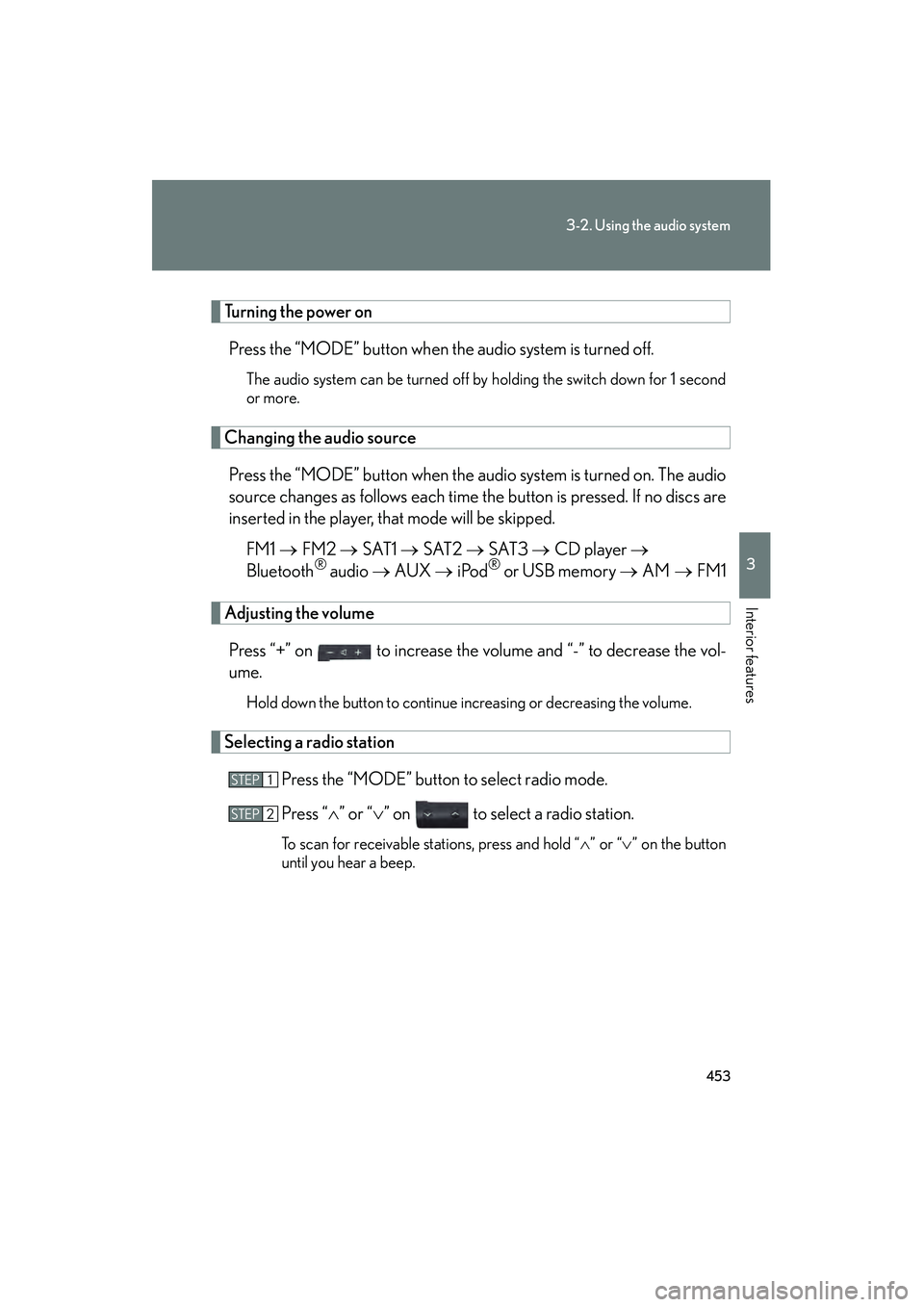
453
3-2. Using the audio system
3
Interior features
GX460_CANADA (OM60F29U)
Turning the power onPress the “MODE” button when the audio system is turned off.
The audio system can be turned off by holding the switch down for 1 second
or more.
Changing the audio sourcePress the “MODE” button when the audio system is turned on. The audio
source changes as follows each time the button is pressed. If no discs are
inserted in the player, that mode will be skipped. FM1 → FM2 → SAT1 → SAT2 → SAT3 → CD player →
Bluetooth
® audio → AUX → iPod® or USB memory → AM → FM1
Adjusting the volume
Press “+” on to increase the volume and “-” to decrease the vol-
ume.
Hold down the button to continue increasing or decreasing the volume.
Selecting a radio station Press the “MODE” button to select radio mode.
Press “∧” or “ ∨” on to select a radio station.
To scan for receivable stations, press and hold “ ∧” or “ ∨” on the button
until you hear a beep.
STEP1
STEP2
GX460_CANADA.book Page 453 Thursday, February 4, 2010 11:54 AM
Page 455 of 830
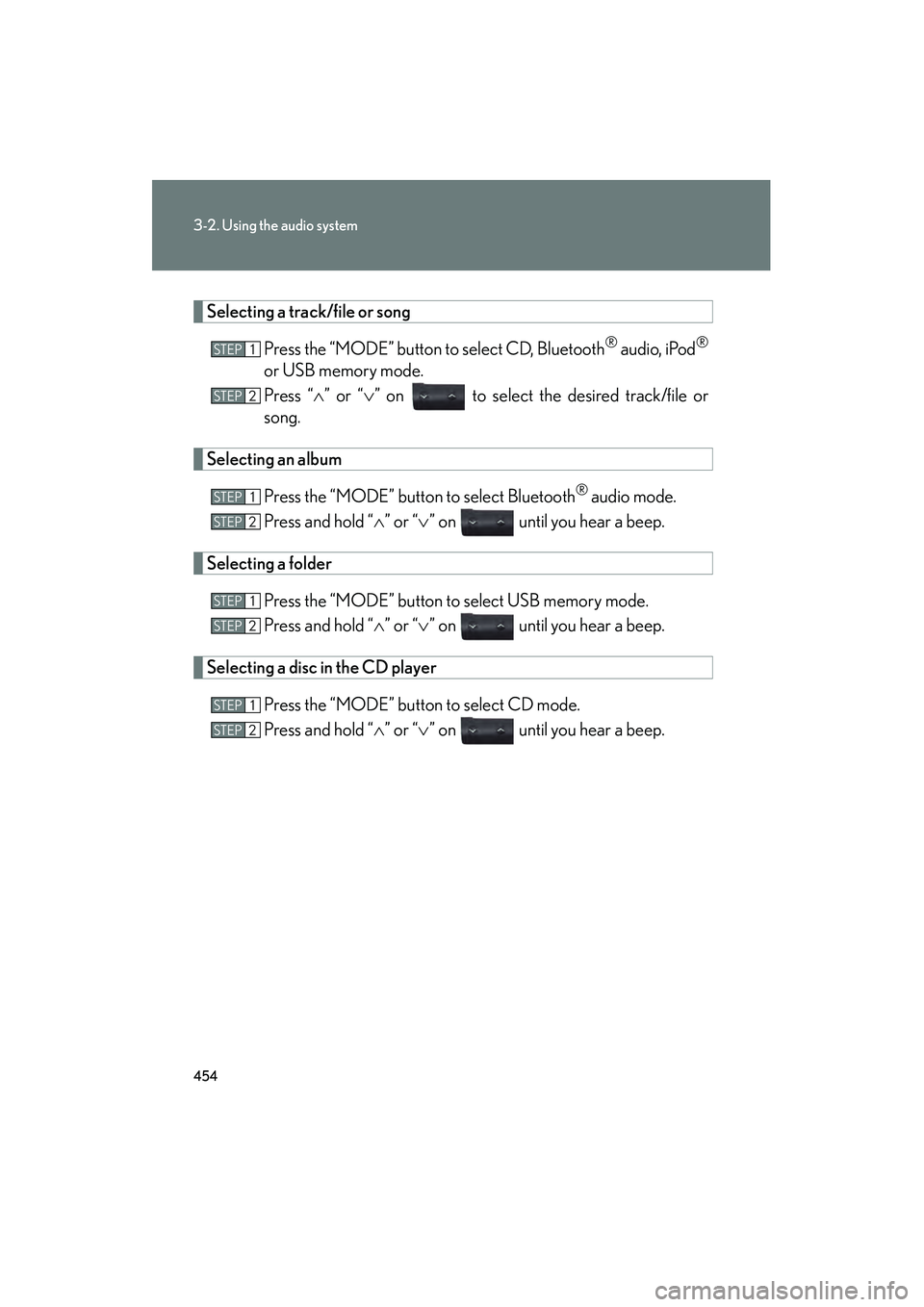
454
3-2. Using the audio system
GX460_CANADA (OM60F29U)
Selecting a track/file or songPress the “MODE” button to select CD, Bluetooth
® audio, iPod®
or USB memory mode.
Press “∧” or “ ∨” on to select the desired track/file or
song.
Selecting an album
Press the “MODE” button to select Bluetooth
® audio mode.
Press and hold “ ∧” or “ ∨” on until you hear a beep.
Selecting a folder
Press the “MODE” button to select USB memory mode.
Press and hold “ ∧” or “ ∨” on until you hear a beep.
Selecting a disc in the CD player
Press the “MODE” button to select CD mode.
Press and hold “ ∧” or “ ∨” on until you hear a beep.
STEP1
STEP2
STEP1
STEP2
STEP1
STEP2
STEP1
STEP2
GX460_CANADA.book Page 454 Thursday, February 4, 2010 11:54 AM
Page 457 of 830
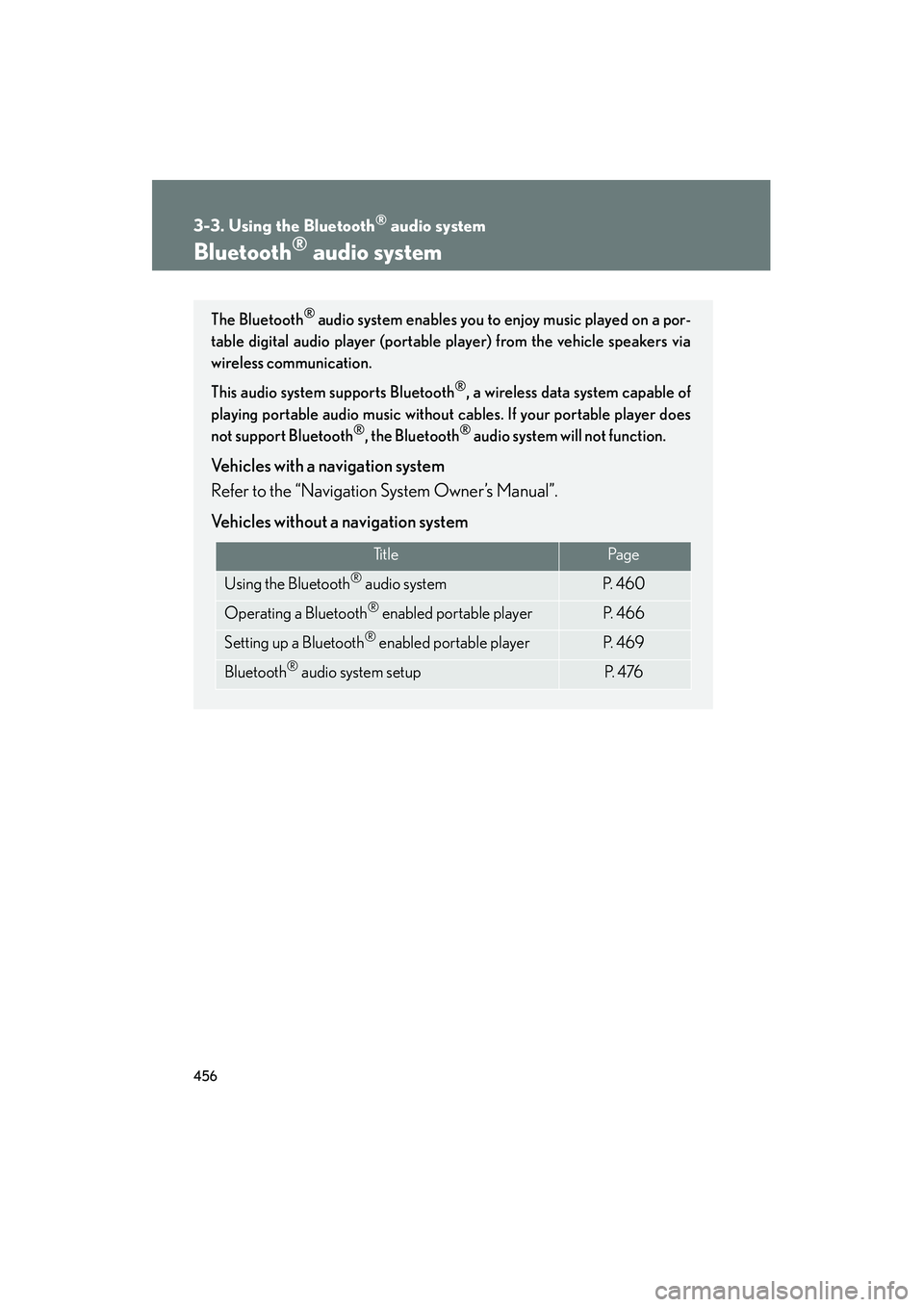
456
GX460_CANADA (OM60F29U)
3-3. Using the Bluetooth® audio system
Bluetooth® audio system
The Bluetooth® audio system enables you to enjoy music played on a por-
table digital audio player (portable player) from the vehicle speakers via
wireless communication.
This audio system supports Bluetooth
®, a wireless data system capable of
playing portable audio music without cables. If your portable player does
not support Bluetooth
®, the Bluetooth® audio system will not function.
Vehicles with a navigation system
Refer to the “Navigation System Owner’s Manual”.
Vehicles without a navigation system
Ti t l ePa g e
Using the Bluetooth® audio systemP. 4 6 0
Operating a Bluetooth® enabled portable playerP. 4 6 6
Setting up a Bluetooth® enabled portable playerP. 4 6 9
Bluetooth® audio system setupP. 4 76
GX460_CANADA.book Page 456 Thursday, February 4, 2010 11:54 AM
Page 458 of 830
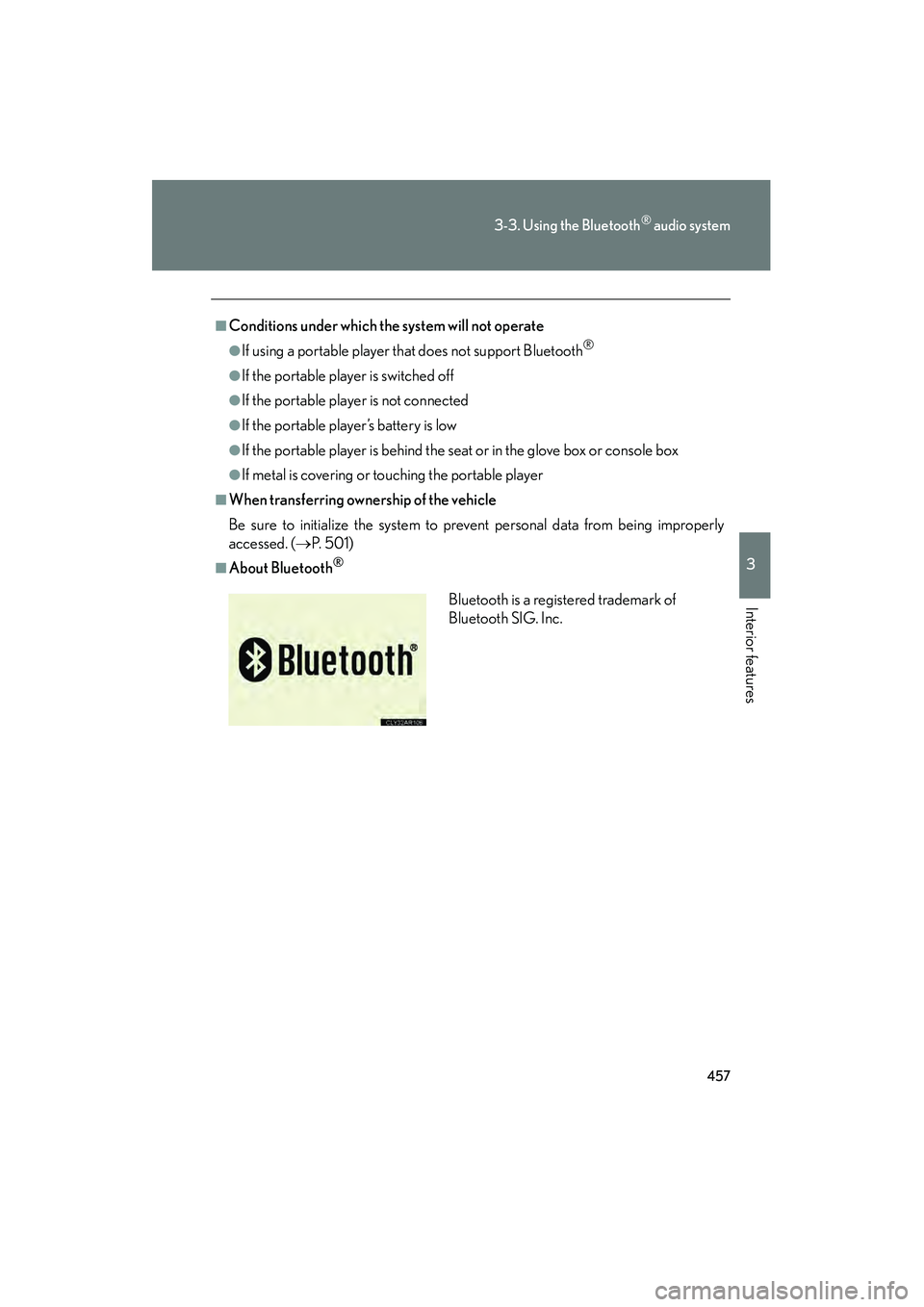
457
3-3. Using the Bluetooth® audio system
3
Interior features
GX460_CANADA (OM60F29U)
■Conditions under which the system will not operate
●If using a portable player that does not support Bluetooth®
●If the portable player is switched off
●If the portable player is not connected
●If the portable player’s battery is low
●If the portable player is behind the seat or in the glove box or console box
●If metal is covering or touching the portable player
■When transferring ownership of the vehicle
Be sure to initialize the system to prevent personal data from being improperly
accessed. (→P. 5 0 1 )
■About Bluetooth®
Bluetooth is a registered trademark of
Bluetooth SIG. Inc.
GX460_CANADA.book Page 457 Thursday, February 4, 2010 11:54 AM
Page 459 of 830
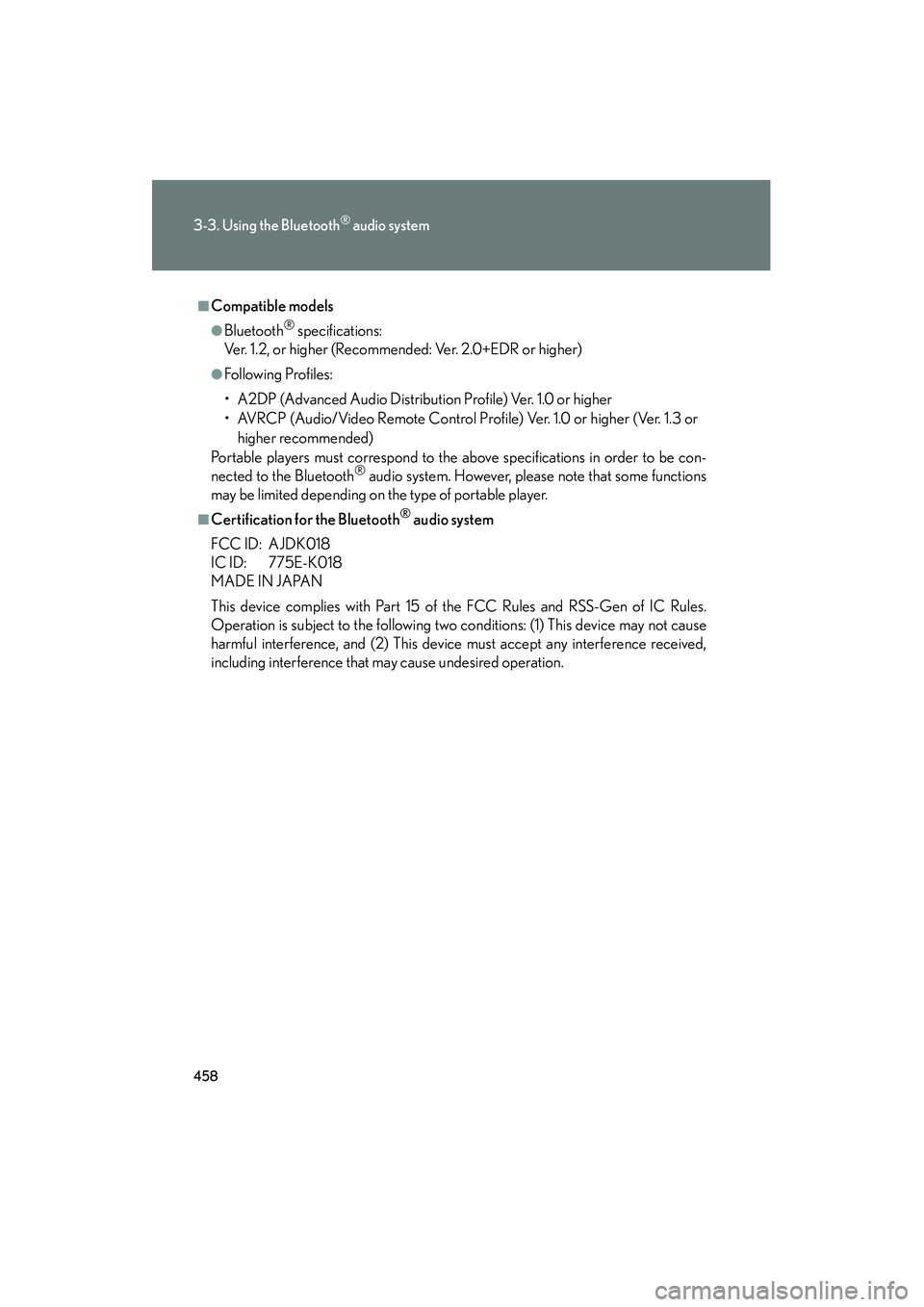
458
3-3. Using the Bluetooth® audio system
GX460_CANADA (OM60F29U)
■Compatible models
●Bluetooth® specifications:
Ver. 1.2, or higher (Recommended: Ver. 2.0+EDR or higher)
●Following Profiles:
• A2DP (Advanced Audio Distribution Profile) Ver. 1.0 or higher
• AVRCP (Audio/Video Remote Control Pr ofile) Ver. 1.0 or higher (Ver. 1.3 or
higher recommended)
Portable players must correspond to the above specifications in order to be con-
nected to the Bluetooth
® audio system. However, please note that some functions
may be limited depending on the type of portable player.
■Certification for the Bluetooth® audio system
FCC ID: AJDK018
IC ID: 775E-K018
MADE IN JAPAN
This device complies with Part 15 of the FCC Rules and RSS-Gen of IC Rules.
Operation is subject to the following two conditions: (1) This device may not cause
harmful interference, and (2) This device must accept any interference received,
including interference that may cause undesired operation.
GX460_CANADA.book Page 458 Thursday, February 4, 2010 11:54 AM
Page 460 of 830
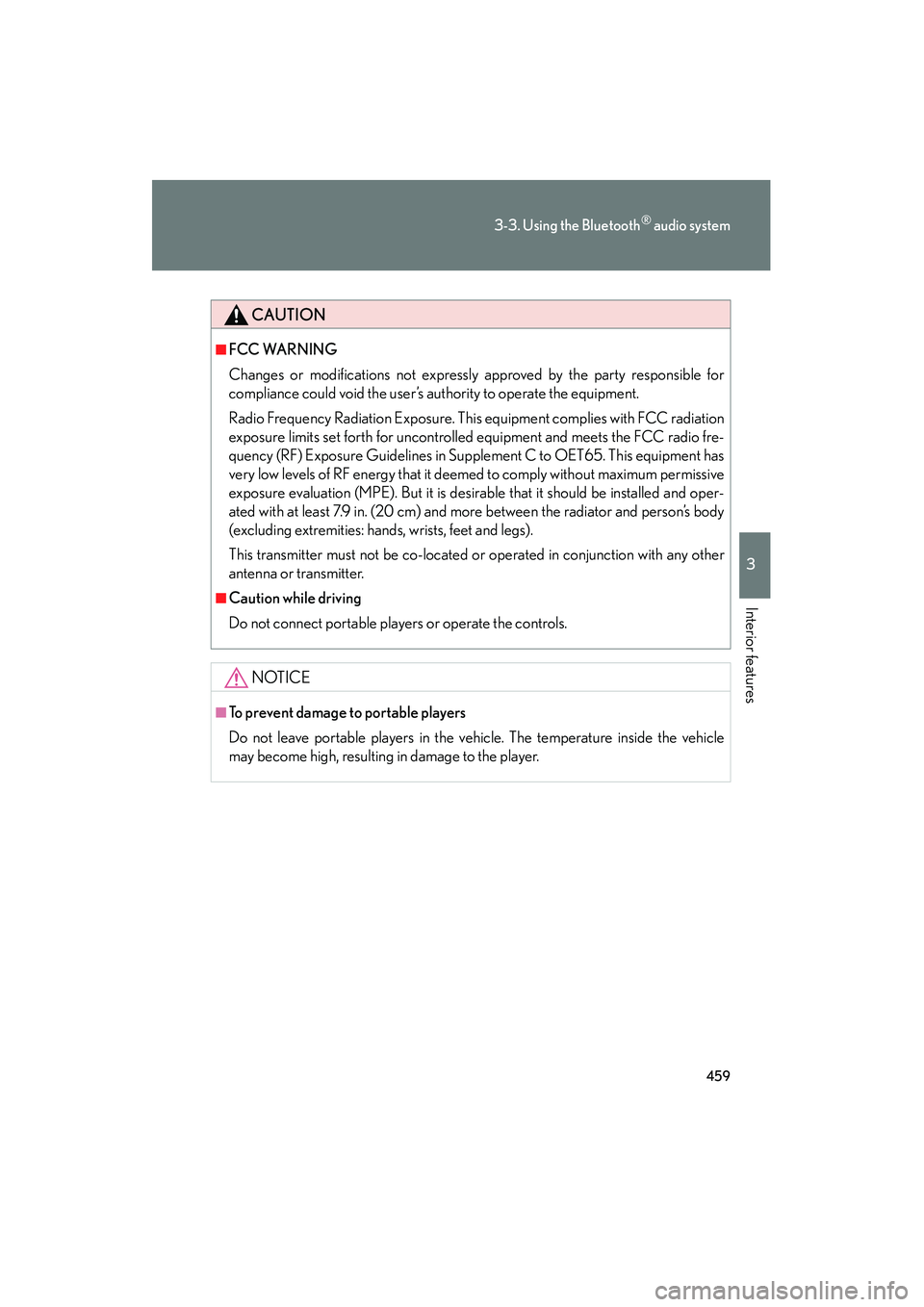
459
3-3. Using the Bluetooth® audio system
3
Interior features
GX460_CANADA (OM60F29U)
CAUTION
■FCC WARNING
Changes or modifications not expressly approved by the party responsible for
compliance could void the user’s authority to operate the equipment.
Radio Frequency Radiation Exposure. This equipment complies with FCC radiation
exposure limits set forth for uncontrolled equipment and meets the FCC radio fre-
quency (RF) Exposure Guidelines in Supplement C to OET65. This equipment has
very low levels of RF energy that it deemed to comply without maximum permissive
exposure evaluation (MPE). But it is desirable that it should be installed and oper-
ated with at least 7.9 in. (20 cm) and more between the radiator and person’s body
(excluding extremities: hands, wrists, feet and legs).
This transmitter must not be co-located or operated in conjunction with any other
antenna or transmitter.
■Caution while driving
Do not connect portable players or operate the controls.
NOTICE
■To prevent damage to portable players
Do not leave portable players in the vehicle. The temperature inside the vehicle
may become high, resulting in damage to the player.
GX460_CANADA.book Page 459 Thursday, February 4, 2010 11:54 AM
Page 461 of 830
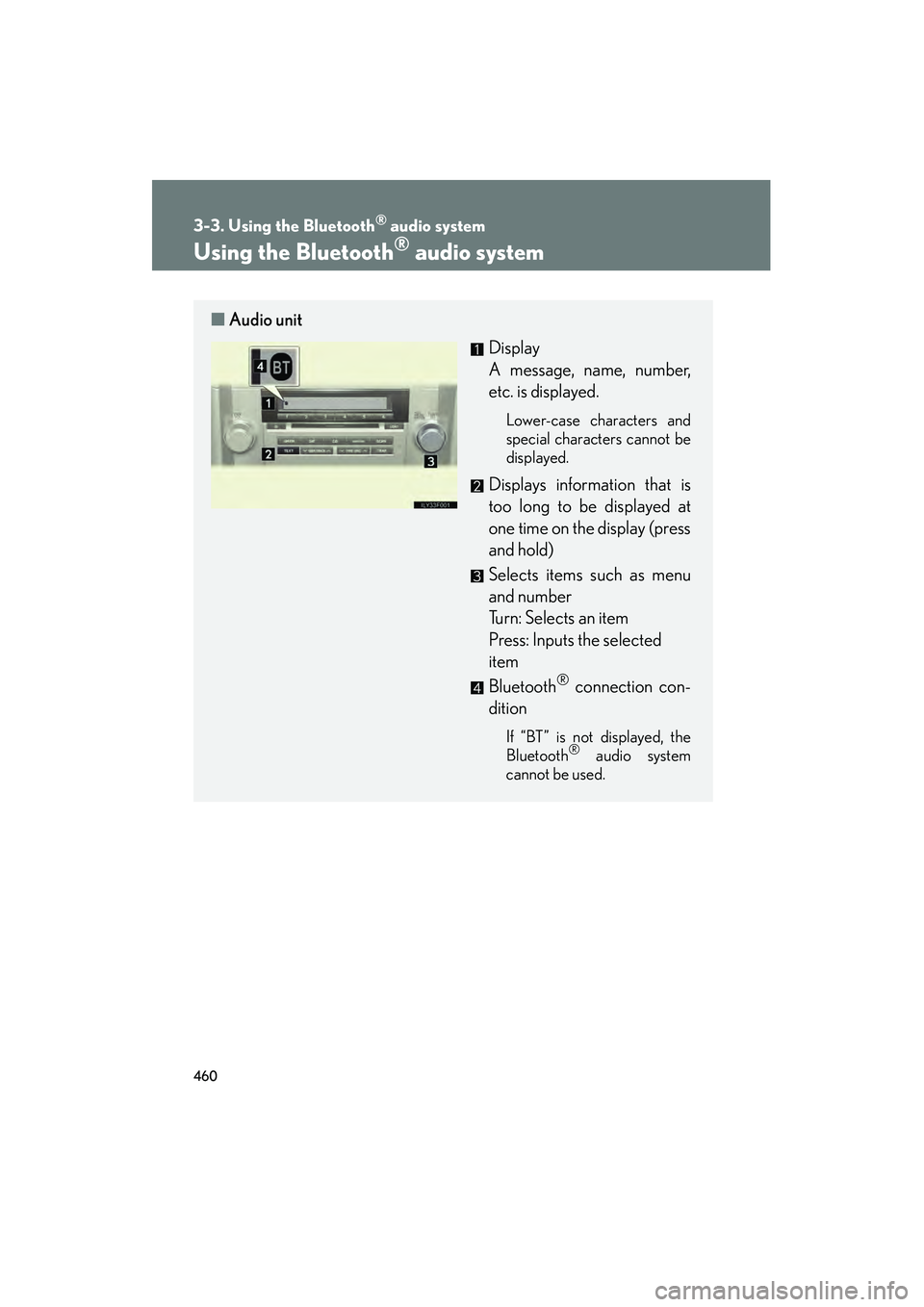
460
3-3. Using the Bluetooth® audio system
GX460_CANADA (OM60F29U)
Using the Bluetooth® audio system
■Audio unit
Display
A message, name, number,
etc. is displayed.
Lower-case characters and
special characters cannot be
displayed.
Displays information that is
too long to be displayed at
one time on the display (press
and hold)
Selects items such as menu
and number
Turn: Selects an item
Press: Inputs the selected
item
Bluetooth
® connection con-
dition
If “BT” is not displayed, the
Bluetooth® audio system
cannot be used.
GX460_CANADA.book Page 460 Thursday, February 4, 2010 11:54 AM