display Lexus GX460 2010 Using The Bluetooth Audio System / LEXUS 2010 GX460 OWNERS MANUAL (OM60E69U)
[x] Cancel search | Manufacturer: LEXUS, Model Year: 2010, Model line: GX460, Model: Lexus GX460 2010Pages: 825, PDF Size: 9.27 MB
Page 437 of 825
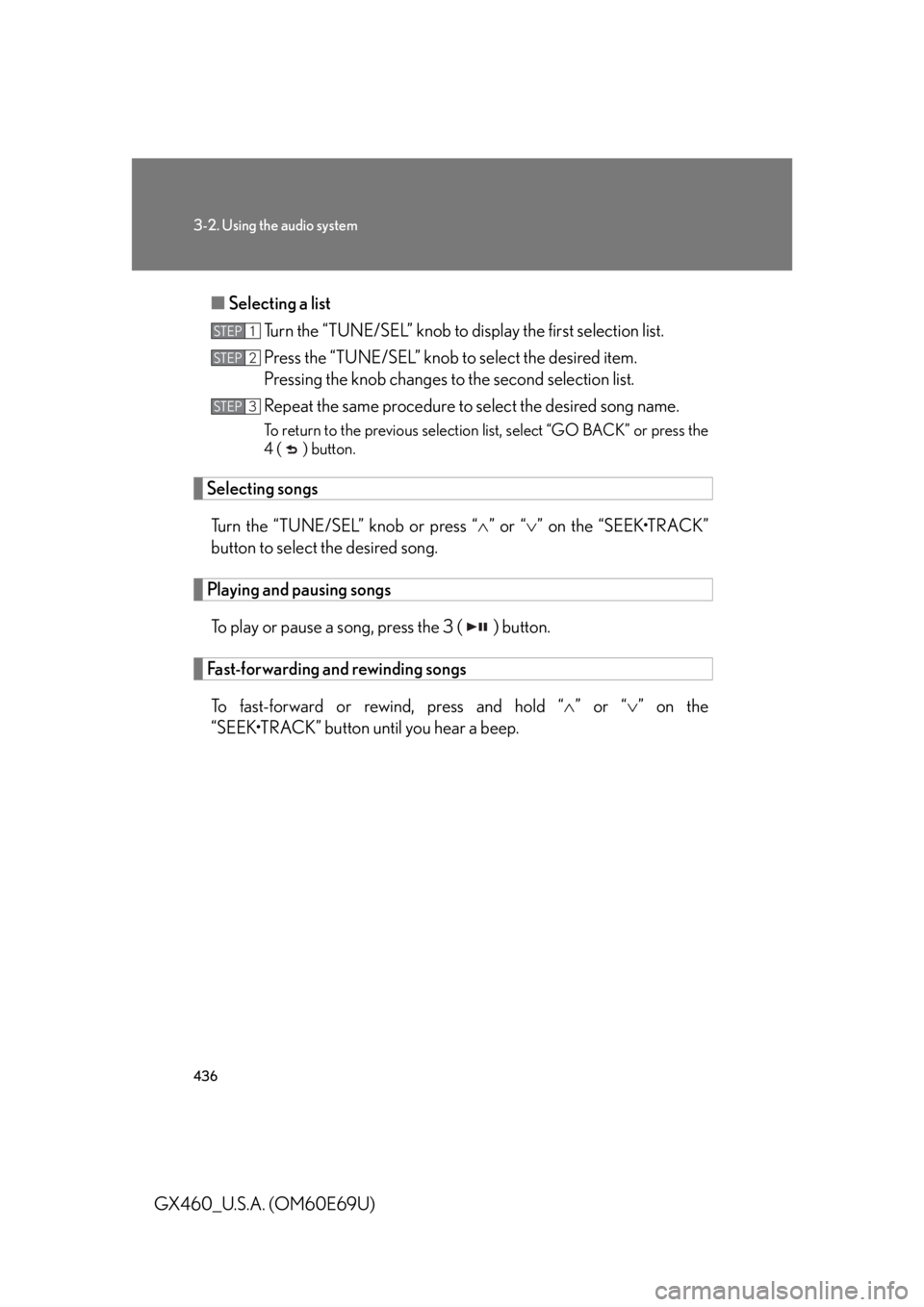
436
3-2. Using the audio system
GX460_U.S.A. (OM60E69U)■
Selecting a list
Turn the “TUNE/SEL” knob to display the first selection list.
Press the “TUNE/SEL” knob to select the desired item.
Pressing the knob changes to the second selection list.
Repeat the same procedure to select the desired song name.
To return to the previous selection list, select “GO BACK” or press the
4 ( ) button.
Selecting songs
Turn the “TUNE/SEL” knob or press “ ” or “ ” on the “SEEK•TRACK”
button to select the desired song.
Playing and pausing songs
To play or pause a song, press the 3 ( ) button.
Fast-forwarding and rewinding songsTo fast-forward or rewind, press and hold “ ” or “” on the
“SEEK•TRACK” button until you hear a beep.
STEP1
STEP2
STEP3
Page 438 of 825
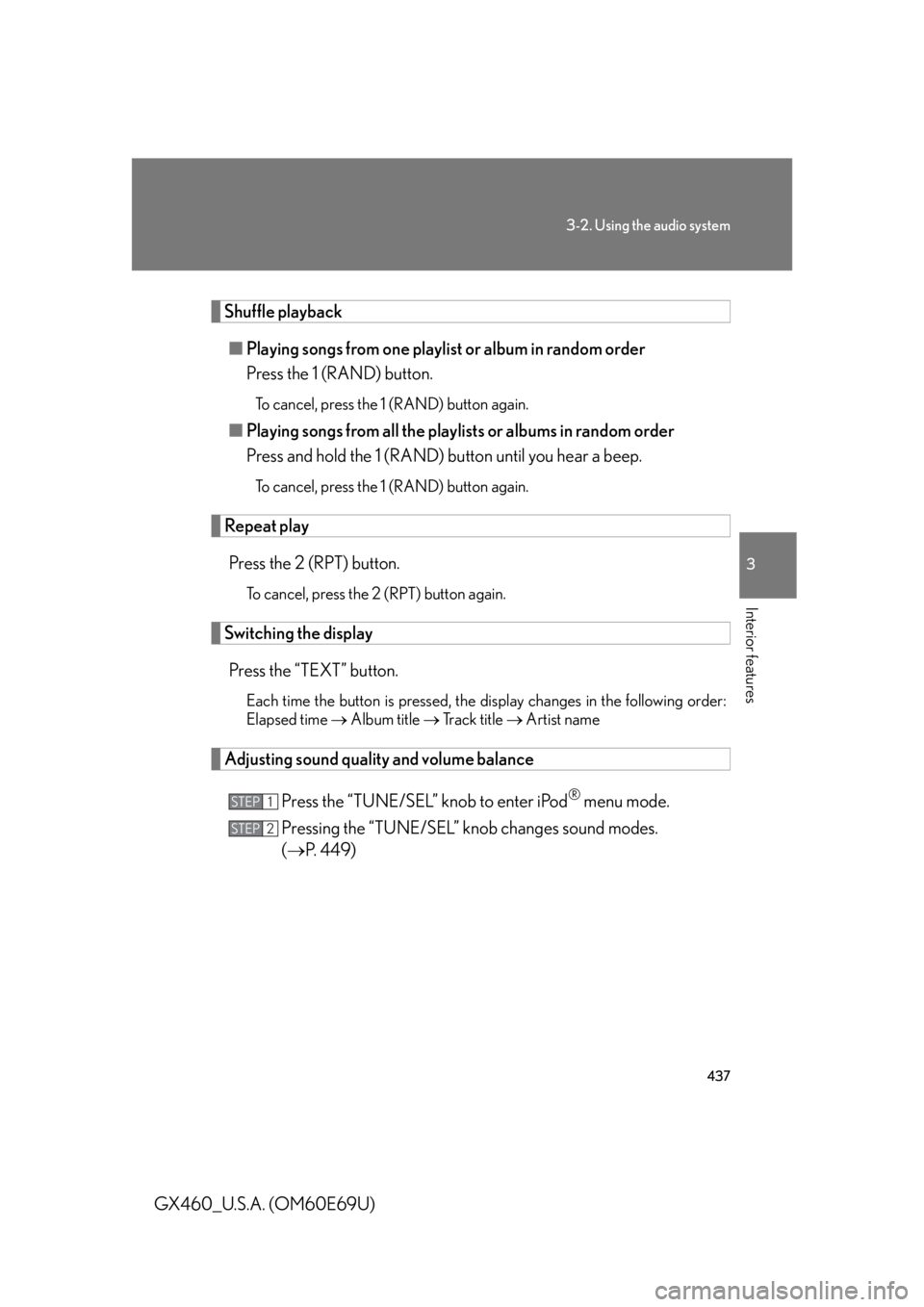
437
3-2. Using the audio system
3
Interior features
GX460_U.S.A. (OM60E69U)
Shuffle playback■ Playing songs from one playlist or album in random order
Press the 1 (RAND) button.
To cancel, press the 1 (RAND) button again.
■Playing songs from all the playlists or albums in random order
Press and hold the 1 (RAND) button until you hear a beep.
To cancel, press the 1 (RAND) button again.
Repeat play
Press the 2 (RPT) button.
To cancel, press the 2 (RPT) button again.
Switching the displayPress the “TEXT” button.
Each time the button is pressed, the display changes in the following order:
Elapsed time Album title Tr a c k t i t l e Artist name
Adjusting sound quality and volume balance
Press the “TUNE/SEL” knob to enter iPod
® menu mode.
Pressing the “TUNE/SEL” knob changes sound modes.
( P. 4 4 9 )STEP1
STEP2
Page 439 of 825
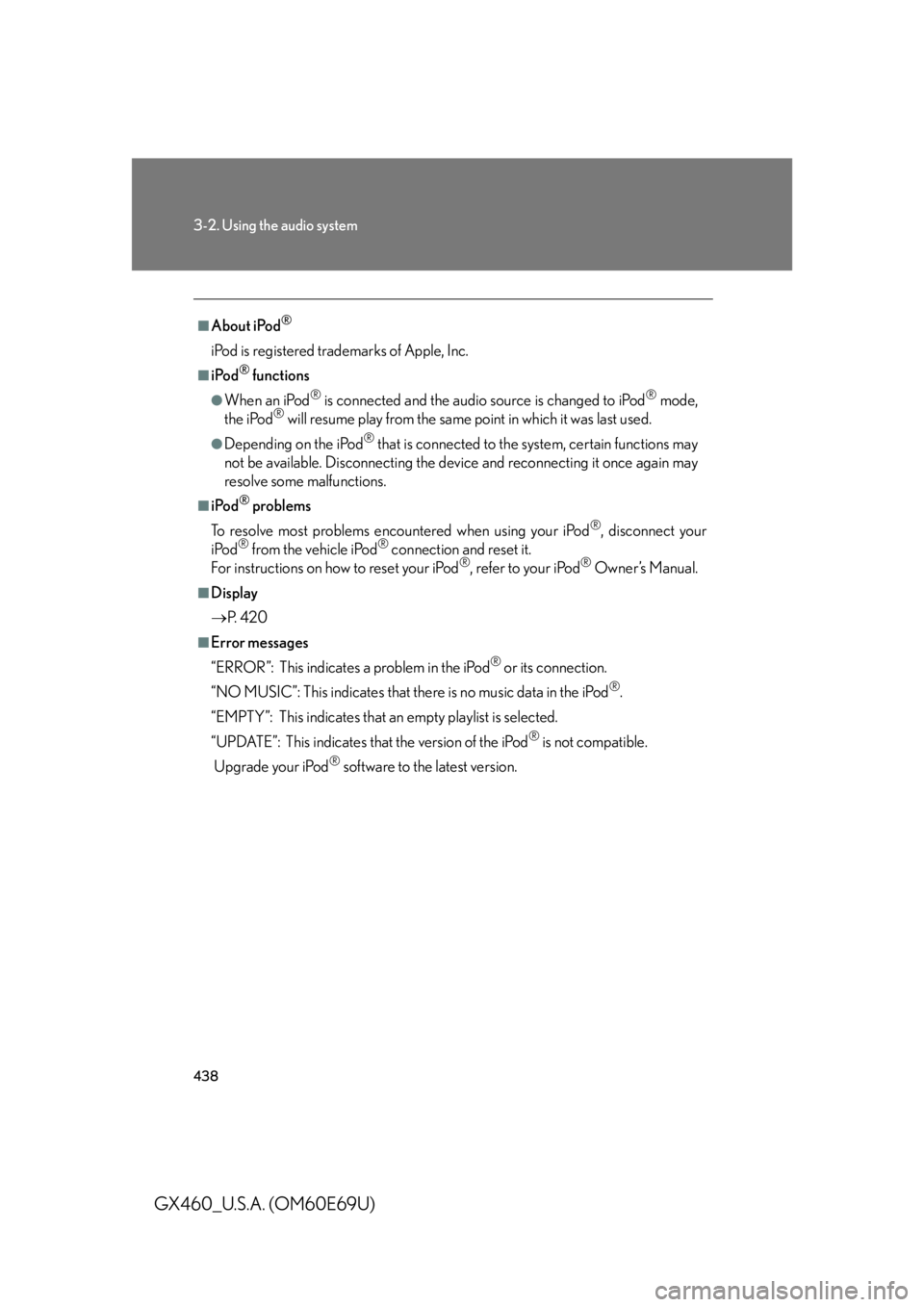
438
3-2. Using the audio system
GX460_U.S.A. (OM60E69U)
■About iPod®
iPod is registered trademarks of Apple, Inc.
■iPod® functions
●When an iPod® is connected and the audio source is changed to iPod® mode,
the iPod® will resume play from the same point in which it was last used.
●Depending on the iPod® that is connected to the system, certain functions may
not be available. Disconnecting the devi ce and reconnecting it once again may
resolve some malfunctions.
■iPod® problems
To resolve most problems encountered when using your iPod
®, disconnect your
iPod® from the vehicle iPod® connection and reset it.
For instructions on how to reset your iPod®, refer to your iPod® Owner’s Manual.
■Display
P. 4 2 0
■Error messages
“ERROR”: This indicates a problem in the iPod
® or its connection.
“NO MUSIC”: This indicates that ther e is no music data in the iPod
®.
“EMPTY”: This indicates that an empty playlist is selected.
“UPDATE”: This indicates that the version of the iPod
® is not compatible.
Upgrade your iPod
® software to the latest version.
Page 442 of 825
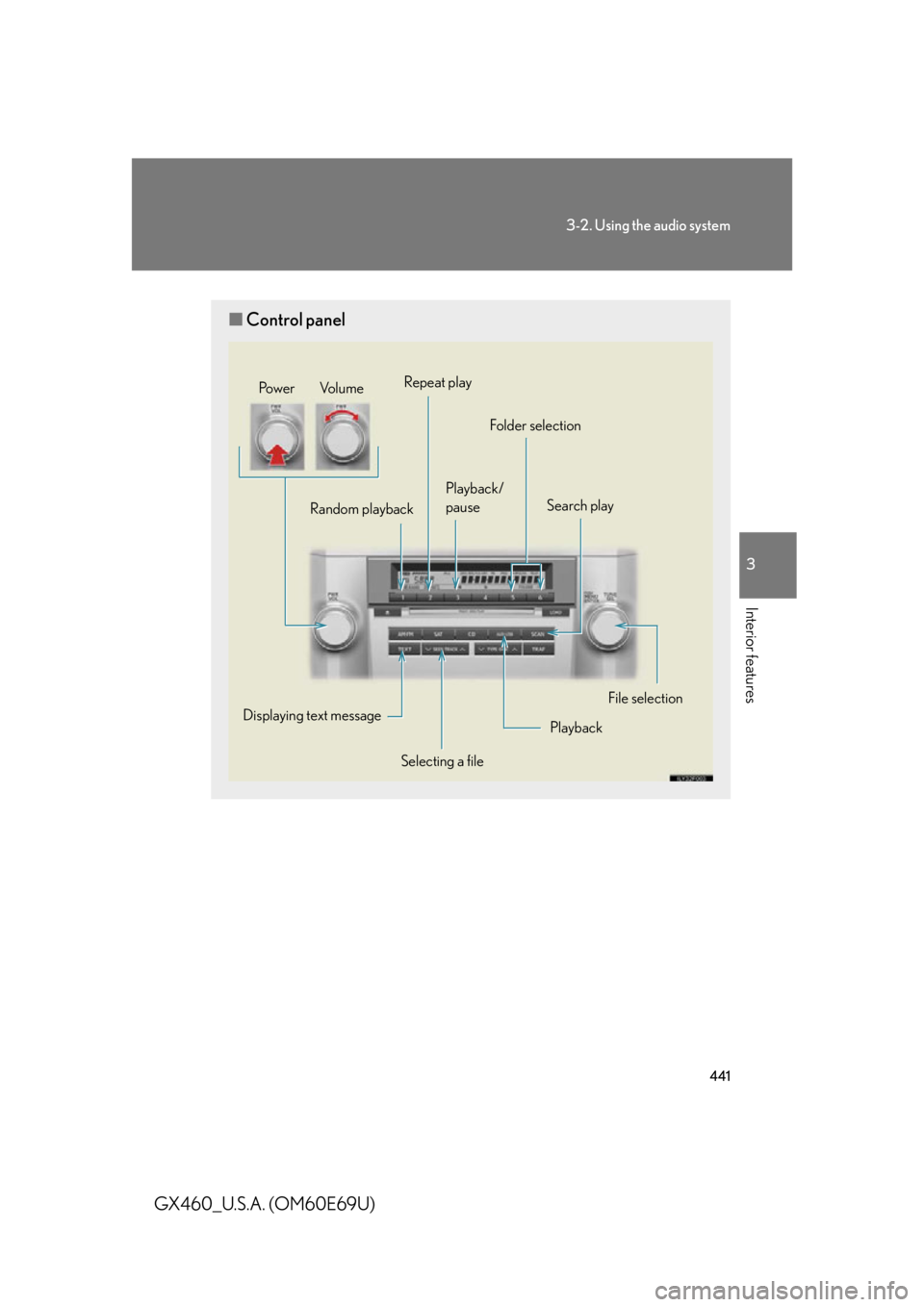
441
3-2. Using the audio system
3
Interior features
GX460_U.S.A. (OM60E69U)
■Control panel
Po w e r Vo l u m e
Playback/
pause Folder selection
Selecting a file
Displaying text message
Playback
Search play
Random playback Repeat play
File selection
Page 445 of 825
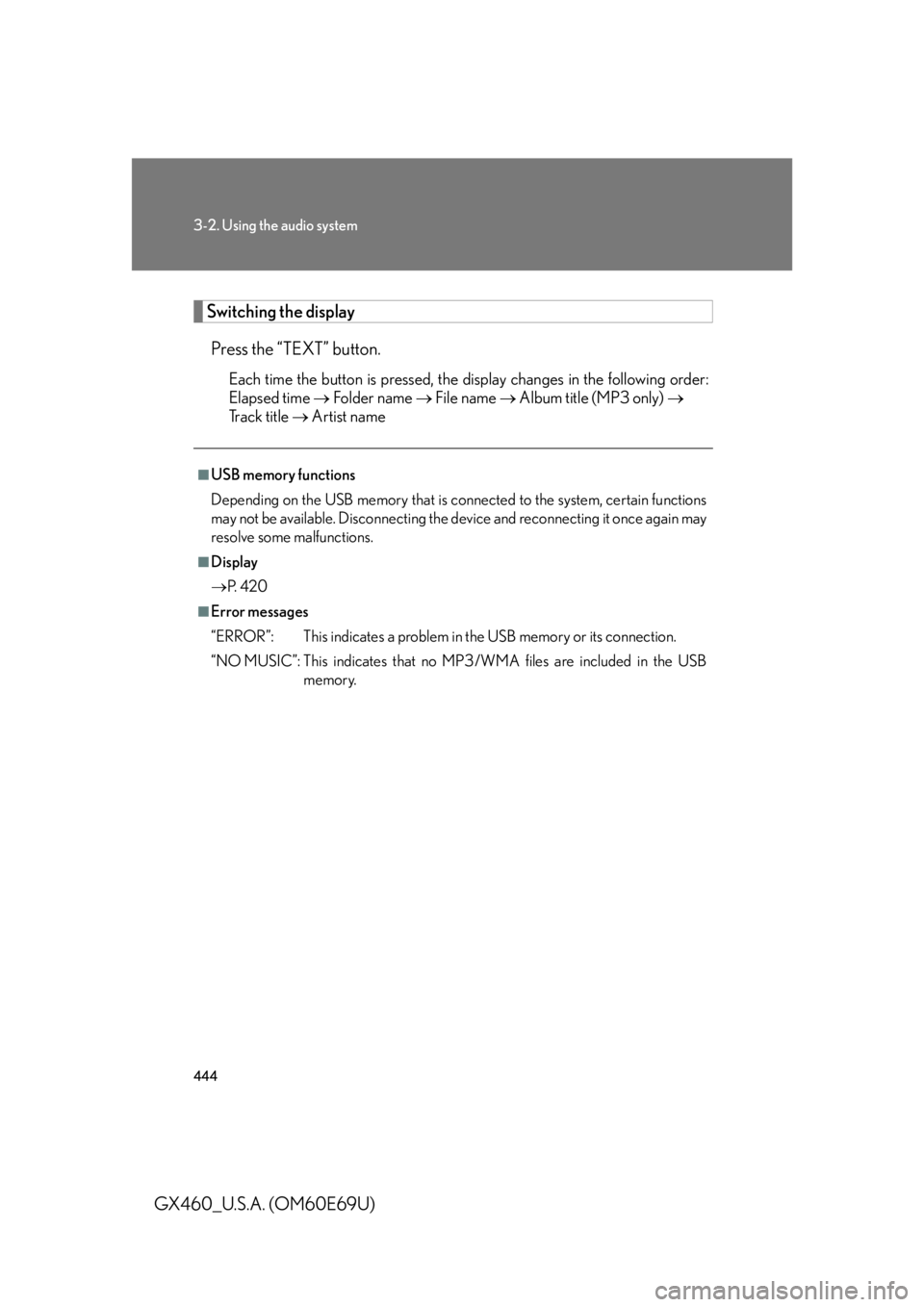
444
3-2. Using the audio system
GX460_U.S.A. (OM60E69U)
Switching the displayPress the “TEXT” button.
Each time the button is pressed, the display changes in the following order:
Elapsed time Folder name File name Album title (MP3 only)
Track title Artist name
■USB memory functions
Depending on the USB memory that is connected to the system, certain functions
may not be available. Disconnecting the de vice and reconnecting it once again may
resolve some malfunctions.
■Display
P. 4 2 0
■Error messages
“ERROR”: This indicates a problem in the USB memory or its connection.
“NO MUSIC”: This indicates that no MP 3/WMA files are included in the USB
memory.
Page 446 of 825
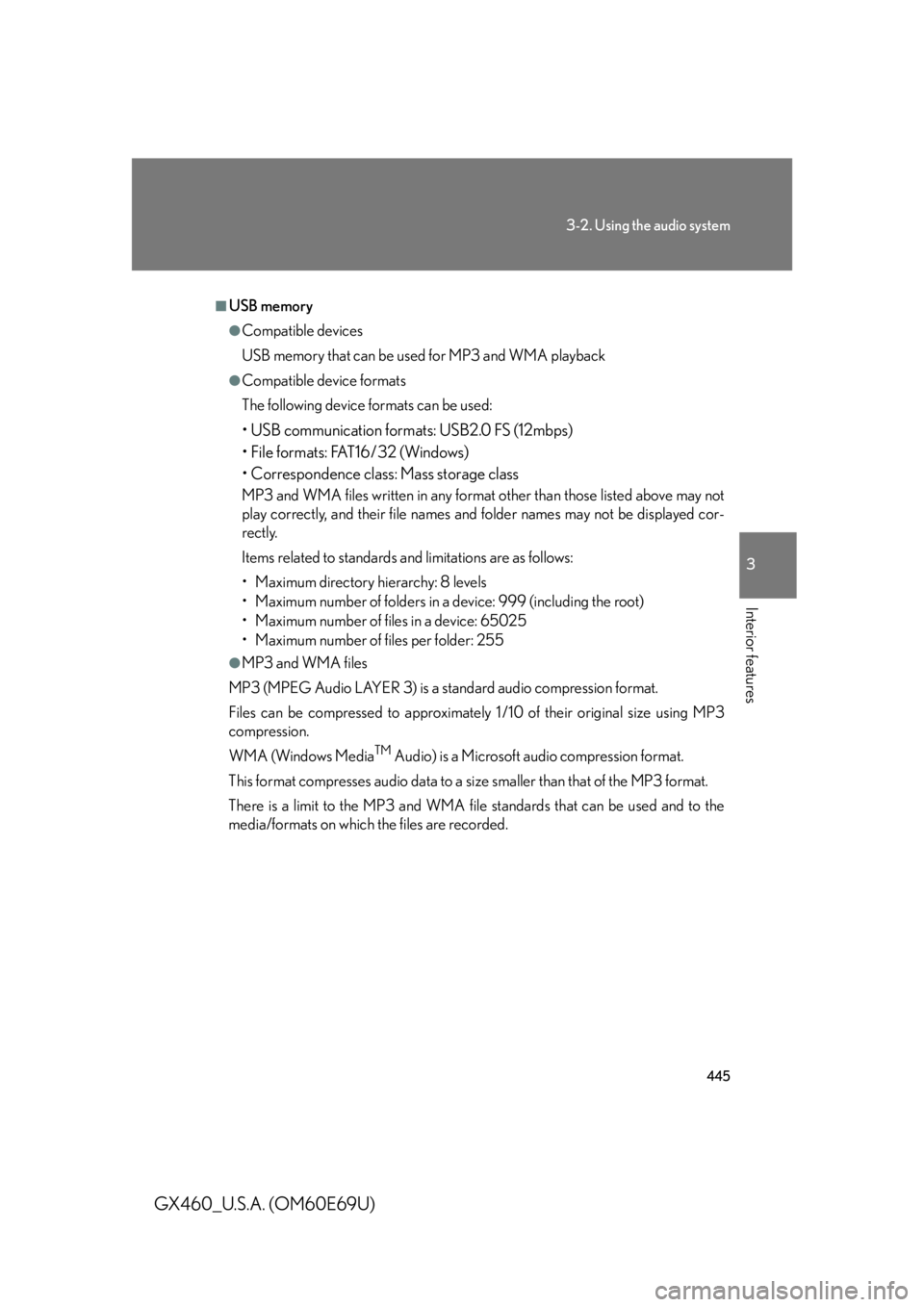
445
3-2. Using the audio system
3
Interior features
GX460_U.S.A. (OM60E69U)
■USB memory
●Compatible devices
USB memory that can be used for MP3 and WMA playback
●Compatible device formats
The following device formats can be used:
• USB communication formats: USB2.0 FS (12mbps)
• File formats: FAT16/32 (Windows)
• Correspondence class: Mass storage class
MP3 and WMA files written in any format other than those listed above may not
play correctly, and their file names and folder names may not be displayed cor-
rectly.
Items related to standards and limitations are as follows:
• Maximum directory hierarchy: 8 levels
• Maximum number of folders in a device: 999 (including the root)
• Maximum number of files in a device: 65025
• Maximum number of files per folder: 255
●MP3 and WMA files
MP3 (MPEG Audio LAYER 3) is a standard audio compression format.
Files can be compressed to approximately 1 /10 of their original size using MP3
compression.
WMA (Windows Media
TM Audio) is a Microsoft audio compression format.
This format compresses audio data to a size smaller than that of the MP3 format.
There is a limit to the MP3 and WMA file standards that can be used and to the
media/formats on which the files are recorded.
Page 450 of 825
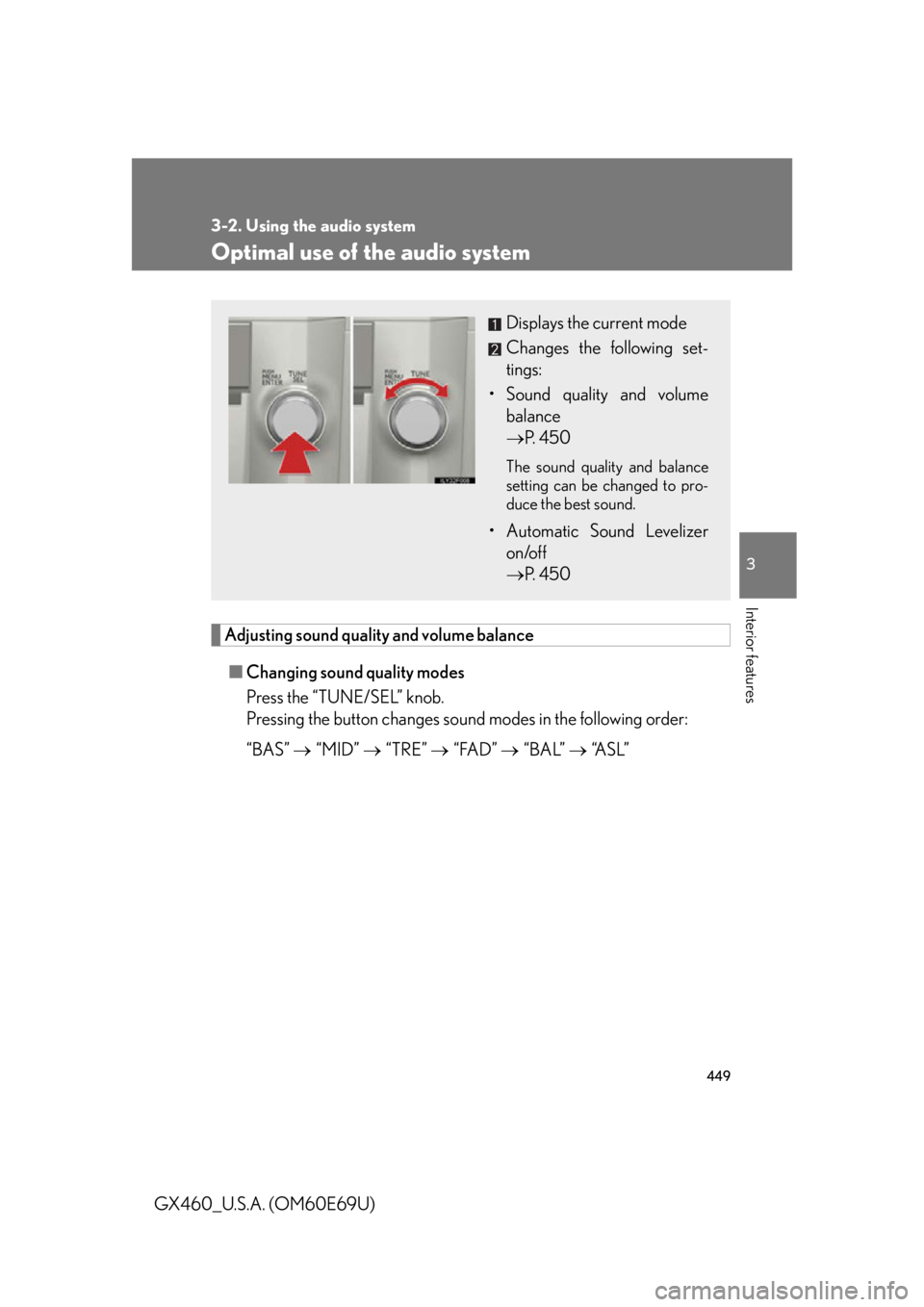
449
3-2. Using the audio system
3
Interior features
GX460_U.S.A. (OM60E69U)
Optimal use of the audio system
Adjusting sound quality and volume balance■ Changing sound quality modes
Press the “TUNE/SEL” knob.
Pressing the button changes sound modes in the following order:
“BAS” “MID” “TRE” “FAD” “BAL” “A S L ”
Displays the current mode
Changes the following set-
tings:
• Sound quality and volume balance
P. 4 5 0
The sound quality and balance
setting can be changed to pro-
duce the best sound.
• Automatic Sound Levelizer
on/off
P. 4 5 0
Page 451 of 825
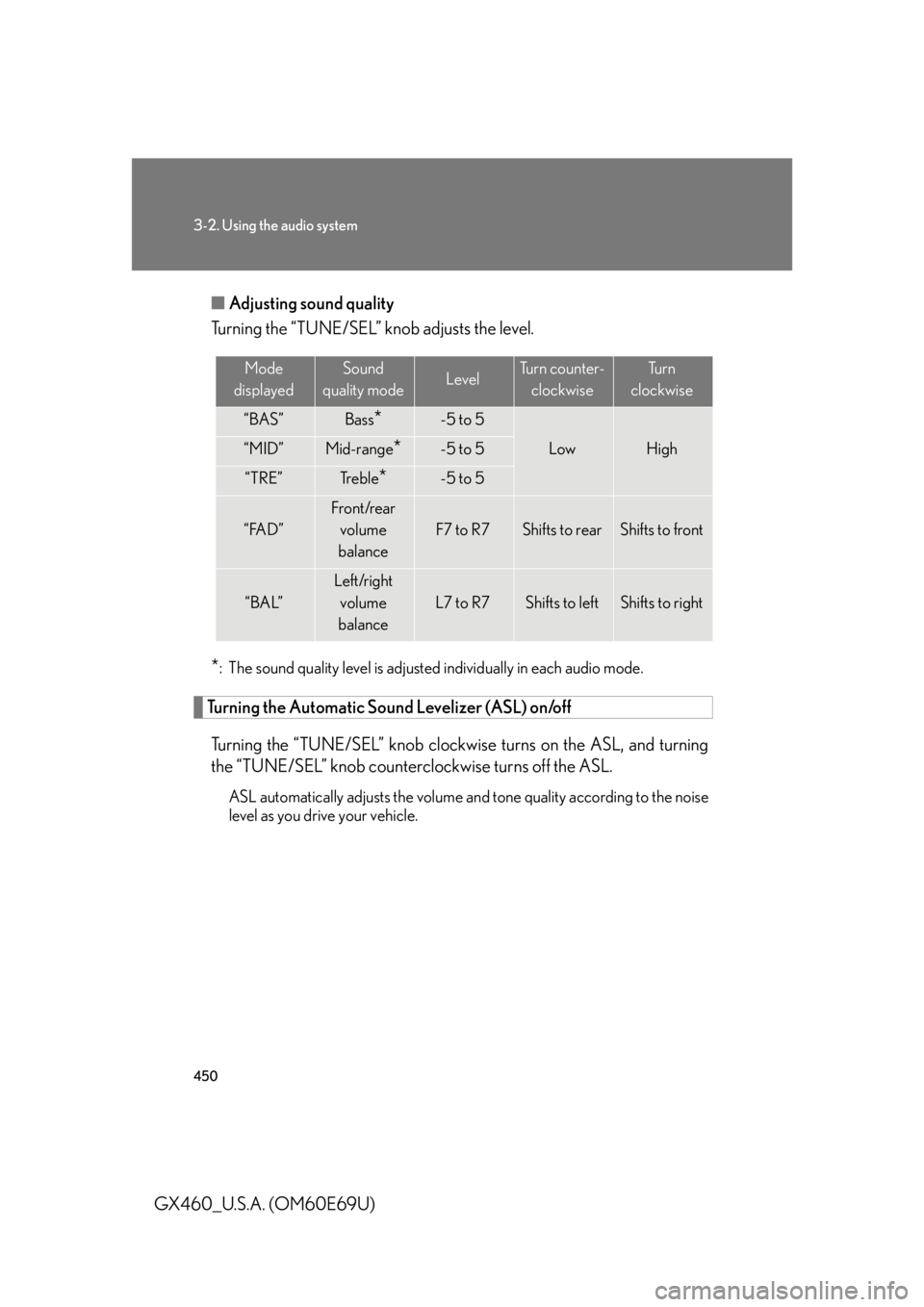
450
3-2. Using the audio system
GX460_U.S.A. (OM60E69U)■
Adjusting sound quality
Turning the “TUNE/SEL” knob adjusts the level.
*: The sound quality level is adjusted individually in each audio mode.
Turning the Automatic Sound Levelizer (ASL) on/off
Turning the “TUNE/SEL” knob clockw ise turns on the ASL, and turning
the “TUNE/SEL” knob counterclockwise turns off the ASL.
ASL automatically adjusts the volume an d tone quality according to the noise
level as you drive your vehicle.
Mode
displayedSound
quality modeLevelTurn counter- clockwiseTu r n
clockwise
“BAS”Bass*-5 to 5
LowHigh“MID”Mid-range*-5 to 5
“TRE”Tr e b l e*-5 to 5
“FAD”
Front/rear volume
balance
F7 to R7Shifts to rearShifts to front
“BAL”
Left/right volume
balance
L7 to R7Shifts to leftShifts to right
Page 461 of 825
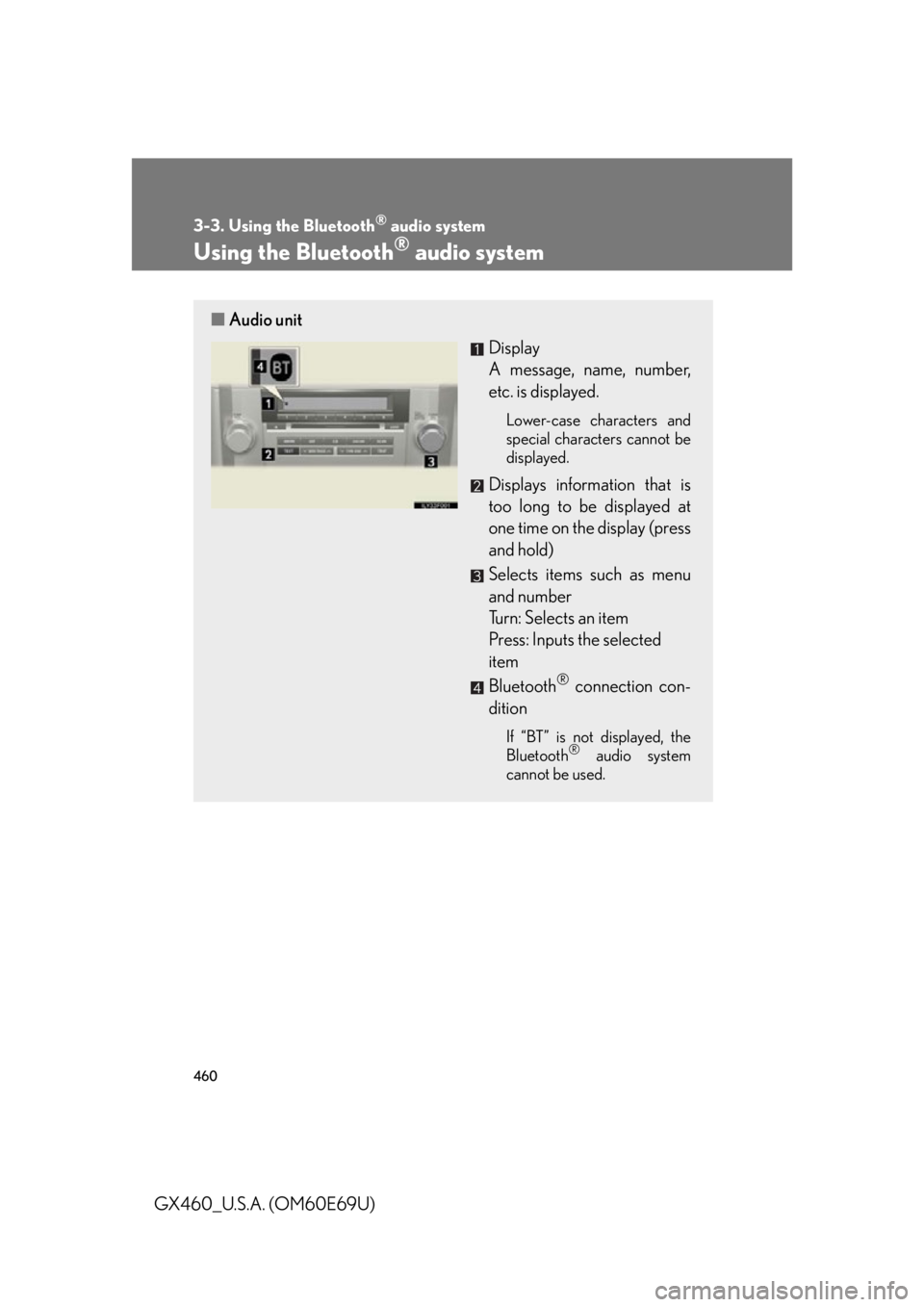
460
3-3. Using the Bluetooth® audio system
GX460_U.S.A. (OM60E69U)
Using the Bluetooth® audio system
■Audio unit
Display
A message, name, number,
etc. is displayed.
Lower-case characters and
special characters cannot be
displayed.
Displays information that is
too long to be displayed at
one time on the display (press
and hold)
Selects items such as menu
and number
Turn: Selects an item
Press: Inputs the selected
item
Bluetooth
® connection con-
dition
If “BT” is not displayed, the
Bluetooth® audio system
cannot be used.
Page 462 of 825
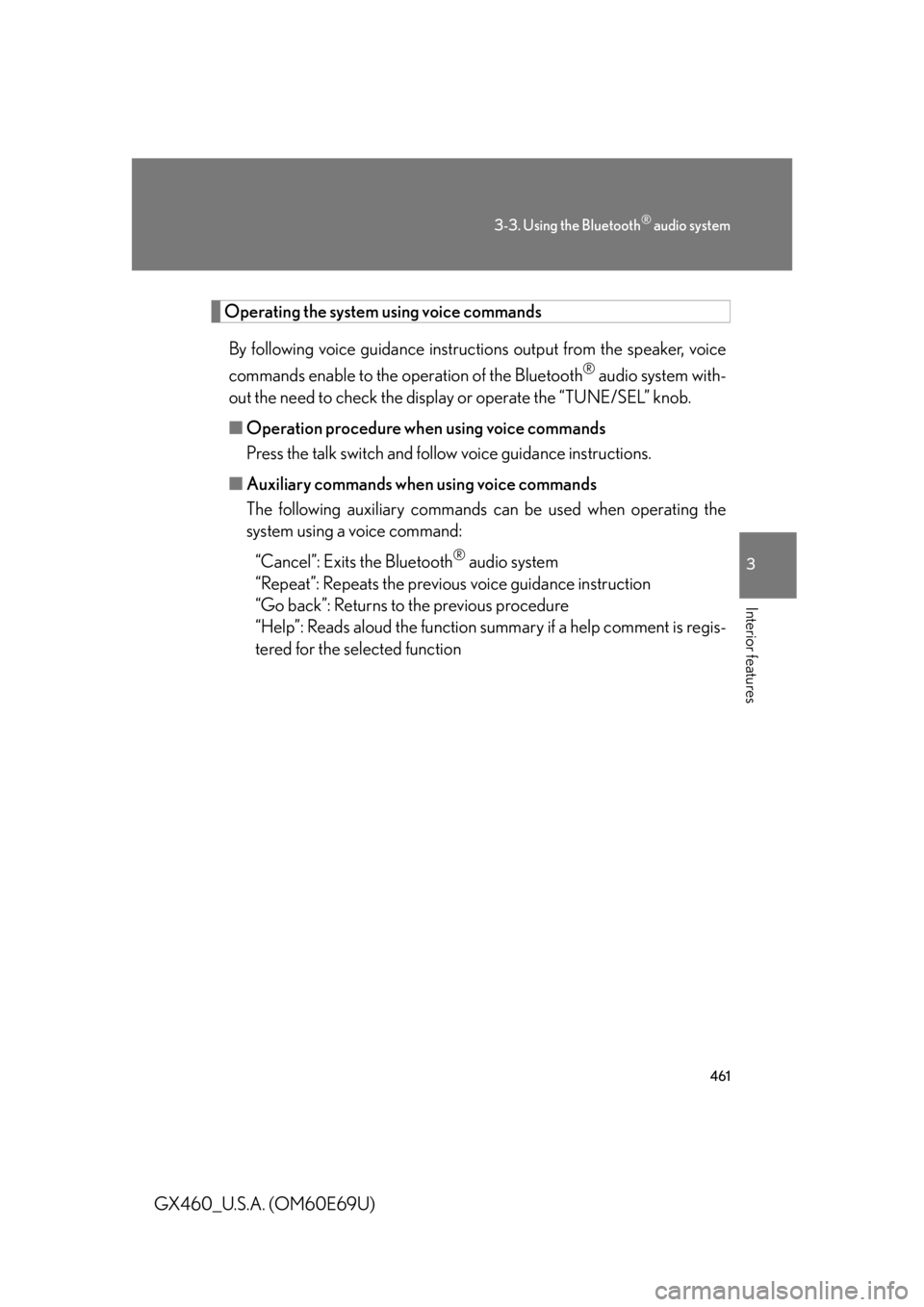
461
3-3. Using the Bluetooth® audio system
3
Interior features
GX460_U.S.A. (OM60E69U)
Operating the system using voice commandsBy following voice guidance instructio ns output from the speaker, voice
commands enable to the operation of the Bluetooth
® audio system with-
out the need to check the display or operate the “TUNE/SEL” knob.
■ Operation procedure when using voice commands
Press the talk switch and follow voice guidance instructions.
■ Auxiliary commands when using voice commands
The following auxiliary commands ca n be used when operating the
system using a voice command:
“Cancel”: Exits the Bluetooth
® audio system
“Repeat”: Repeats the previous voice guidance instruction
“Go back”: Returns to the previous procedure
“Help”: Reads aloud the function summary if a help comment is regis-
tered for the selected function