display Lexus GX460 2010 Using The Bluetooth Audio System / LEXUS 2010 GX460 (OM60E69U) Repair Manual
[x] Cancel search | Manufacturer: LEXUS, Model Year: 2010, Model line: GX460, Model: Lexus GX460 2010Pages: 825, PDF Size: 9.27 MB
Page 298 of 825
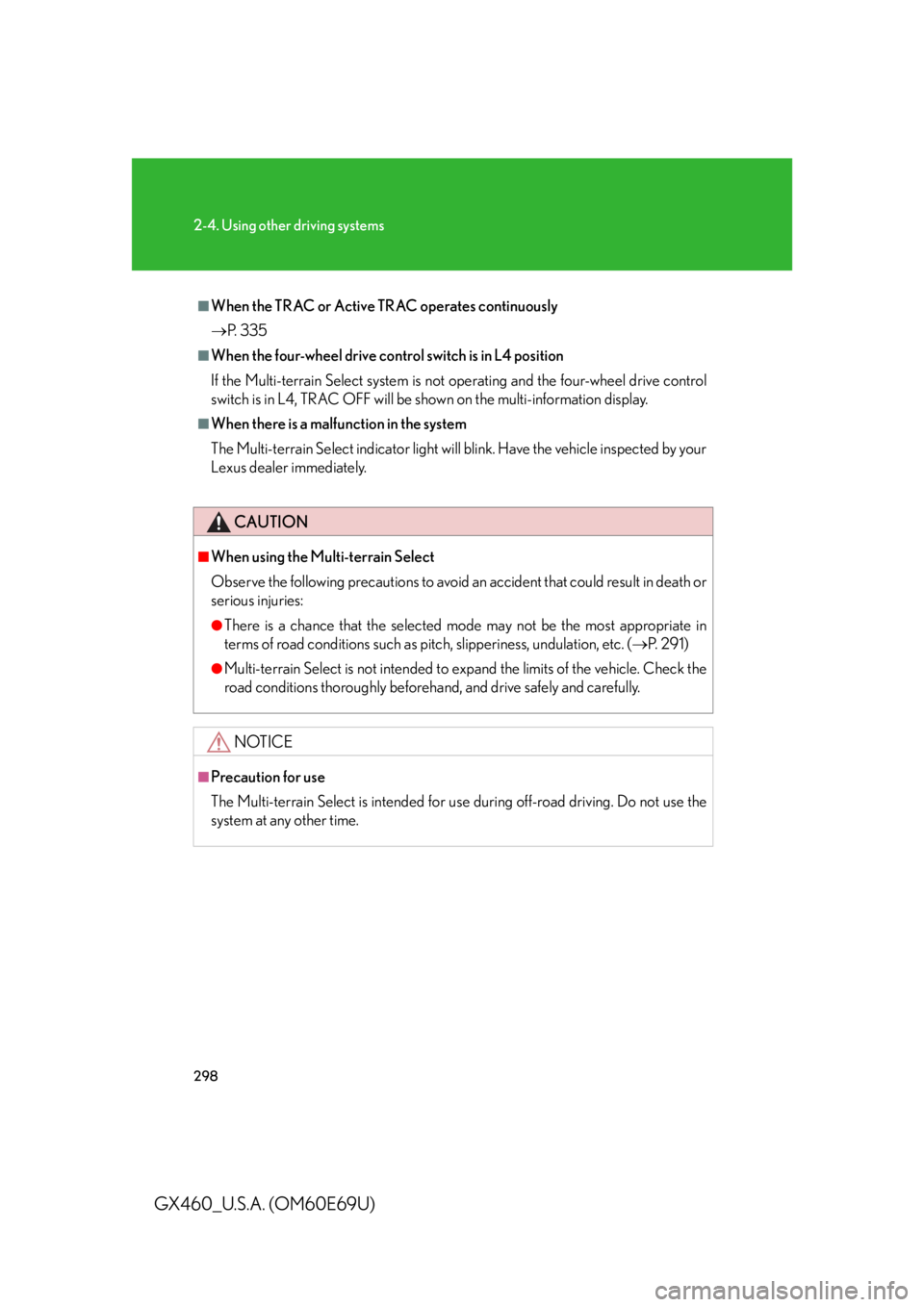
298
2-4. Using other driving systems
GX460_U.S.A. (OM60E69U)
■When the TRAC or Active TRAC operates continuously
P. 3 3 5
■When the four-wheel drive control switch is in L4 position
If the Multi-terrain Select system is not operating and the four-wheel drive control
switch is in L4, TRAC OFF will be sh own on the multi-information display.
■When there is a malfunction in the system
The Multi-terrain Select indicator light will blink. Have the vehicle inspected by your
Lexus dealer immediately.
CAUTION
■When using the Multi-terrain Select
Observe the following precautions to avoid an accident that could result in death or
serious injuries:
●There is a chance that the selected mode may not be the most appropriate in
terms of road conditions such as pitch, slipperiness, undulation, etc. ( P. 2 9 1 )
●Multi-terrain Select is not intended to expand the limits of the vehicle. Check the
road conditions thoroughly beforehand, and drive safely and carefully.
NOTICE
■Precaution for use
The Multi-terrain Select is intended for use during off-road driving. Do not use the
system at any other time.
Page 299 of 825
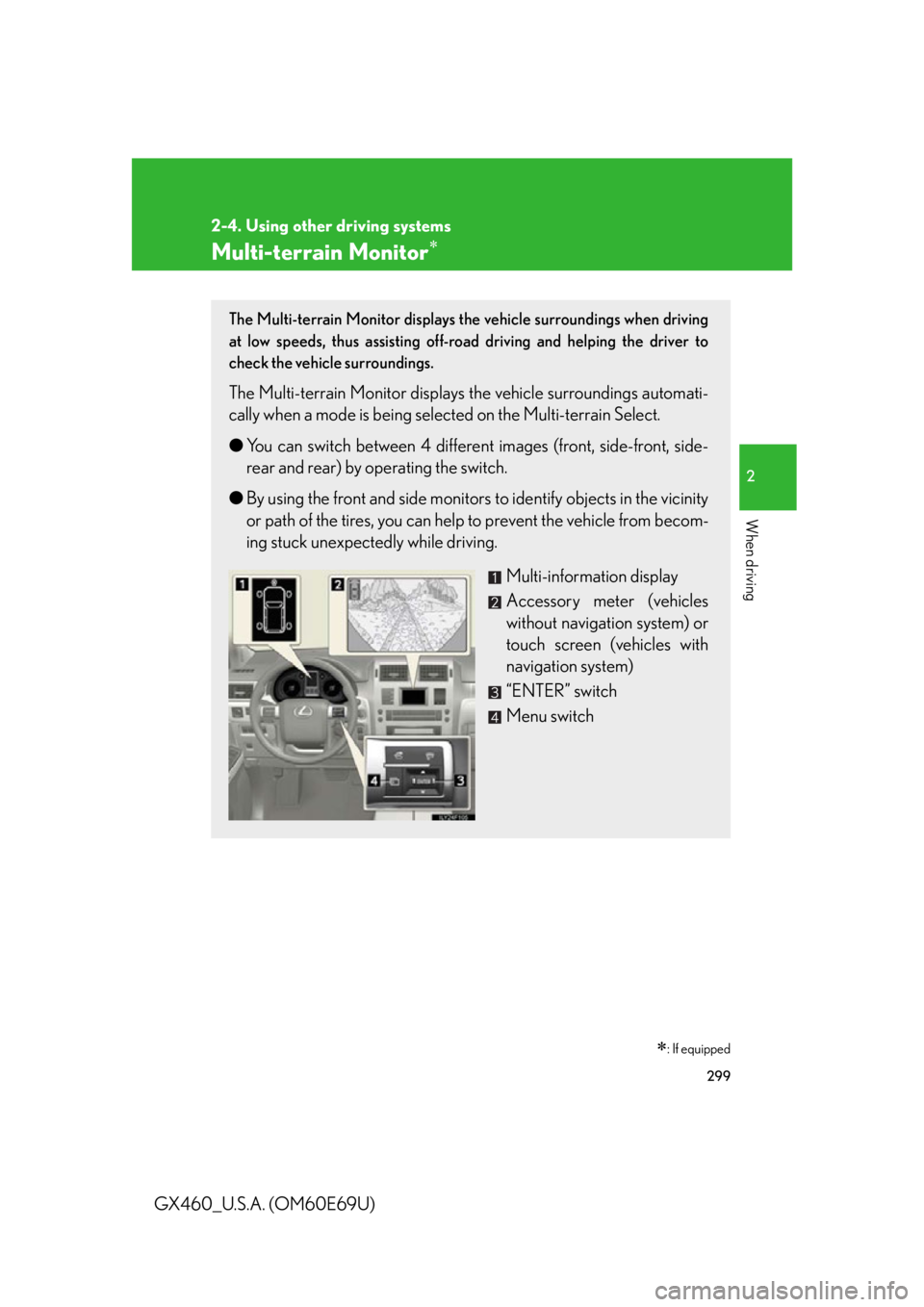
299
2-4. Using other driving systems
2
When driving
GX460_U.S.A. (OM60E69U)
Multi-terrain Monitor
: If equipped
The Multi-terrain Monitor displays the vehicle surroundings when driving
at low speeds, thus assisting off-road driving and helping the driver to
check the vehicle surroundings.
The Multi-terrain Monitor displays the vehicle surroundings automati-
cally when a mode is being selected on the Multi-terrain Select.
● You can switch between 4 different images (front, side-front, side-
rear and rear) by operating the switch.
● By using the front and side monitors to identify objects in the vicinity
or path of the tires, you can help to prevent the vehicle from becom-
ing stuck unexpectedly while driving.
Multi-information display
Accessory meter (vehicles
without navigation system) or
touch screen (vehicles with
navigation system)
“ENTER” switch
Menu switch
Page 300 of 825
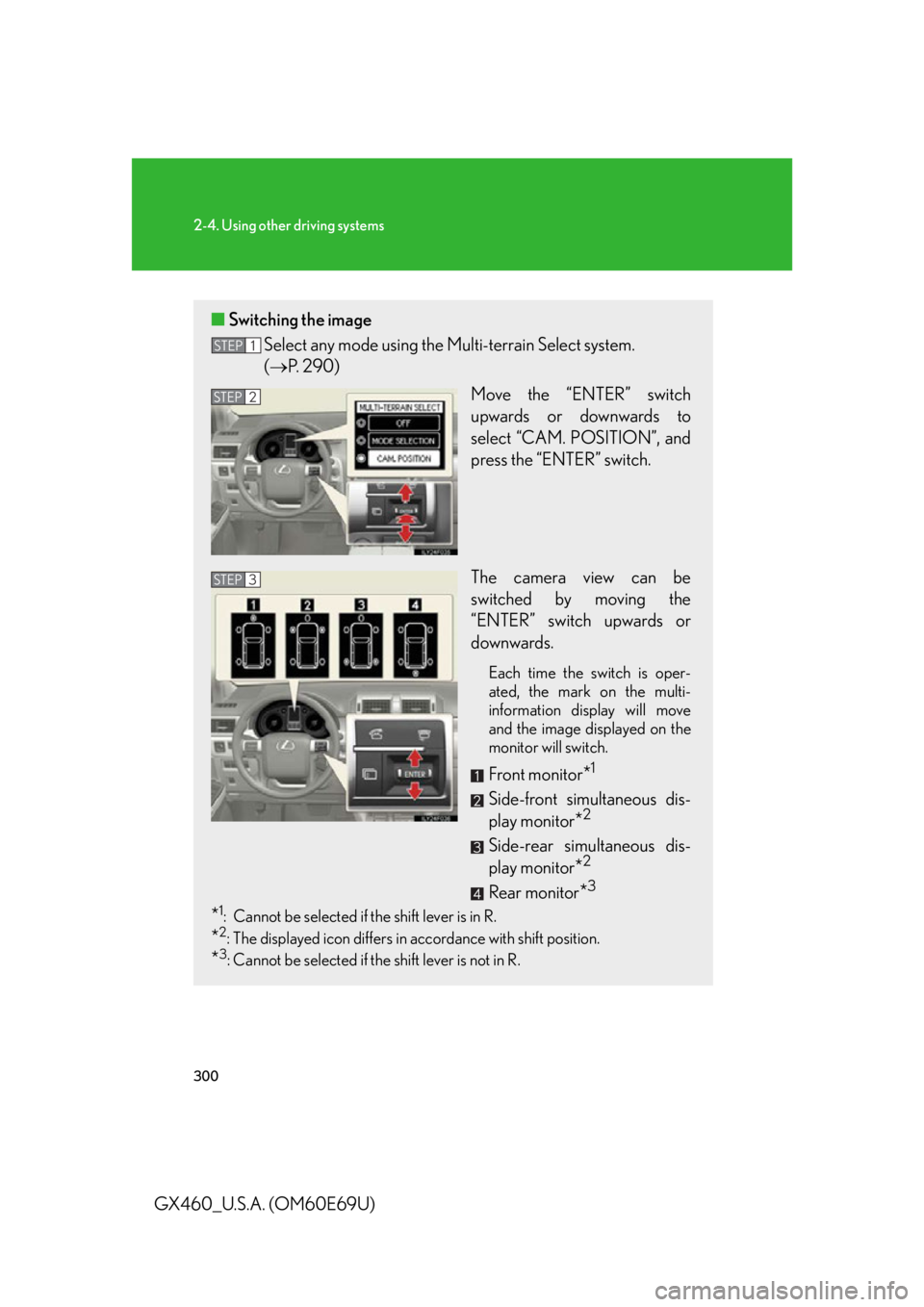
300
2-4. Using other driving systems
GX460_U.S.A. (OM60E69U)
■Switching the image
Select any mode using the Multi-terrain Select system.
( P. 290)
Move the “ENTER” switch
upwards or downwards to
select “CAM. POSITION”, and
press the “ENTER” switch.
The camera view can be
switched by moving the
“ENTER” switch upwards or
downwards.
Each time the switch is oper-
ated, the mark on the multi-
information display will move
and the image displayed on the
monitor will switch.
Front monitor*1
Side-front simultaneous dis-
play monitor
*2
Side-rear simultaneous dis-
play monitor
*2
Rear monitor*3
*1: Cannot be selected if the shift lever is in R.
*2: The displayed icon differs in accordance with shift position.
*3: Cannot be selected if the shift lever is not in R.
STEP1
STEP2
STEP3
Page 301 of 825

301
2-4. Using other driving systems
2
When driving
GX460_U.S.A. (OM60E69U)
Range covered by each cameraFront monitor
Side-front simultaneous display
monitor
Side-rear simultaneous display
monitor
Rear monitor
The illustration shown here is an example. As such, the actual visible area may
be different. See P. 303 for informatio n about the visual range of each camera.
Display
■ Front monitor
The image from the front camera is
displayed. Use this monitor to help
check the area in front of the vehi-
cle for safety.
Page 302 of 825
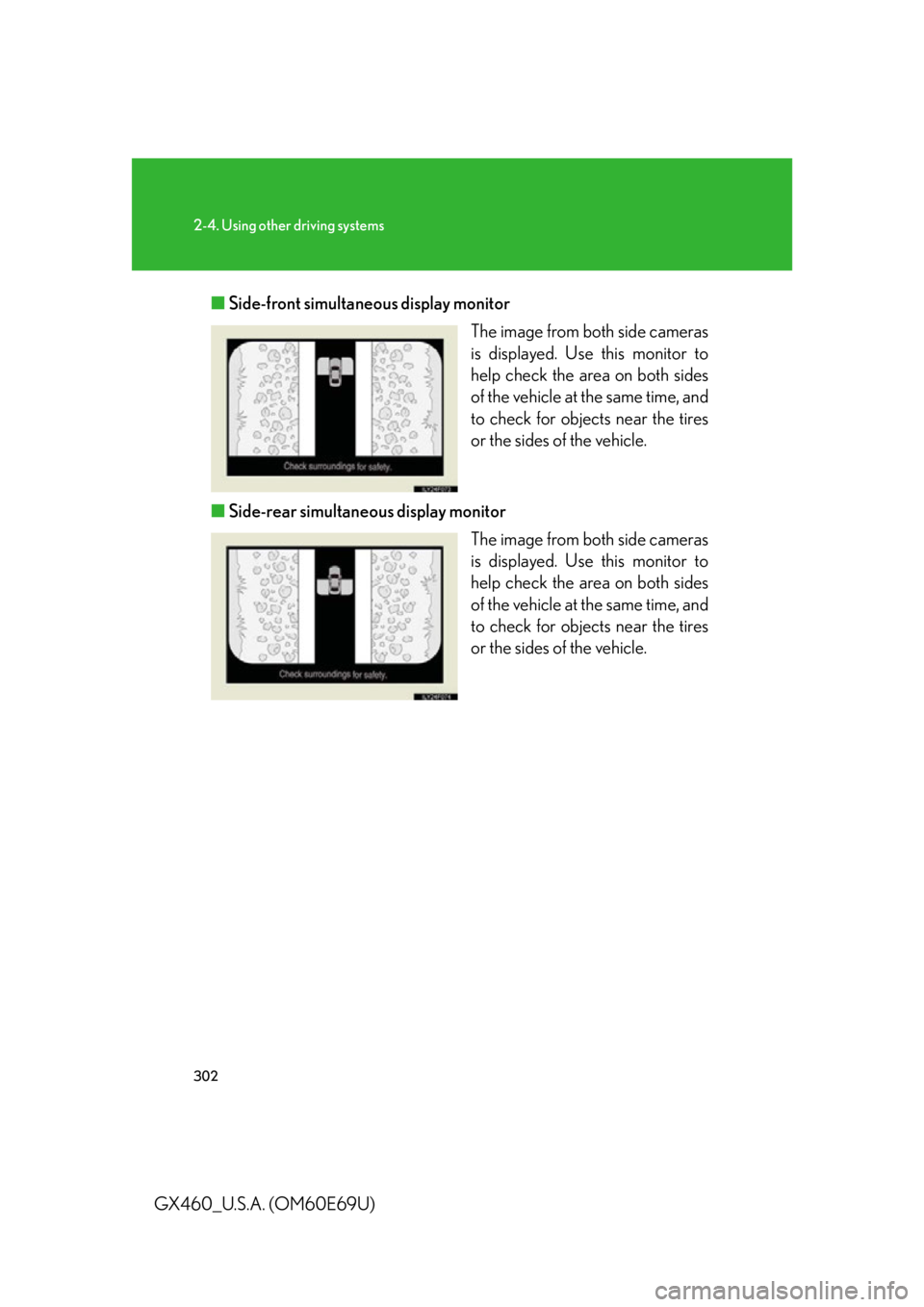
302
2-4. Using other driving systems
GX460_U.S.A. (OM60E69U)■
Side-front simultaneous display monitor
The image from both side cameras
is displayed. Use this monitor to
help check the area on both sides
of the vehicle at the same time, and
to check for object s near the tires
or the sides of the vehicle.
■ Side-rear simultaneous display monitor
The image from both side cameras
is displayed. Use this monitor to
help check the area on both sides
of the vehicle at the same time, and
to check for object s near the tires
or the sides of the vehicle.
Page 303 of 825
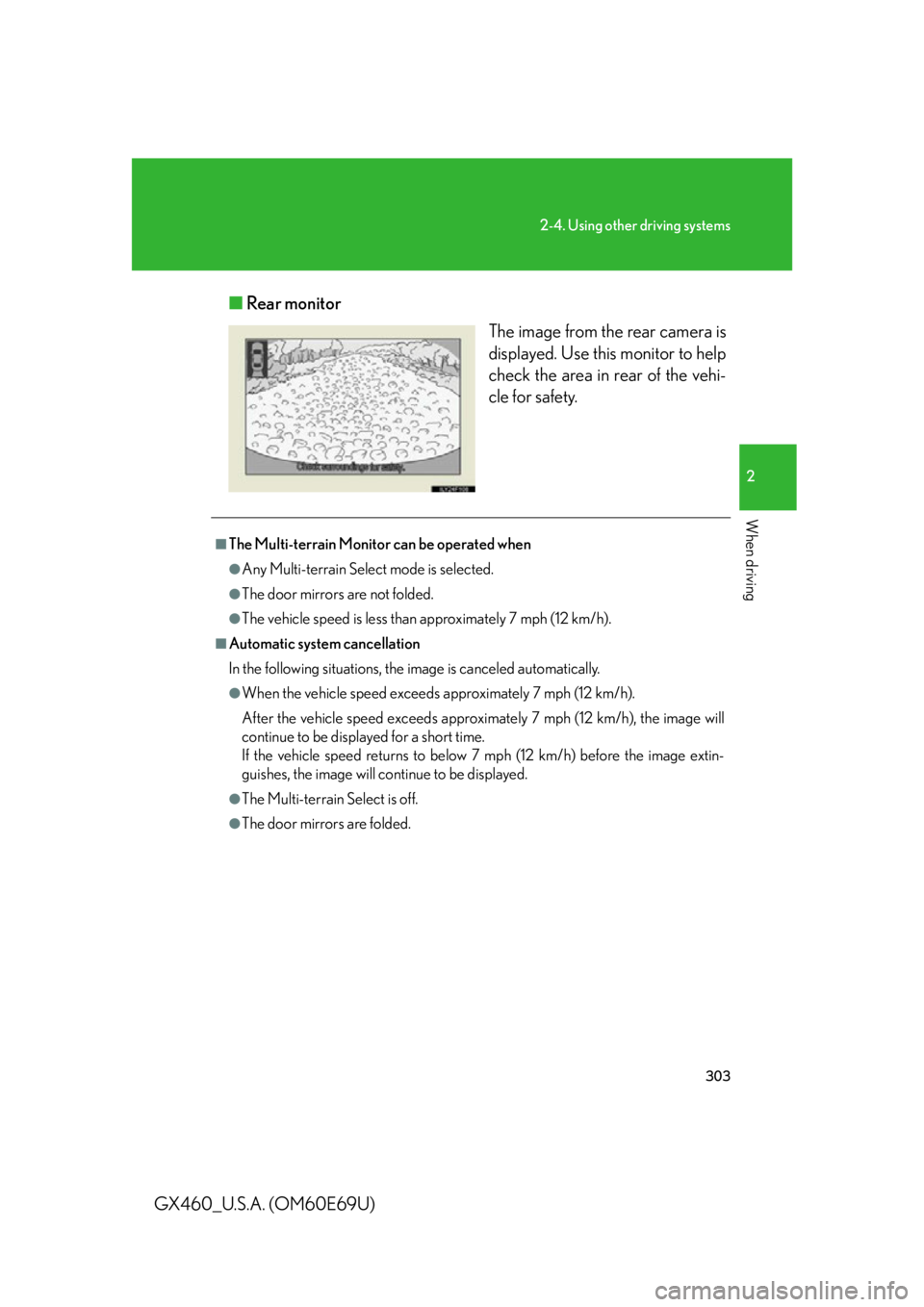
303
2-4. Using other driving systems
2
When driving
GX460_U.S.A. (OM60E69U)■
Rear monitor
The image from the rear camera is
displayed. Use this monitor to help
check the area in rear of the vehi-
cle for safety.
■The Multi-terrain Monitor can be operated when
●Any Multi-terrain Select mode is selected.
●The door mirrors are not folded.
●The vehicle speed is less than approximately 7 mph (12 km/h).
■Automatic system cancellation
In the following situations, the image is canceled automatically.
●When the vehicle speed exceeds approximately 7 mph (12 km/h).
After the vehicle speed exceeds approximately 7 mph (12 km/h), the image will
continue to be displayed for a short time.
If the vehicle speed returns to below 7 mph (12 km/h) before the image extin-
guishes, the image will continue to be displayed.
●The Multi-terrain Select is off.
●The door mirrors are folded.
Page 304 of 825
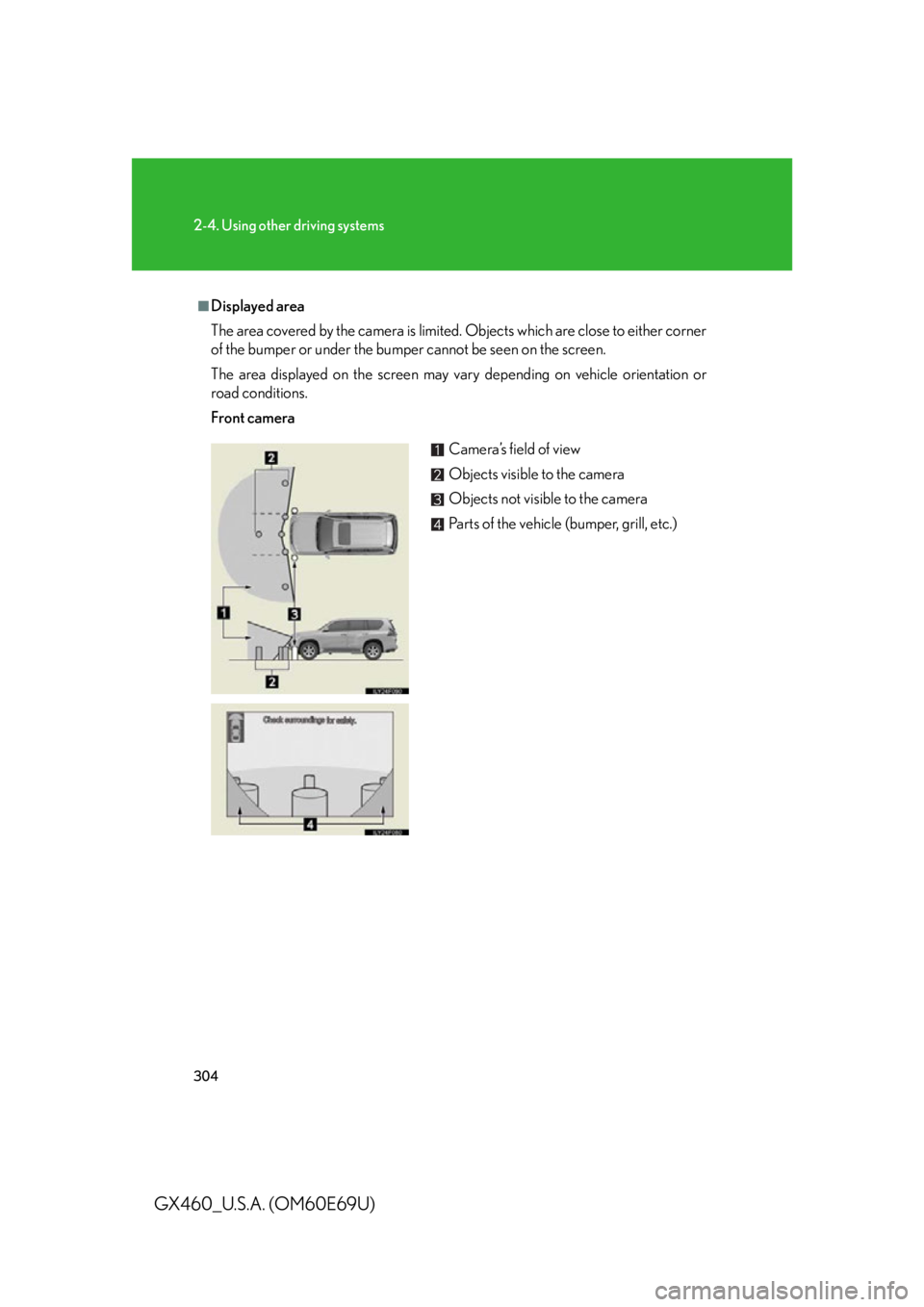
304
2-4. Using other driving systems
GX460_U.S.A. (OM60E69U)
■Displayed area
The area covered by the camera is limited. Objects which are close to either corner
of the bumper or under the bumper cannot be seen on the screen.
The area displayed on the screen may vary depending on vehicle orientation or
road conditions.
Front camera
Camera’s field of view
Objects visible to the camera
Objects not visible to the camera
Parts of the vehicle (bumper, grill, etc.)
Page 305 of 825
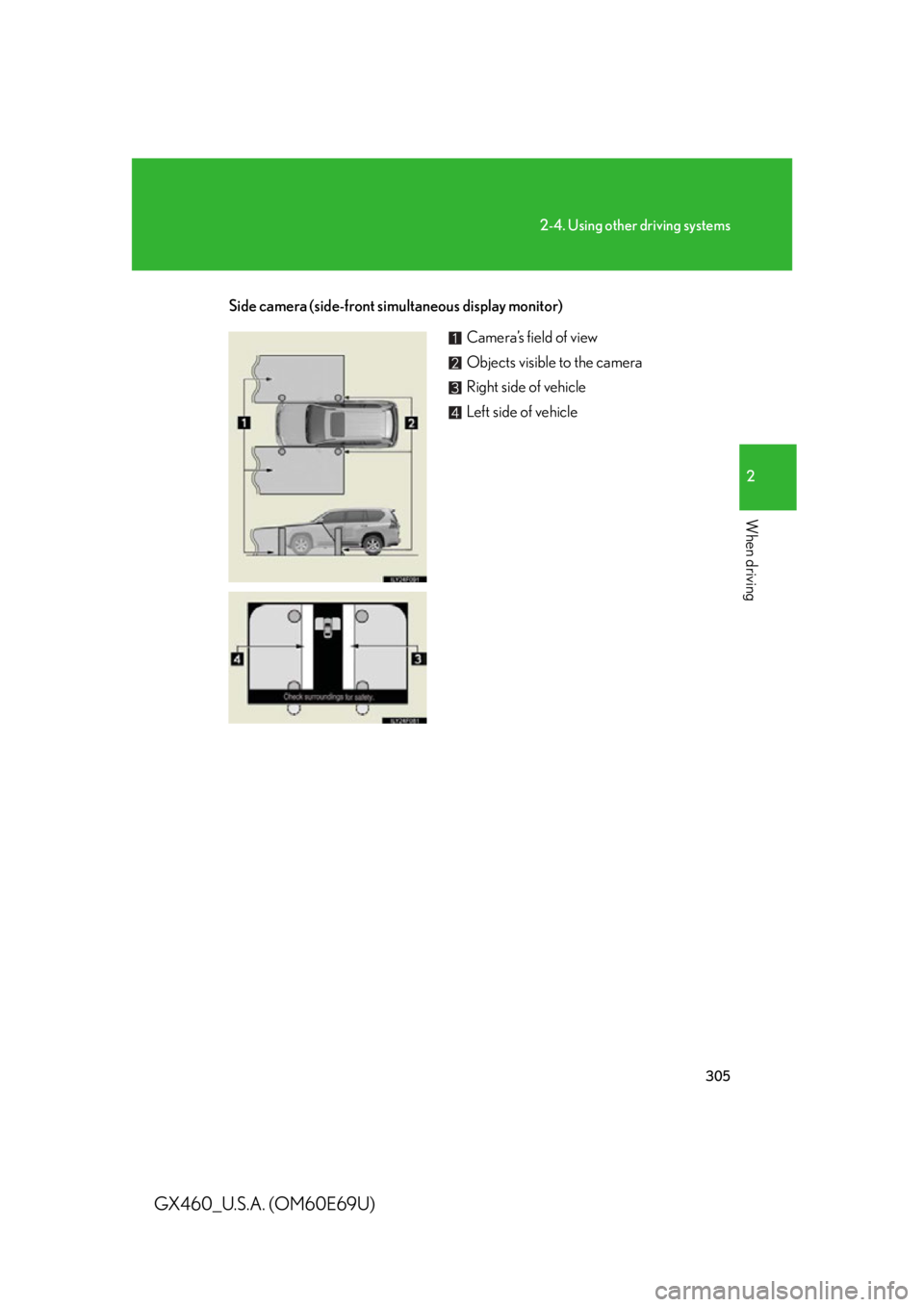
305
2-4. Using other driving systems
2
When driving
GX460_U.S.A. (OM60E69U)
Side camera (side-front simultaneous display monitor)
Camera’s field of view
Objects visible to the camera
Right side of vehicle
Left side of vehicle
Page 306 of 825
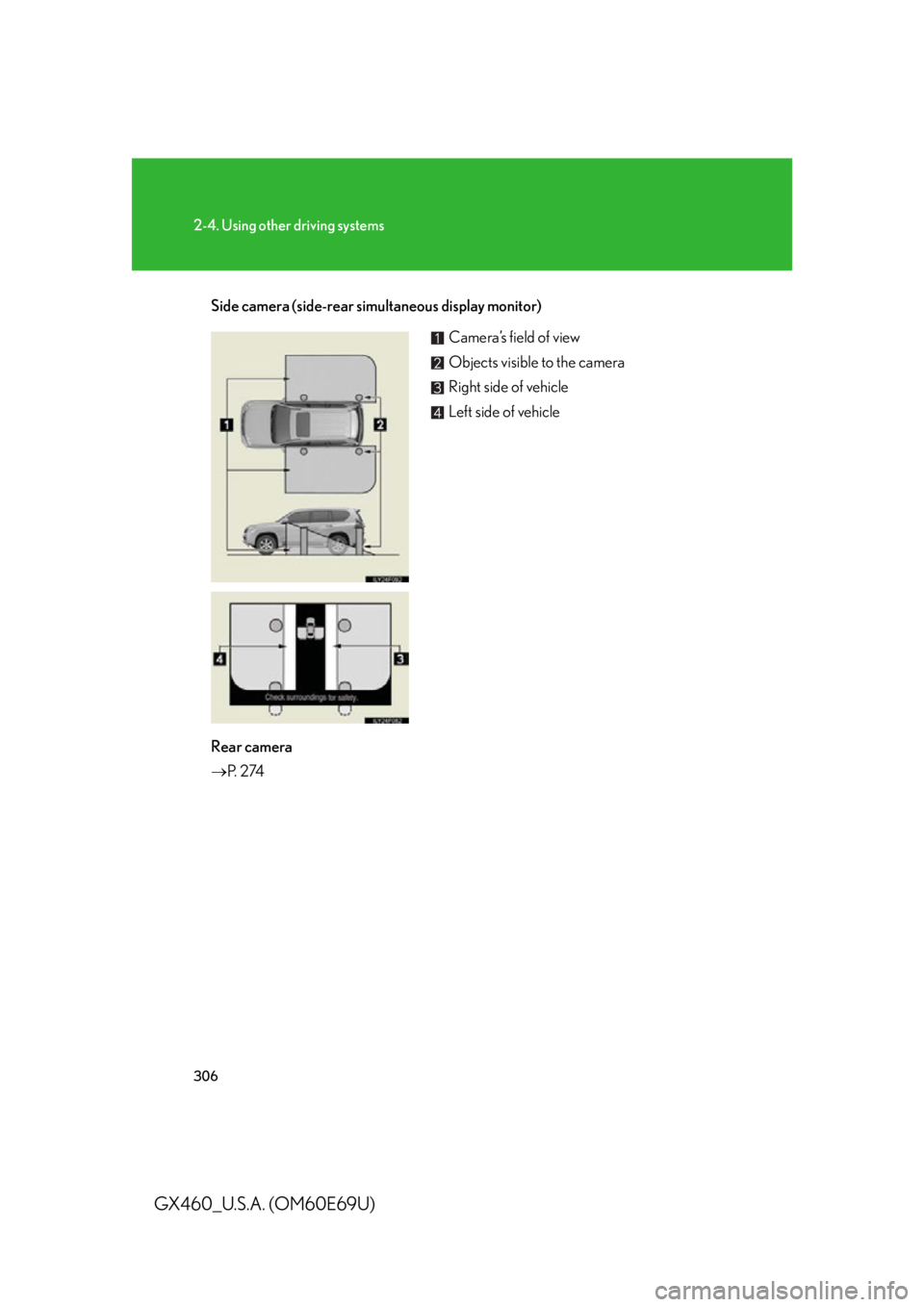
306
2-4. Using other driving systems
GX460_U.S.A. (OM60E69U)
Side camera (side-rear simultaneous display monitor)
Rear camera
P. 2 74
Camera’s field of view
Objects visible to the camera
Right side of vehicle
Left side of vehicle
Page 308 of 825
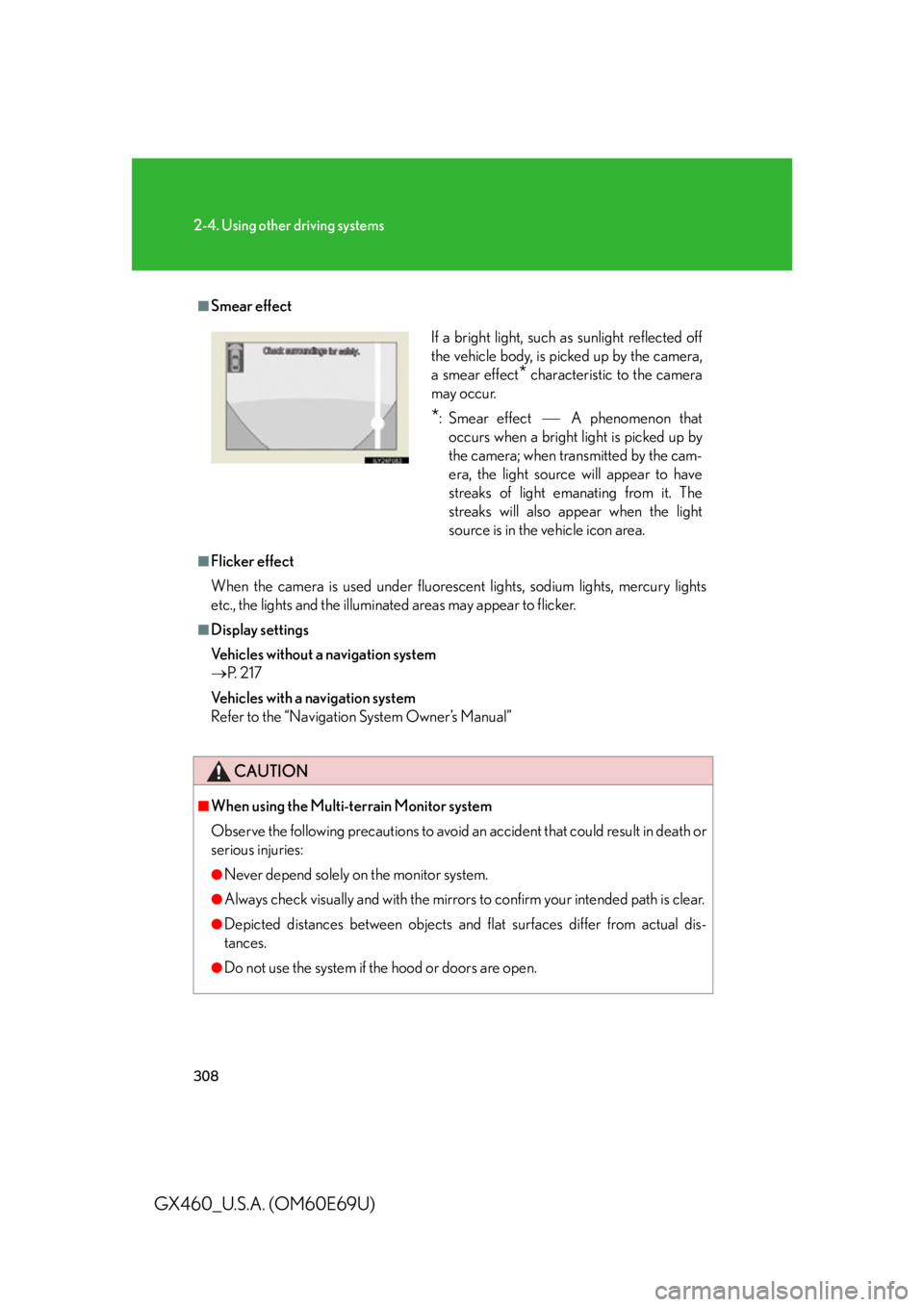
308
2-4. Using other driving systems
GX460_U.S.A. (OM60E69U)
■Smear effect
■Flicker effect
When the camera is used under fluorescent lights, sodium lights, mercury lights
etc., the lights and the illuminated areas may appear to flicker.
■Display settings
Vehicles without a navigation system
P. 2 1 7
Vehicles with a navigation system
Refer to the “Navigation System Owner’s Manual”
CAUTION
■When using the Multi-terrain Monitor system
Observe the following precautions to avoid an accident that could result in death or
serious injuries:
●Never depend solely on the monitor system.
●Always check visually and with the mirrors to confirm your intended path is clear.
●Depicted distances between objects and flat surfaces differ from actual dis-
tances.
●Do not use the system if the hood or doors are open.
If a bright light, such as sunlight reflected off
the vehicle body, is picked up by the camera,
a smear effect
* characteristic to the camera
may occur.
*: Smear effect A phenomenon that
occurs when a bright light is picked up by
the camera; when transmitted by the cam-
era, the light source will appear to have
streaks of light emanating from it. The
streaks will also appear when the light
source is in the vehicle icon area.