navigation Lexus GX460 2013 Specifications /
[x] Cancel search | Manufacturer: LEXUS, Model Year: 2013, Model line: GX460, Model: Lexus GX460 2013Pages: 94, PDF Size: 2.2 MB
Page 52 of 94
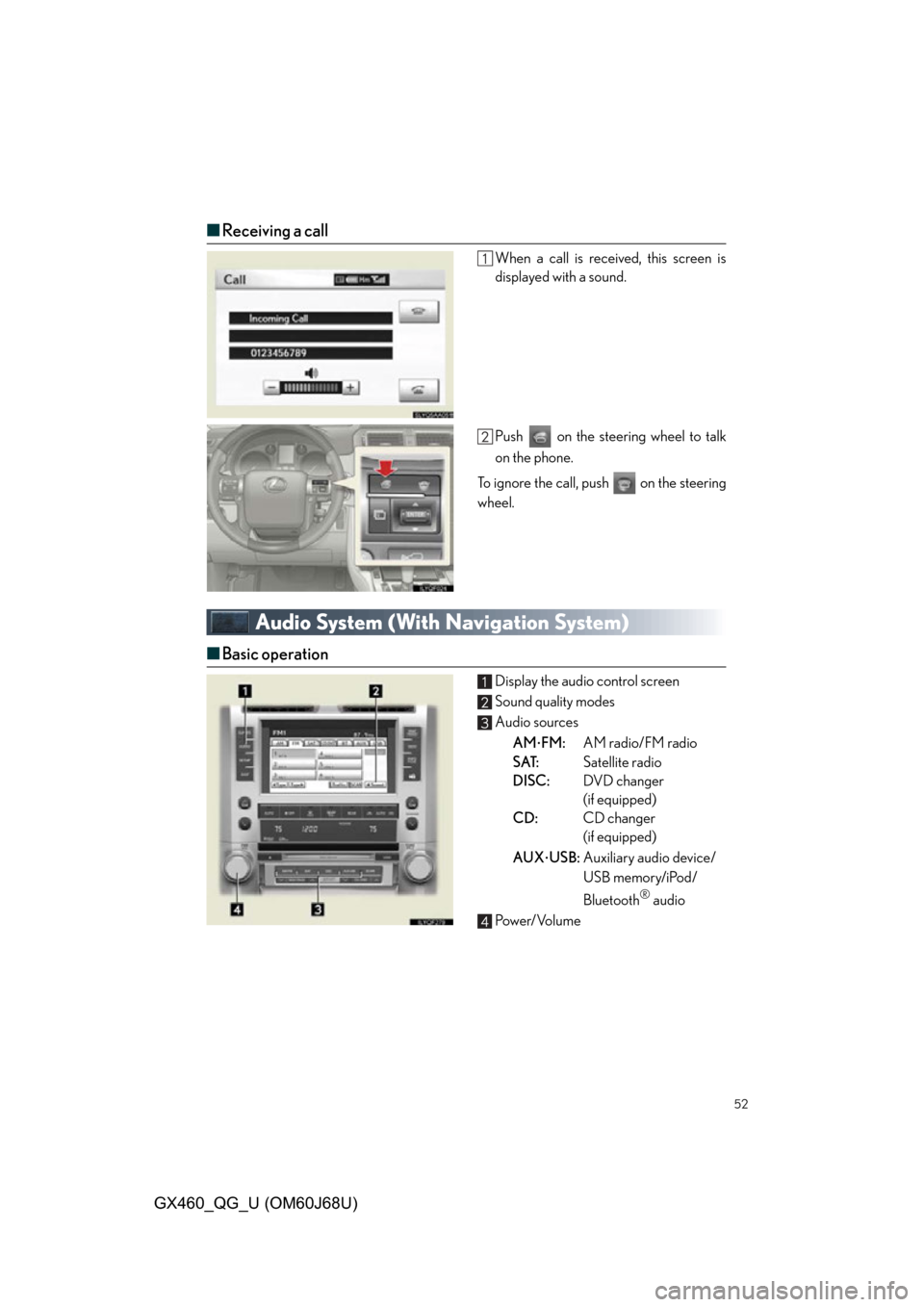
52
GX460_QG_U (OM60J68U)
■Receiving a call
When a call is received, this screen is
displayed with a sound.
Push on the steering wheel to talk
on the phone.
To ignore the call, push on the steering
wheel.
Audio System (With Navigation System)
■ Basic operation
Display the audio control screen
Sound quality modes
Audio sources
AM
FM: AM radio/FM radio
S AT: Satellite radio
DISC: DVD changer
(if equipped)
CD: CD changer
(if equipped)
AUX
USB: Auxiliary audio device/
USB memory/iPod/
Bluetooth
® audio
Power/Volume
Page 61 of 94
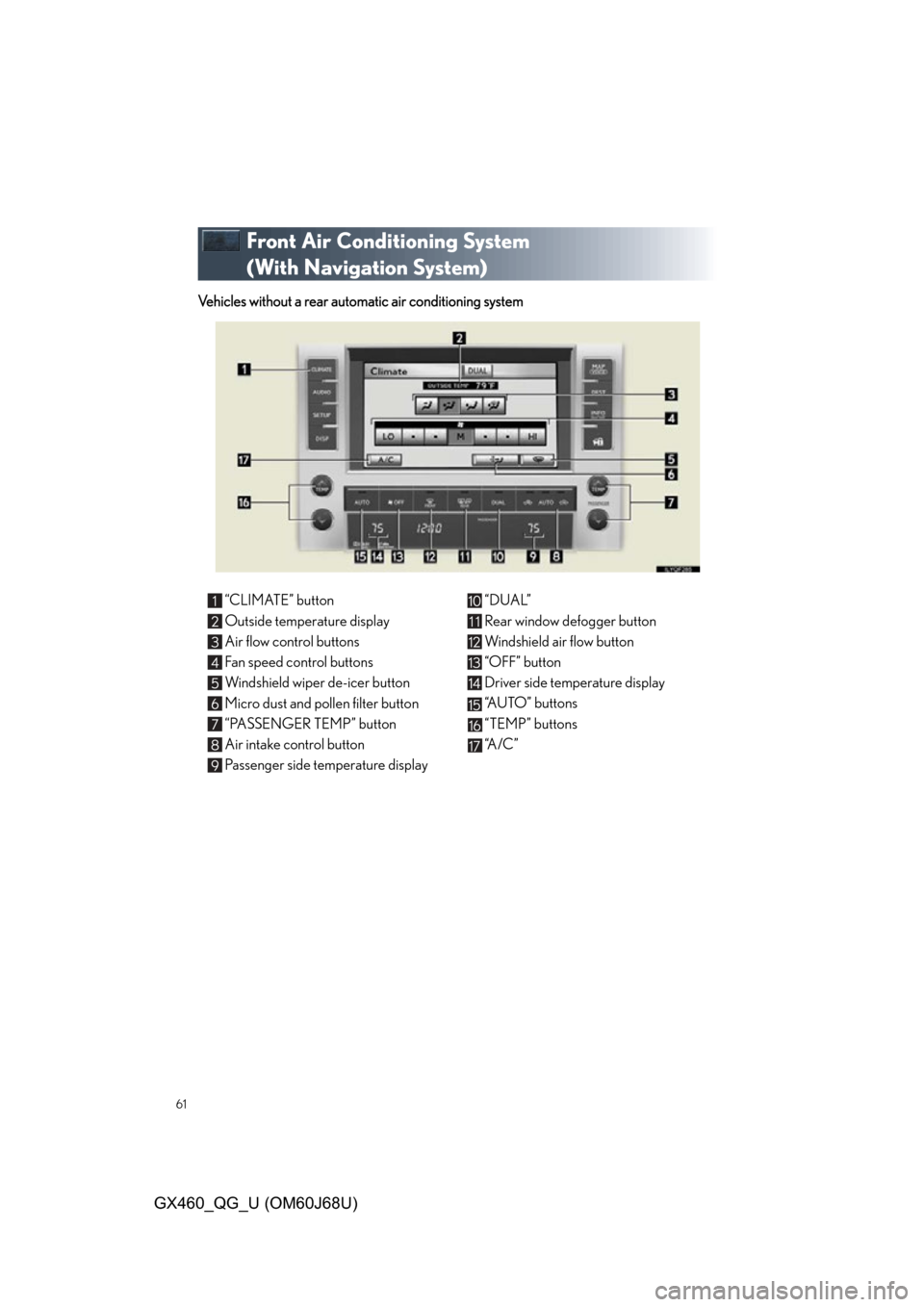
61
GX460_QG_U (OM60J68U)
Front Air Conditioning System
(With Navigation System)
Vehicles without a rear automatic air conditioning system
“CLIMATE” button
Outside temperature display
Air flow control buttons
Fan speed control buttons
Windshield wiper de-icer button
Micro dust and pollen filter button
“PASSENGER TEMP” button
Air intake control button
Passenger side temperature display“DUAL”
Rear window defogger button
Windshield air flow button
“OFF” button
Driver side temperature display
“AUTO” buttons
“TEMP” buttons
“A / C ”
Page 63 of 94
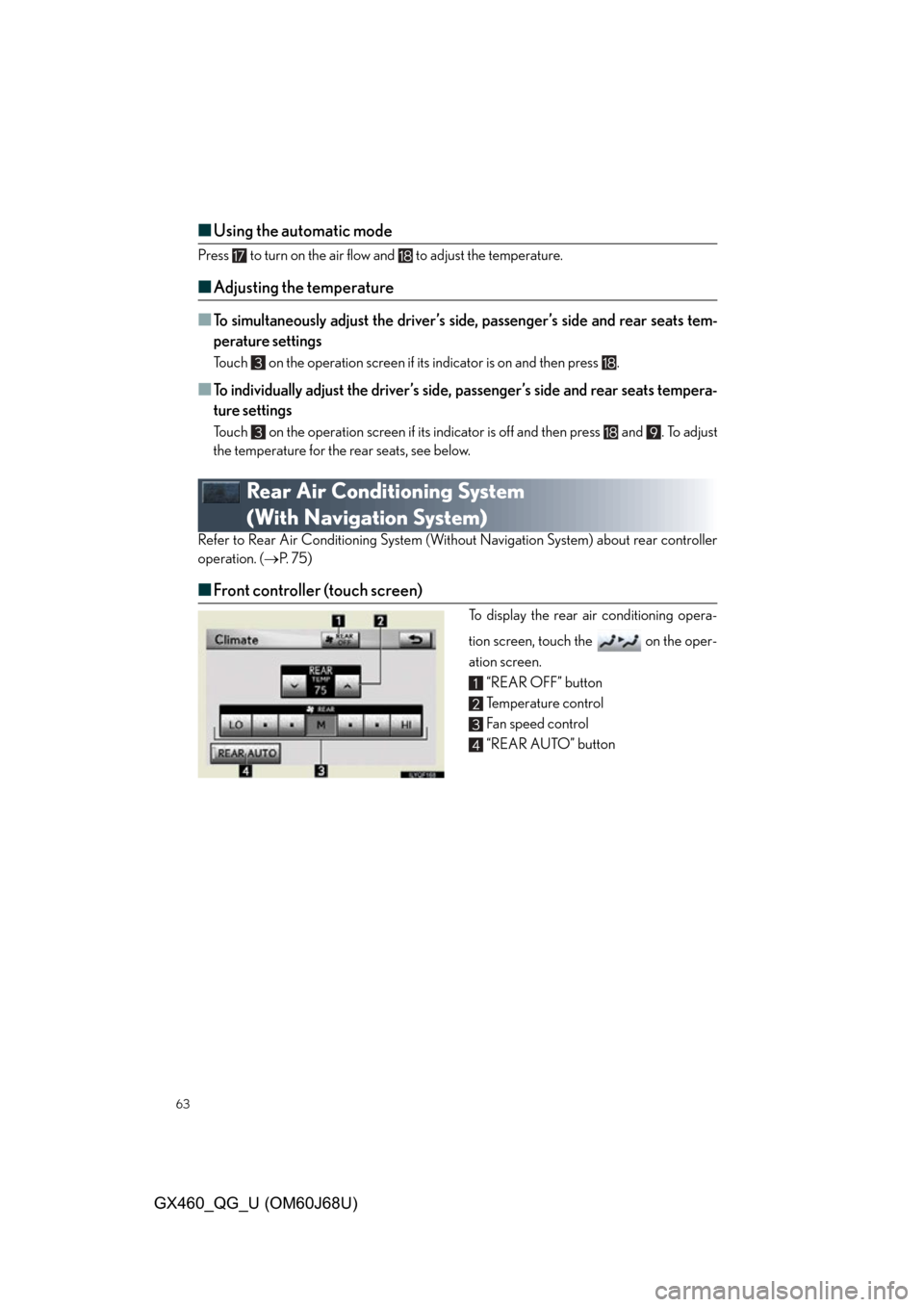
63
GX460_QG_U (OM60J68U)
■Using the automatic mode
Press to turn on the air flow and to adjust the temperature.
■Adjusting the temperature
■
To simultaneously adjust the driver’s side, passenger’s side and rear seats tem-
perature settings
Touch on the operation screen if it s indicator is on and then press .
■To individually adjust the driver’s side, passenger’s side and rear seats tempera-
ture settings
Touch on the operation screen if its indicator is off and then press and . To adjust
the temperature for the rear seats, see below.
Rear Air Conditioning System
(With Navigation System)
Refer to Rear Air Conditioning System (Witho ut Navigation System) about rear controller
operation. ( P. 7 5 )
■Front controller (touch screen)
To display the rear air conditioning opera-
tion screen, touch the on the oper-
ation screen.
“REAR OFF” button
Temperature control
Fan speed control
“REAR AUTO” button
Page 64 of 94
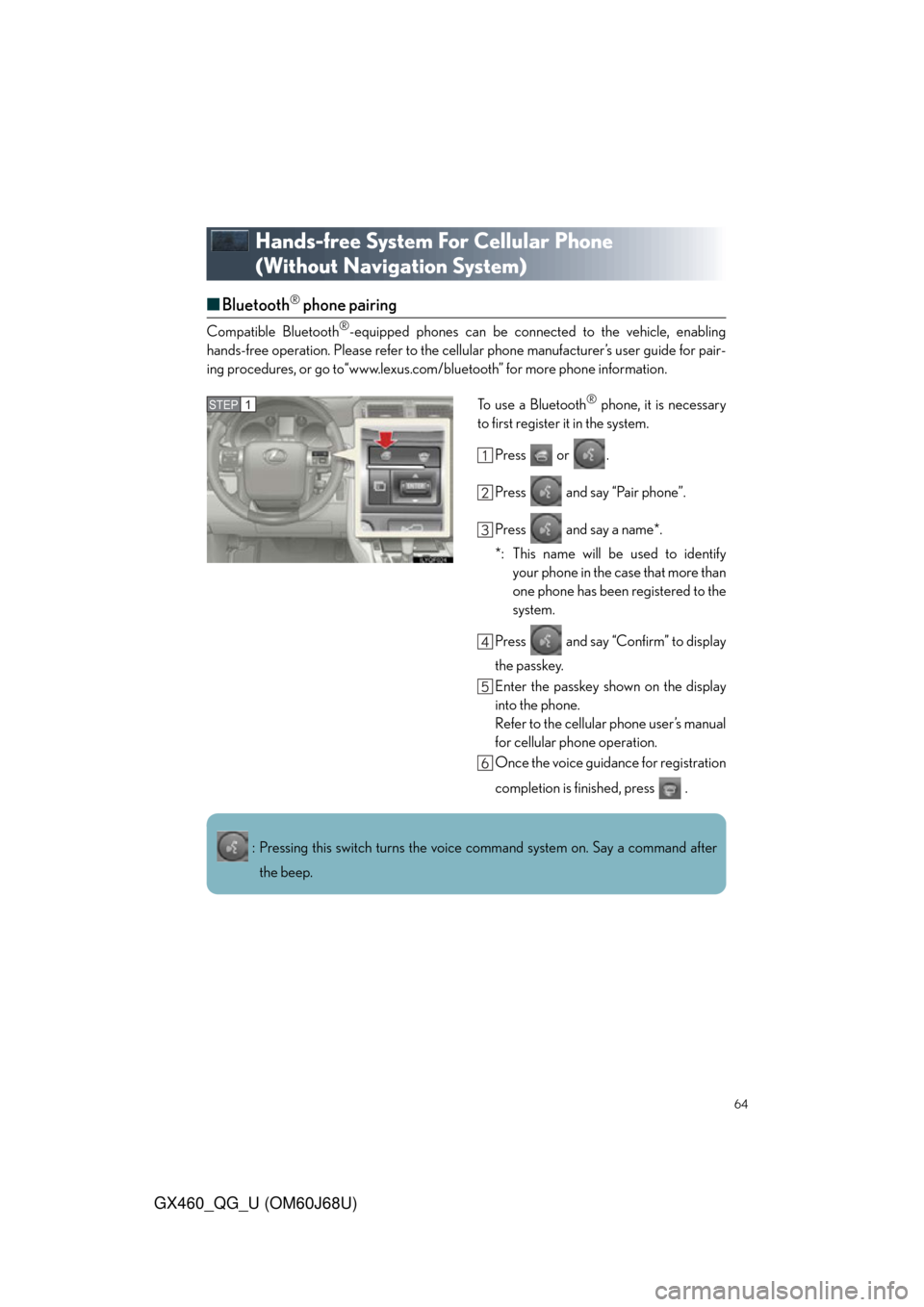
64
GX460_QG_U (OM60J68U)
Hands-free System For Cellular Phone
(Without Navigation System)
■Bluetooth® phone pairing
Compatible Bluetooth®-equipped phones can be connected to the vehicle, enabling
hands-free operation. Please refer to the cellu lar phone manufacturer’s user guide for pair-
ing procedures, or go to“www.lexus.com/bluetooth” for more phone information.
To use a Bluetooth
® phone, it is necessary
to first register it in the system.
Press or .
Press and say “Pair phone”.
Press and say a name*.
*: This name will be used to identifyyour phone in the case that more than
one phone has been registered to the
system.
Press and say “Confirm” to display
the passkey.
Enter the passkey shown on the display
into the phone.
Refer to the cellular phone user’s manual
for cellular phone operation.
Once the voice guidance for registration
completion is finished, press .STEP1
: Pressing this switch turns the voice command system on. Say a command after the beep.
Page 70 of 94
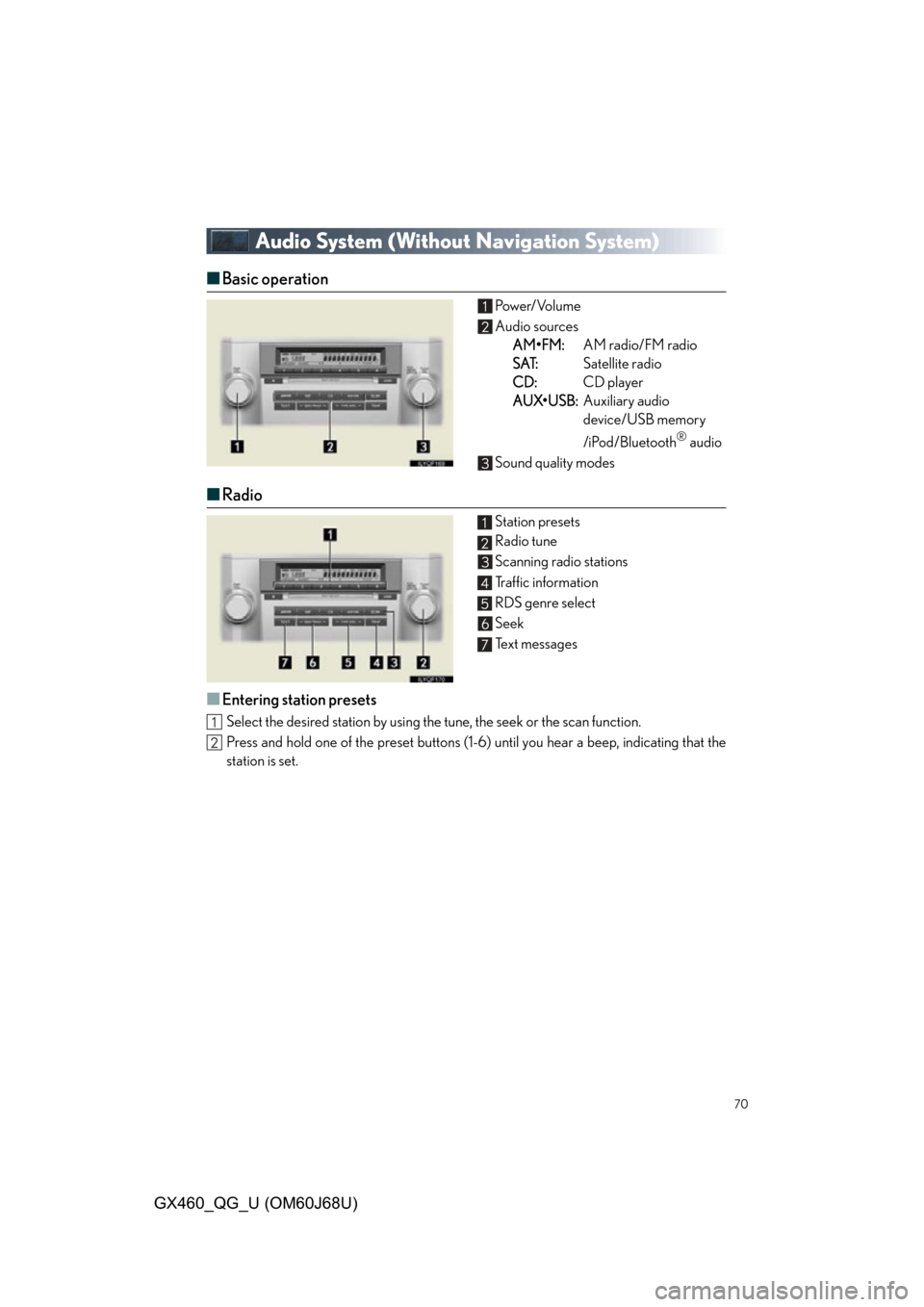
70
GX460_QG_U (OM60J68U)
Audio System (Without Navigation System)
■Basic operation Power/Volume
Audio sources
A
M•FM:AM radio/FM radio
S
AT:Satellite radio
C
D:CD player
A
UX•USB:Auxiliary audio
device/USB memory
/iPod/Bluetooth
® audio
Sound quality modes
■ Radio
Station presets
Radio tune
Scanning radio stations
Traffic information
RDS genre select
Seek
Text messages
■Entering station presets
Select the desired station by using the tune, the seek or the scan function.
Press and hold one of the preset buttons (1-6) until you hear a beep, indicating that the
station is set.
Page 73 of 94
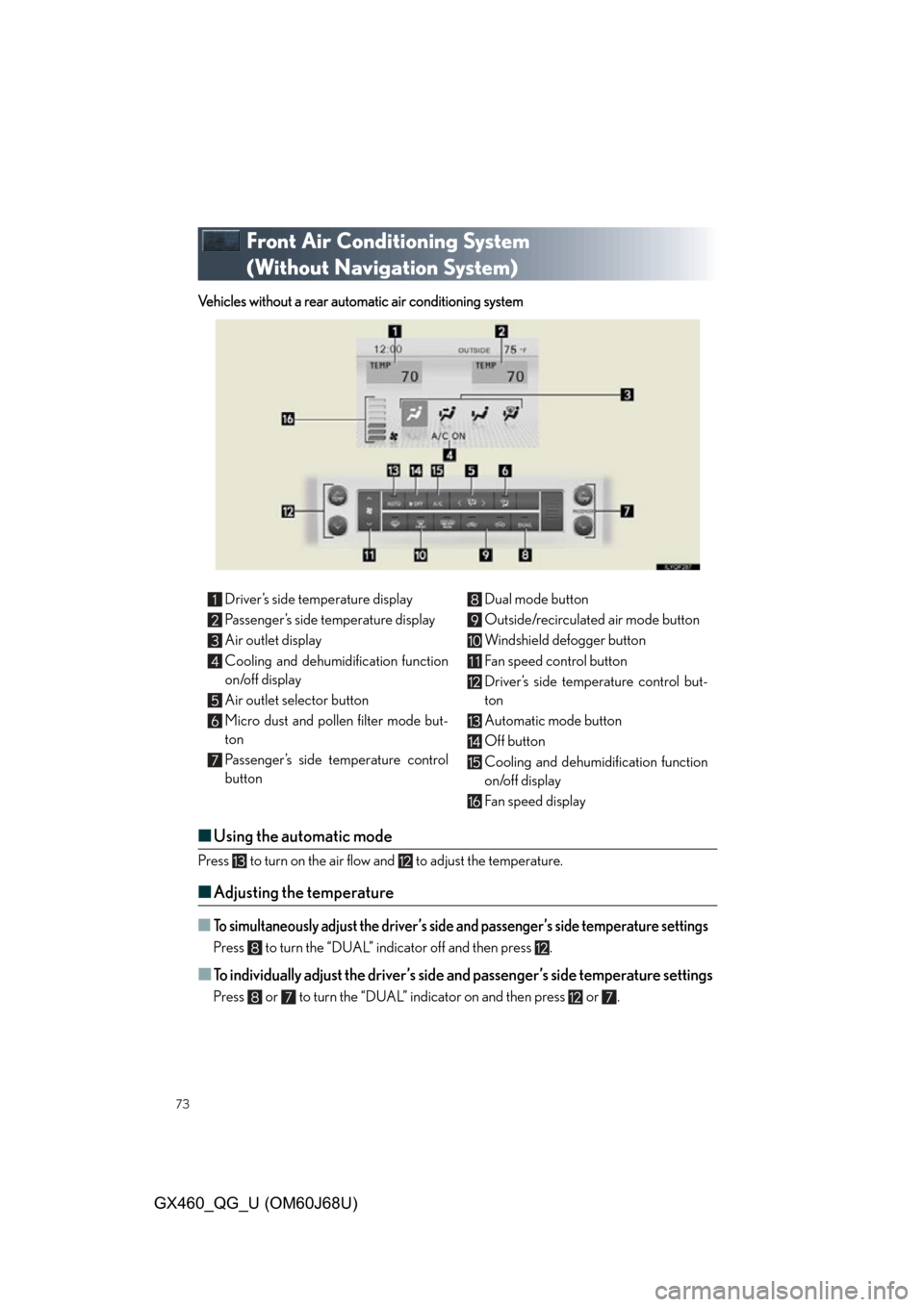
73
GX460_QG_U (OM60J68U)
Front Air Conditioning System
(Without Navigation System)
Vehicles without a rear automatic air conditioning system
■Using the automatic mode
Press to turn on the air flow and to adjust the temperature.
■Adjusting the temperature
■To simultaneously adjust the driver’s side and passenger’s side temperature settings
Press to turn the “DUAL” indicator off and then press .
■To individually adjust the driver’s side and passenger’s side temperature settings
Press or to turn the “DUAL” indicator on and then press or .
Driver’s side temperature display
Passenger’s side temperature display
Air outlet display
Cooling and dehumidification function
on/off display
Air outlet selector button
Micro dust and pollen filter mode but-
ton
Passenger’s side temperature control
button Dual mode button
Outside/recirculated air mode button
Windshield defogger button
Fan speed control button
Driver’s side temperature control but-
ton
Automatic mode button
Off button
Cooling and dehumidification function
on/off display
Fan speed display
Page 75 of 94
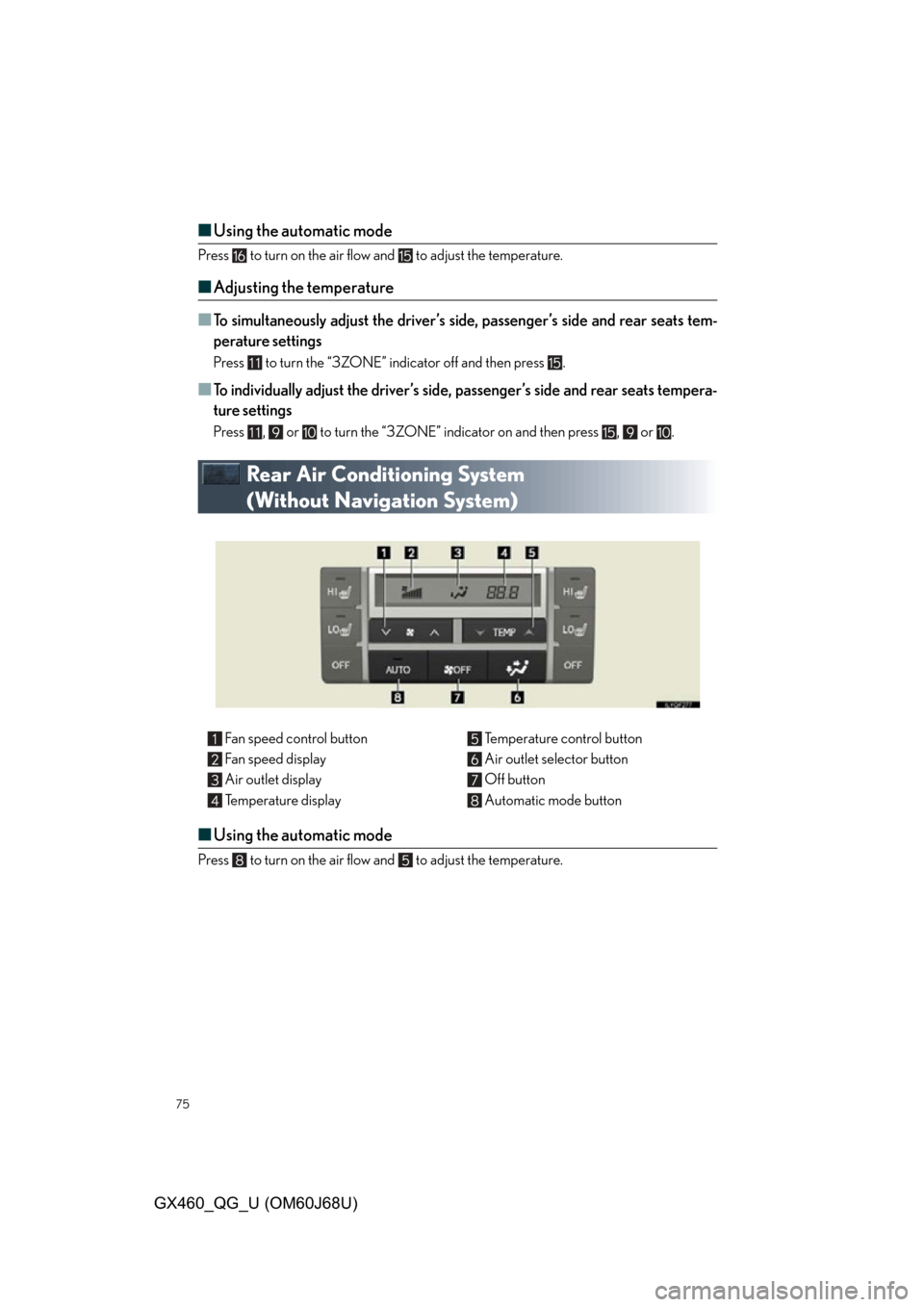
75
GX460_QG_U (OM60J68U)
■Using the automatic mode
Press to turn on the air flow and to adjust the temperature.
■Adjusting the temperature
■
To simultaneously adjust the driver’s side, passenger’s side and rear seats tem-
perature settings
Press to turn the “3ZONE” indicator off and then press .
■To individually adjust the driver’s side, passenger’s side and rear seats tempera-
ture settings
Press , or to turn the “3ZONE” indicator on and then press , or .
Rear Air Conditioning System
(Without Navigation System)
■ Using the automatic mode
Press to turn on the air flow and to adjust the temperature.
Fan speed control button
Fan speed display
Air outlet display
Temperature display Temperature control button
Air outlet selector button
Off button
Automatic mode button
Page 76 of 94
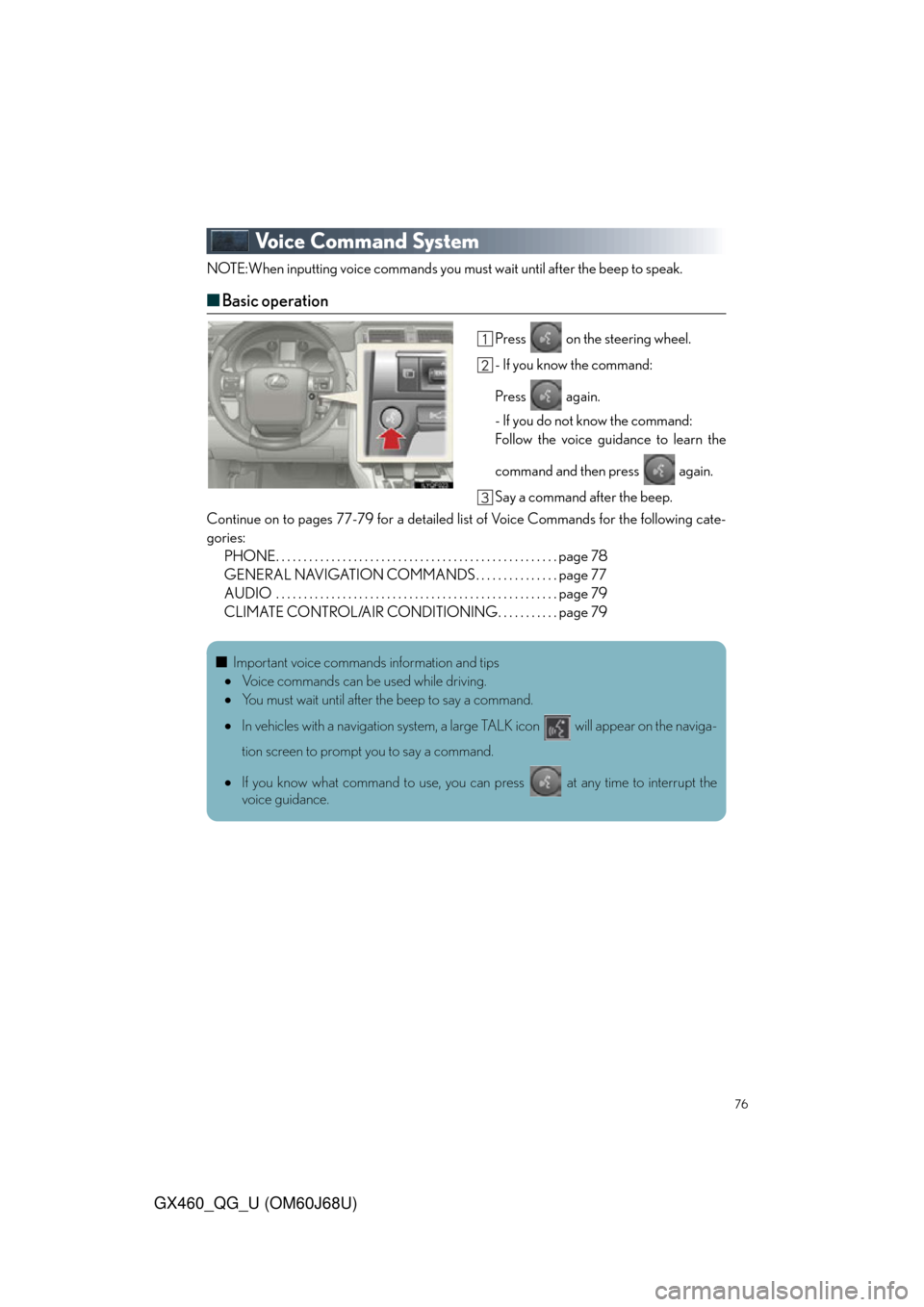
76
GX460_QG_U (OM60J68U)
Voice Command System
NOTE:When inputting voice commands you must wait until after the beep to speak.
■Basic operation
Press on the steering wheel.
- If you know the command:
Press again.
- If you do not know the command:
Follow the voice guidance to learn the
command and then press again.
Say a command after the beep.
Continue on to pages 77-79 for a detailed list of Voice Commands for the following cate-
gories: PHONE. . . . . . . . . . . . . . . . . . . . . . . . . . . . . . . . . . . . . . . . . . . . . . . . . . . page 78
GENERAL NAVIGATION COMMANDS . . . . . . . . . . . . . . . page 77
AUDIO . . . . . . . . . . . . . . . . . . . . . . . . . . . . . . . . . . . . . . . . . . . . . . . . . . . page 79
CLIMATE CONTROL/AIR CONDITIONING. . . . . . . . . . . page 79
■Important voice commands information and tips
Voice commands can be used while driving.
You must wait until after the beep to say a command.
In vehicles with a navigation system, a large TALK icon will appear on the naviga-
tion screen to prompt you to say a command.
If you know what command to use, you can press at any time to interrupt the
voice guidance.
Page 77 of 94
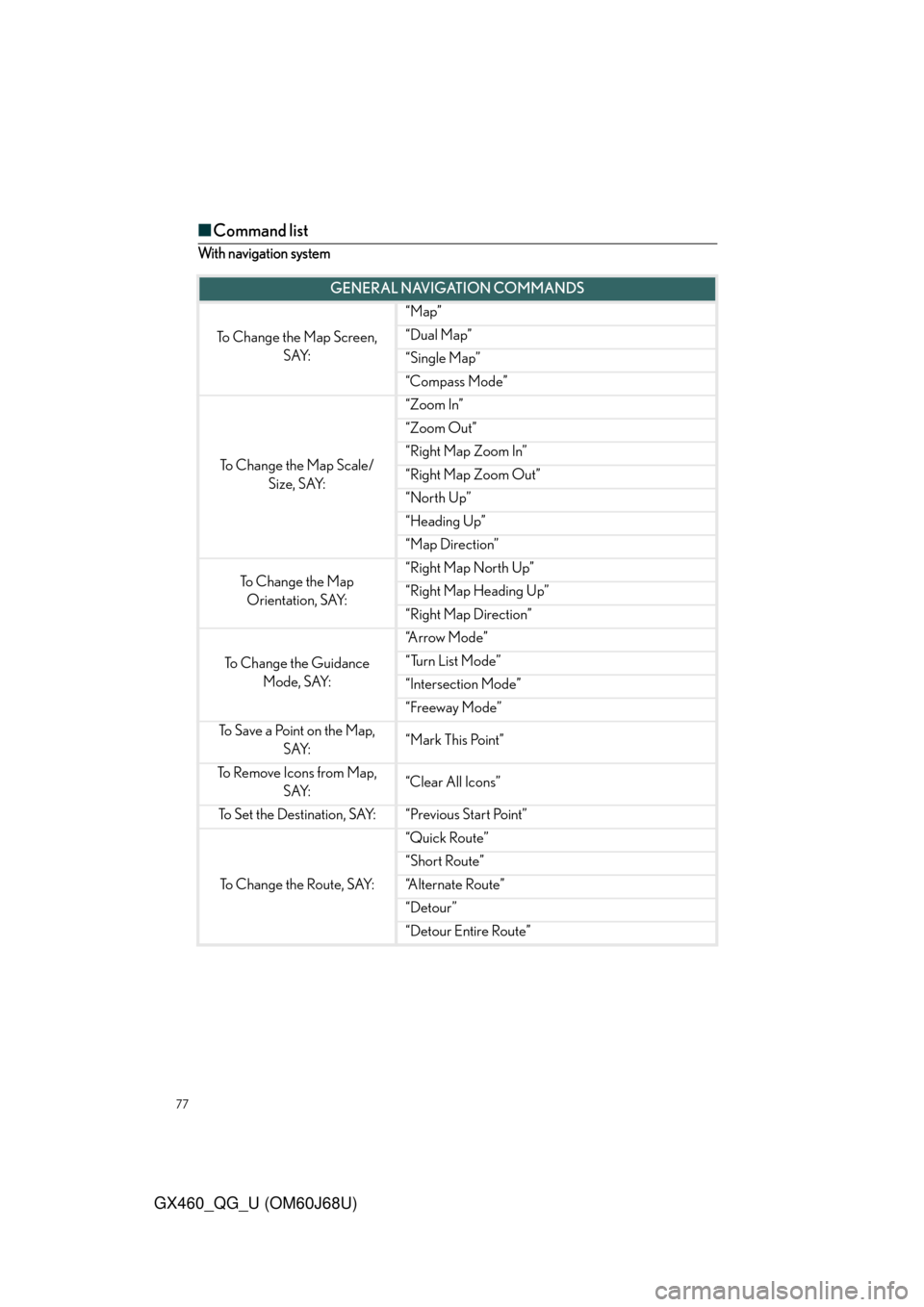
77
GX460_QG_U (OM60J68U)
■Command list
With navigation system
GENERAL NAVIGATION COMMANDS
To Change the Map Screen,
SAY:
“Map”
“Dual Map”
“Single Map”
“Compass Mode”
To Change the Map Scale/Size, SAY:
“Zoom In”
“Zoom Out”
“Right Map Zoom In”
“Right Map Zoom Out”
“North Up”
“Heading Up”
“Map Direction”
To C h a n g e t h e M a p Orientation, SAY:“Right Map North Up”
“Right Map Heading Up”
“Right Map Direction”
To Change the Guidance Mode, SAY:
“A r r o w M o d e ”
“Turn List Mode”
“Intersection Mode”
“Freeway Mode”
To Save a Point on the Map, SAY:“Mark This Point”
To Remove Icons from Map, SAY:“Clear All Icons”
To Set the Destination, SAY:“Previous Start Point”
To Change the Route, SAY:
“Quick Route”
“Short Route”
“A l t e r n a t e R o u t e ”
“Detour”
“Detour Entire Route”
Page 78 of 94
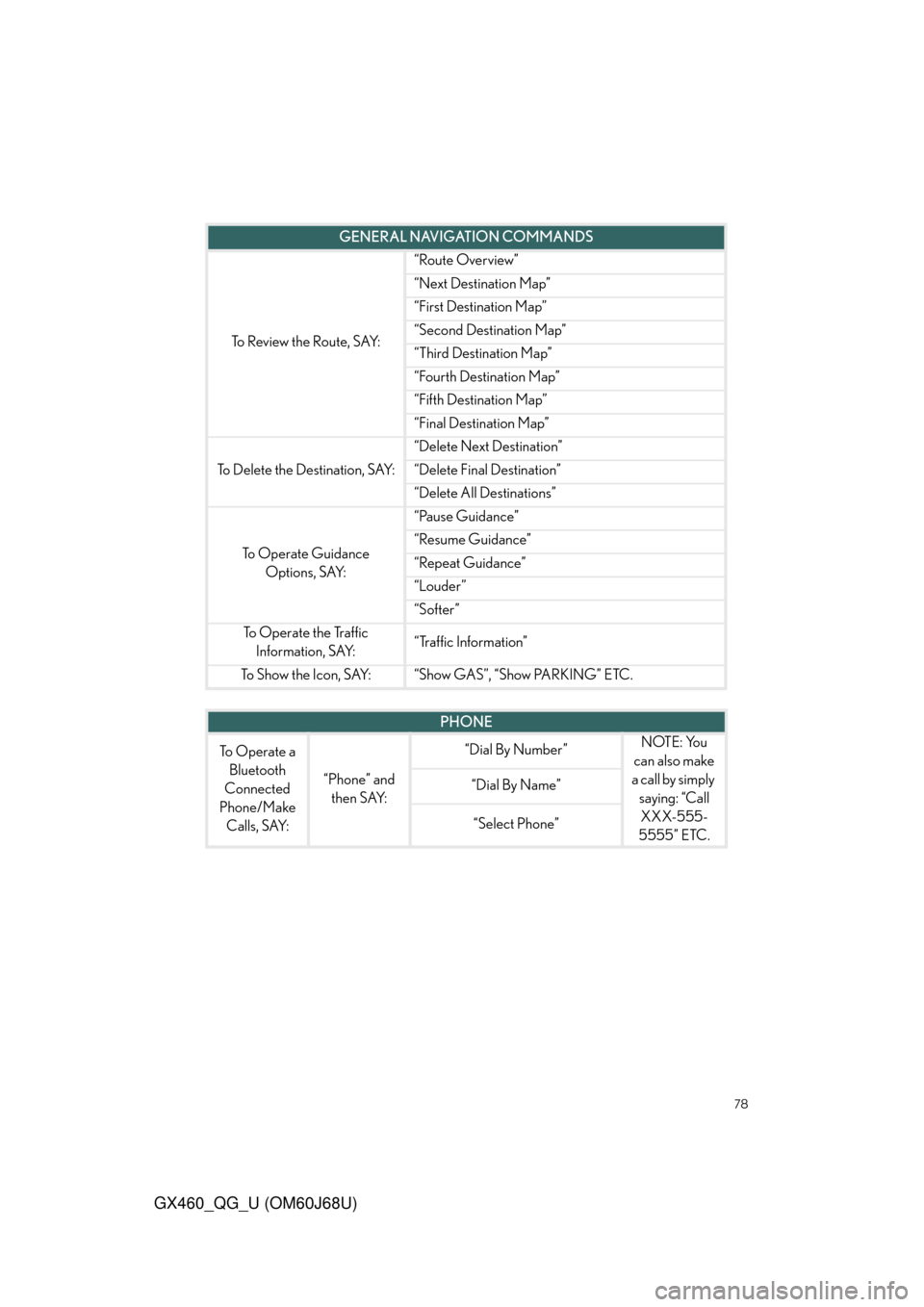
78
GX460_QG_U (OM60J68U)
To Review the Route, SAY:
“Route Overview”
“Next Destination Map”
“First Destination Map”
“Second Destination Map”
“Third Destination Map”
“Fourth Destination Map”
“Fifth Destination Map”
“Final Destination Map”
To Delete the Destination, SAY:
“Delete Next Destination”
“Delete Final Destination”
“Delete All Destinations”
To Operate Guidance Options, SAY:
“Pause Guidance”
“Resume Guidance”
“Repeat Guidance”
“Louder”
“Softer”
To Operate the Traffic Information, SAY:“Traffic Information”
To Show the Icon, SAY:“Show GAS”, “Show PARKING” ETC.
GENERAL NAVIGATION COMMANDS
PHONE
To Operate a Bluetooth
Connected
Phone/Make Calls, SAY:
“Phone” and then SAY:
“Dial By Number”NOTE: You
can also make
a call by simply saying: “Call XXX-555-
5555” ETC.
“Dial By Name”
“Select Phone”