display Lexus GX460 2014 Using the air conditioning system and defogger / LEXUS 2014 GX460 (OM60K80U) Manual PDF
[x] Cancel search | Manufacturer: LEXUS, Model Year: 2014, Model line: GX460, Model: Lexus GX460 2014Pages: 622, PDF Size: 8.61 MB
Page 293 of 622
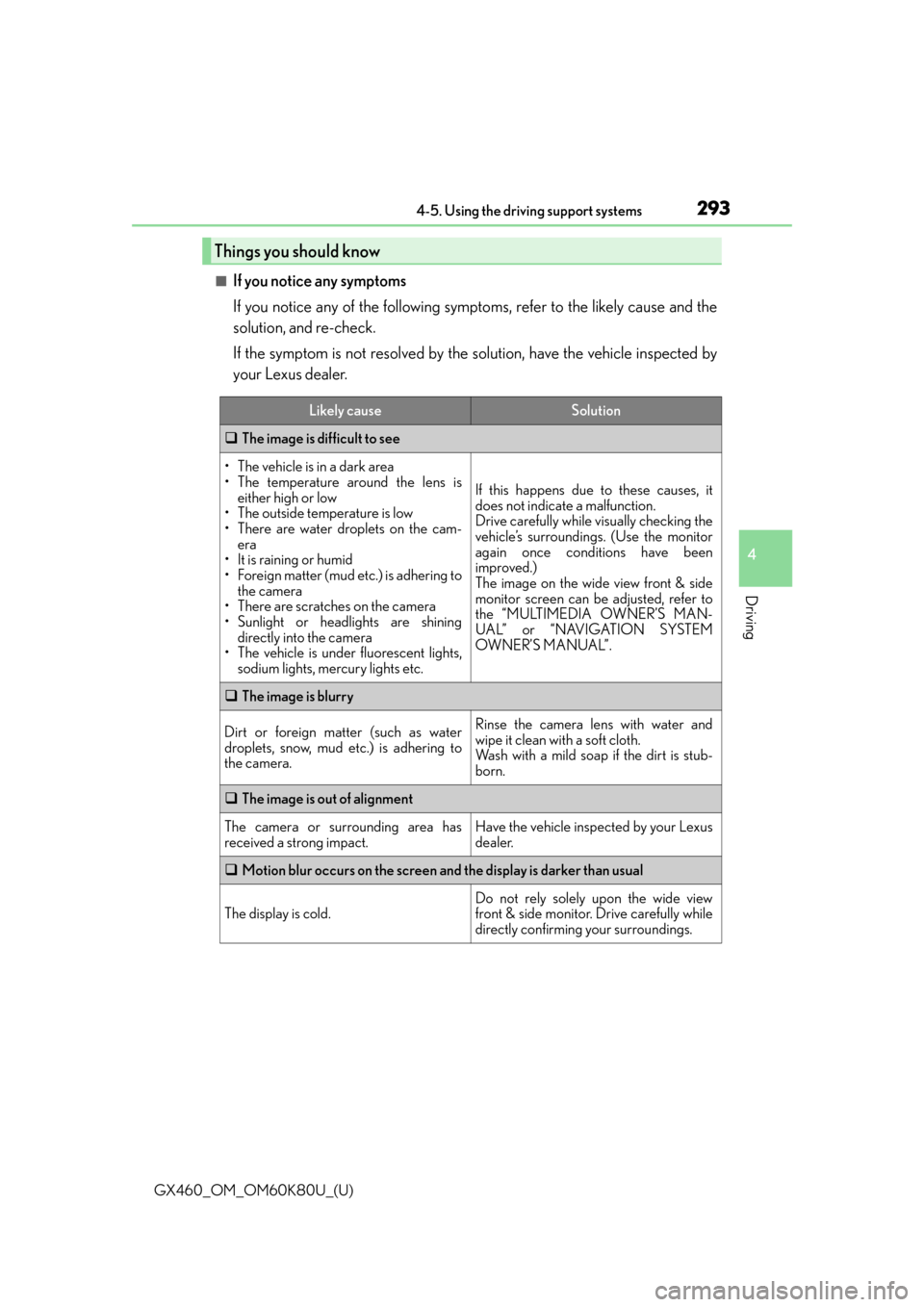
GX460_OM_OM60K80U_(U)
2934-5. Using the driving support systems
4
Driving
■If you notice any symptoms
If you notice any of the following symptoms, refer to the likely cause and the
solution, and re-check.
If the symptom is not resolved by the solution, have the vehicle inspected by
your Lexus dealer.
Things you should know
Likely causeSolution
The image is difficult to see
• The vehicle is in a dark area
• The temperature around the lens is
either high or low
• The outside temperature is low
• There are water droplets on the cam- era
• It is raining or humid
• Foreign matter (mud etc.) is adhering to the camera
• There are scratches on the camera
• Sunlight or headlights are shining directly into the camera
• The vehicle is under fluorescent lights, sodium lights, mercury lights etc.
If this happens due to these causes, it
does not indicate a malfunction.
Drive carefully while visually checking the
vehicle’s surroundings. (Use the monitor
again once conditions have been
improved.)
The image on the wide view front & side
monitor screen can be adjusted, refer to
the “MULTIMEDIA OWNER’S MAN-
UAL” or “NAVIGATION SYSTEM
OWNER’S MANUAL”.
The image is blurry
Dirt or foreign matter (such as water
droplets, snow, mud etc.) is adhering to
the camera.Rinse the camera lens with water and
wipe it clean with a soft cloth.
Wash with a mild soap if the dirt is stub-
born.
The image is out of alignment
The camera or surrounding area has
received a strong impact.Have the vehicle inspected by your Lexus
dealer.
Motion blur occurs on the screen and the display is darker than usual
The display is cold.
Do not rely solely upon the wide view
front & side monitor. Drive carefully while
directly confirming your surroundings.
Page 294 of 622
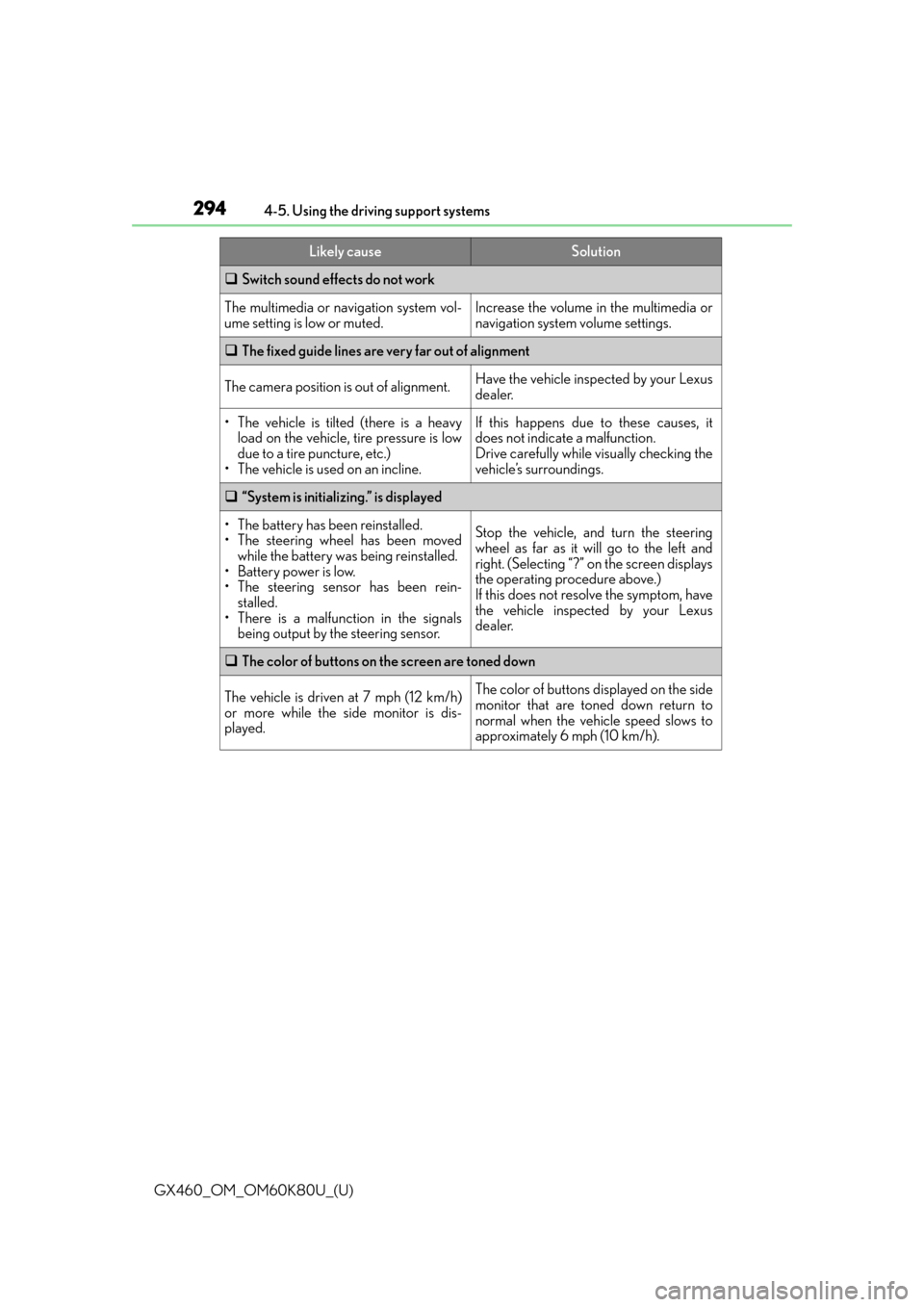
294
GX460_OM_OM60K80U_(U)4-5. Using the driving support systems
Switch sound effects do not work
The multimedia or navigation system vol-
ume setting is low or muted.Increase the volume in the multimedia or
navigation system volume settings.
The fixed guide lines are very far out of alignment
The camera position is out of alignment.Have the vehicle inspected by your Lexus
dealer.
• The vehicle is tilted (there is a heavy
load on the vehicle, tire pressure is low
due to a tire puncture, etc.)
• The vehicle is used on an incline.If this happens due to these causes, it
does not indicate a malfunction.
Drive carefully while visually checking the
vehicle’s surroundings.
“System is initializing.” is displayed
• The battery has been reinstalled.
• The steering wheel has been moved
while the battery was being reinstalled.
• Battery power is low.
• The steering sensor has been rein- stalled.
• There is a malfunction in the signals being output by the steering sensor.Stop the vehicle, and turn the steering
wheel as far as it will go to the left and
right. (Selecting “?” on the screen displays
the operating procedure above.)
If this does not resolve the symptom, have
the vehicle inspected by your Lexus
dealer.
The color of buttons on the screen are toned down
The vehicle is driven at 7 mph (12 km/h)
or more while the side monitor is dis-
played.The color of buttons displayed on the side
monitor that are toned down return to
normal when the vehicle speed slows to
approximately 6 mph (10 km/h).
Likely causeSolution
Page 295 of 622
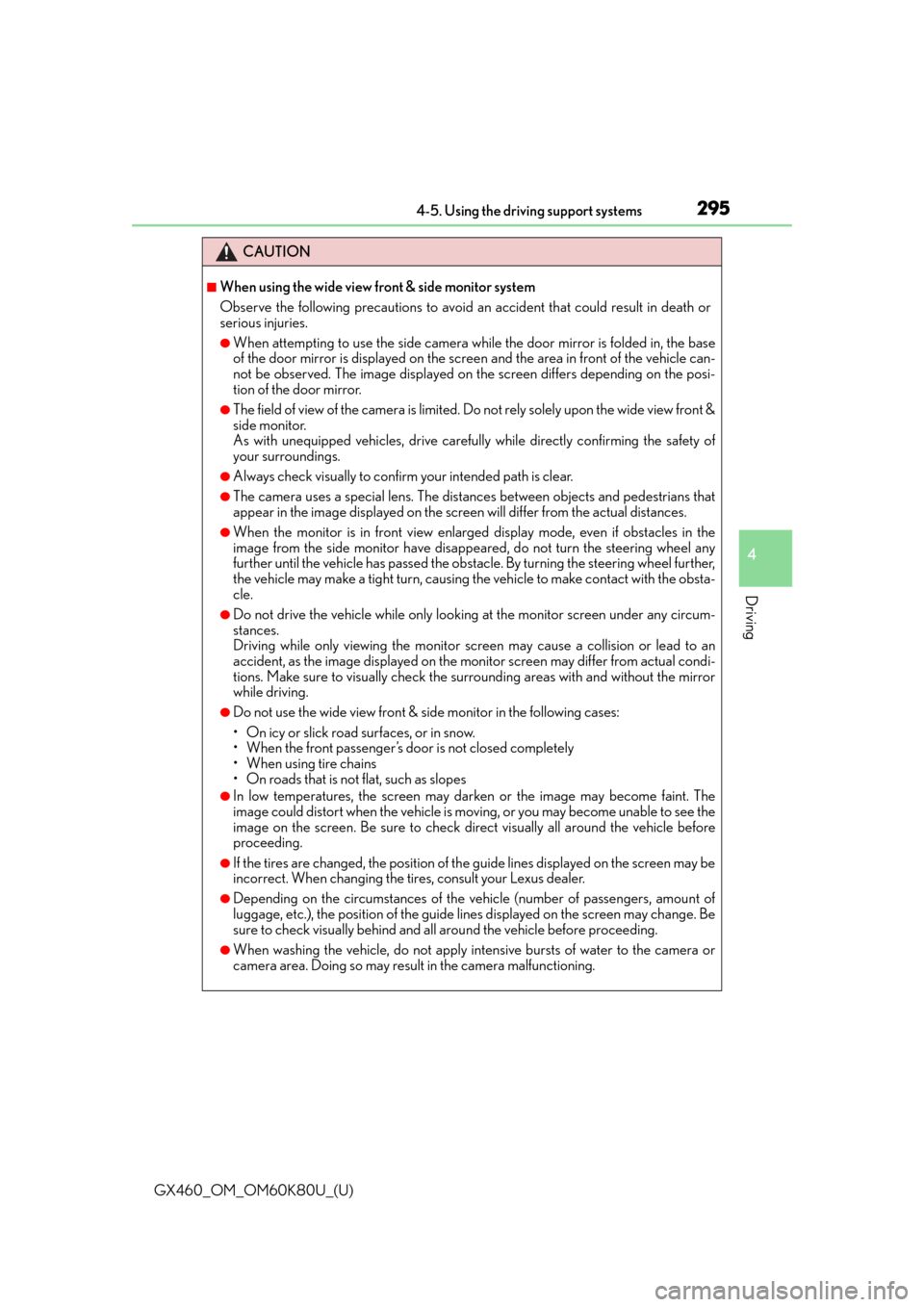
GX460_OM_OM60K80U_(U)
2954-5. Using the driving support systems
4
Driving
CAUTION
■When using the wide view front & side monitor system
Observe the following precautions to avoid an accident that could result in death or
serious injuries.
●When attempting to use the side camera while the door mirror is folded in, the base
of the door mirror is displayed on the screen and the area in front of the vehicle can-
not be observed. The image displayed on the screen differs depending on the posi-
tion of the door mirror.
●The field of view of the camera is limited. Do not rely solely upon the wide view front &
side monitor.
As with unequipped vehicles, drive carefully while directly confirming the safety of
your surroundings.
●Always check visually to confirm your intended path is clear.
●The camera uses a special lens. The distances between objects and pedestrians that
appear in the image displayed on the scre en will differ from the actual distances.
●When the monitor is in front view enlarged display mode, even if obstacles in the
image from the side monitor have disappeared, do not turn the steering wheel any
further until the vehicle has passed the obstacle. By turning the steering wheel further,
the vehicle may make a tight turn, causing the vehicle to make contact with the obsta-
cle.
●Do not drive the vehicle while only looking at the monitor screen under any circum-
stances.
Driving while only viewing the monitor sc reen may cause a collision or lead to an
accident, as the image displayed on the mo nitor screen may differ from actual condi-
tions. Make sure to visually check the surrounding areas with and without the mirror
while driving.
●Do not use the wide view front & side monitor in the following cases:
• On icy or slick road surfaces, or in snow.
• When the front passenger’s door is not closed completely
• When using tire chains
• On roads that is not flat, such as slopes
●In low temperatures, the screen may darken or the image may become faint. The
image could distort when the vehicle is moving, or you may become unable to see the
image on the screen. Be sure to check direct visually all around the vehicle before
proceeding.
●If the tires are changed, the position of th e guide lines displayed on the screen may be
incorrect. When changing the tires, consult your Lexus dealer.
●Depending on the circumstances of the ve hicle (number of passengers, amount of
luggage, etc.), the position of the guide lines displayed on the screen may change. Be
sure to check visually behind and all around the vehicle before proceeding.
●When washing the vehicle, do not apply intensive bursts of water to the camera or
camera area. Doing so may result in the camera malfunctioning.
Page 296 of 622
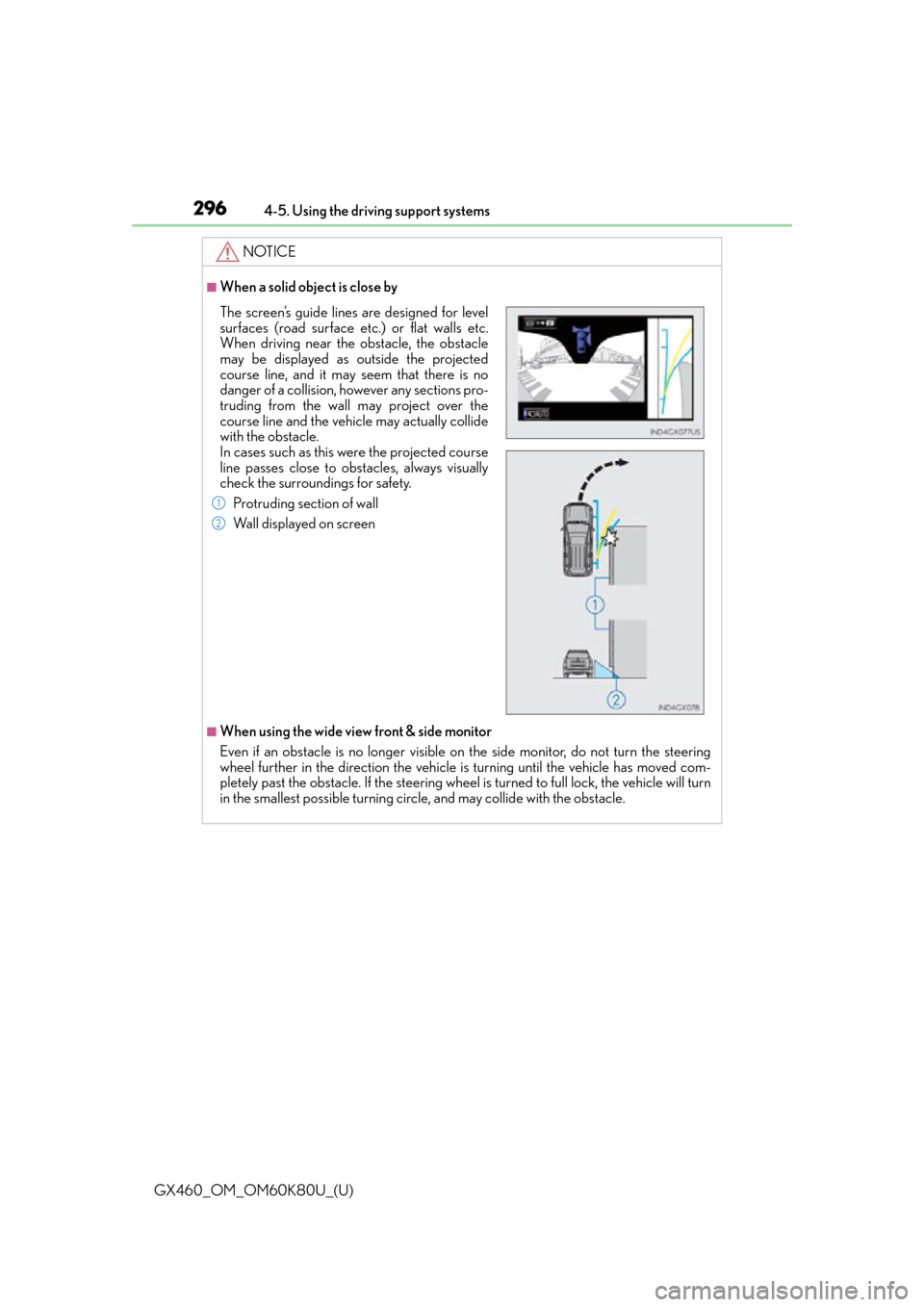
296
GX460_OM_OM60K80U_(U)4-5. Using the driving support systems
NOTICE
■When a solid object is close by
■When using the wide view front & side monitor
Even if an obstacle is no longer visible on the side monitor, do not turn the steering
wheel further in the direction the vehicle
is turning until the vehicle has moved com-
pletely past the obstacle. If th e steering wheel is turned to full lock, the vehicle will turn
in the smallest possible turning circle, and may collide with the obstacle.
The screen’s guide lines are designed for level
surfaces (road surface etc.) or flat walls etc.
When driving near the obstacle, the obstacle
may be displayed as outside the projected
course line, and it may seem that there is no
danger of a collision, however any sections pro-
truding from the wall may project over the
course line and the vehicle may actually collide
with the obstacle.
In cases such as this were the projected course
line passes close to obstacles, always visually
check the surroundings for safety.
Protruding section of wall
Wall displayed on screen
1
2
Page 298 of 622
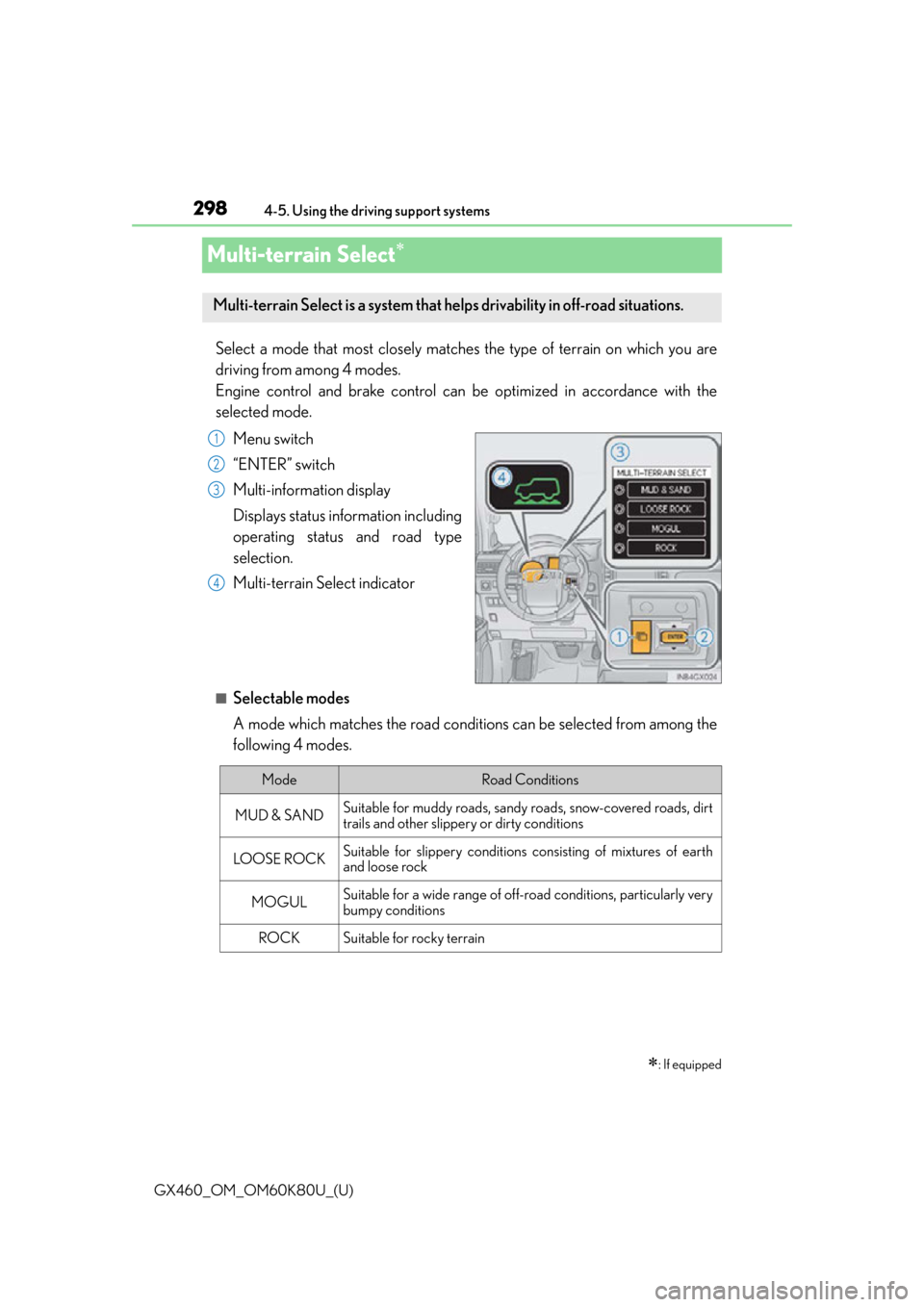
298
GX460_OM_OM60K80U_(U)4-5. Using the driving support systems
Multi-terrain Select
Select a mode that most closely matches the type of terrain on which you are
driving from among 4 modes.
Engine control and brake control can be optimized in accordance with the
selected mode.
Menu switch
“ENTER” switch
Multi-information display
Displays status information including
operating status and road type
selection.
Multi-terrain Select indicator
■Selectable modes
A mode which matches the road conditions can be selected from among the
following 4 modes.
: If equipped
Multi-terrain Select is a system that helps drivability in off-road situations.
1
2
3
4
ModeRoad Conditions
MUD & SANDSuitable for muddy roads, sandy roads, snow-covered roads, dirt
trails and other slippery or dirty conditions
LO OS E RO C KSuitable for slippery conditions consisting of mixtures of earth
and loose rock
MOGULSuitable for a wide range of off-road conditions, particularly very
bumpy conditions
ROCKSuitable for rocky terrain
Page 299 of 622
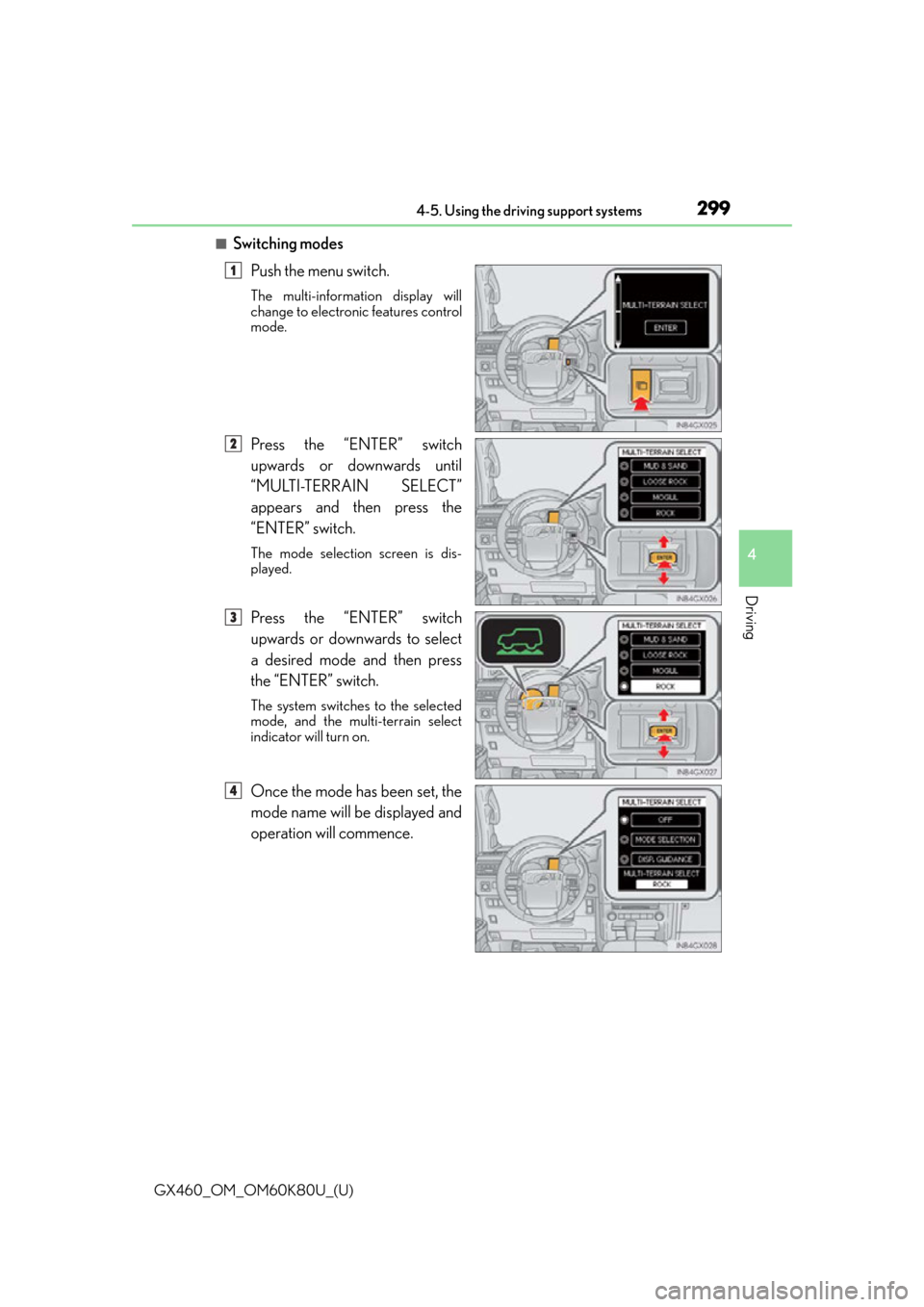
GX460_OM_OM60K80U_(U)
2994-5. Using the driving support systems
4
Driving
■Switching modesPush the menu switch.
The multi-information display will
change to electronic features control
mode.
Press the “ENTER” switch
upwards or downwards until
“MULTI-TERRAIN SELECT”
appears and then press the
“ENTER” switch.
The mode selectio n screen is dis-
played.
Press the “ENTER” switch
upwards or downwards to select
a desired mode and then press
the “ENTER” switch.
The system switches to the selected
mode, and the multi-terrain select
indicator will turn on.
Once the mode has been set, the
mode name will be displayed and
operation will commence.
1
2
3
4
Page 300 of 622
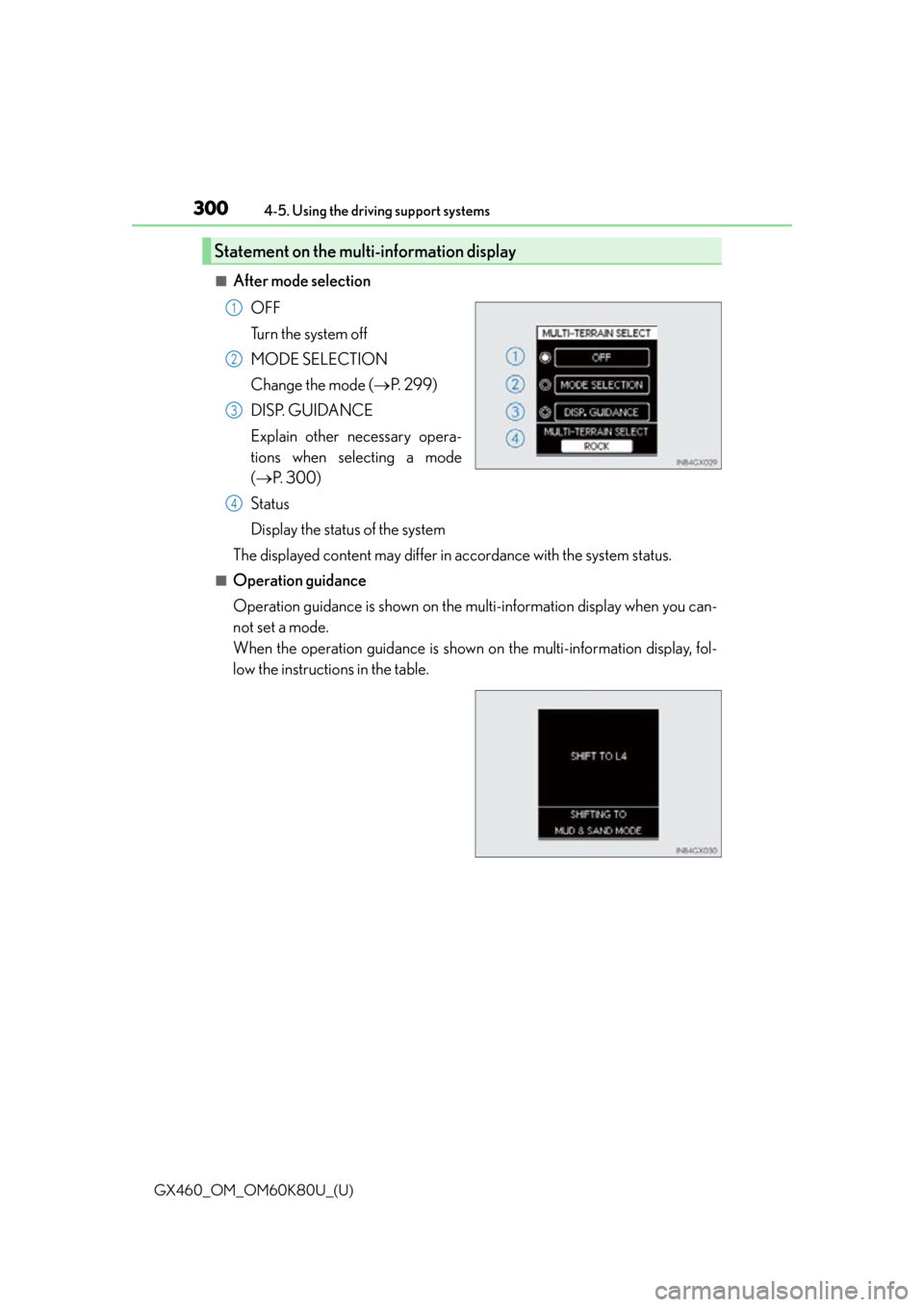
300
GX460_OM_OM60K80U_(U)4-5. Using the driving support systems
■After mode selection
OFF
Turn the system off
MODE SELECTION
Change the mode ( P. 2 9 9 )
DISP. GUIDANCE
Explain other necessary opera-
tions when selecting a mode
( P. 3 0 0 )
Status
Display the status of the system
The displayed content may differ in accordance with the system status.
■Operation guidance
Operation guidance is shown on the mu lti-information display when you can-
not set a mode.
When the operation guidance is shown on the multi-information display, fol-
low the instructions in the table.
Statement on the multi-information display
1
2
3
4
Page 301 of 622
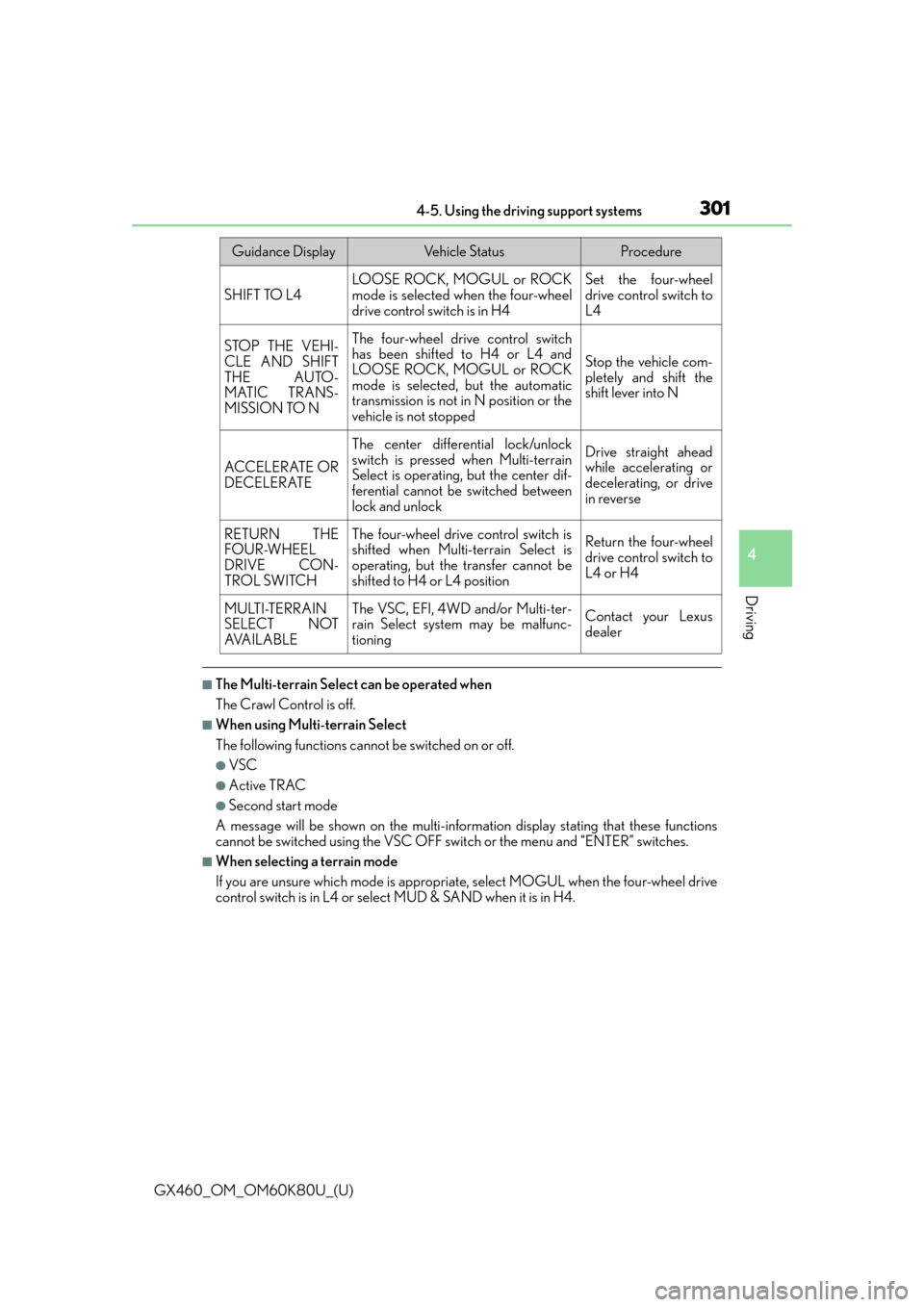
GX460_OM_OM60K80U_(U)
3014-5. Using the driving support systems
4
Driving
■The Multi-terrain Select can be operated when
The Crawl Control is off.
■When using Multi-terrain Select
The following functions cannot be switched on or off.
●VSC
●Active TRAC
●Second start mode
A message will be shown on the multi-inform ation display stating that these functions
cannot be switched using the VSC OFF swit ch or the menu and “ENTER” switches.
■When selecting a terrain mode
If you are unsure which mode is appropriate, select MOGUL when the four-wheel drive
control switch is in L4 or select MUD & SAND when it is in H4.
Guidance DisplayVehicle StatusProcedure
SHIFT TO L4LOOSE ROCK, MOGUL or ROCK
mode is selected when the four-wheel
drive control switch is in H4Set the four-wheel
drive control switch to
L4
STOP THE VEHI-
CLE AND SHIFT
THE AUTO-
MATIC TRANS-
MISSION TO NThe four-wheel drive control switch
has been shifted to H4 or L4 and
LOOSE ROCK, MOGUL or ROCK
mode is selected, but the automatic
transmission is not in N position or the
vehicle is not stopped
Stop the vehicle com-
pletely and shift the
shift lever into N
ACCELER ATE OR
DECELERATE
The center differential lock/unlock
switch is pressed when Multi-terrain
Select is operating, but the center dif-
ferential cannot be switched between
lock and unlockDrive straight ahead
while accelerating or
decelerating, or drive
in reverse
RETURN THE
FOUR-WHEEL
DRIVE CON-
TROL SWITCHThe four-wheel drive control switch is
shifted when Multi-terrain Select is
operating, but the transfer cannot be
shifted to H4 or L4 positionReturn the four-wheel
drive control switch to
L4 or H4
MULTI-TERRAIN
SELECT NOT
AVA I L A B L EThe VSC, EFI, 4WD and/or Multi-ter-
rain Select system may be malfunc-
tioningContact your Lexus
dealer
Page 302 of 622
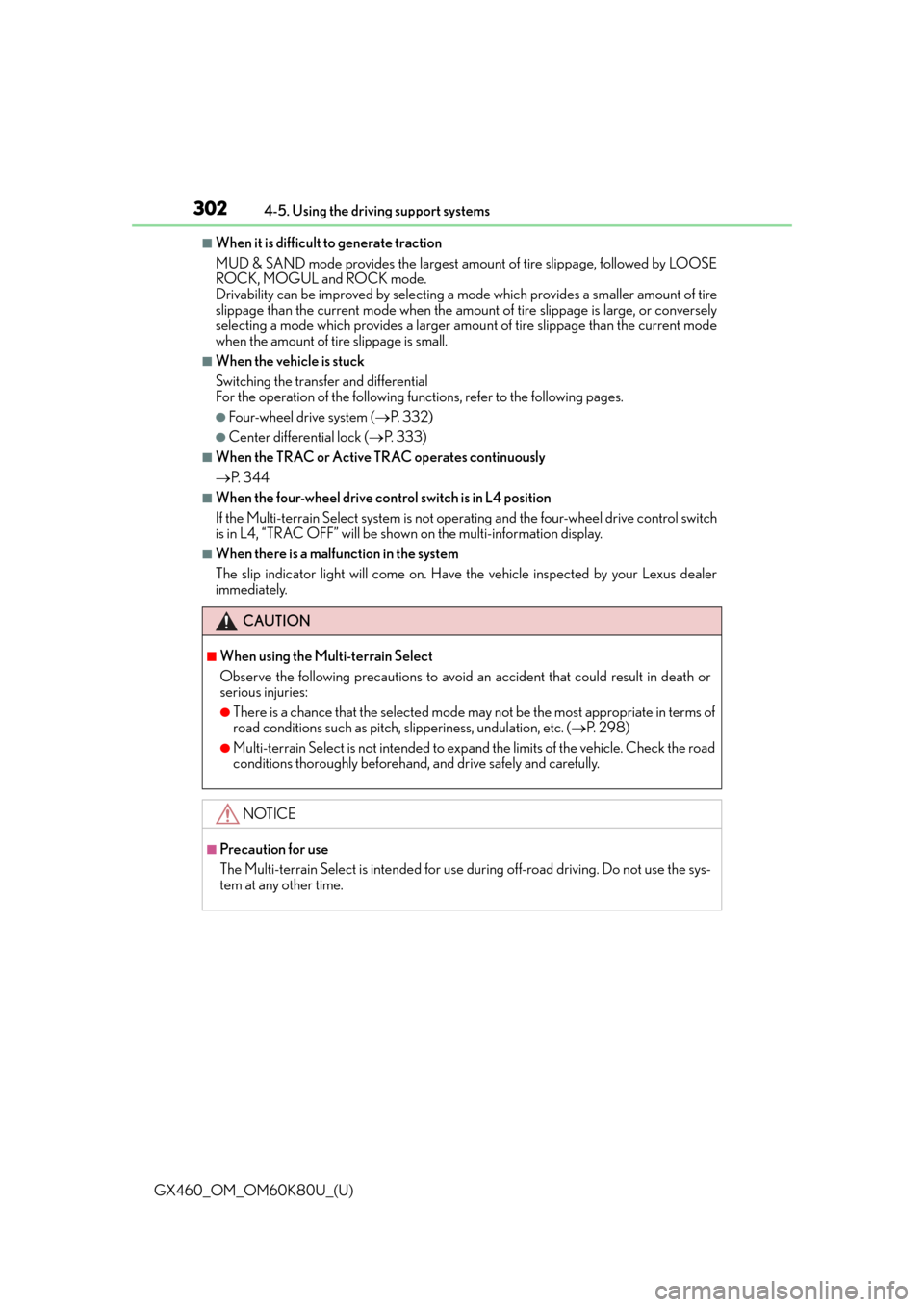
302
GX460_OM_OM60K80U_(U)4-5. Using the driving support systems
■When it is difficult
to generate traction
MUD & SAND mode provides the largest amount of tire slippage, followed by LOOSE
ROCK, MOGUL and ROCK mode.
Drivability can be improved by selecting a mo de which provides a smaller amount of tire
slippage than the current mode when the amount of tire slippage is large, or conversely
selecting a mode which provides a larger amou nt of tire slippage than the current mode
when the amount of tire slippage is small.
■When the vehicle is stuck
Switching the transfer and differential
For the operation of the following functions, refer to the following pages.
●Four-wheel drive system ( P. 3 3 2 )
●Center differential lock ( P. 3 3 3 )
■When the TRAC or Active TRAC operates continuously
P. 3 4 4
■When the four-wheel drive control switch is in L4 position
If the Multi-terrain Select system is not op erating and the four-wheel drive control switch
is in L4, “TRAC OFF” will be shown on the multi-information display.
■When there is a malfunction in the system
The slip indicator light will come on. Have the vehicle inspected by your Lexus dealer
immediately.
CAUTION
■When using the Multi-terrain Select
Observe the following precautions to avoid an accident that could result in death or
serious injuries:
●There is a chance that the se lected mode may not be the most appropriate in terms of
road conditions such as pitch, slipperiness, undulation, etc. ( P. 2 9 8 )
●Multi-terrain Select is not intended to expa nd the limits of the vehicle. Check the road
conditions thoroughly beforehand, and drive safely and carefully.
NOTICE
■Precaution for use
The Multi-terrain Select is intended for use during off-road driving. Do not use the sys-
tem at any other time.
Page 303 of 622

303
GX460_OM_OM60K80U_(U)4-5. Using the driving support systems
4
Driving
Multi-terrain Monitor
●By pressing the Multi-terrain Monitor switch, the display can be shown, or the
display image can be changed between the front screen, wide view front &
side monitor screen, side-front simult
aneous display monitor screen, side-
rear simultaneous display monitor screen or rear screen. (The screens that
can be selected differ depending on th e shift position and the transfer mode.)
●By referring to the guidelines shown on the front monitor screen, you can
decide a driving line while assessing th e distance to obstacles ahead of the
vehicle and confirm the projected path, and by using the wide view front &
side monitors, the side-front simultaneous display monitor and the side-rear
simultaneous display monitor to identify ob jects in the vicinity or course of the
tires, you can drive while preventing the vehicle from becoming stuck unex-
pectedly.
Multi-terrain Monitor switch
Multimedia screen (if equipped)
or navigation system screen (if
equipped)
: If equipped
The Multi-terrain Monitor displays the vehicle surroundings when driving at
low speeds, thus assisting off-road driving and helping the driver to check the
vehicle surroundings.
Display of the Multi-terrain Monitor
1
2