display Lexus GX460 2014 Using the air conditioning system and defogger / LEXUS 2014 GX460 (OM60K80U) Manual Online
[x] Cancel search | Manufacturer: LEXUS, Model Year: 2014, Model line: GX460, Model: Lexus GX460 2014Pages: 622, PDF Size: 8.61 MB
Page 304 of 622
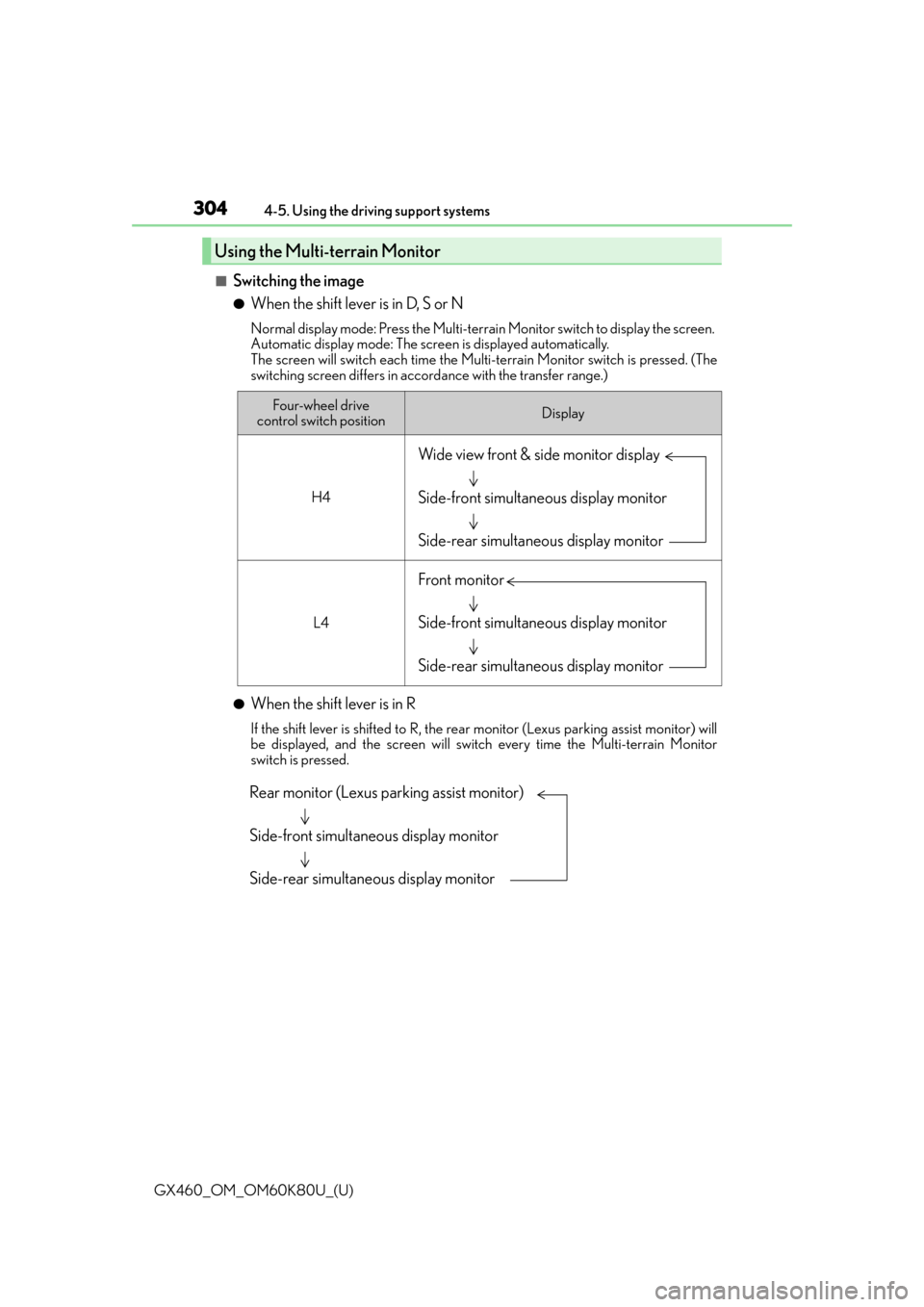
304
GX460_OM_OM60K80U_(U)4-5. Using the driving support systems
■Switching the image
●When the shift lever is in D, S or N
Normal display mode: Press the Multi-terrai
n Monitor switch to display the screen.
Automatic display mode: The screen is displayed automatically.
The screen will switch each time the Multi-terrain Monitor switch is pressed. (The
switching screen differs in accord ance with the transfer range.)
●When the shift lever is in R
If the shift lever is shifted to R, the rear monitor (Lexus parking assist monitor) will
be displayed, and the screen will switch every time the Multi-terrain Monitor
switch is pressed.
Using the Multi-terrain Monitor
Four-wheel drive
control switch positionDisplay
H4
L4
Wide view front & side monitor display
Side-front simultaneous display monitor
Side-rear simultaneous display monitor
Front monitor
Side-front simultaneous display monitor
Side-rear simultaneous display monitor
Rear monitor (Lexus parking assist monitor)
Side-front simultaneous display monitor
Side-rear simultaneous display monitor
Page 305 of 622
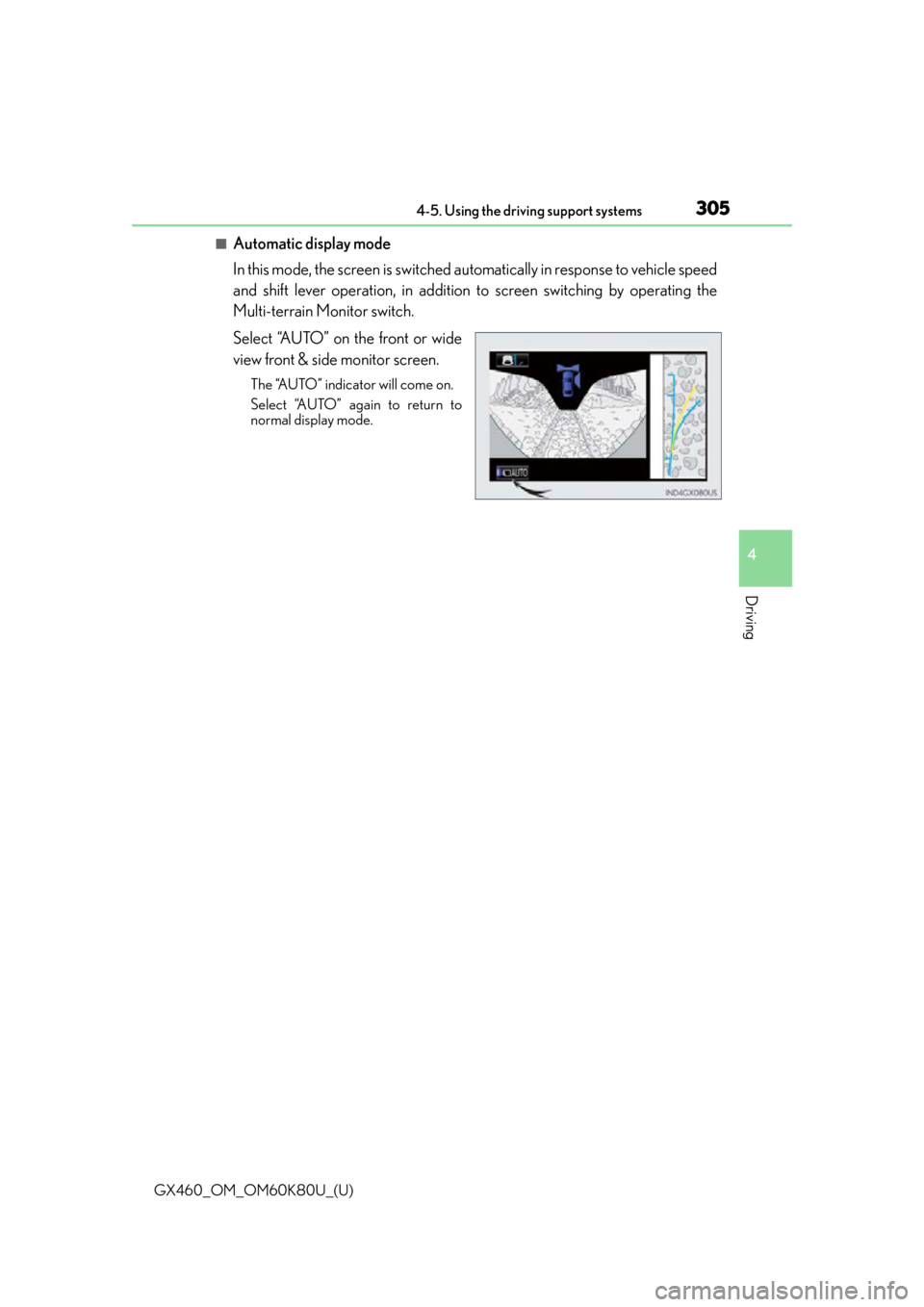
GX460_OM_OM60K80U_(U)
3054-5. Using the driving support systems
4
Driving
■Automatic display mode
In this mode, the screen is switched automatically in response to vehicle speed
and shift lever operation, in addition to screen switching by operating the
Multi-terrain Monitor switch.
Select “AUTO” on the front or wide
view front & side monitor screen.
The “AUTO” indicator will come on.
Select “AUTO” again to return to
normal display mode.
Page 306 of 622
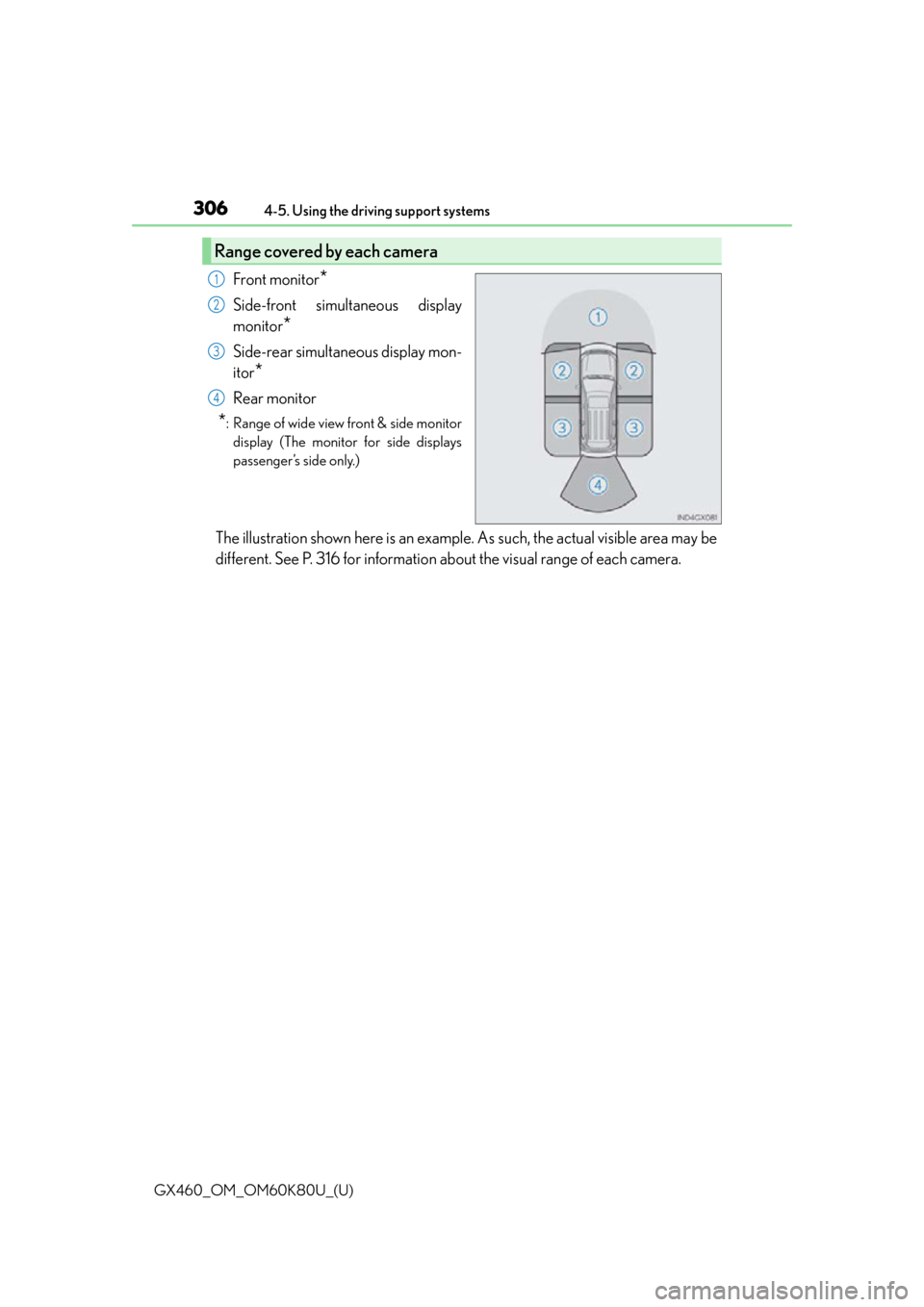
306
GX460_OM_OM60K80U_(U)4-5. Using the driving support systems
Front monitor*
Side-front simultaneous display
monitor
*
Side-rear simultaneous display mon-
itor
*
Rear monitor
*: Range of wide view front & side monitor
display (The monitor for side displays
passenger’s side only.)
The illustration shown here is an example. As such, the actual visible area may be
different. See P. 316 for information about the visual range of each camera.
Range covered by each camera
1
2
3
4
Page 307 of 622
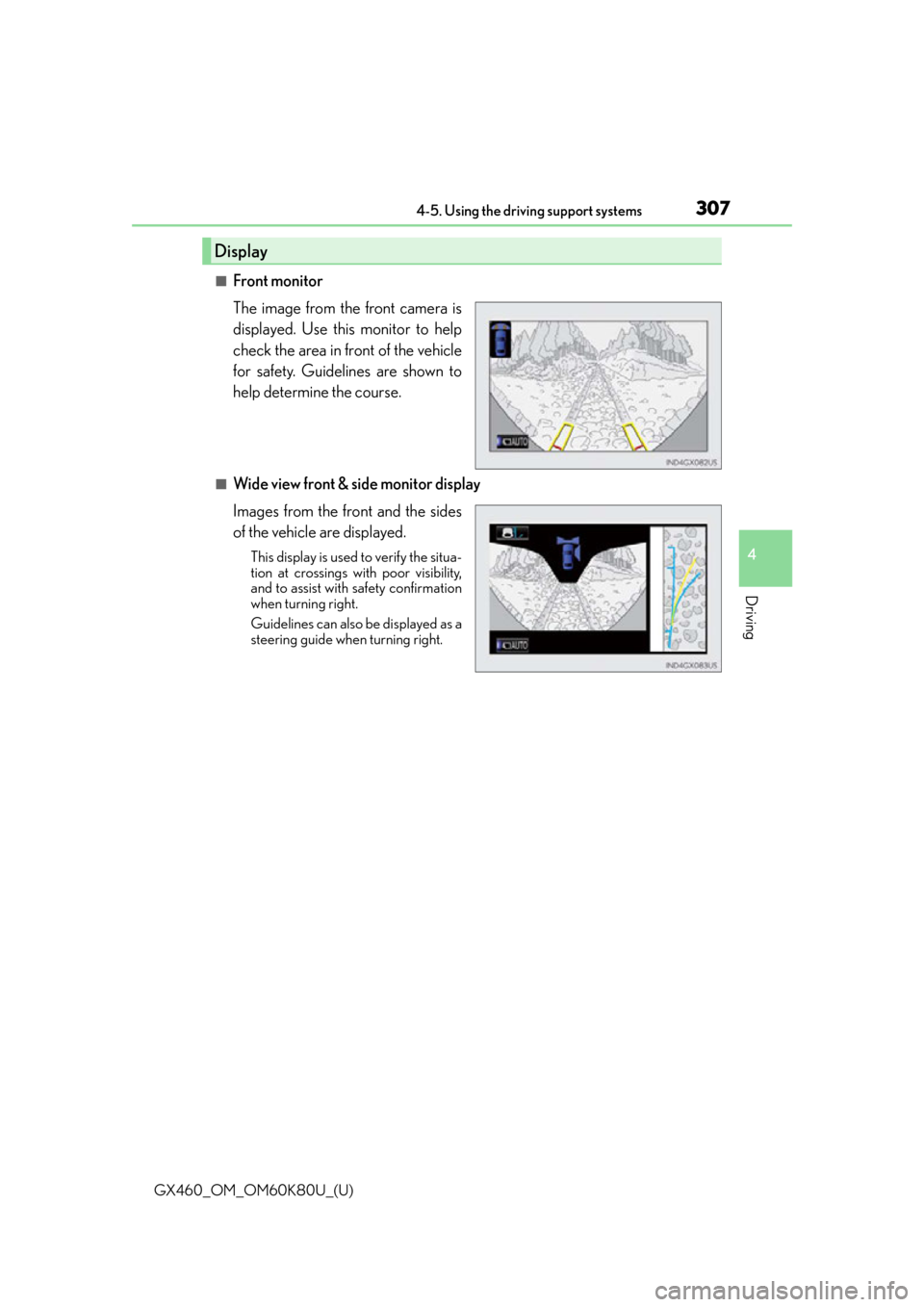
GX460_OM_OM60K80U_(U)
3074-5. Using the driving support systems
4
Driving
■Front monitor
The image from the front camera is
displayed. Use this monitor to help
check the area in front of the vehicle
for safety. Guidelines are shown to
help determine the course.
■Wide view front & side monitor display
Images from the front and the sides
of the vehicle are displayed.
This display is used to verify the situa-
tion at crossings with poor visibility,
and to assist with safety confirmation
when turning right.
Guidelines can also be displayed as a
steering guide when turning right.
Display
Page 308 of 622
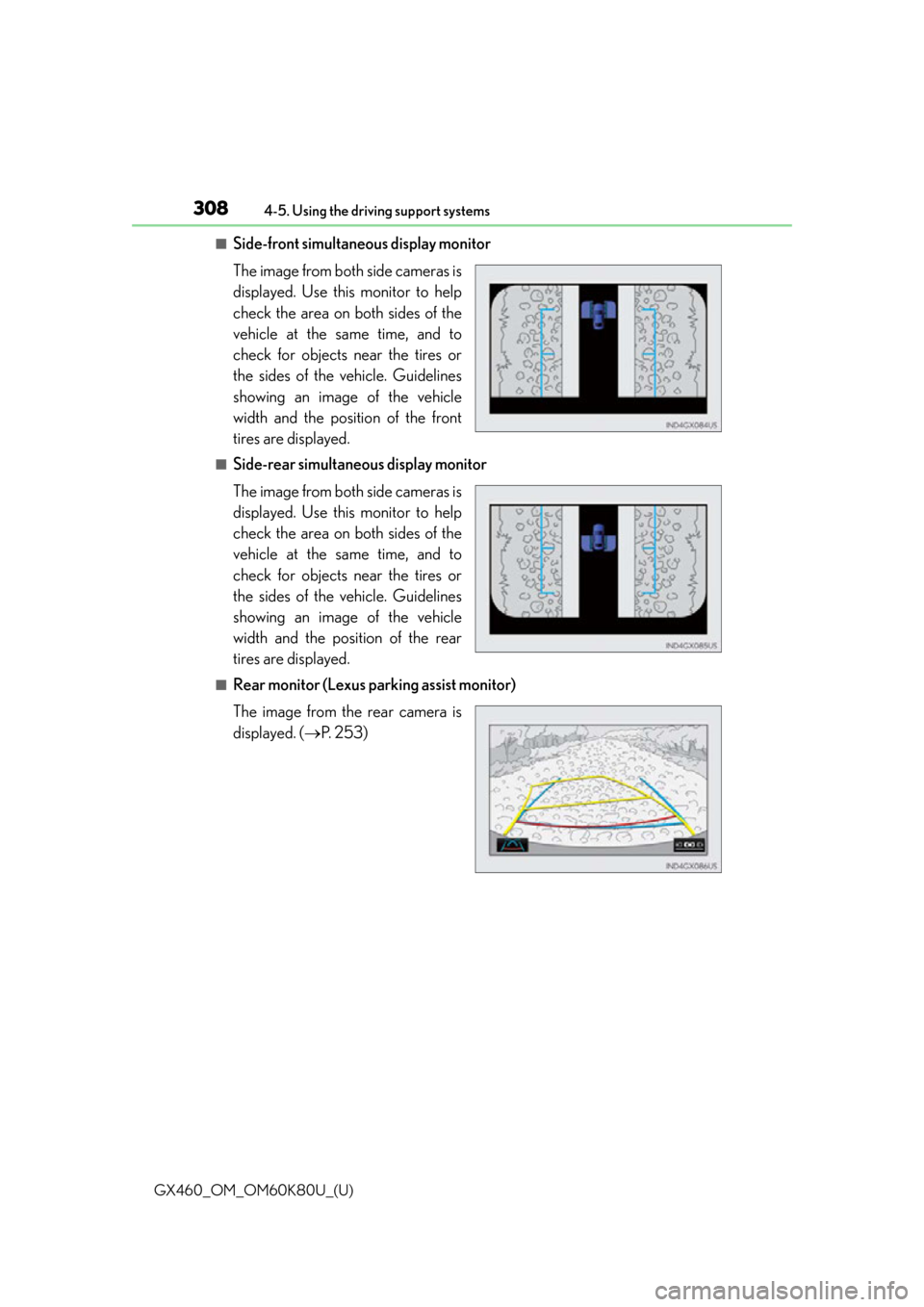
308
GX460_OM_OM60K80U_(U)4-5. Using the driving support systems
■Side-front simultaneous display monitor
The image from both side cameras is
displayed. Use this monitor to help
check the area on both sides of the
vehicle at the same time, and to
check for objects near the tires or
the sides of the vehicle. Guidelines
showing an image of the vehicle
width and the position of the front
tires are displayed.
■Side-rear simultaneous display monitor
The image from both side cameras is
displayed. Use this monitor to help
check the area on both sides of the
vehicle at the same time, and to
check for objects near the tires or
the sides of the vehicle. Guidelines
showing an image of the vehicle
width and the position of the rear
tires are displayed.
■Rear monitor (Lexus parking assist monitor)
The image from the rear camera is
displayed. (
P. 2 5 3 )
Page 309 of 622
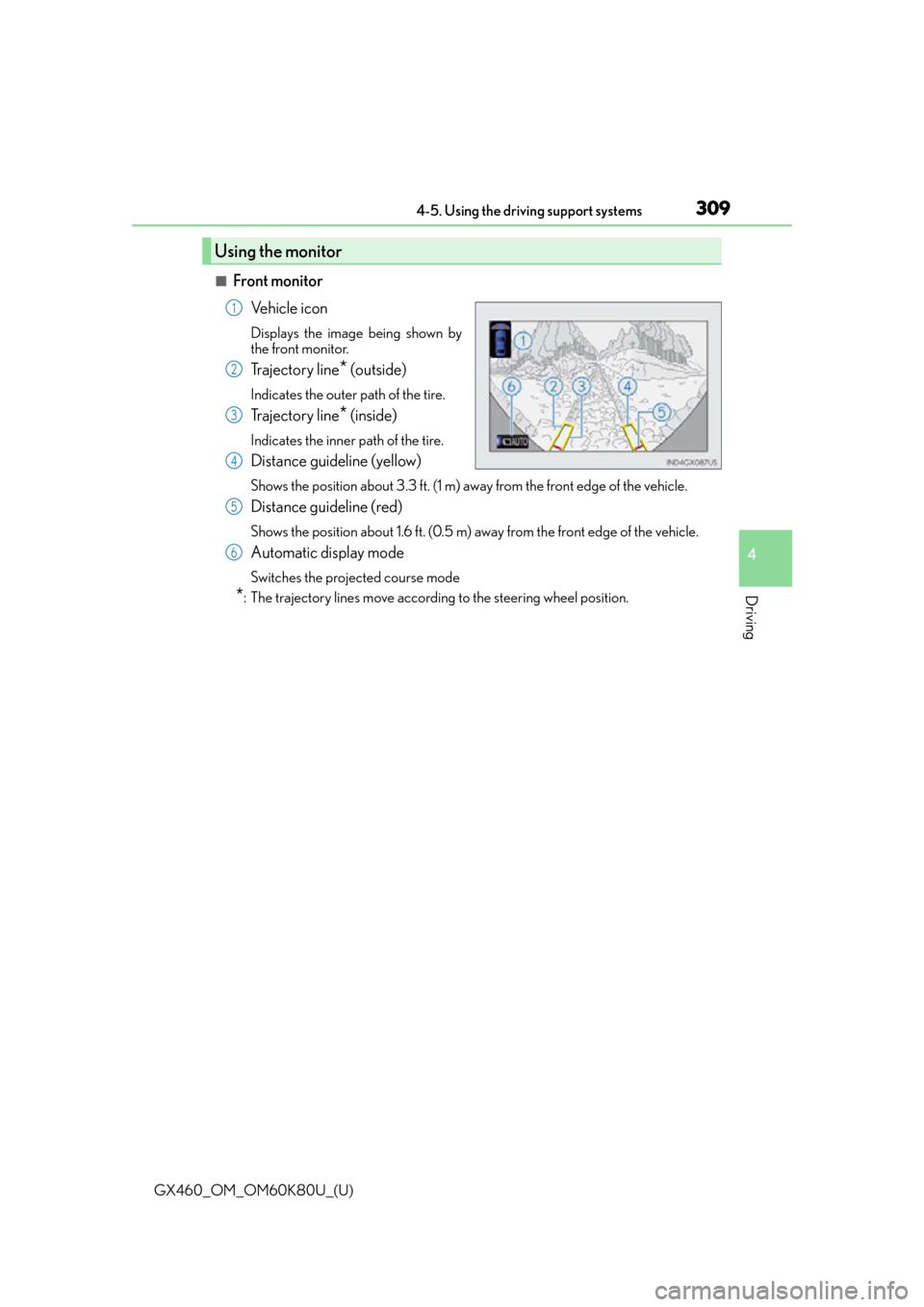
GX460_OM_OM60K80U_(U)
3094-5. Using the driving support systems
4
Driving
■Front monitorVe h i c l e i c o n
Displays the image being shown by
the front monitor.
Trajectory line* (outside)
Indicates the outer path of the tire.
Trajectory line* (inside)
Indicates the inner path of the tire.
Distance guideline (yellow)
Shows the position about 3.3 ft. (1 m) aw ay from the front edge of the vehicle.
Distance guideline (red)
Shows the position about 1.6 ft. (0.5 m) away from the front edge of the vehicle.
Automatic display mode
Switches the projected course mode
*: The trajectory lines move according to the steering wheel position.
Using the monitor
1
2
3
4
5
6
Page 310 of 622
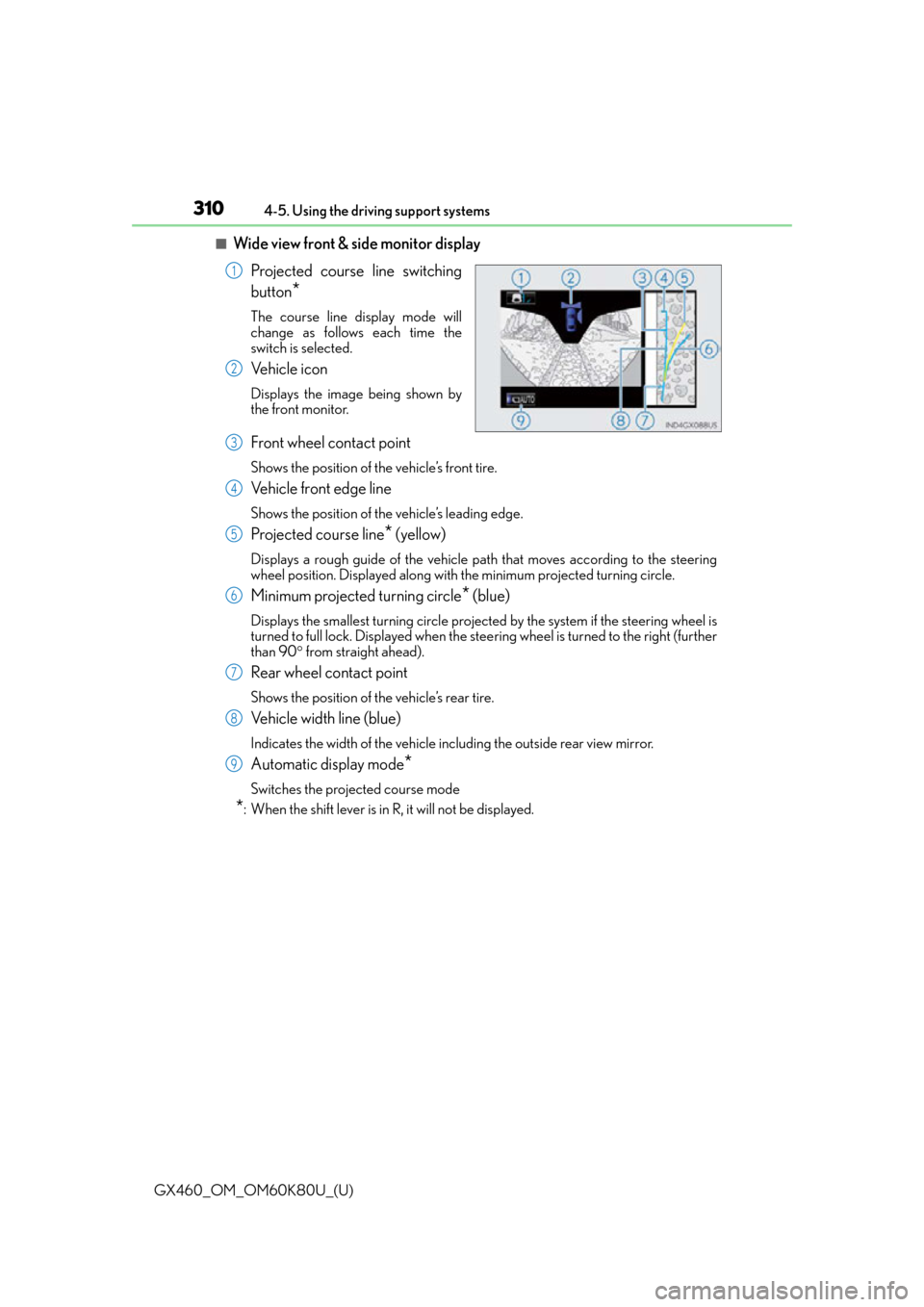
310
GX460_OM_OM60K80U_(U)4-5. Using the driving support systems
■Wide view front & side monitor display
Projected course line switching
button
*
The course line display mode will
change as follows each time the
switch is selected.
Ve h i c l e i c o n
Displays the image being shown by
the front monitor.
Front wheel contact point
Shows the position of the vehicle’s front tire.
Vehicle front edge line
Shows the position of the vehicle’s leading edge.
Projected course line* (yellow)
Displays a rough guide of the vehicle path that moves according to the steering
wheel position. Displayed along with the minimum projected turning circle.
Minimum projected turning circle* (blue)
Displays the smallest turning circle projec ted by the system if the steering wheel is
turned to full lock. Displayed when the stee ring wheel is turned to the right (further
than 90 from straight ahead).
Rear wheel contact point
Shows the position of the vehicle’s rear tire.
Vehicle width line (blue)
Indicates the width of the vehicle including the outside rear view mirror.
Automatic display mode*
Switches the projected course mode
*: When the shift lever is in R, it will not be displayed.
1
2
3
4
5
6
7
8
9
Page 311 of 622
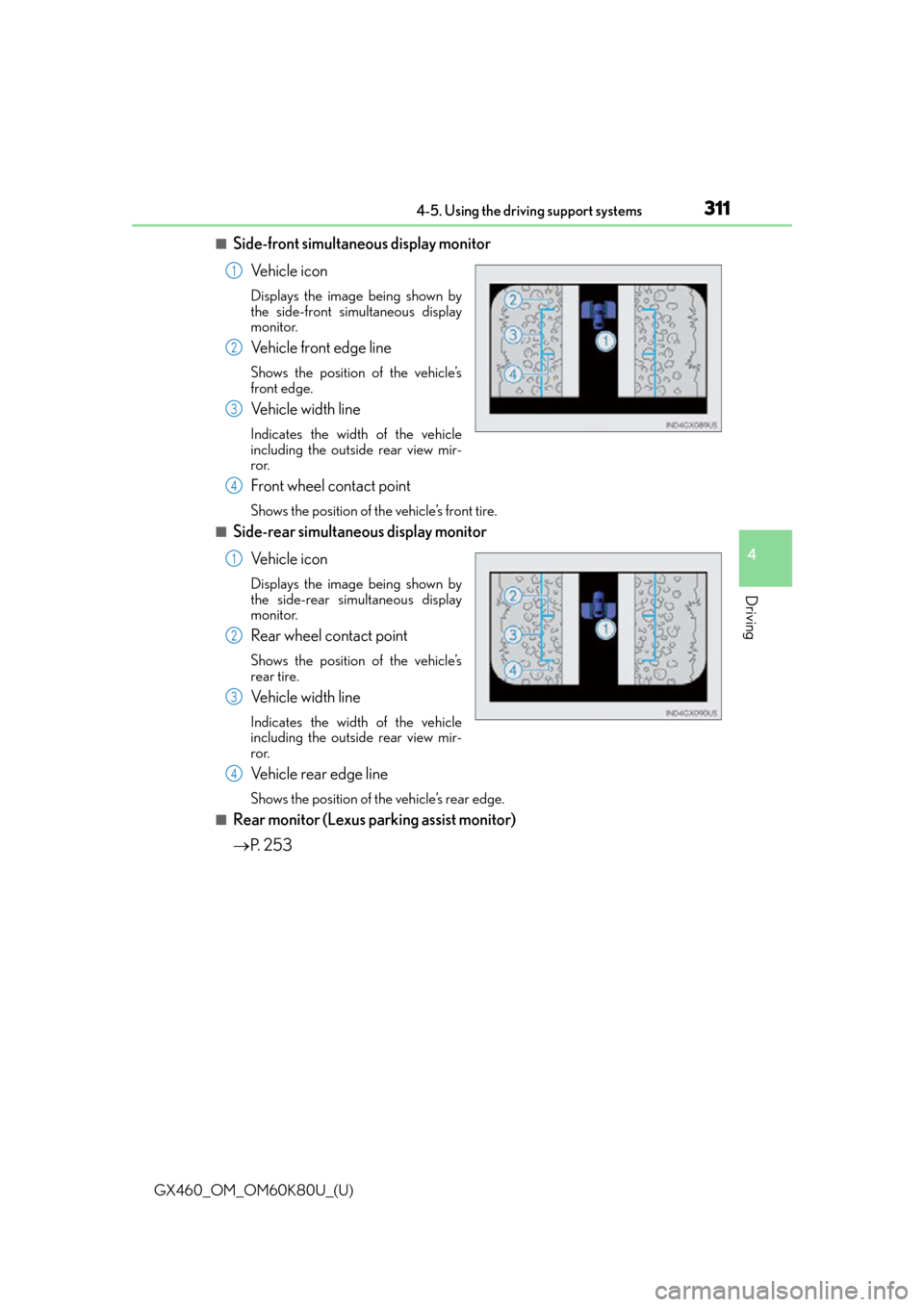
GX460_OM_OM60K80U_(U)
3114-5. Using the driving support systems
4
Driving
■Side-front simultaneous display monitorVe h i c l e i c o n
Displays the image being shown by
the side-front simultaneous display
monitor.
Vehicle front edge line
Shows the position of the vehicle’s
front edge.
Vehicle width line
Indicates the width of the vehicle
including the outside rear view mir-
ror.
Front wheel contact point
Shows the position of the vehicle’s front tire.
■Side-rear simultaneous display monitorVe h i c l e i c o n
Displays the image being shown by
the side-rear simultaneous display
monitor.
Rear wheel contact point
Shows the position of the vehicle’s
rear tire.
Vehicle width line
Indicates the width of the vehicle
including the outside rear view mir-
ror.
Vehicle rear edge line
Shows the position of the vehicle’s rear edge.
■Rear monitor (Lexus parking assist monitor)
P. 2 5 3
1
2
3
4
1
2
3
4
Page 312 of 622
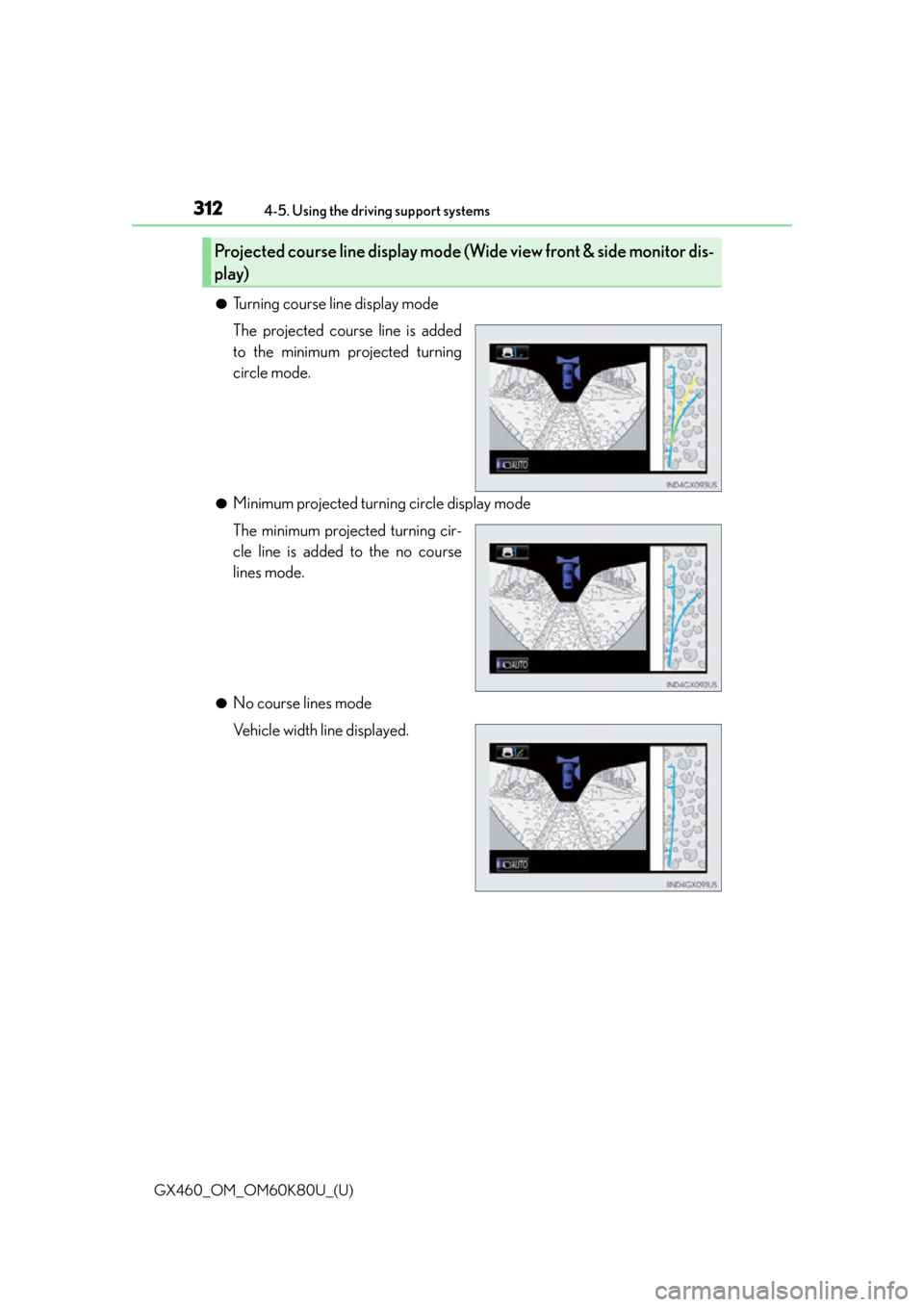
312
GX460_OM_OM60K80U_(U)4-5. Using the driving support systems
●Turning course line display mode
The projected course line is added
to the minimum projected turning
circle mode.
●Minimum projected turning circle display mode
The minimum projected turning cir-
cle line is added to the no course
lines mode.
●No course lines mode
Vehicle width line displayed.
Projected course line display mode (Wide view front & side monitor dis-
play)
Page 313 of 622
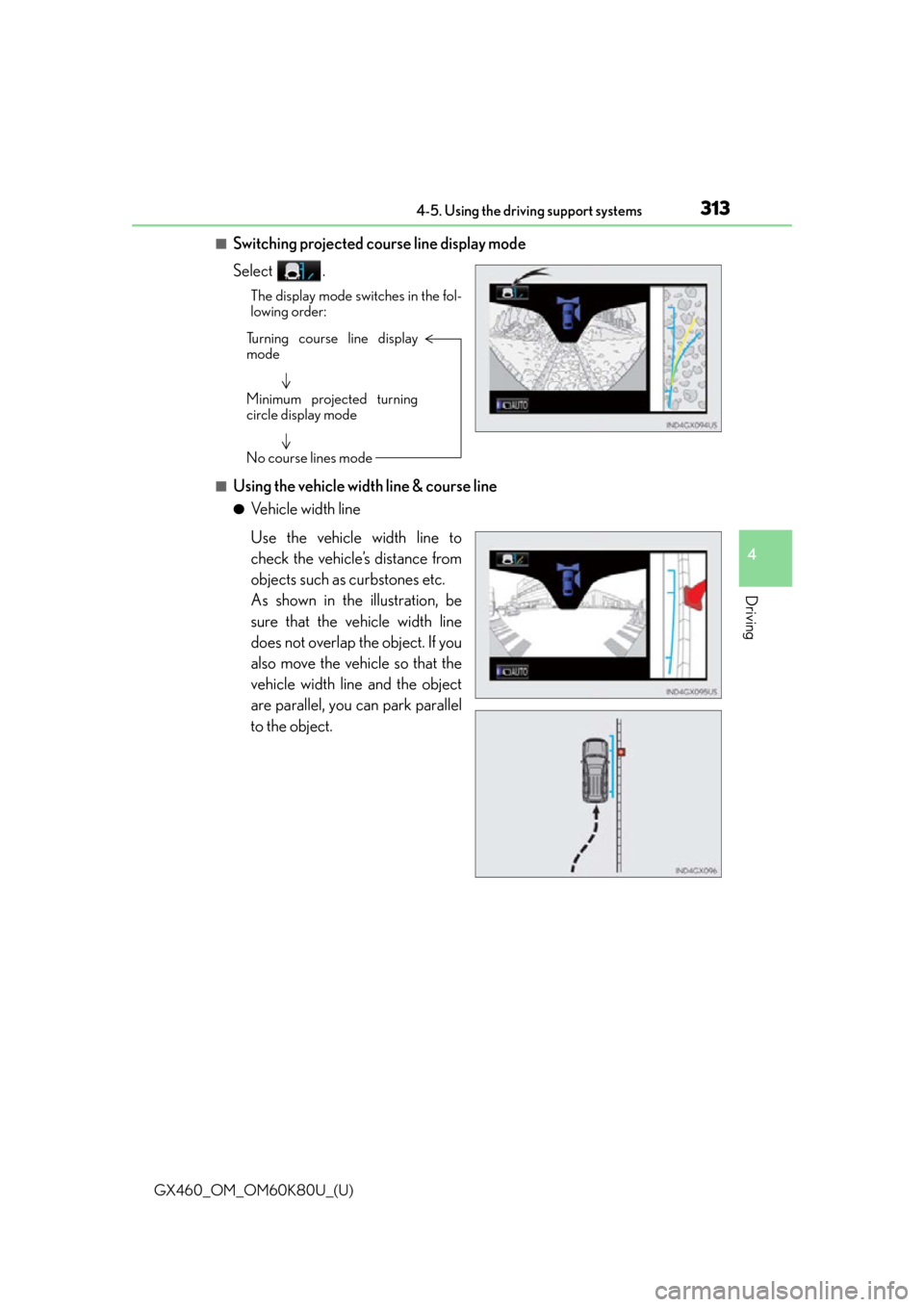
GX460_OM_OM60K80U_(U)
3134-5. Using the driving support systems
4
Driving
■Switching projected course line display mode
Select .
The display mode switches in the fol-
lowing order:
■Using the vehicle width line & course line
●Vehicle width line
Turning course line display
mode
Minimum projected turning
circle display mode
No course lines mode
Use the vehicle width line to
check the vehicle’s distance from
objects such as curbstones etc.
As shown in the illustration, be
sure that the vehicle width line
does not overlap the object. If you
also move the vehicle so that the
vehicle width line and the object
are parallel, you can park parallel
to the object.