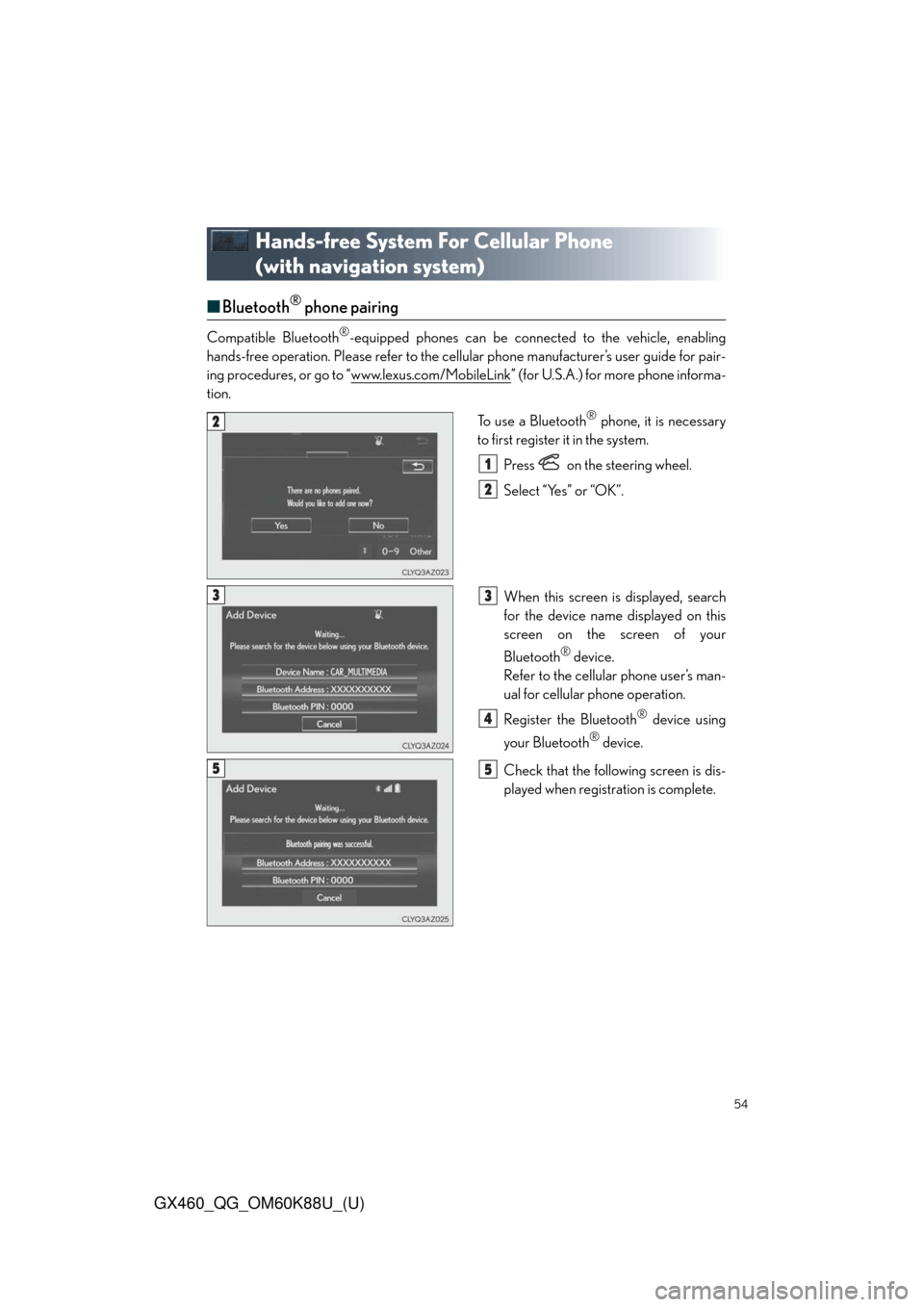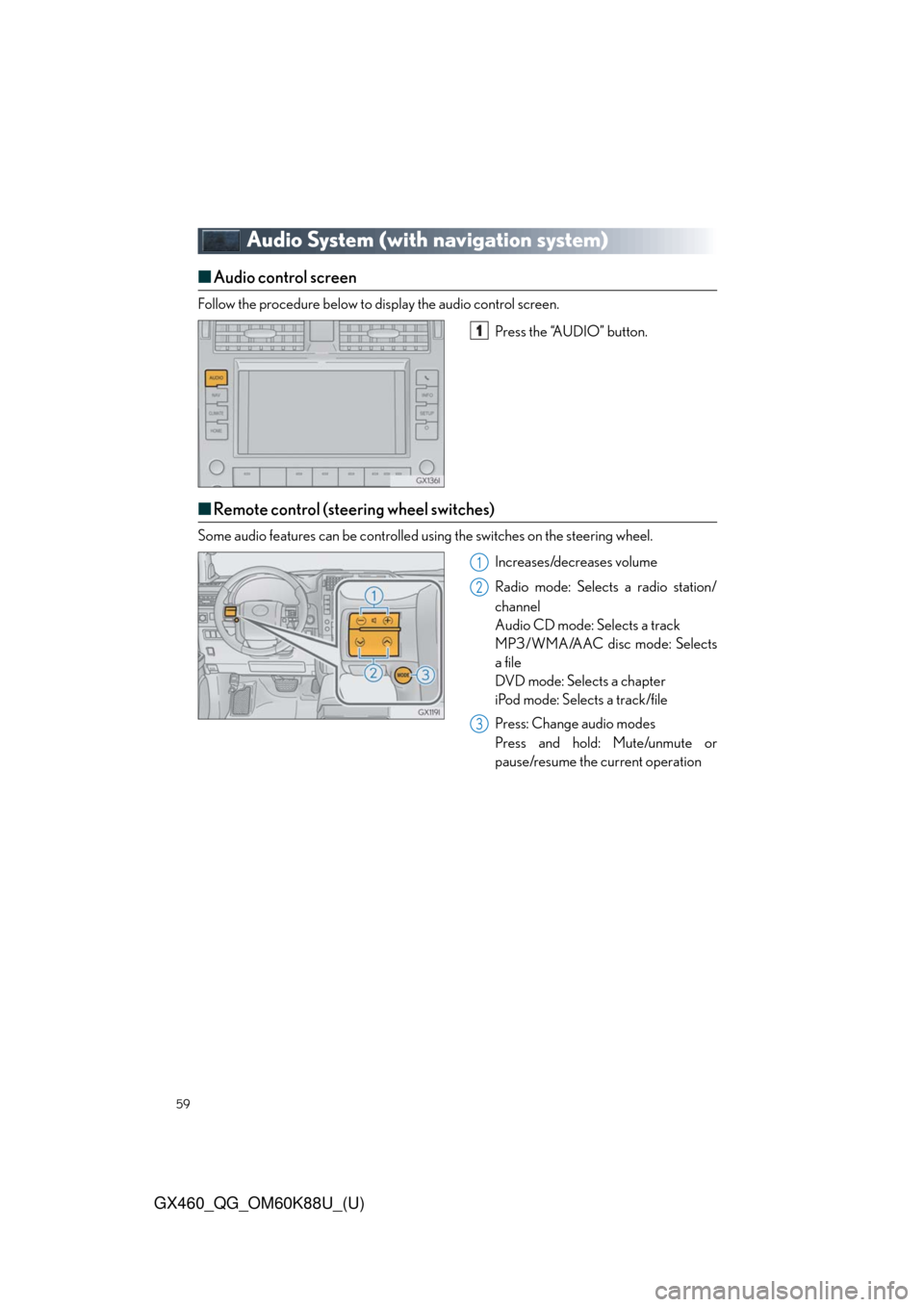display Lexus GX460 2014 Using the air conditioning system and defogger / LEXUS 2014 GX460 QUICK GUIDE (OM60K88U) Owner's Manual
[x] Cancel search | Manufacturer: LEXUS, Model Year: 2014,
Model line: GX460,
Model: Lexus GX460 2014
Pages: 102, PDF Size: 10.03 MB
Lexus GX460 2014 Using the air conditioning system and defogger / LEXUS 2014 GX460 QUICK GUIDE (OM60K88U) Owner's Manual
GX460 2014
Lexus
Lexus
https://www.carmanualsonline.info/img/36/15453/w960_15453-0.png
Lexus GX460 2014 Using the air conditioning system and defogger / LEXUS 2014 GX460 QUICK GUIDE (OM60K88U) Owner's Manual
Page 50 of 102
50
GX460_QG_OM60K88U_(U)
Select by street address
Press the “NAV” button.
Select “Dest”.
Select “Address”.
Select “Street Address”.
Enter a house number and select
“OK”.
Enter a street name and select “OK”.
When the desired street name is found,
select the corresponding screen but-
ton.
Enter a city name and select “OK”.
Select the screen button of the desired
city name from the displayed list.
Select “Go”.
Select “OK”.
31
2
3
44
55
6
7
8
9
10
11
Page 52 of 102
52
GX460_QG_OM60K88U_(U)
■Destination input Search points of interest by category
Press the “NAV” button.
Select “Dest”.
Select “Point of Interest”.
Select “Category”.
Select “Near a Destination”.
Select the desired POI category from
the displayed list.
Select the screen button of the desired
POI.
Select “Go”.
Select “OK”.31
2
3
44
55
6
77
8
9
Page 54 of 102
54
GX460_QG_OM60K88U_(U)
Hands-free System For Cellular Phone
(with navigation system)
■Bluetooth® phone pairing
Compatible Bluetooth®-equipped phones can be connected to the vehicle, enabling
hands-free operation. Please refer to the cellular phone manufacturer’s user guide for pair-
ing procedures, or go to “www.lexus.com/MobileLink
” (for U.S.A.) for more phone informa-
tion.
To use a Bluetooth
® phone, it is necessary
to first register it in the system.
Press on the steering wheel.
Select “Yes” or “OK”.
When this screen is displayed, search
for the device name displayed on this
screen on the screen of your
Bluetooth
® device.
Refer to the cellular phone user’s man-
ual for cellular phone operation.
Register the Bluetooth
® device using
your Bluetooth
® device.
Check that the following screen is dis-
played when registration is complete.
2
1
2
33
4
55
Page 55 of 102
55
GX460_QG_OM60K88U_(U)
Select “OK” when the connection sta-
tus changes from “Connecting” to
“Connected”.
■Contacts transfer
Press the “SETUP” button.
Select “Phone”.
Select “Contact/Call History Settings”.
Select “Update Contacts from Phone”.
Check that a confirmation screen is
displayed when the operation is com-
plete.
66
21
2
33
44
5
Contacts transfer may not be possible depending on phone model.
Page 56 of 102
56
GX460_QG_OM60K88U_(U)
■Registering the contacts in the favorites list
Press the “SETUP” button.
Select “Phone”.
Select “Contact/Call History Settings”.
Select “Add Favorite”.
Select the desired contact to add to the
favorites list.
Check that a confirmation screen is
displayed when the operation is com-
plete.21
2
33
44
55
6
Page 58 of 102
58
GX460_QG_OM60K88U_(U)
■Calling using e-mail/SMS/MMS message
Press on the steering wheel.
Select .
Select the desired message.
Select .
Check that the “Call” screen is dis-
played.
■Receiving a call
When a call is received, this screen is
displayed with a sound.
Press on the steering wheel to talk
on the phone.
To refuse the call, press on the steering
wheel.
■Steering switches
Sending/Receiving/“Phone” screen
display
End call/Refuse call
Start the voice command system
Increases/decreases volume
21
2
3
4
5
The tab display may vary depending on the type of cellular phone.
11
2
1
2
3
4
Page 59 of 102
59
GX460_QG_OM60K88U_(U)
Audio System (with navigation system)
■Audio control screen
Follow the procedure below to display the audio control screen.
Press the “AUDIO” button.
■Remote control (steering wheel switches)
Some audio features can be controlled using the switches on the steering wheel.
Increases/decreases volume
Radio mode: Selects a radio station/
channel
Audio CD mode: Selects a track
MP3/WMA/AAC disc mode: Selects
a file
DVD mode: Selects a chapter
iPod mode: Selects a track/file
Press: Change audio modes
Press and hold: Mute/unmute or
pause/resume the current operation
1
1
2
3
Page 62 of 102
62
GX460_QG_OM60K88U_(U)
■Playing a CD with MP3/WMA/AAC files
Playback/pause
Repeat playback
Random playback
Selecting a folder
CD eject
Selecting a file/fast forward/rewind
Selecting a file
Disc slot
■Playing a DVD
Image display (full screen)
Rewind
Stop
Playback/pause
Fa st for wa rd
DVD eject
Selecting a chapter
Disc slot
1
2
3
4
5
6
7
8
1
2
3
4
5
6
7
8
Page 63 of 102
63
GX460_QG_OM60K88U_(U)
■Operating an iPod
■
Playing an iPod audio
Playback/pause
Repeat playback
Random playback
Selecting a play mode
Selecting a track/fast forward/rewind
■Playing an iPod video
Image display (full screen)
Rewind
Playback/pause
Fast for ward
Selecting a file
1
2
3
4
5
1
2
3
4
5
Page 64 of 102
64
GX460_QG_OM60K88U_(U)
Touch Screen (with multimedia system)
■Basic operation
Press to display the hands-free operation screen.
Press to display the “Apps” screen.
Press to display the “Setup” screen.
Press to display the home screen.
Press to display the air conditioning control screen.
Press to play/pause.
Press to display the audio/visual screen.
■Screen for display settings
Go to “Display”: “SETUP”“Display”
Adjust screen quality.
Adjust screen quality of the rear cam-
era.
Adjust screen quality of the video.
Change to day mode.
This system is operated mainly by selecting the buttons on the screen. (Referred to as
screen buttons in this manual.)
For details, see the “Multimedia Owner’s Manual”.
1
2
3
4
5
6
7
1
2
3
4