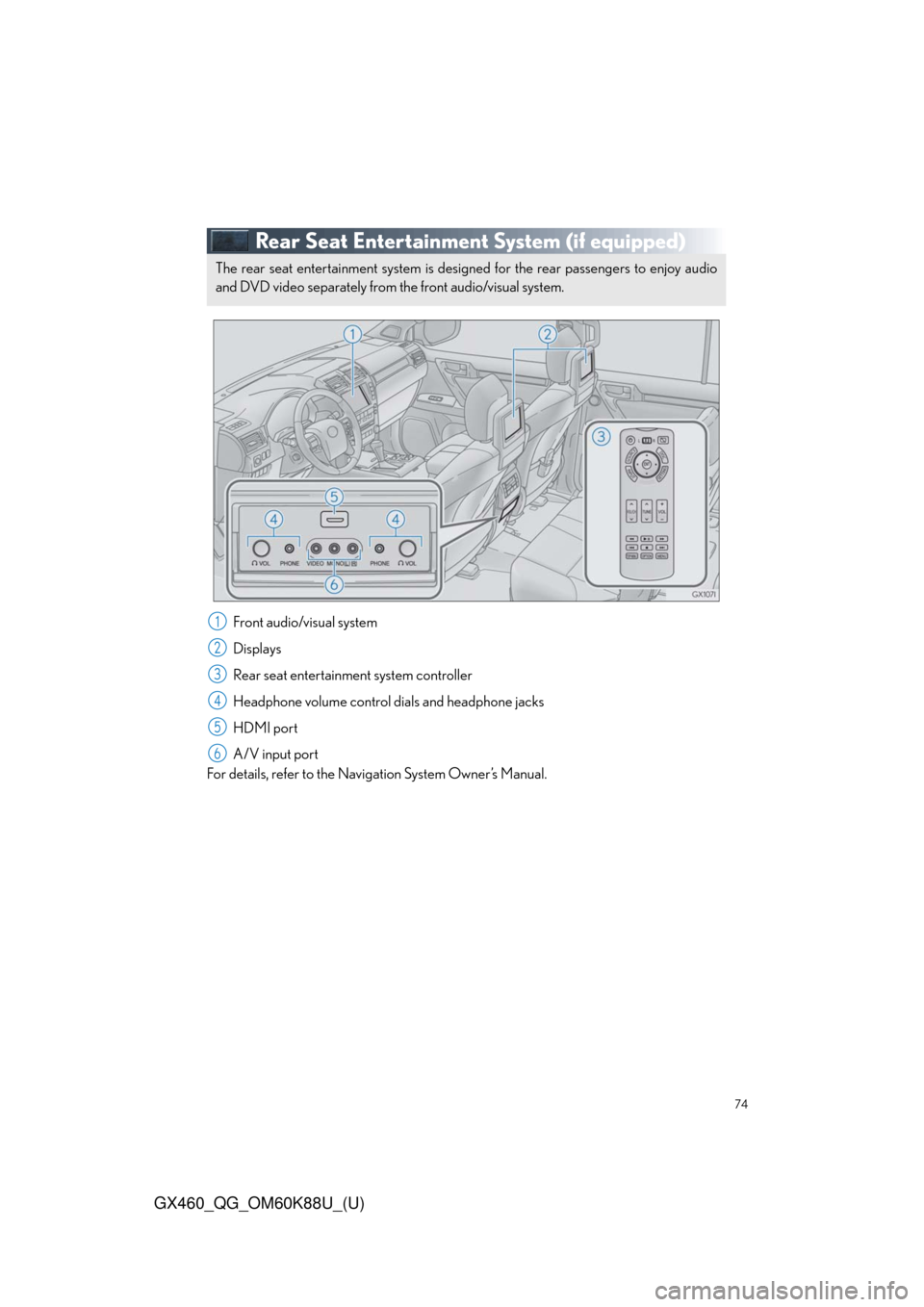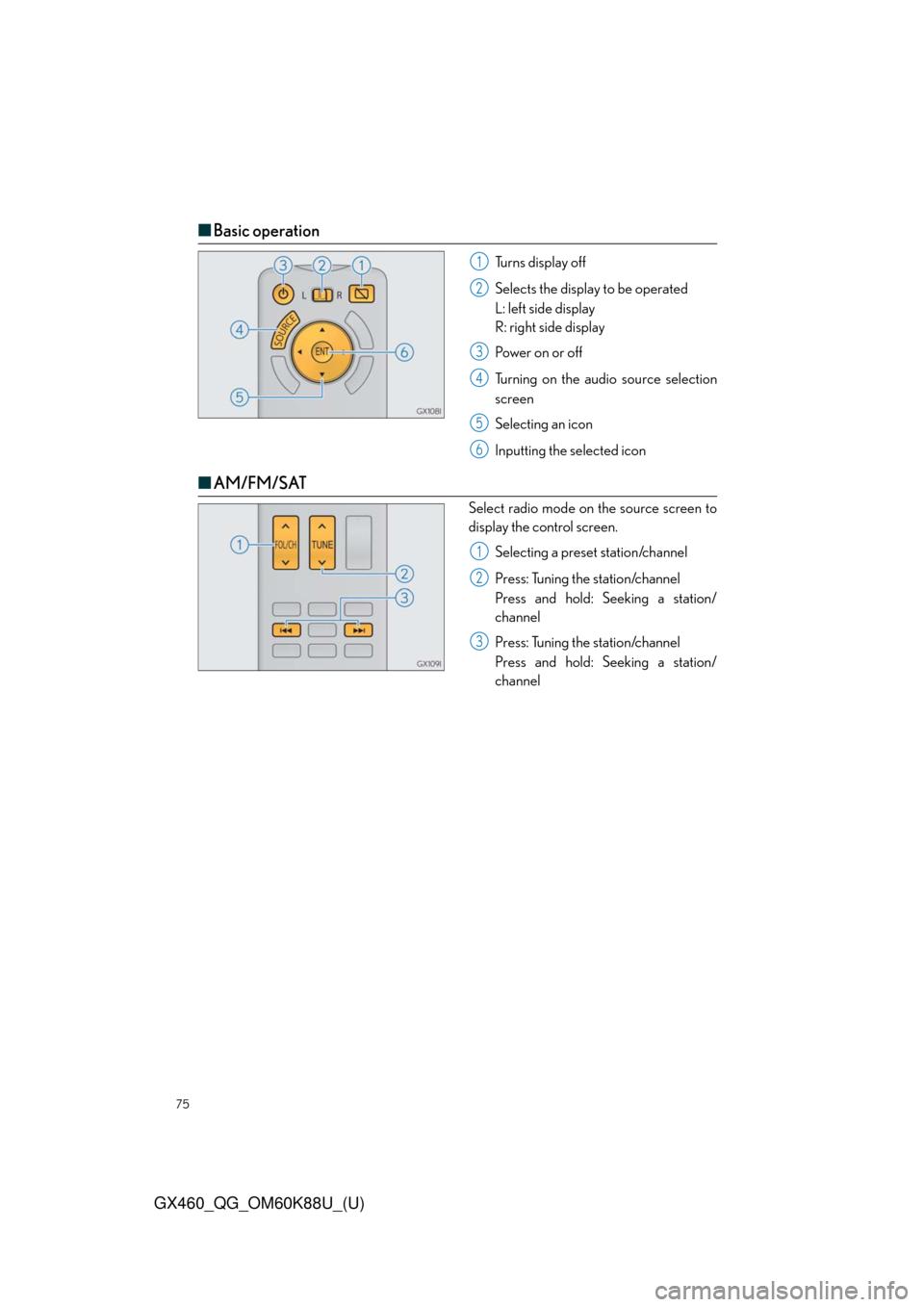display Lexus GX460 2014 Using the air conditioning system and defogger / LEXUS 2014 GX460 QUICK GUIDE (OM60K88U) Owner's Guide
[x] Cancel search | Manufacturer: LEXUS, Model Year: 2014,
Model line: GX460,
Model: Lexus GX460 2014
Pages: 102, PDF Size: 10.03 MB
Lexus GX460 2014 Using the air conditioning system and defogger / LEXUS 2014 GX460 QUICK GUIDE (OM60K88U) Owner's Guide
GX460 2014
Lexus
Lexus
https://www.carmanualsonline.info/img/36/15453/w960_15453-0.png
Lexus GX460 2014 Using the air conditioning system and defogger / LEXUS 2014 GX460 QUICK GUIDE (OM60K88U) Owner's Guide
Page 65 of 102
65
GX460_QG_OM60K88U_(U)
Hands-free System For Cellular Phone
(with multimedia system)
■How to register a Bluetooth® phone
Compatible Bluetooth®-equipped phones can be connected to the vehicle, enabling
hands-free operation. Please refer to the cellular phone manufacturer’s user guide for pair-
ing procedures, or go to “www.lexus.com/MobileLink
” (for U.S.A.) for more phone informa-
tion.
To use a Bluetooth
® phone, it is necessary
to first register it in the system.
Press on the steering wheel.
Select “Yes” or “OK”.
When this screen is displayed, search
for the device name displayed on this
screen on the screen of your
Bluetooth
® device.
Refer to the cellular phone user’s
manual for cellular phone operation.
Register the Bluetooth
® device using
your Bluetooth
® device.
Check that the following screen is dis-
played when registration is complete.
2
1
2
33
4
55
Page 67 of 102
67
GX460_QG_OM60K88U_(U)
■When the contacts is empty
You can transfer the phone numbers in a Bluetooth® phone to the system.
Operation methods differ between PBAP (Phone Book Access Profile) compatible and
PBAP incompatible Bluetooth
® phones. If the cellular phone does not support either PBAP
or OPP (Object Push Profile) service, you cannot transfer contacts.
Press the
switch on the steering wheel.
If the contacts is empty, a message will be displayed.
For a PBAP compatible Bluetooth
® phone and “Automatic Transfer” is off
To transfer new contacts from a cellular
phone, select “Always” and then enable
“Automatic Transfer”.
Select “Once” if you want to transfer
new contacts from a cellular phone.
For a PBAP incompatible and OPP compatible Bluetooth
® phone
Select “Transfer” and operate your cel-
lular phone to transfer new contacts
from a cellular phone.
Select “Add” if you want to add a new
contact manually.
1
2
2
Page 68 of 102
68
GX460_QG_OM60K88U_(U)
■Dialing from favorites
You can make a call using numbers registered in the favorites.
Go to “Favorites”: Press the switch on the steering wheel. “Favorites”.
Choose the desired contact to call from the list.
Choose the number and then press the switch on the steering wheel or press the
button.
■To answer the phone
When a call is received, the following
screen is displayed together with a
sound.
Press the
switch on the steering
wheel or select
.
■To refuse a call
Press the switch on the steering wheel or select .
■Operating a telephone using the steering wheel switches
Off hook switch
On hook switch
Talk switch
Press this switch to operate the voice
command system.
Vo l u m e s w i t c h
•Press the “+” side to increase the vol-
ume.
•Press the “-” side to decrease the vol-
ume.
1
2
3
1
2
1
2
3
4
Page 69 of 102
69
GX460_QG_OM60K88U_(U)
Audio System (with multimedia system)
■Audio control screen
Follow the procedure below to display the audio control screen.
Press the “AUDIO” button.
■Remote control (steering wheel switches)
Some audio features can be controlled using the switches on the steering wheel.
Increases/decreases volume
Radio mode: Selects a radio station/
channel
Audio CD mode: Selects a track
MP3/WMA/AAC disc mode: Selects
a file
iPod mode: Selects a track/file
Press: Change audio modes
Press and hold: Mute/unmute or
pause/resume the current operation
1
1
2
3
Page 72 of 102
72
GX460_QG_OM60K88U_(U)
■CD player
■
Playing an audio CD
Random playback
Repeat playback
Playback/pause
CD eject
Selecting a track
Disc slot
■Playing a CD with MP3/WMA/AAC files
Displaying a folder list
Random playback
Repeat playback
Playback/pause
CD eject
Selecting a file/fast forward/rewind
Selecting a file
Disc slot
1
2
3
4
5
6
1
2
3
4
5
6
7
8
Page 73 of 102
73
GX460_QG_OM60K88U_(U)
■Operating an iPod
■
Playing an iPod audio
Selecting a play mode
Random playback
Repeat playback
Playback/pause
Selecting a track/fast forward/rewind
■Playing an iPod video
Image display (full screen)
Playback/pause
Selecting a file
1
2
3
4
5
1
2
3
Page 74 of 102
74
GX460_QG_OM60K88U_(U)
Rear Seat Entertainment System (if equipped)
Front audio/visual system
Displays
Rear seat entertainment system controller
Headphone volume control dials and headphone jacks
HDMI port
A/V input port
For details, refer to the Navigation System Owner’s Manual.
The rear seat entertainment system is designed for the rear passengers to enjoy audio
and DVD video separately from the front audio/visual system.
1
2
3
4
5
6
Page 75 of 102
75
GX460_QG_OM60K88U_(U)
■Basic operation
Turns display off
Selects the display to be operated
L: left side display
R: right side display
Power on or off
Turning on the audio source selection
screen
Selecting an icon
Inputting the selected icon
■AM/FM/SAT
Select radio mode on the source screen to
display the control screen.
Selecting a preset station/channel
Press: Tuning the station/channel
Press and hold: Seeking a station/
channel
Press: Tuning the station/channel
Press and hold: Seeking a station/
channel
1
2
3
4
5
6
1
2
3
Page 76 of 102
76
GX460_QG_OM60K88U_(U)
■DISC/USB/iPod/BT-A
Select desired mode on the source screen
to display the control screen.
Selecting a folder/an album
Play/pause
Fa st for wa rd or rewin d
Press: Selecting a track/file
Press and hold: Fast forward or rewind
1
2
3
4
Page 77 of 102
77
GX460_QG_OM60K88U_(U)
■DVD video
Press “DISC” or select disc mode to display DVD video.
Selecting an icon
Turning on the DVD mode
Inputting the selected icon
Playing/pausing a disc
Fast forwarding a disc during playback
and forward slowly during pause.
Stopping a screen
Tu r n i n g o n t h e m e n u
Turning on the option screen
Turning on the title selection screen
Press to select a chapter
Press and hold to fast forward or
rewind a chapter
Rewinding a disc
■Headphone jacks
To listen to the rear audio, use headphones.
To use the headphones, connect them
to the jack.
To adjust the volume.
1
2
3
4
5
6
7
8
9
10
11
1
2