steering wheel Lexus GX460 2015 Alphabetical index / LEXUS 2015 GX460 QUICK GUIDE OWNERS MANUAL (OM60L78U)
[x] Cancel search | Manufacturer: LEXUS, Model Year: 2015, Model line: GX460, Model: Lexus GX460 2015Pages: 102, PDF Size: 2.09 MB
Page 1 of 102
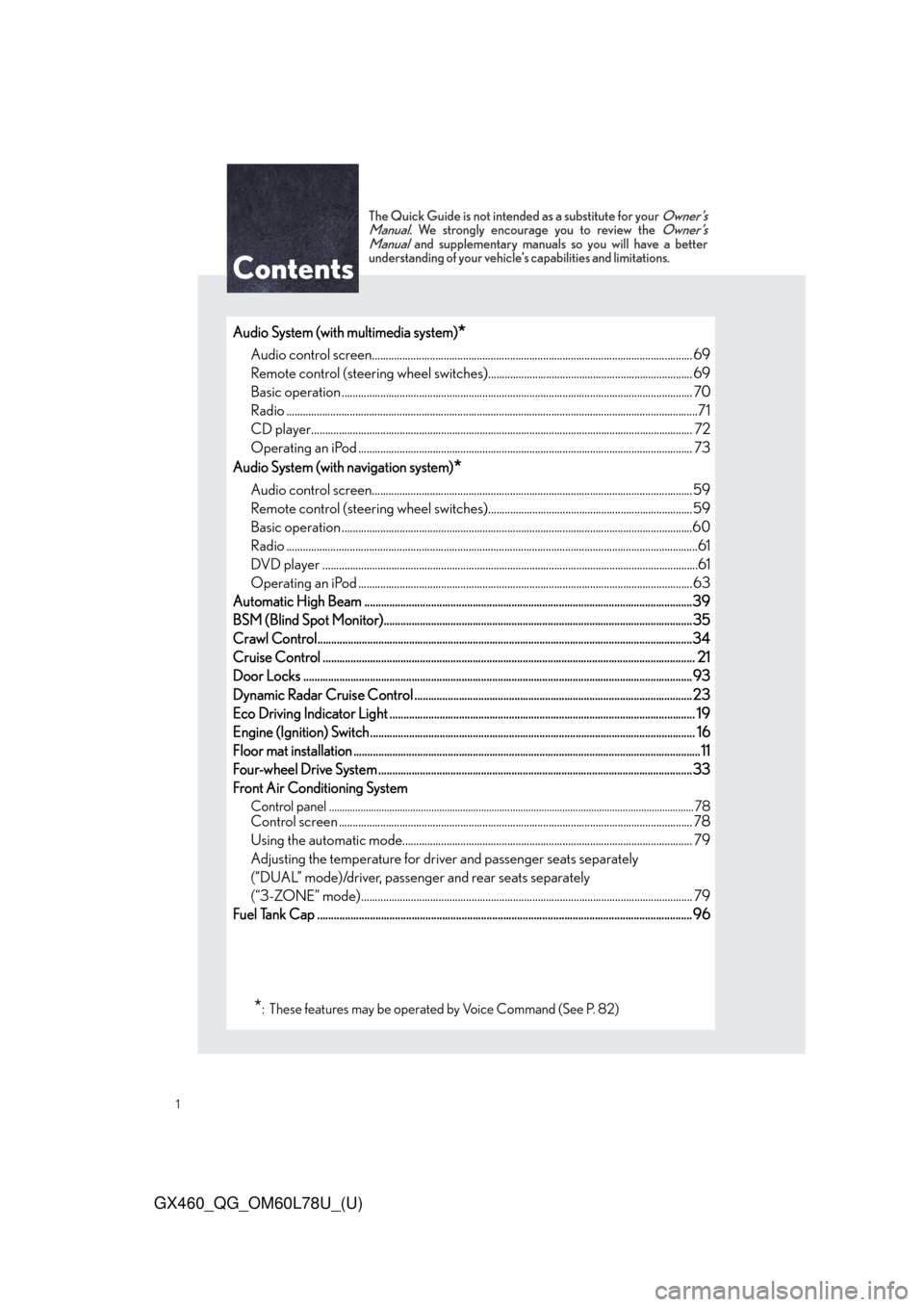
1
GX460_QG_OM60L78U_(U)
The Quick Guide is not intended as a substitute for your Owner’s
Manual. We strongly encourage you to review the Owner’s
Manual and supplementary manuals so you will have a better
understanding of your vehicle’s capabilities and limitations.
Audio System (with multimedia system)*
Audio control screen........................................................................................................... ......... 69
Remote control (steering wheel switches).......................................................................... 69
Basic operation ................................................................................................................ ............... 70
Radio .....................................................................................................................................................71
CD player...................................................................................................................... .................... 72
Operating an iPod .............................................................................................................. ........... 73
Audio System (with navigation system)
*
Audio control screen........................................................................................................... .........59
Remote control (steering wheel switches)..........................................................................59
Basic operation ................................................................................................................ ...............60
Radio .....................................................................................................................................................61
DVD player ..................................................................................................................... ...................61
Operating an iPod .............................................................................................................. ...........63
Automatic High Beam ............................................................................................................ ..........39
BSM (Blind Spot Monitor)...............................................................................................................35
Crawl Control.................................................................................................................. .....................34
Cruise Control ................................................................................................................. ..................... 21
Door Locks ..................................................................................................................... ....................... 93
Dynamic Radar Cruise Control ................................................................................................... .23
Eco Driving Indicator Light .................................................................................................... .......... 19
Engine (Ignition) Switch....................................................................................................... .............. 16
Floor mat installation ......................................................................................................... ....................11
Four-wheel Drive System ........................................................................................................ ......... 33
Front Air Conditioning System
Control panel .................................................................................................................. ......................... 78Control screen ................................................................................................................. ............... 78
Using the automatic mode......................................................................................................... 79
Adjusting the temperature for driver and passenger seats separately
(“DUAL” mode)/driver, passenger and rear seats separately
(“3-ZONE” mode)................................................................................................................ ........ 79
Fuel Tank Cap .................................................................................................................. ..................... 96
*: These features may be operated by Voice Command (See P. 82)
Page 7 of 102
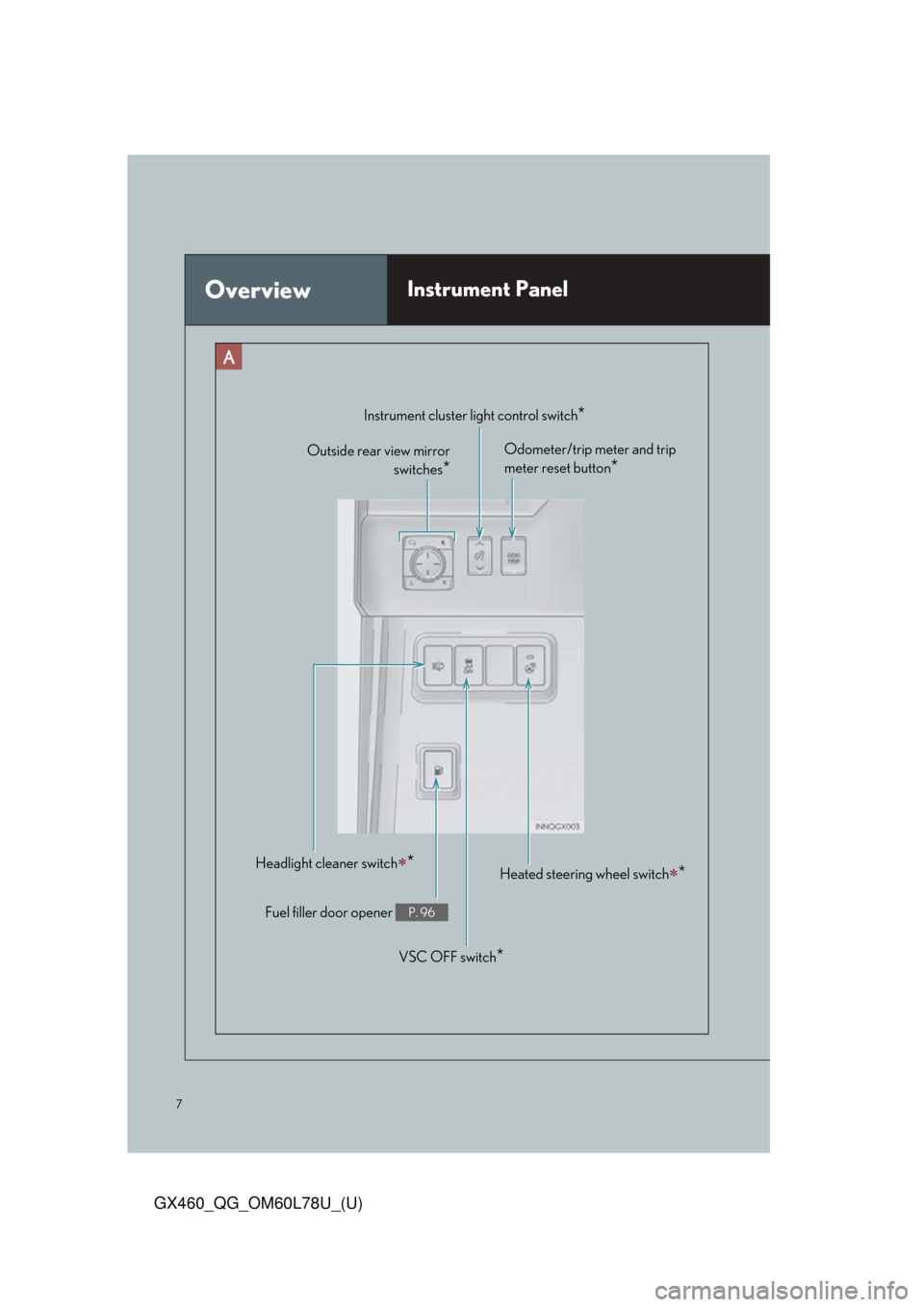
7
GX460_QG_OM60L78U_(U)
OverviewInstrument Panel
Headlight cleaner switch*
Fuel filler door opener P. 96
VSC OFF switch*
Heated steering wheel switch*
Odometer/trip meter and trip
meter reset button
*
Instrument cluster light control switch*
Outside rear view mirrorswitches
*
Page 15 of 102
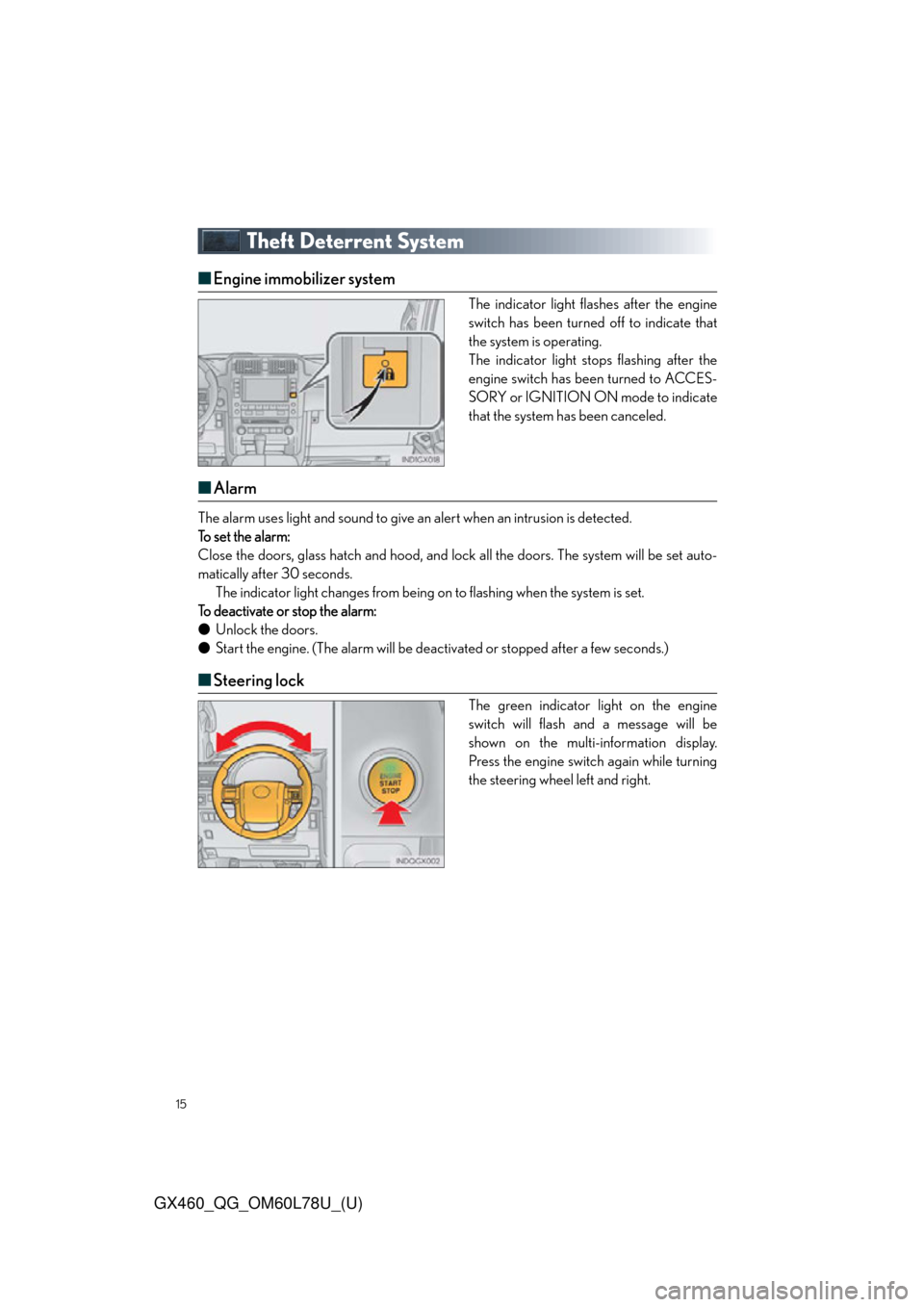
15
GX460_QG_OM60L78U_(U)
Theft Deterrent System
■Engine immobilizer system
The indicator light flashes after the engine
switch has been turned off to indicate that
the system is operating.
The indicator light stops flashing after the
engine switch has been turned to ACCES-
SORY or IGNITION ON mode to indicate
that the system has been canceled.
■Alarm
The alarm uses light and sound to give an alert when an intrusion is detected.
To set the alarm:
Close the doors, glass hatch and hood, and lock all the doors. The system will be set auto-
matically after 30 seconds. The indicator light changes from being on to flashing when the system is set.
To deactivate or stop the alarm:
● Unlock the doors.
● Start the engine. (The alarm will be deac tivated or stopped after a few seconds.)
■Steering lock
The green indicator light on the engine
switch will flash and a message will be
shown on the multi-information display.
Press the engine switch again while turning
the steering wheel left and right.
Page 54 of 102
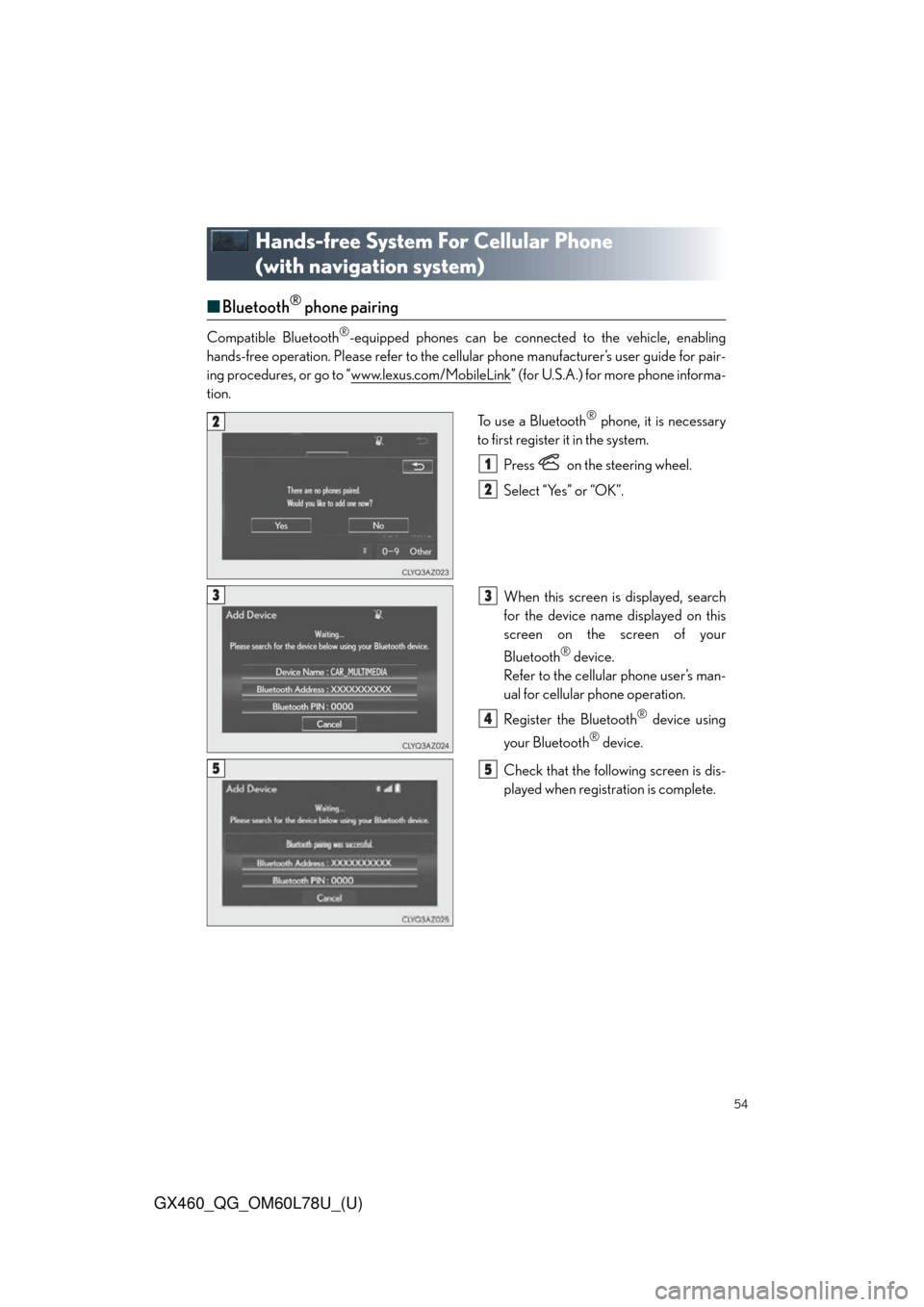
54
GX460_QG_OM60L78U_(U)
Hands-free System For Cellular Phone
(with navigation system)
■Bluetooth® phone pairing
Compatible Bluetooth®-equipped phones can be connected to the vehicle, enabling
hands-free operation. Please refer to the cellu lar phone manufacturer’s user guide for pair-
ing procedures, or go to “www.lexus.com/MobileLink
” (for U.S.A.) for more phone informa-
tion.
To use a Bluetooth
® phone, it is necessary
to first register it in the system.
Press on the steering wheel.
Select “Yes” or “OK”.
When this screen is displayed, search
for the device name displayed on this
screen on the screen of your
Bluetooth
® device.
Refer to the cellular phone user’s man-
ual for cellular phone operation.
Register the Bluetooth
® device using
your Bluetooth
® device.
Check that the following screen is dis-
played when registration is complete.
2
1
2
33
4
55
Page 57 of 102
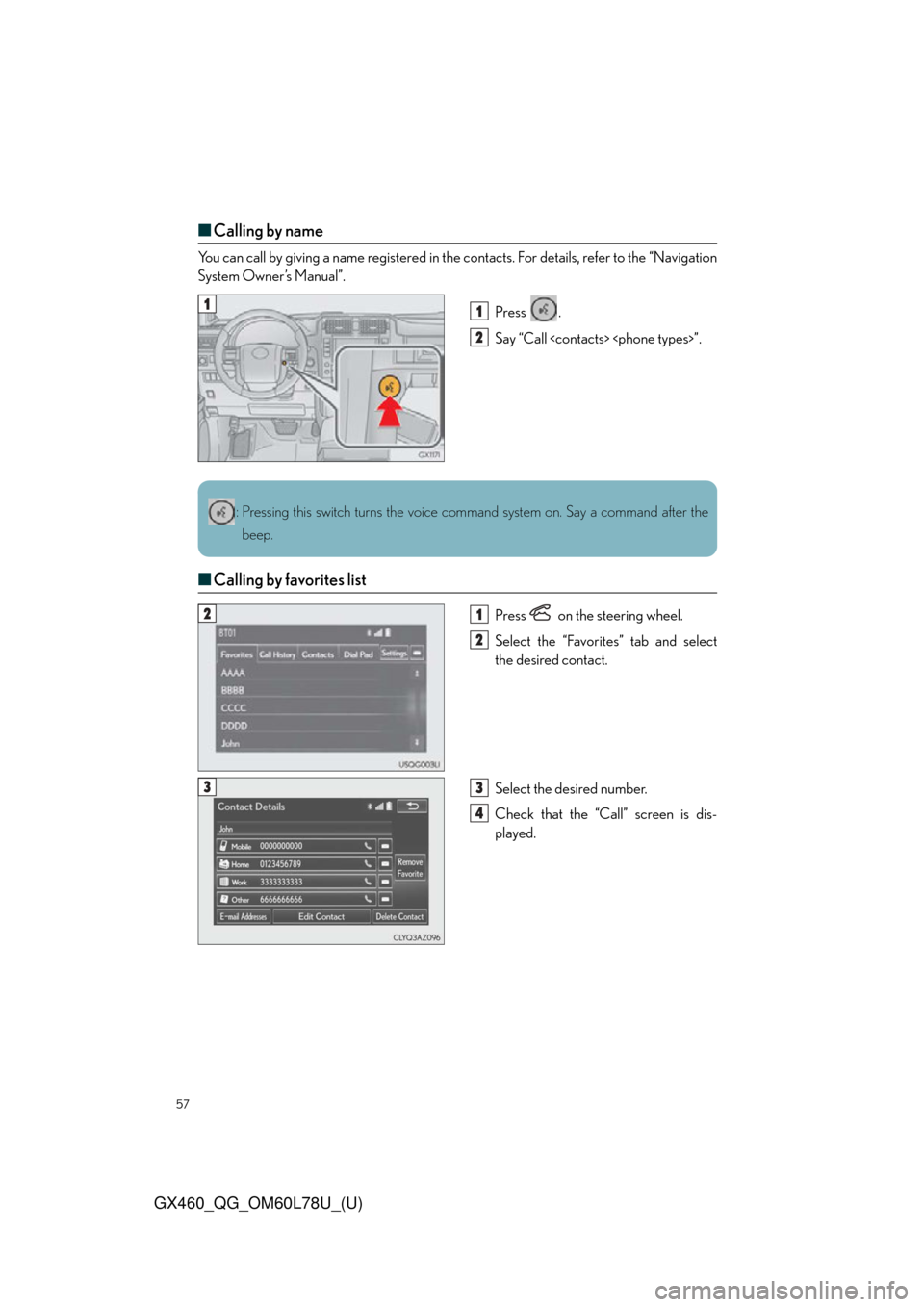
57
GX460_QG_OM60L78U_(U)
■Calling by name
You can call by giving a name registered in th e contacts. For details, refer to the “Navigation
System Owner’s Manual”.
Press .
Say “Call
■Calling by favorites list
Press on the steering wheel.
Select the “Favorites” tab and select
the desired contact.
Select the desired number.
Check that the “Call” screen is dis-
played.
11
2
: Pressing this switch turns the voice command system on. Say a command after the
beep.
21
2
33
4
Page 58 of 102
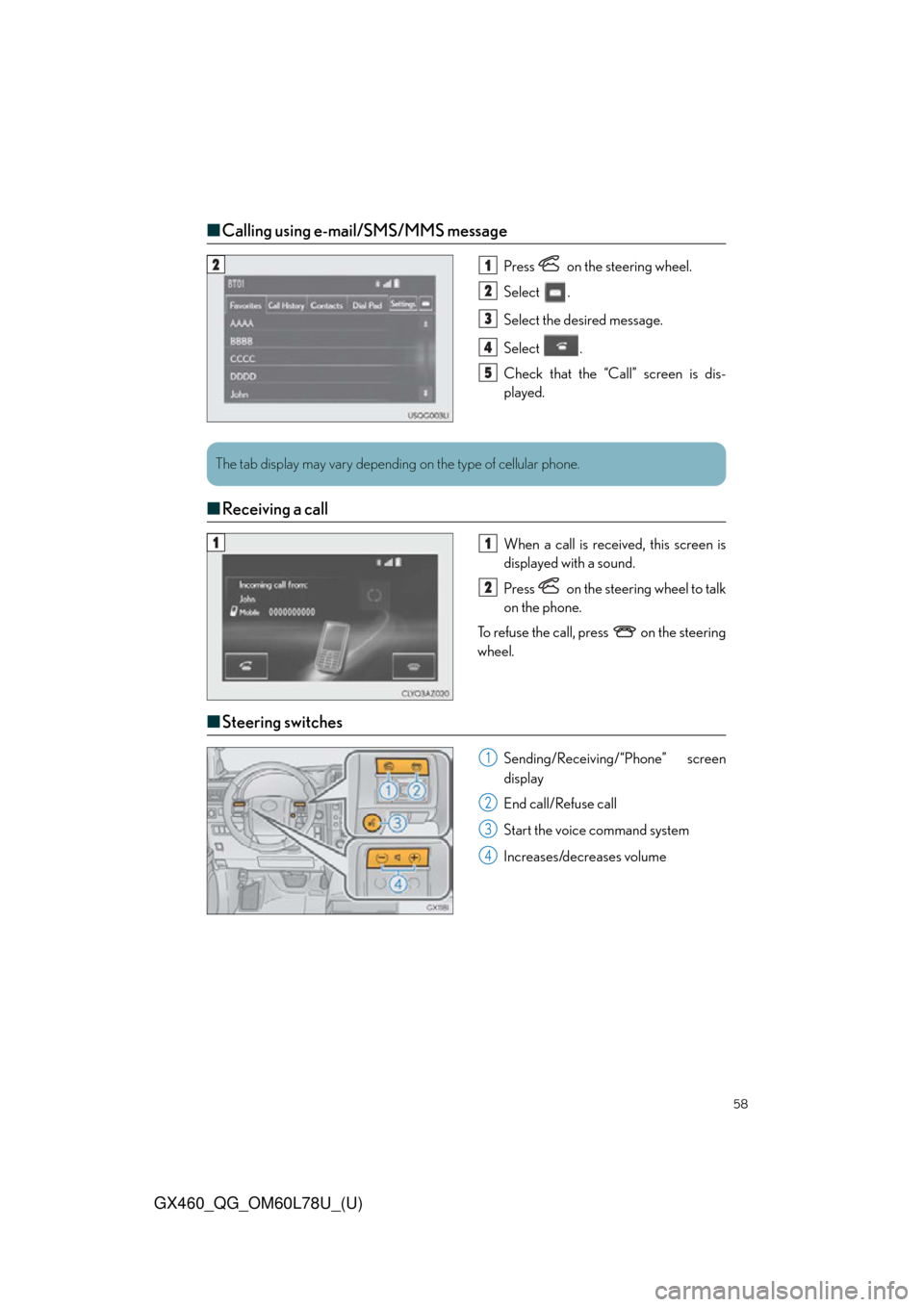
58
GX460_QG_OM60L78U_(U)
■Calling using e-mail/SMS/MMS message
Press on the steering wheel.
Select .
Select the desired message.
Select .
Check that the “Call” screen is dis-
played.
■Receiving a call
When a call is receiv ed, this screen is
displayed with a sound.
Press on the steering wheel to talk
on the phone.
To refuse the call, pr ess on the steering
wheel.
■ Steering switches
Sending/Receiving/“Phone” screen
display
End call/Refuse call
Start the voice command system
Increases/decreases volume
21
2
3
4
5
The tab display may vary depending on the type of cellular phone.
11
2
1
2
3
4
Page 59 of 102
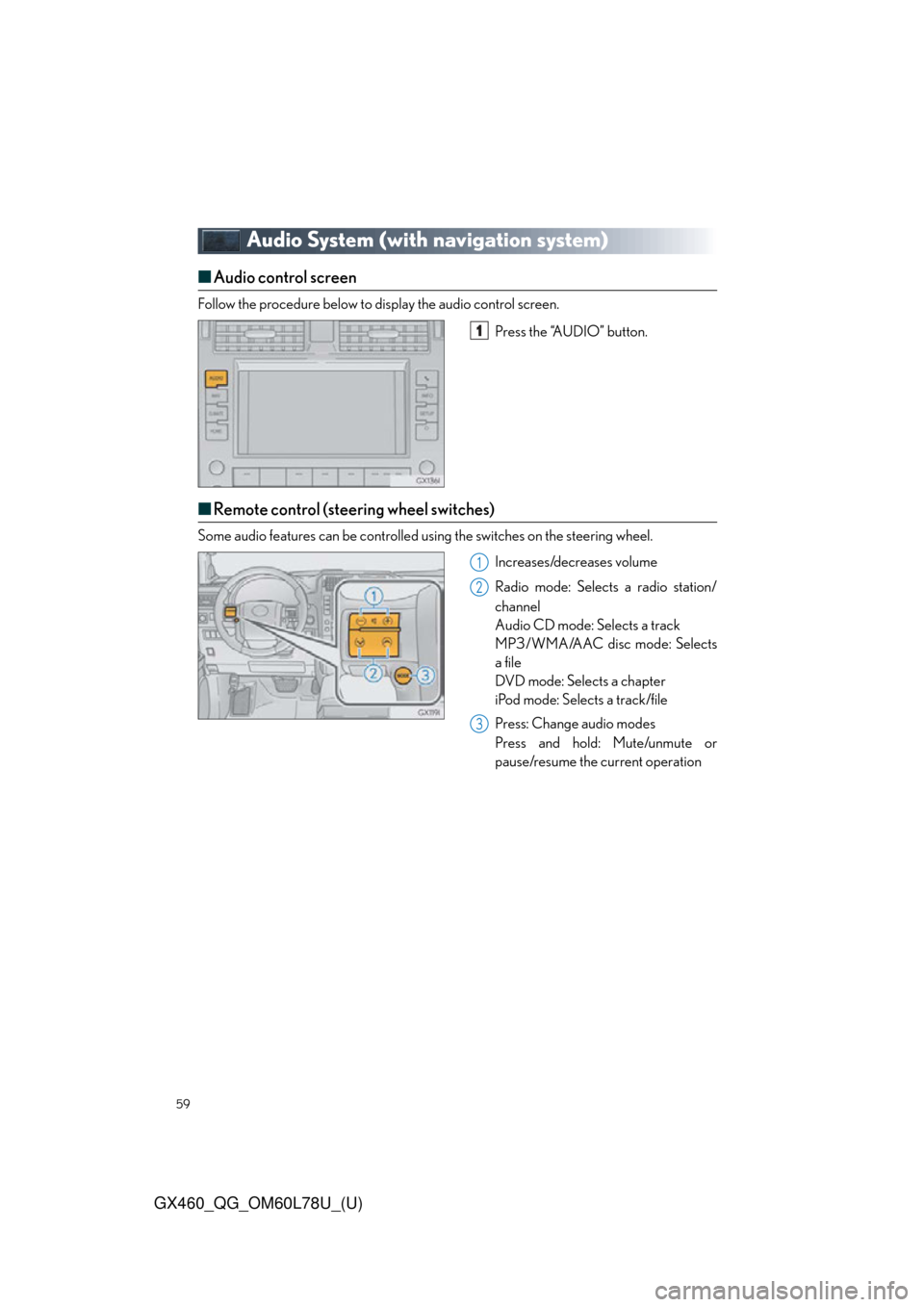
59
GX460_QG_OM60L78U_(U)
Audio System (with navigation system)
■Audio control screen
Follow the procedure below to display the audio control screen.
Press the “AUDIO” button.
■Remote control (steering wheel switches)
Some audio features can be controlled usin g the switches on the steering wheel.
Increases/decreases volume
Radio mode: Selects a radio station/
channel
Audio CD mode: Selects a track
MP3/WMA/AAC disc mode: Selects
a file
DVD mode: Selects a chapter
iPod mode: Selects a track/file
Press: Change audio modes
Press and hold: Mute/unmute or
pause/resume the current operation
1
1
2
3
Page 65 of 102
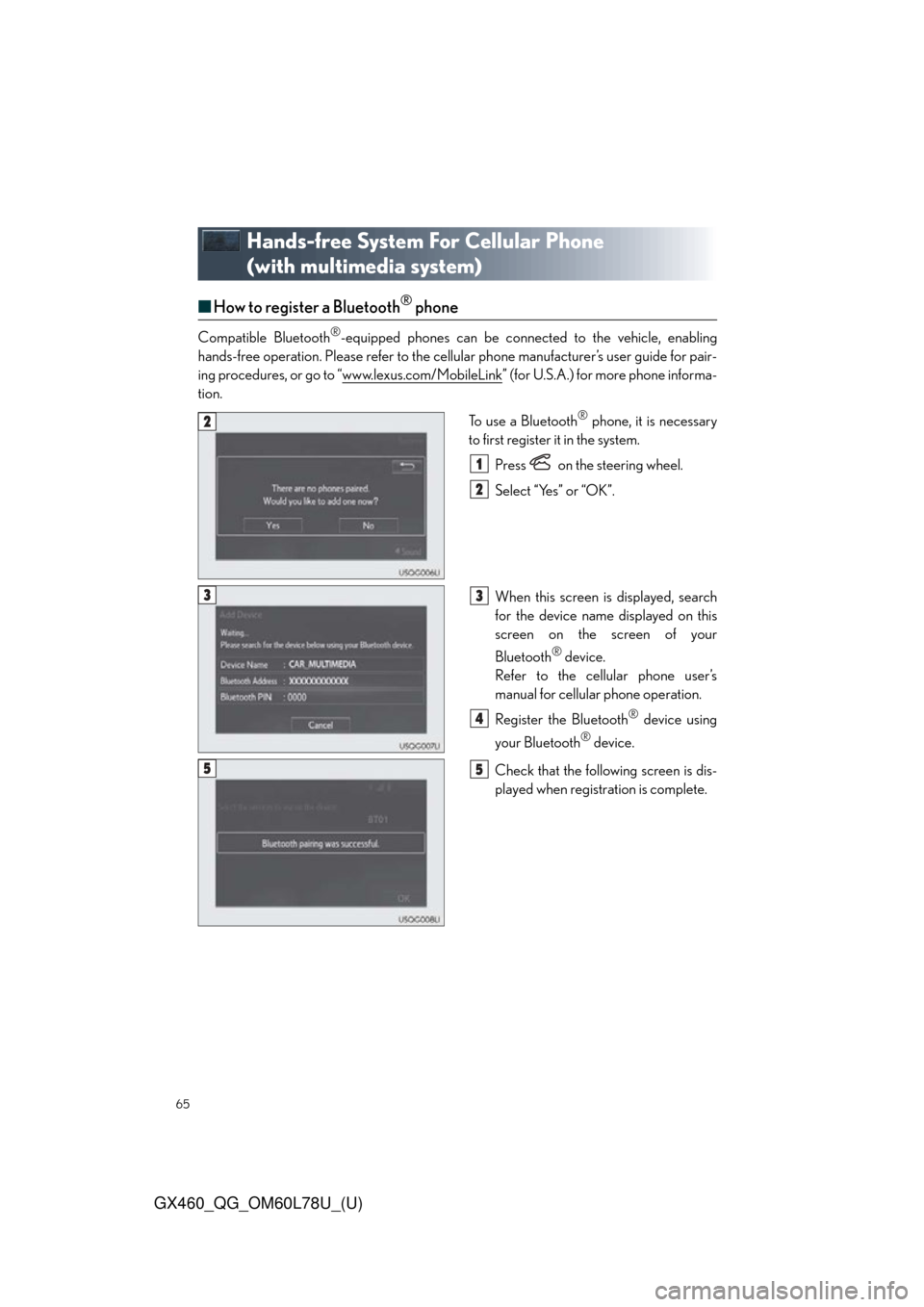
65
GX460_QG_OM60L78U_(U)
Hands-free System For Cellular Phone
(with multimedia system)
■How to register a Bluetooth® phone
Compatible Bluetooth®-equipped phones can be connected to the vehicle, enabling
hands-free operation. Please refer to the cellular phone manufacturer’s user guide for pair-
ing procedures, or go to “www.lexus.com/MobileLink
” (for U.S.A.) for more phone informa-
tion.
To use a Bluetooth
® phone, it is necessary
to first register it in the system.
Press on the steering wheel.
Select “Yes” or “OK”.
When this screen is displayed, search
for the device name displayed on this
screen on the screen of your
Bluetooth
® device.
Refer to the cellular phone user’s
manual for cellular phone operation.
Register the Bluetooth
® device using
your Bluetooth
® device.
Check that the follow ing screen is dis-
played when registration is complete.
2
1
2
33
4
55
Page 66 of 102
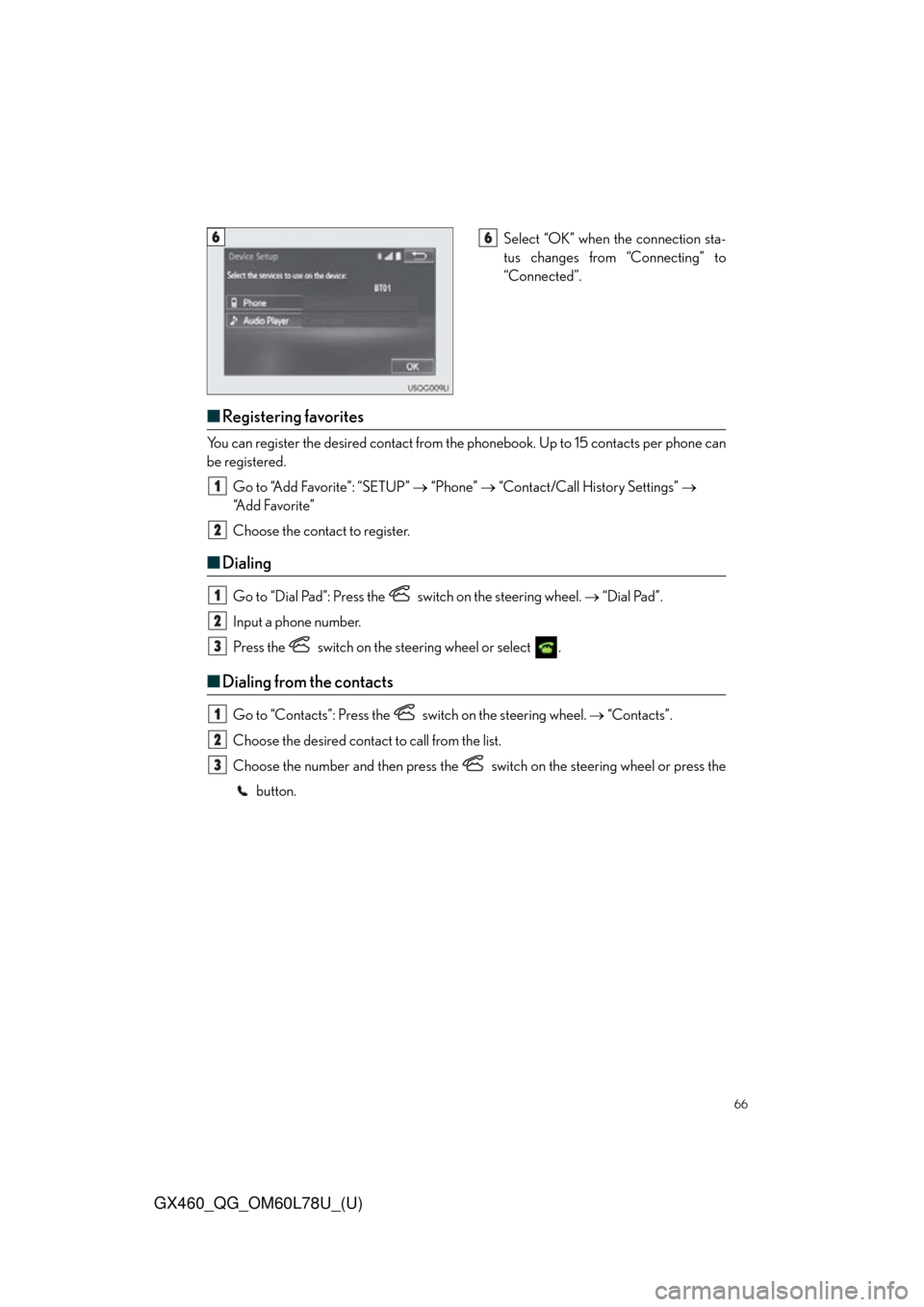
66
GX460_QG_OM60L78U_(U)
Select “OK” when the connection sta-
tus changes from “Connecting” to
“Connected”.
■Registering favorites
You can register the desired contact from the phonebook. Up to 15 contacts per phone can
be registered.
Go to “Add Favorite”: “SETUP” “Phone” “Contact/Call History Settings”
“A d d F a v o r i t e ”
Choose the contact to register.
■ Dialing
Go to “Dial Pad”: Press the sw itch on the steering wheel. “Dial Pad”.
Input a phone number.
Press the switch on the steering wheel or select .
■ Dialing from the contacts
Go to “Contacts”: Press the sw itch on the steering wheel. “Contacts”.
Choose the desired contact to call from the list.
Choose the number and then press the switch on the steering wheel or press the button.
66
1
2
1
2
3
1
2
3
Page 67 of 102
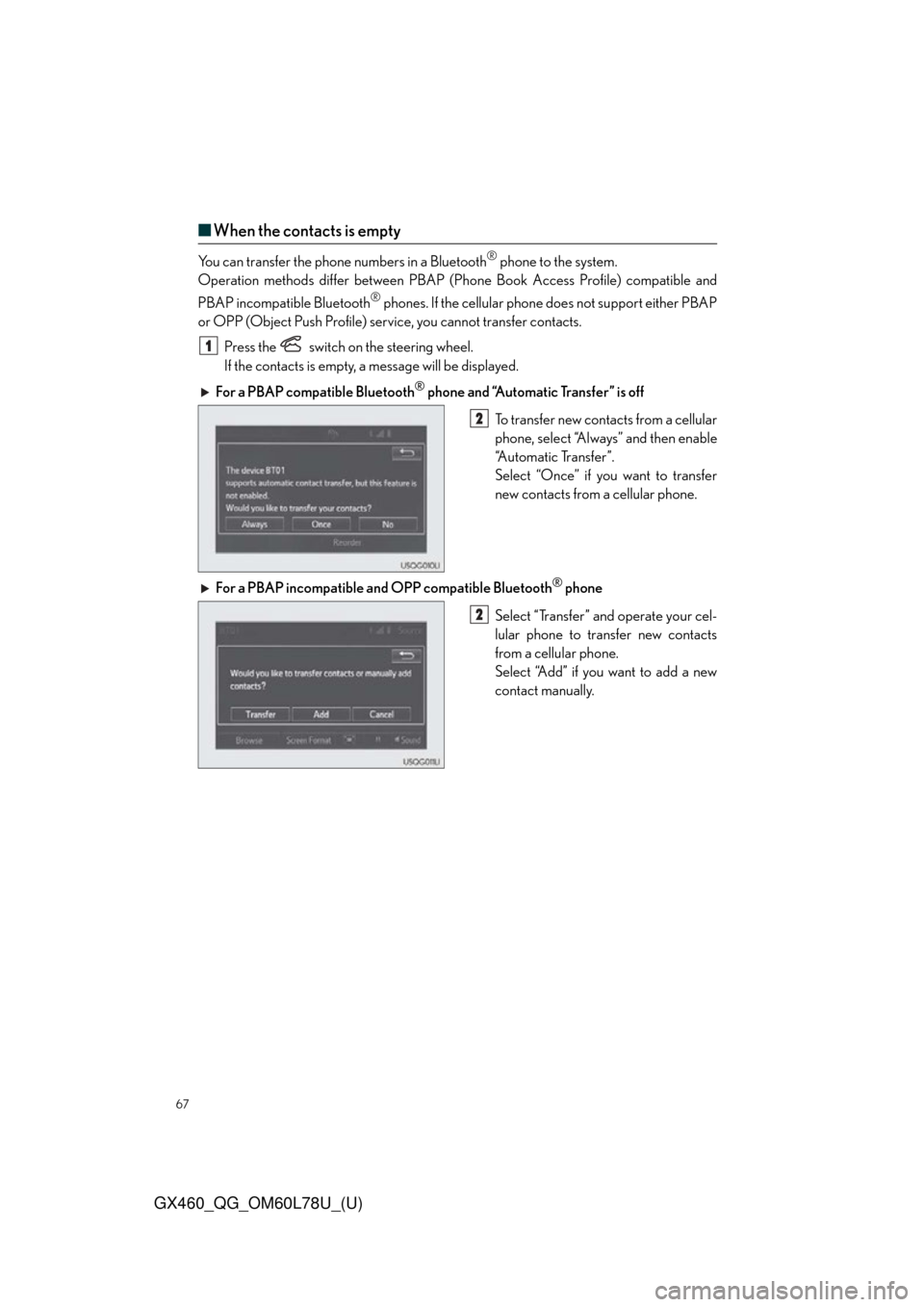
67
GX460_QG_OM60L78U_(U)
■When the contacts is empty
You can transfer the phone numbers in a Bluetooth® phone to the system.
Operation methods differ between PBAP (Pho ne Book Access Profile) compatible and
PBAP incompatible Bluetooth
® phones. If the cellular phone does not support either PBAP
or OPP (Object Push Profile) servic e, you cannot transfer contacts.
Press the
switch on the steering wheel.
If the contacts is empty, a message will be displayed.
For a PBAP compatible Bluetooth
® phone and “Automatic Transfer” is off
To transfer new contacts from a cellular
phone, select “Always” and then enable
“Automatic Transfer”.
Select “Once” if you want to transfer
new contacts from a cellular phone.
For a PBAP incompatible and OPP compatible Bluetooth
® phone
Select “Transfer” and operate your cel-
lular phone to transfer new contacts
from a cellular phone.
Select “Add” if you want to add a new
contact manually.
1
2
2