Lexus GX460 2015 Navigation Manual
Manufacturer: LEXUS, Model Year: 2015, Model line: GX460, Model: Lexus GX460 2015Pages: 401, PDF Size: 14.2 MB
Page 131 of 401
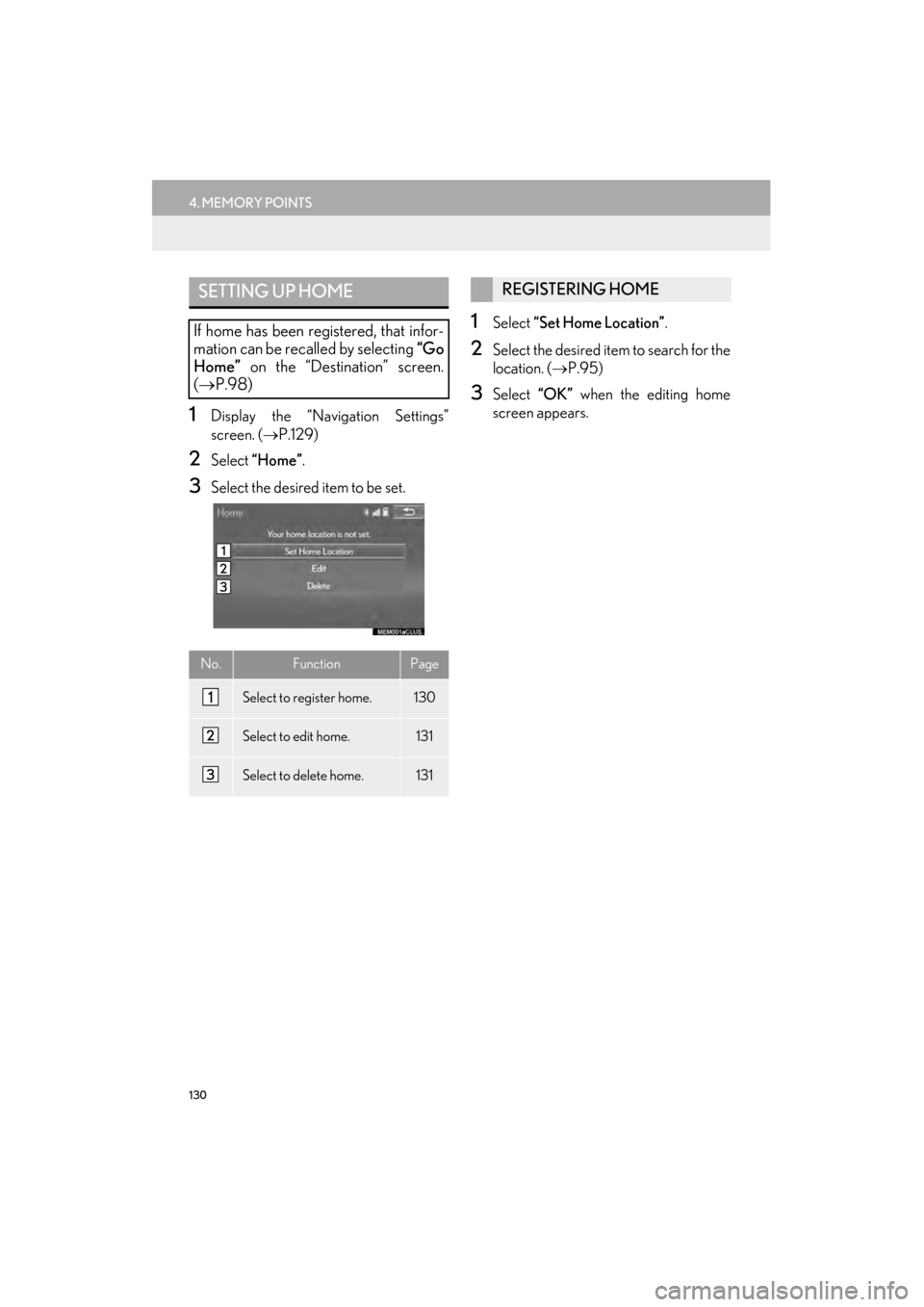
130
4. MEMORY POINTS
GX460_Navi_OM60L77U_(U)14.06.02 10:48
1Display the “Navigation Settings”
screen. (→P.129)
2Select “Home” .
3Select the desired item to be set.
1Select “Set Home Location” .
2Select the desired item to search for the
location. (→P.95)
3Select “OK” when the editing home
screen appears.
SETTING UP HOME
If home has been registered, that infor-
mation can be recalled by selecting “Go
Home” on the “Destination” screen.
( → P.98)
No.FunctionPage
Select to register home.130
Select to edit home.131
Select to delete home.131
REGISTERING HOME
GX_Navi_OM60L77U_(U).book Page 130 Monday, June 2, 2014 10:49 AM
Page 132 of 401
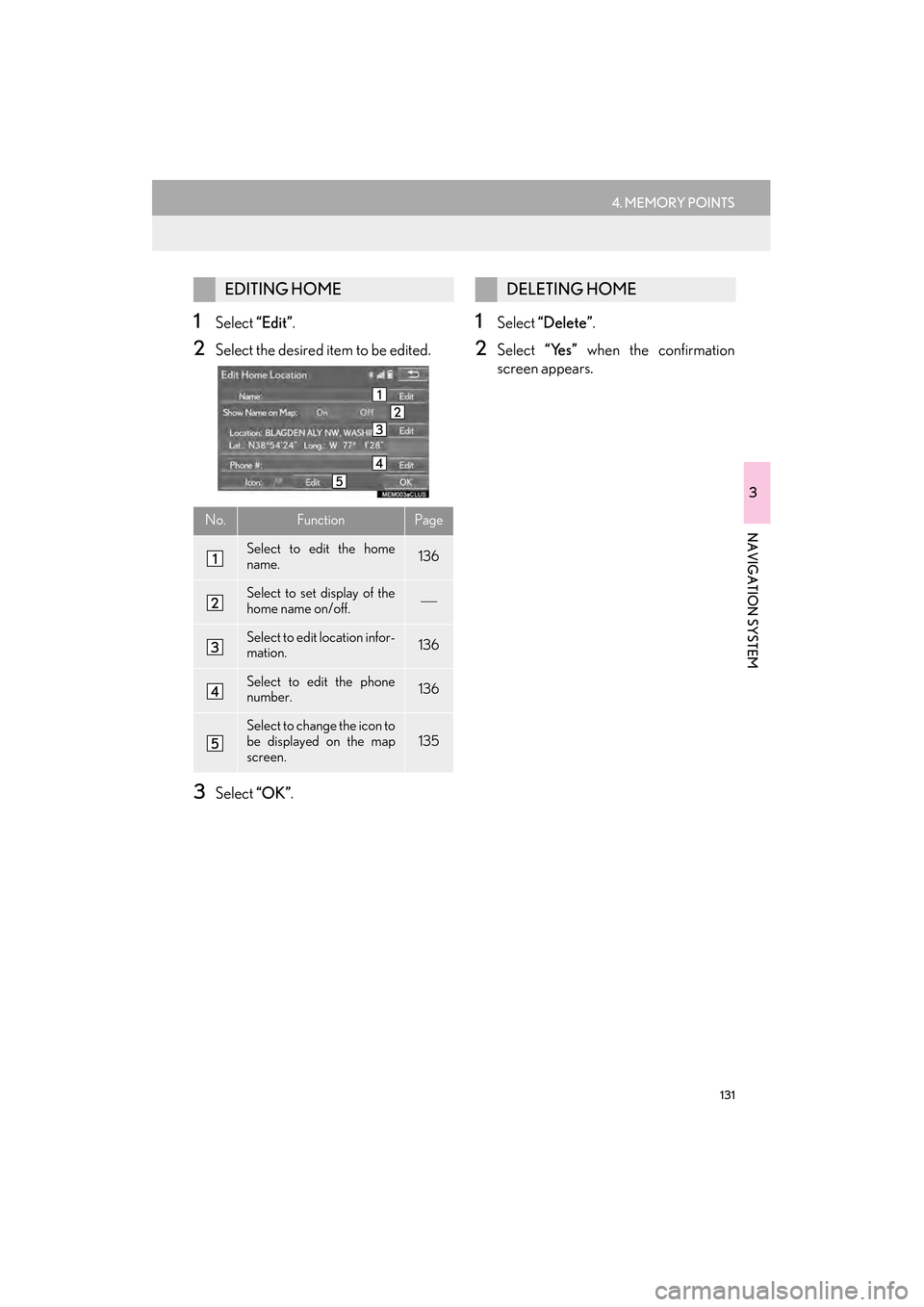
131
4. MEMORY POINTS
GX460_Navi_OM60L77U_(U)14.06.02 10:48
3
NAVIGATION SYSTEM
1Select “Edit”.
2Select the desired item to be edited.
3Select “OK”.
1Select “Delete” .
2Select “Yes” when the confirmation
screen appears.
EDITING HOME
No.FunctionPage
Select to edit the home
name.136
Select to set display of the
home name on/off.
Select to edit location infor-
mation.136
Select to edit the phone
number.136
Select to change the icon to
be displayed on the map
screen.135
DELETING HOME
GX_Navi_OM60L77U_(U).book Page 131 Monday, June 2, 2014 10:49 AM
Page 133 of 401
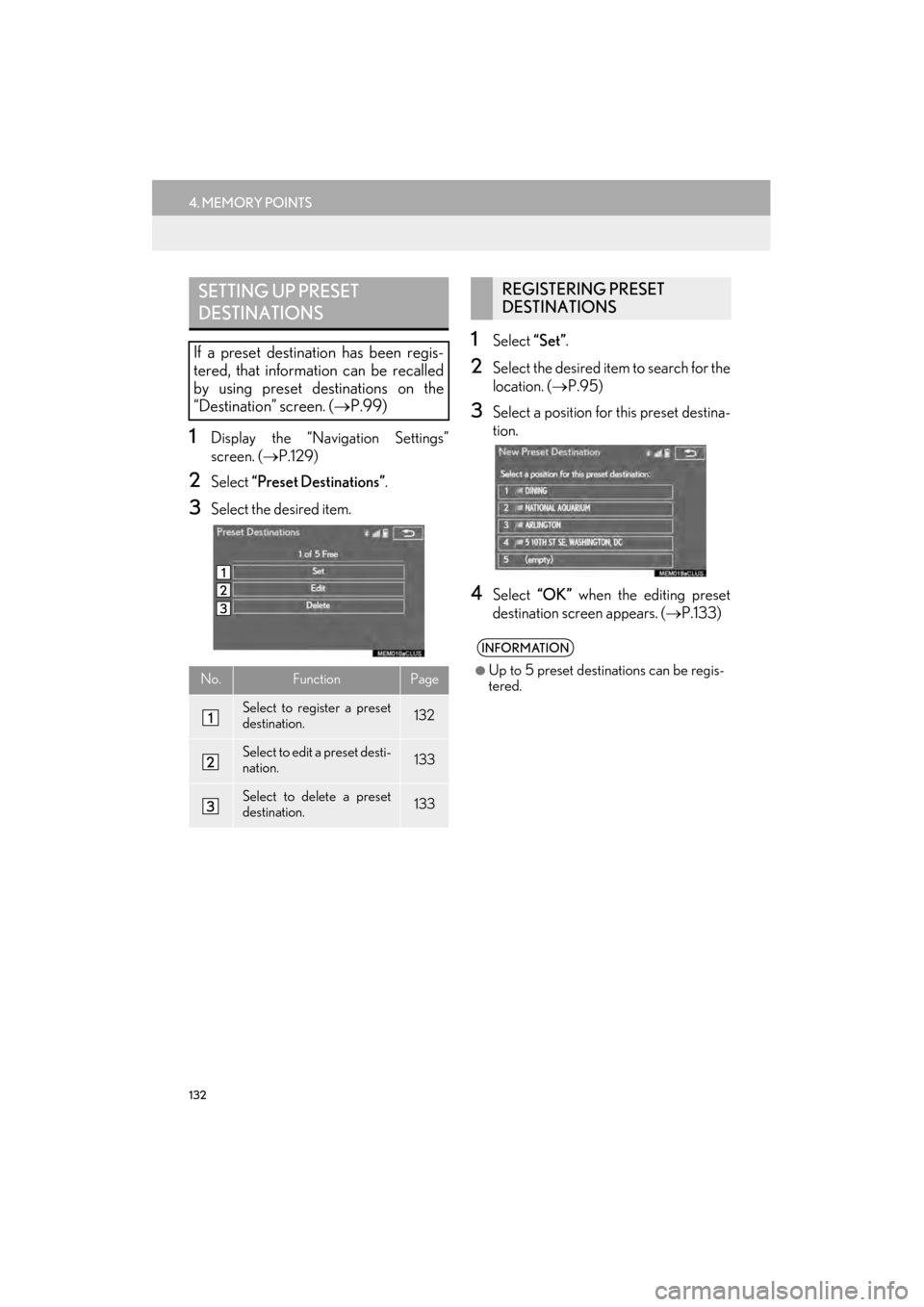
132
4. MEMORY POINTS
GX460_Navi_OM60L77U_(U)14.06.02 10:48
1Display the “Navigation Settings”
screen. (→P.129)
2Select “Preset Destinations” .
3Select the desired item.
1Select “Set”.
2Select the desired item to search for the
location. ( →P.95)
3Select a position for this preset destina-
tion.
4Select “OK” when the editing preset
destination screen appears. ( →P.133)
SETTING UP PRESET
DESTINATIONS
If a preset destination has been regis-
tered, that information can be recalled
by using preset destinations on the
“Destination” screen. ( →P.99)
No.FunctionPage
Select to register a preset
destination.132
Select to edit a preset desti-
nation.133
Select to delete a preset
destination.133
REGISTERING PRESET
DESTINATIONS
INFORMATION
●
Up to 5 preset destinations can be regis-
tered.
GX_Navi_OM60L77U_(U).book Page 132 Monday, June 2, 2014 10:49 AM
Page 134 of 401
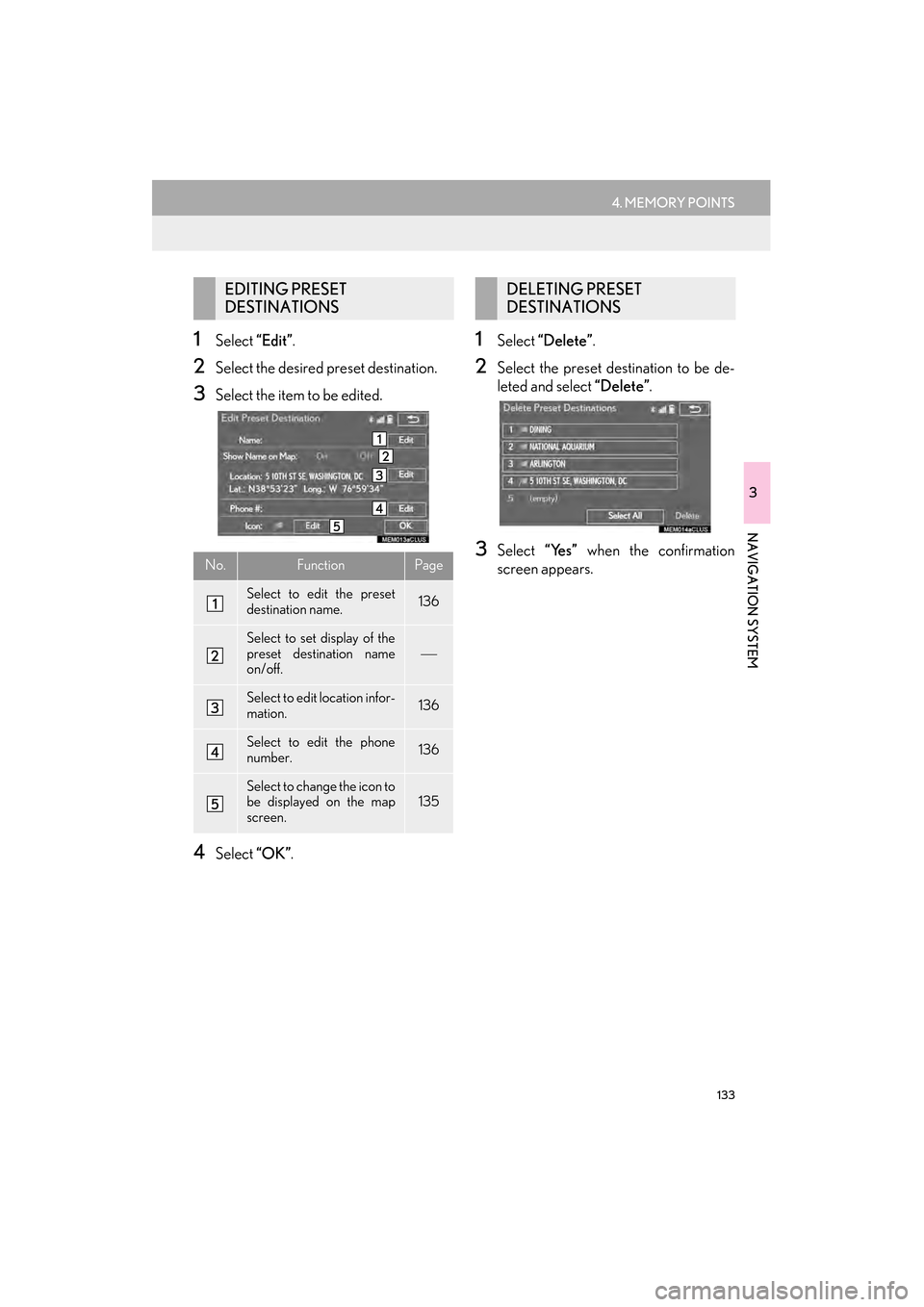
133
4. MEMORY POINTS
GX460_Navi_OM60L77U_(U)14.06.02 10:48
3
NAVIGATION SYSTEM
1Select “Edit”.
2Select the desired preset destination.
3Select the item to be edited.
4Select “OK”.
1Select “Delete” .
2Select the preset destination to be de-
leted and select “Delete”.
3Select “Yes” when the confirmation
screen appears.
EDITING PRESET
DESTINATIONS
No.FunctionPage
Select to edit the preset
destination name.136
Select to set display of the
preset destination name
on/off.
Select to edit location infor-
mation.136
Select to edit the phone
number.136
Select to change the icon to
be displayed on the map
screen.135
DELETING PRESET
DESTINATIONS
GX_Navi_OM60L77U_(U).book Page 133 Monday, June 2, 2014 10:49 AM
Page 135 of 401
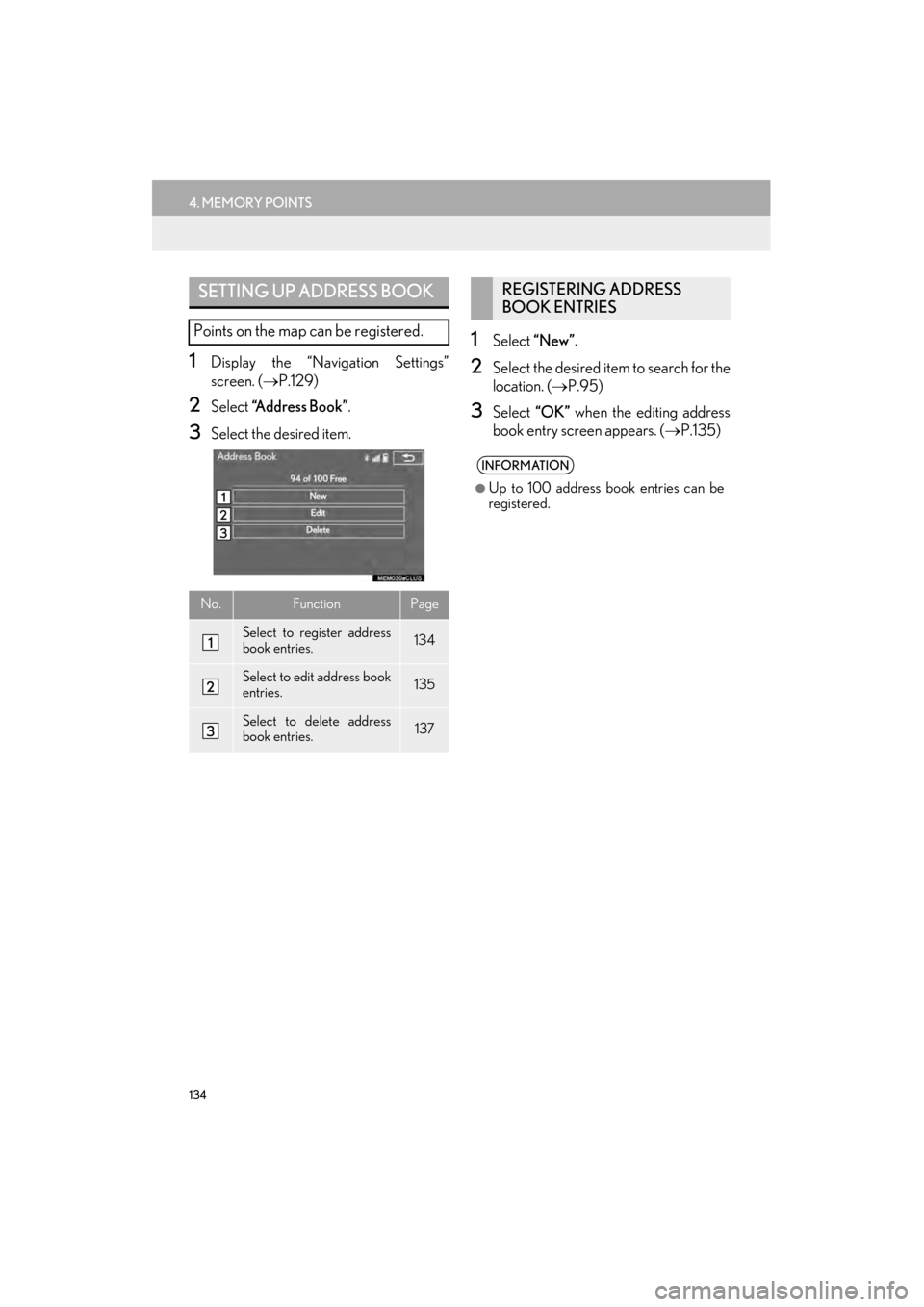
134
4. MEMORY POINTS
GX460_Navi_OM60L77U_(U)14.06.02 10:48
1Display the “Navigation Settings”
screen. (→P.129)
2Select “Address Book” .
3Select the desired item.
1Select “New” .
2Select the desired item to search for the
location. ( →P.95)
3Select “OK” when the editing address
book entry screen appears. ( →P.135)
SETTING UP ADDRESS BOOK
Points on the map can be registered.
No.FunctionPage
Select to register address
book entries.134
Select to edit address book
entries.135
Select to delete address
book entries.137
REGISTERING ADDRESS
BOOK ENTRIES
INFORMATION
●
Up to 100 address book entries can be
registered.
GX_Navi_OM60L77U_(U).book Page 134 Monday, June 2, 2014 10:49 AM
Page 136 of 401
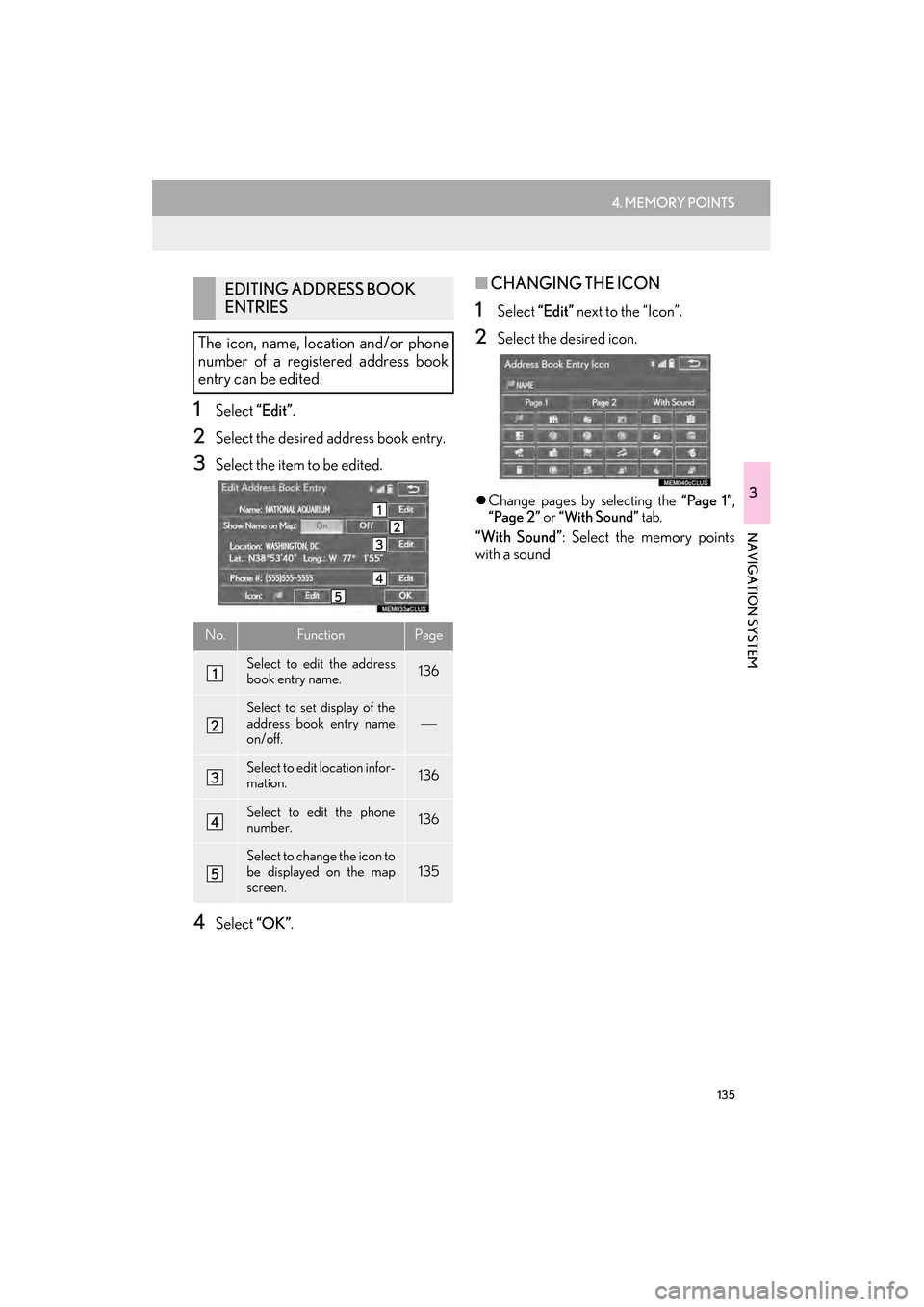
135
4. MEMORY POINTS
GX460_Navi_OM60L77U_(U)14.06.02 10:48
3
NAVIGATION SYSTEM
1Select “Edit”.
2Select the desired address book entry.
3Select the item to be edited.
4Select “OK”.
■CHANGING THE ICON
1Select “Edit” next to the “Icon”.
2Select the desired icon.
�zChange pages by selecting the “Page 1” ,
“Page 2” or “With Sound” tab.
“With Sound” : Select the memory points
with a sound
EDITING ADDRESS BOOK
ENTRIES
The icon, name, location and/or phone
number of a registered address book
entry can be edited.
No.FunctionPage
Select to edit the address
book entry name.136
Select to set display of the
address book entry name
on/off.
Select to edit location infor-
mation.136
Select to edit the phone
number.136
Select to change the icon to
be displayed on the map
screen.135
GX_Navi_OM60L77U_(U).book Page 135 Monday, June 2, 2014 10:49 AM
Page 137 of 401

136
4. MEMORY POINTS
GX460_Navi_OM60L77U_(U)14.06.02 10:48
�XWhen the “With Sound” tab is selected
1Select the “With Sound” tab.
2Select the desired sound icon.
: Select to play the sound.
�zWhen “Bell (with Direction)” is selected,
select an arrow to adjust the direction and
select “OK”.
■CHANGING THE NAME
1Select “Edit” next to “Name”.
2Enter a name and select “OK”.
■CHANGING THE LOCATION
1Select “Edit” next to “Location”.
2Scroll the map to the desired point
(→ P.82) and select “OK”.
■CHANGING PHONE NUMBER
1Select “Edit” next to “Phone #”.
2Enter the phone number and select
“OK”.
A sound for some address book entries
can be set. When the vehicle approach-
es the location of the address book en-
try, the selected sound will be heard.
INFORMATION
●
The bell sounds only when the vehicle
approaches this point in the direction that
has been set.
GX_Navi_OM60L77U_(U).book Page 136 Monday, June 2, 2014 10:49 AM
Page 138 of 401
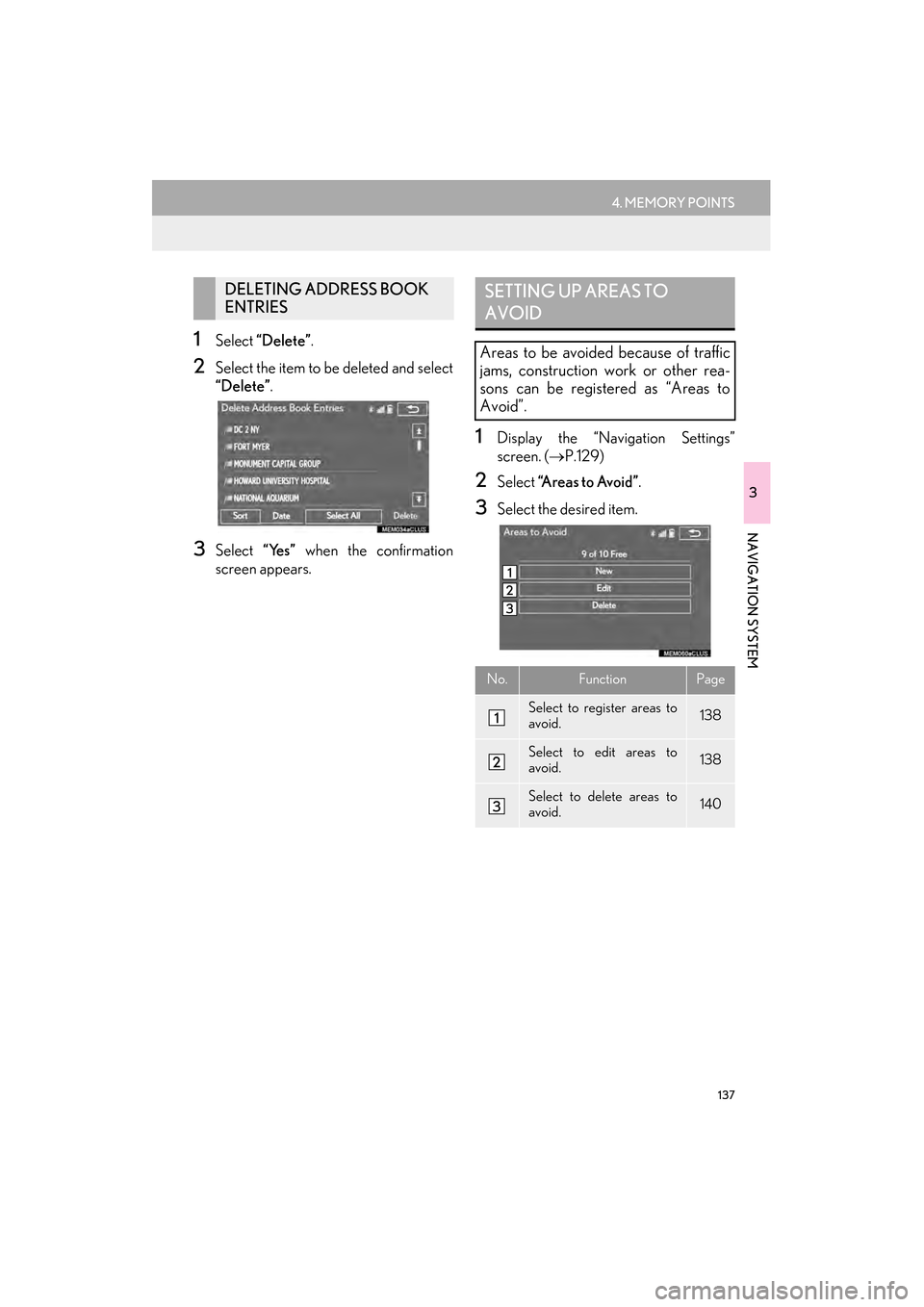
137
4. MEMORY POINTS
GX460_Navi_OM60L77U_(U)14.06.02 10:48
3
NAVIGATION SYSTEM
1Select “Delete” .
2Select the item to be deleted and select
“Delete”.
3Select “Yes” when the confirmation
screen appears.
1Display the “Navigation Settings”
screen. ( →P.129)
2Select “A r e a s t o A v o i d ” .
3Select the desired item.
DELETING ADDRESS BOOK
ENTRIESSETTING UP AREAS TO
AVOID
Areas to be avoided because of traffic
jams, construction work or other rea-
sons can be registered as “Areas to
Avoid”.
No.FunctionPage
Select to register areas to
avoid.138
Select to edit areas to
avoid.138
Select to delete areas to
avoid.140
GX_Navi_OM60L77U_(U).book Page 137 Monday, June 2, 2014 10:49 AM
Page 139 of 401

138
4. MEMORY POINTS
GX460_Navi_OM60L77U_(U)14.06.02 10:48
1Select “New” .
2Select the desired item to search for the
location. ( →P.95)
3Select either or to
change the size of the area to be avoid-
ed and select “OK”.
4Select “OK” when the editing area to
avoid screen appears.
1Select “Edit”.
2Select the area and select “OK”.
REGISTERING AREAS TO
AVOID
INFORMATION
●
If a destination is en tered in the area to
avoid or the route calculation cannot be
made without running through the area to
avoid, a route passing through the area to
be avoided may be shown.
●Up to 10 locations can be registered as
points/areas to avoid.
EDITING AREAS TO AVOID
The name, location and/or area size of a
registered area can be edited.
GX_Navi_OM60L77U_(U).book Page 138 Monday, June 2, 2014 10:49 AM
Page 140 of 401
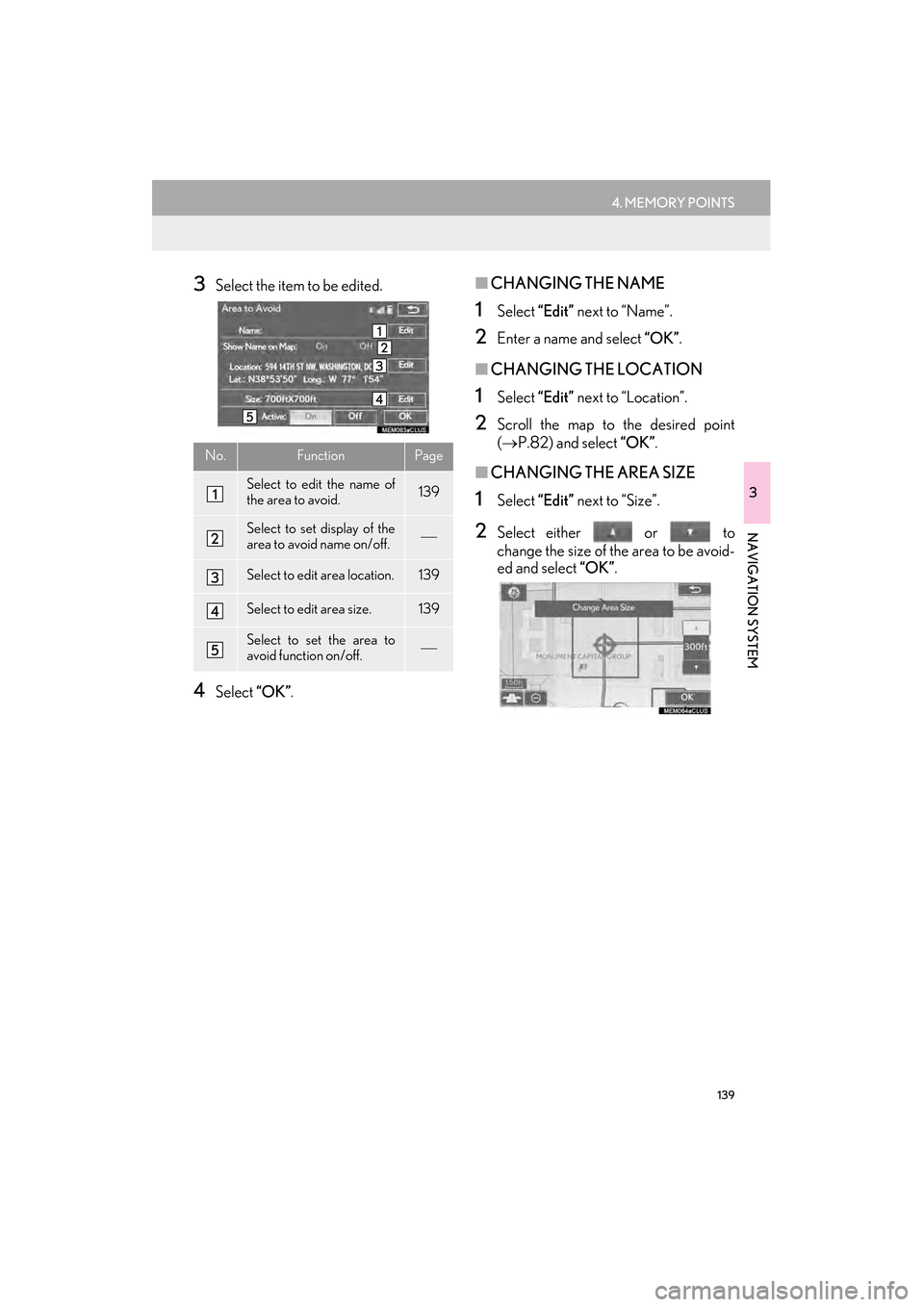
139
4. MEMORY POINTS
GX460_Navi_OM60L77U_(U)14.06.02 10:48
3
NAVIGATION SYSTEM
3Select the item to be edited.
4Select “OK”.
■CHANGING THE NAME
1Select “Edit” next to “Name”.
2Enter a name and select “OK”.
■CHANGING THE LOCATION
1Select “Edit” next to “Location”.
2Scroll the map to the desired point
(→ P.82) and select “OK” .
■CHANGING THE AREA SIZE
1Select “Edit” next to “Size”.
2Select either or to
change the size of the area to be avoid-
ed and select “OK”.
No.FunctionPage
Select to edit the name of
the area to avoid.139
Select to set display of the
area to avoid name on/off.
Select to edit area location.139
Select to edit area size.139
Select to set the area to
avoid function on/off.
GX_Navi_OM60L77U_(U).book Page 139 Monday, June 2, 2014 10:49 AM