navigation Lexus GX460 2015 Navigation Manual
[x] Cancel search | Manufacturer: LEXUS, Model Year: 2015, Model line: GX460, Model: Lexus GX460 2015Pages: 401, PDF Size: 14.2 MB
Page 126 of 401
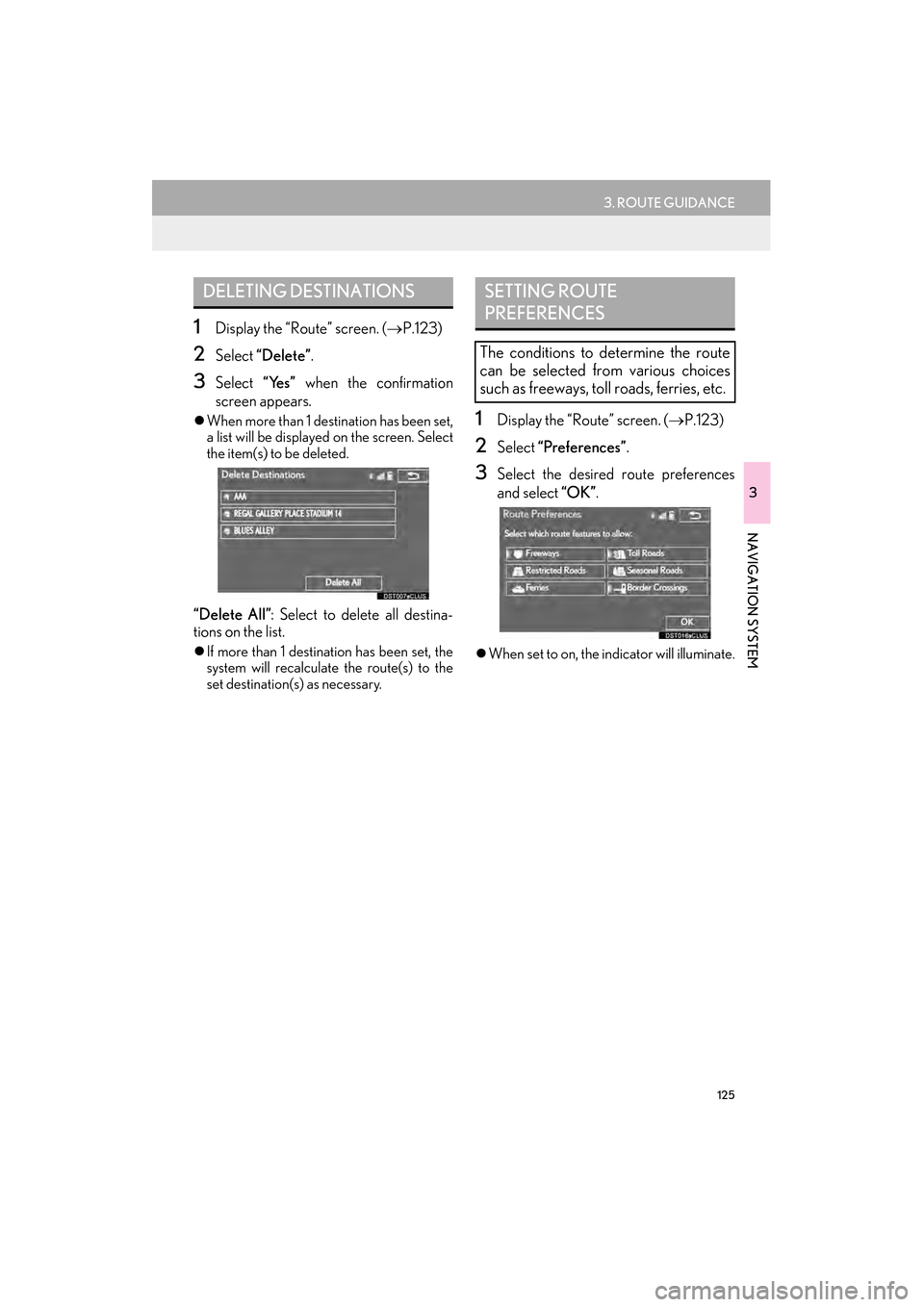
125
3. ROUTE GUIDANCE
GX460_Navi_OM60L77U_(U)14.06.02 10:48
3
NAVIGATION SYSTEM
1Display the “Route” screen. (→P.123)
2Select “Delete” .
3Select “Yes” when the confirmation
screen appears.
�z When more than 1 destination has been set,
a list will be displayed on the screen. Select
the item(s) to be deleted.
“Delete All” : Select to delete all destina-
tions on the list.
�z If more than 1 destinat ion has been set, the
system will recalculate the route(s) to the
set destination(s) as necessary.
1Display the “Route” screen. ( →P.123)
2Select “Preferences” .
3Select the desired route preferences
and select “OK”.
�zWhen set to on, the indicator will illuminate.
DELETING DESTINATIONSSETTING ROUTE
PREFERENCES
The conditions to determine the route
can be selected from various choices
such as freeways, toll roads, ferries, etc.
GX_Navi_OM60L77U_(U).book Page 125 Monday, June 2, 2014 10:49 AM
Page 128 of 401
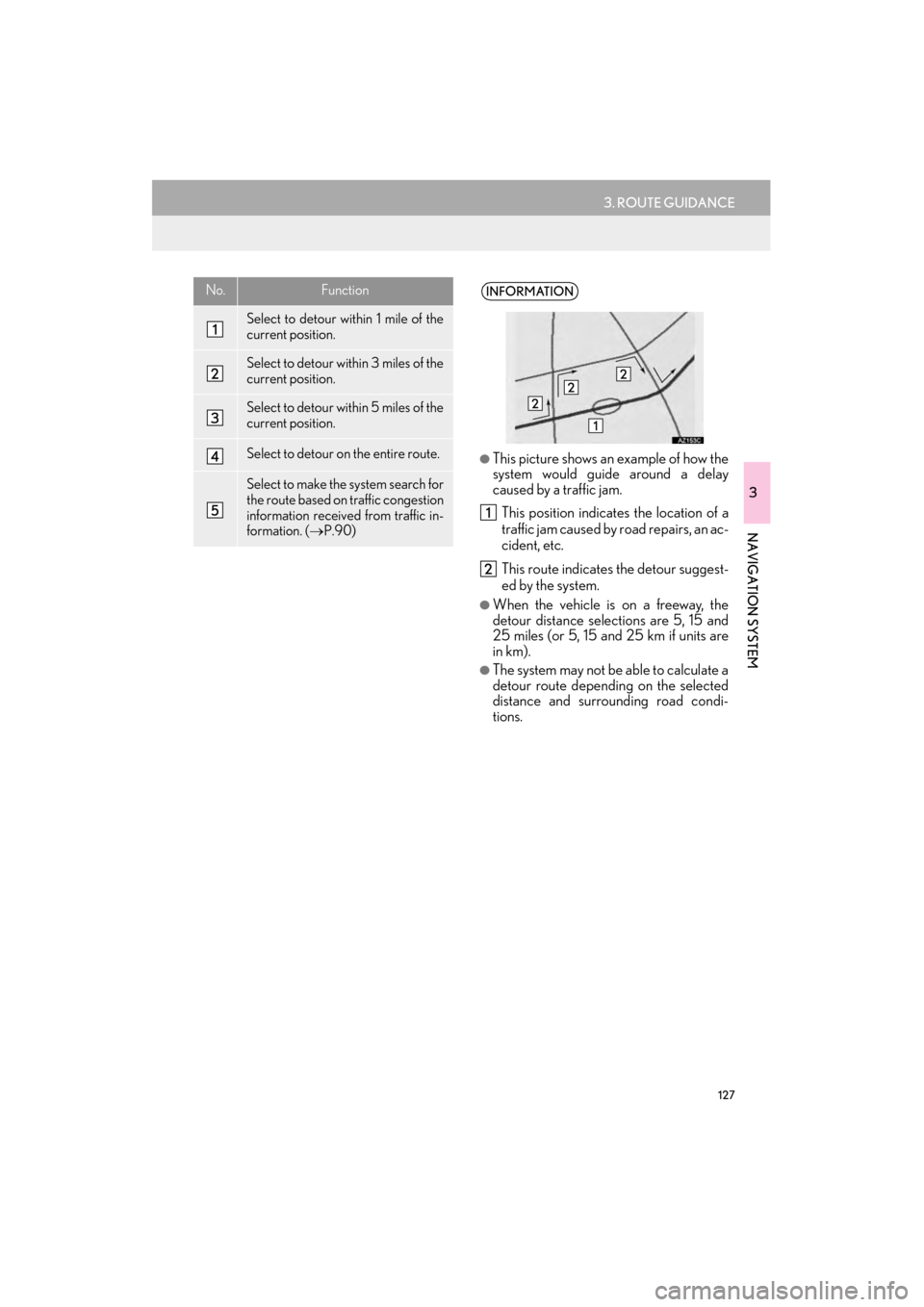
127
3. ROUTE GUIDANCE
GX460_Navi_OM60L77U_(U)14.06.02 10:48
3
NAVIGATION SYSTEM
No.Function
Select to detour within 1 mile of the
current position.
Select to detour within 3 miles of the
current position.
Select to detour within 5 miles of the
current position.
Select to detour on the entire route.
Select to make the system search for
the route based on traffic congestion
information received from traffic in-
formation. (→P.90)
INFORMATION
●
This picture shows an example of how the
system would guide around a delay
caused by a traffic jam. This position indicates the location of a
traffic jam caused by road repairs, an ac-
cident, etc.
This route indicates the detour suggest-
ed by the system.
●When the vehicle is on a freeway, the
detour distance selections are 5, 15 and
25 miles (or 5, 15 and 25 km if units are
in km).
●The system may not be able to calculate a
detour route depending on the selected
distance and surrounding road condi-
tions.
GX_Navi_OM60L77U_(U).book Page 127 Monday, June 2, 2014 10:49 AM
Page 130 of 401
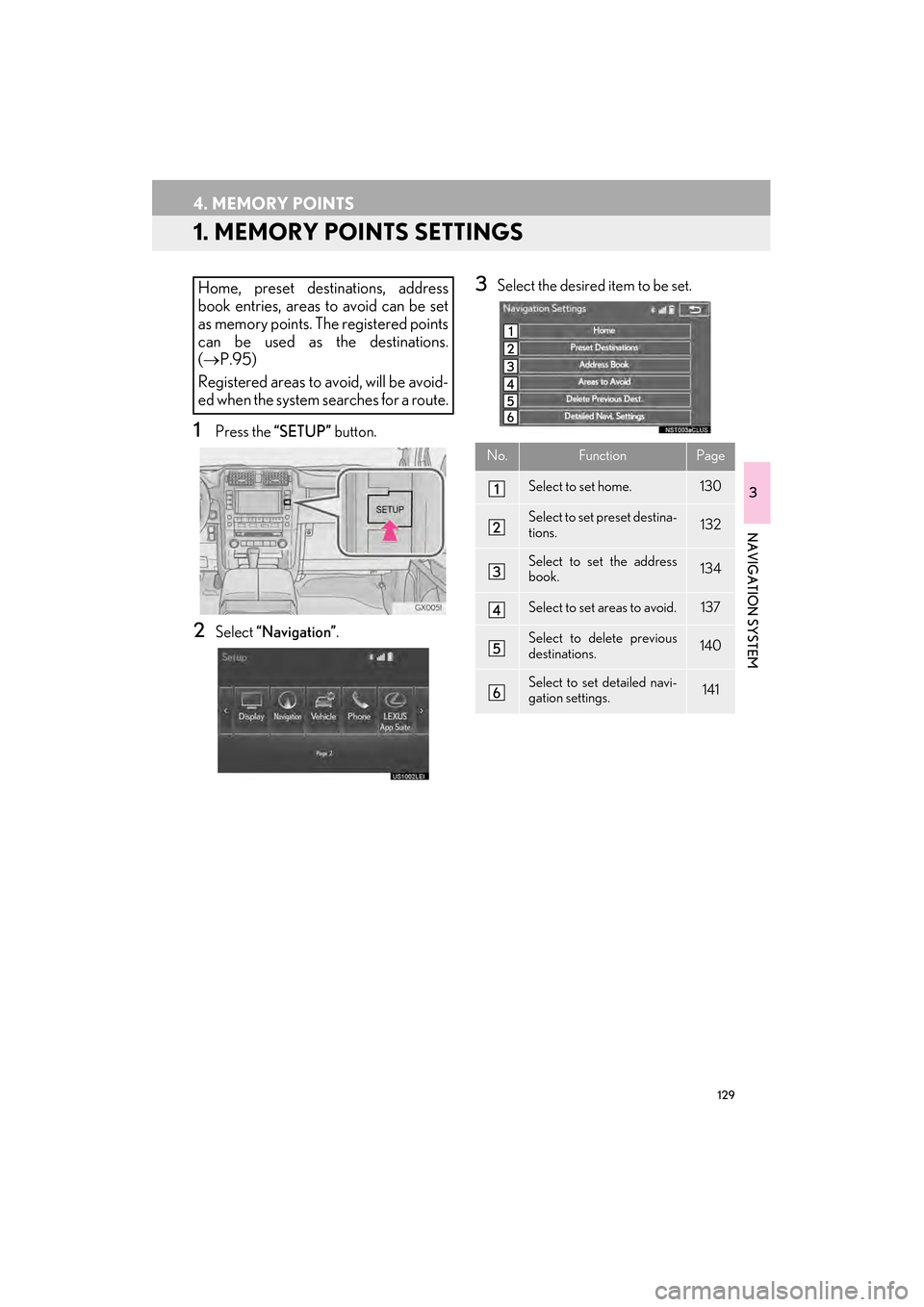
129
GX460_Navi_OM60L77U_(U)14.06.02 10:48
3
NAVIGATION SYSTEM
4. MEMORY POINTS
1. MEMORY POINTS SETTINGS
1Press the “SETUP” button.
2Select “Navigation” .
3Select the desired item to be set.Home, preset destinations, address
book entries, areas to avoid can be set
as memory points. The registered points
can be used as the destinations.
(→ P.95)
Registered areas to avoid, will be avoid-
ed when the system searches for a route.
No.FunctionPage
Select to set home.130
Select to set preset destina-
tions.132
Select to set the address
book.134
Select to set areas to avoid.137
Select to delete previous
destinations.140
Select to set detailed navi-
gation settings.141
GX_Navi_OM60L77U_(U).book Page 129 Monday, June 2, 2014 10:49 AM
Page 131 of 401
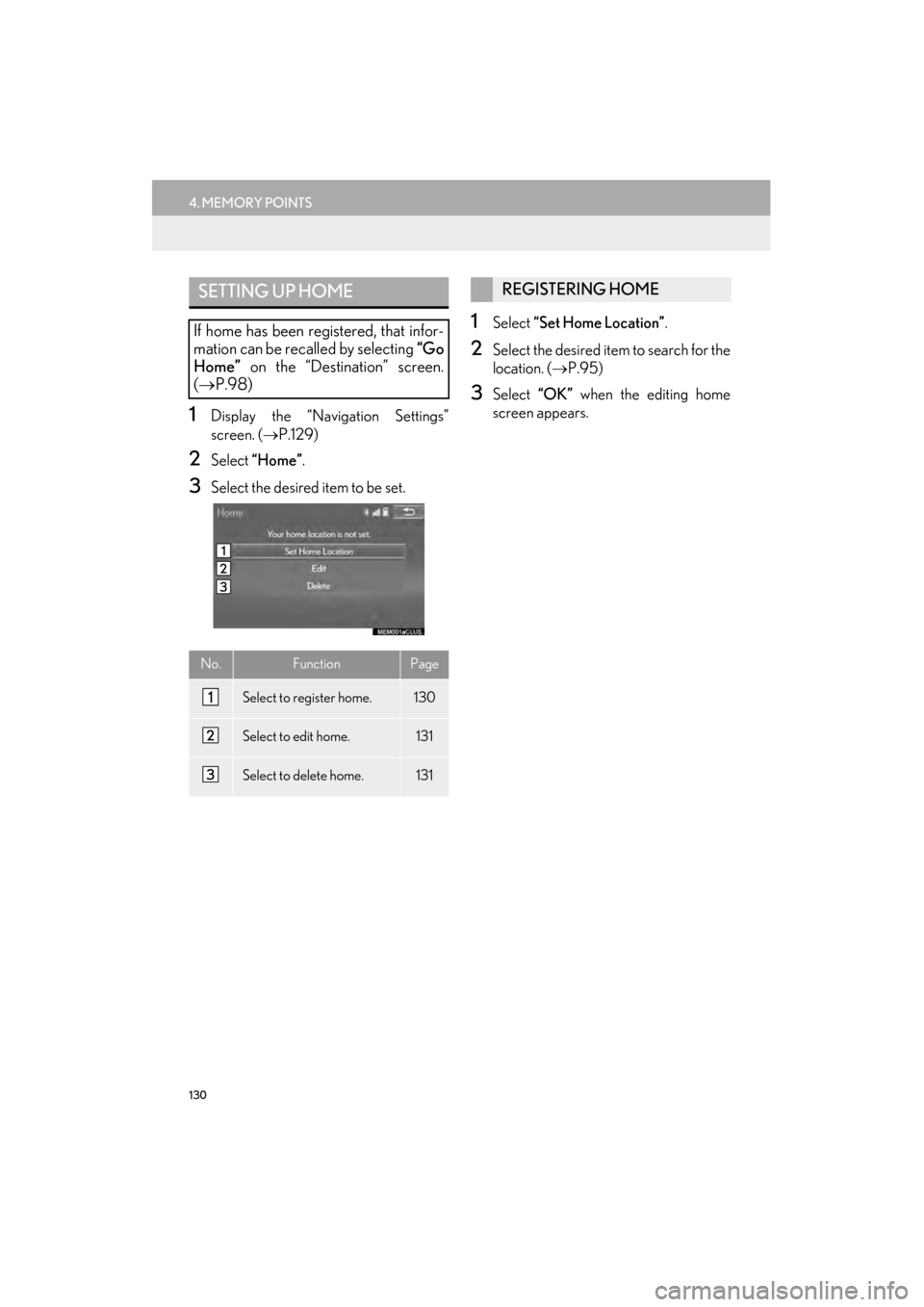
130
4. MEMORY POINTS
GX460_Navi_OM60L77U_(U)14.06.02 10:48
1Display the “Navigation Settings”
screen. (→P.129)
2Select “Home” .
3Select the desired item to be set.
1Select “Set Home Location” .
2Select the desired item to search for the
location. (→P.95)
3Select “OK” when the editing home
screen appears.
SETTING UP HOME
If home has been registered, that infor-
mation can be recalled by selecting “Go
Home” on the “Destination” screen.
( → P.98)
No.FunctionPage
Select to register home.130
Select to edit home.131
Select to delete home.131
REGISTERING HOME
GX_Navi_OM60L77U_(U).book Page 130 Monday, June 2, 2014 10:49 AM
Page 132 of 401
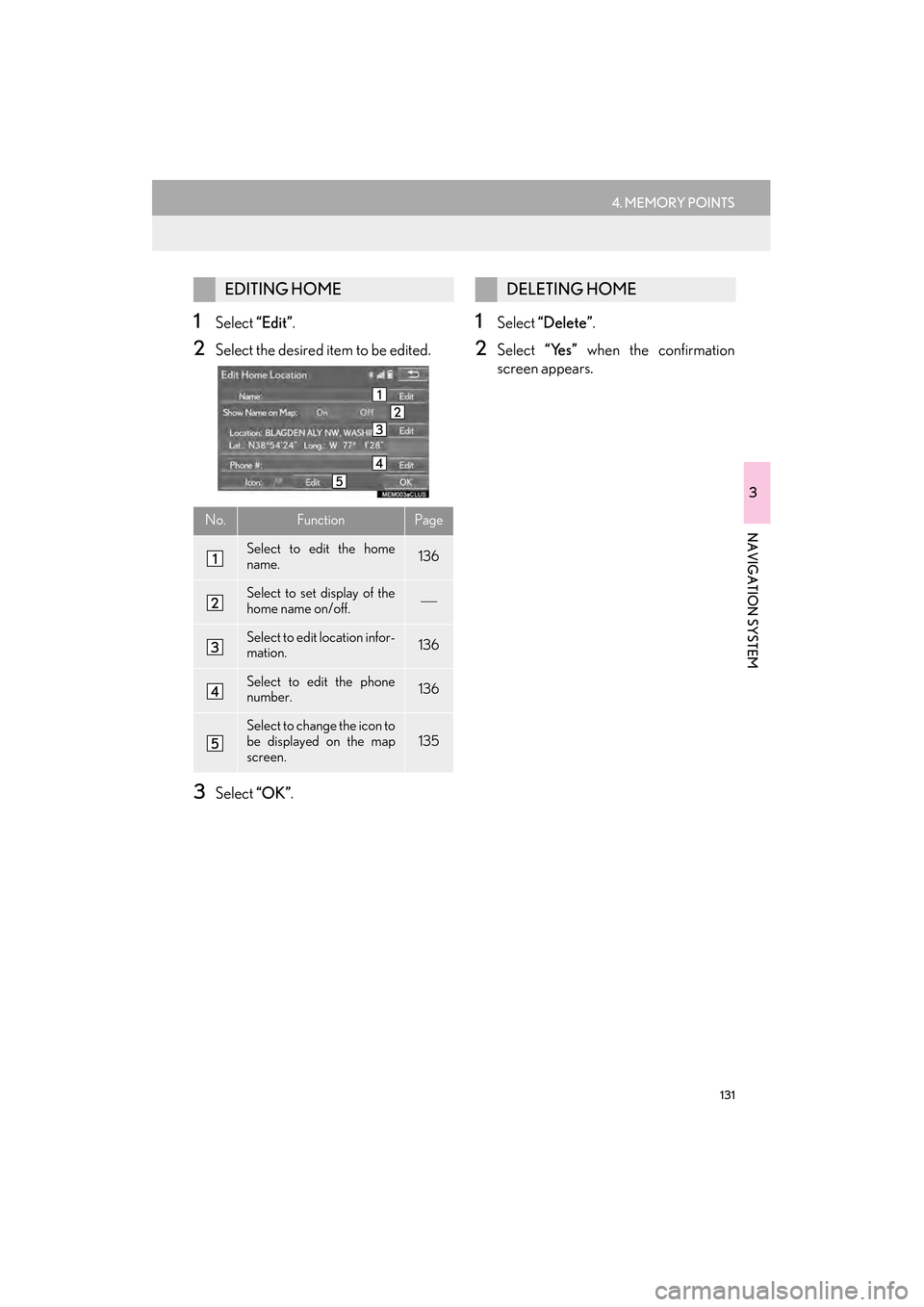
131
4. MEMORY POINTS
GX460_Navi_OM60L77U_(U)14.06.02 10:48
3
NAVIGATION SYSTEM
1Select “Edit”.
2Select the desired item to be edited.
3Select “OK”.
1Select “Delete” .
2Select “Yes” when the confirmation
screen appears.
EDITING HOME
No.FunctionPage
Select to edit the home
name.136
Select to set display of the
home name on/off.
Select to edit location infor-
mation.136
Select to edit the phone
number.136
Select to change the icon to
be displayed on the map
screen.135
DELETING HOME
GX_Navi_OM60L77U_(U).book Page 131 Monday, June 2, 2014 10:49 AM
Page 133 of 401
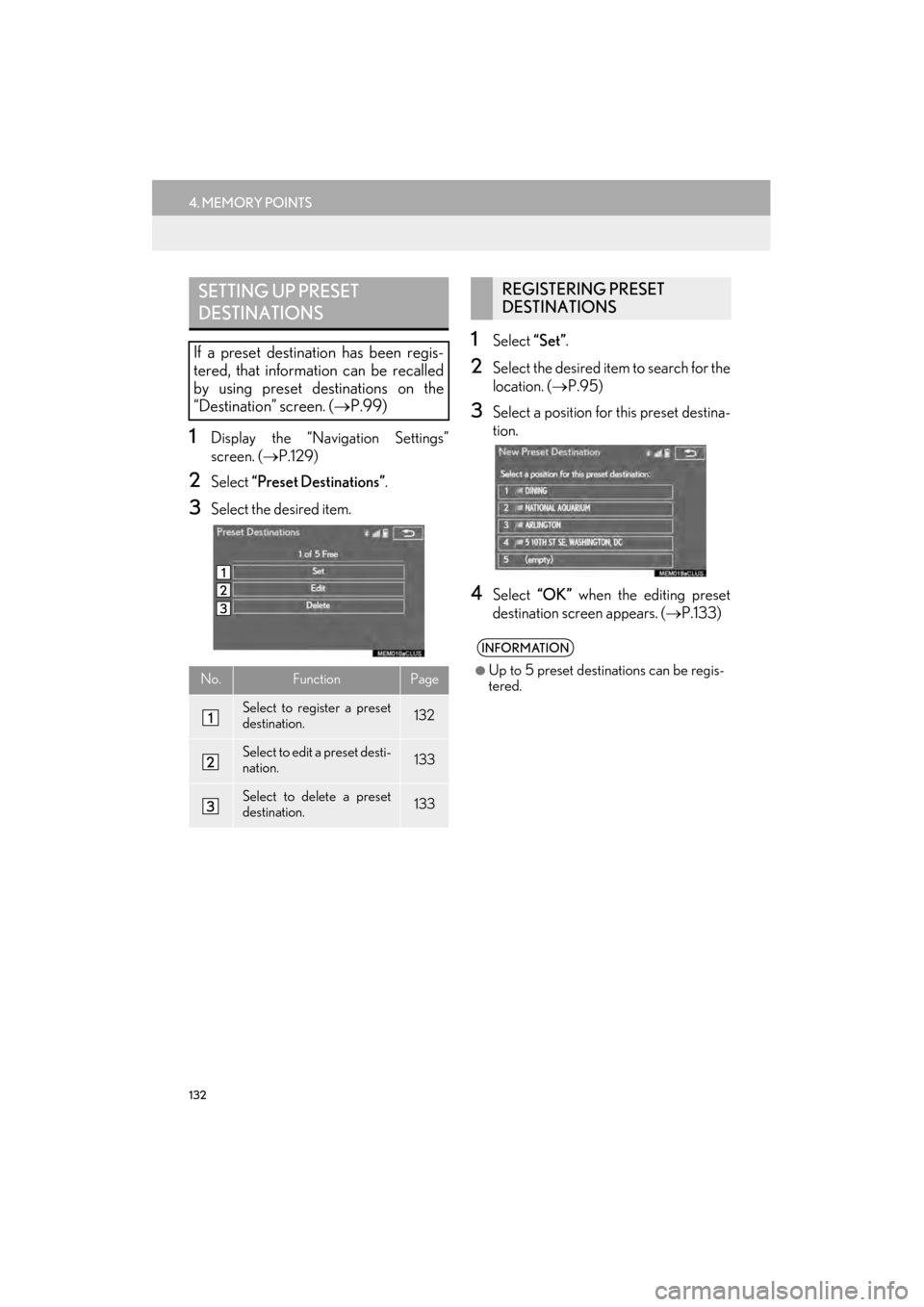
132
4. MEMORY POINTS
GX460_Navi_OM60L77U_(U)14.06.02 10:48
1Display the “Navigation Settings”
screen. (→P.129)
2Select “Preset Destinations” .
3Select the desired item.
1Select “Set”.
2Select the desired item to search for the
location. ( →P.95)
3Select a position for this preset destina-
tion.
4Select “OK” when the editing preset
destination screen appears. ( →P.133)
SETTING UP PRESET
DESTINATIONS
If a preset destination has been regis-
tered, that information can be recalled
by using preset destinations on the
“Destination” screen. ( →P.99)
No.FunctionPage
Select to register a preset
destination.132
Select to edit a preset desti-
nation.133
Select to delete a preset
destination.133
REGISTERING PRESET
DESTINATIONS
INFORMATION
●
Up to 5 preset destinations can be regis-
tered.
GX_Navi_OM60L77U_(U).book Page 132 Monday, June 2, 2014 10:49 AM
Page 134 of 401
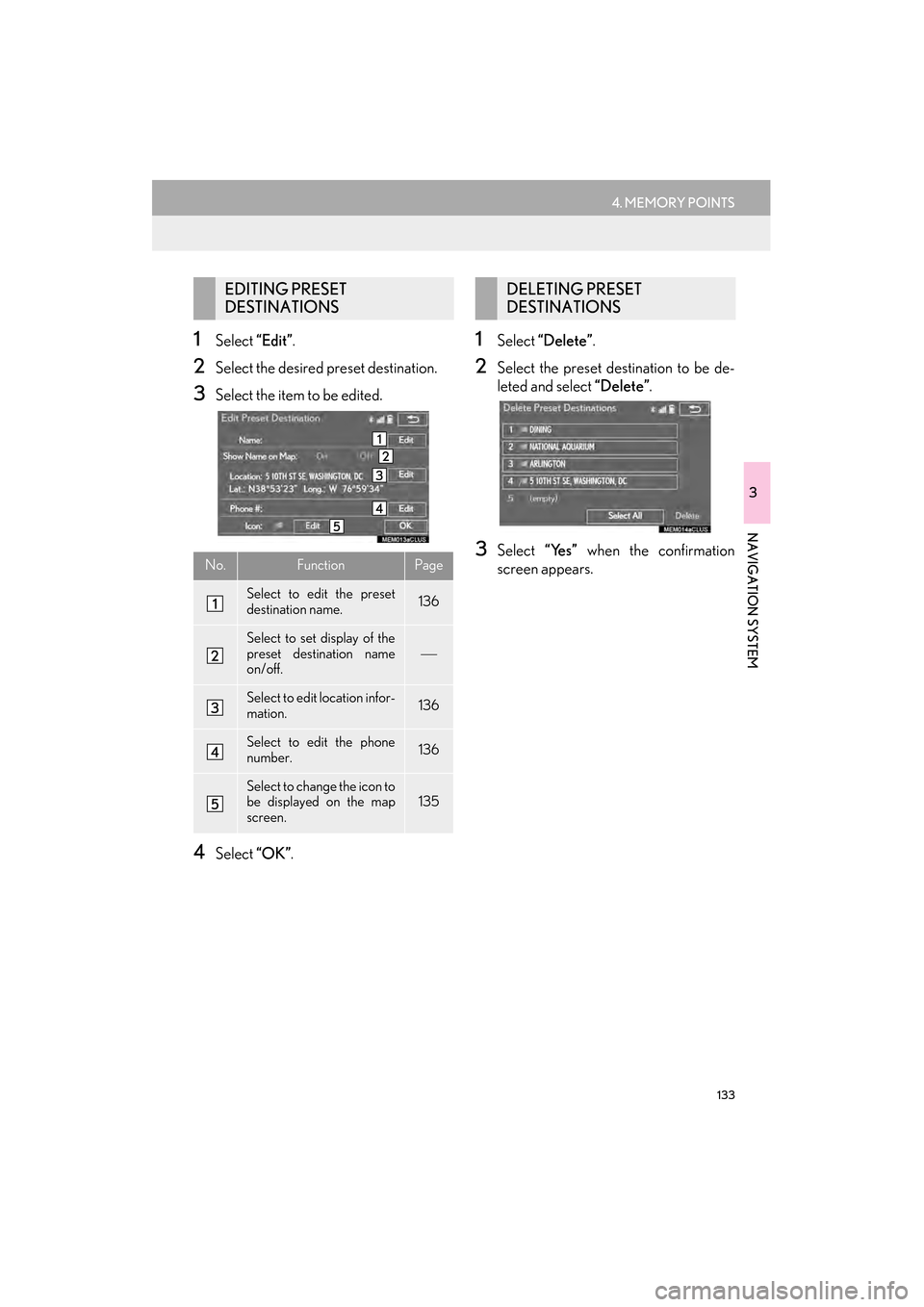
133
4. MEMORY POINTS
GX460_Navi_OM60L77U_(U)14.06.02 10:48
3
NAVIGATION SYSTEM
1Select “Edit”.
2Select the desired preset destination.
3Select the item to be edited.
4Select “OK”.
1Select “Delete” .
2Select the preset destination to be de-
leted and select “Delete”.
3Select “Yes” when the confirmation
screen appears.
EDITING PRESET
DESTINATIONS
No.FunctionPage
Select to edit the preset
destination name.136
Select to set display of the
preset destination name
on/off.
Select to edit location infor-
mation.136
Select to edit the phone
number.136
Select to change the icon to
be displayed on the map
screen.135
DELETING PRESET
DESTINATIONS
GX_Navi_OM60L77U_(U).book Page 133 Monday, June 2, 2014 10:49 AM
Page 135 of 401
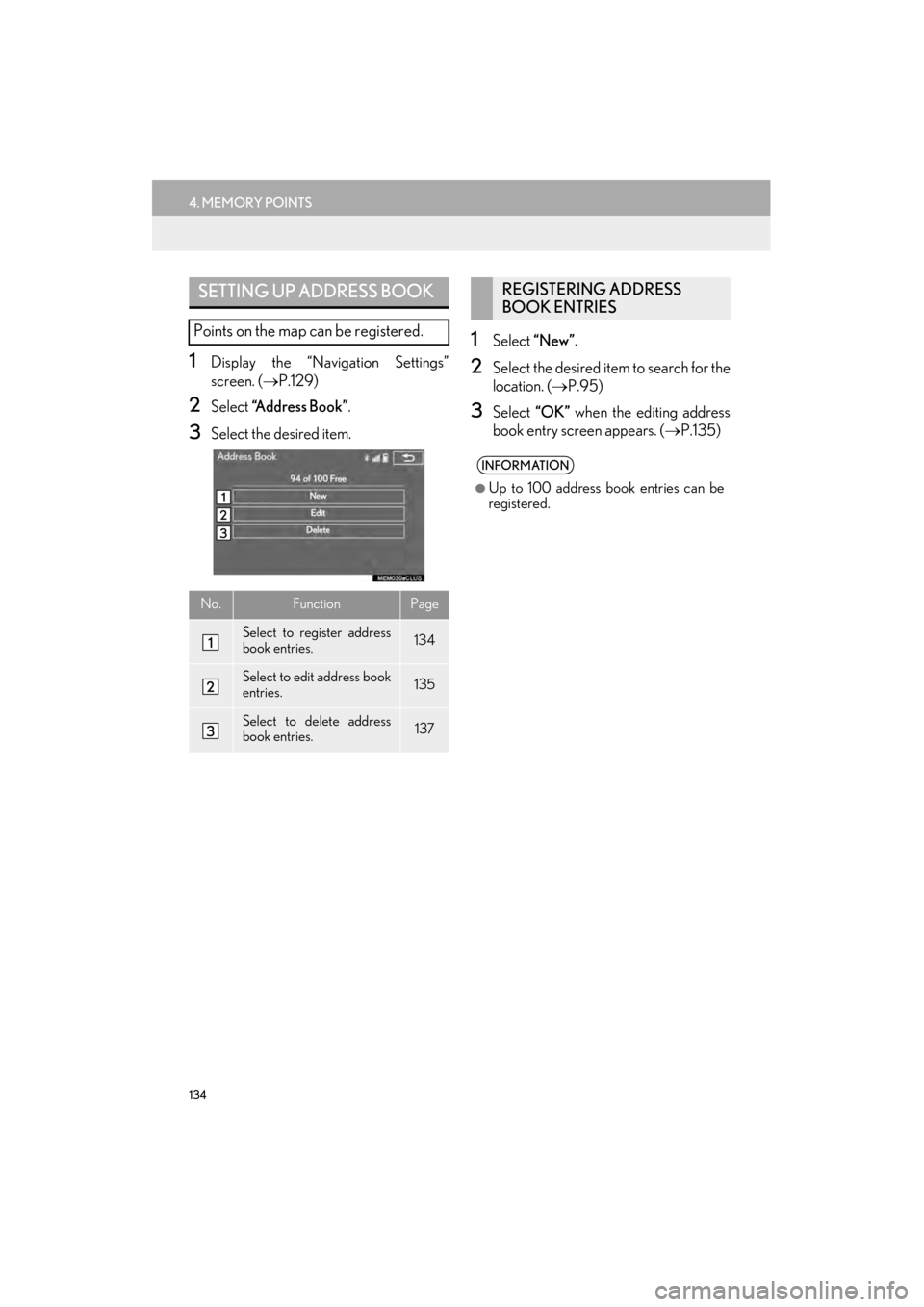
134
4. MEMORY POINTS
GX460_Navi_OM60L77U_(U)14.06.02 10:48
1Display the “Navigation Settings”
screen. (→P.129)
2Select “Address Book” .
3Select the desired item.
1Select “New” .
2Select the desired item to search for the
location. ( →P.95)
3Select “OK” when the editing address
book entry screen appears. ( →P.135)
SETTING UP ADDRESS BOOK
Points on the map can be registered.
No.FunctionPage
Select to register address
book entries.134
Select to edit address book
entries.135
Select to delete address
book entries.137
REGISTERING ADDRESS
BOOK ENTRIES
INFORMATION
●
Up to 100 address book entries can be
registered.
GX_Navi_OM60L77U_(U).book Page 134 Monday, June 2, 2014 10:49 AM
Page 136 of 401
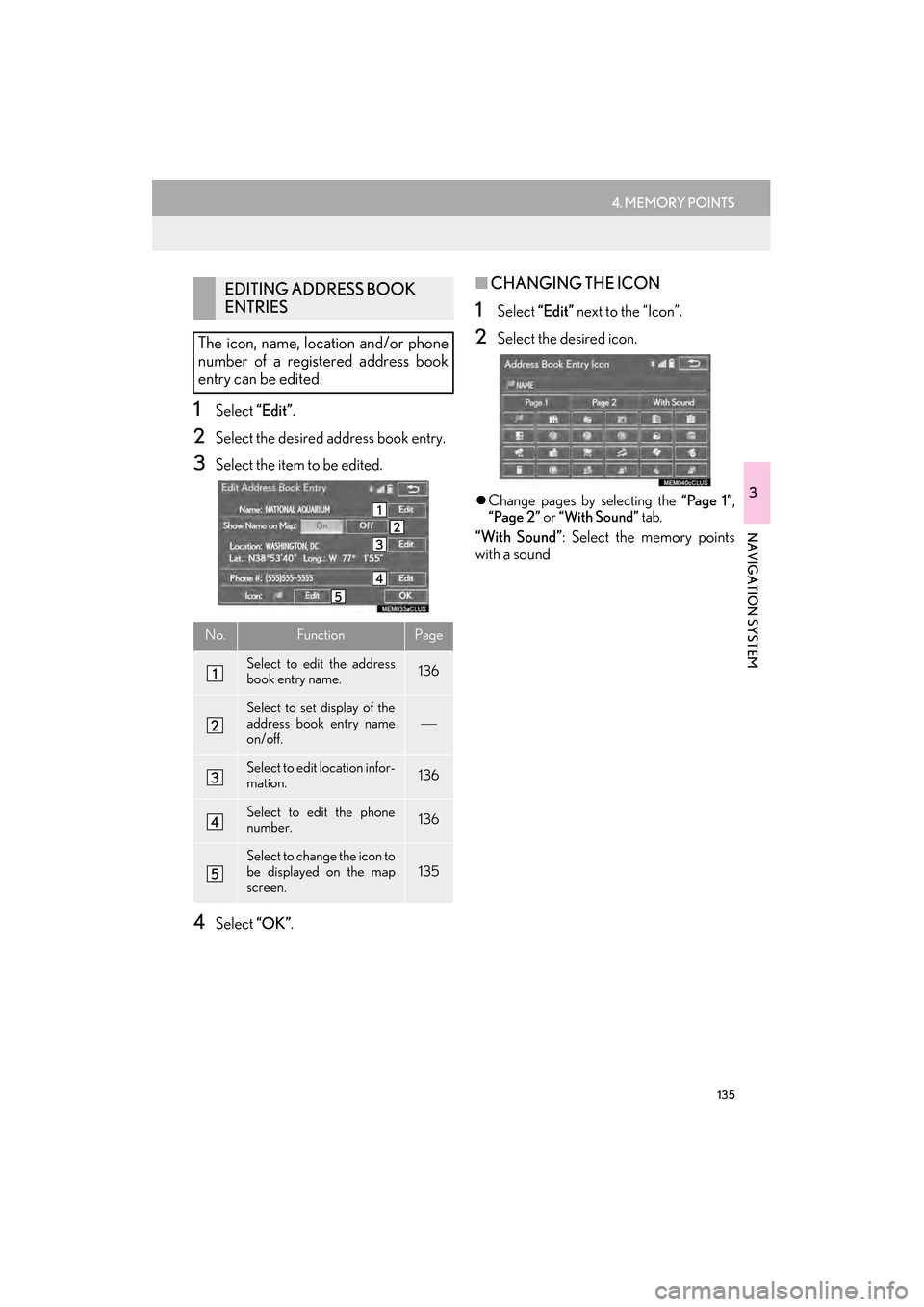
135
4. MEMORY POINTS
GX460_Navi_OM60L77U_(U)14.06.02 10:48
3
NAVIGATION SYSTEM
1Select “Edit”.
2Select the desired address book entry.
3Select the item to be edited.
4Select “OK”.
■CHANGING THE ICON
1Select “Edit” next to the “Icon”.
2Select the desired icon.
�zChange pages by selecting the “Page 1” ,
“Page 2” or “With Sound” tab.
“With Sound” : Select the memory points
with a sound
EDITING ADDRESS BOOK
ENTRIES
The icon, name, location and/or phone
number of a registered address book
entry can be edited.
No.FunctionPage
Select to edit the address
book entry name.136
Select to set display of the
address book entry name
on/off.
Select to edit location infor-
mation.136
Select to edit the phone
number.136
Select to change the icon to
be displayed on the map
screen.135
GX_Navi_OM60L77U_(U).book Page 135 Monday, June 2, 2014 10:49 AM
Page 138 of 401
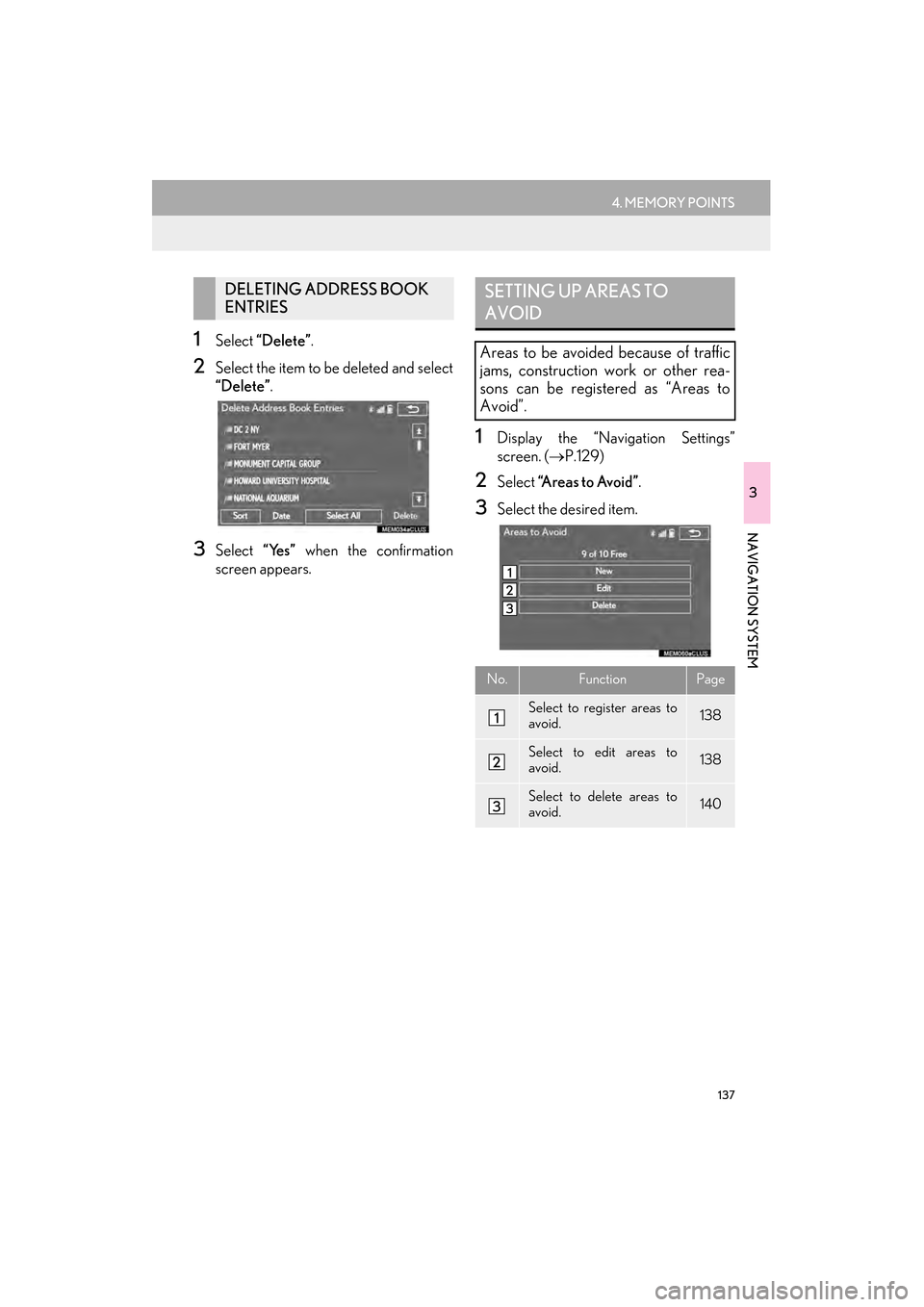
137
4. MEMORY POINTS
GX460_Navi_OM60L77U_(U)14.06.02 10:48
3
NAVIGATION SYSTEM
1Select “Delete” .
2Select the item to be deleted and select
“Delete”.
3Select “Yes” when the confirmation
screen appears.
1Display the “Navigation Settings”
screen. ( →P.129)
2Select “A r e a s t o A v o i d ” .
3Select the desired item.
DELETING ADDRESS BOOK
ENTRIESSETTING UP AREAS TO
AVOID
Areas to be avoided because of traffic
jams, construction work or other rea-
sons can be registered as “Areas to
Avoid”.
No.FunctionPage
Select to register areas to
avoid.138
Select to edit areas to
avoid.138
Select to delete areas to
avoid.140
GX_Navi_OM60L77U_(U).book Page 137 Monday, June 2, 2014 10:49 AM