Lexus GX460 2015 TIPS FOR THE NAVIGATION SYSTEM / LEXUS 2015 GX460 OWNERS MANUAL (OM60L72U)
Manufacturer: LEXUS, Model Year: 2015, Model line: GX460, Model: Lexus GX460 2015Pages: 632, PDF Size: 8.83 MB
Page 281 of 632
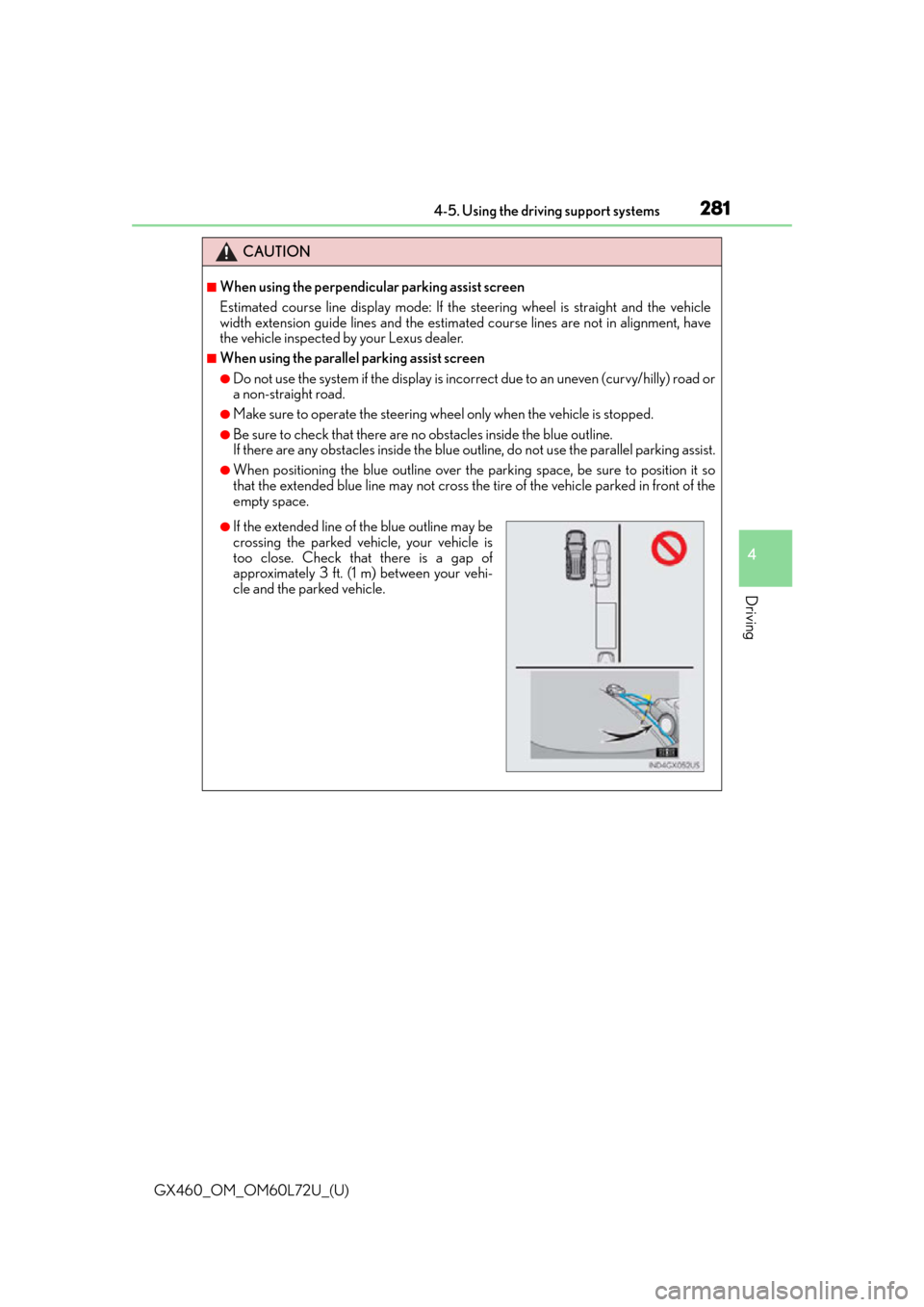
GX460_OM_OM60L72U_(U)
2814-5. Using the driving support systems
4
Driving
CAUTION
■When using the perpendicular parking assist screen
Estimated course line display mode: If the steering wheel is straight and the vehicle
width extension guide lines and the estimated course lines are not in alignment, have
the vehicle inspected by your Lexus dealer.
■When using the parallel parking assist screen
●Do not use the system if the display is incorrect due to an uneven (curvy/hilly) road or
a non-straight road.
●Make sure to operate the steering wheel only when the vehicle is stopped.
●Be sure to check that there are no obstacles inside the blue outline.
If there are any obstacles inside the blue outline, do not use the pa rallel parking assist.
●When positioning the blue outline over the parking space, be sure to position it so
that the extended blue line may not cross the tire of the vehicle parked in front of the
empty space.
●If the extended line of the blue outline may be
crossing the parked vehicle, your vehicle is
too close. Check that there is a gap of
approximately 3 ft. (1 m) between your vehi-
cle and the parked vehicle.
Page 282 of 632
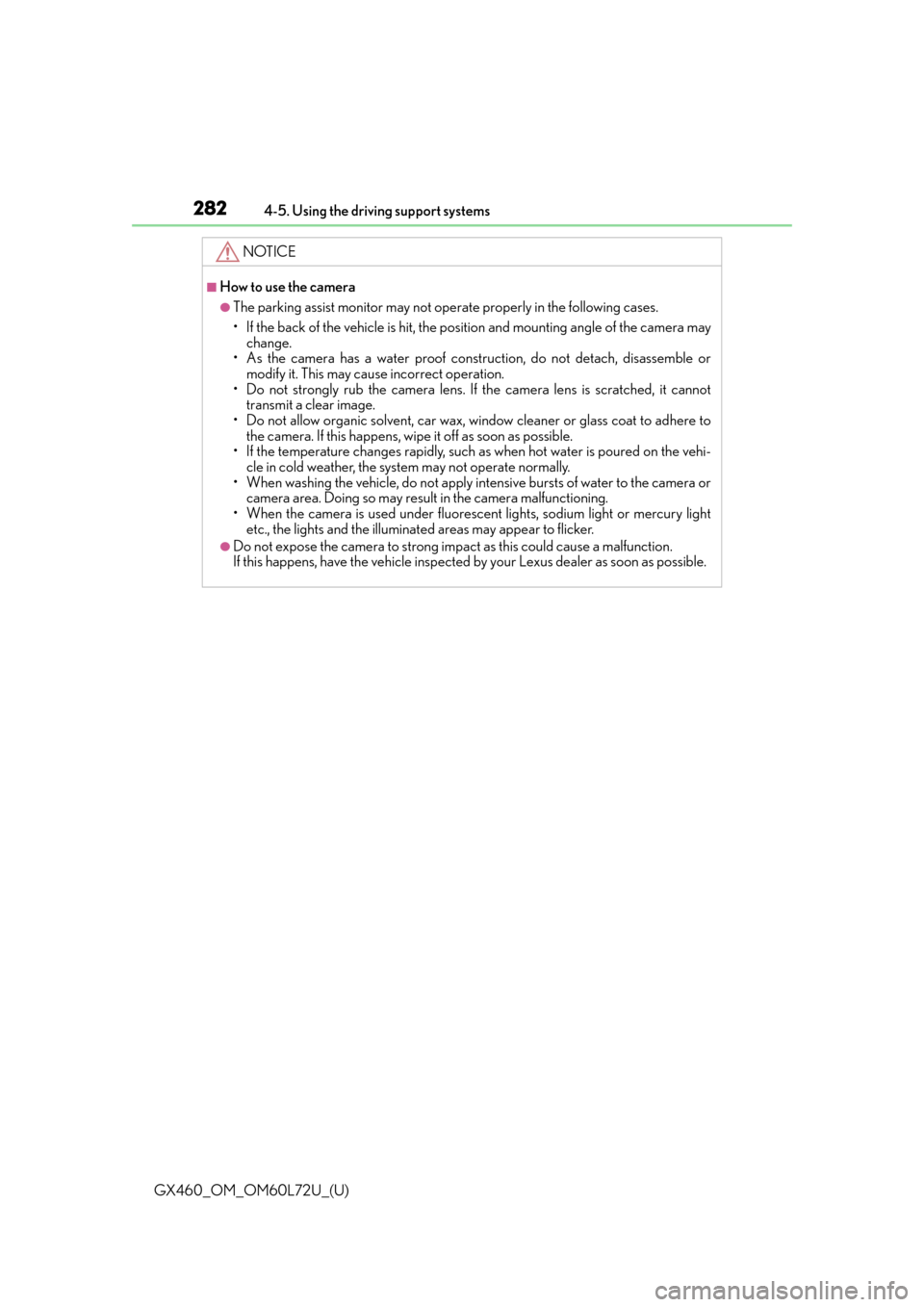
282
GX460_OM_OM60L72U_(U)4-5. Using the driving support systems
NOTICE
■How to use the camera
●The parking assist monitor may not oper
ate properly in the following cases.
• If the back of the vehicle is hit, the position and mounting angle of the camera may change.
• As the camera has a water proof construction, do not detach, disassemble or modify it. This may cause incorrect operation.
• Do not strongly rub the camera lens. If th e camera lens is scratched, it cannot
transmit a clear image.
• Do not allow organic solvent, car wax, window cleaner or glass coat to adhere to the camera. If this happens, wipe it off as soon as possible.
• If the temperature changes rapidly, such as when hot water is poured on the vehi-
cle in cold weather, the system may not operate normally.
• When washing the vehicle, do not apply intensive bursts of water to the camera or camera area. Doing so may result in the camera malfunctioning.
• When the camera is used under fluorescen t lights, sodium light or mercury light
etc., the lights and the illuminate d areas may appear to flicker.
●Do not expose the camera to strong impa ct as this could cause a malfunction.
If this happens, have the vehicle inspected by your Lexus dealer as soon as possible.
Page 283 of 632
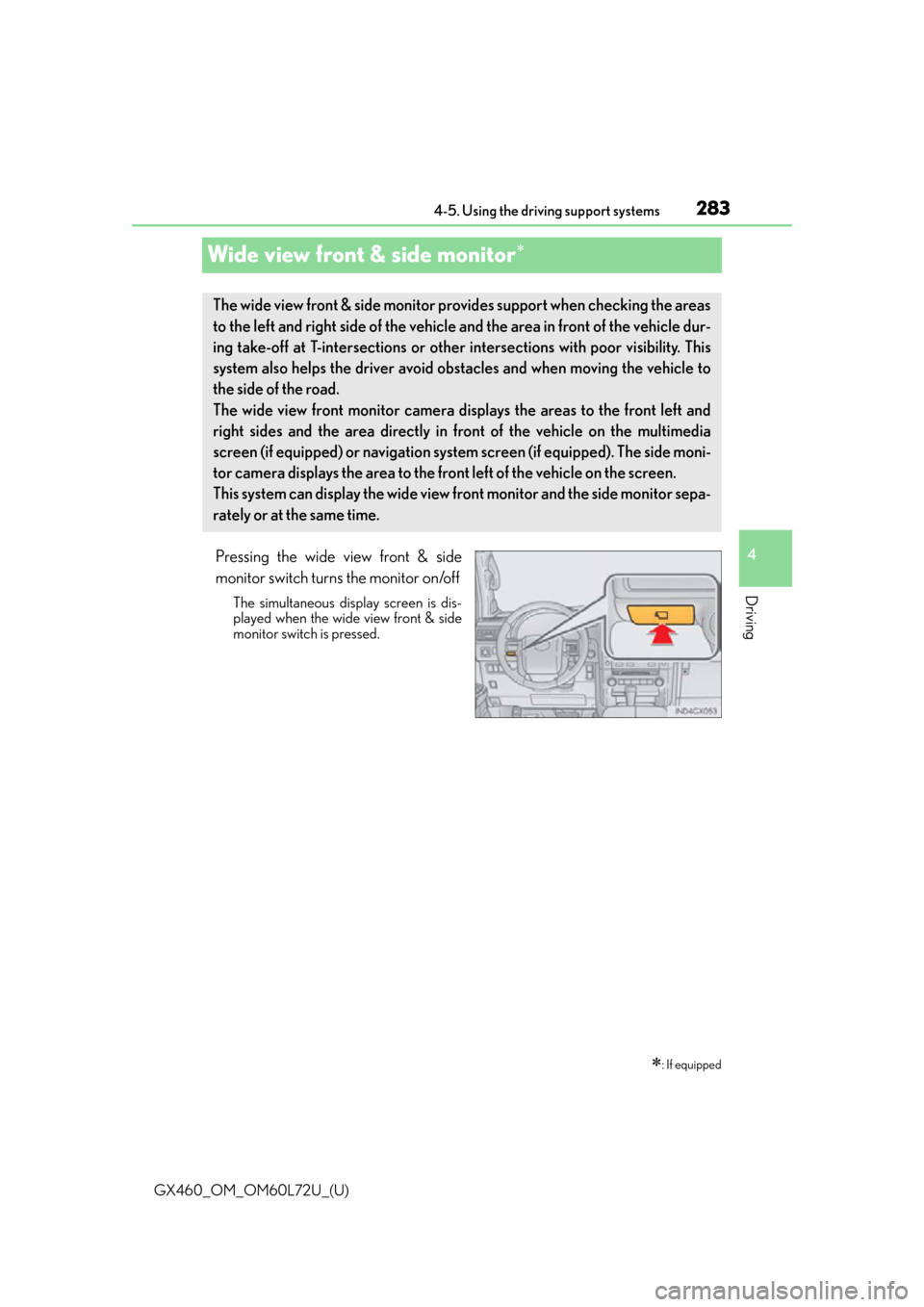
283
GX460_OM_OM60L72U_(U)4-5. Using the driving support systems
4
Driving
Wide view front & side monitor
Pressing the wide view front & side
monitor switch turns the monitor on/off
The simultaneous display screen is dis-
played when the wide view front & side
monitor switch is pressed.
: If equipped
The wide view front & side monitor prov
ides support when checking the areas
to the left and right side of the vehicle and the area in front of the vehicle dur-
ing take-off at T-intersections or other intersections with poor visibility. This
system also helps the driver avoid obstacles and when moving the vehicle to
the side of the road.
The wide view front monitor camera displays the areas to the front left and
right sides and the area directly in front of the vehicle on the multimedia
screen (if equipped) or navigation syst em screen (if equipped). The side moni-
tor camera displays the area to the front left of the vehicle on the screen.
This system can display the wide view front monitor and the side monitor sepa-
rately or at the same time.
Page 284 of 632
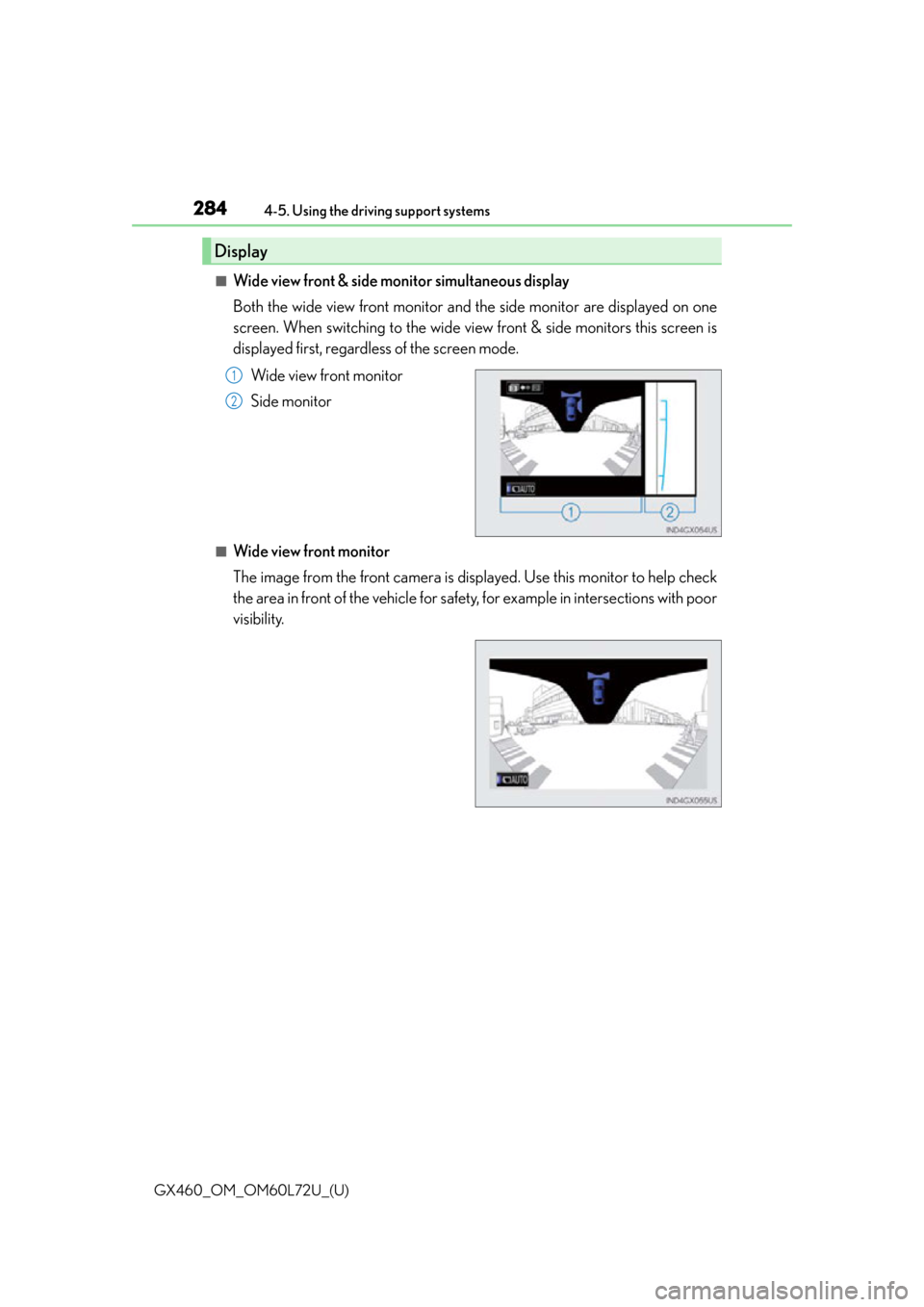
284
GX460_OM_OM60L72U_(U)4-5. Using the driving support systems
■Wide view front & side monitor simultaneous display
Both the wide view front monitor and the side monitor are displayed on one
screen. When switching to the wide view front & side monitors this screen is
displayed first, regardless of the screen mode.
Wide view front monitor
Side monitor
■Wide view front monitor
The image from the front camera is displayed. Use this monitor to help check
the area in front of the vehicle for safety, for example in intersections with poor
visibility.
Display
1
2
Page 285 of 632
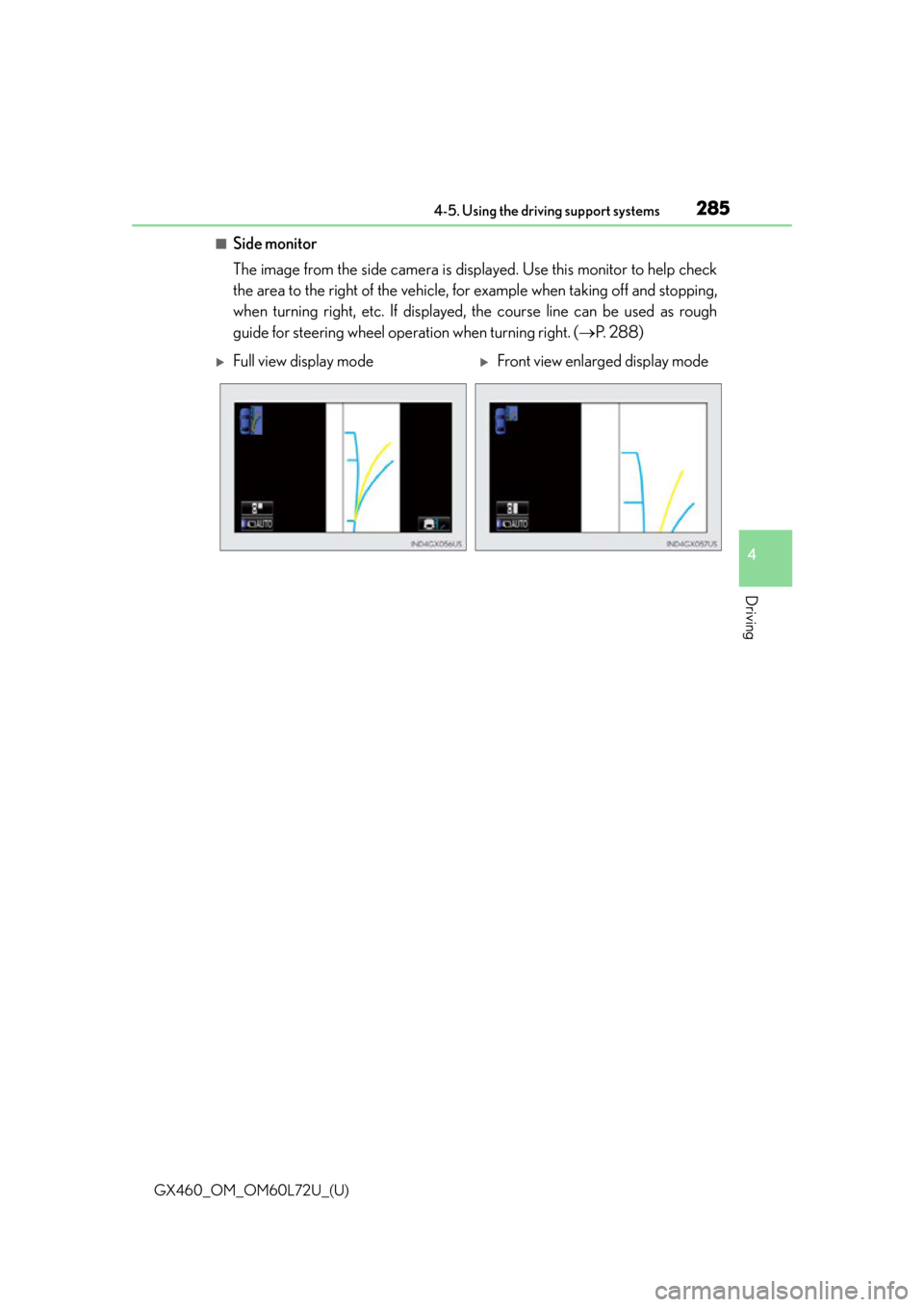
GX460_OM_OM60L72U_(U)
2854-5. Using the driving support systems
4
Driving
■Side monitor
The image from the side camera is displayed. Use this monitor to help check
the area to the right of the vehicle, for example when taking off and stopping,
when turning right, etc. If displayed, the course line can be used as rough
guide for steering wheel operat ion when turning right. (P. 2 8 8 )
Full view display modeFront view enlarged display mode
Page 286 of 632
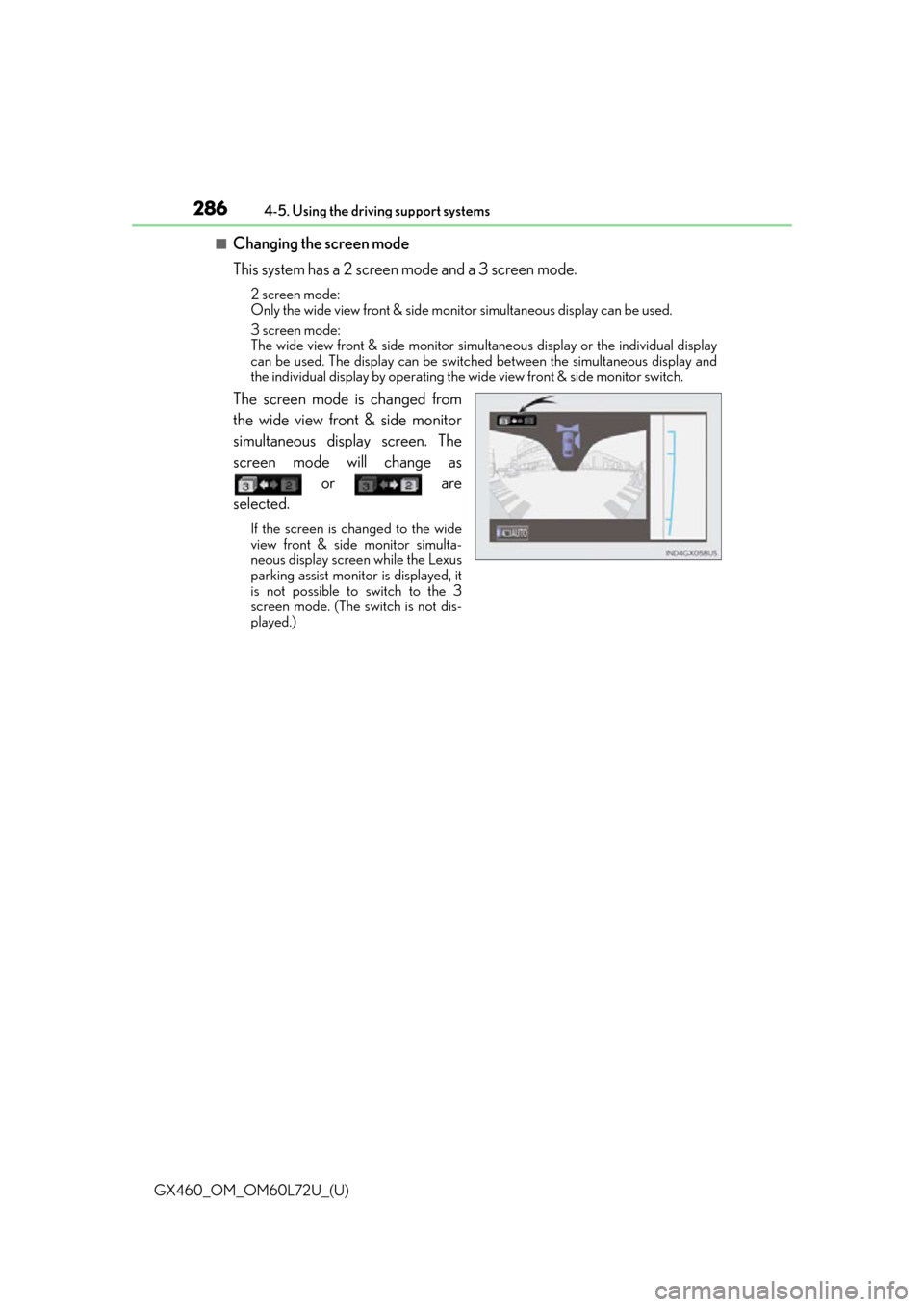
286
GX460_OM_OM60L72U_(U)4-5. Using the driving support systems
■Changing the screen mode
This system has a 2 screen mode and a 3 screen mode.
2 screen mode:
Only the wide view front & side monitor simultaneous display can be used.
3 screen mode:
The wide view front & side monitor simult
aneous display or the individual display
can be used. The display can be switched between the simultaneous display and
the individual display by operating the wide view front & side monitor switch.
The screen mode is changed from
the wide view front & side monitor
simultaneous display screen. The
screen mode will change as
or are
selected.
If the screen is changed to the wide
view front & side monitor simulta-
neous display screen while the Lexus
parking assist monitor is displayed, it
is not possible to switch to the 3
screen mode. (The switch is not dis-
played.)
Page 287 of 632
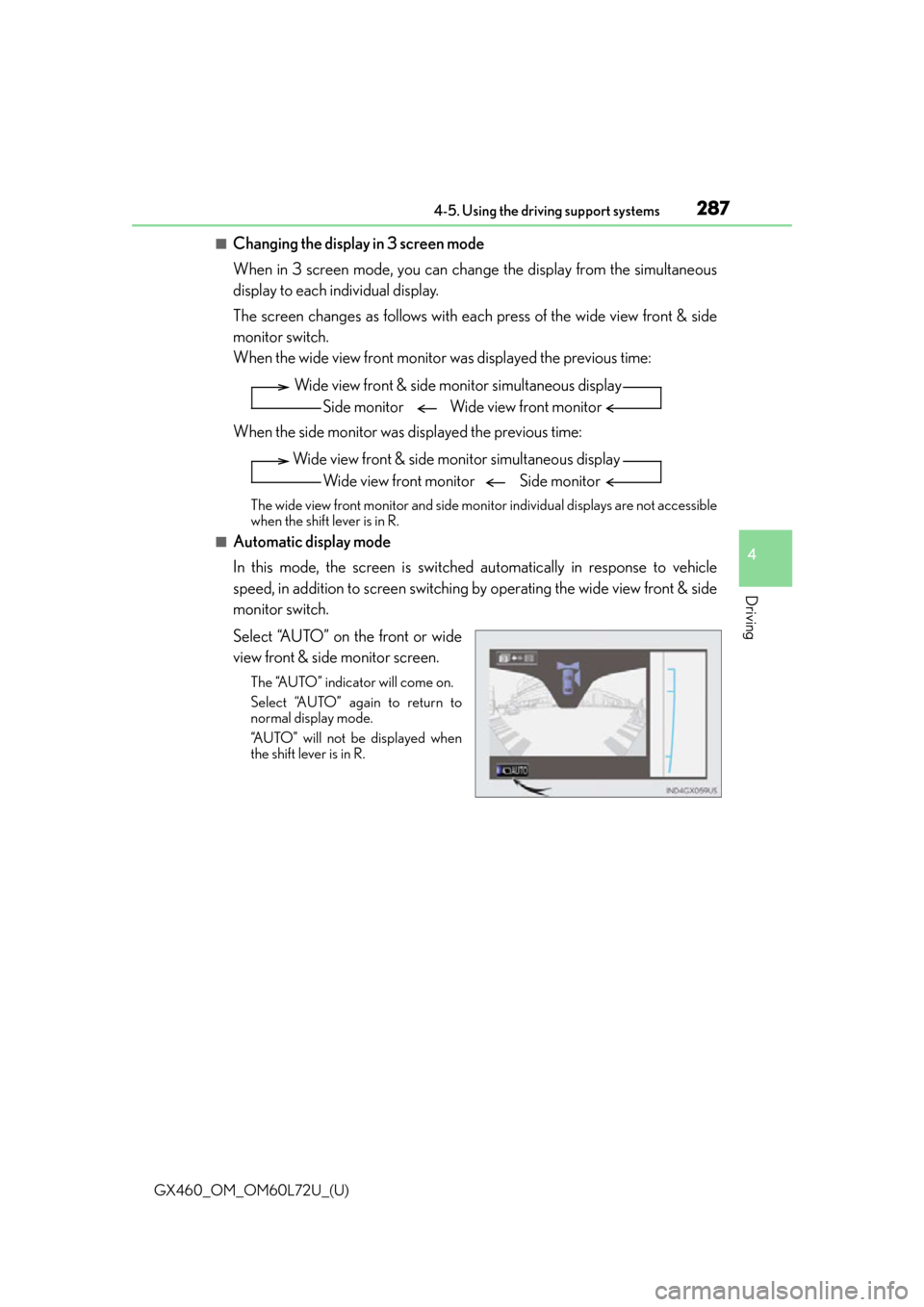
GX460_OM_OM60L72U_(U)
2874-5. Using the driving support systems
4
Driving
■Changing the display in 3 screen mode
When in 3 screen mode, you can change the display from the simultaneous
display to each individual display.
The screen changes as follows with each press of the wide view front & side
monitor switch.
When the wide view front monitor was displayed the previous time:
When the side monitor was displayed the previous time:
The wide view front monitor and side monitor individual displays are not accessible
when the shift lever is in R.
■Automatic display mode
In this mode, the screen is switched automatically in response to vehicle
speed, in addition to screen switching by operating the wide view front & side
monitor switch.
Select “AUTO” on the front or wide
view front & side monitor screen.
The “AUTO” indicator will come on.
Select “AUTO” again to return to
normal display mode.
“AUTO” will not be displayed when
the shift lever is in R.
Wide view front & side monitor simultaneous display
Side monitor Wide view front monitor
Wide view front & side monitor simultaneous display
Wide view front monitor Side monitor
Page 288 of 632
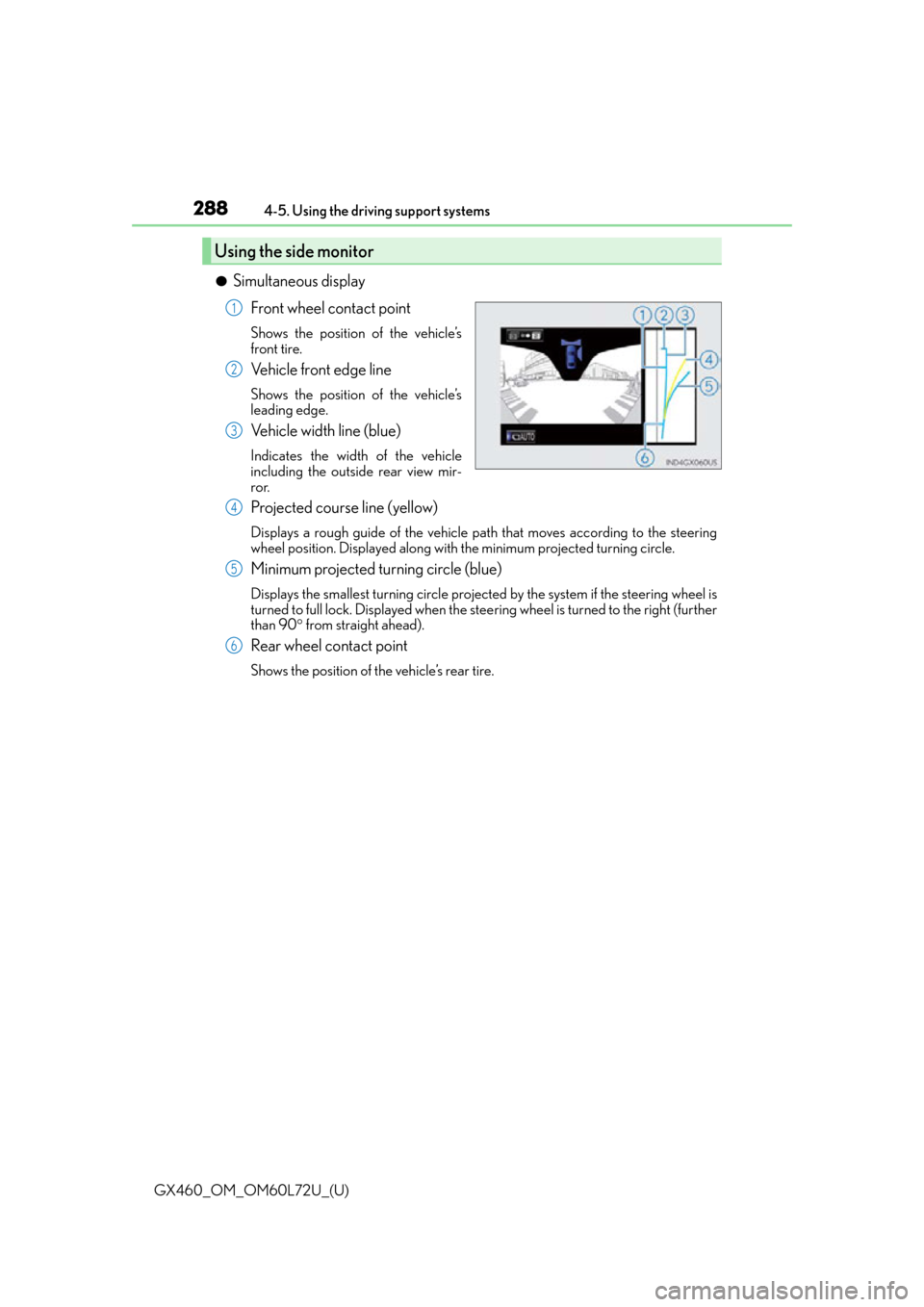
288
GX460_OM_OM60L72U_(U)4-5. Using the driving support systems
●Simultaneous display
Front wheel contact point
Shows the position of the vehicle’s
front tire.
Vehicle front edge line
Shows the position of the vehicle’s
leading edge.
Vehicle width line (blue)
Indicates the width of the vehicle
including the outside rear view mir-
ror.
Projected course line (yellow)
Displays a rough guide of the vehicle path that moves according to the steering
wheel position. Displayed along with the minimum projected turning circle.
Minimum projected turning circle (blue)
Displays the smallest turning circle projec ted by the system if the steering wheel is
turned to full lock. Displayed when the stee ring wheel is turned to the right (further
than 90 from straight ahead).
Rear wheel contact point
Shows the position of the vehicle’s rear tire.
Using the side monitor
1
2
3
4
5
6
Page 289 of 632
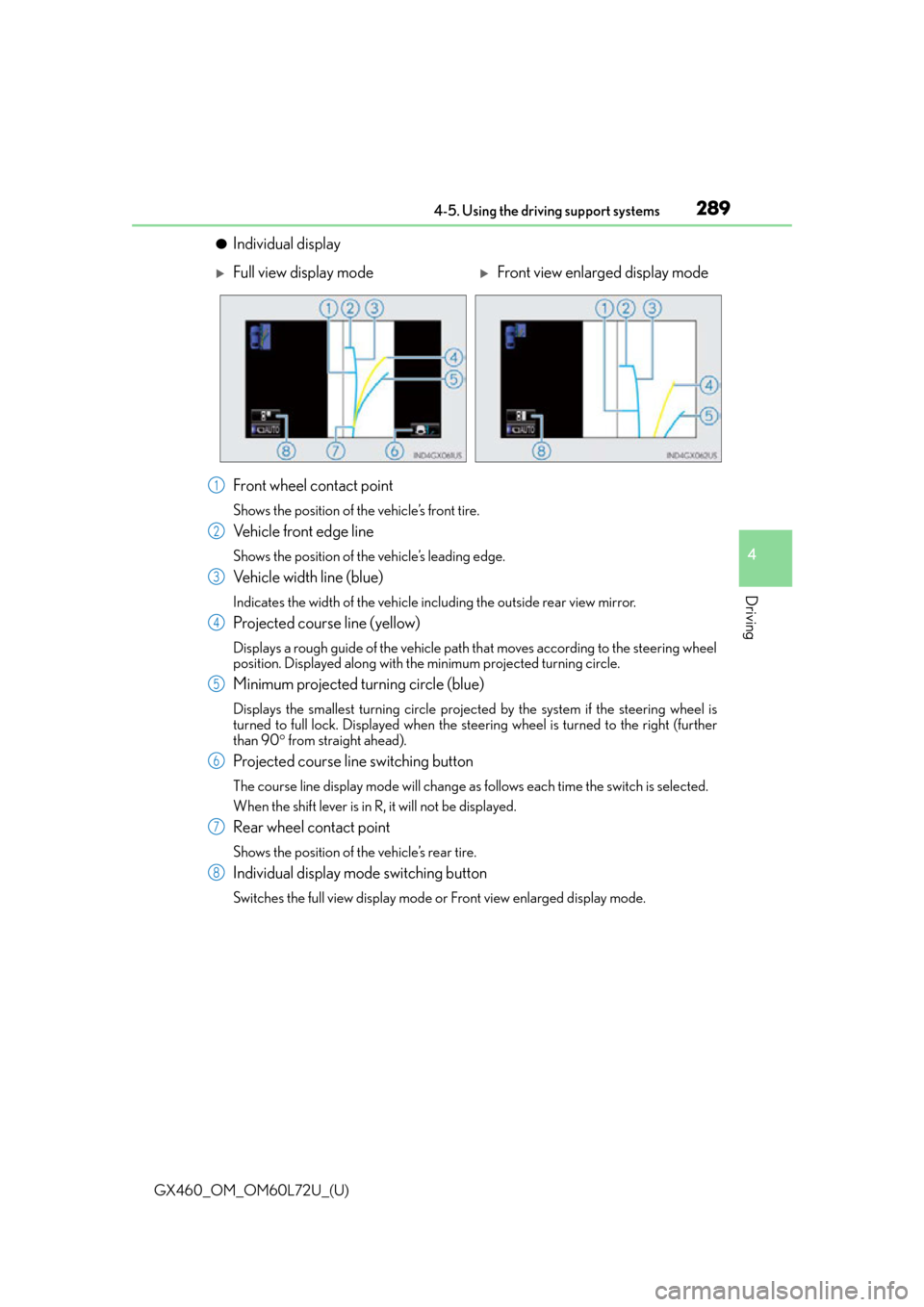
GX460_OM_OM60L72U_(U)
2894-5. Using the driving support systems
4
Driving
●Individual display
Front wheel contact point
Shows the position of the vehicle’s front tire.
Vehicle front edge line
Shows the position of the vehicle’s leading edge.
Vehicle width line (blue)
Indicates the width of the vehicle including the outside rear view mirror.
Projected course line (yellow)
Displays a rough guide of the vehicle path that moves according to the steering wheel
position. Displayed along with the minimum projected turning circle.
Minimum projected turning circle (blue)
Displays the smallest turning circle projected by the system if the steering wheel is
turned to full lock. Displayed when the stee ring wheel is turned to the right (further
than 90 from straight ahead).
Projected course line switching button
The course line display mode will change as follows each time the switch is selected.
When the shift lever is in R, it will not be displayed.
Rear wheel contact point
Shows the position of the vehicle’s rear tire.
Individual display mode switching button
Switches the full view display mode or Front view enlarged display mode.
Full view display modeFront view enlarged display mode
1
2
3
4
5
6
7
8
Page 290 of 632
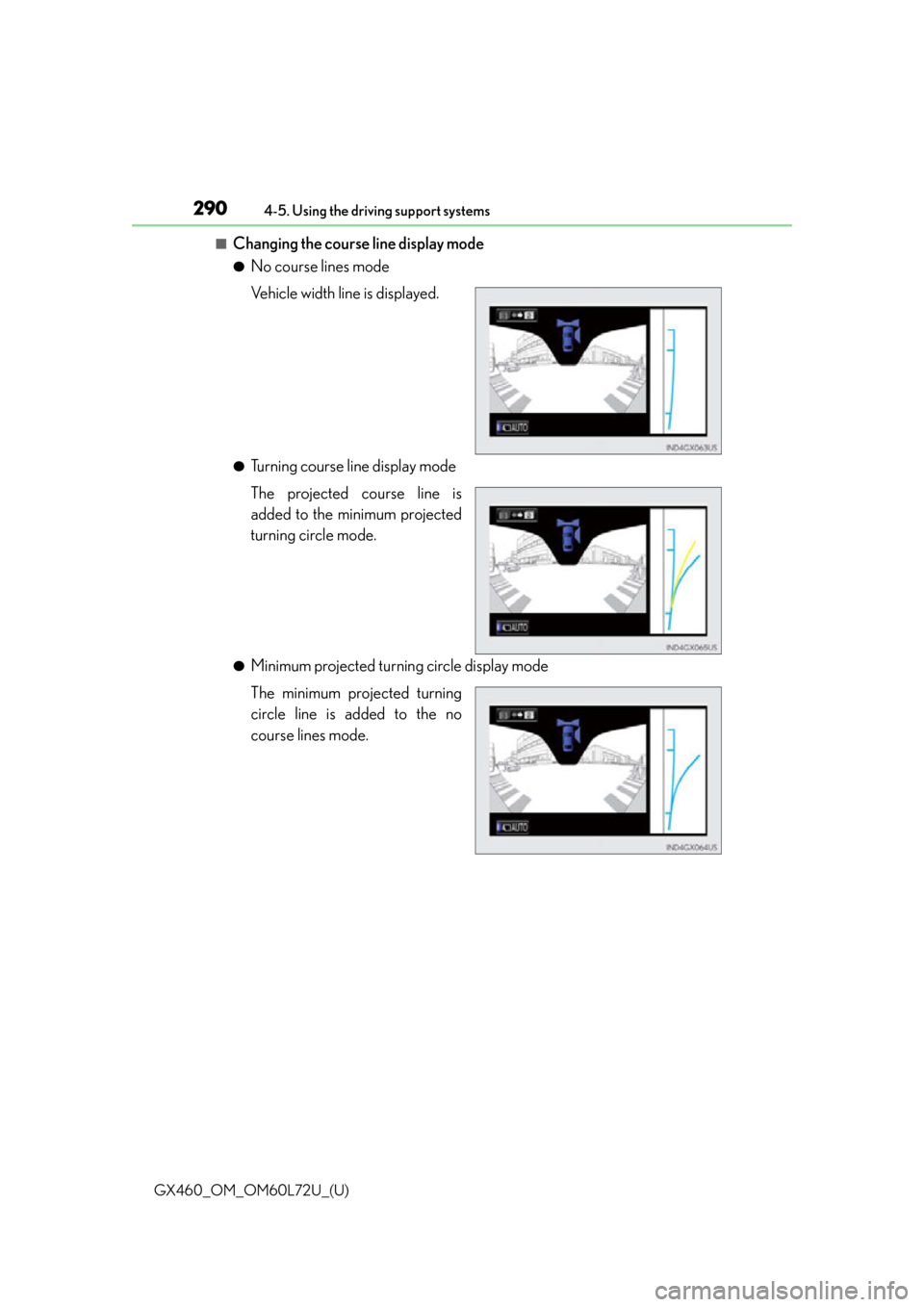
290
GX460_OM_OM60L72U_(U)4-5. Using the driving support systems
■Changing the course line display mode
●No course lines mode
Vehicle width line is displayed.
●Turning course line display mode
The projected course line is
added to the minimum projected
turning circle mode.
●Minimum projected turning circle display mode
The minimum projected turning
circle line is added to the no
course lines mode.