Lexus GX460 2015 TIPS FOR THE NAVIGATION SYSTEM / LEXUS 2015 GX460 OWNERS MANUAL (OM60L72U)
Manufacturer: LEXUS, Model Year: 2015, Model line: GX460, Model: Lexus GX460 2015Pages: 632, PDF Size: 8.83 MB
Page 311 of 632
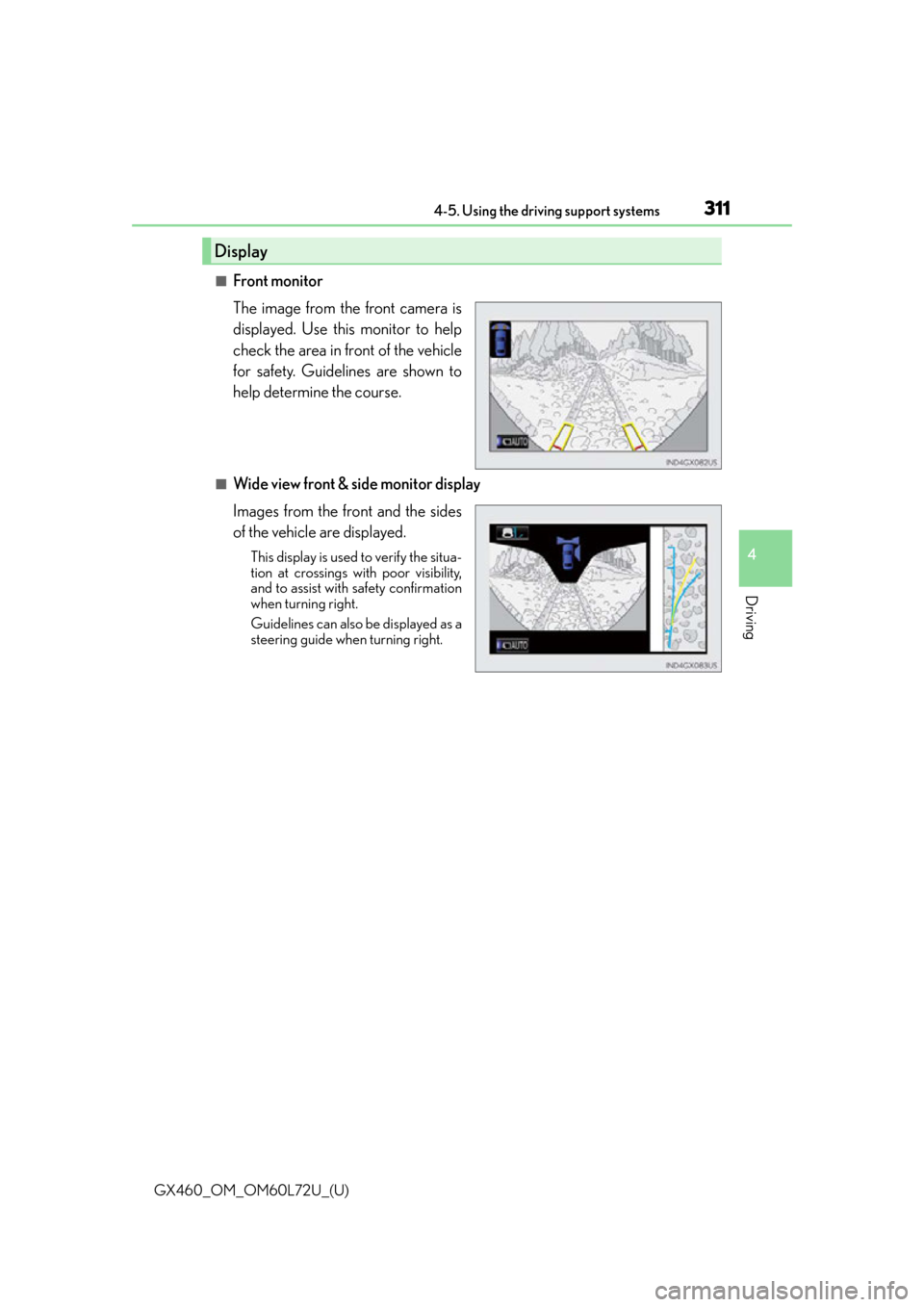
GX460_OM_OM60L72U_(U)
3114-5. Using the driving support systems
4
Driving
■Front monitor
The image from the front camera is
displayed. Use this monitor to help
check the area in front of the vehicle
for safety. Guidelines are shown to
help determine the course.
■Wide view front & side monitor display
Images from the front and the sides
of the vehicle are displayed.
This display is used to verify the situa-
tion at crossings with poor visibility,
and to assist with safety confirmation
when turning right.
Guidelines can also be displayed as a
steering guide when turning right.
Display
Page 312 of 632
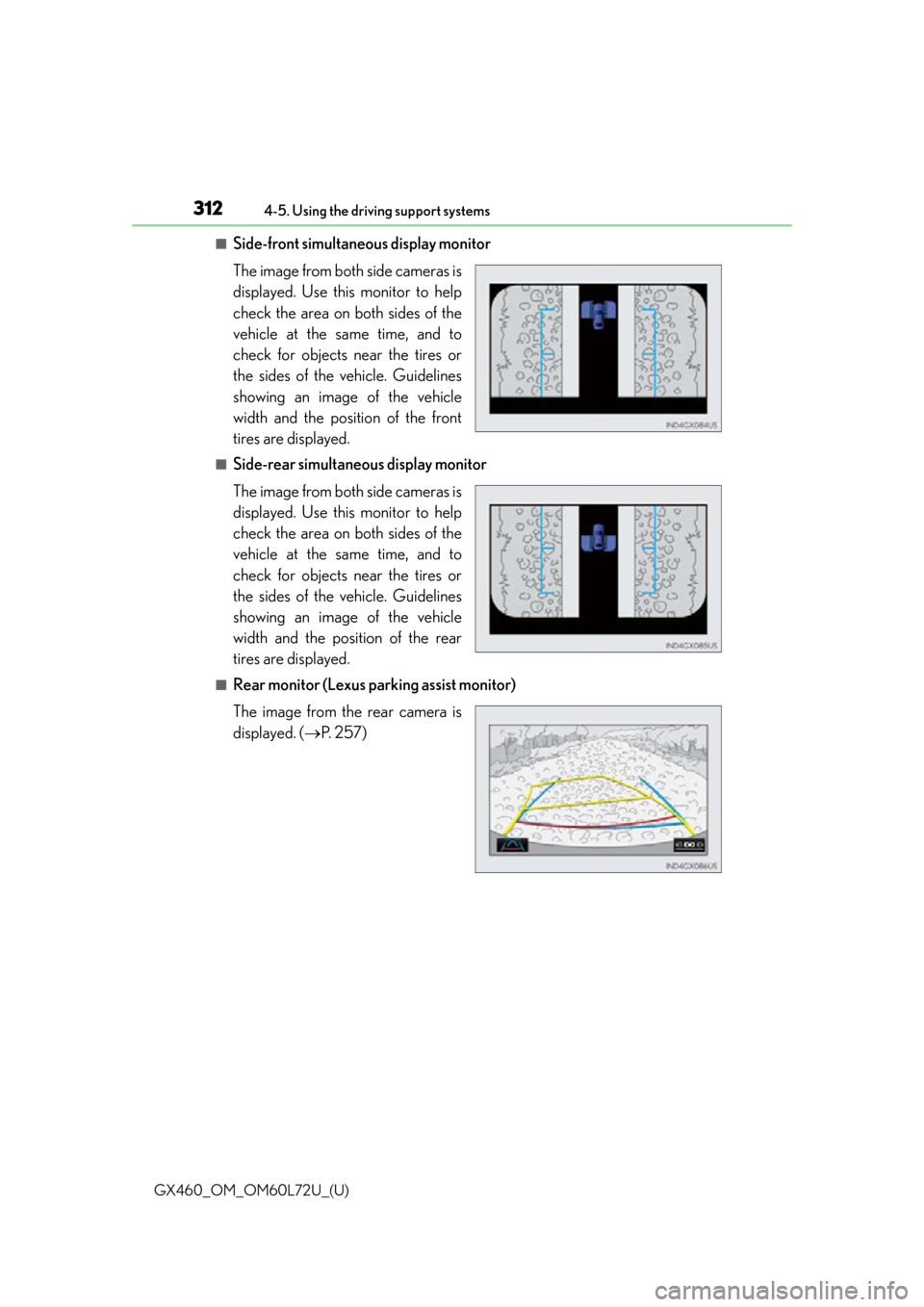
312
GX460_OM_OM60L72U_(U)4-5. Using the driving support systems
■Side-front simultaneous display monitor
The image from both side cameras is
displayed. Use this monitor to help
check the area on both sides of the
vehicle at the same time, and to
check for objects near the tires or
the sides of the vehicle. Guidelines
showing an image of the vehicle
width and the position of the front
tires are displayed.
■Side-rear simultaneous display monitor
The image from both side cameras is
displayed. Use this monitor to help
check the area on both sides of the
vehicle at the same time, and to
check for objects near the tires or
the sides of the vehicle. Guidelines
showing an image of the vehicle
width and the position of the rear
tires are displayed.
■Rear monitor (Lexus parking assist monitor)
The image from the rear camera is
displayed. (
P. 2 5 7 )
Page 313 of 632
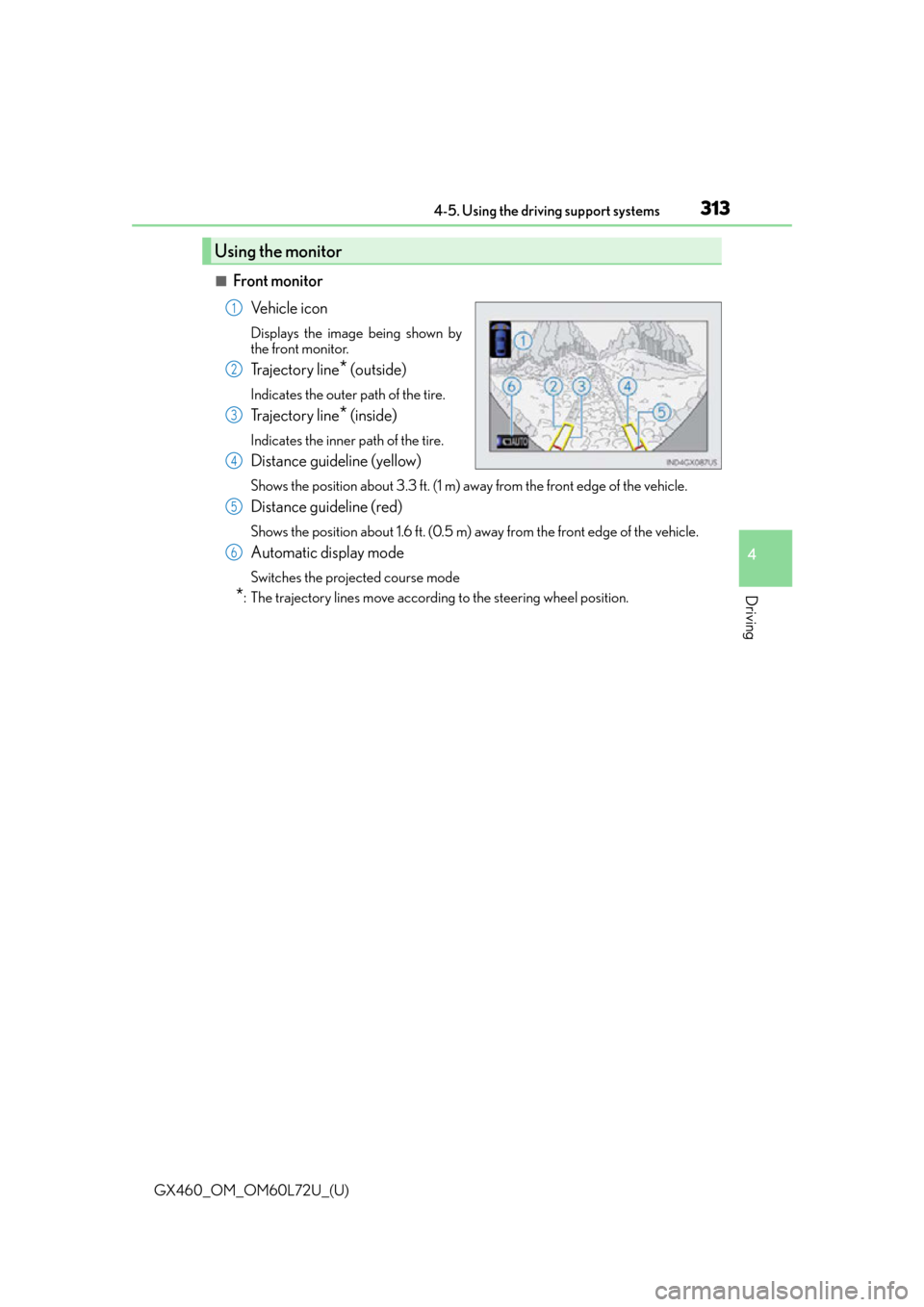
GX460_OM_OM60L72U_(U)
3134-5. Using the driving support systems
4
Driving
■Front monitorVe h i c l e i c o n
Displays the image being shown by
the front monitor.
Trajectory line* (outside)
Indicates the outer path of the tire.
Trajectory line* (inside)
Indicates the inner path of the tire.
Distance guideline (yellow)
Shows the position about 3.3 ft. (1 m) aw ay from the front edge of the vehicle.
Distance guideline (red)
Shows the position about 1.6 ft. (0.5 m) away from the front edge of the vehicle.
Automatic display mode
Switches the projected course mode
*: The trajectory lines move according to the steering wheel position.
Using the monitor
1
2
3
4
5
6
Page 314 of 632
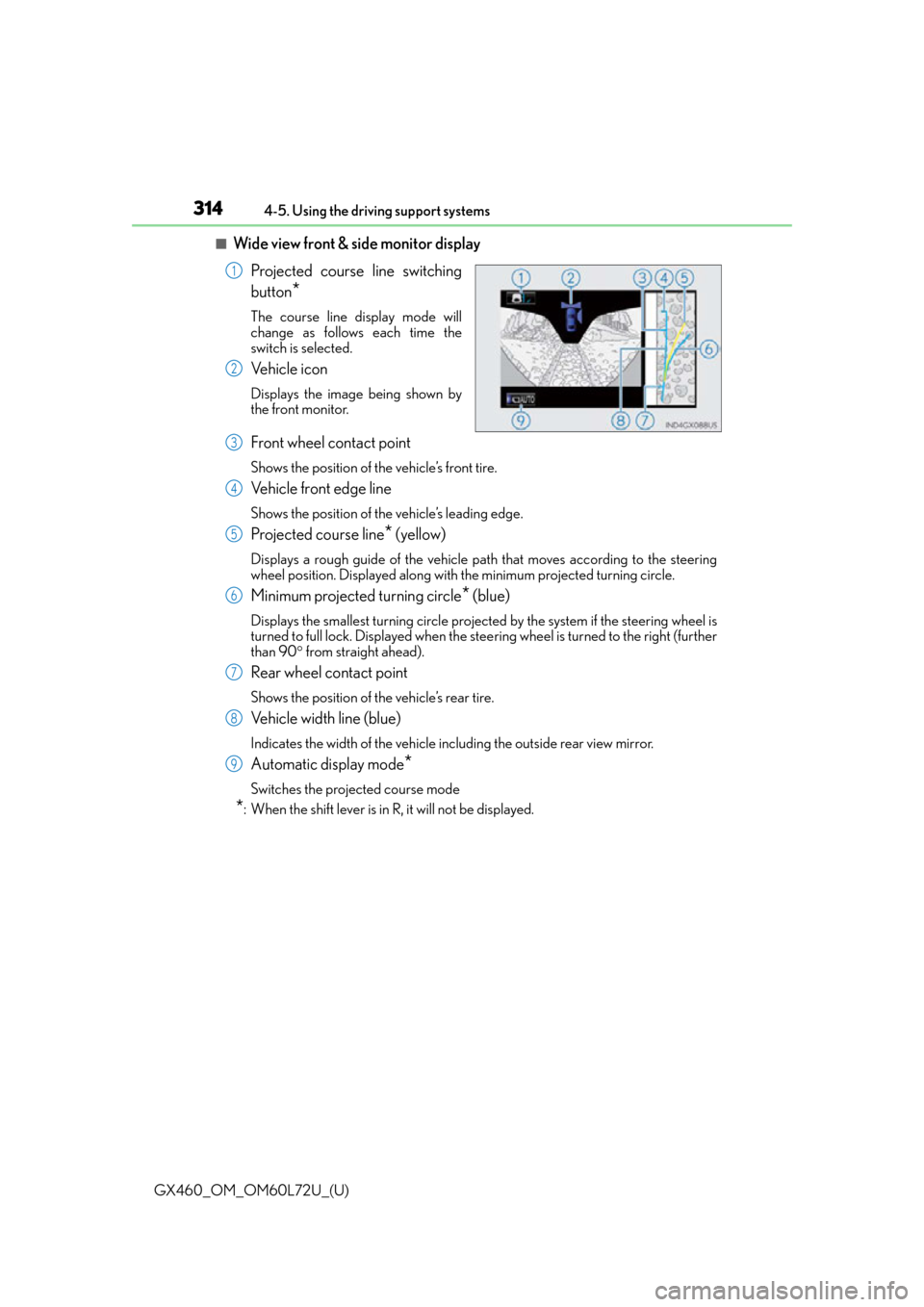
314
GX460_OM_OM60L72U_(U)4-5. Using the driving support systems
■Wide view front & side monitor display
Projected course line switching
button
*
The course line display mode will
change as follows each time the
switch is selected.
Ve h i c l e i c o n
Displays the image being shown by
the front monitor.
Front wheel contact point
Shows the position of the vehicle’s front tire.
Vehicle front edge line
Shows the position of the vehicle’s leading edge.
Projected course line* (yellow)
Displays a rough guide of the vehicle path that moves according to the steering
wheel position. Displayed along with the minimum projected turning circle.
Minimum projected turning circle* (blue)
Displays the smallest turning circle projec ted by the system if the steering wheel is
turned to full lock. Displayed when the stee ring wheel is turned to the right (further
than 90 from straight ahead).
Rear wheel contact point
Shows the position of the vehicle’s rear tire.
Vehicle width line (blue)
Indicates the width of the vehicle including the outside rear view mirror.
Automatic display mode*
Switches the projected course mode
*: When the shift lever is in R, it will not be displayed.
1
2
3
4
5
6
7
8
9
Page 315 of 632
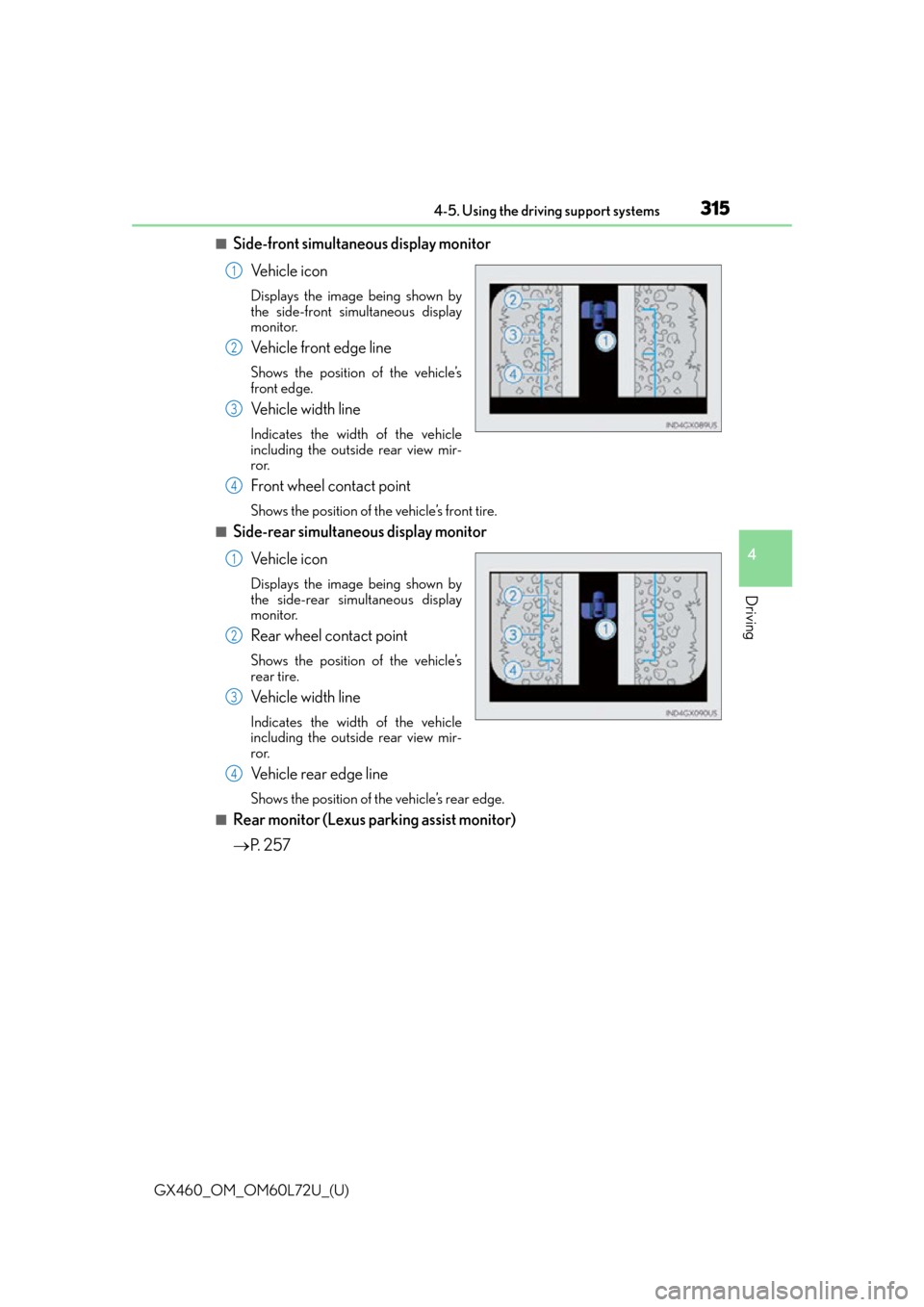
GX460_OM_OM60L72U_(U)
3154-5. Using the driving support systems
4
Driving
■Side-front simultaneous display monitorVe h i c l e i c o n
Displays the image being shown by
the side-front simultaneous display
monitor.
Vehicle front edge line
Shows the position of the vehicle’s
front edge.
Vehicle width line
Indicates the width of the vehicle
including the outside rear view mir-
ror.
Front wheel contact point
Shows the position of the vehicle’s front tire.
■Side-rear simultaneous display monitorVe h i c l e i c o n
Displays the image being shown by
the side-rear simultaneous display
monitor.
Rear wheel contact point
Shows the position of the vehicle’s
rear tire.
Vehicle width line
Indicates the width of the vehicle
including the outside rear view mir-
ror.
Vehicle rear edge line
Shows the position of the vehicle’s rear edge.
■Rear monitor (Lexus parking assist monitor)
P. 2 5 7
1
2
3
4
1
2
3
4
Page 316 of 632
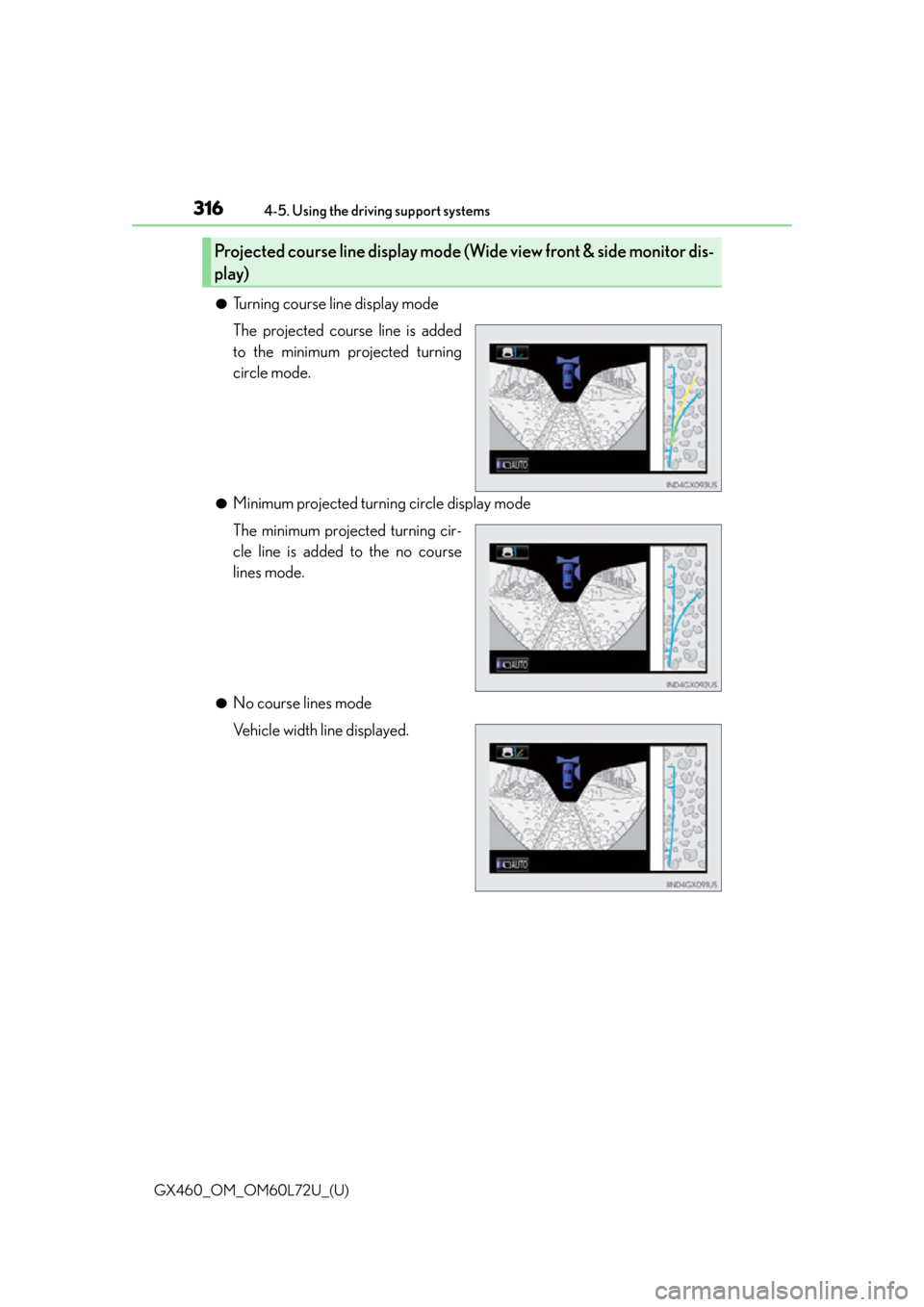
316
GX460_OM_OM60L72U_(U)4-5. Using the driving support systems
●Turning course line display mode
The projected course line is added
to the minimum projected turning
circle mode.
●Minimum projected turning circle display mode
The minimum projected turning cir-
cle line is added to the no course
lines mode.
●No course lines mode
Vehicle width line displayed.
Projected course line display mode (Wide view front & side monitor dis-
play)
Page 317 of 632
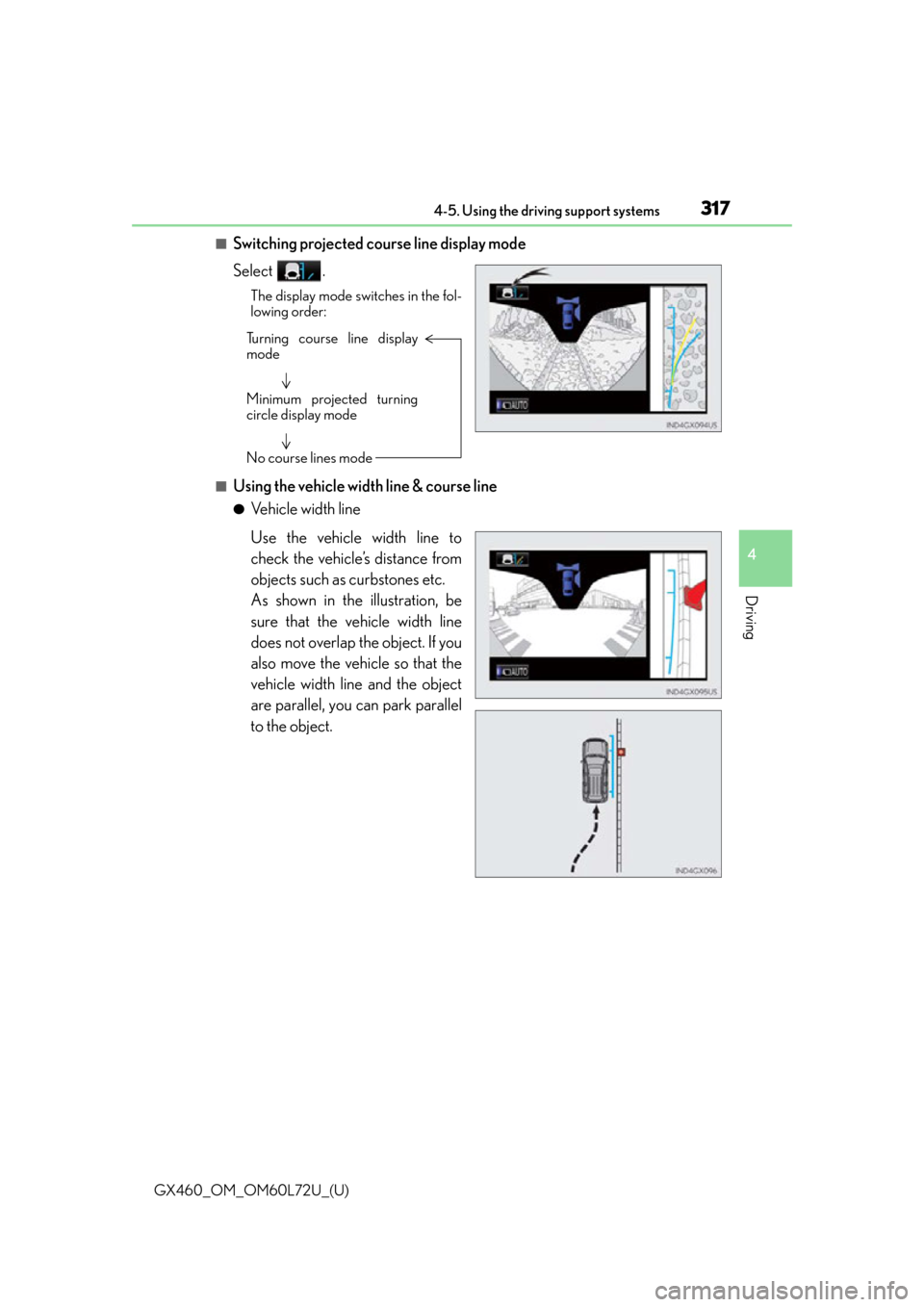
GX460_OM_OM60L72U_(U)
3174-5. Using the driving support systems
4
Driving
■Switching projected course line display mode
Select .
The display mode switches in the fol-
lowing order:
■Using the vehicle width line & course line
●Vehicle width line
Turning course line display
mode
Minimum projected turning
circle display mode
No course lines mode
Use the vehicle width line to
check the vehicle’s distance from
objects such as curbstones etc.
As shown in the illustration, be
sure that the vehicle width line
does not overlap the object. If you
also move the vehicle so that the
vehicle width line and the object
are parallel, you can park parallel
to the object.
Page 318 of 632
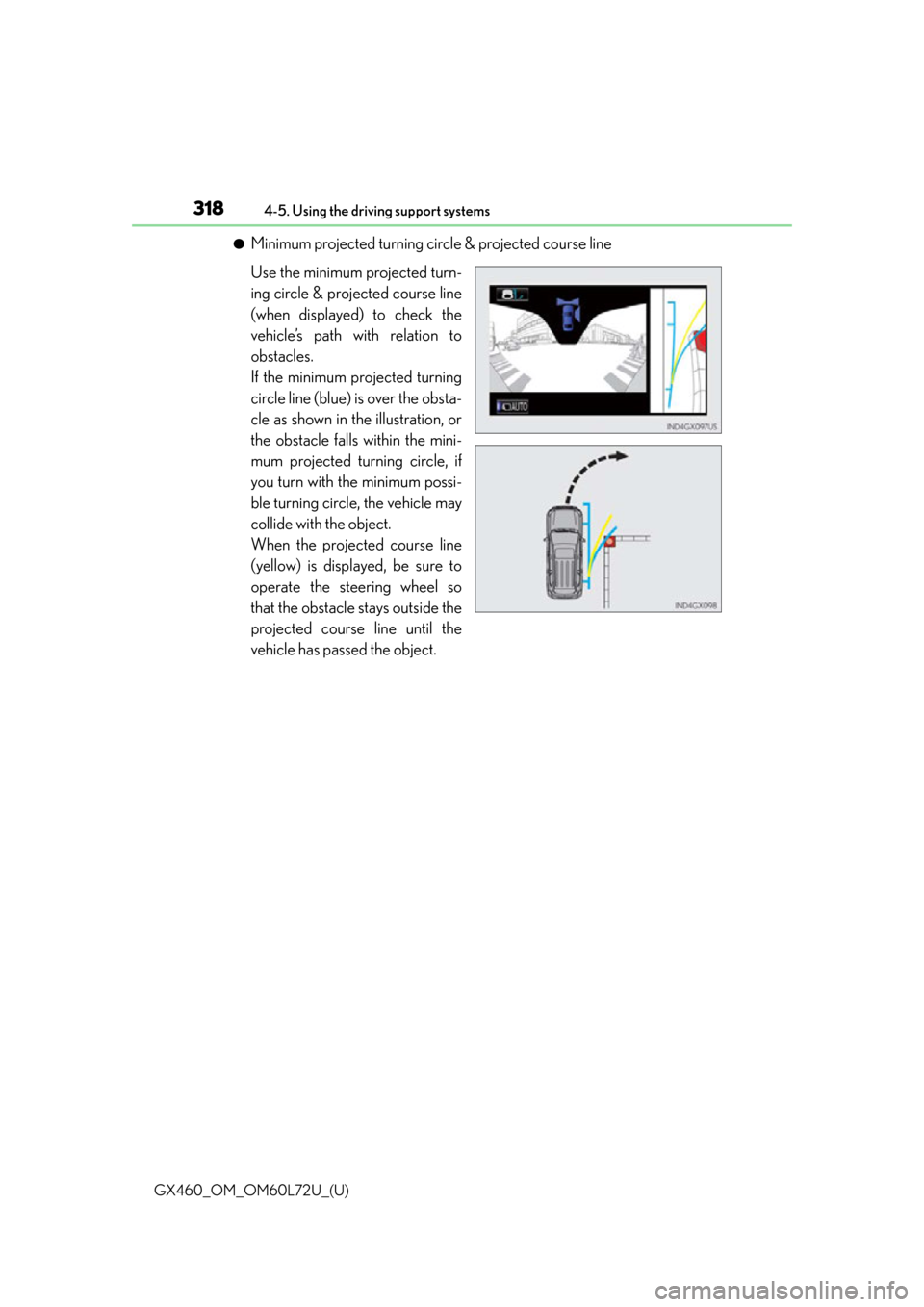
318
GX460_OM_OM60L72U_(U)4-5. Using the driving support systems
●Minimum projected turning circle & projected course line
Use the minimum projected turn-
ing circle & projected course line
(when displayed) to check the
vehicle’s path with relation to
obstacles.
If the minimum projected turning
circle line (blue) is over the obsta-
cle as shown in the illustration, or
the obstacle falls within the mini-
mum projected turning circle, if
you turn with the minimum possi-
ble turning circle, the vehicle may
collide with the object.
When the projected course line
(yellow) is displayed, be sure to
operate the steering wheel so
that the obstacle stays outside the
projected course line until the
vehicle has passed the object.
Page 319 of 632
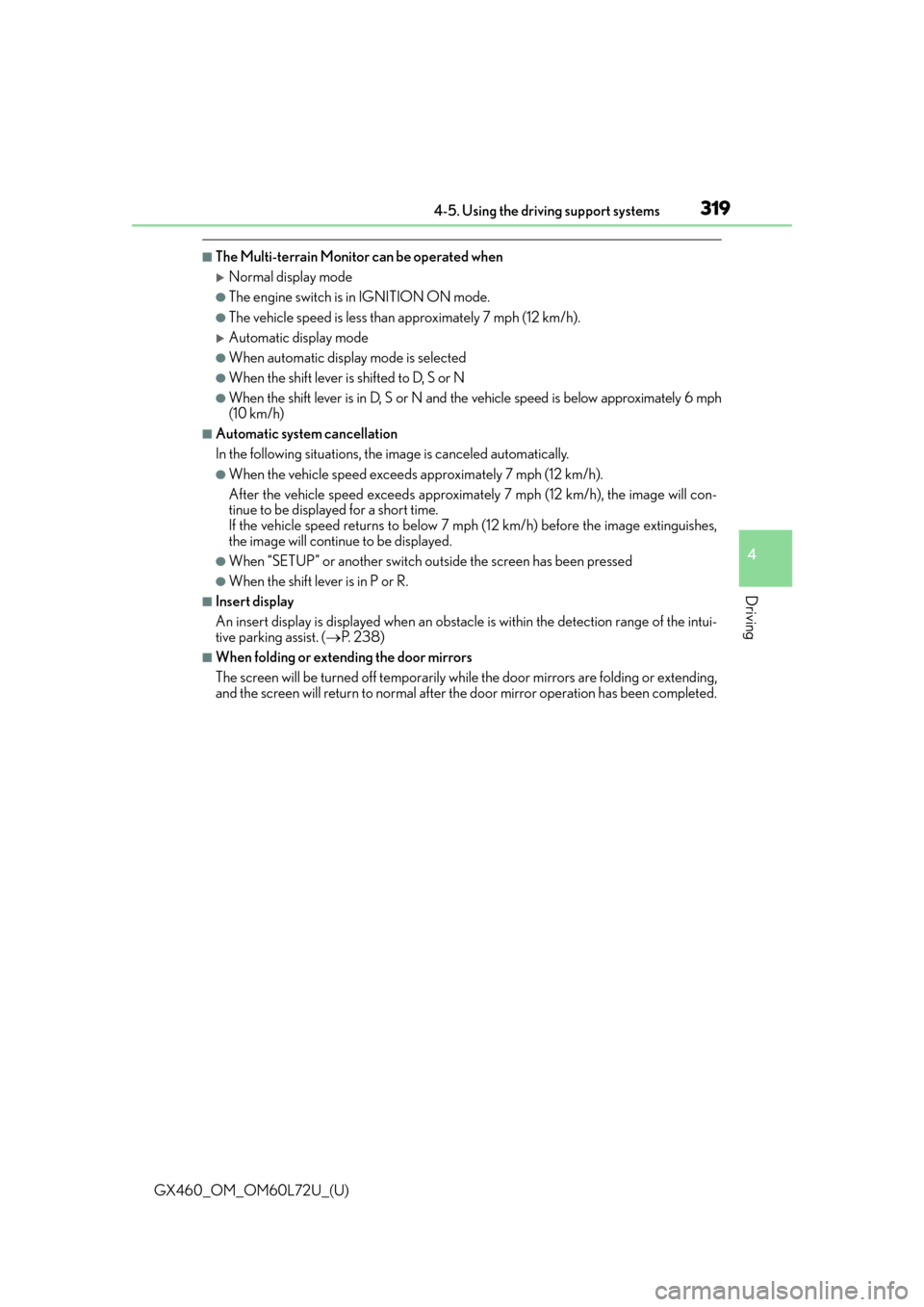
GX460_OM_OM60L72U_(U)
3194-5. Using the driving support systems
4
Driving
■The Multi-terrain Monitor can be operated when
Normal display mode
●The engine switch is in IGNITION ON mode.
●The vehicle speed is less than approximately 7 mph (12 km/h).
Automatic display mode
●When automatic display mode is selected
●When the shift lever is shifted to D, S or N
●When the shift lever is in D, S or N and the vehicle speed is below approximately 6 mph
(10 km/h)
■Automatic system cancellation
In the following situations, the image is canceled automatically.
●When the vehicle speed exceeds approximately 7 mph (12 km/h).
After the vehicle speed exceeds approximately 7 mph (12 km/h), the image will con-
tinue to be displayed for a short time.
If the vehicle speed returns to below 7 mph (12 km/h) before the image extinguishes,
the image will continue to be displayed.
●When “SETUP” or another switch ou tside the screen has been pressed
●When the shift lever is in P or R.
■Insert display
An insert display is displayed when an obstacle is within the detection range of the intui-
tive parking assist. ( P. 2 3 8 )
■When folding or extending the door mirrors
The screen will be turned off temporarily while the door mirrors are folding or extending,
and the screen will return to normal after the door mirror operation has been completed.
Page 320 of 632
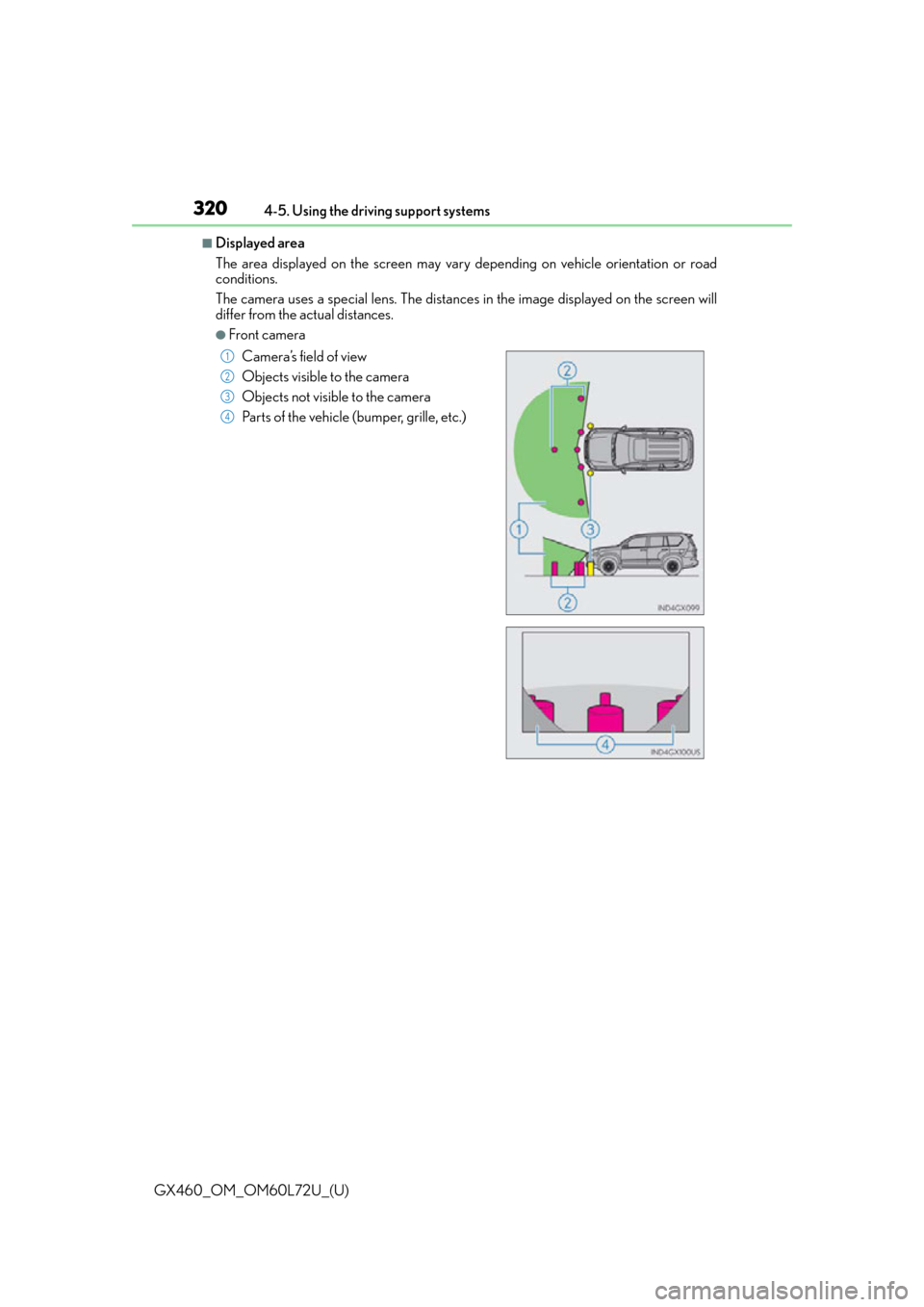
320
GX460_OM_OM60L72U_(U)4-5. Using the driving support systems
■Displayed area
The area displayed on the screen may vary
depending on vehicle orientation or road
conditions.
The camera uses a special lens. The distance s in the image displayed on the screen will
differ from the actual distances.
●Front camera
Camera’s field of view
Objects visible to the camera
Objects not visible to the camera
Parts of the vehicle (bumper, grille, etc.)
1
2
3
4