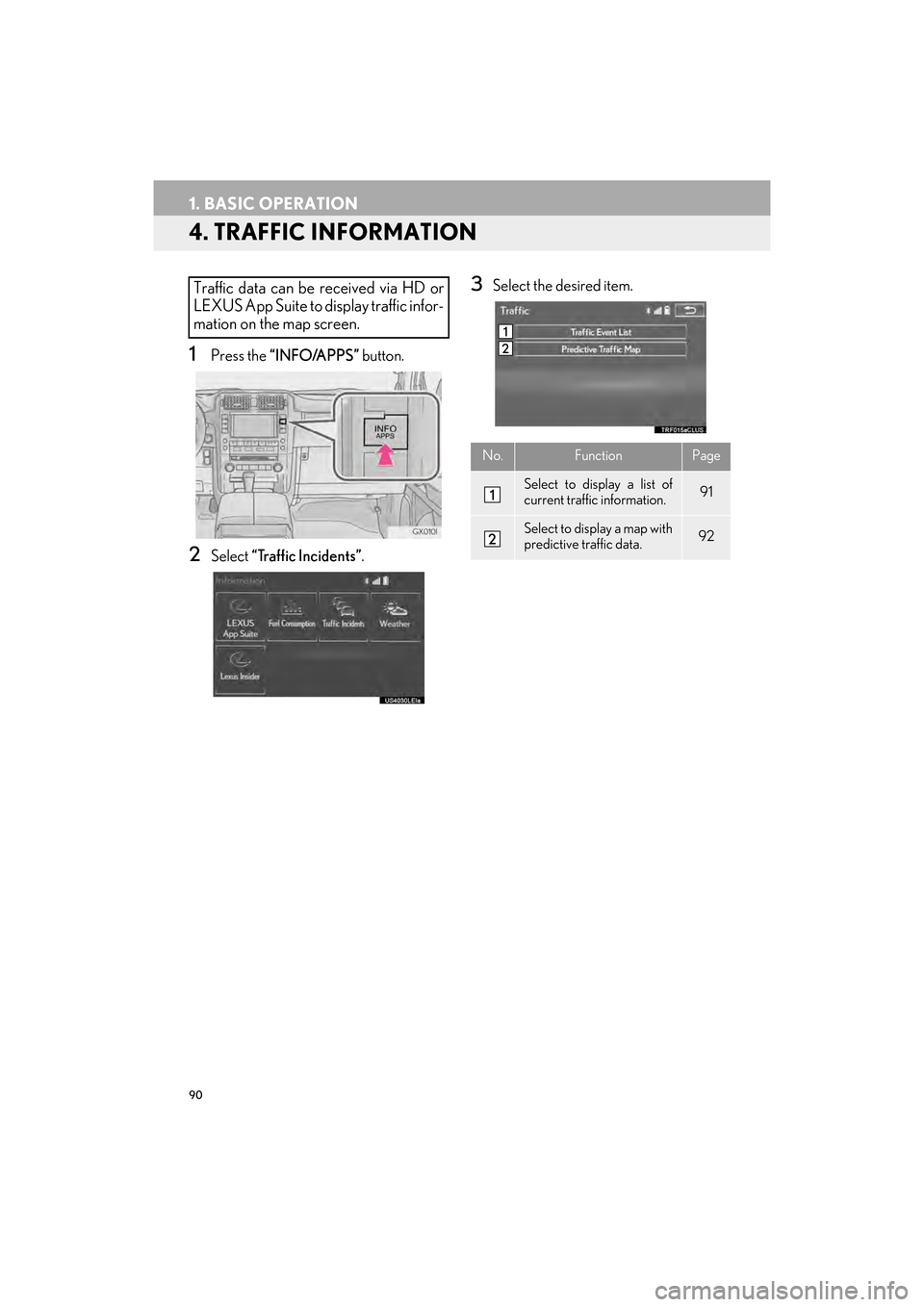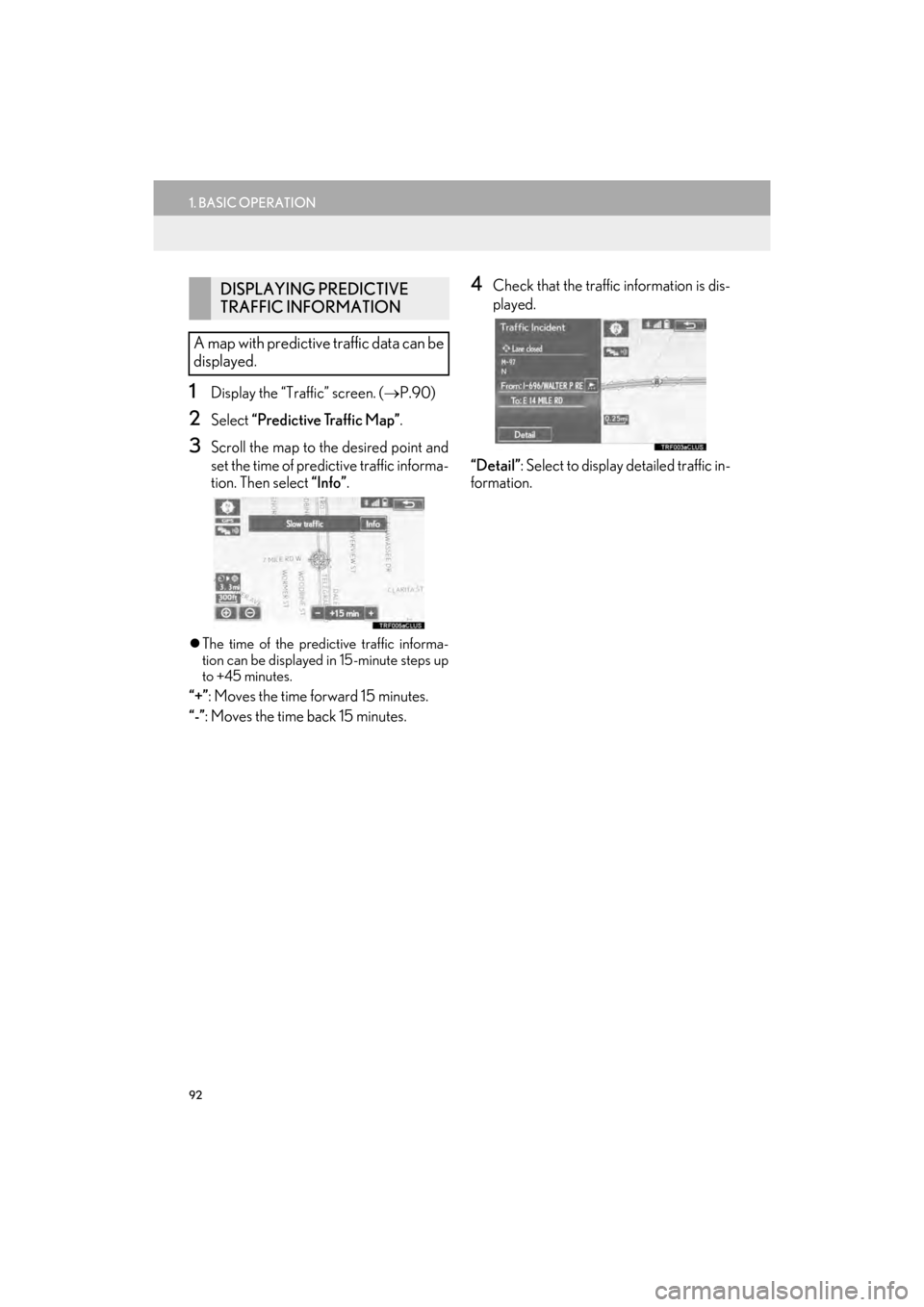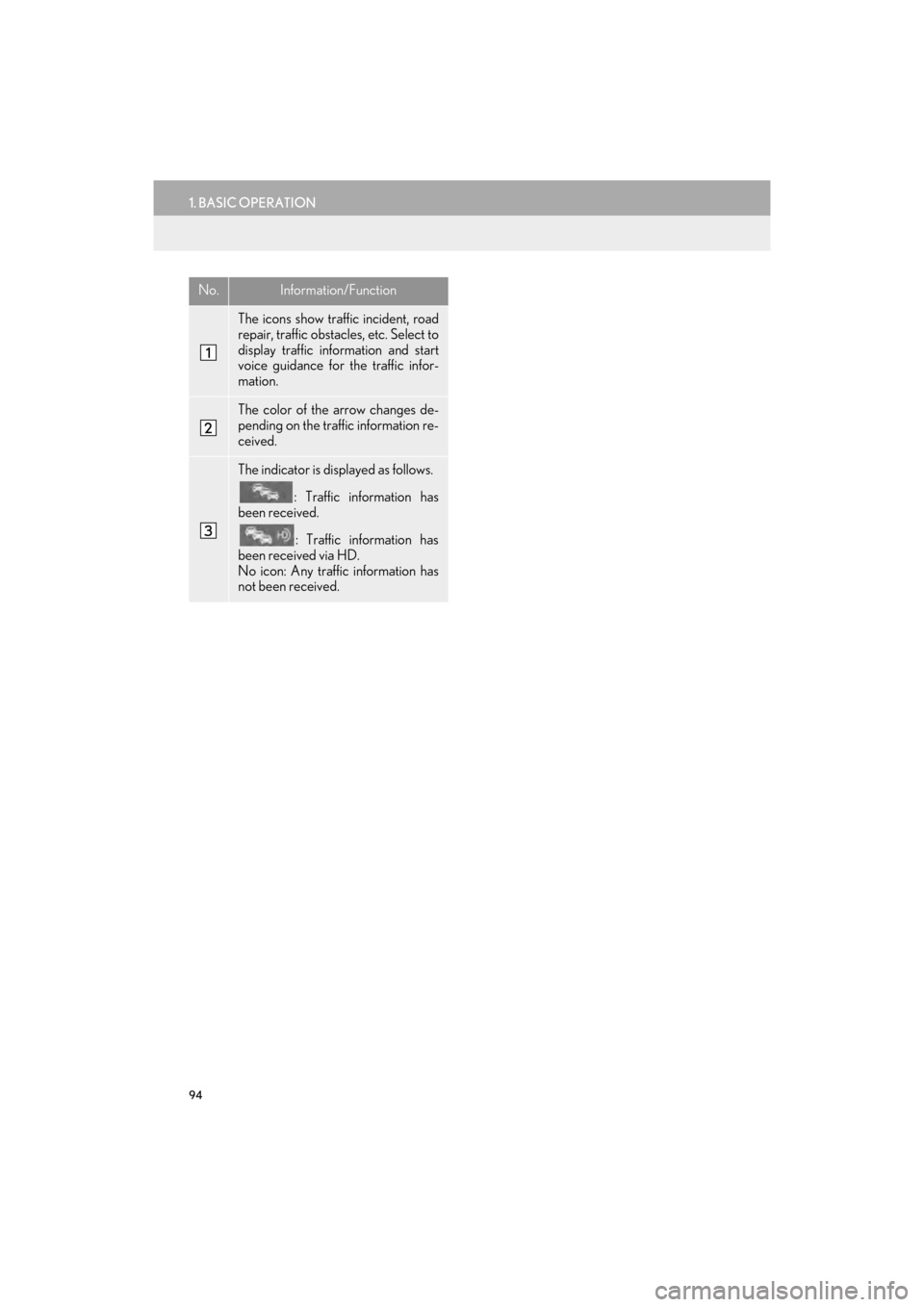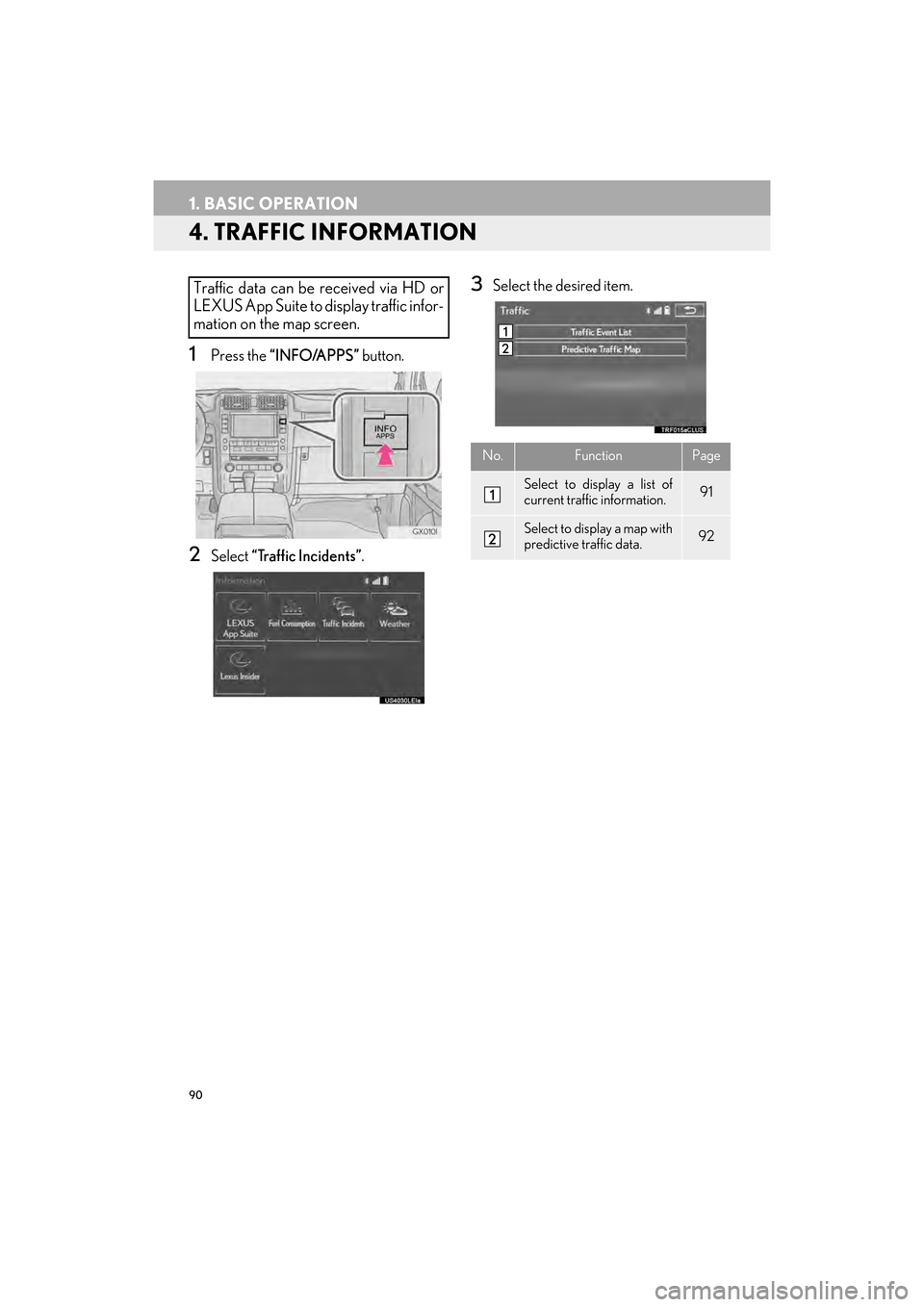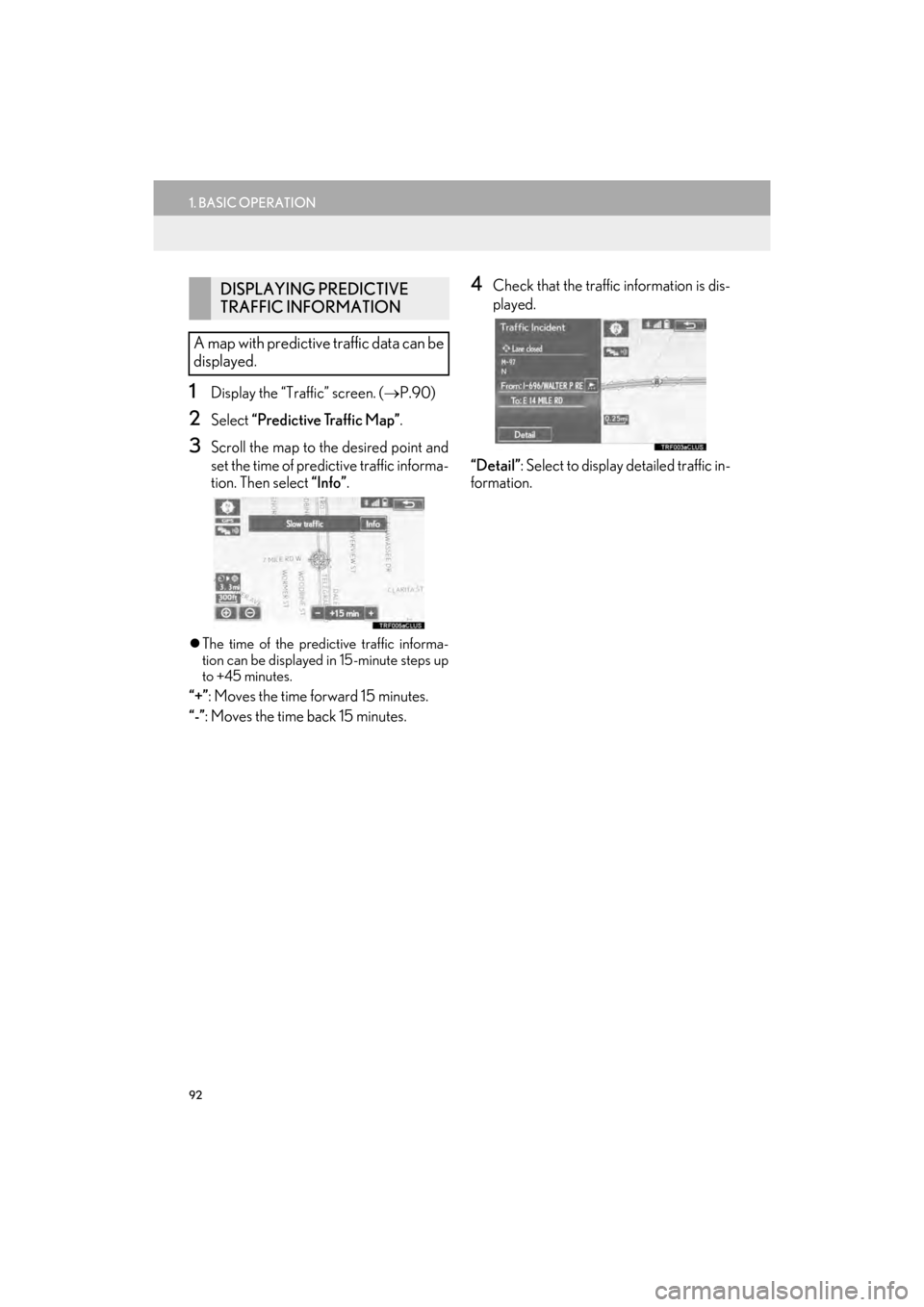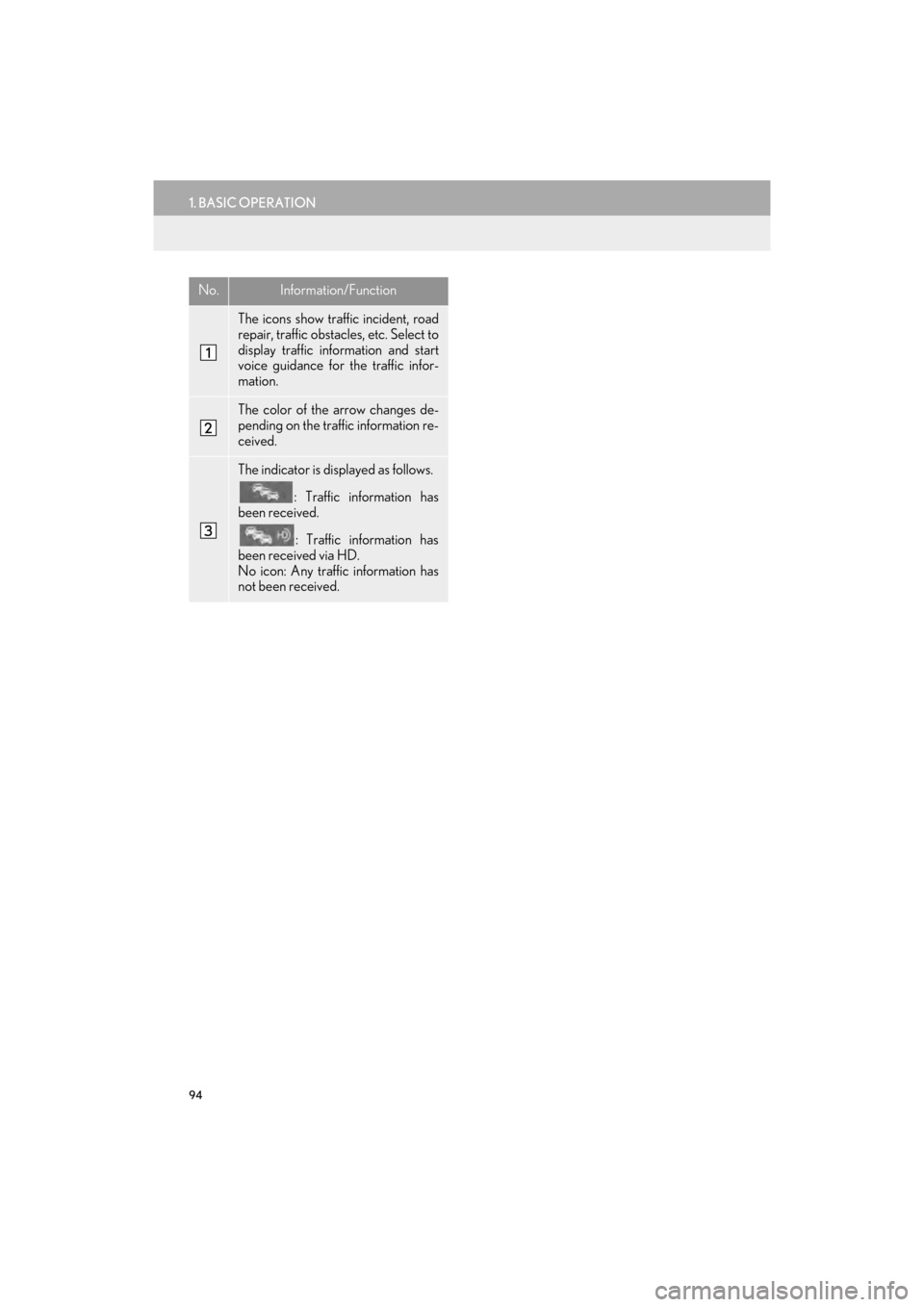Lexus GX460 2017 Navigation Manual
GX460 2017
Lexus
Lexus
https://www.carmanualsonline.info/img/36/15419/w960_15419-0.png
Lexus GX460 2017 Navigation Manual
Trending: fold seats, remote start, ignition, climate control, lane assist, service, AUX
Page 91 of 403
89
1. BASIC OPERATION
3
NAVIGATION SYSTEM
GX460_Navi_OM60N98U_(U)16.05.30 14:27
STANDARD MAP ICONS
IconName
Island
Park
Industry
Business facility
Airport
Military
University
Hospital
Stadium
Shopping mall
Golf
GX_Navi_OM60N98U_(U).book Page 89 Monday, May 30, 2016 2:28 PM
Page 92 of 403
90
1. BASIC OPERATION
GX460_Navi_OM60N98U_(U)16.05.30 14:27
4. TRAFFIC INFORMATION
1Press the “INFO/APPS” button.
2Select “Traffic Incidents” .
3Select the desired item.Traffic data can be received via HD or
LEXUS App Suite to display traffic infor-
mation on the map screen.
No.FunctionPage
Select to display a list of
current traffic information.91
Select to display a map with
predictive traffic data.92
GX_Navi_OM60N98U_(U).book Page 90 Monday, May 30, 2016 2:28 PM
Page 93 of 403
91
1. BASIC OPERATION
3
NAVIGATION SYSTEM
GX460_Navi_OM60N98U_(U)16.05.30 14:27
1Display the “Traffic” screen. (→P.90)
2Select “Traffic Event List” .
3Select the desired traffic information.
“On Current Road” : Select to display traffic
information for the current road.
“On Current Route” : Select to display traf-
fic information for the set route.
�z When set to on, the indicator will illuminate.
4Check that the traffic information is dis-
played.
“Detail”: Select to display detailed traffic in-
formation.DISPLAYING TRAFFIC
INFORMATION
A list of current traffic information can
be displayed along with information on
the incident’s distance and position rela-
tive to the vehicle.
GX_Navi_OM60N98U_(U).book Page 91 Monday, May 30, 2016 2:28 PM
Page 94 of 403
92
1. BASIC OPERATION
GX460_Navi_OM60N98U_(U)16.05.30 14:27
1Display the “Traffic” screen. (→P.90)
2Select “Predictive Traffic Map” .
3Scroll the map to the desired point and
set the time of predictive traffic informa-
tion. Then select “Info”.
�zThe time of the predictive traffic informa-
tion can be displayed in 15-minute steps up
to +45 minutes.
“+” : Moves the time forward 15 minutes.
“-”: Moves the time back 15 minutes.
4Check that the traffic information is dis-
played.
“Detail”: Select to display detailed traffic in-
formation.DISPLAYING PREDICTIVE
TRAFFIC INFORMATION
A map with predictive traffic data can be
displayed.
GX_Navi_OM60N98U_(U).book Page 92 Monday, May 30, 2016 2:28 PM
Page 95 of 403
93
1. BASIC OPERATION
3
NAVIGATION SYSTEM
GX460_Navi_OM60N98U_(U)16.05.30 14:27
1Select “Options” on the map screen.
2Select “Map Information” .
3Select “Traffic information” .
�zWhen set to on, the indicator will illuminate.
4Check that the traffic information is dis-
played.
�X On the map screen
�X On the freeway information screenDISPLAYING TRAFFIC
INFORMATION ON THE MAP
GX_Navi_OM60N98U_(U).book Page 93 Monday, May 30, 2016 2:28 PM
Page 96 of 403
94
1. BASIC OPERATION
GX460_Navi_OM60N98U_(U)16.05.30 14:27
No.Information/Function
The icons show traffic incident, road
repair, traffic obstacles, etc. Select to
display traffic information and start
voice guidance for the traffic infor-
mation.
The color of the arrow changes de-
pending on the traffic information re-
ceived.
The indicator is displayed as follows.: Traffic information has
been received.
: Traffic information has
been received via HD.
No icon: Any traffic information has
not been received.
GX_Navi_OM60N98U_(U).book Page 94 Monday, May 30, 2016 2:28 PM
Page 97 of 403
95
GX460_Navi_OM60N98U_(U)16.05.30 14:27
3
NAVIGATION SYSTEM
2. DESTINATION SEARCH
1. DESTINATION SEARCH SCREEN
The “Destination” screen enables to search for a destination. To display the “Destina-
tion” screen, press the “NAV” button, then select “Dest.” on the map screen.
GX_Navi_OM60N98U_(U).book Page 95 Monday, May 30, 2016 2:28 PM
Page 98 of 403
96
2. DESTINATION SEARCH
GX460_Navi_OM60N98U_(U)16.05.30 14:27
No.FunctionPage
Select to search for a destination by address. 99
Select to search for a destination by point of interest. 101
Select to search for a destination by online database. 362
Select to search for a destination via the Lexus response center.367
Select to search for a destination from previously set destinations.106
Select to search for a destination from a registered entry in “Address
Book”.106
Select to search for a destination from emergency service points.107
Select to search for a destination by intersection or freeway entrance/
exit.107
Select to search for a destination by the last displayed map.109
Select to search for a destination by coordinates.109
Select to set a destination by home.98
Select to set a destination from preset destinations.99
Select to delete set destinations.125
GX_Navi_OM60N98U_(U).book Page 96 Monday, May 30, 2016 2:28 PM
Page 99 of 403
97
2. DESTINATION SEARCH
GX460_Navi_OM60N98U_(U)16.05.30 14:27
3
NAVIGATION SYSTEM
2. SEARCH OPERATION
1Press the “NAV” button.
2Select “Dest.”.
3Search for a destination.
�zThere are different kinds of methods to
search for a destination. ( →P.9 5 )
4Select “Go” when the confirm destina-
tion screen is displayed.
No.Function
Select to adjust the position in small-
er increments. ( →P.82)
Select to register as a memory point.
Select to search for the route.
(→ P.110)
If a destination has already been set,
“Go Directly” and “Add to Route”
will be displayed.
“Go Directly” : Select to delete the
existing destination(s) and set a new
one.
“Add to Route” : Select to add a des-
tination.
Select to call the registered number.
GX_Navi_OM60N98U_(U).book Page 97 Monday, May 30, 2016 2:28 PM
Page 100 of 403

98
2. DESTINATION SEARCH
GX460_Navi_OM60N98U_(U)16.05.30 14:27
1Display the “Destination” screen.
(→ P.97)
2Select “A d d r e s s ” , “Point of Interest” or
“Intersection & Freeway” .
3Select “Select State/Province” or
“Change State/Province” .
�zIf a state (province) has not been selected
yet, “Select State/Province” is displayed.
4Select the desired state (province).
�zTo change countries, select the “United
States” , “Canada” or “Mexico” tab.
�z For map database information and updates:
→ P.1 5 2
1Display the “Destination” screen.
(→ P.97)
2Select “Go Home” .
�zThe navigation system performs a search
for the route and the entire route map is
displayed. ( →P.110)
SELECTING SEARCH AREA
The selected state (province) can be
changed to set a destination from a
different state (province) by using
“Address” , “Point of Interest” or
“Intersection & Freeway” .
SETTING HOME AS
DESTINATION
To use this function, it is necessary to
register a home address. (→ P.130)
GX_Navi_OM60N98U_(U).book Page 98 Monday, May 30, 2016 2:28 PM
Trending: engine, glove box, window, roof, instrument panel, tow, power steering