radio Lexus GX460 2017 Navigation Manual
[x] Cancel search | Manufacturer: LEXUS, Model Year: 2017, Model line: GX460, Model: Lexus GX460 2017Pages: 403, PDF Size: 14.38 MB
Page 9 of 403
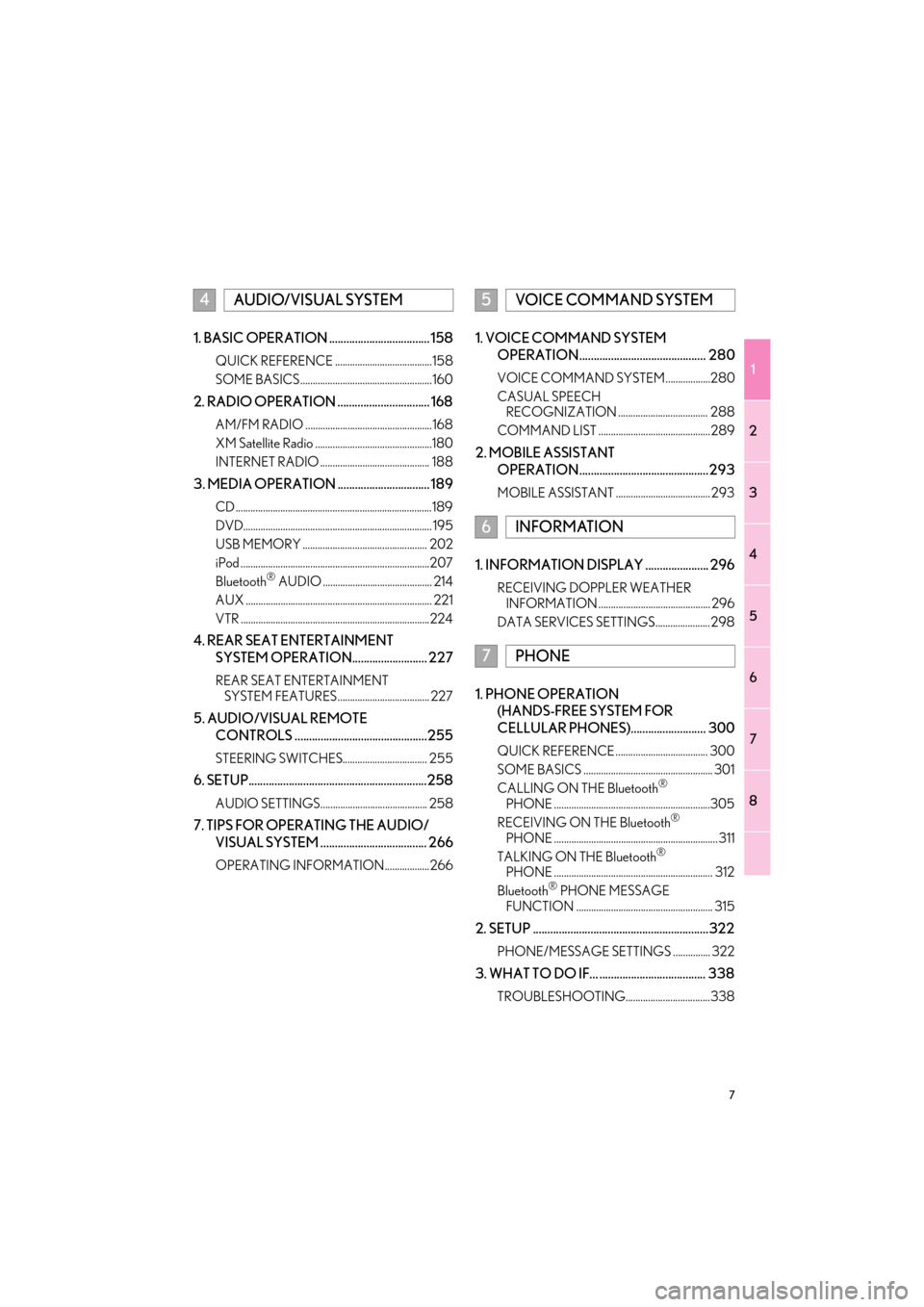
1
2
3
4
5
6
7
8
7
GX460_Navi_OM60N98U_(U)16.05.30 14:27
1. BASIC OPERATION ................................... 158
QUICK REFERENCE .......................................158
SOME BASICS .....................................................160
2. RADIO OPERATION ................................ 168
AM/FM RADIO ...................................................168
XM Satellite Radio ...............................................180
INTERNET RADIO ............................................ 188
3. MEDIA OPERATION ................................ 189
CD ...............................................................................189
DVD............................................................................ 195
USB MEMORY .................................................. 202
iPod ............................................................................207
Bluetooth
® AUDIO ............................................ 214
AUX ........................................................................... 221
VTR ............................................................................224
4. REAR SEAT ENTERTAINMENT SYSTEM OPERATION.......................... 227
REAR SEAT ENTERTAINMENT SYSTEM FEATURES ..................................... 227
5. AUDIO/VISUAL REMOTE
CONTROLS ..............................................255
STEERING SWITCHES.................................. 255
6. SETUP..............................................................258
AUDIO SETTINGS........................................... 258
7. TIPS FOR OPERATING THE AUDIO/VISUAL SYSTEM ..................................... 266
OPERATING INFORMATION..................266
1. VOICE COMMAND SYSTEM OPERATION............................................ 280
VOICE COMMAND SYSTEM ..................280
CASUAL SPEECH RECOGNIZATION .................................... 288
COMMAND LIST .............................................289
2. MOBILE ASSISTANT OPERATION.............................................293
MOBILE ASSISTANT ...................................... 293
1. INFORMATION DISPLAY ...................... 296
RECEIVING DOPPLER WEATHER INFORMATION ............................................. 296
DATA SERVICES SETTINGS...................... 298
1. PHONE OPERATION (HANDS-FREE SYSTEM FOR
CELLULAR PHONES).......................... 300
QUICK REFERENCE ..................................... 300
SOME BASICS .................................................... 301
CALLING ON THE Bluetooth
®
PHONE ...............................................................305
RECEIVING ON THE Bluetooth
®
PHONE .................................................................. 311
TALKING ON THE Bluetooth
®
PHONE ................................................................ 312
Bluetooth
® PHONE MESSAGE
FUNCTION ....................................................... 315
2. SETUP .............................................................322
PHONE/MESSAGE SETTINGS ............... 322
3. WHAT TO DO IF... ..................................... 338
TROUBLESHOOTING..................................338
4AUDIO/VISUAL SYSTEM5VOICE COMMAND SYSTEM
6INFORMATION
7PHONE
GX_Navi_OM60N98U_(U).book Page 7 Monday, May 30, 2016 2:28 PM
Page 17 of 403
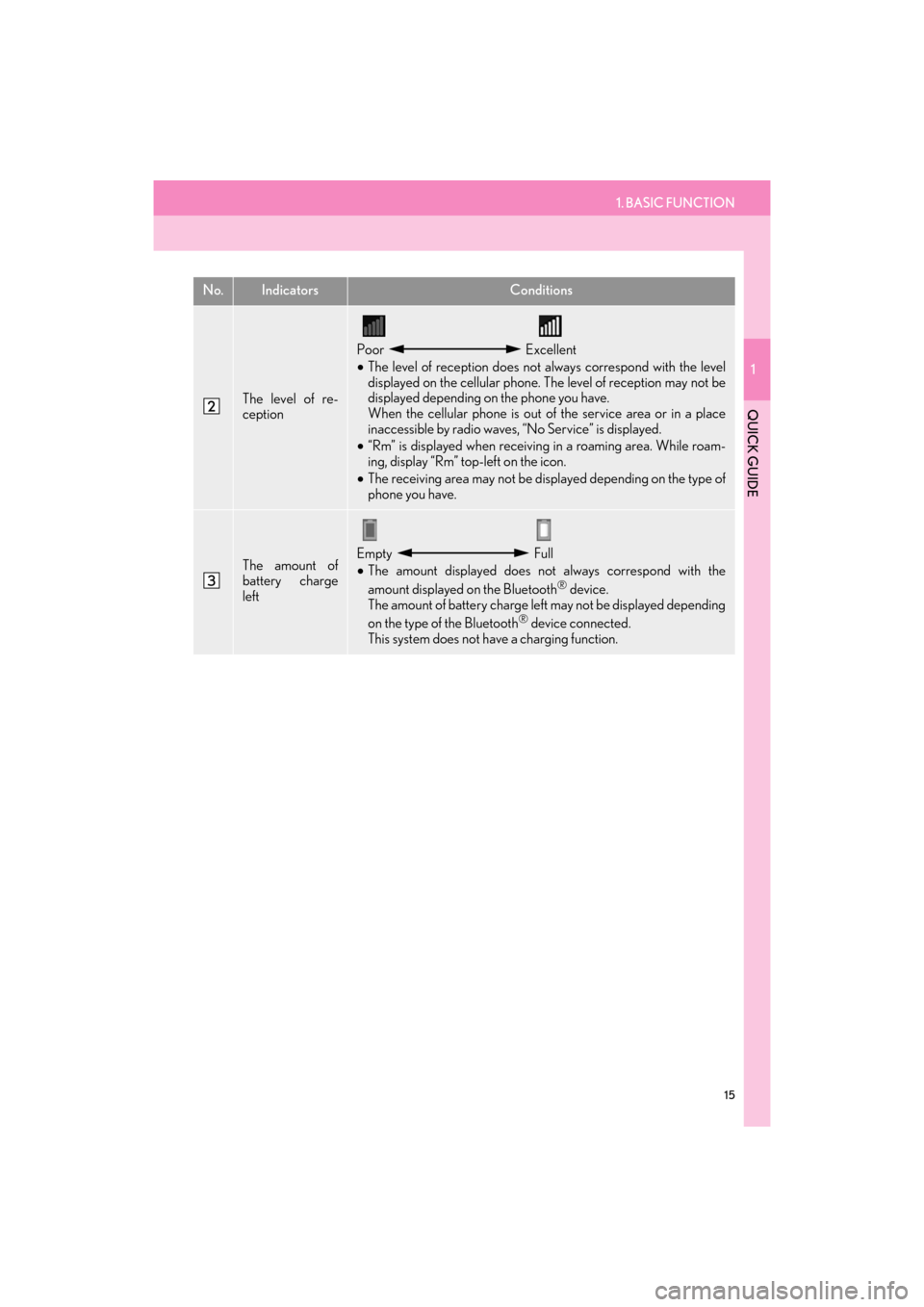
1. BASIC FUNCTION
1
QUICK GUIDE
15
GX460_Navi_OM60N98U_(U)16.05.30 14:27
The level of re-
ception
Poor Excellent
• The level of reception does not always correspond with the level
displayed on the cellular phone. The level of reception may not be
displayed depending on the phone you have.
When the cellular phone is out of the service area or in a place
inaccessible by radio waves, “No Service” is displayed.
• “Rm” is displayed when receiving in a roaming area. While roam-
ing, display “Rm” top-left on the icon.
• The receiving area may not be displayed depending on the type of
phone you have.
The amount of
battery charge
leftEmpty Full
• The amount displayed does not always correspond with the
amount displayed on the Bluetooth
® device.
The amount of battery charge left may not be displayed depending
on the type of the Bluetooth
® device connected.
This system does not have a charging function.
No.IndicatorsConditions
GX_Navi_OM60N98U_(U).book Page 15 Monday, May 30, 2016 2:28 PM
Page 19 of 403
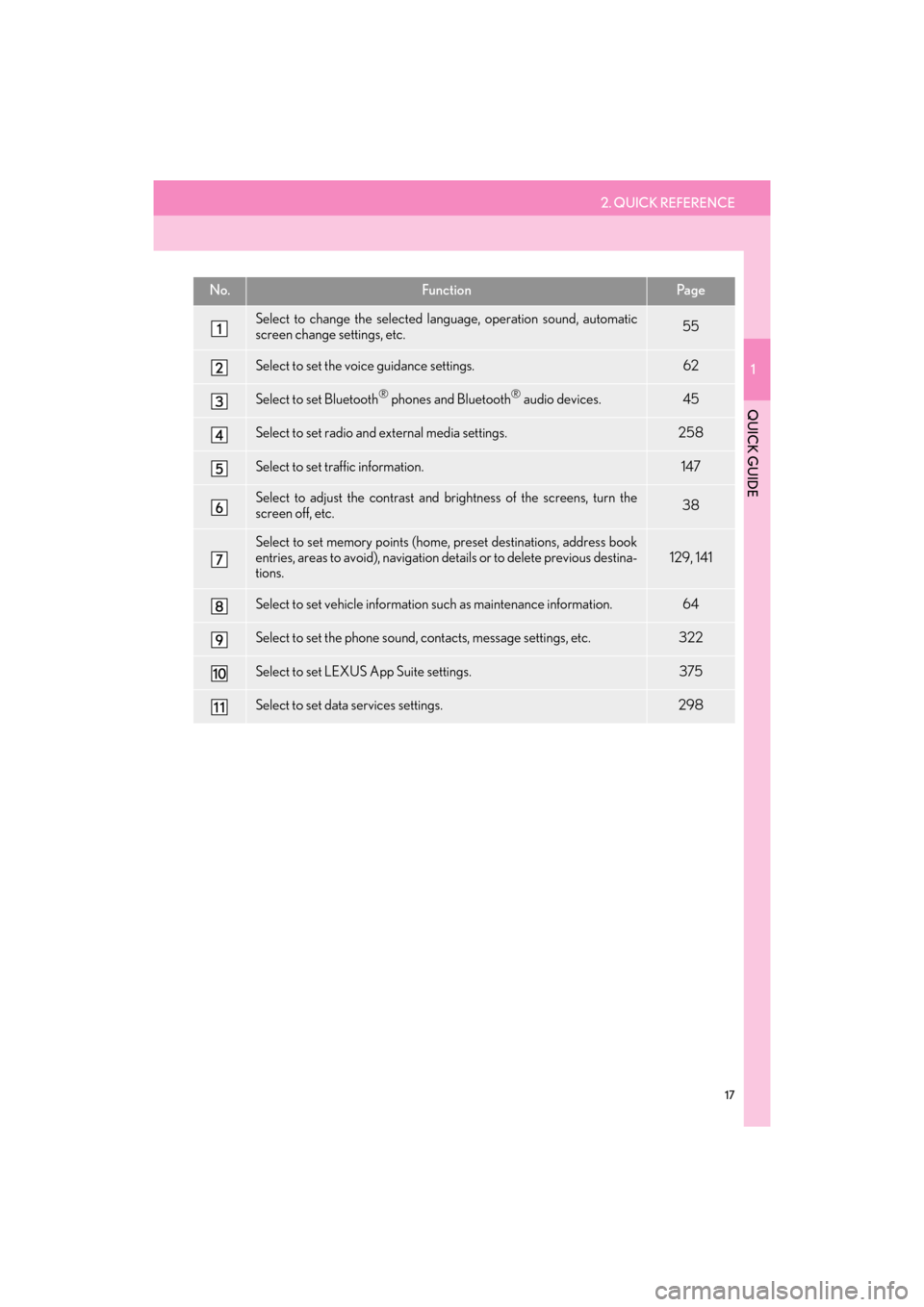
2. QUICK REFERENCE
1
QUICK GUIDE
17
GX460_Navi_OM60N98U_(U)16.05.30 14:27
No.FunctionPa g e
Select to change the selected language, operation sound, automatic
screen change settings, etc.55
Select to set the voice guidance settings.62
Select to set Bluetooth® phones and Bluetooth® audio devices.45
Select to set radio and external media settings.258
Select to set traffic information.147
Select to adjust the contrast and brightness of the screens, turn the
screen off, etc.38
Select to set memory points (home, preset destinations, address book
entries, areas to avoid), navigation details or to delete previous destina-
tions.129, 141
Select to set vehicle information such as maintenance information.64
Select to set the phone sound, contacts, message settings, etc.322
Select to set LEXUS App Suite settings.375
Select to set data services settings.298
GX_Navi_OM60N98U_(U).book Page 17 Monday, May 30, 2016 2:28 PM
Page 158 of 403
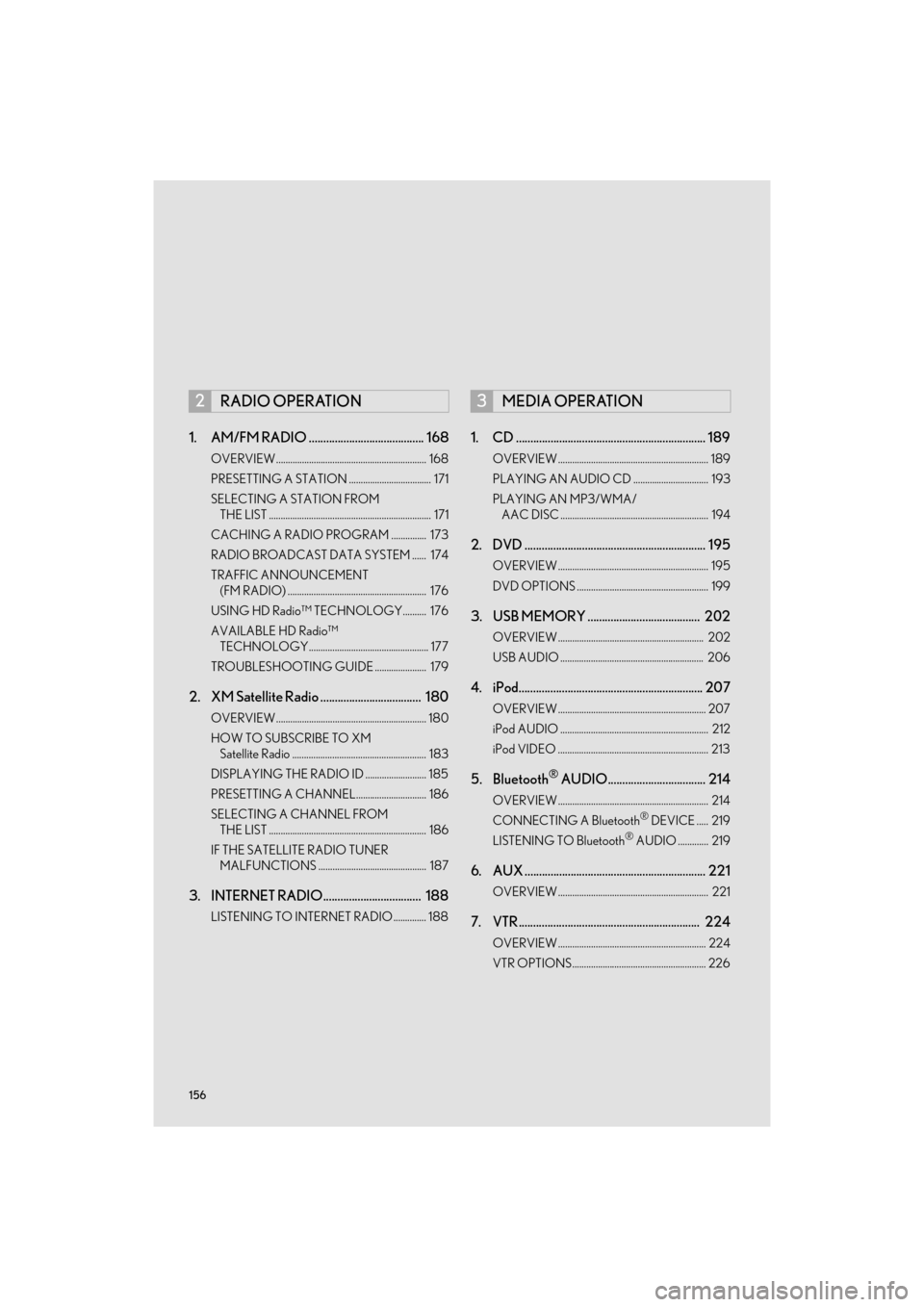
156
GX460_Navi_OM60N98U_(U)16.05.30 14:27
1. AM/FM RADIO ........................................ 168
OVERVIEW................................................................ 168
PRESETTING A STATION ................................... 171
SELECTING A STATION FROM THE LIST ..................................................................... 171
CACHING A RADIO PROGRAM ............... 173
RADIO BROADCAST DATA SYSTEM ...... 174
TRAFFIC ANNOUNCEMENT (FM RADIO) ........................................................... 176
USING HD Radio™ TECHNOLOGY.......... 176
AVAILABLE HD Radio™ TECHNOLOGY................................................... 177
TROUBLESHOOTING GUIDE ...................... 179
2. XM Satellite Radio ................................... 180
OVERVIEW................................................................ 180
HOW TO SUBSCRIBE TO XM Satellite Radio ......................................................... 183
DISPLAYING THE RADIO ID .......................... 185
PRESETTING A CHANNEL.............................. 186
SELECTING A CHANNEL FROM THE LIST ................................................................... 186
IF THE SATELLITE RADIO TUNER MALFUNCTIONS .............................................. 187
3. INTERNET RADIO.................................. 188
LISTENING TO INTERNET RADIO .............. 188
1. CD .................................................................. 189
OVERVIEW ................................................................ 189
PLAYING AN AUDIO CD ................................ 193
PLAYING AN MP3/WMA/AAC DISC ............................................................... 194
2. DVD ............................................................... 195
OVERVIEW ................................................................ 195
DVD OPTIONS ........................................................ 199
3. USB MEMORY ....................................... 202
OVERVIEW .............................................................. 202
USB AUDIO ............................................................. 206
4. iPod................................................................ 207
OVERVIEW ............................................................... 207
iPod AUDIO ............................................................... 212
iPod VIDEO ................................................................ 213
5. Bluetooth® AUDIO.................................. 214
OVERVIEW ................................................................ 214
CONNECTING A Bluetooth® DEVICE ..... 219
LISTENING TO Bluetooth® AUDIO ............. 219
6. AUX ............................................................... 221
OVERVIEW ................................................................ 221
7. VTR ............................................................... 224
OVERVIEW ............................................................... 224
VTR OPTIONS......................................................... 226
2RADIO OPERATION3MEDIA OPERATION
GX_Navi_OM60N98U_(U).book Page 156 Monday, May 30, 2016 2:28 PM
Page 159 of 403
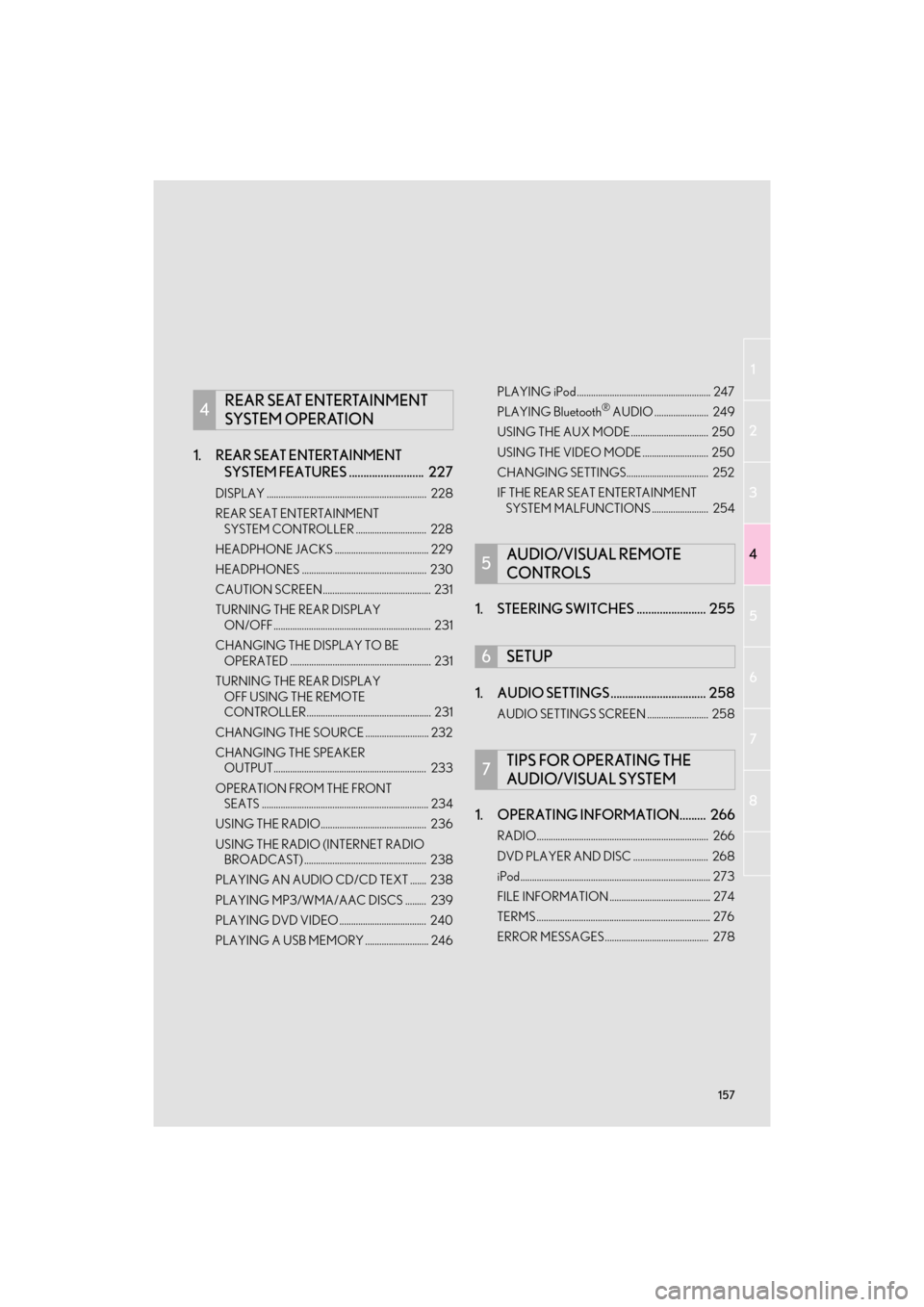
157
1
2
3
4
5
6
7
8
GX460_Navi_OM60N98U_(U)16.05.30 14:27
1. REAR SEAT ENTERTAINMENT SYSTEM FEATURES .......................... 227
DISPLAY .................................................................... 228
REAR SEAT ENTERTAINMENT
SYSTEM CONTROLLER .............................. 228
HEADPHONE JACKS ........................................ 229
HEADPHONES ..................................................... 230
CAUTION SCREEN.............................................. 231
TURNING THE REAR DISPLAY ON/OFF ................................................................... 231
CHANGING THE DISPLAY TO BE OPERATED ............................................................ 231
TURNING THE REAR DISPLAY OFF USING THE REMOTE
CONTROLLER..................................................... 231
CHANGING THE SOURCE ........................... 232
CHANGING THE SPEAKER OUTPUT................................................................. 233
OPERATION FROM THE FRONT SEATS ....................................................................... 234
USING THE RADIO............................................. 236
USING THE RADIO (INTERNET RADIO BROADCAST) .................................................... 238
PLAYING AN AUDIO CD/CD TEXT ....... 238
PLAYING MP3/WMA/AAC DISCS ......... 239
PLAYING DVD VIDEO ..................................... 240
PLAYING A USB MEMORY ........................... 246 PLAYING iPod ......................................................... 247
PLAYING Bluetooth
® AUDIO ....................... 249
USING THE AUX MODE ................................. 250
USING THE VIDEO MODE ............................ 250
CHANGING SETTINGS................................... 252
IF THE REAR SEAT ENTERTAINMENT SYSTEM MALFUNCTIONS ........................ 254
1. STEERING SWITCHES ........................ 255
1. AUDIO SETTINGS ................................. 258
AUDIO SETTINGS SCREEN .......................... 258
1. OPERATING INFORMATION......... 266
RADIO......................................................................... 266
DVD PLAYER AND DISC ................................ 268
iPod................................................................................. 273
FILE INFORMATION ........................................... 274
TERMS .......................................................................... 276
ERROR MESSAGES............................................ 278
4REAR SEAT ENTERTAINMENT
SYSTEM OPERATION
5AUDIO/VISUAL REMOTE
CONTROLS
6SETUP
7TIPS FOR OPERATING THE
AUDIO/VISUAL SYSTEM
GX_Navi_OM60N98U_(U).book Page 157 Monday, May 30, 2016 2:28 PM
Page 161 of 403
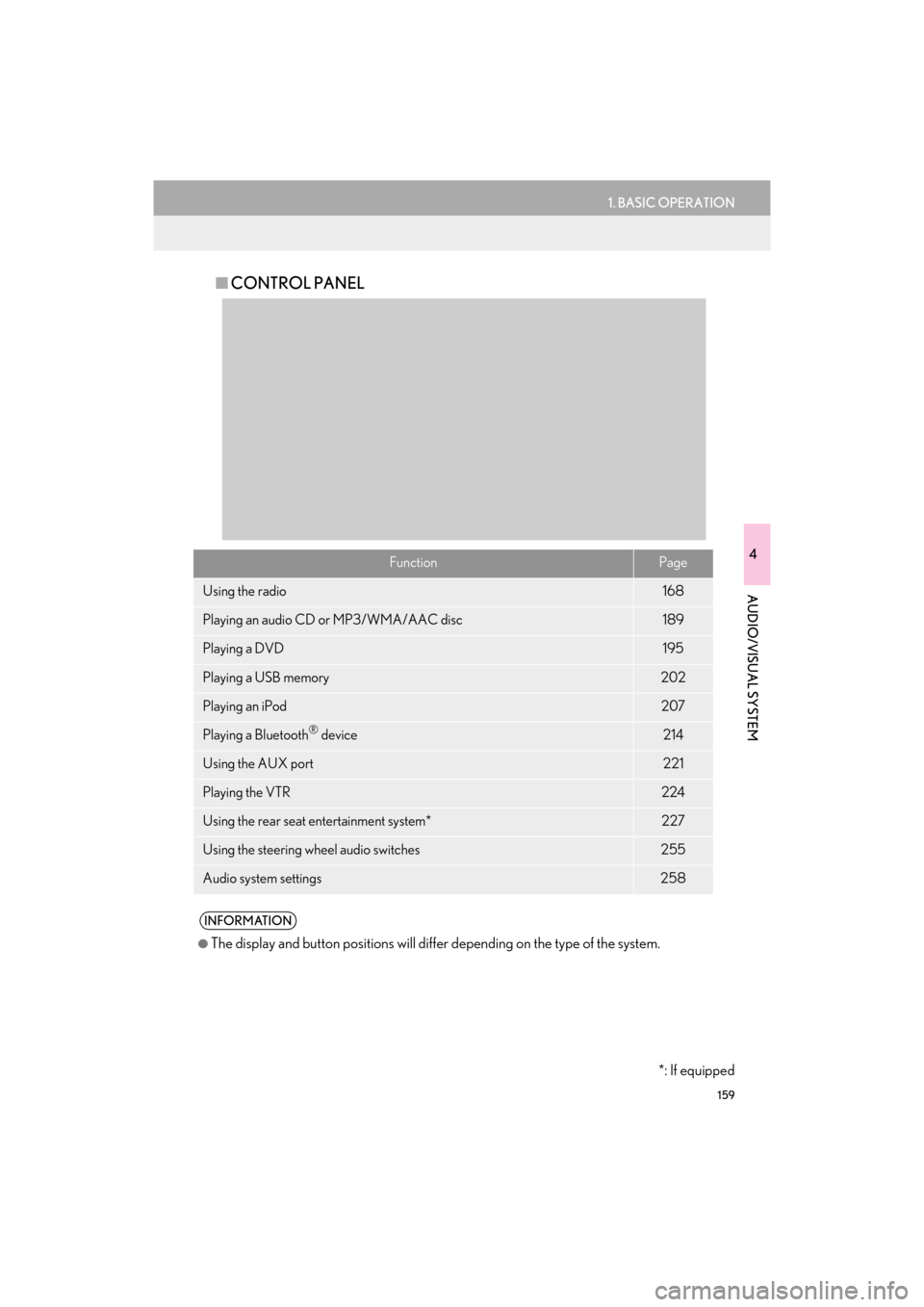
159
1. BASIC OPERATION
4
AUDIO/VISUAL SYSTEM
GX460_Navi_OM60N98U_(U)16.05.30 14:27
■CONTROL PANEL
FunctionPage
Using the radio168
Playing an audio CD or MP3/WMA/AAC disc189
Playing a DVD195
Playing a USB memory202
Playing an iPod207
Playing a Bluetooth® device214
Using the AUX port221
Playing the VTR224
Using the rear seat entertainment system*227
Using the steering wheel audio switches255
Audio system settings258
INFORMATION
●
The display and button positions will diffe r depending on the type of the system.
*: If equipped
GX_Navi_OM60N98U_(U).book Page 159 Monday, May 30, 2016 2:28 PM
Page 170 of 403
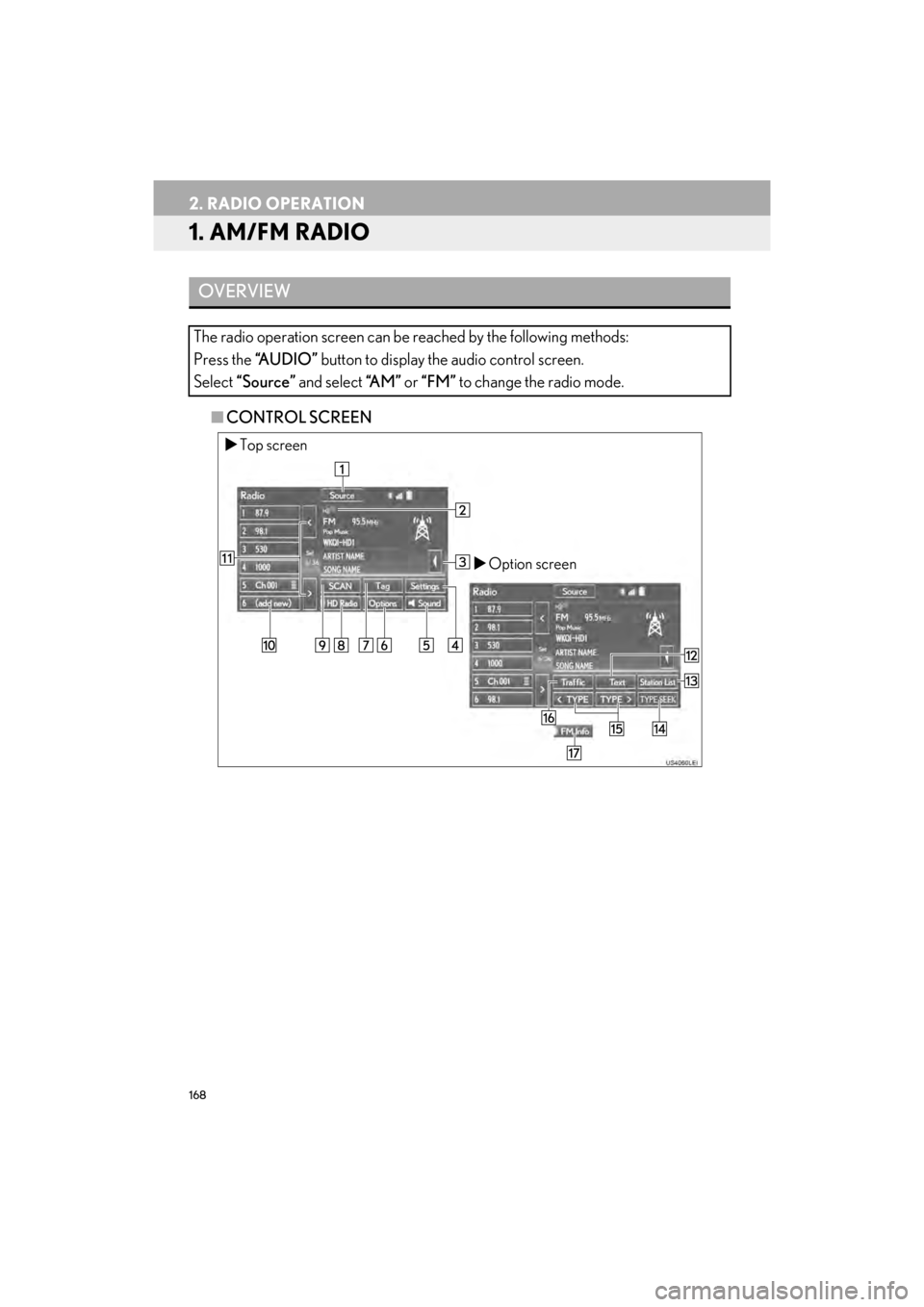
168
GX460_Navi_OM60N98U_(U)16.05.30 14:27
2. RADIO OPERATION
1. AM/FM RADIO
■CONTROL SCREEN
OVERVIEW
The radio operation screen can be reached by the following methods:
Press the “A U D I O ” button to display the audio control screen.
Select “Source” and select “A M ” or “FM” to change the radio mode.
�XTop screen
�XOption screen
GX_Navi_OM60N98U_(U).book Page 168 Monday, May 30, 2016 2:28 PM
Page 171 of 403
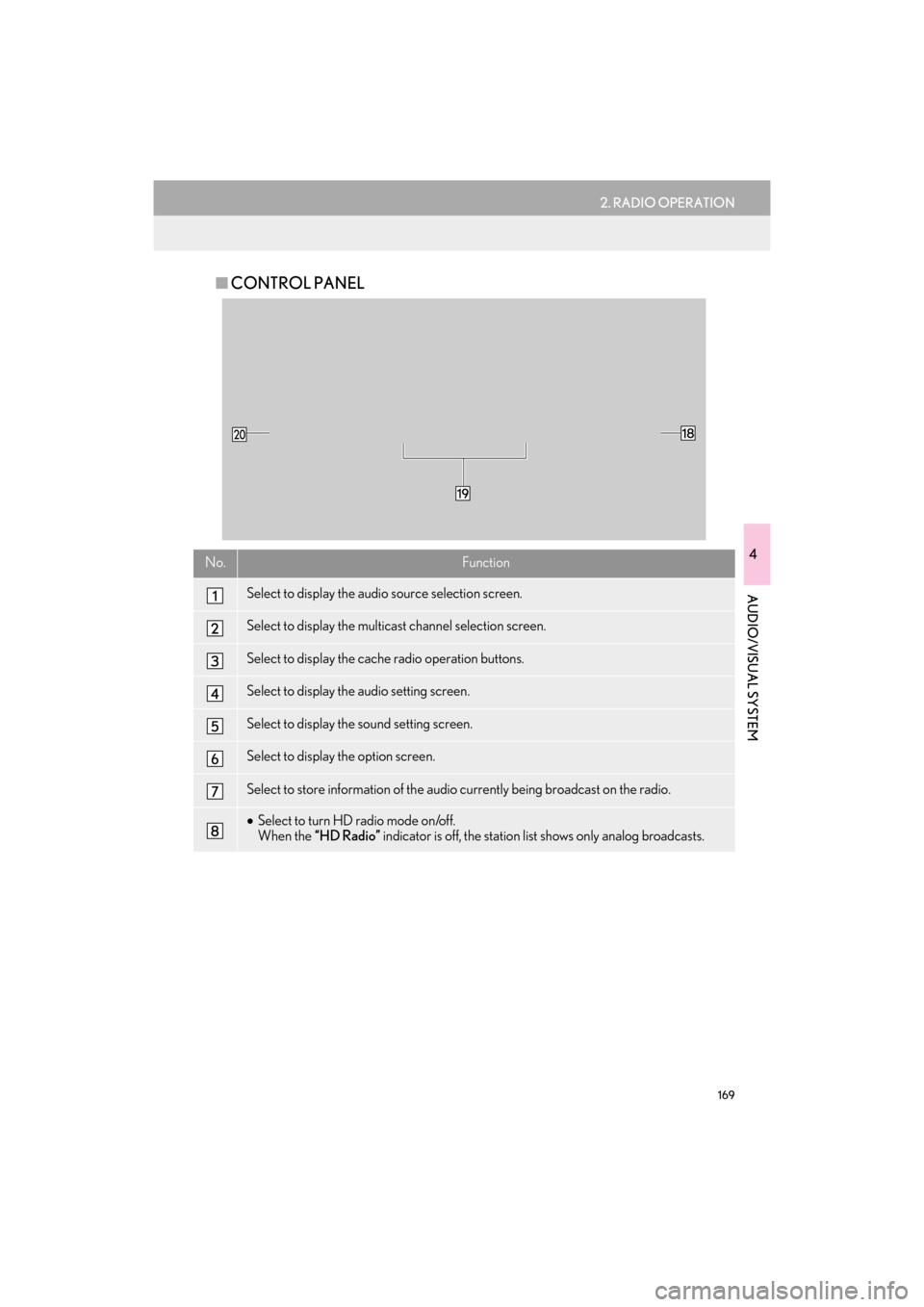
169
2. RADIO OPERATION
GX460_Navi_OM60N98U_(U)16.05.30 14:27
4
AUDIO/VISUAL SYSTEM
■CONTROL PANEL
No.Function
Select to display the audio source selection screen.
Select to display the multicast channel selection screen.
Select to display the cache radio operation buttons.
Select to display the audio setting screen.
Select to display the sound setting screen.
Select to display the option screen.
Select to store information of the audio currently being broadcast on the radio.
•Select to turn HD radio mode on/off.
When the “HD Radio” indicator is off, the station list shows only analog broadcasts.
GX_Navi_OM60N98U_(U).book Page 169 Monday, May 30, 2016 2:28 PM
Page 172 of 403
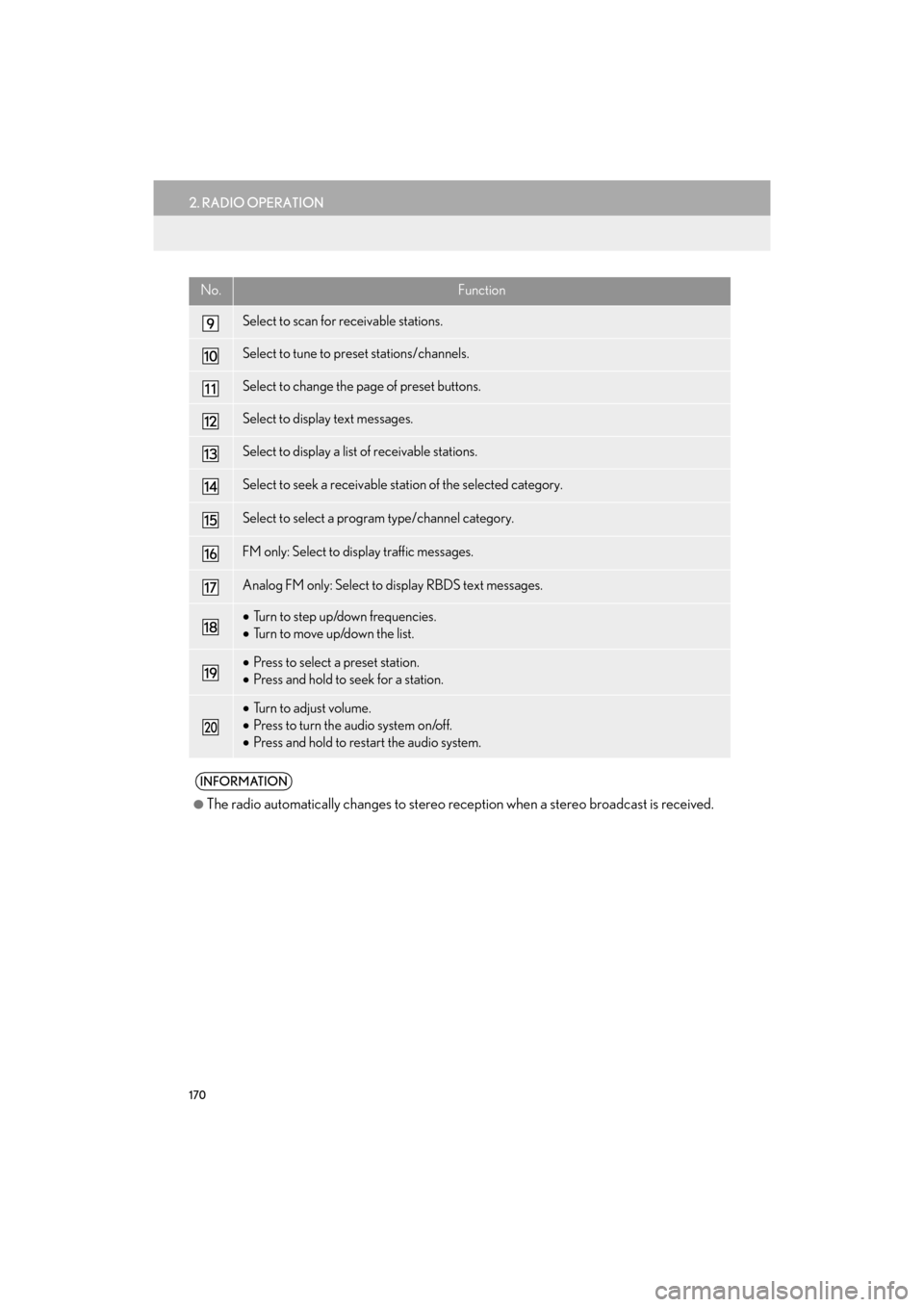
170
2. RADIO OPERATION
GX460_Navi_OM60N98U_(U)16.05.30 14:27
Select to scan for receivable stations.
Select to tune to preset stations/channels.
Select to change the page of preset buttons.
Select to display text messages.
Select to display a list of receivable stations.
Select to seek a receivable st ation of the selected category.
Select to select a program type/channel category.
FM only: Select to display traffic messages.
Analog FM only: Select to display RBDS text messages.
•Turn to step up/down frequencies.
• Turn to move up/down the list.
•Press to select a preset station.
• Press and hold to seek for a station.
•Turn to adjust volume.
• Press to turn the audio system on/off.
• Press and hold to restart the audio system.
INFORMATION
●
The radio automatically changes to stereo rece ption when a stereo broadcast is received.
No.Function
GX_Navi_OM60N98U_(U).book Page 170 Monday, May 30, 2016 2:28 PM
Page 173 of 403

171
2. RADIO OPERATION
GX460_Navi_OM60N98U_(U)16.05.30 14:27
4
AUDIO/VISUAL SYSTEM
1Tune in the desired station.
2Select “add new” .
�zTo change the preset station to a different
one, select and hold the preset station.
3Select “Yes” on the confirmation screen.
4Select “OK” after setting the new preset
station.
1Select “Options” .
2Select “Station List” .
PRESETTING A STATION
Radio mode has a mix preset function,
which can store up to 36 stations (6 sta-
tions per page x 6 pages) from any of the
AM, FM or SAT bands.
INFORMATION
●
The number of preset radio stations dis-
played on the screen can be changed.
( → P. 2 6 0 )
SELECTING A STATION FROM
THE LIST
A station list can be displayed.
GX_Navi_OM60N98U_(U).book Page 171 Monday, May 30, 2016 2:28 PM