audio Lexus GX460 2017 Quick Guide
[x] Cancel search | Manufacturer: LEXUS, Model Year: 2017, Model line: GX460, Model: Lexus GX460 2017Pages: 104, PDF Size: 8.47 MB
Page 64 of 104
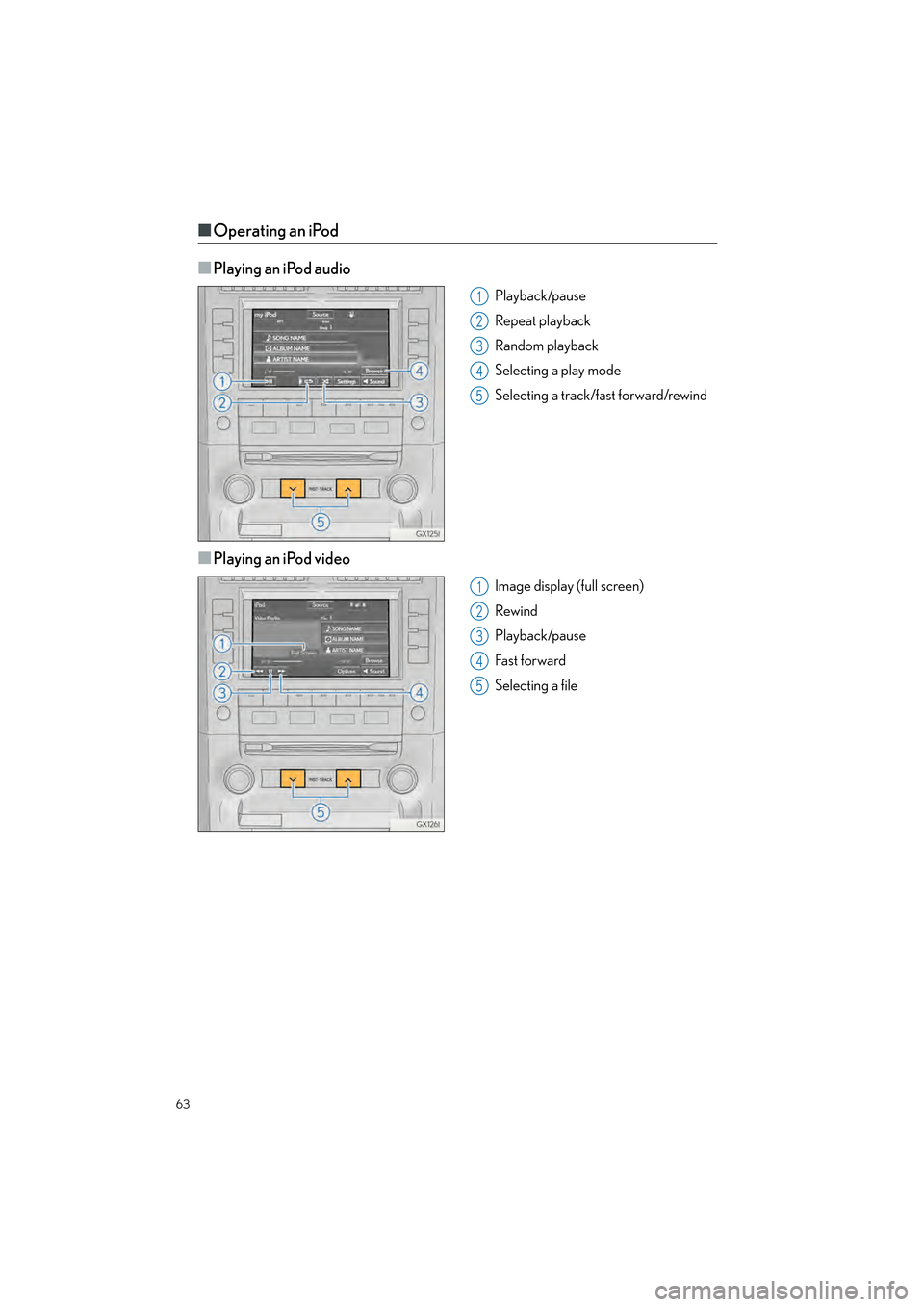
63
GX460_QG_OM60P00U_(U)
■Operating an iPod
■
Playing an iPod audio
Playback/pause
Repeat playback
Random playback
Selecting a play mode
Selecting a track/fast forward/rewind
■Playing an iPod video
Image display (full screen)
Rewind
Playback/pause
Fa s t f o r wa rd
Selecting a file
1
2
3
4
5
1
2
3
4
5
GX460_QG_OM60P00U_(U).book Page 63 Friday, June 3, 2016 2:27 PM
Page 65 of 104
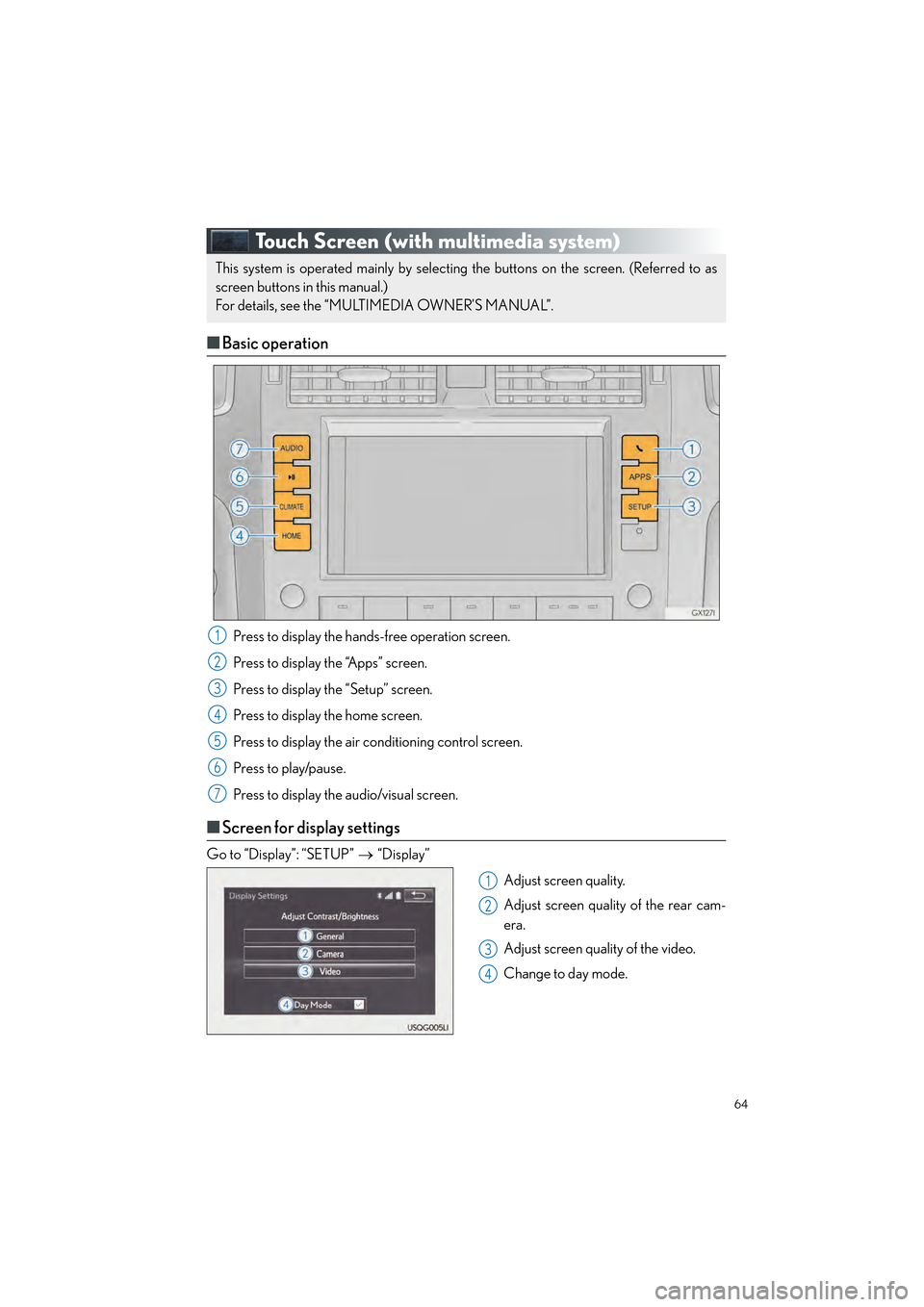
64
GX460_QG_OM60P00U_(U)
Touch Screen (with multimedia system)
■Basic operation
Press to display the hands-free operation screen.
Press to display the “Apps” screen.
Press to display the “Setup” screen.
Press to display the home screen.
Press to display the air conditioning control screen.
Press to play/pause.
Press to display the audio/visual screen.
■Screen for display settings
Go to “Display”: “SETUP” → “Display”
Adjust screen quality.
Adjust screen quality of the rear cam-
era.
Adjust screen quality of the video.
Change to day mode.
This system is operated mainly by selecting the buttons on the screen. (Referred to as
screen buttons in this manual.)
For details, see the “MULTIMEDIA OWNER’S MANUAL”.
1
2
3
4
5
6
7
1
2
3
4
GX460_QG_OM60P00U_(U).book Page 64 Friday, June 3, 2016 2:27 PM
Page 70 of 104
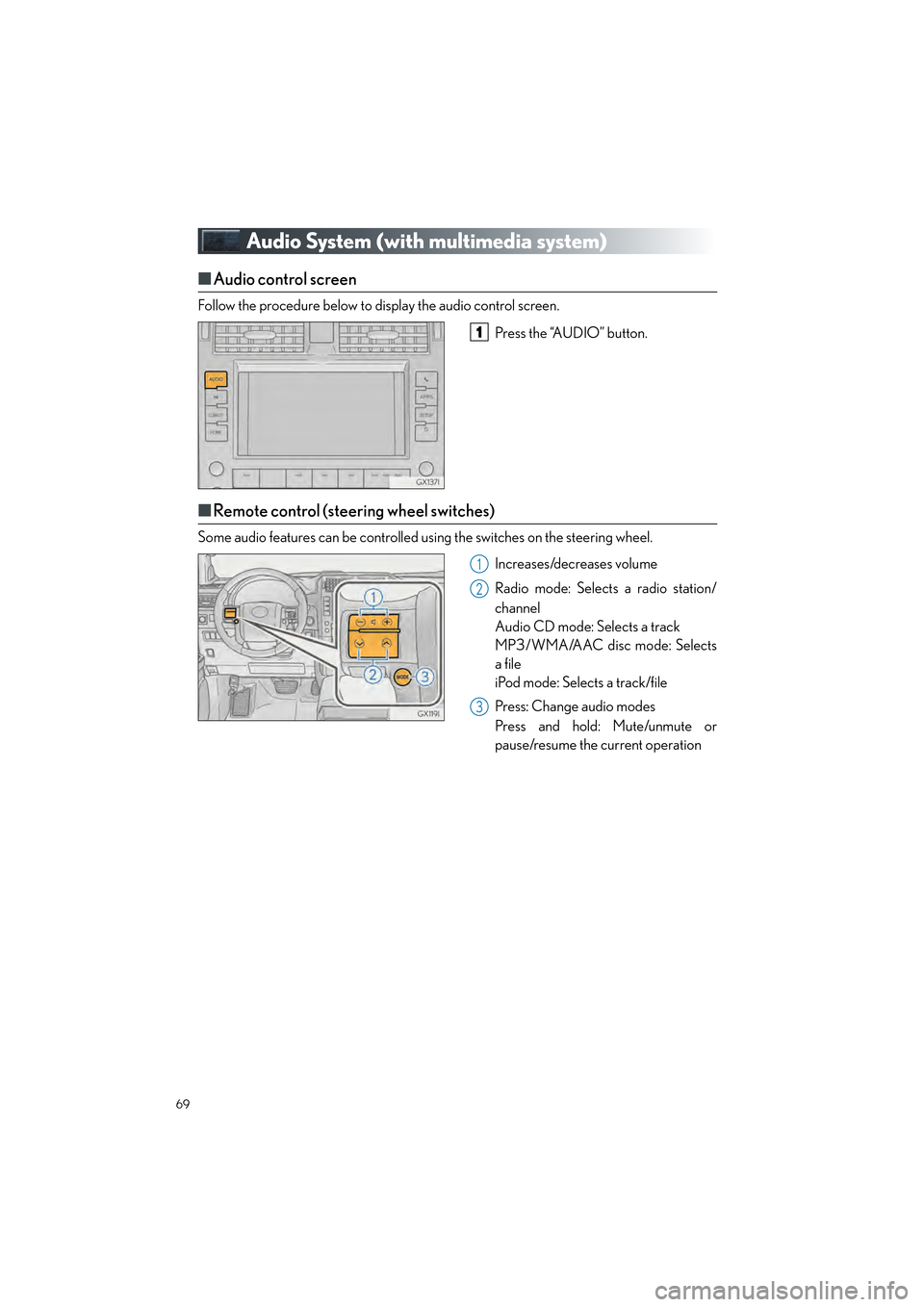
69
GX460_QG_OM60P00U_(U)
Audio System (with multimedia system)
■Audio control screen
Follow the procedure below to display the audio control screen.
Press the “AUDIO” button.
■Remote control (steering wheel switches)
Some audio features can be controlled using the switches on the steering wheel.
Increases/decreases volume
Radio mode: Selects a radio station/
channel
Audio CD mode: Selects a track
MP3/WMA/AAC disc mode: Selects
a file
iPod mode: Selects a track/file
Press: Change audio modes
Press and hold: Mute/unmute or
pause/resume the current operation
1
1
2
3
GX460_QG_OM60P00U_(U).book Page 69 Friday, June 3, 2016 2:27 PM
Page 71 of 104
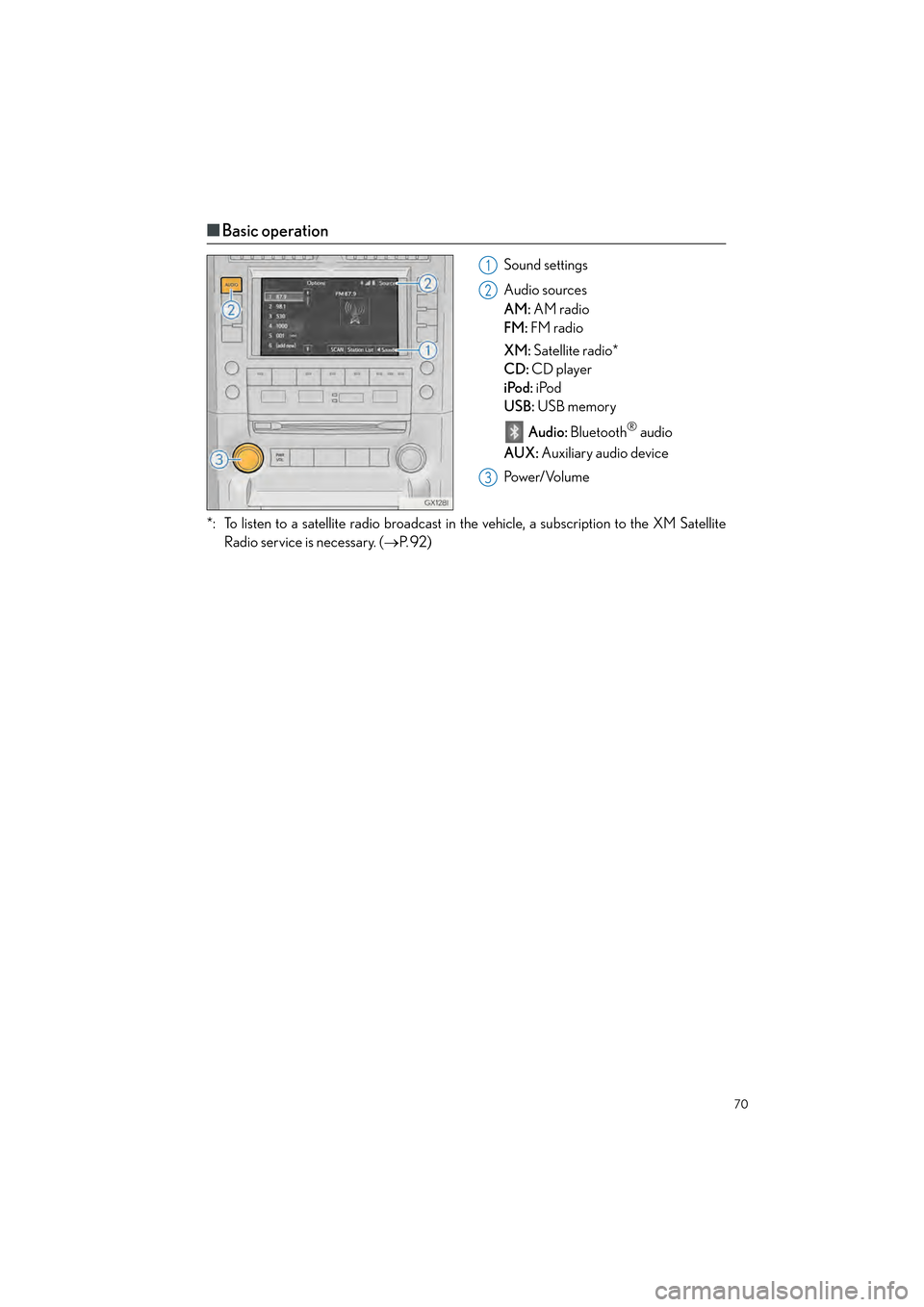
70
GX460_QG_OM60P00U_(U)
■Basic operation
Sound settings
Audio sources
AM: AM radio
FM: FM radio
XM: Satellite radio*
CD: CD player
iPod: iPod
USB: USB memory
Audio: Bluetooth
® audio
AUX: Auxiliary audio device
Po w e r/ Vo l u m e
*: To listen to a satellite radio broadcast in the vehicle, a subscription to the XM Satellite Radio service is necessary. ( →P. 9 2 )
1
2
3
GX460_QG_OM60P00U_(U).book Page 70 Friday, June 3, 2016 2:27 PM
Page 73 of 104
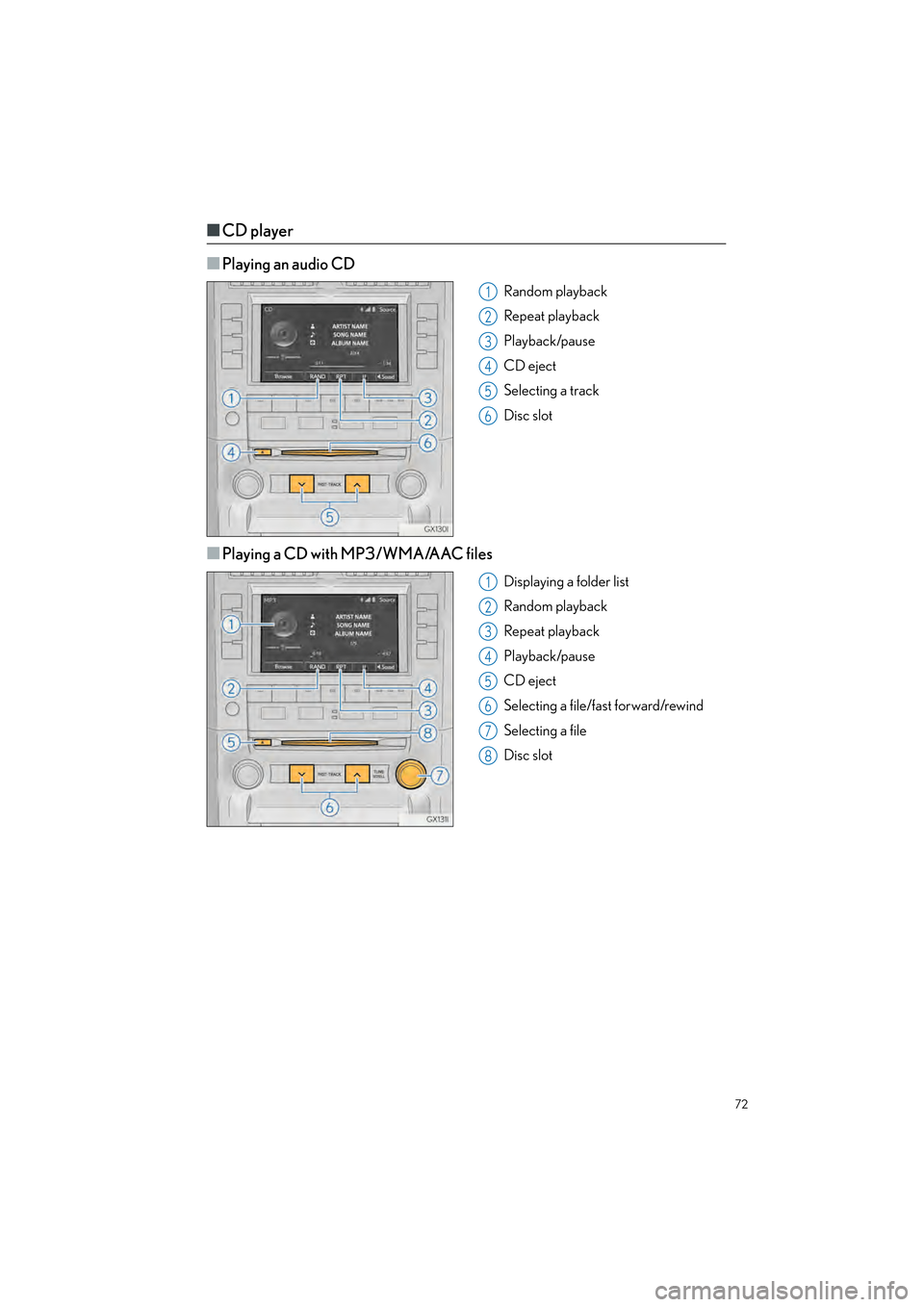
72
GX460_QG_OM60P00U_(U)
■CD player
■
Playing an audio CD
Random playback
Repeat playback
Playback/pause
CD eject
Selecting a track
Disc slot
■Playing a CD with MP3/WMA/AAC files
Displaying a folder list
Random playback
Repeat playback
Playback/pause
CD eject
Selecting a file/fast forward/rewind
Selecting a file
Disc slot
1
2
3
4
5
6
1
2
3
4
5
6
7
8
GX460_QG_OM60P00U_(U).book Page 72 Friday, June 3, 2016 2:27 PM
Page 74 of 104
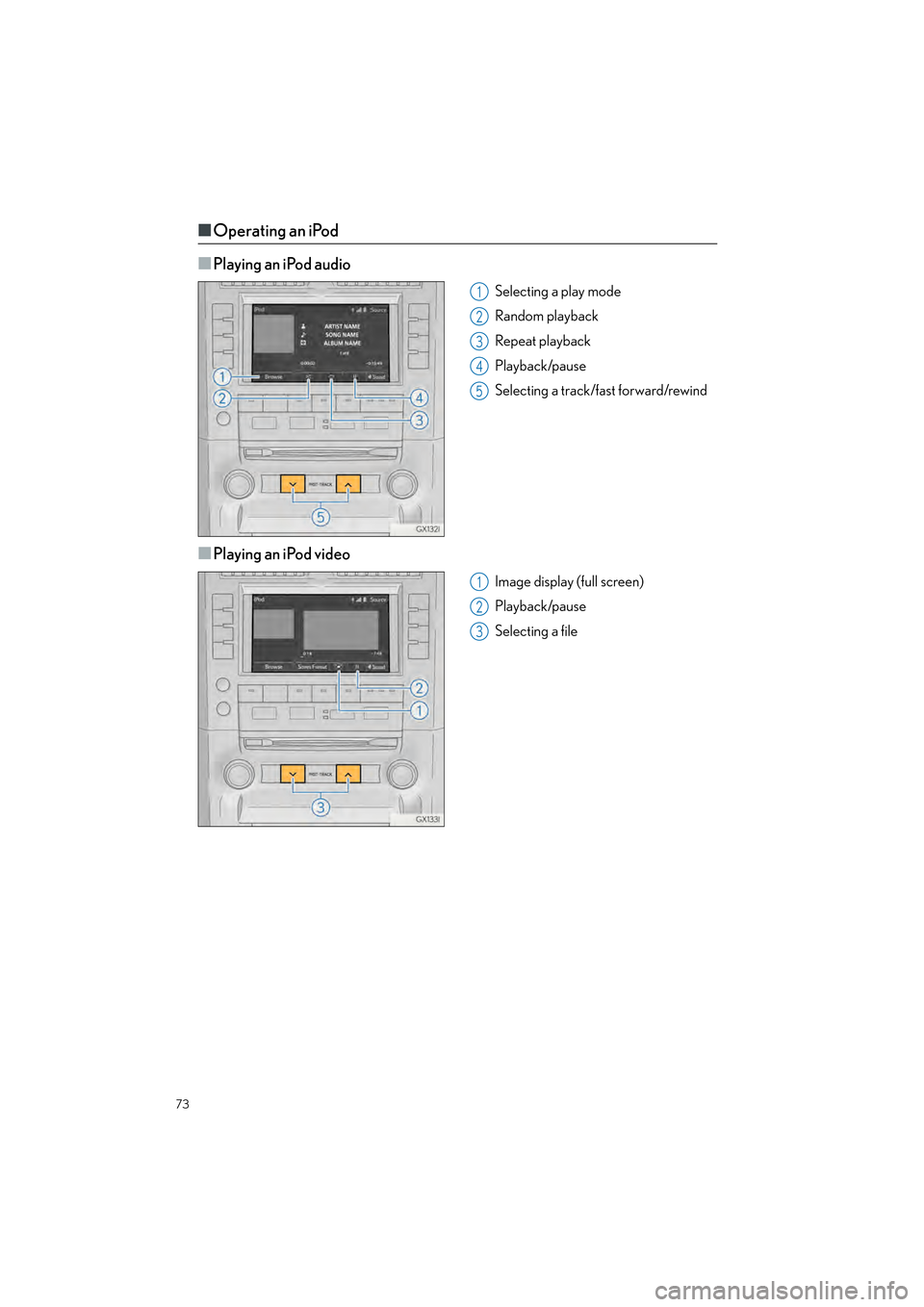
73
GX460_QG_OM60P00U_(U)
■Operating an iPod
■
Playing an iPod audio
Selecting a play mode
Random playback
Repeat playback
Playback/pause
Selecting a track/fast forward/rewind
■Playing an iPod video
Image display (full screen)
Playback/pause
Selecting a file
1
2
3
4
5
1
2
3
GX460_QG_OM60P00U_(U).book Page 73 Friday, June 3, 2016 2:27 PM
Page 75 of 104
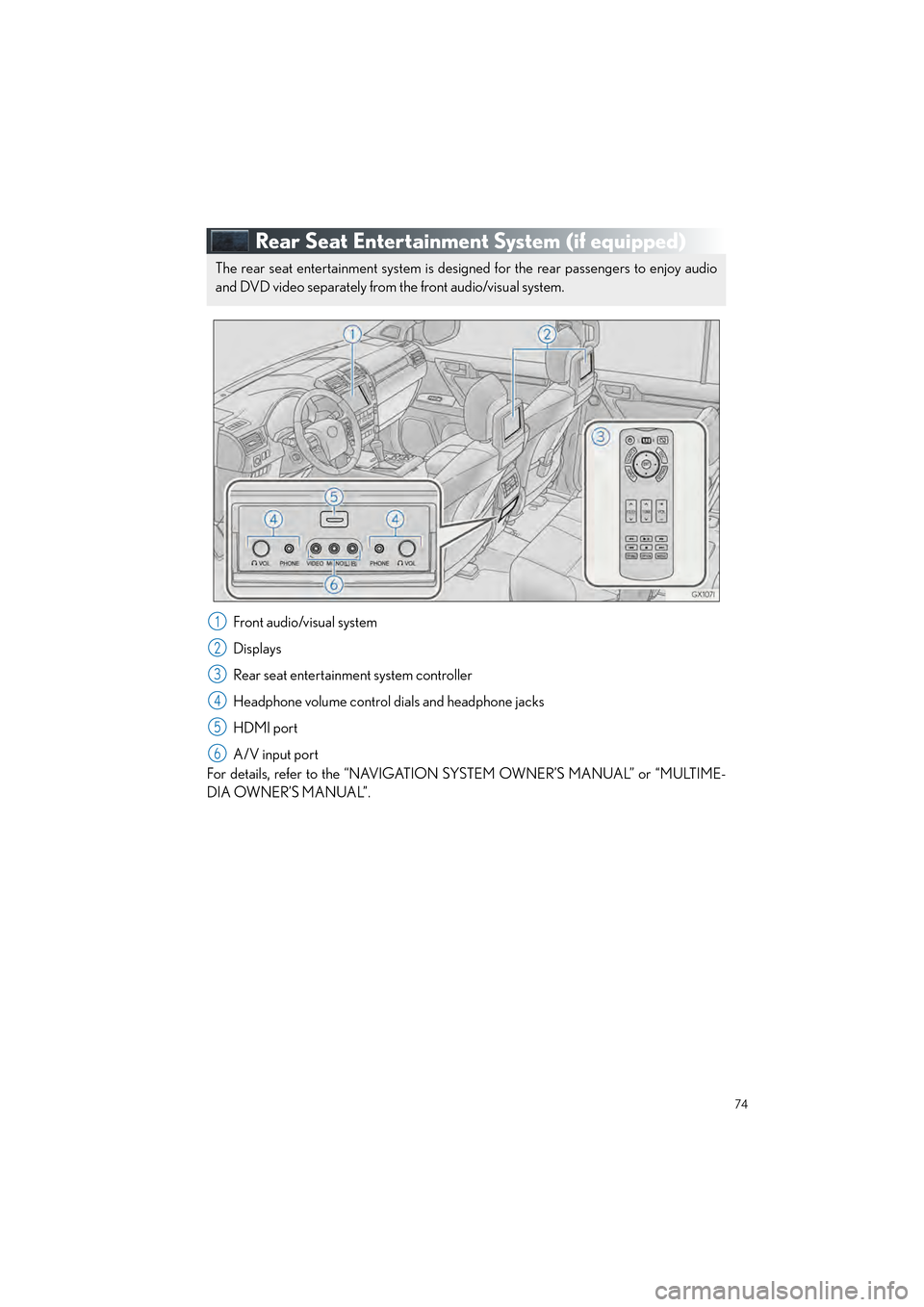
74
GX460_QG_OM60P00U_(U)
Rear Seat Entertainment System (if equipped)
Front audio/visual system
Displays
Rear seat entertainment system controller
Headphone volume control dials and headphone jacks
HDMI port
A/V input port
For details, refer to the “NAVIGATION SYSTEM OWNER’S MANUAL” or “MULTIME-
DIA OWNER’S MANUAL”.
The rear seat entertainment system is designed for the rear passengers to enjoy audio
and DVD video separately from the front audio/visual system.
1
2
3
4
5
6
GX460_QG_OM60P00U_(U).book Page 74 Friday, June 3, 2016 2:27 PM
Page 76 of 104
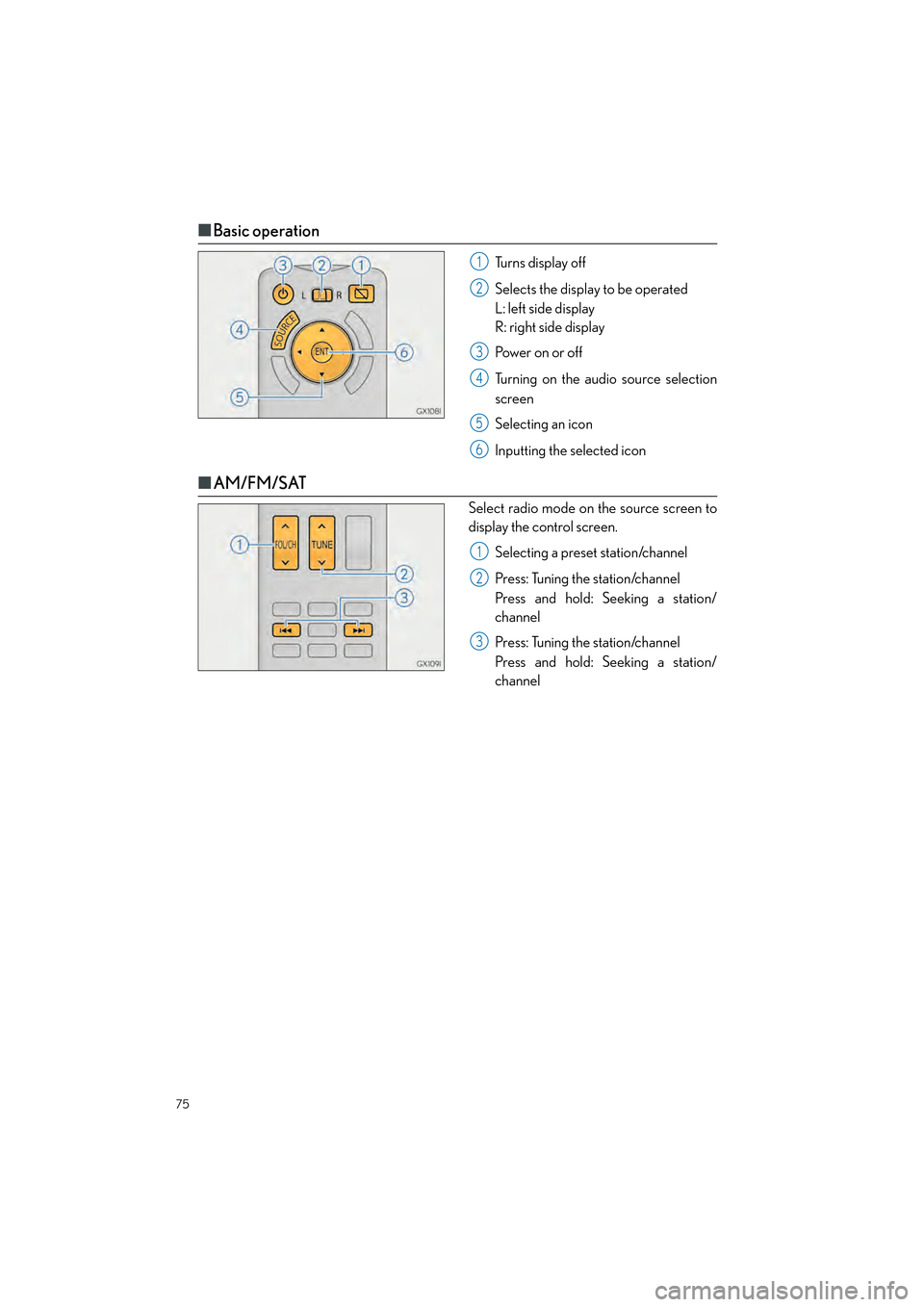
75
GX460_QG_OM60P00U_(U)
■Basic operation
Turns display off
Selects the display to be operated
L: left side display
R: right side display
Power on or off
Turning on the audio source selection
screen
Selecting an icon
Inputting the selected icon
■AM/FM/SAT
Select radio mode on the source screen to
display the control screen.
Selecting a preset station/channel
Press: Tuning the station/channel
Press and hold: Seeking a station/
channel
Press: Tuning the station/channel
Press and hold: Seeking a station/
channel
1
2
3
4
5
6
1
2
3
GX460_QG_OM60P00U_(U).book Page 75 Friday, June 3, 2016 2:27 PM
Page 78 of 104
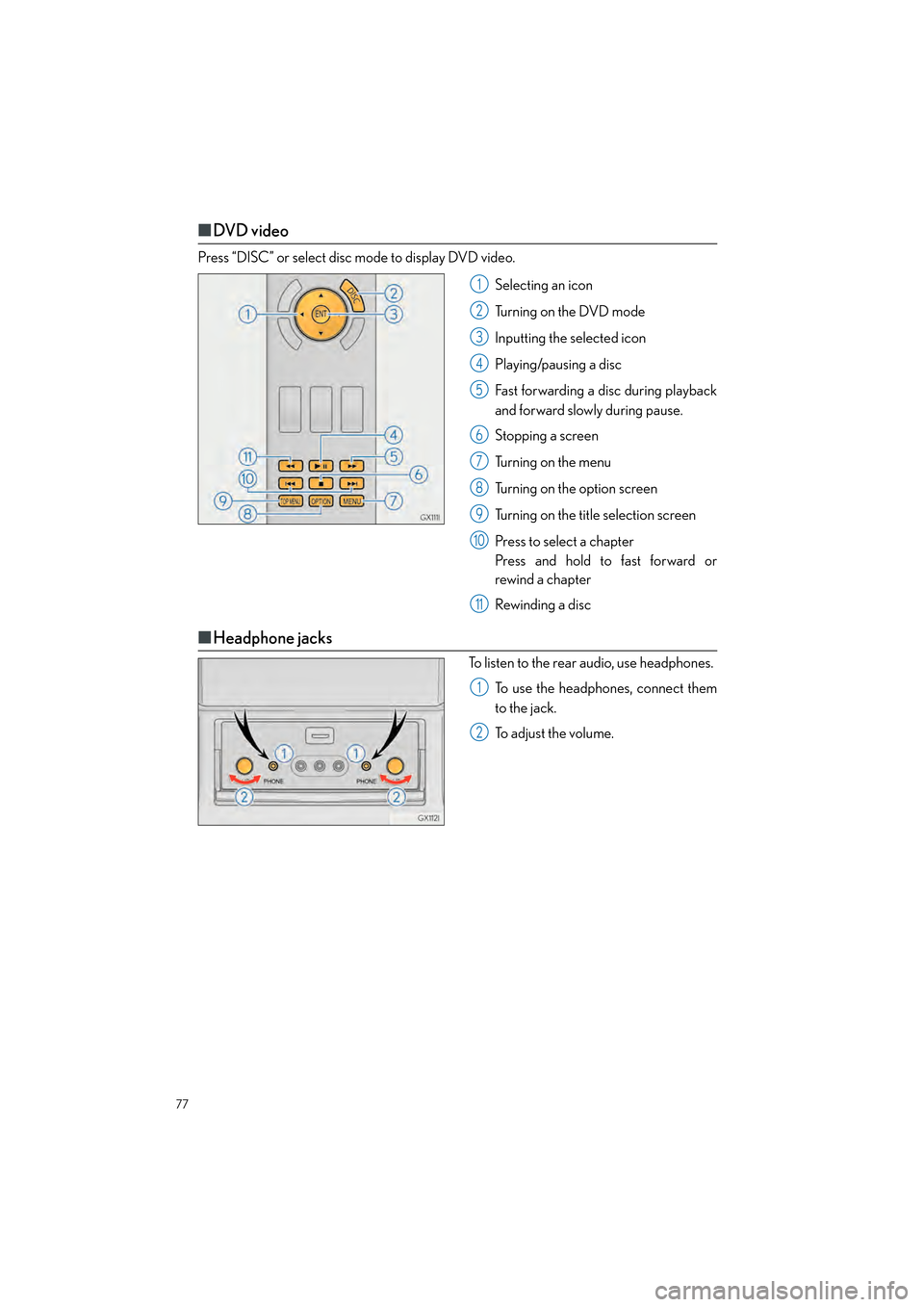
77
GX460_QG_OM60P00U_(U)
■DVD v ideo
Press “DISC” or select disc mode to display DVD video.
Selecting an icon
Tu r n i n g o n t h e D V D m o d e
Inputting the selected icon
Playing/pausing a disc
Fast forwarding a disc during playback
and forward slowly during pause.
Stopping a screen
Tu r n i n g o n t h e m e n u
Turning on the option screen
Turning on the title selection screen
Press to select a chapter
Press and hold to fast forward or
rewind a chapter
Rewinding a disc
■Headphone jacks
To listen to the rear audio, use headphones.
To use the headphones, connect them
to the jack.
To adjust the volume.
1
2
3
4
5
6
7
8
9
10
11
1
2
GX460_QG_OM60P00U_(U).book Page 77 Friday, June 3, 2016 2:27 PM
Page 83 of 104
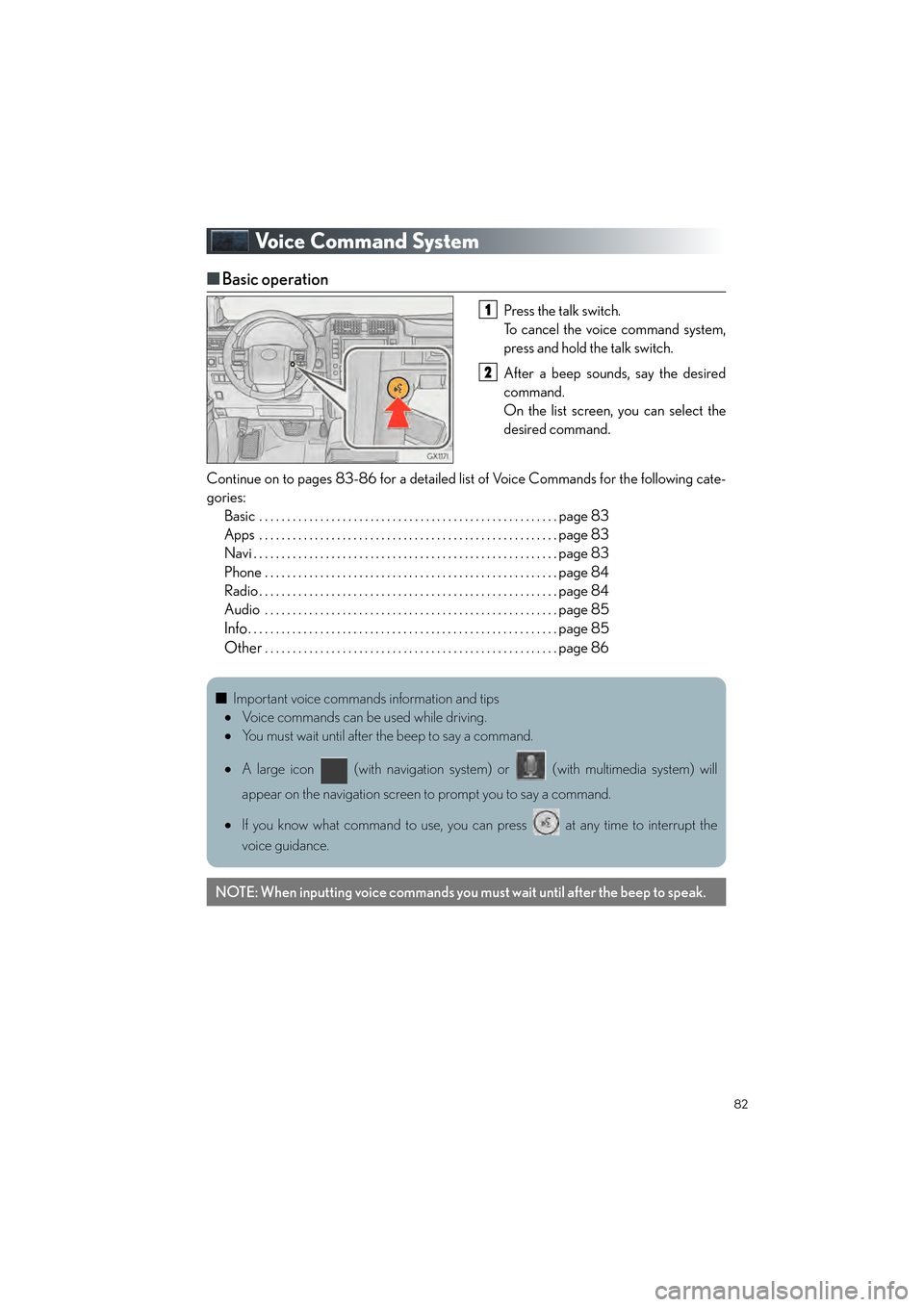
82
GX460_QG_OM60P00U_(U)
Voice Command System
■Basic operation
Press the talk switch.
To cancel the voice command system,
press and hold the talk switch.
After a beep sounds, say the desired
command.
On the list screen, you can select the
desired command.
Continue on to pages 83-86 for a detailed list of Voice Commands for the following cate-
gories: Basic . . . . . . . . . . . . . . . . . . . . . . . . . . . . . . . . . . . . . . . . . . . . . . . . . . . . . . page 83
Apps . . . . . . . . . . . . . . . . . . . . . . . . . . . . . . . . . . . . . . . . . . . . . . . . . . . . . . page 83
Navi . . . . . . . . . . . . . . . . . . . . . . . . . . . . . . . . . . . . . . . . . . . . . . . . . . . . . . . page 83
Phone . . . . . . . . . . . . . . . . . . . . . . . . . . . . . . . . . . . . . . . . . . . . . . . . . . . . . page 84
Radio . . . . . . . . . . . . . . . . . . . . . . . . . . . . . . . . . . . . . . . . . . . . . . . . . . . . . . page 84
Audio . . . . . . . . . . . . . . . . . . . . . . . . . . . . . . . . . . . . . . . . . . . . . . . . . . . . . page 85
Info. . . . . . . . . . . . . . . . . . . . . . . . . . . . . . . . . . . . . . . . . . . . . . . . . . . . . . . . page 85
Other. . . . . . . . . . . . . . . . . . . . . . . . . . . . . . . . . . . . . . . . . . . . . . . . . . . . . page 86
1
2
■ Important voice commands information and tips
• Voice commands can be used while driving.
• You must wait until after the beep to say a command.
• A large icon (with navigation system) or (with multimedia system) will
appear on the navigation screen to prompt you to say a command.
• If you know what command to use, you can press at any time to interrupt the
voice guidance.
NOTE: When inputting voice commands you must wait until after the beep to speak.
GX460_QG_OM60P00U_(U).book Page 82 Friday, June 3, 2016 2:27 PM