reset Lexus GX460 2018 / LEXUS 2018 GX460 MULTIMEDIA SYSTEM (OM60Q14U) User Guide
[x] Cancel search | Manufacturer: LEXUS, Model Year: 2018, Model line: GX460, Model: Lexus GX460 2018Pages: 186, PDF Size: 2.35 MB
Page 67 of 186
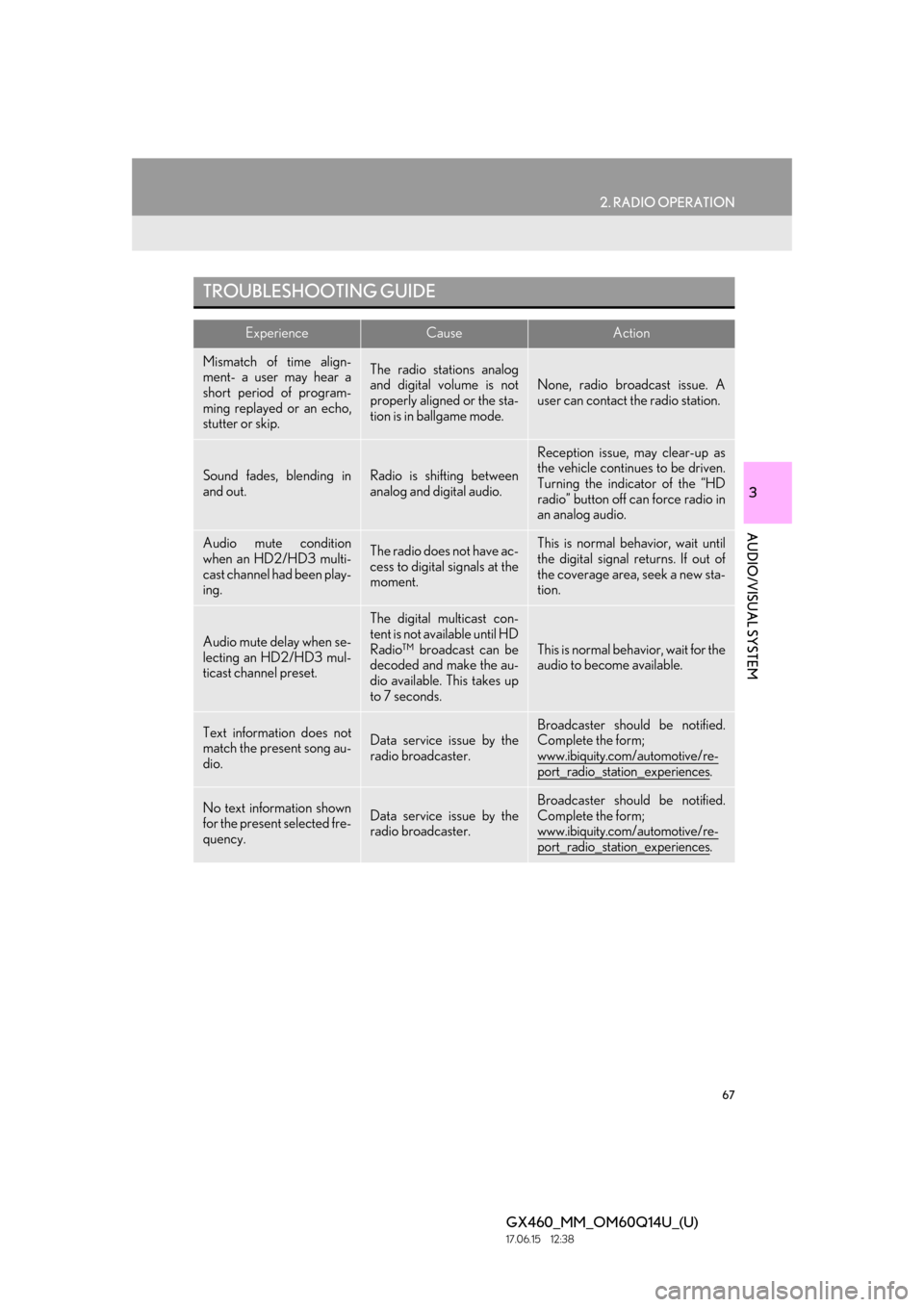
67
2. RADIO OPERATION
GX460_MM_OM60Q14U_(U)17.06.15 12:38
3
AUDIO/VISUAL SYSTEM
TROUBLESHOOTING GUIDE
ExperienceCauseAction
Mismatch of time align-
ment- a user may hear a
short period of program-
ming replayed or an echo,
stutter or skip.The radio stations analog
and digital volume is not
properly aligned or the sta-
tion is in ballgame mode.
None, radio broadcast issue. A
user can contact the radio station.
Sound fades, blending in
and out.Radio is shifting between
analog and digital audio.
Reception issue, may clear-up as
the vehicle continues to be driven.
Turning the indicator of the “HD
radio” button off can force radio in
an analog audio.
Audio mute condition
when an HD2/HD3 multi-
cast channel had been play-
ing.The radio does not have ac-
cess to digital signals at the
moment.This is normal behavior, wait until
the digital signal returns. If out of
the coverage area, seek a new sta-
tion.
Audio mute delay when se-
lecting an HD2/HD3 mul-
ticast channel preset.
The digital multicast con-
tent is not available until HD
Radio™ broadcast can be
decoded and make the au-
dio available. This takes up
to 7 seconds.
This is normal behavior, wait for the
audio to become available.
Text information does not
match the present song au-
dio.Data service issue by the
radio broadcaster.Broadcaster should be notified.
Complete the form;
www.ibiquity.com/automotive/re-
port_radio_station_experiences.
No text information shown
for the present selected fre-
quency.Data service issue by the
radio broadcaster.
Broadcaster should be notified.
Complete the form;
www.ibiquity.com/automotive/re-
port_radio_station_experiences.
Page 69 of 186
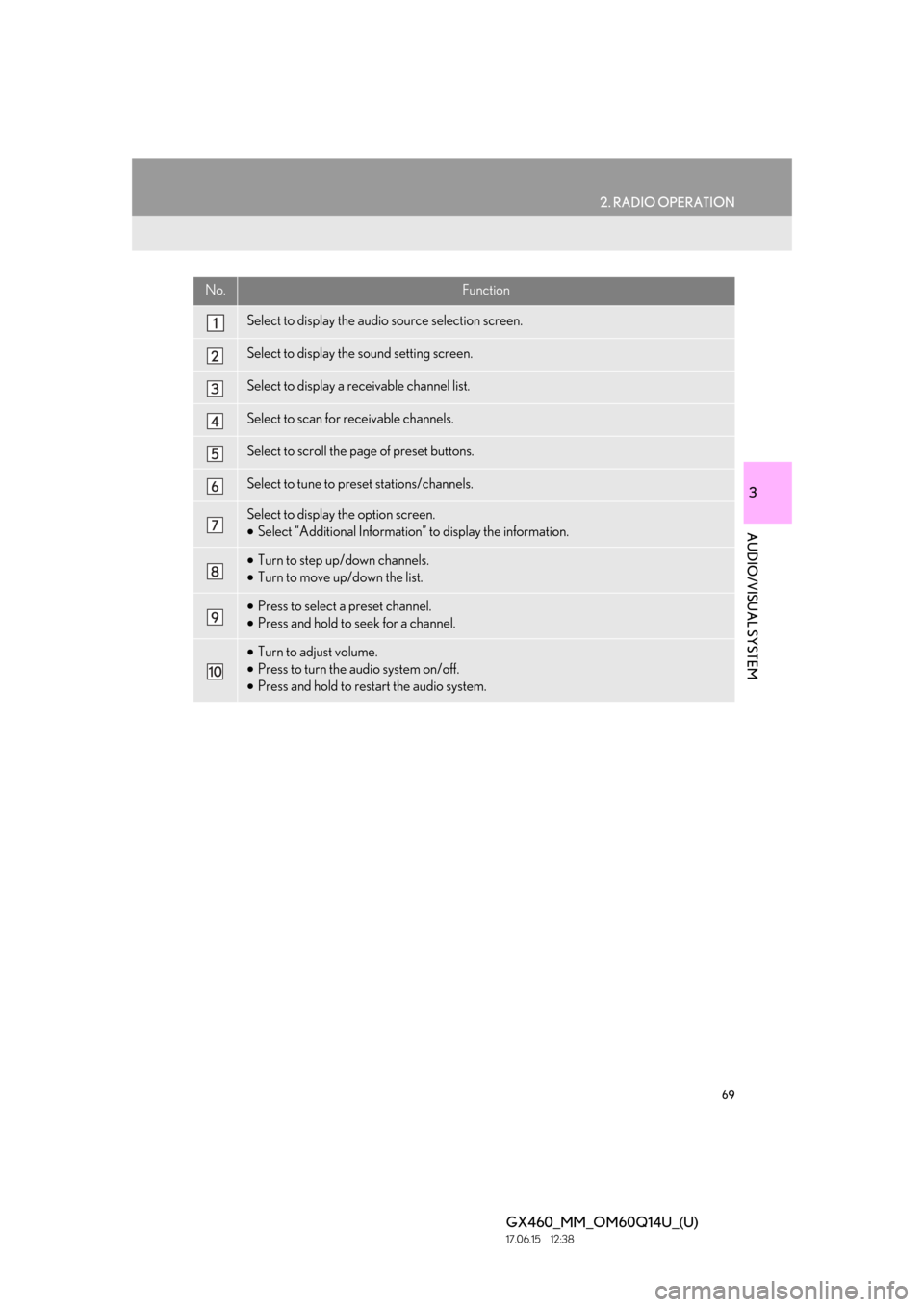
69
2. RADIO OPERATION
GX460_MM_OM60Q14U_(U)17.06.15 12:38
3
AUDIO/VISUAL SYSTEM
No.Function
Select to display the audio source selection screen.
Select to display the sound setting screen.
Select to display a receivable channel list.
Select to scan for receivable channels.
Select to scroll the page of preset buttons.
Select to tune to preset stations/channels.
Select to display the option screen.
•Select “Additional Information” to display the information.
•Turn to step up/down channels.
• Turn to move up/down the list.
•Press to select a preset channel.
• Press and hold to seek for a channel.
•Turn to adjust volume.
• Press to turn the audio system on/off.
• Press and hold to restart the audio system.
Page 72 of 186
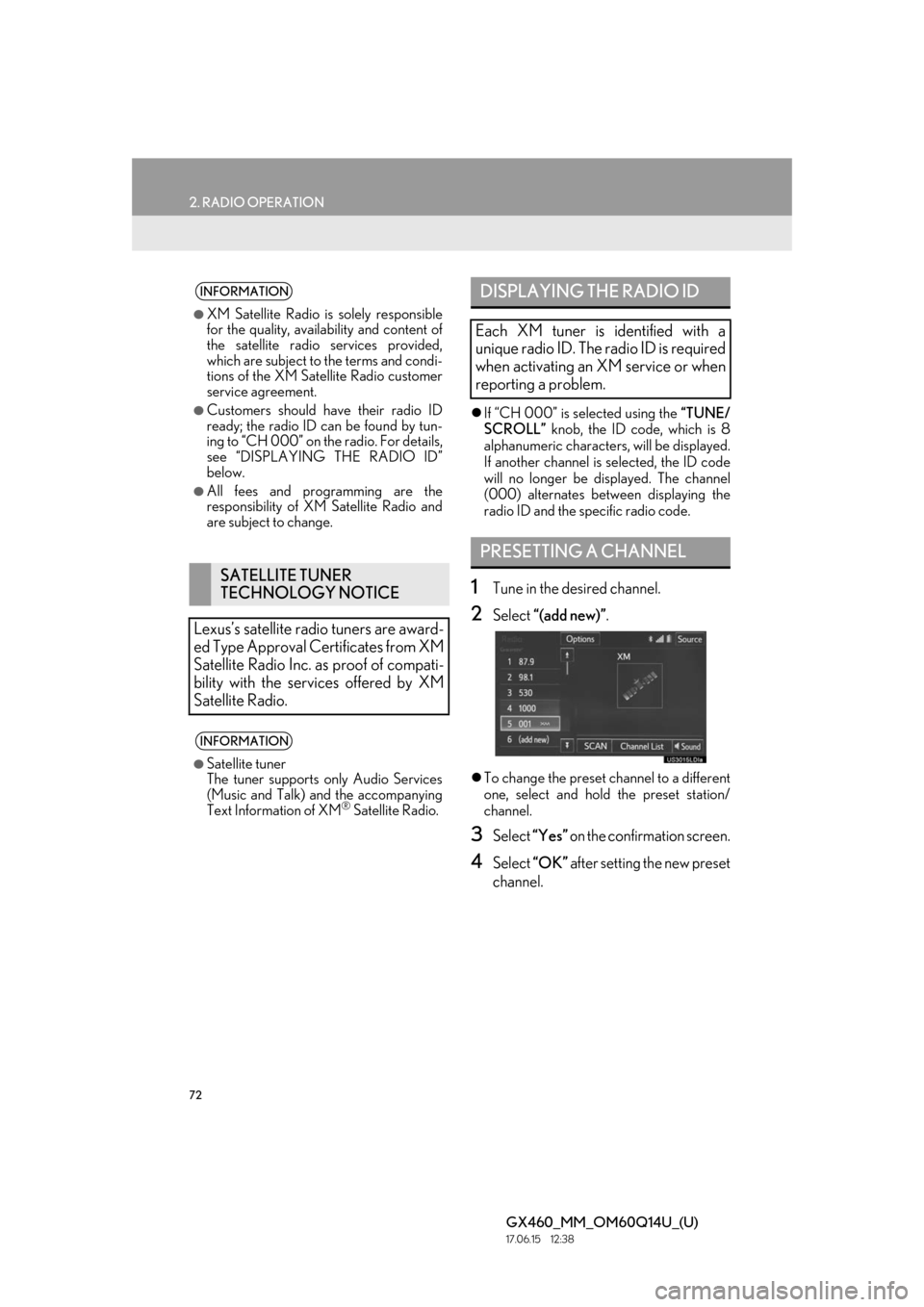
72
2. RADIO OPERATION
GX460_MM_OM60Q14U_(U)17.06.15 12:38
If “CH 000” is selected using the “TUNE/
SCROLL” knob, the ID code, which is 8
alphanumeric characters, will be displayed.
If another channel is selected, the ID code
will no longer be displayed. The channel
(000) alternates between displaying the
radio ID and the specific radio code.
1Tune in the desired channel.
2Select “(add new)” .
To change the preset channel to a different
one, select and hold the preset station/
channel.
3Select “Yes” on the confirmation screen.
4Select “OK” after setting the new preset
channel.
INFORMATION
●XM Satellite Radio is solely responsible
for the quality, availability and content of
the satellite radio services provided,
which are subject to the terms and condi-
tions of the XM Satellite Radio customer
service agreement.
●Customers should have their radio ID
ready; the radio ID can be found by tun-
ing to “CH 000” on the radio. For details,
see “DISPLAYING THE RADIO ID”
below.
●All fees and programming are the
responsibility of XM Satellite Radio and
are subject to change.
SATELLITE TUNER
TECHNOLOGY NOTICE
Lexus’s satellite radio tuners are award-
ed Type Approval Certificates from XM
Satellite Radio Inc. as proof of compati-
bility with the services offered by XM
Satellite Radio.
INFORMATION
●Satellite tuner
The tuner supports only Audio Services
(Music and Talk) and the accompanying
Text Information of XM
® Satellite Radio.
DISPLAYING THE RADIO ID
Each XM tuner is identified with a
unique radio ID. The radio ID is required
when activating an XM service or when
reporting a problem.
PRESETTING A CHANNEL
Page 100 of 186
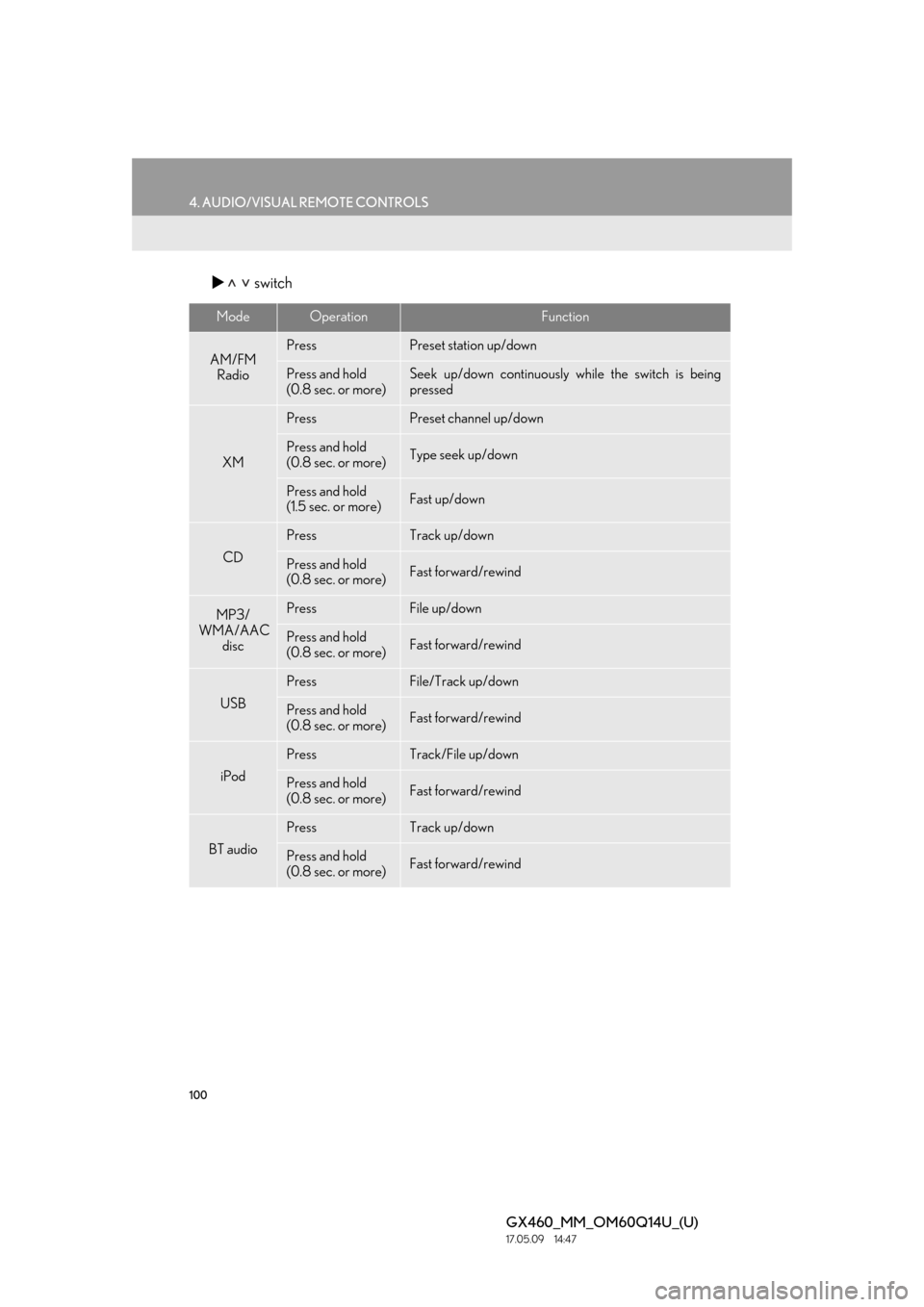
100
4. AUDIO/VISUAL REMOTE CONTROLS
GX460_MM_OM60Q14U_(U)17.05.09 14:47
switch
ModeOperationFunction
AM/FM
RadioPressPreset station up/down
Press and hold
(0.8 sec. or more)Seek up/down continuously while the switch is being
pressed
XM
PressPreset channel up/down
Press and hold
(0.8 sec. or more)Type seek up/down
Press and hold
(1.5 sec. or more)Fast up/down
CD
PressTrack up/down
Press and hold
(0.8 sec. or more)Fast forward/rewind
MP3/
WMA/AAC
discPressFile up/down
Press and hold
(0.8 sec. or more)Fast forward/rewind
USB
PressFile/Track up/down
Press and hold
(0.8 sec. or more)Fast forward/rewind
iPod
PressTrack/File up/down
Press and hold
(0.8 sec. or more)Fast forward/rewind
BT audio
PressTrack up/down
Press and hold
(0.8 sec. or more)Fast forward/rewind
Page 103 of 186
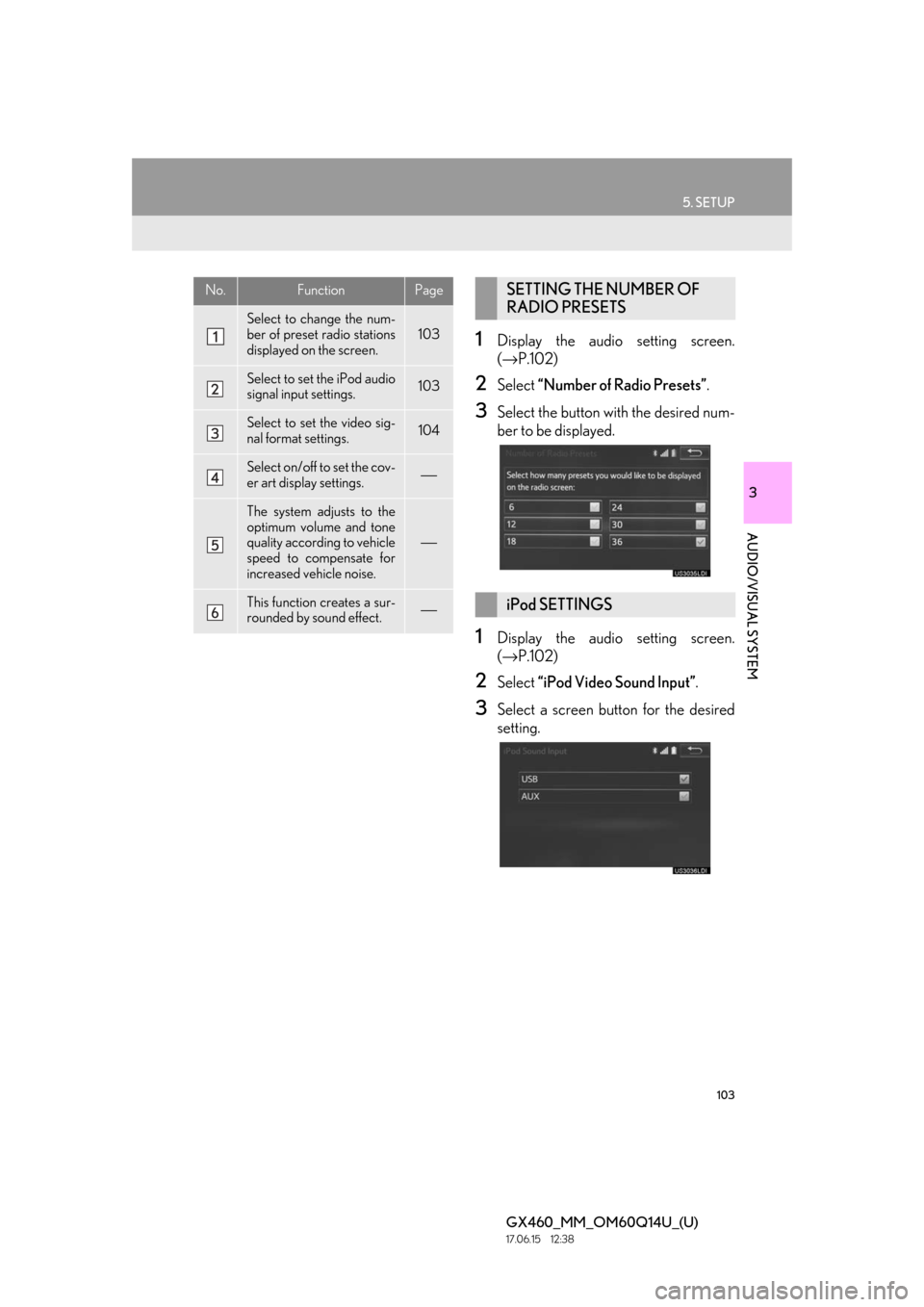
103
5. SETUP
GX460_MM_OM60Q14U_(U)17.06.15 12:38
3
AUDIO/VISUAL SYSTEM
1Display the audio setting screen.
(→ P.102)
2Select “Number of Radio Presets” .
3Select the button with the desired num-
ber to be displayed.
1Display the audio setting screen.
(→ P.102)
2Select “iPod Video Sound Input” .
3Select a screen button for the desired
setting.
No.FunctionPage
Select to change the num-
ber of preset radio stations
displayed on the screen.
103
Select to set the iPod audio
signal input settings.103
Select to set the video sig-
nal format settings.104
Select on/off to set the cov-
er art display settings.⎯
The system adjusts to the
optimum volume and tone
quality according to vehicle
speed to compensate for
increased vehicle noise.
⎯
This function creates a sur-
rounded by sound effect.⎯
SETTING THE NUMBER OF
RADIO PRESETS
iPod SETTINGS
Page 144 of 186
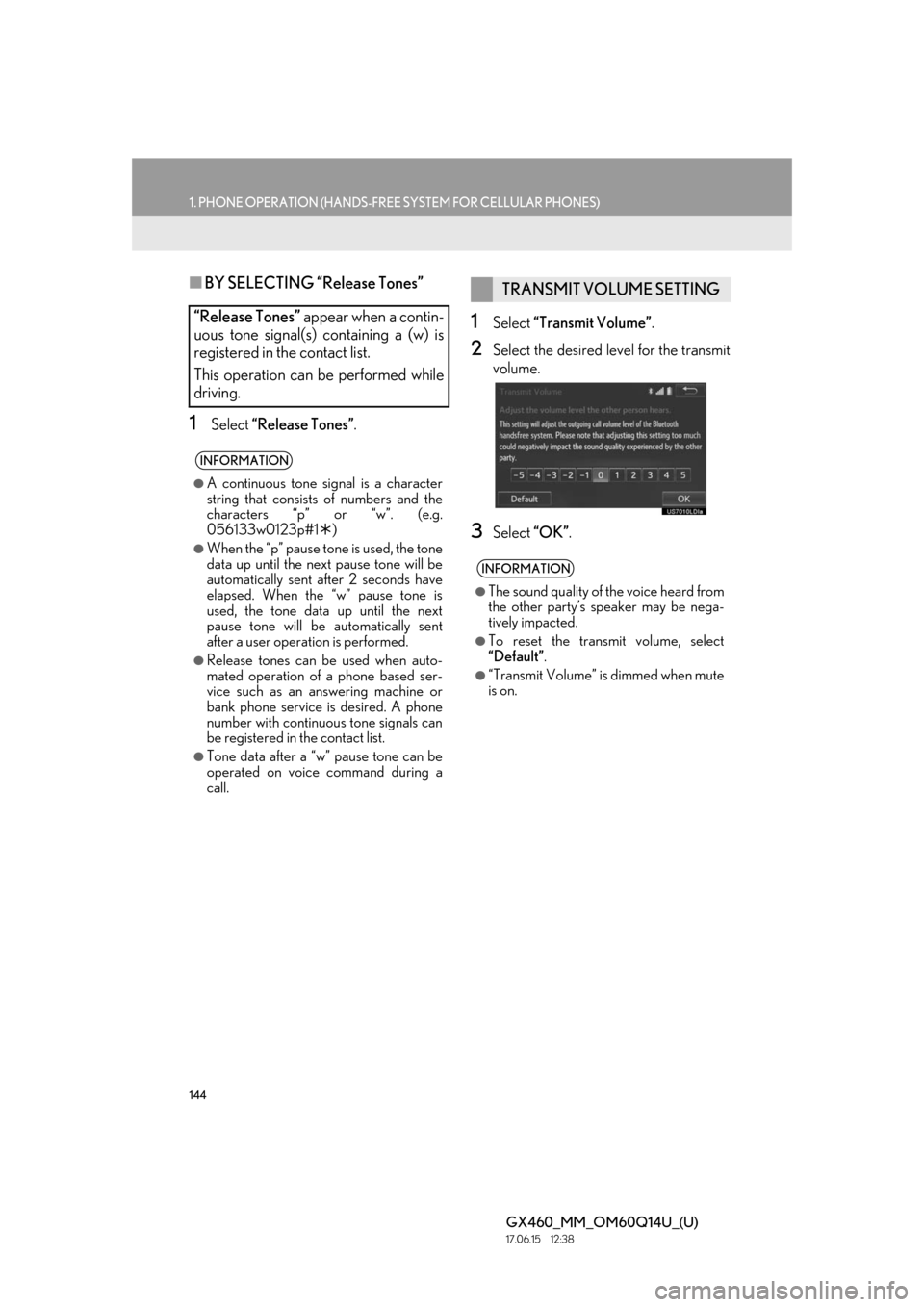
144
1. PHONE OPERATION (HANDS-FREE SYSTEM FOR CELLULAR PHONES)
GX460_MM_OM60Q14U_(U)17.06.15 12:38
■BY SELECTING “Release Tones”
1Select “Release Tones” .
1Select “Transmit Volume” .
2Select the desired level for the transmit
volume.
3Select “OK”.
“Release Tones” appear when a contin-
uous tone signal(s) containing a (w) is
registered in the contact list.
This operation can be performed while
driving.
INFORMATION
●A continuous tone signal is a character
string that consists of numbers and the
characters “p” or “w”. (e.g.
056133w0123p#1 )
●When the “p” pause tone is used, the tone
data up until the next pause tone will be
automatically sent after 2 seconds have
elapsed. When the “w” pause tone is
used, the tone data up until the next
pause tone will be automatically sent
after a user operation is performed.
●Release tones can be used when auto-
mated operation of a phone based ser-
vice such as an answering machine or
bank phone service is desired. A phone
number with continuous tone signals can
be registered in the contact list.
●Tone data after a “w” pause tone can be
operated on voice command during a
call.
TRANSMIT VOLUME SETTING
INFORMATION
●The sound quality of the voice heard from
the other party’s speaker may be nega-
tively impacted.
●To reset the transmit volume, select
“Default”.
●“Transmit Volume” is dimmed when mute
is on.
Page 149 of 186
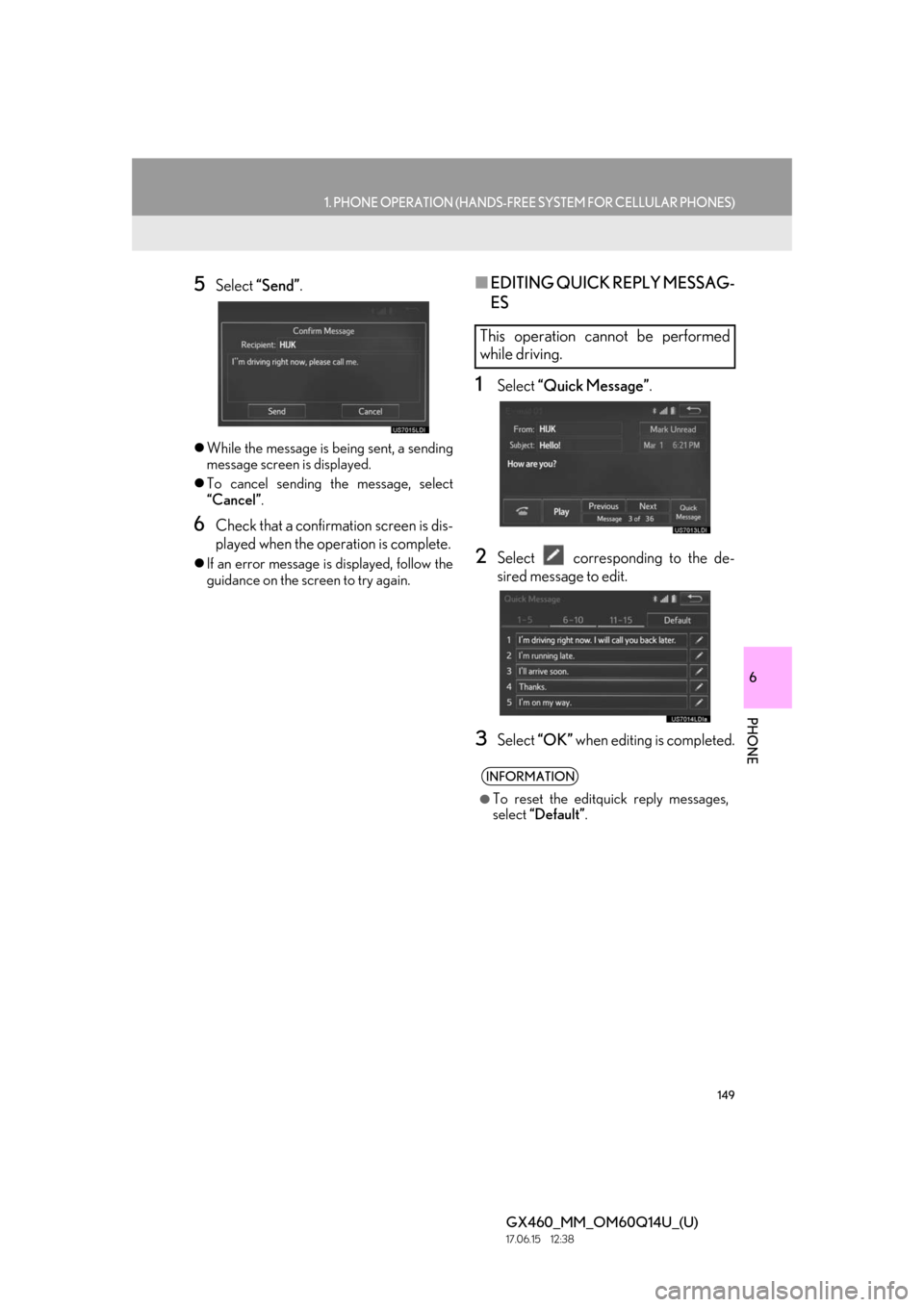
149
1. PHONE OPERATION (HANDS-FREE SYSTEM FOR CELLULAR PHONES)
6
PHONE
GX460_MM_OM60Q14U_(U)17.06.15 12:38
5Select “Send” .
While the message is being sent, a sending
message screen is displayed.
To cancel sending the message, select
“Cancel”.
6Check that a confirma tion screen is dis-
played when the operation is complete.
If an error message is displayed, follow the
guidance on the screen to try again.
■ EDITING QUICK REPLY MESSAG-
ES
1Select “Quick Message”.
2Select corresponding to the de-
sired message to edit.
3Select “OK” when editing is completed.
This operation cannot be performed
while driving.
INFORMATION
●To reset the editquick reply messages,
select “Default” .
Page 153 of 186
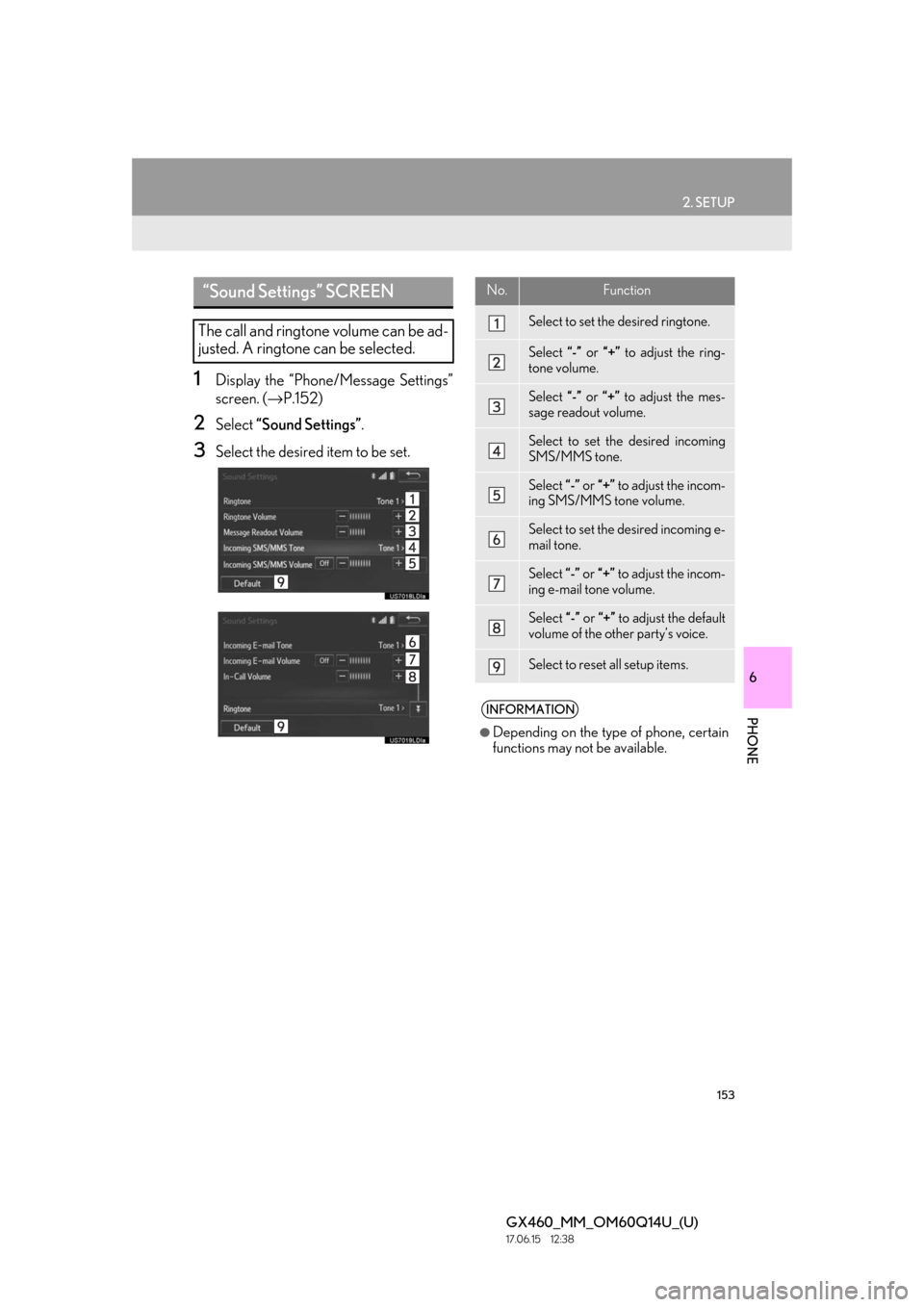
153
2. SETUP
6
PHONE
GX460_MM_OM60Q14U_(U)17.06.15 12:38
1Display the “Phone/Message Settings”
screen. (→P.152)
2Select “Sound Settings” .
3Select the desired item to be set.
“Sound Settings” SCREEN
The call and ringtone volume can be ad-
justed. A ringtone can be selected.
No.Function
Select to set the desired ringtone.
Select “-” or “+” to adjust the ring-
tone volume.
Select “-” or “+” to adjust the mes-
sage readout volume.
Select to set the desired incoming
SMS/MMS tone.
Select “-” or “+” to adjust the incom-
ing SMS/MMS tone volume.
Select to set the desired incoming e-
mail tone.
Select “-” or “+” to adjust the incom-
ing e-mail tone volume.
Select “-” or “+” to adjust the default
volume of the other party’s voice.
Select to reset all setup items.
INFORMATION
●Depending on the type of phone, certain
functions may not be available.
Page 155 of 186
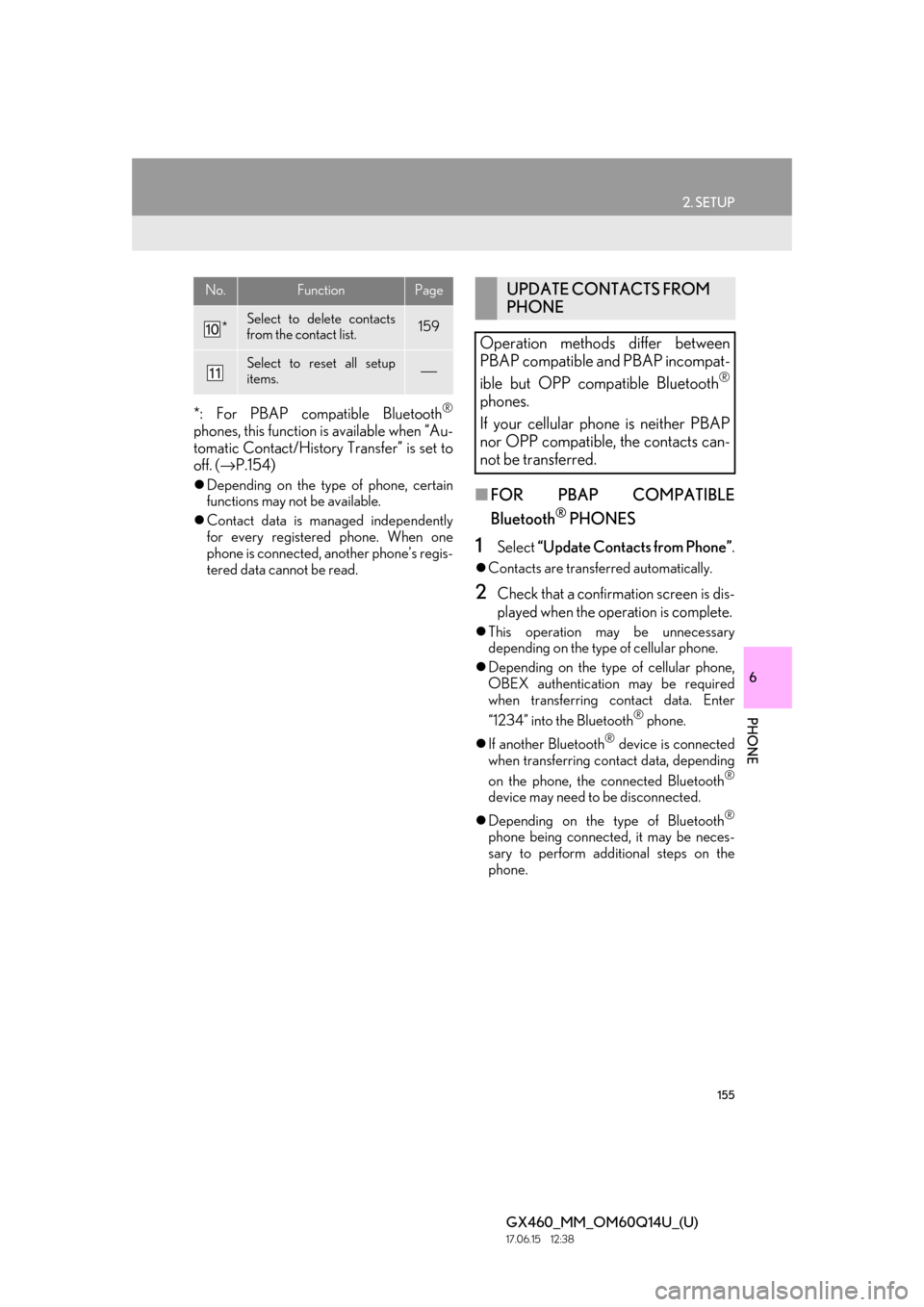
155
2. SETUP
6
PHONE
GX460_MM_OM60Q14U_(U)17.06.15 12:38
*: For PBAP compatible Bluetooth®
phones, this function is available when “Au-
tomatic Contact/History Transfer” is set to
off. ( →P.154)
Depending on the type of phone, certain
functions may not be available.
Contact data is managed independently
for every registered phone. When one
phone is connected, another phone’s regis-
tered data cannot be read.■ FOR PBAP COMPATIBLE
Bluetooth
® PHONES
1Select “Update Contacts from Phone” .
Contacts are transferred automatically.
2Check that a confirmation screen is dis-
played when the operation is complete.
This operation may be unnecessary
depending on the type of cellular phone.
Depending on the type of cellular phone,
OBEX authentication may be required
when transferring contact data. Enter
“1234” into the Bluetooth
® phone.
If another Bluetooth
® device is connected
when transferring contact data, depending
on the phone, the connected Bluetooth
®
device may need to be disconnected.
Depending on the type of Bluetooth
®
phone being connected, it may be neces-
sary to perform additional steps on the
phone.
*Select to delete contacts
from the contact list.159
Select to reset all setup
items.⎯
No.FunctionPageUPDATE CONTACTS FROM
PHONE
Operation methods differ between
PBAP compatible and PBAP incompat-
ible but OPP compatible Bluetooth
®
phones.
If your cellular phone is neither PBAP
nor OPP compatible, the contacts can-
not be transferred.
Page 163 of 186
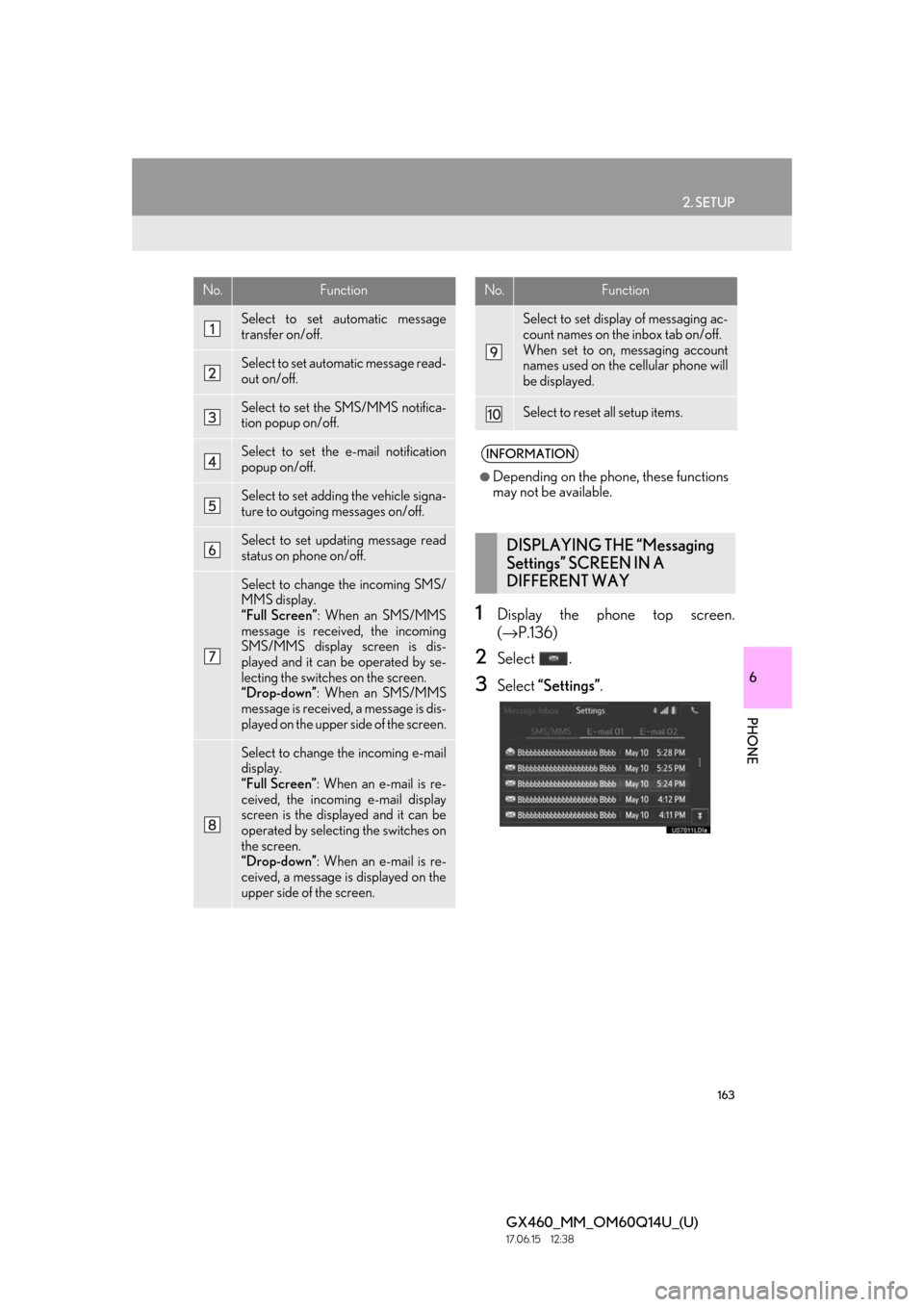
163
2. SETUP
6
PHONE
GX460_MM_OM60Q14U_(U)17.06.15 12:38
1Display the phone top screen.
(→ P.136)
2Select .
3Select “Settings”.
No.Function
Select to set automatic message
transfer on/off.
Select to set automatic message read-
out on/off.
Select to set the SMS/MMS notifica-
tion popup on/off.
Select to set the e-mail notification
popup on/off.
Select to set adding the vehicle signa-
ture to outgoing messages on/off.
Select to set updating message read
status on phone on/off.
Select to change the incoming SMS/
MMS display.
“Full Screen”: When an SMS/MMS
message is received, the incoming
SMS/MMS display screen is dis-
played and it can be operated by se-
lecting the switches on the screen.
“Drop-down”: When an SMS/MMS
message is received, a message is dis-
played on the upper side of the screen.
Select to change the incoming e-mail
display.
“Full Screen”: When an e-mail is re-
ceived, the incoming e-mail display
screen is the displayed and it can be
operated by selecting the switches on
the screen.
“Drop-down”: When an e-mail is re-
ceived, a message is displayed on the
upper side of the screen.
Select to set display of messaging ac-
count names on the inbox tab on/off.
When set to on, messaging account
names used on the cellular phone will
be displayed.
Select to reset all setup items.
INFORMATION
●Depending on the phone, these functions
may not be available.
DISPLAYING THE “Messaging
Settings” SCREEN IN A
DIFFERENT WAY
No.Function