display Lexus GX460 2018 / LEXUS 2018 GX460 MULTIMEDIA SYSTEM (OM60Q14U) Repair Manual
[x] Cancel search | Manufacturer: LEXUS, Model Year: 2018, Model line: GX460, Model: Lexus GX460 2018Pages: 186, PDF Size: 2.35 MB
Page 118 of 186
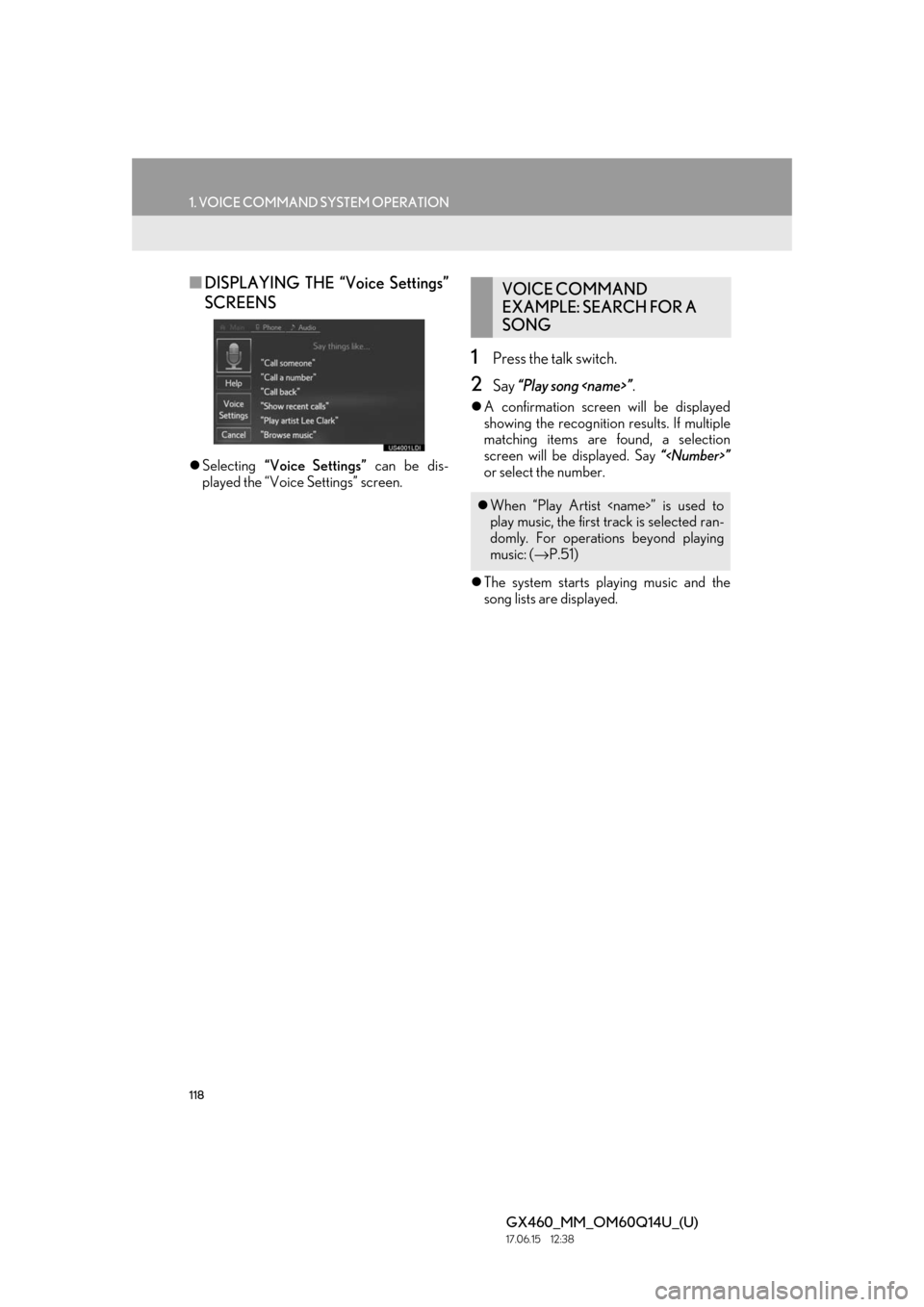
118
1. VOICE COMMAND SYSTEM OPERATION
GX460_MM_OM60Q14U_(U)17.06.15 12:38
■DISPLAYING THE “Voice Settings”
SCREENS
Selecting “Voice Settings” can be dis-
played the “Voice Settings” screen.
1Press the talk switch.
2Say “Play song
A confirmation screen will be displayed
showing the recognition results. If multiple
matching items are found, a selection
screen will be displayed. Say “
or select the number.
The system starts playing music and the
song lists are displayed.
VOICE COMMAND
EXAMPLE: SEARCH FOR A
SONG
When “Play Artist
play music, the first track is selected ran-
domly. For operations beyond playing
music: ( →P.51)
Page 119 of 186
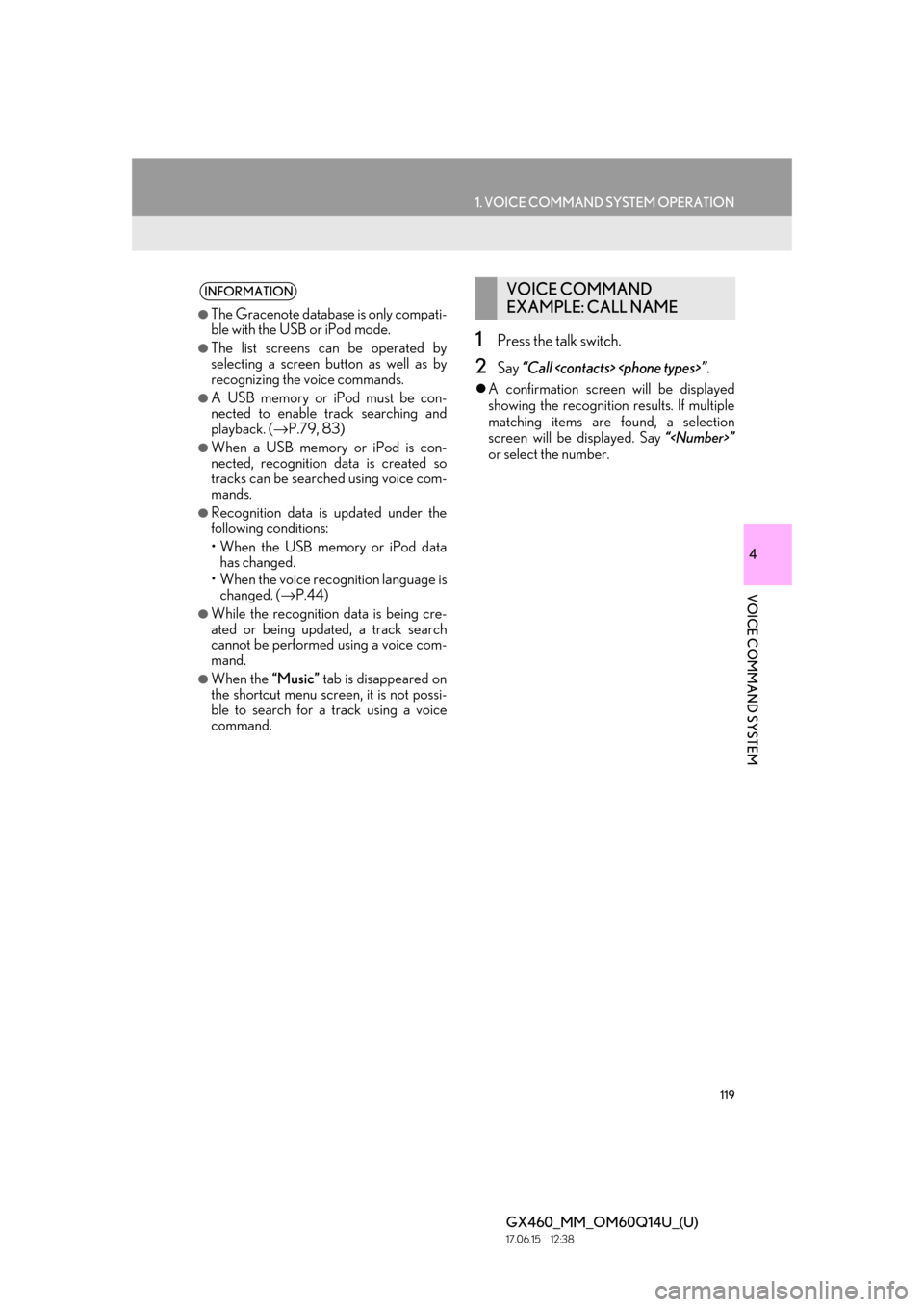
119
1. VOICE COMMAND SYSTEM OPERATION
4
VOICE COMMAND SYSTEM
GX460_MM_OM60Q14U_(U)17.06.15 12:38
1Press the talk switch.
2Say “Call
A confirmation screen will be displayed
showing the recognition results. If multiple
matching items are found, a selection
screen will be displayed. Say “
or select the number.
INFORMATION
●The Gracenote database is only compati-
ble with the USB or iPod mode.
●The list screens can be operated by
selecting a screen button as well as by
recognizing the voice commands.
●A USB memory or iPod must be con-
nected to enable track searching and
playback. ( →P.79, 83)
●When a USB memory or iPod is con-
nected, recognition data is created so
tracks can be searched using voice com-
mands.
●Recognition data is updated under the
following conditions:
• When the USB memory or iPod data
has changed.
• When the voice recognition language is changed. ( →P.44)
●While the recognition data is being cre-
ated or being updated, a track search
cannot be performed using a voice com-
mand.
●When the “Music” tab is disappeared on
the shortcut menu screen, it is not possi-
ble to search for a track using a voice
command.
VOICE COMMAND
EXAMPLE: CALL NAME
Page 120 of 186
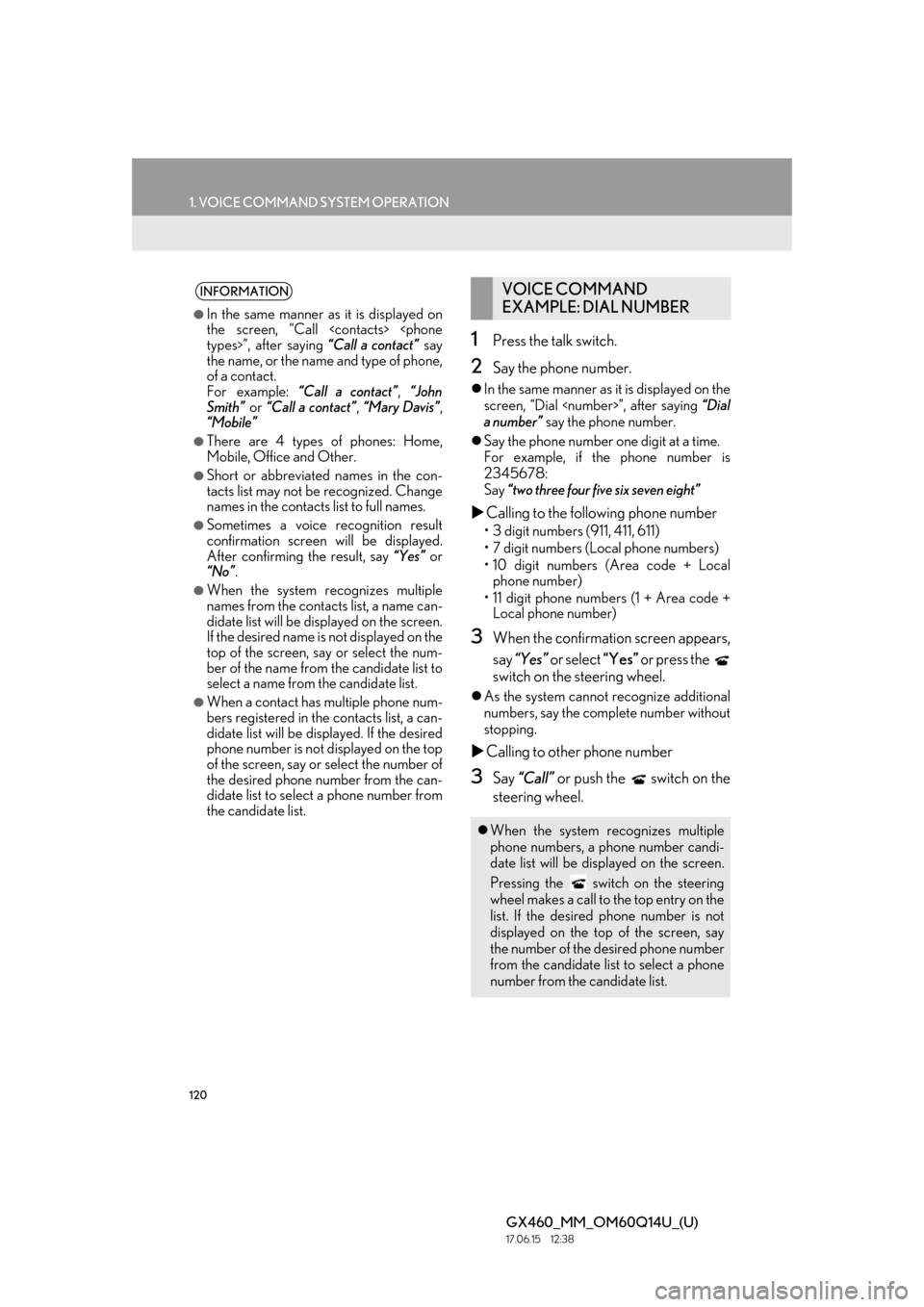
120
1. VOICE COMMAND SYSTEM OPERATION
GX460_MM_OM60Q14U_(U)17.06.15 12:38
1Press the talk switch.
2Say the phone number.
In the same manner as it is displayed on the
screen, “Dial
a number” say the phone number.
Say the phone number one digit at a time.
For example, if the phone number is
2345678:
Say “two three four five six seven eight”
Calling to the following phone number
• 3 digit numbers (911, 411, 611)
• 7 digit numbers (Local phone numbers)
• 10 digit numbers (Area code + Local
phone number)
• 11 digit phone numbers (1 + Area code + Local phone number)
3When the confirmation screen appears,
say “Yes” or select “Yes” or press the
switch on the steering wheel.
As the system cannot recognize additional
numbers, say the complete number without
stopping.
Calling to other phone number
3Say “Call” or push the switch on the
steering wheel.
INFORMATION
●In the same manner as it is displayed on
the screen, “Call
the name, or the name and type of phone,
of a contact.
For example: “Call a contact” , “John
Smith” or “Call a contact” , “Mary Davis” ,
“Mobile”
●There are 4 types of phones: Home,
Mobile, Office and Other.
●Short or abbreviated names in the con-
tacts list may not be recognized. Change
names in the contacts list to full names.
●Sometimes a voice recognition result
confirmation screen will be displayed.
After confirming the result, say “Yes” or
“No” .
●When the system recognizes multiple
names from the contacts list, a name can-
didate list will be displayed on the screen.
If the desired name is not displayed on the
top of the screen, say or select the num-
ber of the name from the candidate list to
select a name from the candidate list.
●When a contact has multiple phone num-
bers registered in the contacts list, a can-
didate list will be displayed. If the desired
phone number is not displayed on the top
of the screen, say or select the number of
the desired phone number from the can-
didate list to select a phone number from
the candidate list.
VOICE COMMAND
EXAMPLE: DIAL NUMBER
When the system recognizes multiple
phone numbers, a phone number candi-
date list will be disp layed on the screen.
Pressing the
switch on the steering
wheel makes a call to the top entry on the
list. If the desired phone number is not
displayed on the top of the screen, say
the number of the desired phone number
from the candidate list to select a phone
number from the candidate list.
Page 121 of 186
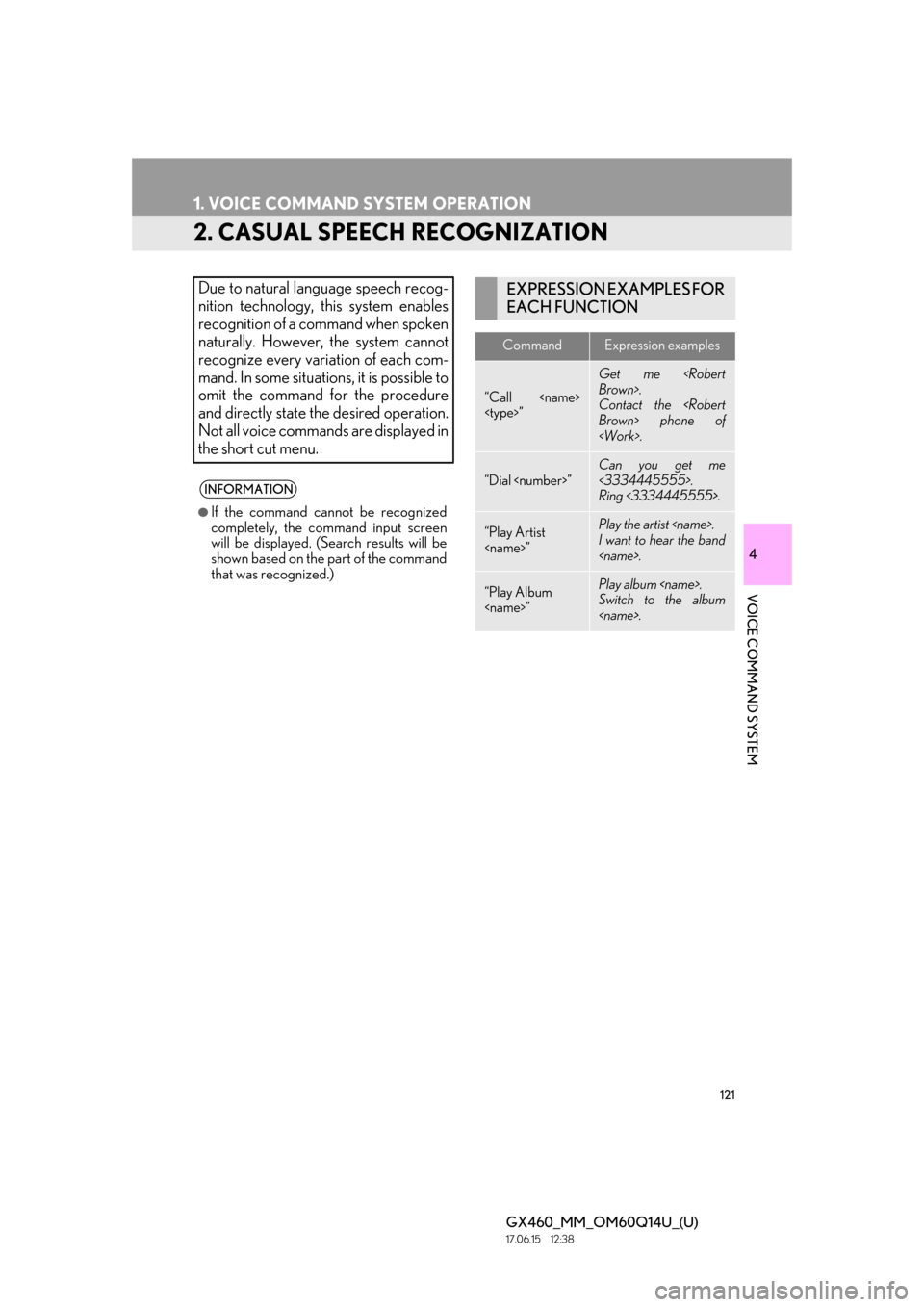
121
1. VOICE COMMAND SYSTEM OPERATION
GX460_MM_OM60Q14U_(U)17.06.15 12:38
4
VOICE COMMAND SYSTEM
2. CASUAL SPEECH RECOGNIZATION
Due to natural language speech recog-
nition technology, this system enables
recognition of a command when spoken
naturally. However, the system cannot
recognize every variation of each com-
mand. In some situations, it is possible to
omit the command for the procedure
and directly state the desired operation.
Not all voice commands are displayed in
the short cut menu.
INFORMATION
●If the command cannot be recognized
completely, the command input screen
will be displayed. (Search results will be
shown based on the part of the command
that was recognized.)
EXPRESSION EXAMPLES FOR
EACH FUNCTION
CommandExpression examples
“Call
Get me
Contact the
“Dial
Can you get me
<3334445555>.
Ring <3334445555>.
“Play Artist
I want to hear the band
“Play Album
Switch to the album
Page 122 of 186
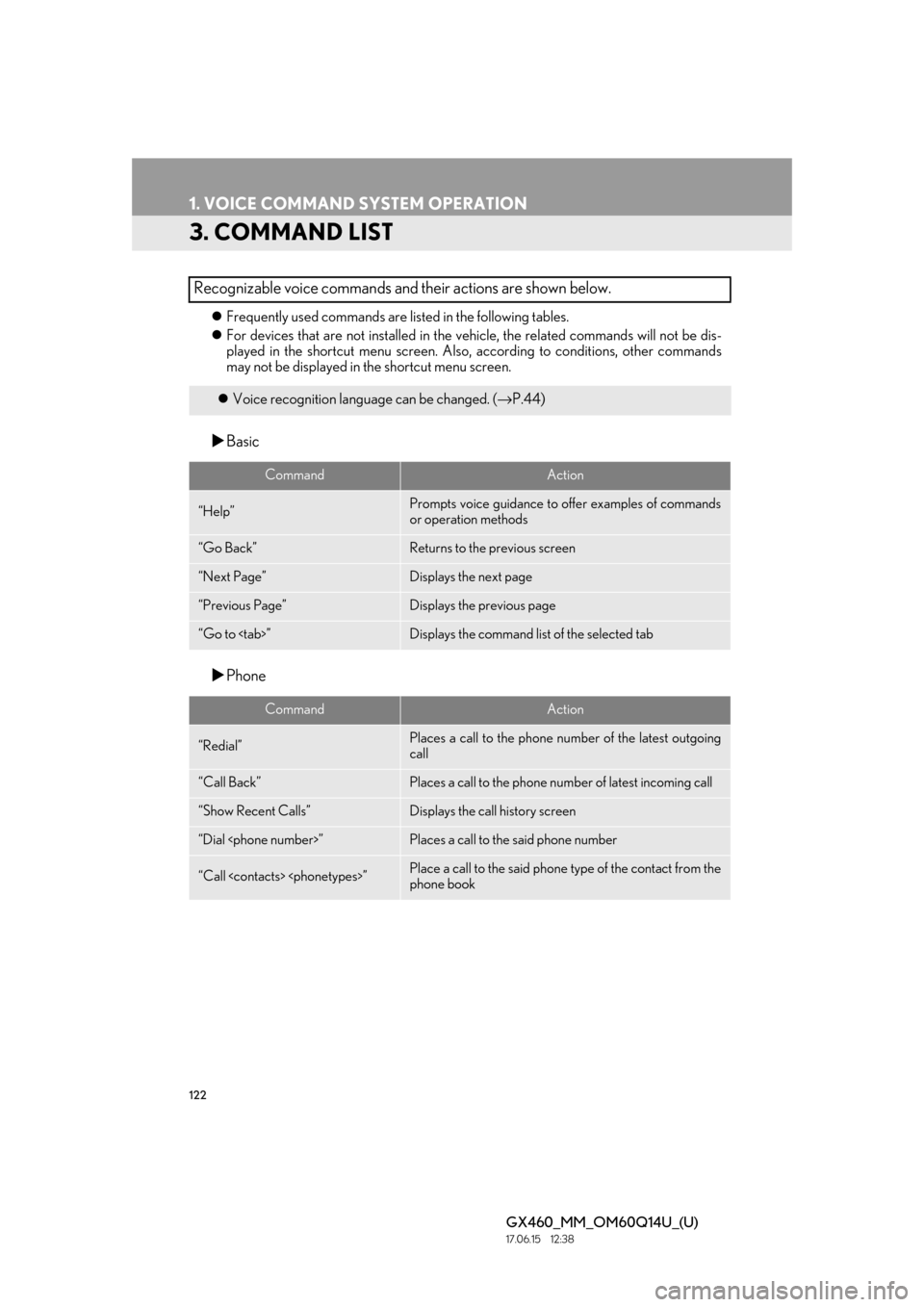
122
1. VOICE COMMAND SYSTEM OPERATION
GX460_MM_OM60Q14U_(U)17.06.15 12:38
3. COMMAND LIST
Frequently used commands are listed in the following tables.
For devices that are not inst alled in the vehicle, the related commands will not be dis-
played in the shortcut menu screen. Also, according to condit ions, other commands
may not be displayed in the shortcut menu screen.
Basic
Phone
Recognizable voice commands and their actions are shown below.
Voice recognition langua ge can be changed. (→P.44)
CommandAction
“Help”Prompts voice guidance to offer examples of commands
or operation methods
“Go Back”Returns to the previous screen
“Next Page”Displays the next page
“Previous Page”Displays the previous page
“Go to
CommandAction
“Redial”Places a call to the phone numb er of the latest outgoing
call
“Call Back”Places a call to the phone numb er of latest incoming call
“Show Recent Calls”Displays the call history screen
“Dial
“Call
phone book
Page 123 of 186
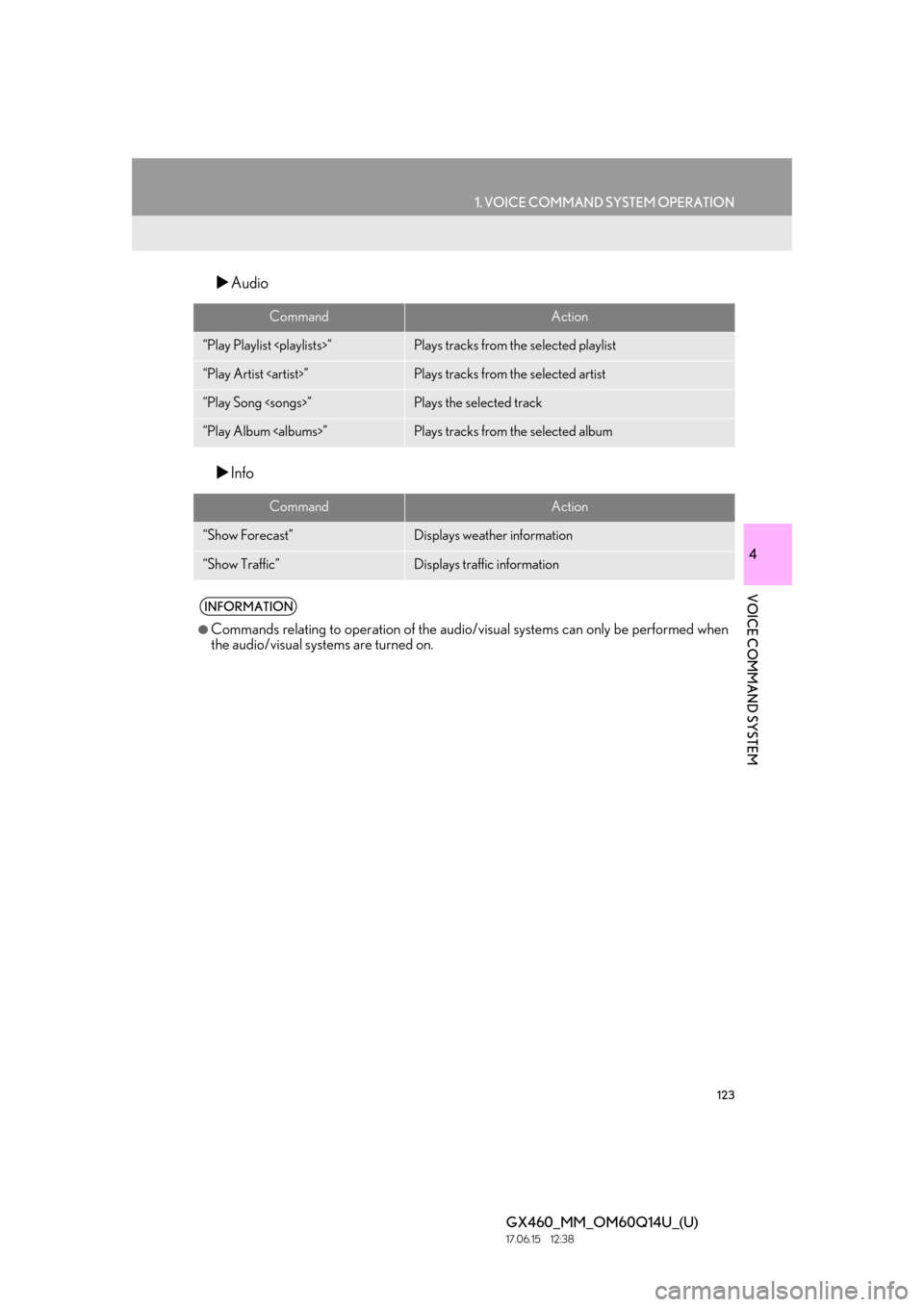
123
1. VOICE COMMAND SYSTEM OPERATION
4
VOICE COMMAND SYSTEM
GX460_MM_OM60Q14U_(U)17.06.15 12:38
Audio
Info
CommandAction
“Play Playlist
“Play Artist
“Play Song
“Play Album
CommandAction
“Show Forecast”Displays weather information
“Show Traffic”Displays traffic information
INFORMATION
●Commands relating to operation of the audio/visual systems can only be performed when
the audio/visual systems are turned on.
Page 124 of 186
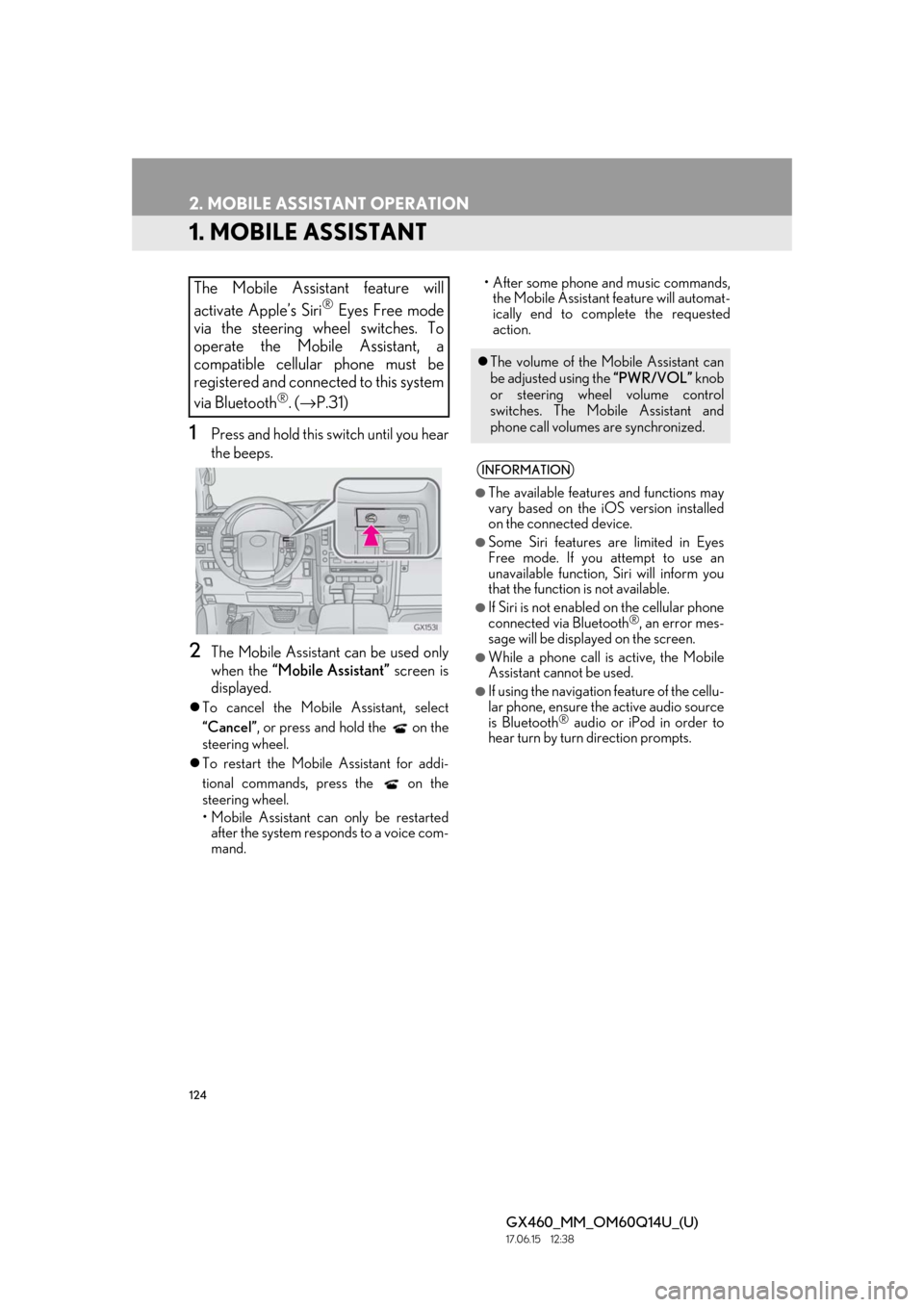
124
GX460_MM_OM60Q14U_(U)17.06.15 12:38
2. MOBILE ASSISTANT OPERATION
1. MOBILE ASSISTANT
1Press and hold this switch until you hear
the beeps.
2The Mobile Assistant can be used only
when the “Mobile Assistant” screen is
displayed.
To cancel the Mobile Assistant, select
“Cancel”, or press and hold the on the
steering wheel.
To restart the Mobile Assistant for addi-
tional commands, press the on the
steering wheel.
• Mobile Assistant can only be restarted
after the system responds to a voice com-
mand. • After some phone and music commands,
the Mobile Assistant feature will automat-
ically end to complete the requested
action.
The Mobile Assistant feature will
activate Apple’s Siri
® Eyes Free mode
via the steering wheel switches. To
operate the Mobile Assistant, a
compatible cellular phone must be
registered and connected to this system
via Bluetooth
®. ( → P.31)
The volume of the Mo bile Assistant can
be adjusted using the “PWR/VOL” knob
or steering wheel volume control
switches. The Mob ile Assistant and
phone call volumes are synchronized.
INFORMATION
●The available features and functions may
vary based on the iOS version installed
on the connected device.
●Some Siri features are limited in Eyes
Free mode. If you attempt to use an
unavailable function, Siri will inform you
that the function is not available.
●If Siri is not enabled on the cellular phone
connected via Bluetooth®, an error mes-
sage will be displayed on the screen.
●While a phone call is active, the Mobile
Assistant cannot be used.
●If using the navigation feature of the cellu-
lar phone, ensure the active audio source
is Bluetooth
® audio or iPod in order to
hear turn by turn direction prompts.
Page 127 of 186
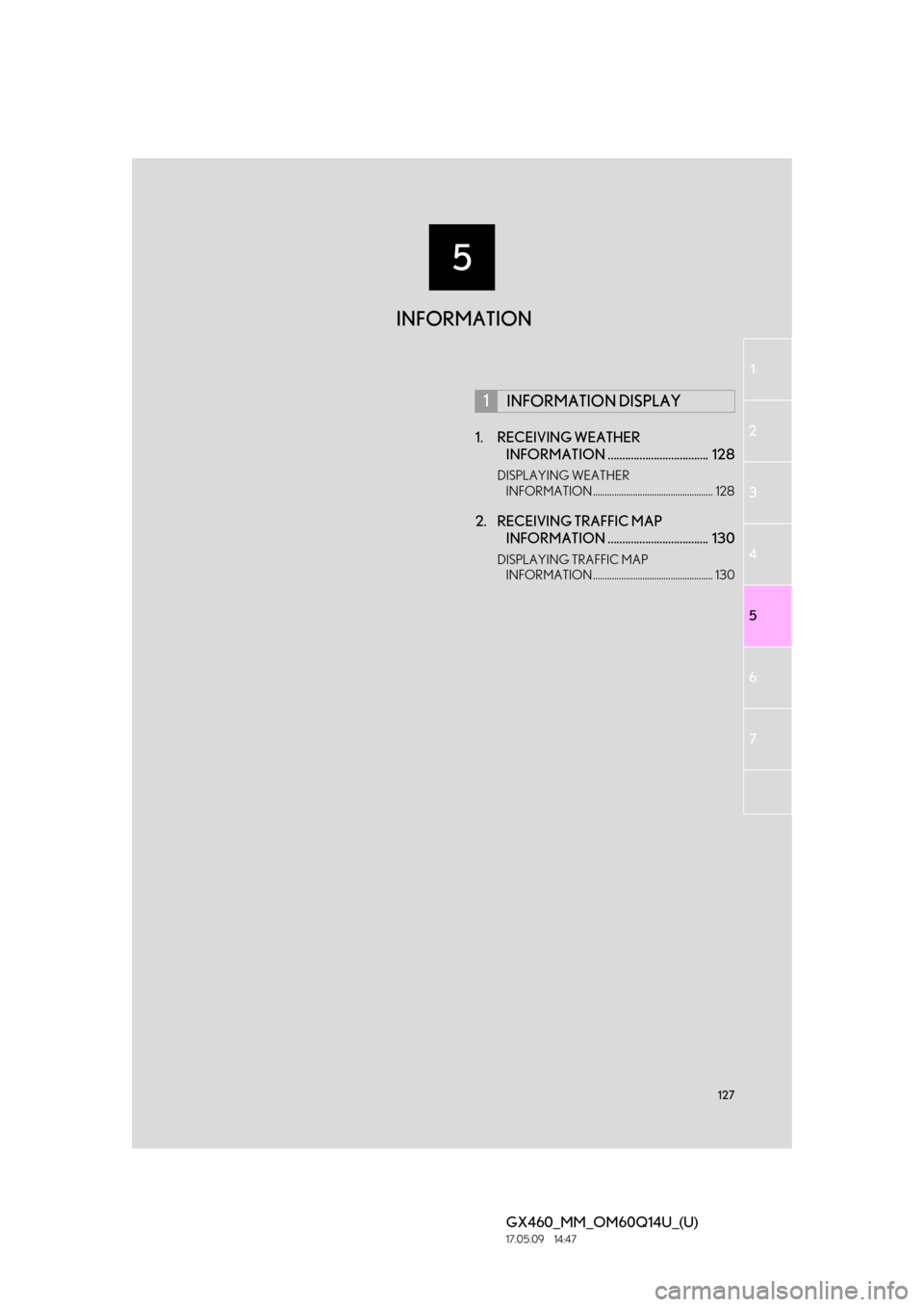
5
127
1
2
3
4
5
6
GX460_MM_OM60Q14U_(U)17.05.09 14:47
7
1. RECEIVING WEATHER INFORMATION ................................... 128
DISPLAYING WEATHER
INFORMATION ................................................... 128
2. RECEIVING TRAFFIC MAP INFORMATION ................................... 130
DISPLAYING TRAFFIC MAP
INFORMATION ................................................... 130
1INFORMATION DISPLAY
INFORMATION
Page 128 of 186
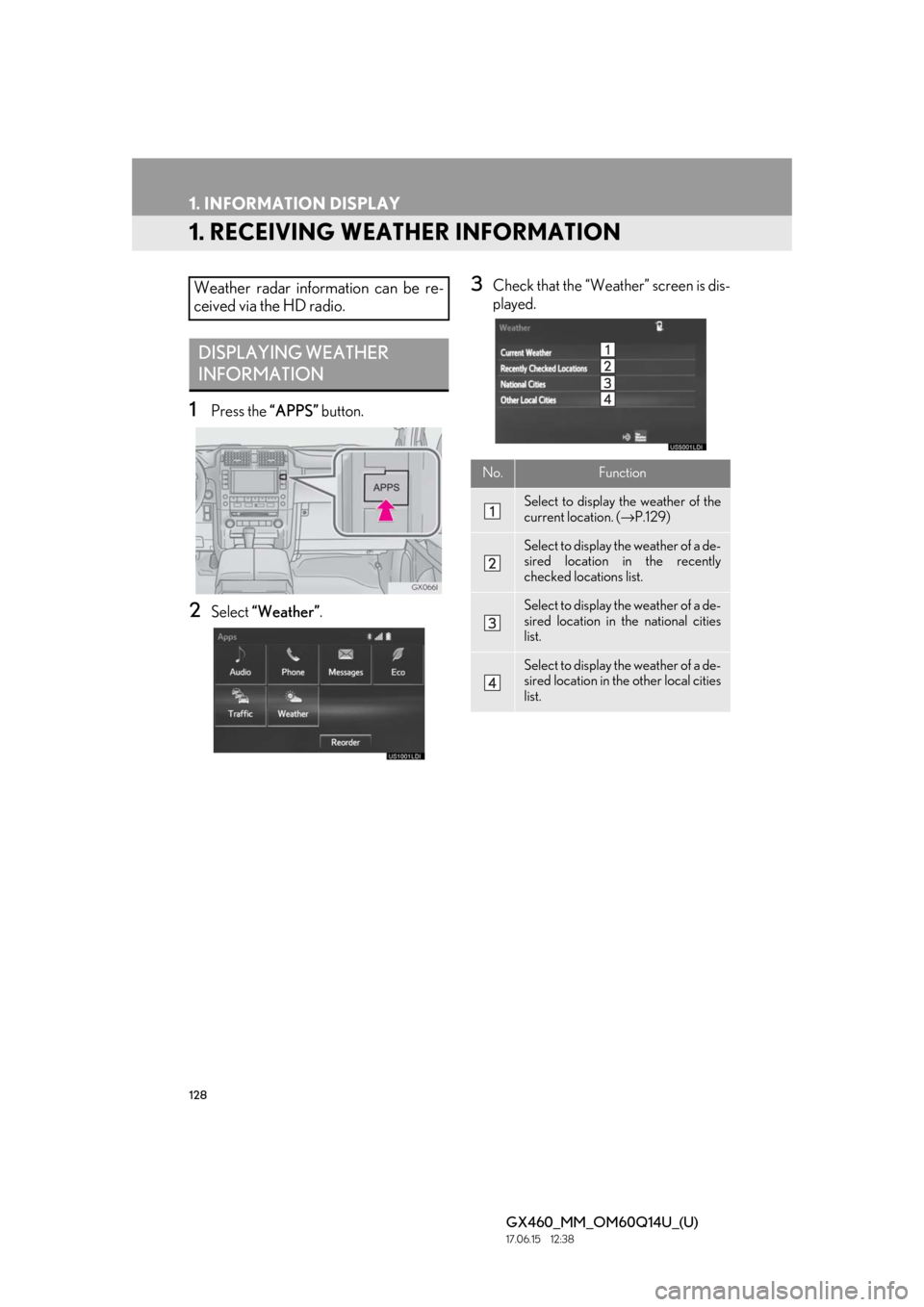
128
GX460_MM_OM60Q14U_(U)17.06.15 12:38
1. INFORMATION DISPLAY
1. RECEIVING WEATHER INFORMATION
1Press the “APPS” button.
2Select “Weather”.
3Check that the “Weather” screen is dis-
played.Weather radar information can be re-
ceived via the HD radio.
DISPLAYING WEATHER
INFORMATION
No.Function
Select to display the weather of the
current location. (→P.129)
Select to display the weather of a de-
sired location in the recently
checked locations list.
Select to display the weather of a de-
sired location in the national cities
list.
Select to display the weather of a de-
sired location in the other local cities
list.
Page 129 of 186
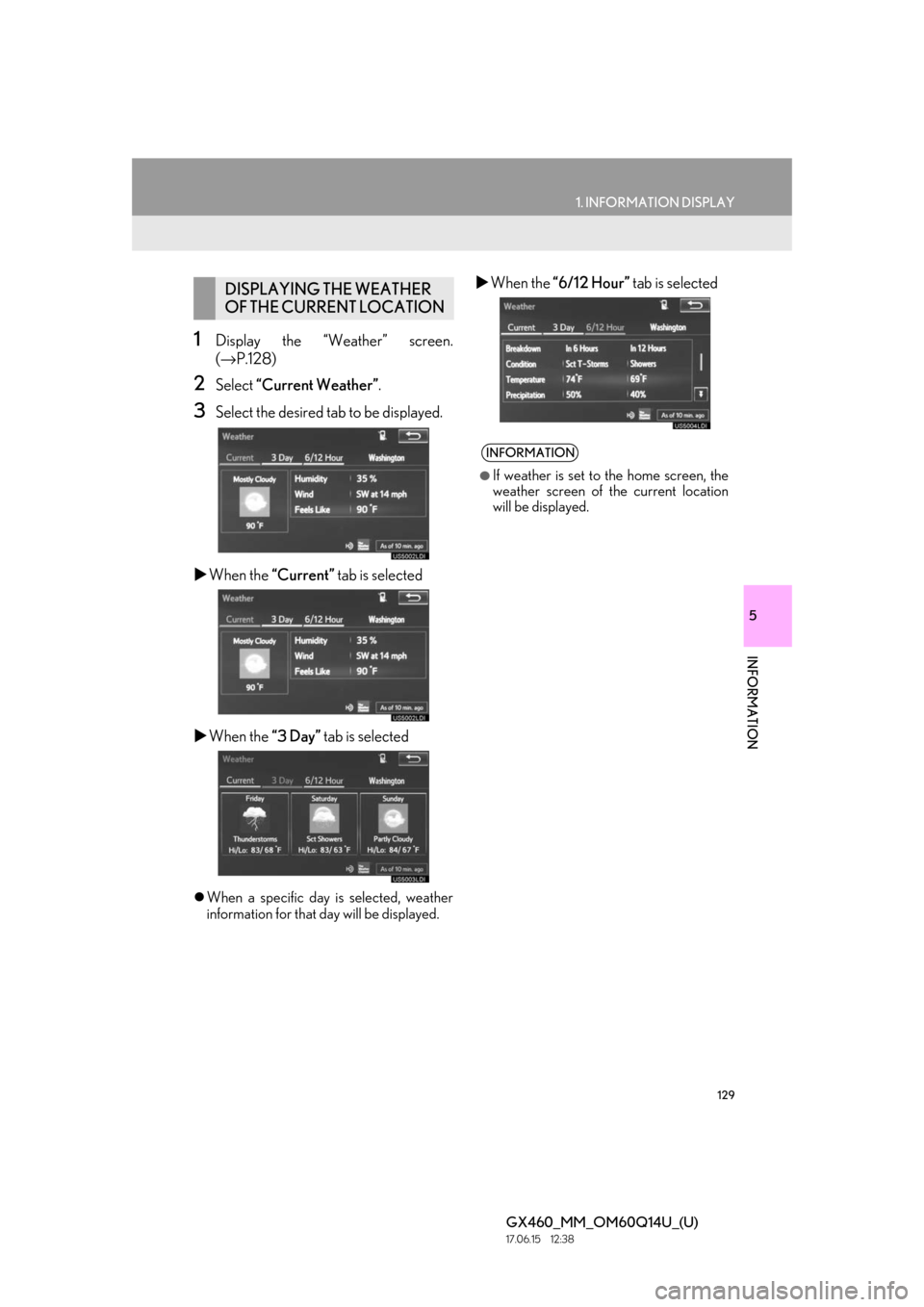
129
1. INFORMATION DISPLAY
5
INFORMATION
GX460_MM_OM60Q14U_(U)17.06.15 12:38
1Display the “Weather” screen.
(→ P.128)
2Select “Current Weather” .
3Select the desired tab to be displayed.
When the “Current” tab is selected
When the “3 Day” tab is selected
When a specific day is selected, weather
information for that day will be displayed.
When the “6/12 Hour” tab is selectedDISPLAYING THE WEATHER
OF THE CURRENT LOCATION
INFORMATION
●If weather is set to the home screen, the
weather screen of the current location
will be displayed.