engine Lexus GX460 2018 Owner's Manual / LEXUS 2018 GX460 MULTIMEDIA SYSTEM OWNER'S MANUAL (OM60Q14U)
[x] Cancel search | Manufacturer: LEXUS, Model Year: 2018, Model line: GX460, Model: Lexus GX460 2018Pages: 186, PDF Size: 2.35 MB
Page 22 of 186
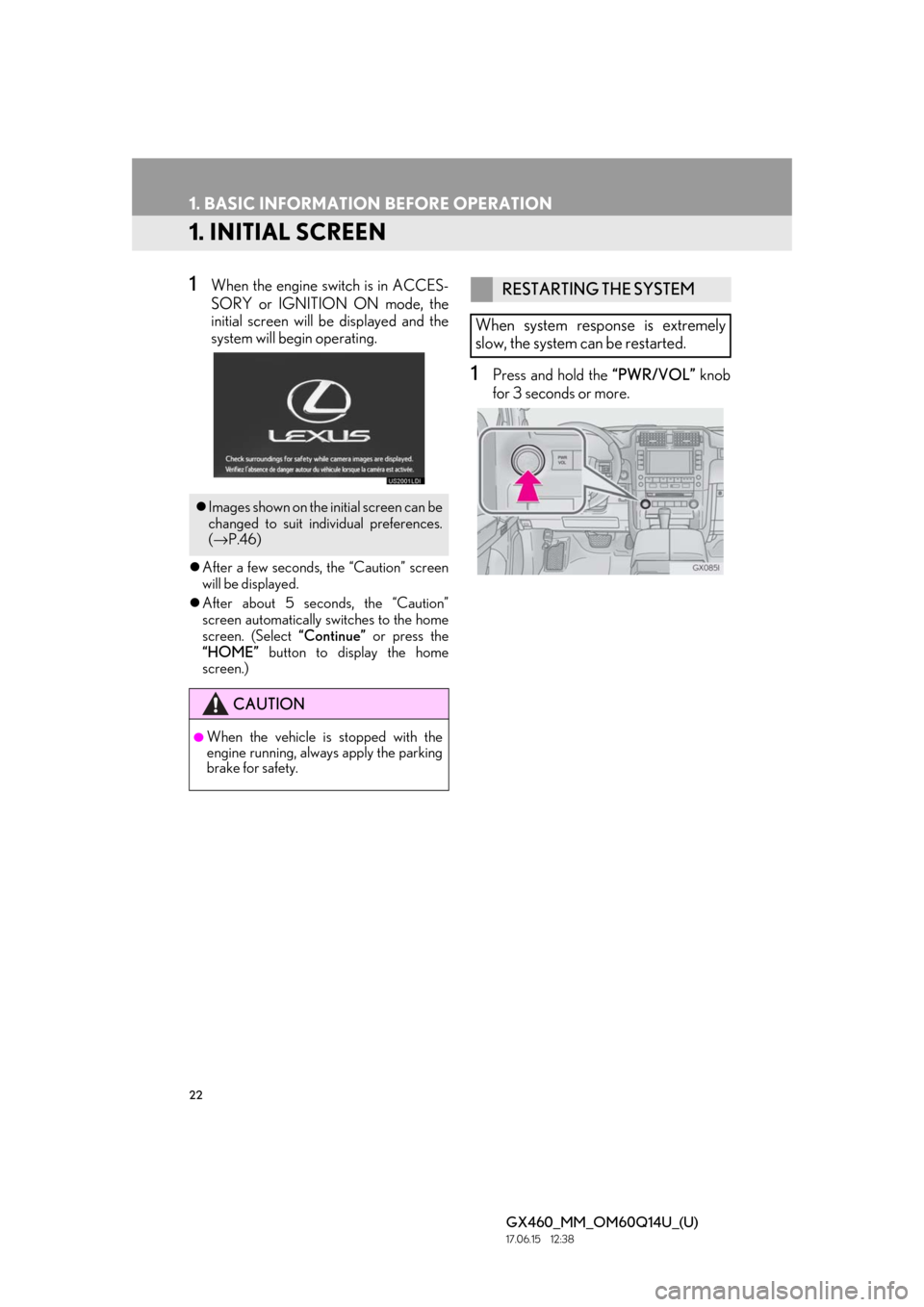
22
GX460_MM_OM60Q14U_(U)17.06.15 12:38
1. BASIC INFORMATION BEFORE OPERATION
1. INITIAL SCREEN
1When the engine switch is in ACCES-
SORY or IGNITION ON mode, the
initial screen will be displayed and the
system will begin operating.
After a few seconds, the “Caution” screen
will be displayed.
After about 5 seconds, the “Caution”
screen automatically switches to the home
screen. (Select “Continue” or press the
“HOME” button to display the home
screen.)
1Press and hold the “PWR/VOL” knob
for 3 seconds or more.
Images shown on the initial screen can be
changed to suit individual preferences.
(→ P.46)
CAUTION
●When the vehicle is stopped with the
engine running, always apply the parking
brake for safety.
RESTARTING THE SYSTEM
When system response is extremely
slow, the system can be restarted.
Page 30 of 186
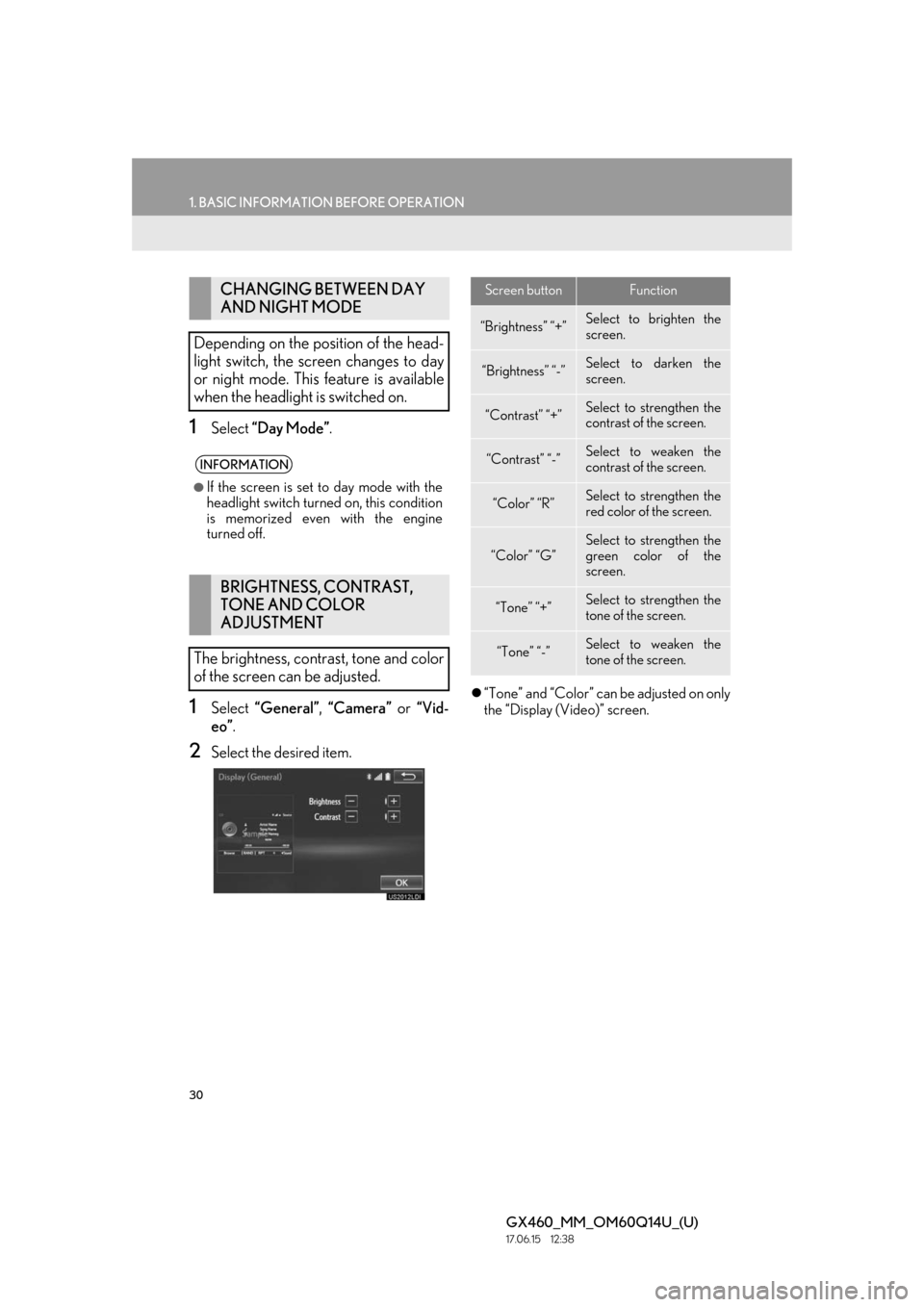
30
1. BASIC INFORMATION BEFORE OPERATION
GX460_MM_OM60Q14U_(U)17.06.15 12:38
1Select “Day Mode” .
1Select “General” , “Camera” or “Vid-
eo”.
2Select the desired item.
“Tone” and “Color” can be adjusted on only
the “Display (Video)” screen.
CHANGING BETWEEN DAY
AND NIGHT MODE
Depending on the position of the head-
light switch, the screen changes to day
or night mode. This feature is available
when the headlight is switched on.
INFORMATION
●If the screen is set to day mode with the
headlight switch turned on, this condition
is memorized even with the engine
turned off.
BRIGHTNESS, CONTRAST,
TONE AND COLOR
ADJUSTMENT
The brightness, contrast, tone and color
of the screen can be adjusted.
Screen buttonFunction
“Brightness” “+”Select to brighten the
screen.
“Brightness” “-”Select to darken the
screen.
“Contrast” “+”Select to strengthen the
contrast of the screen.
“Contrast” “-”Select to weaken the
contrast of the screen.
“Color” “R”Select to strengthen the
red color of the screen.
“Color” “G”
Select to strengthen the
green color of the
screen.
“Tone” “+”Select to strengthen the
tone of the screen.
“Tone” “-”Select to weaken the
tone of the screen.
Page 40 of 186
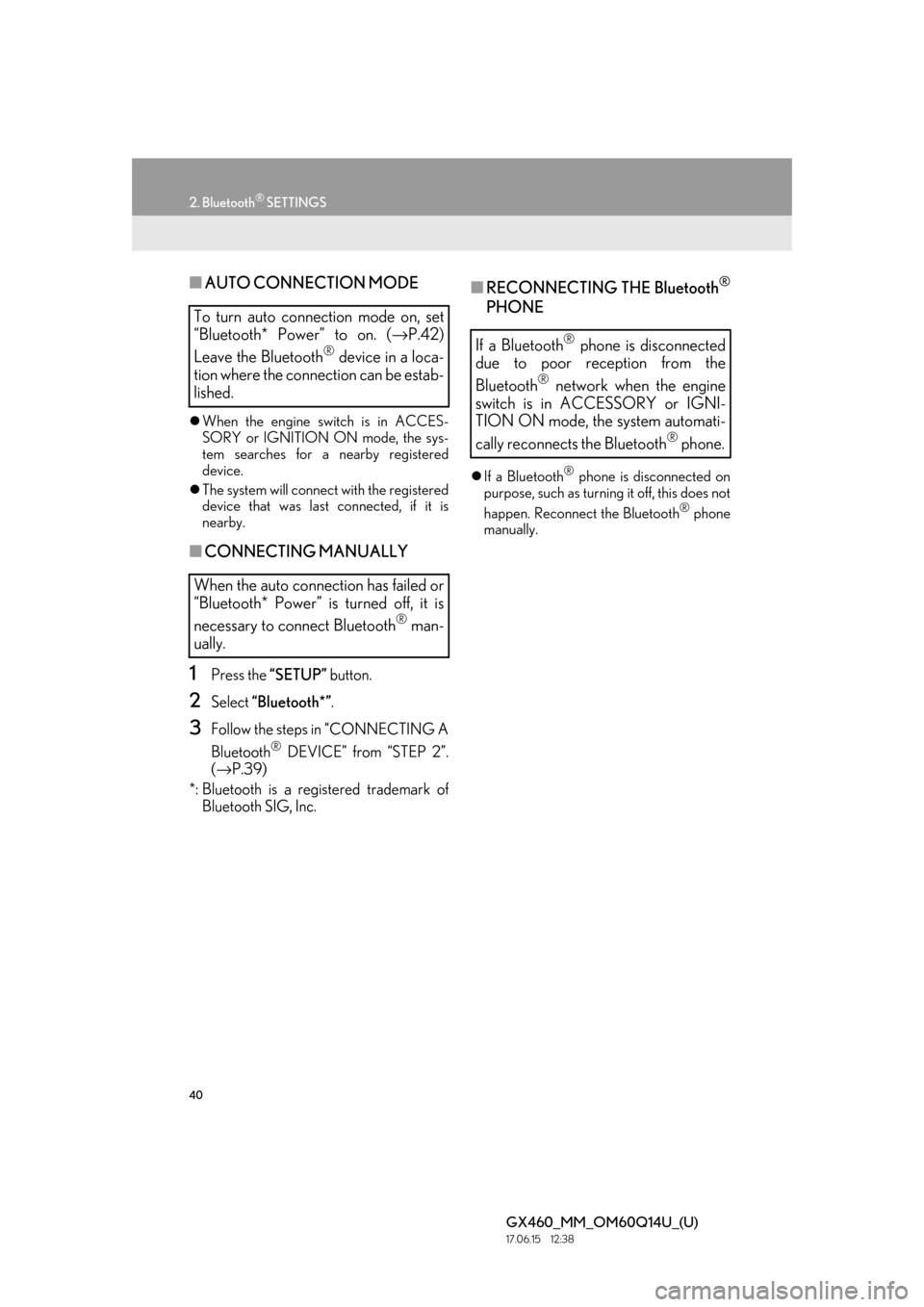
40
2. Bluetooth® SETTINGS
GX460_MM_OM60Q14U_(U)17.06.15 12:38
■AUTO CONNECTION MODE
When the engine switch is in ACCES-
SORY or IGNITION ON mode, the sys-
tem searches for a nearby registered
device.
The system will connect with the registered
device that was last connected, if it is
nearby.
■ CONNECTING MANUALLY
1Press the “SETUP” button.
2Select “Bluetooth*” .
3Follow the steps in “CONNECTING A
Bluetooth
® DEVICE” from “STEP 2”.
( → P.39)
*: Bluetooth is a registered trademark of Bluetooth SIG, Inc.
■ RECONNECTING THE Bluetooth®
PHONE
If a Bluetooth® phone is disconnected on
purpose, such as turning it off, this does not
happen. Reconnect the Bluetooth
® phone
manually.
To turn auto connection mode on, set
“Bluetooth* Power” to on. ( →P.42)
Leave the Bluetooth
® device in a loca-
tion where the connection can be estab-
lished.
When the auto connection has failed or
“Bluetooth* Power” is turned off, it is
necessary to connect Bluetooth
® man-
ually.
If a Bluetooth® phone is disconnected
due to poor reception from the
Bluetooth
® network when the engine
switch is in ACCESSORY or IGNI-
TION ON mode, the system automati-
cally reconnects the Bluetooth
® phone.
Page 43 of 186
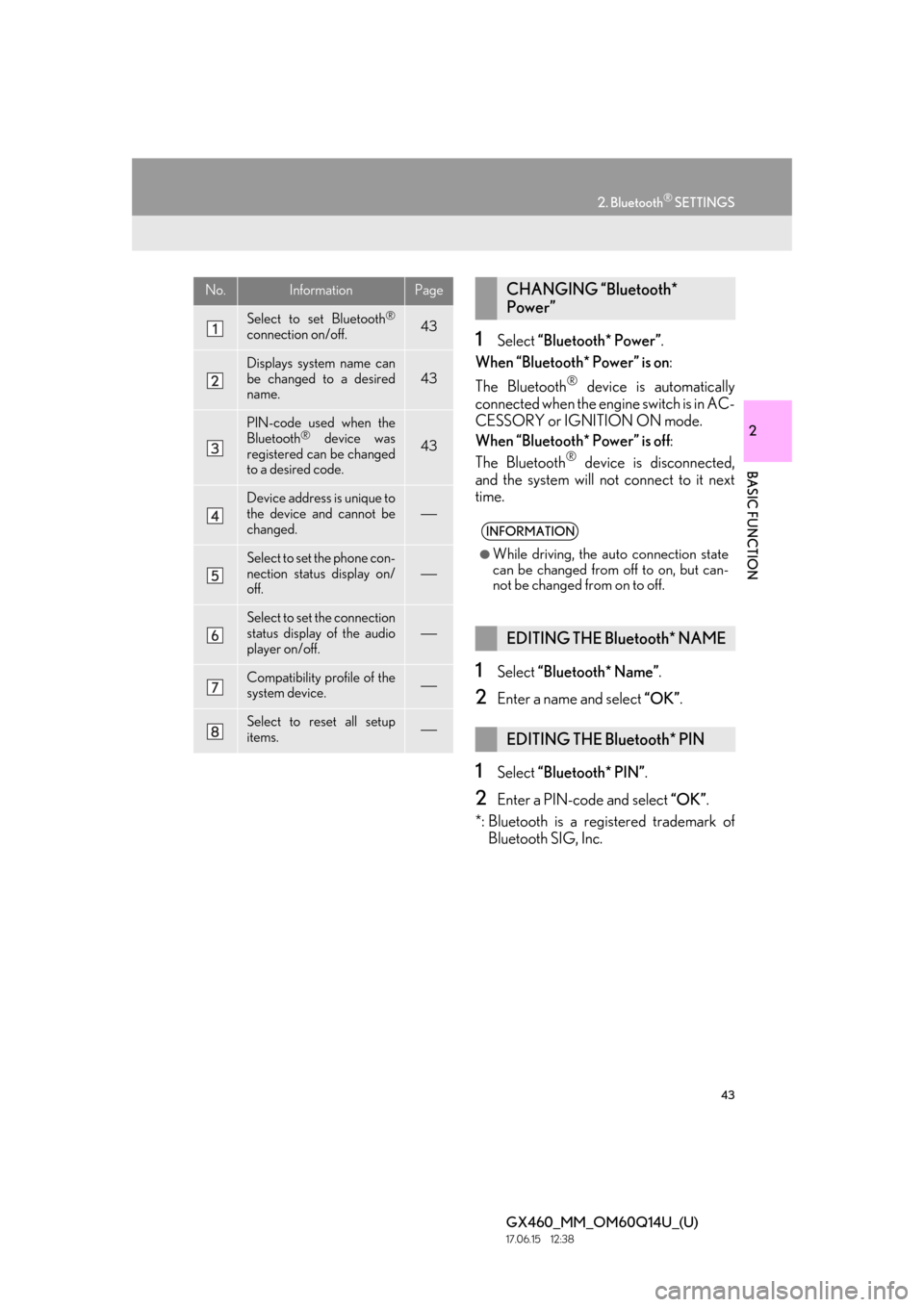
43
2. Bluetooth® SETTINGS
GX460_MM_OM60Q14U_(U)17.06.15 12:38
2
BASIC FUNCTION
1Select “Bluetooth* Power” .
When “Bluetooth* Power” is on :
The Bluetooth
® device is automatically
connected when the engine switch is in AC-
CESSORY or IGNITION ON mode.
When “Bluetooth* Power” is off :
The Bluetooth
® device is disconnected,
and the system will not connect to it next
time.
1Select “Bluetooth* Name” .
2Enter a name and select “OK” .
1Select “Bluetooth* PIN”.
2Enter a PIN-code and select “OK”.
*: Bluetooth is a registered trademark of Bluetooth SIG, Inc.
No.InformationPage
Select to set Bluetooth®
connection on/off.43
Displays system name can
be changed to a desired
name.
43
PIN-code used when the
Bluetooth® device was
registered can be changed
to a desired code.43
Device address is unique to
the device and cannot be
changed.
⎯
Select to set the phone con-
nection status display on/
off.
⎯
Select to set the connection
status display of the audio
player on/off.⎯
Compatibility profile of the
system device.⎯
Select to reset all setup
items.⎯
CHANGING “Bluetooth*
Power”
INFORMATION
●While driving, the auto connection state
can be changed from off to on, but can-
not be changed from on to off.
EDITING THE Bluetooth* NAME
EDITING THE Bluetooth* PIN
Page 46 of 186
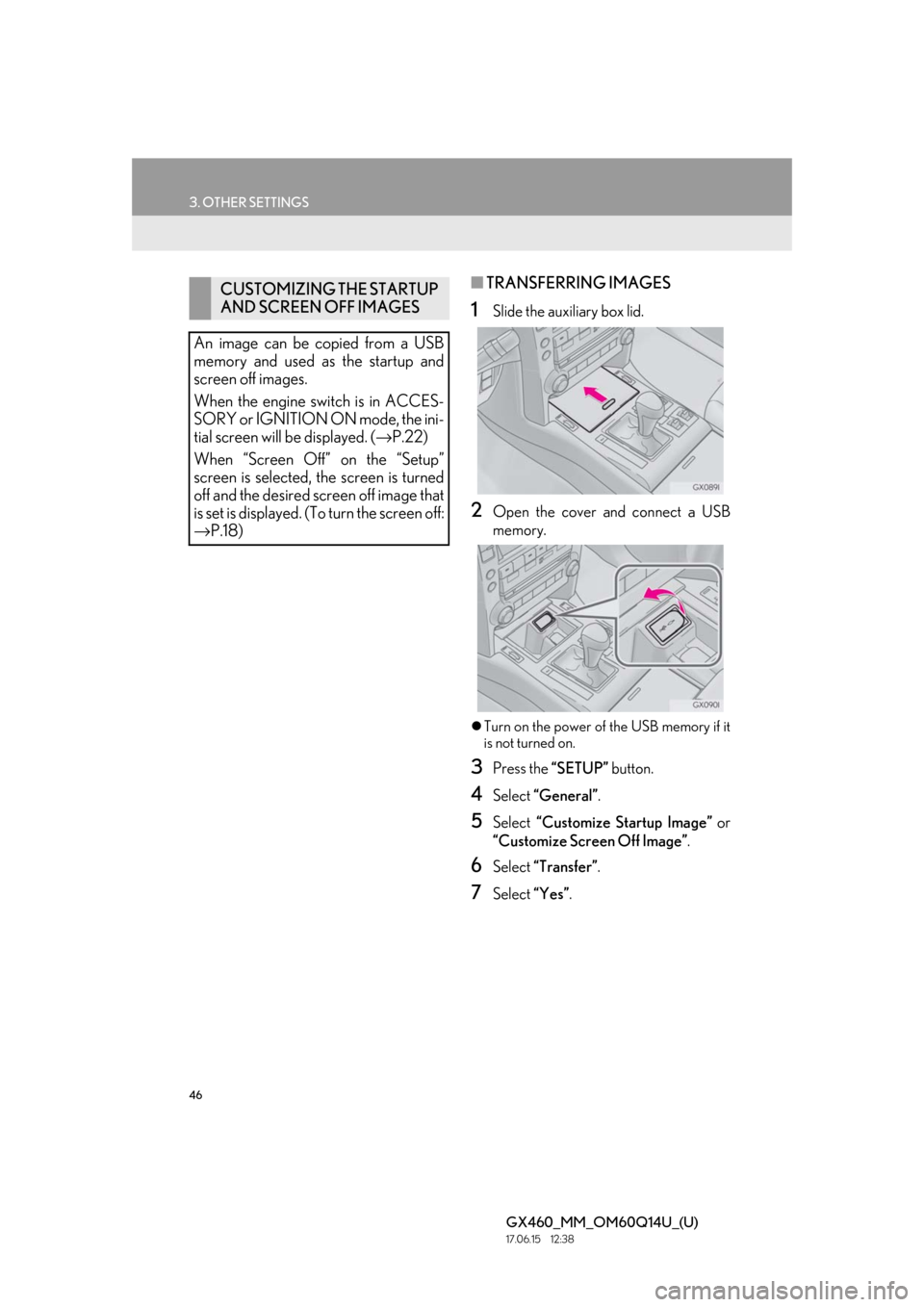
46
3. OTHER SETTINGS
GX460_MM_OM60Q14U_(U)17.06.15 12:38
■TRANSFERRING IMAGES
1Slide the auxiliary box lid.
2Open the cover and connect a USB
memory.
Turn on the power of the USB memory if it
is not turned on.
3Press the “SETUP” button.
4Select “General” .
5Select “Customize Startup Image” or
“Customize Screen Off Image” .
6Select “Transfer” .
7Select “Yes”.
CUSTOMIZING THE STARTUP
AND SCREEN OFF IMAGES
An image can be copied from a USB
memory and used as the startup and
screen off images.
When the engine switch is in ACCES-
SORY or IGNITION ON mode, the ini-
tial screen will be displayed. (→ P.22)
When “Screen Off” on the “Setup”
screen is selected, the screen is turned
off and the desired screen off image that
is set is displayed. (To turn the screen off:
→ P.18)
Page 54 of 186
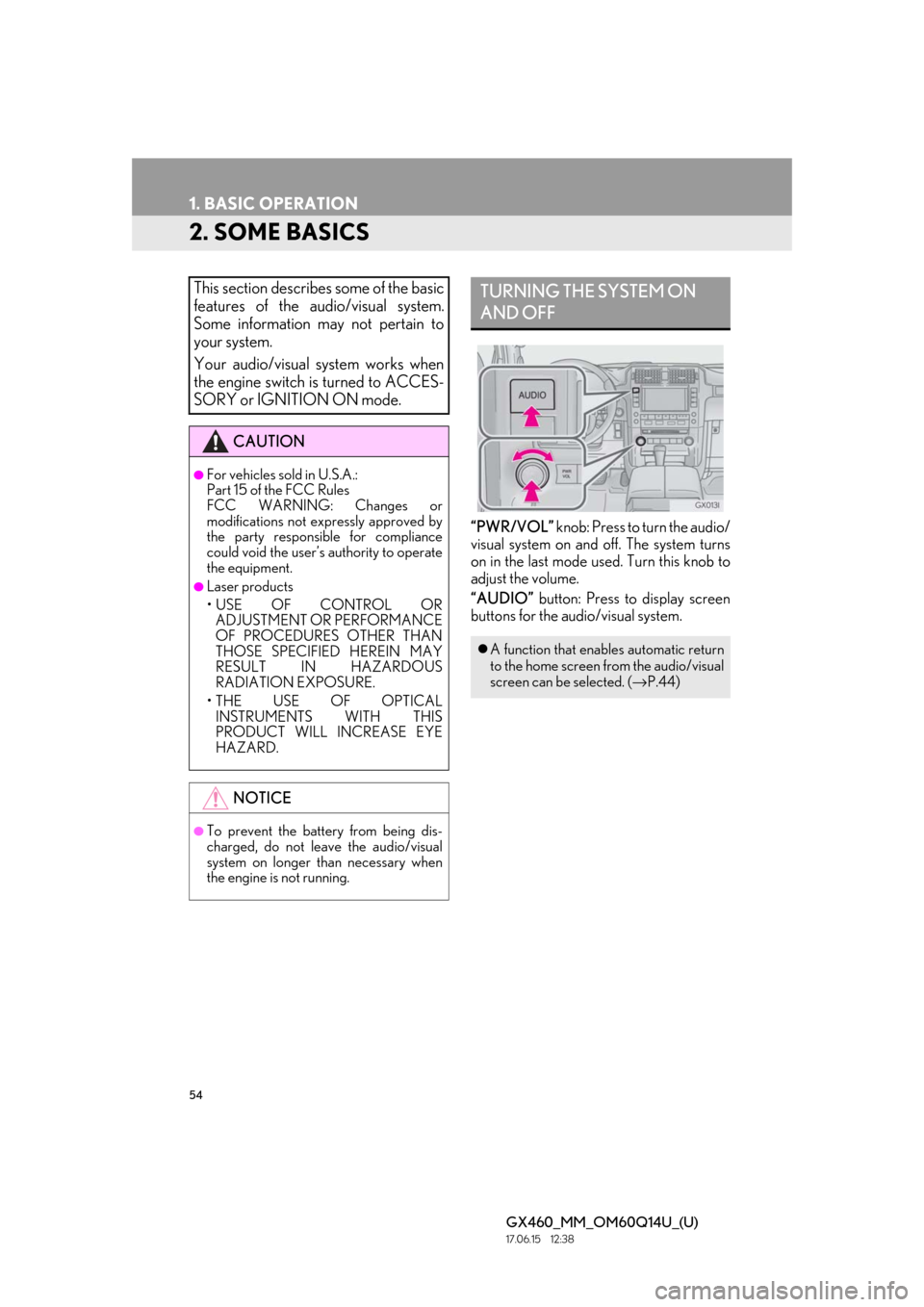
54
1. BASIC OPERATION
GX460_MM_OM60Q14U_(U)17.06.15 12:38
2. SOME BASICS
“PWR/VOL” knob: Press to turn the audio/
visual system on and off. The system turns
on in the last mode used. Turn this knob to
adjust the volume.
“AUDIO” button: Press to display screen
buttons for the audio/visual system.
This section describes some of the basic
features of the audio/visual system.
Some information may not pertain to
your system.
Your audio/visual system works when
the engine switch is turned to ACCES-
SORY or IGNITION ON mode.
CAUTION
●For vehicles sold in U.S.A.:
Part 15 of the FCC Rules
FCC WARNING: Changes or
modifications not expressly approved by
the party responsible for compliance
could void the user’s authority to operate
the equipment.
●Laser products
• USE OF CONTROL OR ADJUSTMENT OR PERFORMANCE
OF PROCEDURES OTHER THAN
THOSE SPECIFIED HEREIN MAY
RESULT IN HAZARDOUS
RADIATION EXPOSURE.
• THE USE OF OPTICAL INSTRUMENTS WITH THIS
PRODUCT WILL INCREASE EYE
HAZARD.
NOTICE
●To prevent the battery from being dis-
charged, do not leave the audio/visual
system on longer than necessary when
the engine is not running.
TURNING THE SYSTEM ON
AND OFF
A function that enables automatic return
to the home screen from the audio/visual
screen can be selected. ( →P.44)
Page 71 of 186
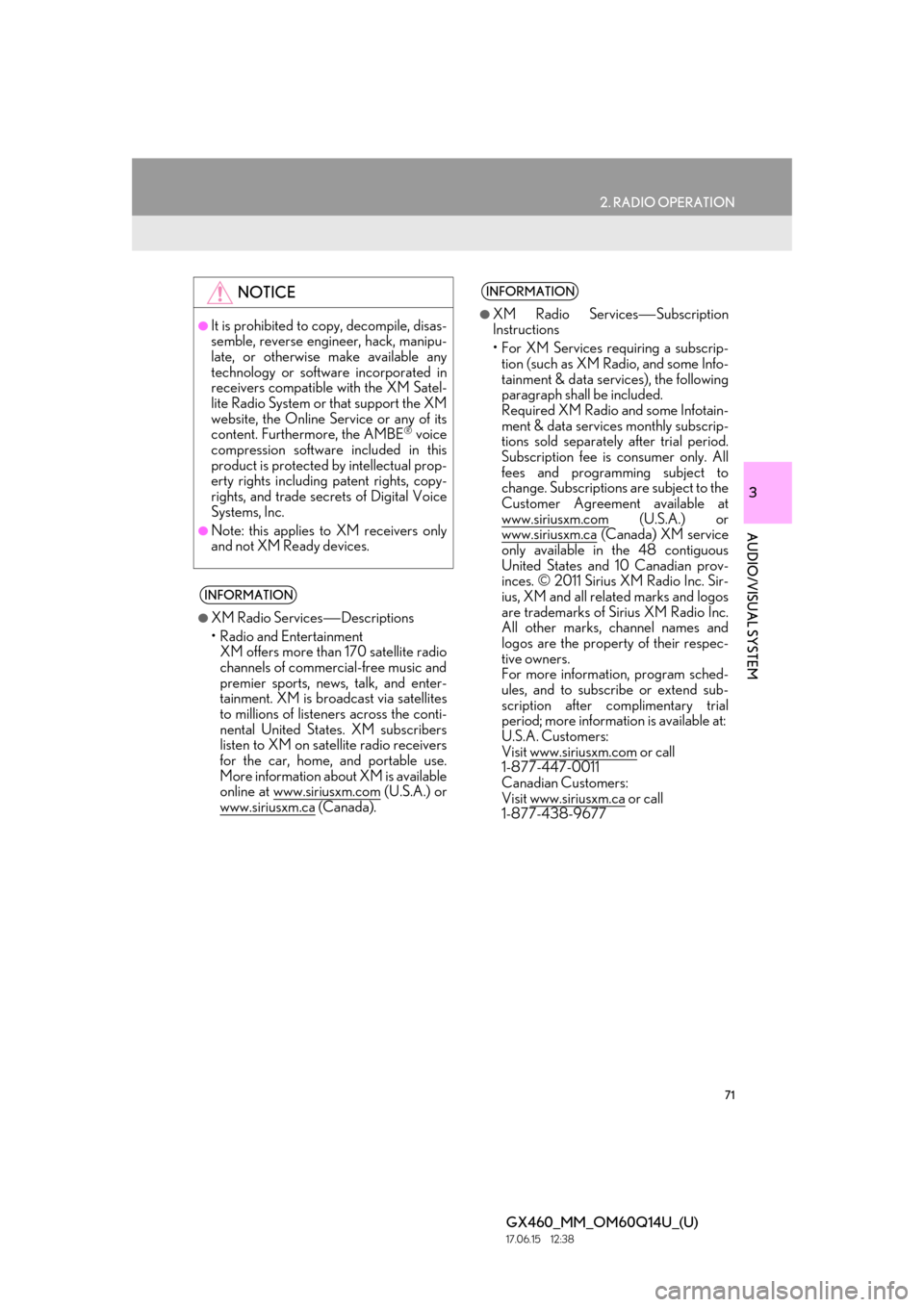
71
2. RADIO OPERATION
GX460_MM_OM60Q14U_(U)17.06.15 12:38
3
AUDIO/VISUAL SYSTEM
NOTICE
●It is prohibited to copy, decompile, disas-
semble, reverse engineer, hack, manipu-
late, or otherwise make available any
technology or software incorporated in
receivers compatible with the XM Satel-
lite Radio System or that support the XM
website, the Online Service or any of its
content. Furthermore, the AMBE
® voice
compression software included in this
product is protected by intellectual prop-
erty rights including patent rights, copy-
rights, and trade secrets of Digital Voice
Systems, Inc.
●Note: this applies to XM receivers only
and not XM Ready devices.
INFORMATION
●XM Radio Services ⎯Descriptions
• Radio and Entertainment XM offers more than 170 satellite radio
channels of commercial-free music and
premier sports, news, talk, and enter-
tainment. XM is br oadcast via satellites
to millions of listeners across the conti-
nental United States. XM subscribers
listen to XM on satellite radio receivers
for the car, home, and portable use.
More information about XM is available
online at www.siriusxm.com
(U.S.A.) or
www.siriusxm.ca
(Canada).
INFORMATION
●XM Radio Services ⎯Subscription
Instructions
• For XM Services requiring a subscrip- tion (such as XM Radio, and some Info-
tainment & data serv ices), the following
paragraph shall be included.
Required XM Radio and some Infotain-
ment & data services monthly subscrip-
tions sold separately after trial period.
Subscription fee is consumer only. All
fees and programming subject to
change. Subscriptions are subject to the
Customer Agreement available at
www.siriusxm.com
(U.S.A.) or
www.siriusxm.ca
(Canada) XM service
only available in the 48 contiguous
United States and 10 Canadian prov-
inces. © 2011 Sirius XM Radio Inc. Sir-
ius, XM and all related marks and logos
are trademarks of Sirius XM Radio Inc.
All other marks, channel names and
logos are the property of their respec-
tive owners.
For more information, program sched-
ules, and to subscribe or extend sub-
scription after complimentary trial
period; more information is available at:
U.S.A. Customers:
Visit www.siriusxm.com
or call
1-877-447-0011
Canadian Customers:
Visit www.siriusxm.ca
or call
1-877-438-9677
Page 93 of 186
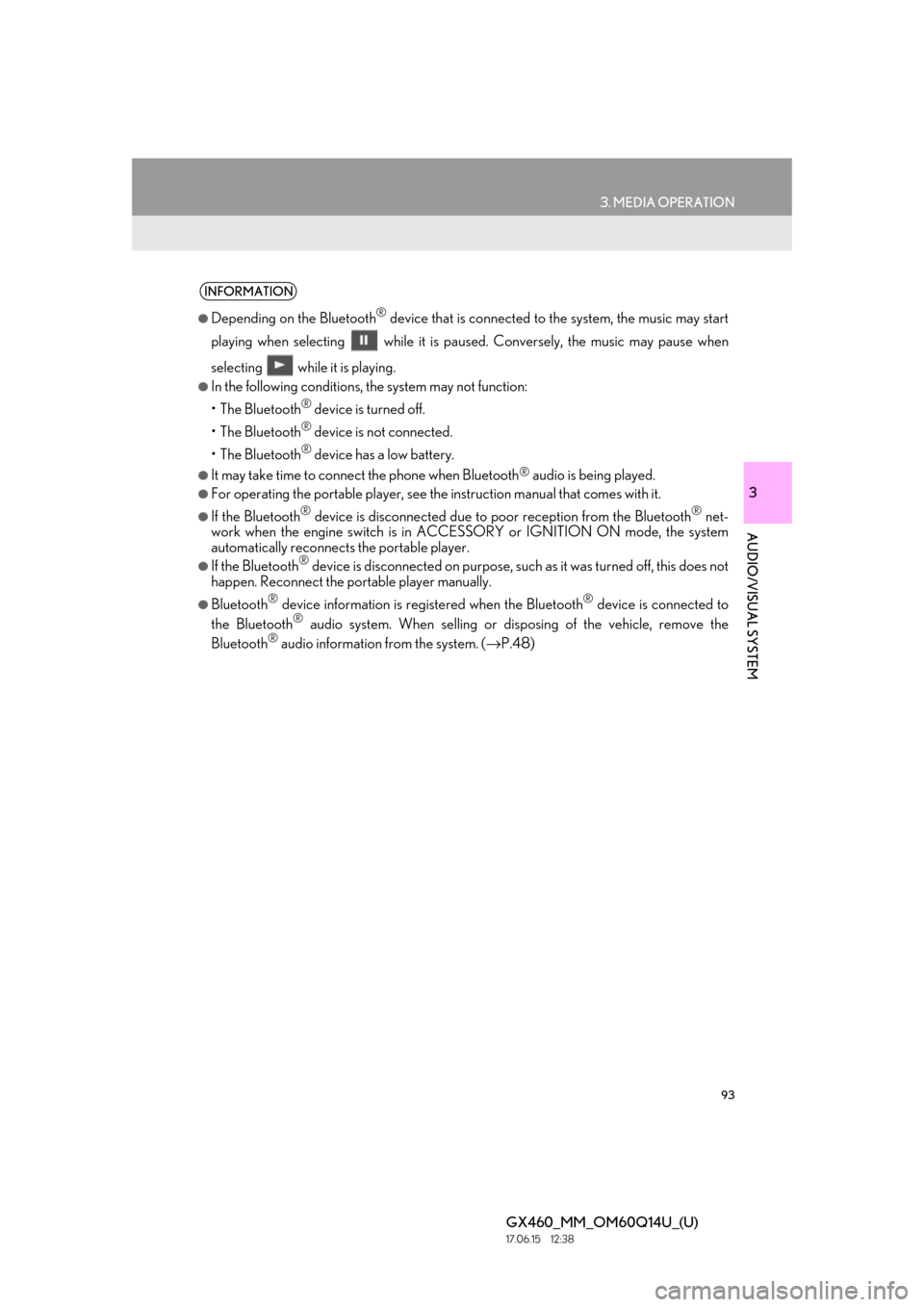
93
3. MEDIA OPERATION
GX460_MM_OM60Q14U_(U)17.06.15 12:38
3
AUDIO/VISUAL SYSTEM
INFORMATION
●Depending on the Bluetooth® device that is connected to the system, the music may start
playing when selecting while it is pa used. Conversely, the music may pause when
selecting while it is playing.
●In the following conditions, the system may not function:
•The Bluetooth
® device is turned off.
•The Bluetooth
® device is not connected.
•The Bluetooth
® device has a low battery.
●It may take time to connect the phone when Bluetooth® audio is being played.
●For operating the portable player, see the instruction manual that comes with it.
●If the Bluetooth® device is disconnected due to poor reception from the Bluetooth® net-
work when the engine switch is in ACCESSORY or IGNITION ON mode, the system
automatically reconnects the portable player.
●If the Bluetooth® device is disconnected on purpose, such as it was turned off, this does not
happen. Reconnect the portable player manually.
●Bluetooth® device information is regi stered when the Bluetooth® device is connected to
the Bluetooth® audio system. When selling or disp osing of the vehicle, remove the
Bluetooth® audio information from the system. ( →P.48)
Page 167 of 186

167
3. WHAT TO DO IF...
6
PHONE
GX460_MM_OM60Q14U_(U)17.06.15 12:38
A Bluetooth® con-
nection cannot be
made.
Another Bluetooth®
device is already
connected.
Manually connect
the cellular phone
you wish to use to this
system.
⎯39
Bluetooth® function
is not enabled on the
cellular phone.Enable the
Bluetooth® function
on the cellular phone.∗⎯
Automatic
Bluetooth® connec-
tion on this system is
set to off.
Set automatic
Bluetooth® connec-
tion on this system to
on when the engine
switch is in ACCES-
SORY or IGNI-
TION ON mode.
⎯43
“Unable to dial.
Please check your
phone.” message is
displayed.
Bluetooth® function
is not enabled on the
cellular phone.Enable the
Bluetooth® function
on the cellular phone.∗⎯
Old registration in-
formation remains on
either this system or
the cellular phone.
Delete the existing
registration informa-
tion from both this
system and the cellu-
lar phone, then regis-
ter the cellular phone
you wish to connect
to this system.
∗38
SymptomLikely causeSolution
Page
Cellular phoneThis
system
Page 171 of 186
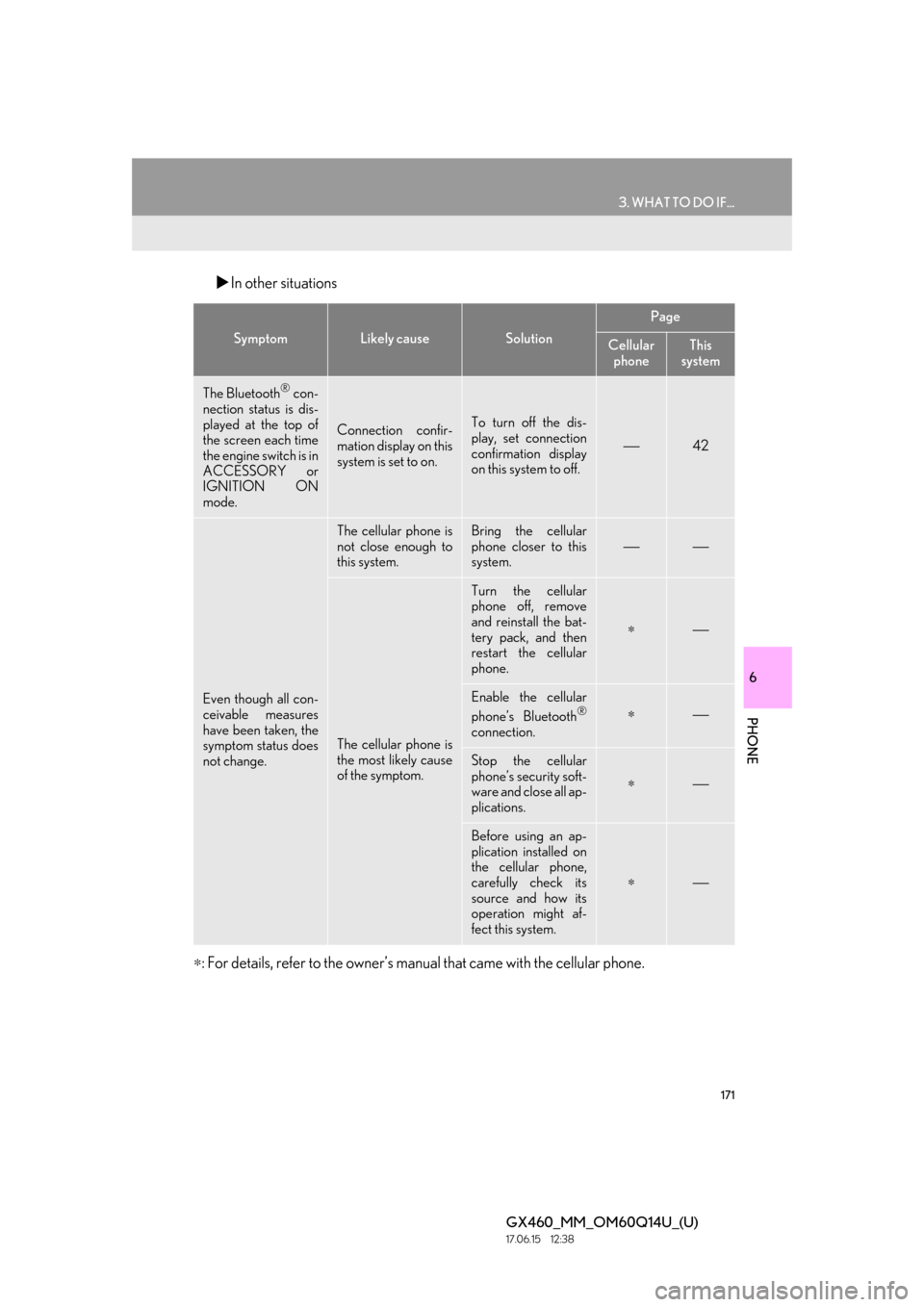
171
3. WHAT TO DO IF...
6
PHONE
GX460_MM_OM60Q14U_(U)17.06.15 12:38
In other situations
∗ : For details, refer to the owner’s manual that came with the cellular phone.
SymptomLikely causeSolution
Page
Cellular
phoneThis
system
The Bluetooth® con-
nection status is dis-
played at the top of
the screen each time
the engine switch is in
ACCESSORY or
IGNITION ON
mode.
Connection confir-
mation display on this
system is set to on.To turn off the dis-
play, set connection
confirmation display
on this system to off.
⎯42
Even though all con-
ceivable measures
have been taken, the
symptom status does
not change.
The cellular phone is
not close enough to
this system.Bring the cellular
phone closer to this
system.
⎯⎯
The cellular phone is
the most likely cause
of the symptom.
Turn the cellular
phone off, remove
and reinstall the bat-
tery pack, and then
restart the cellular
phone.
∗⎯
Enable the cellular
phone’s Bluetooth®
connection.
∗⎯
Stop the cellular
phone’s security soft-
ware and close all ap-
plications.
∗⎯
Before using an ap-
plication installed on
the cellular phone,
carefully check its
source and how its
operation might af-
fect this system.
∗⎯