wheel Lexus GX460 2018 Owner's Manual / LEXUS 2018 GX460 MULTIMEDIA SYSTEM OWNER'S MANUAL (OM60Q14U)
[x] Cancel search | Manufacturer: LEXUS, Model Year: 2018, Model line: GX460, Model: Lexus GX460 2018Pages: 186, PDF Size: 2.35 MB
Page 31 of 186
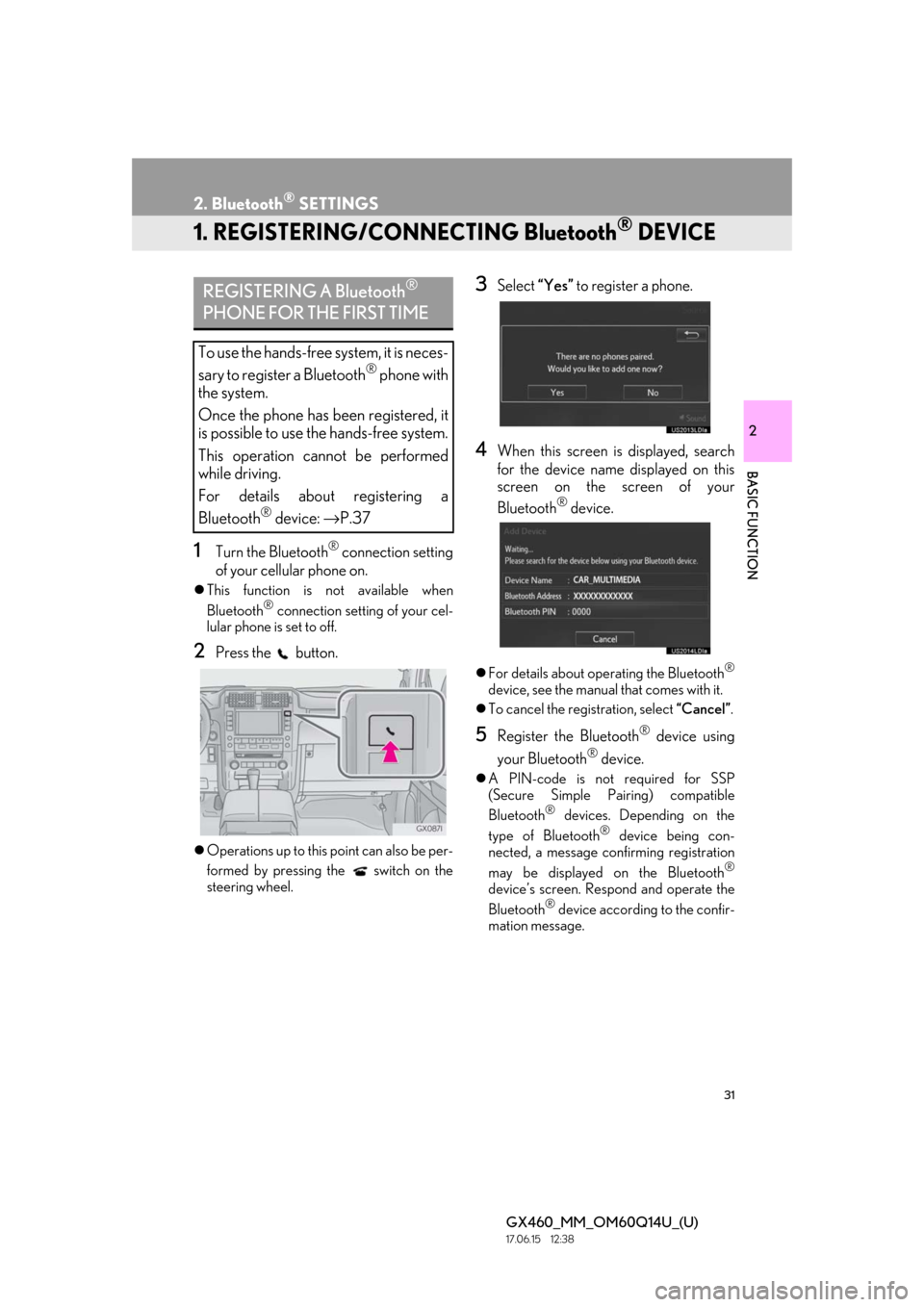
31
GX460_MM_OM60Q14U_(U)17.06.15 12:38
2
BASIC FUNCTION
2. Bluetooth® SETTINGS
1. REGISTERING/CONNECTING Bluetooth® DEVICE
1Turn the Bluetooth® connection setting
of your cellular phone on.
This function is not available when
Bluetooth® connection setting of your cel-
lular phone is set to off.
2Press the button.
Operations up to this point can also be per-
formed by pressing the switch on the
steering wheel.
3Select “Yes” to register a phone.
4When this screen is displayed, search
for the device name displayed on this
screen on the screen of your
Bluetooth
® device.
For details about operating the Bluetooth®
device, see the manual that comes with it.
To cancel the regi stration, select “Cancel” .
5Register the Bluetooth® device using
your Bluetooth
® device.
A PIN-code is not required for SSP
(Secure Simple Pairing) compatible
Bluetooth
® devices. Depending on the
type of Bluetooth® device being con-
nected, a message confirming registration
may be displayed on the Bluetooth
®
device’s screen. Respond and operate the
Bluetooth® device according to the confir-
mation message.
REGISTERING A Bluetooth®
PHONE FOR THE FIRST TIME
To use the hands-free system, it is neces-
sary to register a Bluetooth
® phone with
the system.
Once the phone has been registered, it
is possible to use the hands-free system.
This operation cannot be performed
while driving.
For details about registering a
Bluetooth
® device: →P.37
Page 53 of 186
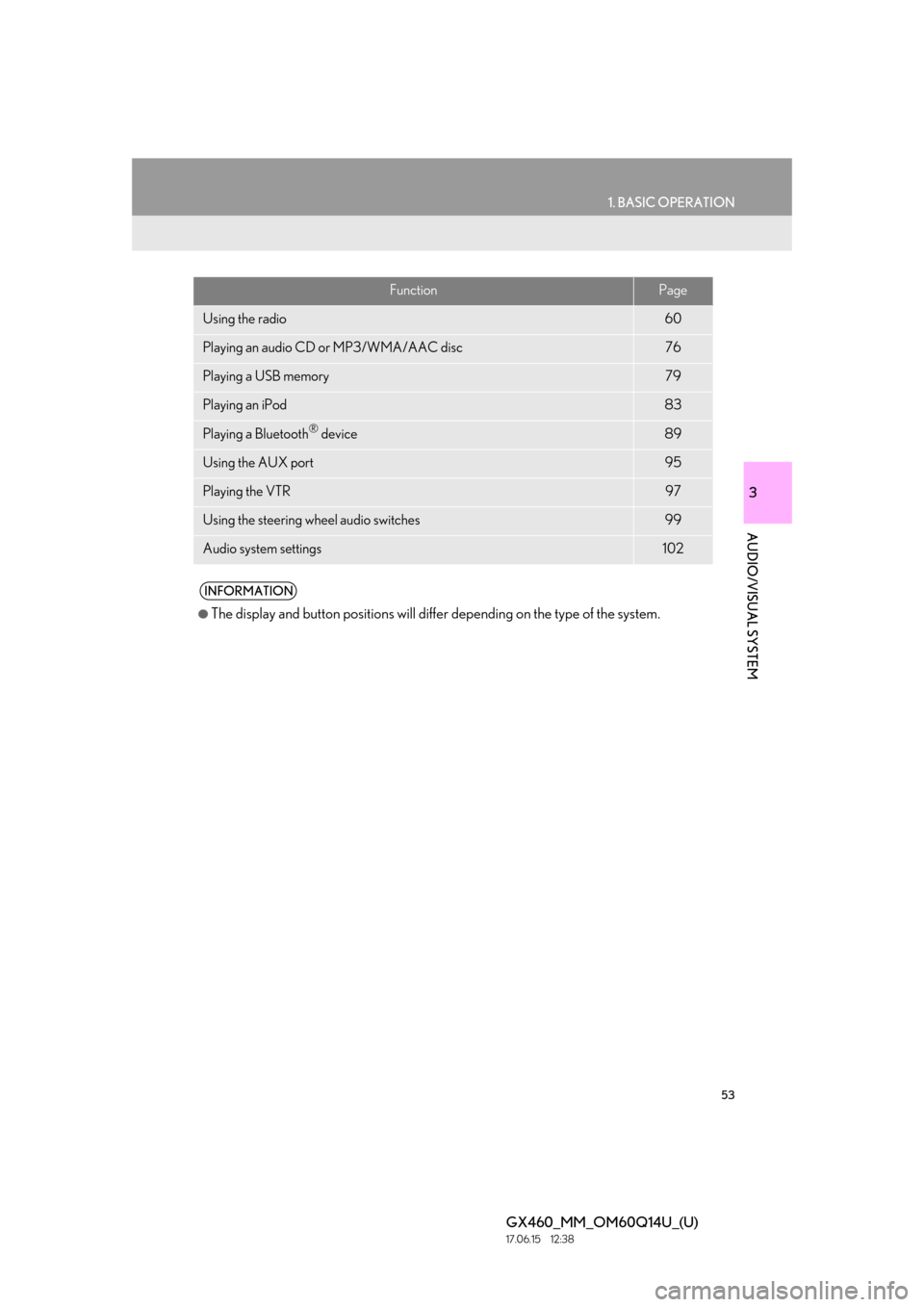
53
1. BASIC OPERATION
3
AUDIO/VISUAL SYSTEM
GX460_MM_OM60Q14U_(U)17.06.15 12:38
FunctionPage
Using the radio60
Playing an audio CD or MP3/WMA/AAC disc76
Playing a USB memory79
Playing an iPod83
Playing a Bluetooth® device89
Using the AUX port95
Playing the VTR97
Using the steering wheel audio switches99
Audio system settings102
INFORMATION
●The display and button positions will differ depending on the type of the system.
Page 99 of 186
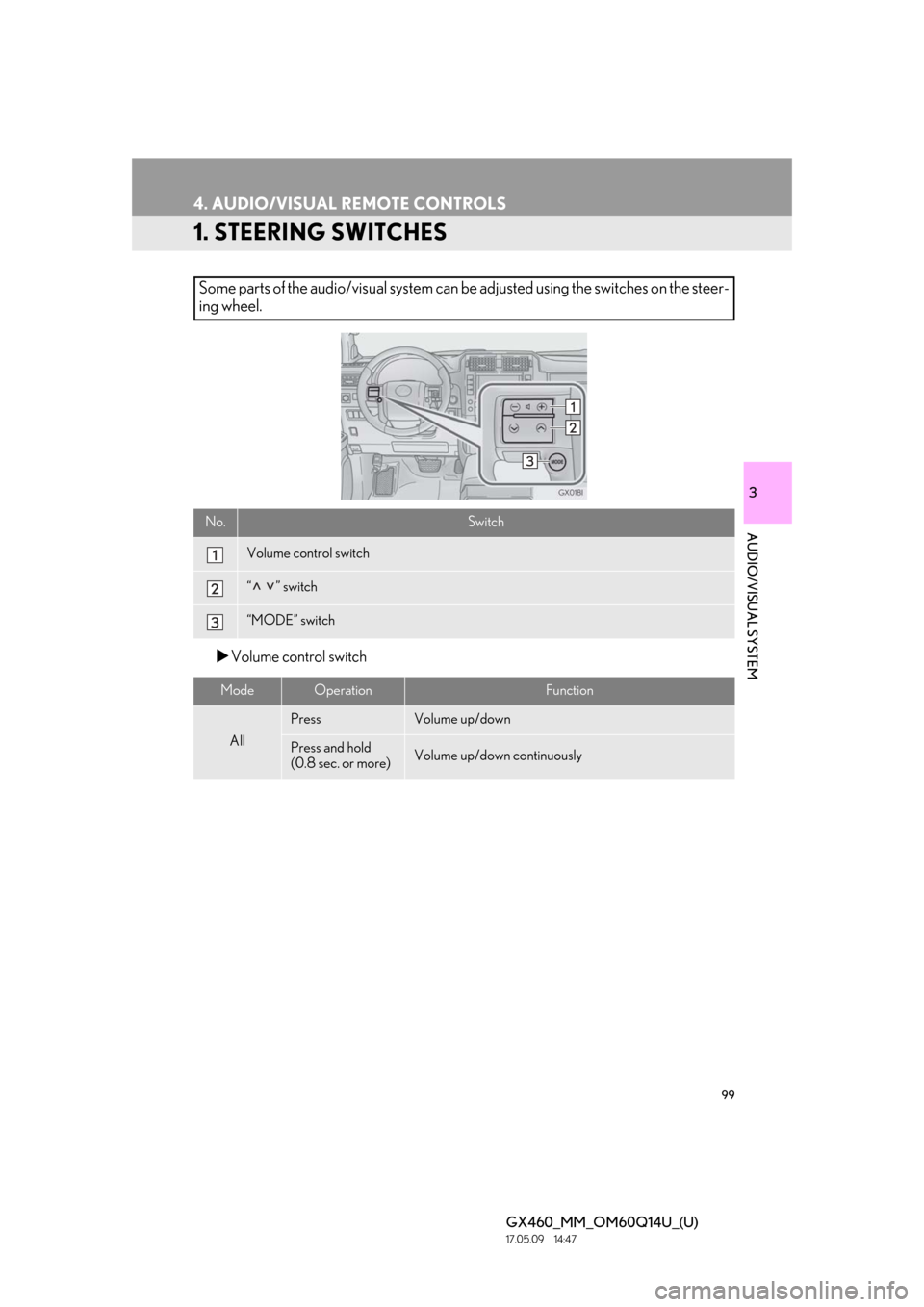
99
GX460_MM_OM60Q14U_(U)17.05.09 14:47
3
AUDIO/VISUAL SYSTEM
4. AUDIO/VISUAL REMOTE CONTROLS
1. STEERING SWITCHES
Volume control switch
Some parts of the audio/visual system can be adjusted using the switches on the steer-
ing wheel.
No.Switch
Volume control switch
“” switch
“MODE” switch
ModeOperationFunction
All
PressVolume up/down
Press and hold
(0.8 sec. or more)Volume up/down continuously
Page 120 of 186
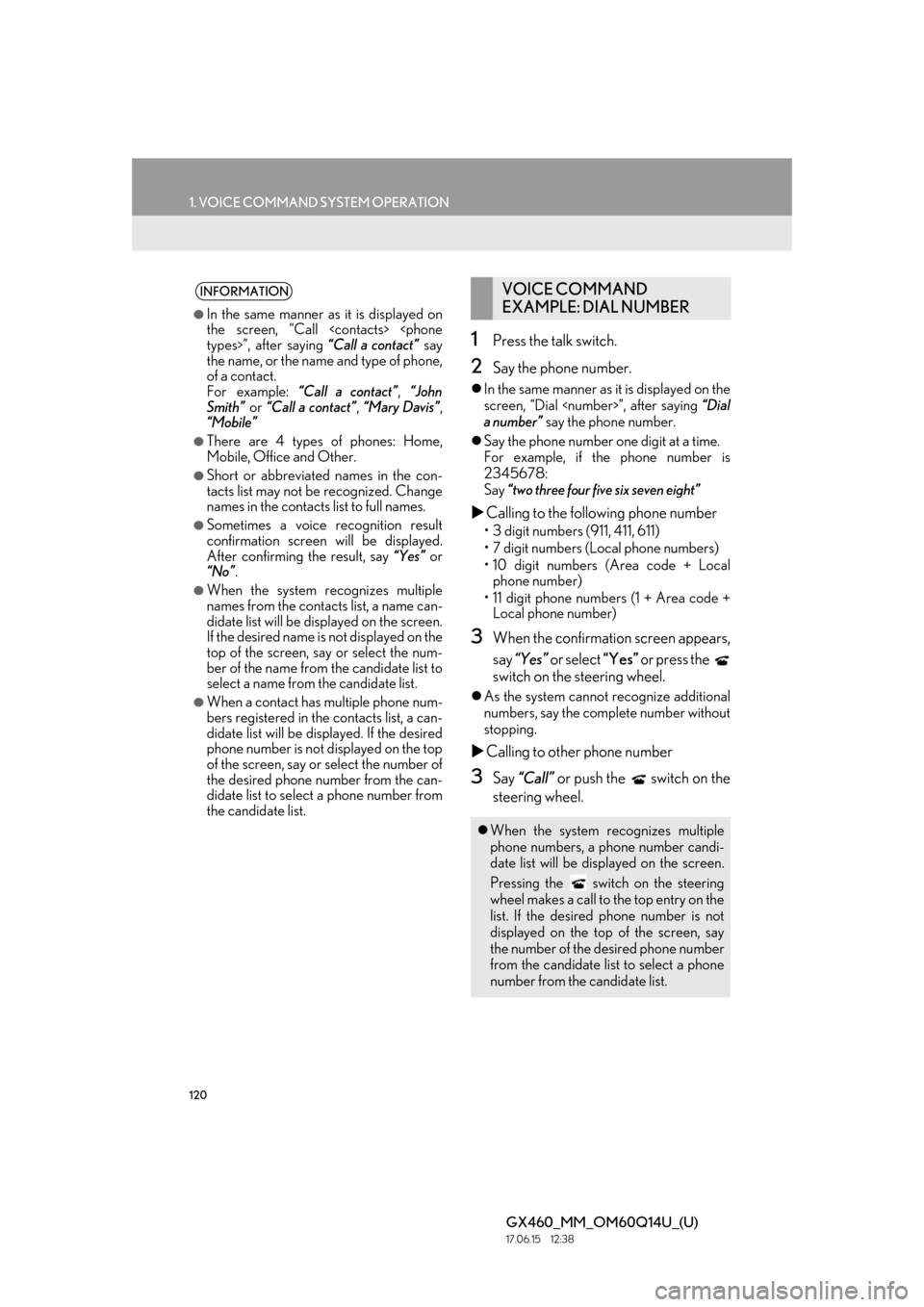
120
1. VOICE COMMAND SYSTEM OPERATION
GX460_MM_OM60Q14U_(U)17.06.15 12:38
1Press the talk switch.
2Say the phone number.
In the same manner as it is displayed on the
screen, “Dial
a number” say the phone number.
Say the phone number one digit at a time.
For example, if the phone number is
2345678:
Say “two three four five six seven eight”
Calling to the following phone number
• 3 digit numbers (911, 411, 611)
• 7 digit numbers (Local phone numbers)
• 10 digit numbers (Area code + Local
phone number)
• 11 digit phone numbers (1 + Area code + Local phone number)
3When the confirmation screen appears,
say “Yes” or select “Yes” or press the
switch on the steering wheel.
As the system cannot recognize additional
numbers, say the complete number without
stopping.
Calling to other phone number
3Say “Call” or push the switch on the
steering wheel.
INFORMATION
●In the same manner as it is displayed on
the screen, “Call
the name, or the name and type of phone,
of a contact.
For example: “Call a contact” , “John
Smith” or “Call a contact” , “Mary Davis” ,
“Mobile”
●There are 4 types of phones: Home,
Mobile, Office and Other.
●Short or abbreviated names in the con-
tacts list may not be recognized. Change
names in the contacts list to full names.
●Sometimes a voice recognition result
confirmation screen will be displayed.
After confirming the result, say “Yes” or
“No” .
●When the system recognizes multiple
names from the contacts list, a name can-
didate list will be displayed on the screen.
If the desired name is not displayed on the
top of the screen, say or select the num-
ber of the name from the candidate list to
select a name from the candidate list.
●When a contact has multiple phone num-
bers registered in the contacts list, a can-
didate list will be displayed. If the desired
phone number is not displayed on the top
of the screen, say or select the number of
the desired phone number from the can-
didate list to select a phone number from
the candidate list.
VOICE COMMAND
EXAMPLE: DIAL NUMBER
When the system recognizes multiple
phone numbers, a phone number candi-
date list will be disp layed on the screen.
Pressing the
switch on the steering
wheel makes a call to the top entry on the
list. If the desired phone number is not
displayed on the top of the screen, say
the number of the desired phone number
from the candidate list to select a phone
number from the candidate list.
Page 124 of 186
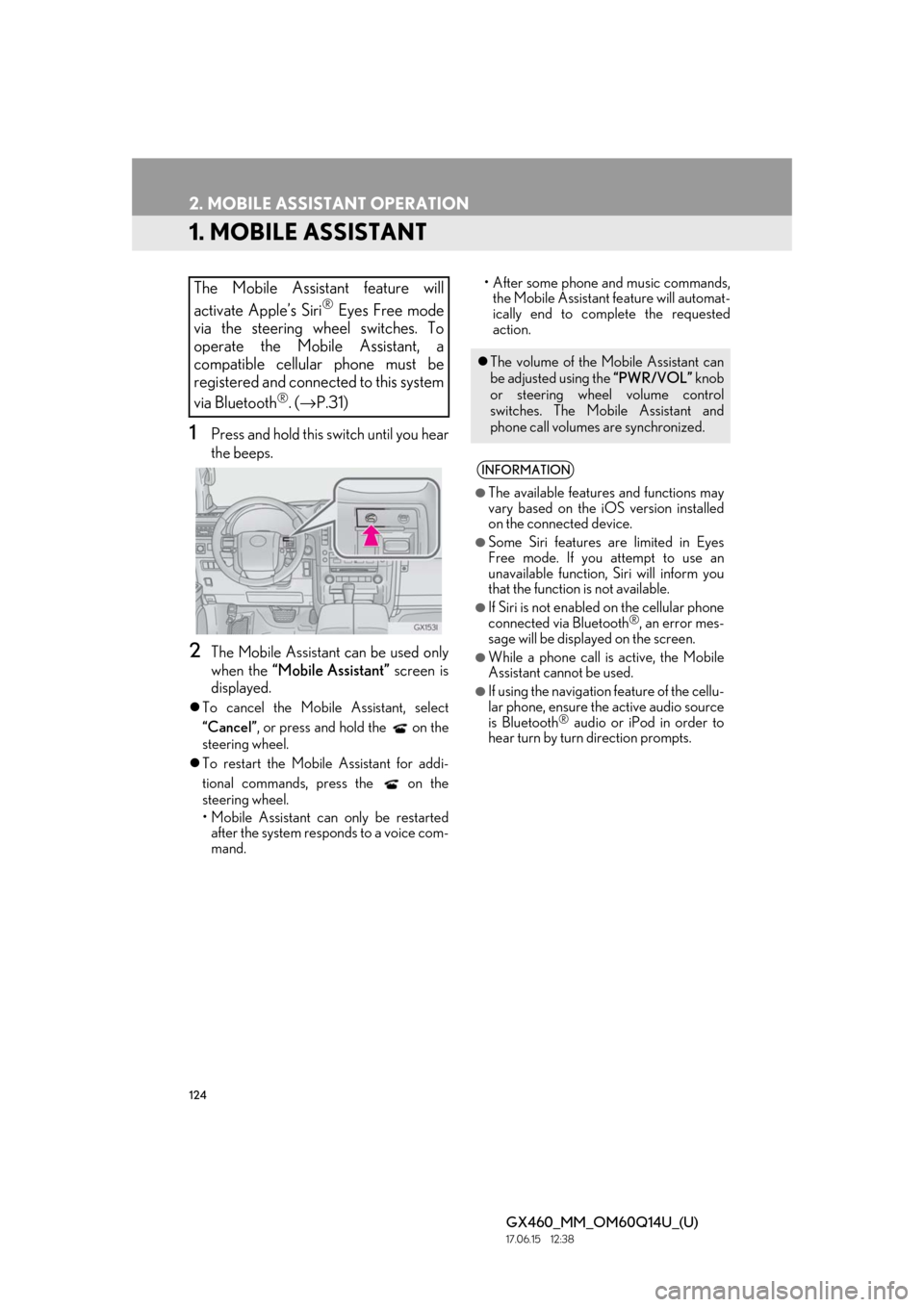
124
GX460_MM_OM60Q14U_(U)17.06.15 12:38
2. MOBILE ASSISTANT OPERATION
1. MOBILE ASSISTANT
1Press and hold this switch until you hear
the beeps.
2The Mobile Assistant can be used only
when the “Mobile Assistant” screen is
displayed.
To cancel the Mobile Assistant, select
“Cancel”, or press and hold the on the
steering wheel.
To restart the Mobile Assistant for addi-
tional commands, press the on the
steering wheel.
• Mobile Assistant can only be restarted
after the system responds to a voice com-
mand. • After some phone and music commands,
the Mobile Assistant feature will automat-
ically end to complete the requested
action.
The Mobile Assistant feature will
activate Apple’s Siri
® Eyes Free mode
via the steering wheel switches. To
operate the Mobile Assistant, a
compatible cellular phone must be
registered and connected to this system
via Bluetooth
®. ( → P.31)
The volume of the Mo bile Assistant can
be adjusted using the “PWR/VOL” knob
or steering wheel volume control
switches. The Mob ile Assistant and
phone call volumes are synchronized.
INFORMATION
●The available features and functions may
vary based on the iOS version installed
on the connected device.
●Some Siri features are limited in Eyes
Free mode. If you attempt to use an
unavailable function, Siri will inform you
that the function is not available.
●If Siri is not enabled on the cellular phone
connected via Bluetooth®, an error mes-
sage will be displayed on the screen.
●While a phone call is active, the Mobile
Assistant cannot be used.
●If using the navigation feature of the cellu-
lar phone, ensure the active audio source
is Bluetooth
® audio or iPod in order to
hear turn by turn direction prompts.
Page 132 of 186
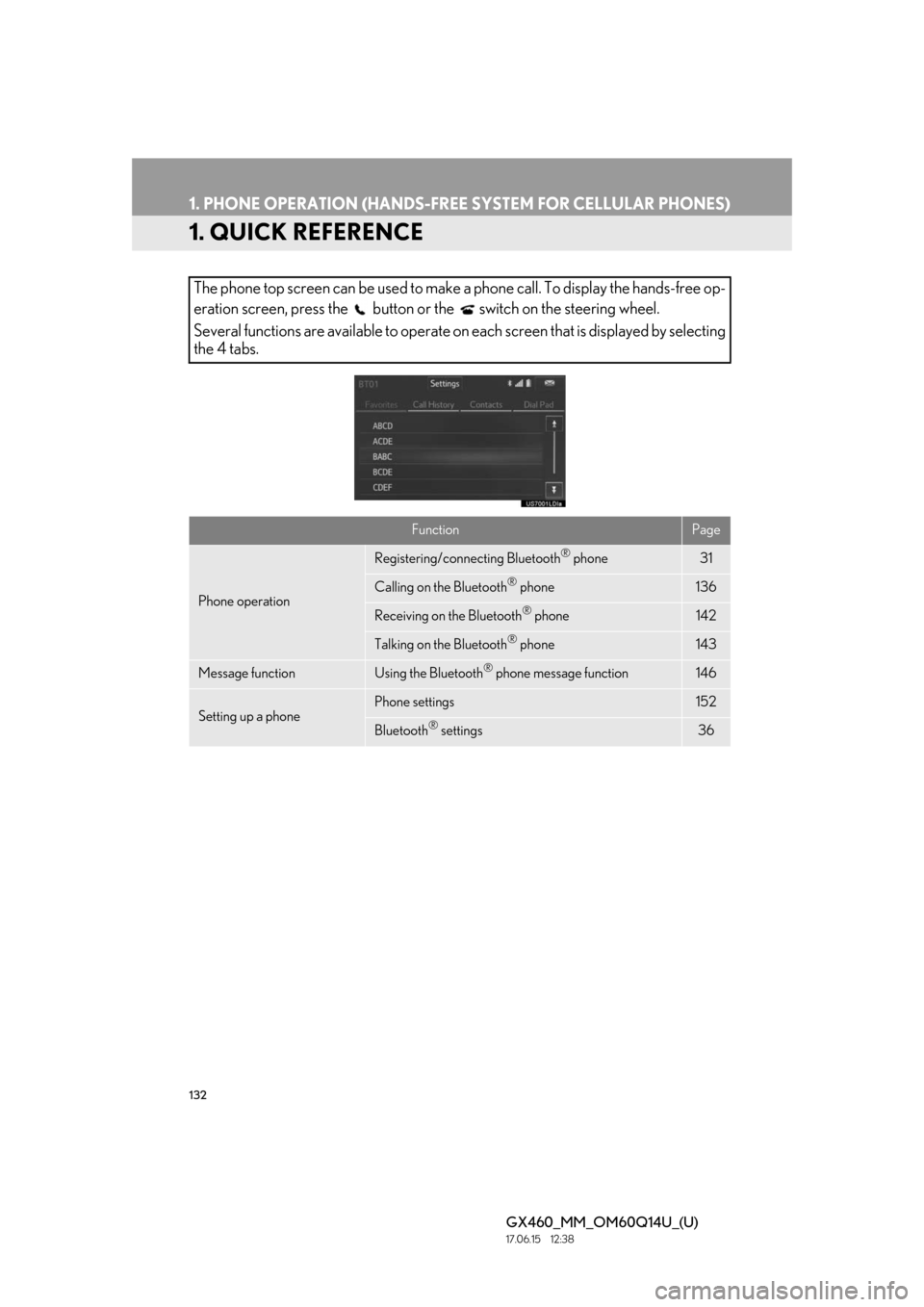
132
GX460_MM_OM60Q14U_(U)17.06.15 12:38
1. PHONE OPERATION (HANDS-FREE SYSTEM FOR CELLULAR PHONES)
1. QUICK REFERENCE
The phone top screen can be used to make a phone call. To display the hands-free op-
eration screen, press the button or the switch on the steering wheel.
Several functions are available to operate on each screen that is displayed by selecting
the 4 tabs.
FunctionPage
Phone operation
Registering/conne cting Bluetooth® phone31
Calling on the Bluetooth® phone136
Receiving on the Bluetooth® phone142
Talking on the Bluetooth® phone143
Message functionUsing the Bluetooth® phone message function146
Setting up a phonePhone settings152
Bluetooth® settings36
Page 133 of 186
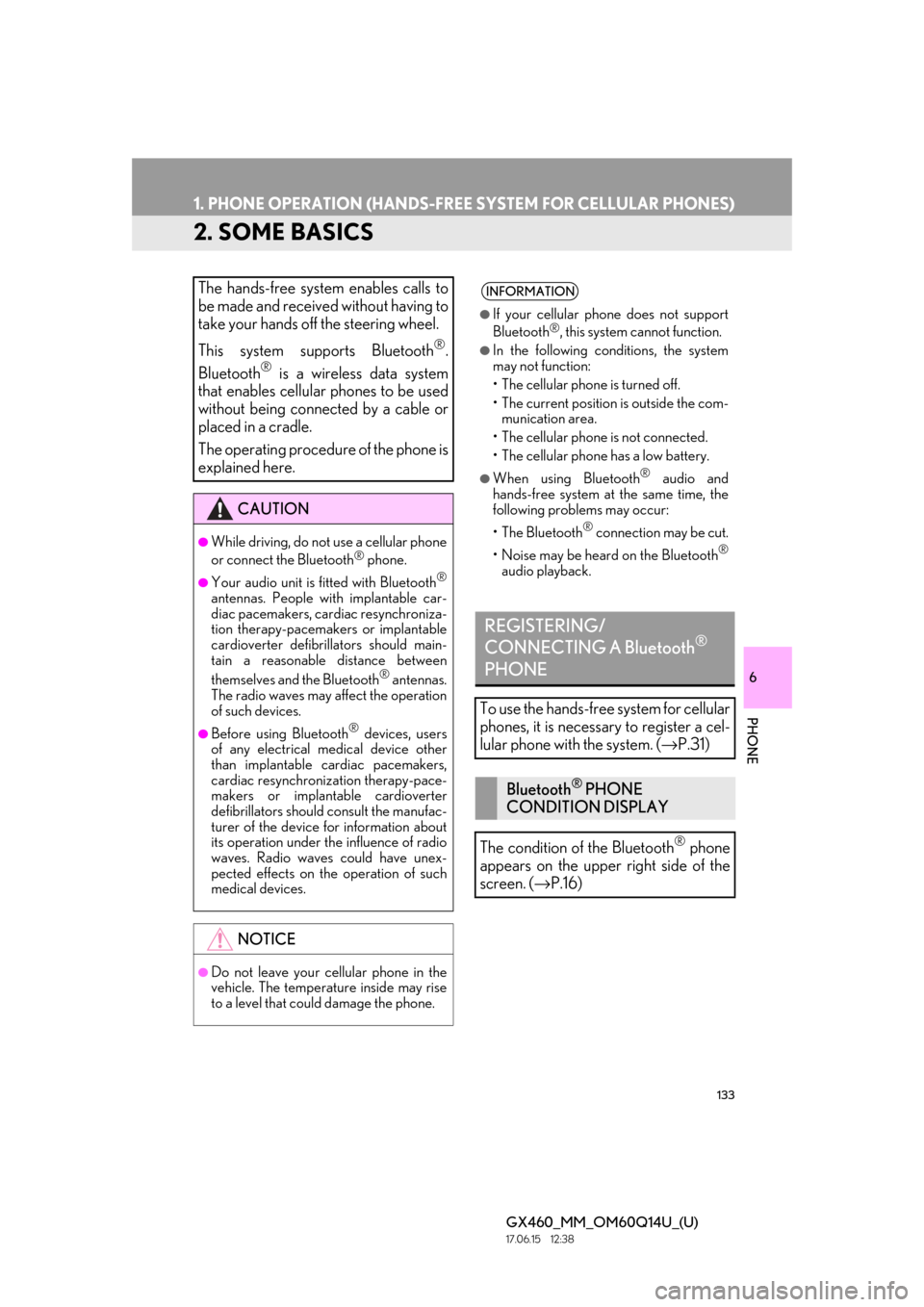
133
1. PHONE OPERATION (HANDS-FREE SYSTEM FOR CELLULAR PHONES)
GX460_MM_OM60Q14U_(U)17.06.15 12:38
6
PHONE
2. SOME BASICS
The hands-free system enables calls to
be made and received without having to
take your hands off the steering wheel.
This system supports Bluetooth
®.
Bluetooth
® is a wireless data system
that enables cellular phones to be used
without being connected by a cable or
placed in a cradle.
The operating procedure of the phone is
explained here.
CAUTION
●While driving, do not use a cellular phone
or connect the Bluetooth® phone.
●Your audio unit is fitted with Bluetooth®
antennas. People with implantable car-
diac pacemakers, cardiac resynchroniza-
tion therapy-pacemakers or implantable
cardioverter defibrill ators should main-
tain a reasonable distance between
themselves and the Bluetooth
® antennas.
The radio waves may affect the operation
of such devices.
●Before using Bluetooth® devices, users
of any electrical medical device other
than implantable cardiac pacemakers,
cardiac resynchronization therapy-pace-
makers or implantable cardioverter
defibrillators should consult the manufac-
turer of the device for information about
its operation under th e influence of radio
waves. Radio waves could have unex-
pected effects on the operation of such
medical devices.
NOTICE
●Do not leave your cellular phone in the
vehicle. The temperature inside may rise
to a level that coul d damage the phone.
INFORMATION
●If your cellular phone does not support
Bluetooth®, this system cannot function.
●In the following conditions, the system
may not function:
• The cellular phone is turned off.
• The current position is outside the com-
munication area.
• The cellular phone is not connected.
• The cellular phone has a low battery.
●When using Bluetooth® audio and
hands-free system at the same time, the
following problems may occur:
• The Bluetooth
® connection may be cut.
• Noise may be heard on the Bluetooth
®
audio playback.
REGISTERING/
CONNECTING A Bluetooth®
PHONE
To use the hands-free system for cellular
phones, it is necessary to register a cel-
lular phone with the system. ( →P.31)
Bluetooth® PHONE
CONDITION DISPLAY
The condition of the Bluetooth
® phone
appears on the upper right side of the
screen. ( →P.16)
Page 134 of 186
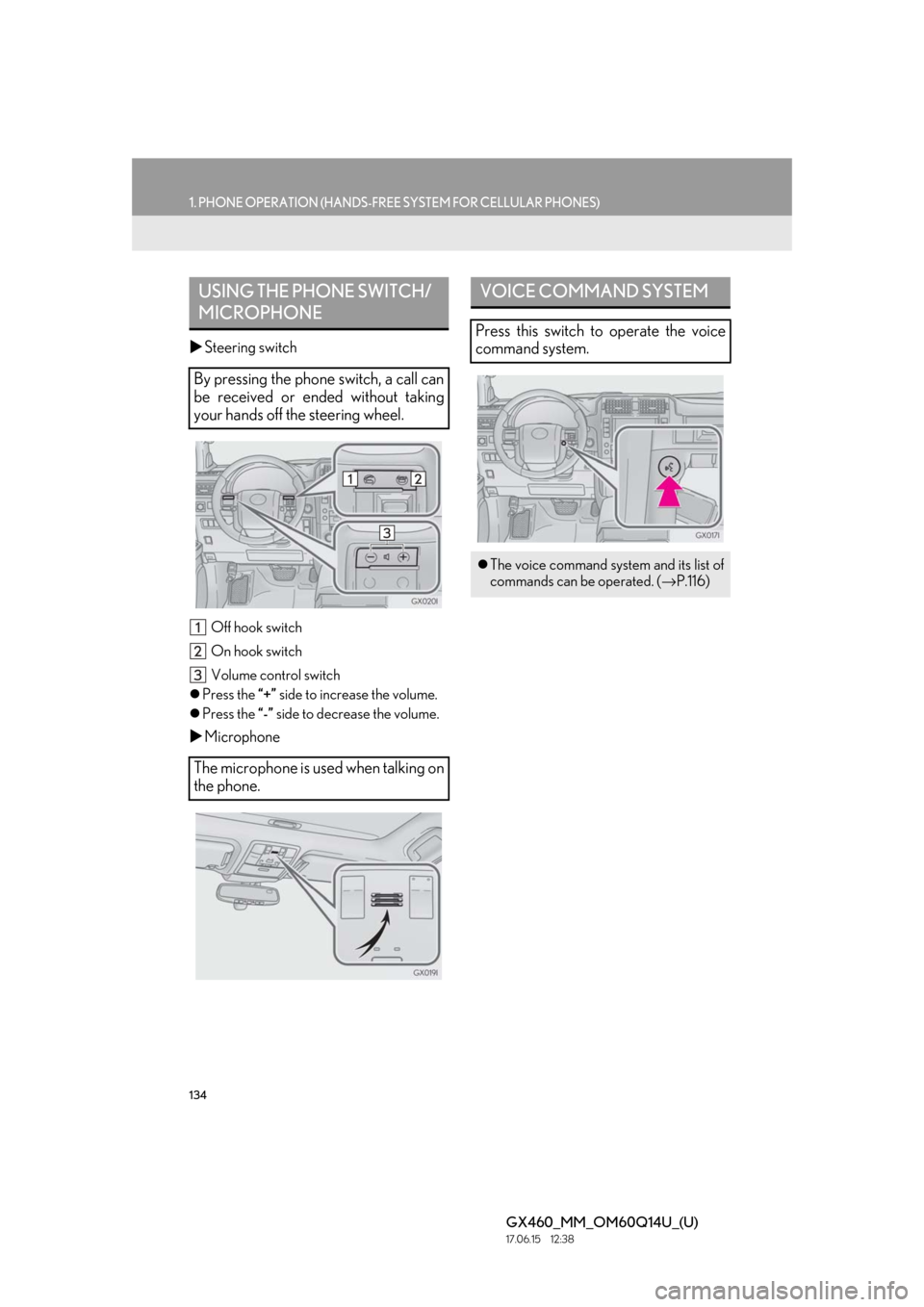
134
1. PHONE OPERATION (HANDS-FREE SYSTEM FOR CELLULAR PHONES)
GX460_MM_OM60Q14U_(U)17.06.15 12:38
Steering switch
Off hook switch
On hook switch
Volume control switch
Press the “+” side to increase the volume.
Press the “-” side to decrease the volume.
Microphone
USING THE PHONE SWITCH/
MICROPHONE
By pressing the phone switch, a call can
be received or ended without taking
your hands off the steering wheel.
The microphone is used when talking on
the phone.
VOICE COMMAND SYSTEM
Press this switch to operate the voice
command system.
The voice command system and its list of
commands can be operated. ( →P.116)
Page 136 of 186

136
1. PHONE OPERATION (HANDS-FREE SYSTEM FOR CELLULAR PHONES)
GX460_MM_OM60Q14U_(U)17.06.15 12:38
3. CALLING ON THE Bluetooth® PHONE
1Press the button.
2Select the desired tab to call from.
The phone top screen can be displayed by
pressing the
switch on the steering
wheel.
After a Bluetooth® phone has been reg-
istered, a call can be made using the
hands-free system. There are several
methods by which a call can be made, as
described below.How to make a call listPage
By favorites list137
By call history137
By contacts list*138
By dial pad*140
By e-mail/SMS/MMS150
By off hook switch141
By voice command system119
By home screen141
*: The operation cannot be performed while driving.
Page 138 of 186
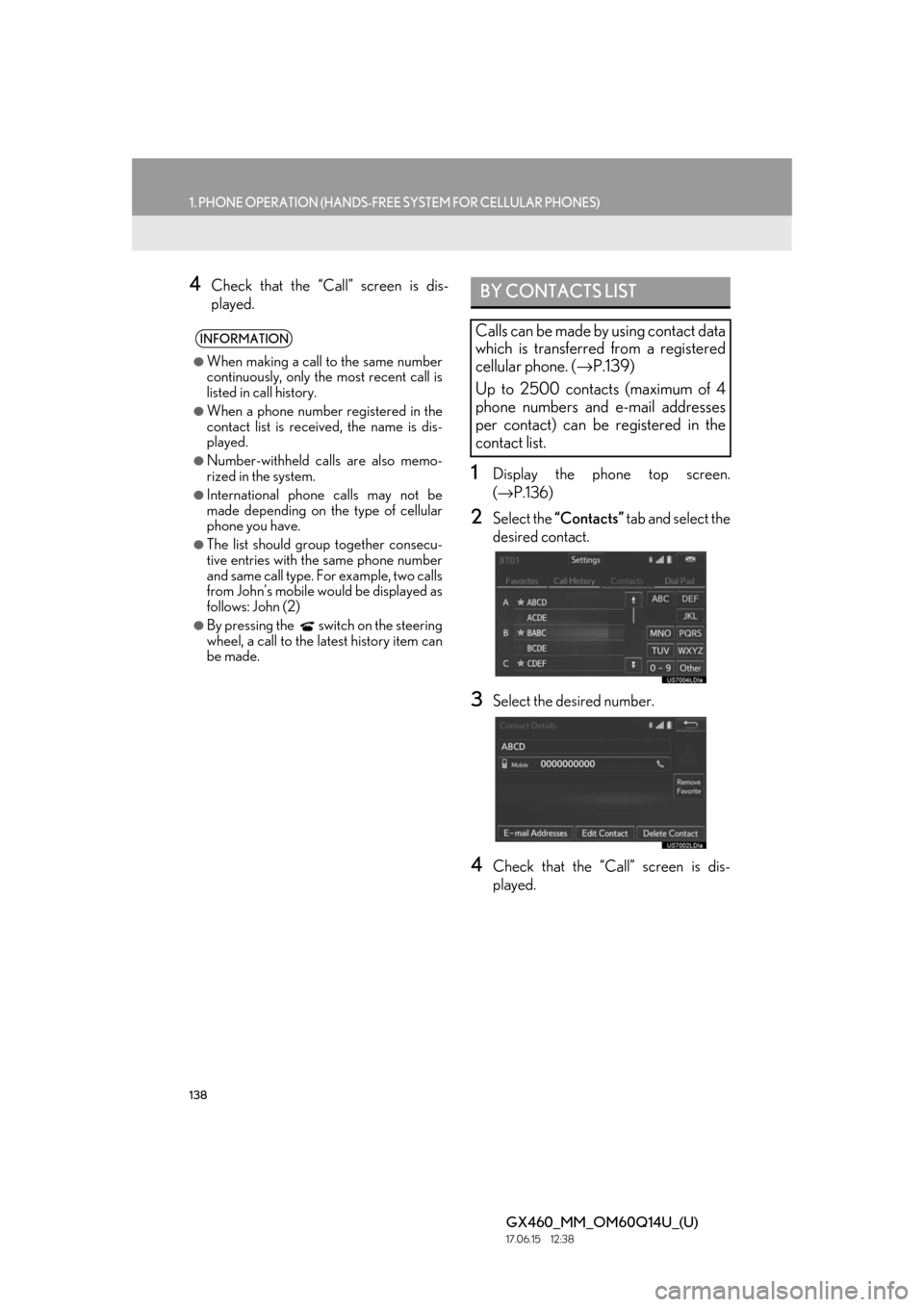
138
1. PHONE OPERATION (HANDS-FREE SYSTEM FOR CELLULAR PHONES)
GX460_MM_OM60Q14U_(U)17.06.15 12:38
4Check that the “Call” screen is dis-
played.
1Display the phone top screen.
(→ P.136)
2Select the “Contacts” tab and select the
desired contact.
3Select the desired number.
4Check that the “Cal l” screen is dis-
played.
INFORMATION
●When making a call to the same number
continuously, only the most recent call is
listed in call history.
●When a phone number registered in the
contact list is received, the name is dis-
played.
●Number-withheld calls are also memo-
rized in the system.
●International phone calls may not be
made depending on the type of cellular
phone you have.
●The list should group together consecu-
tive entries with the same phone number
and same call type. For example, two calls
from John’s mobile would be displayed as
follows: John (2)
●By pressing the switch on the steering
wheel, a call to the la test history item can
be made.
BY CONTACTS LIST
Calls can be made by using contact data
which is transferred from a registered
cellular phone. ( →P.139)
Up to 2500 contacts (maximum of 4
phone numbers and e-mail addresses
per contact) can be registered in the
contact list.