audio Lexus GX470 2007 Instrument cluster / LEXUS 2007 GX470 (OM60C64U) User Guide
[x] Cancel search | Manufacturer: LEXUS, Model Year: 2007, Model line: GX470, Model: Lexus GX470 2007Pages: 436, PDF Size: 11.52 MB
Page 195 of 436
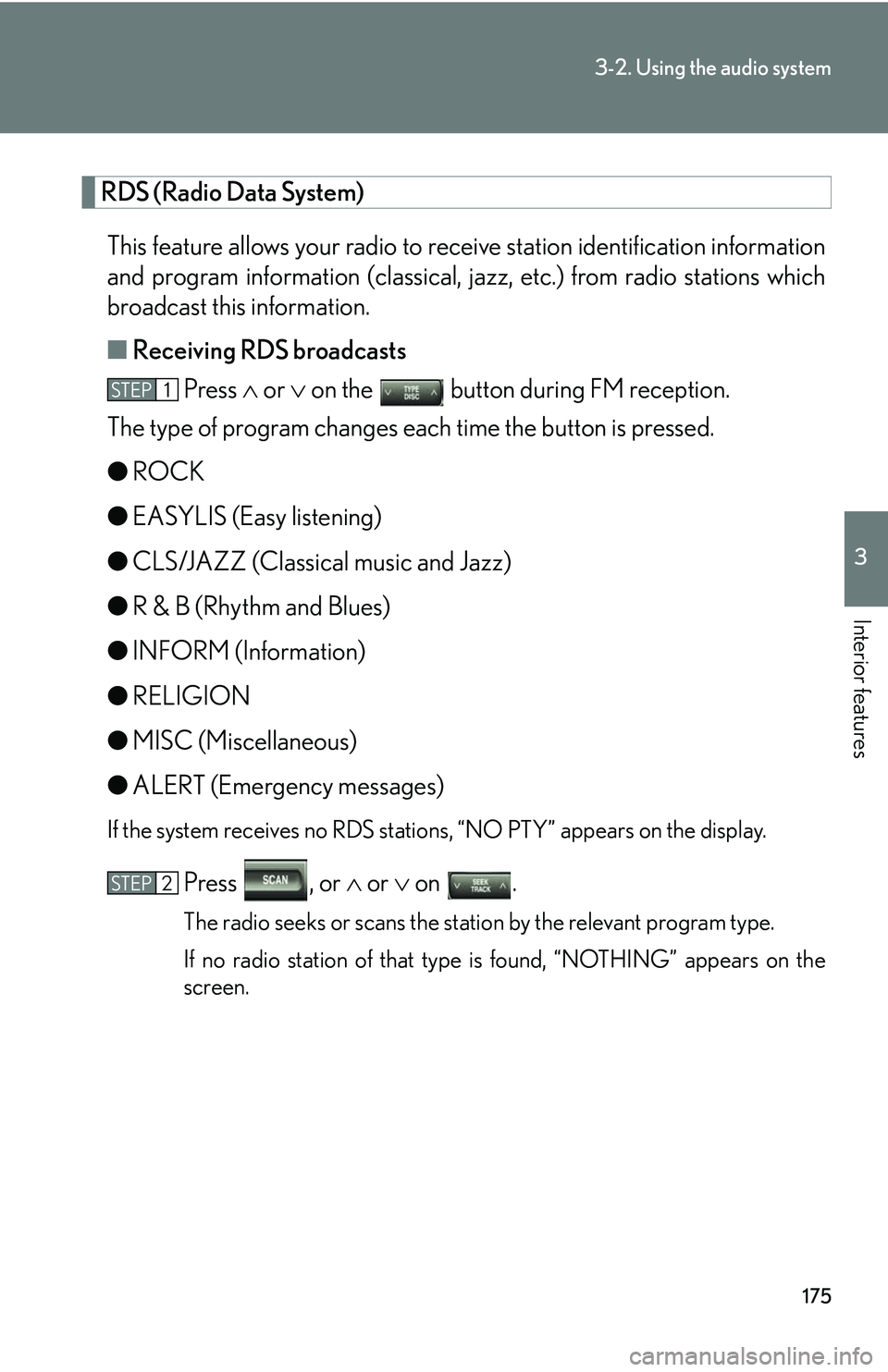
175
3-2. Using the audio system
3
Interior features
RDS (Radio Data System) This feature allows your radio to receive station identification information
and program information (classical, ja zz, etc.) from radio stations which
broadcast this information.
■ Receiving RDS broadcasts
Press or on the button during FM reception.
The type of program changes each time the button is pressed.
● ROCK
● EASYLIS (Easy listening)
● CLS/JAZZ (Classical music and Jazz)
● R & B (Rhythm and Blues)
● INFORM (Information)
● RELIGION
● MISC (Miscellaneous)
● ALERT (Emergency messages)
If the system receives no RDS statio ns, “NO PTY” appears on the display.
Press , or or on .
The radio seeks or scans the station by the relevant program type.
If no radio station of that type is found, “NOTHING” appears on the
screen.
STEP1
STEP2
Page 196 of 436
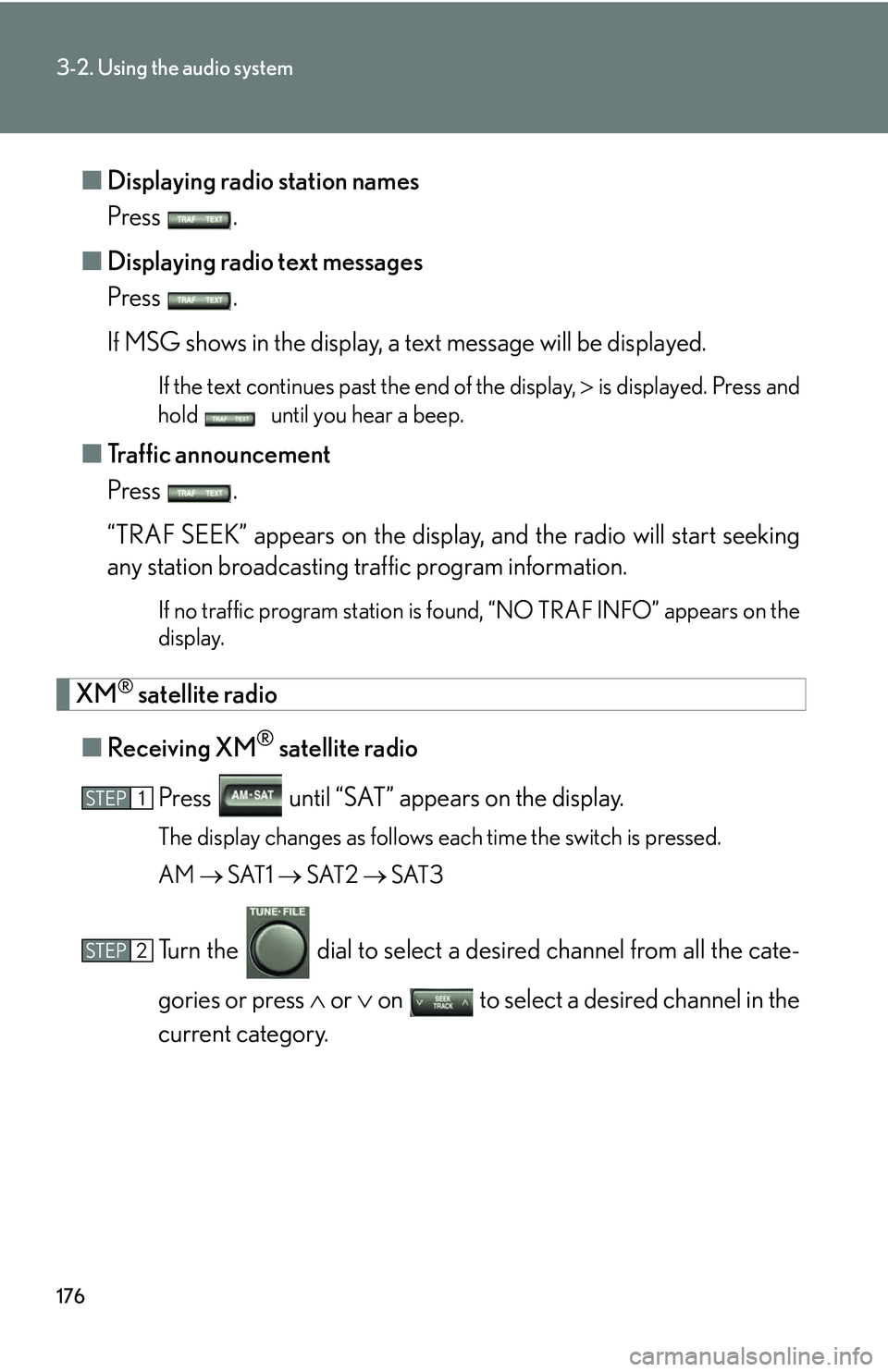
176
3-2. Using the audio system
■Displaying radio station names
Press .
■ Displaying radio text messages
Press .
If MSG shows in the display, a text message will be displayed.
If the text continues past the end of the display, is displayed. Press and
hold until you hear a beep.
■ Traffic announcement
Press .
“TRAF SEEK” appears on the display, and the radio will start seeking
any station broadcasting traffic program information.
If no traffic program station is found, “NO TRAF INFO” appears on the
display.
XM® satellite radio
■ Receiving XM
® satellite radio
Press until “SAT” appears on the display.
The display changes as follows each time the switch is pressed.
AM SAT1 SAT2 SAT3
Turn the dial to select a de sired channel from all the cate-
gories or press or on to select a desired channel in the
current category.
STEP1
STEP2
Page 197 of 436
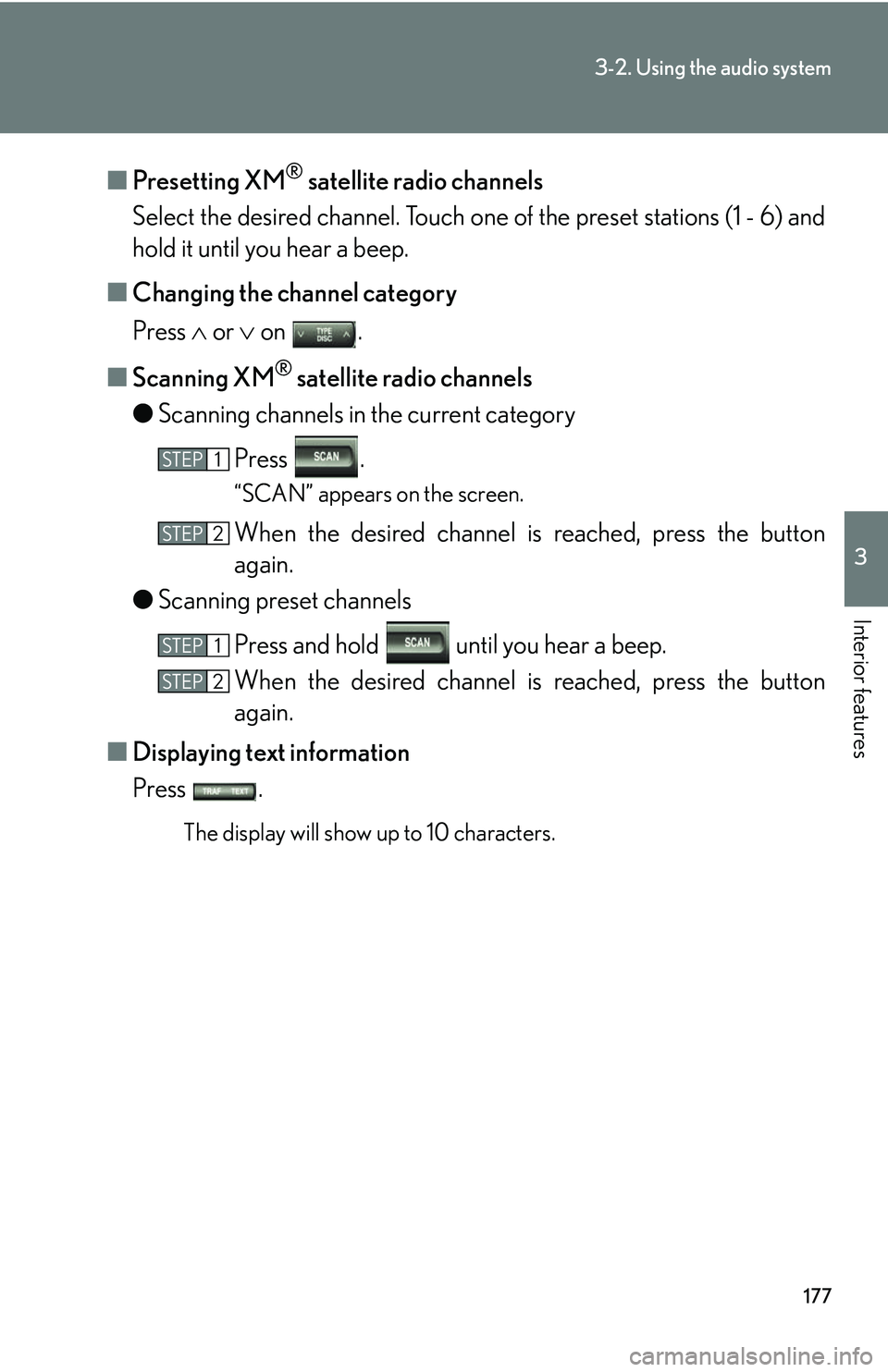
177
3-2. Using the audio system
3
Interior features
■Presetting XM® satellite radio channels
Select the desired channe l. Touch one of the preset stations (1 - 6) and
hold it until you hear a beep.
■ Changing the channel category
Press or on .
■ Scanning XM
® satellite radio channels
● Scanning channels in the current category
Press .
“SCAN” appears on the screen.
When the desired channel is reached, press the button
again.
● Scanning preset channels
Press and hold until you hear a beep.
When the desired channel is reached, press the button
again.
■ Displaying text information
Press .
The display will show up to 10 characters.
STEP1
STEP2
STEP1
STEP2
Page 198 of 436
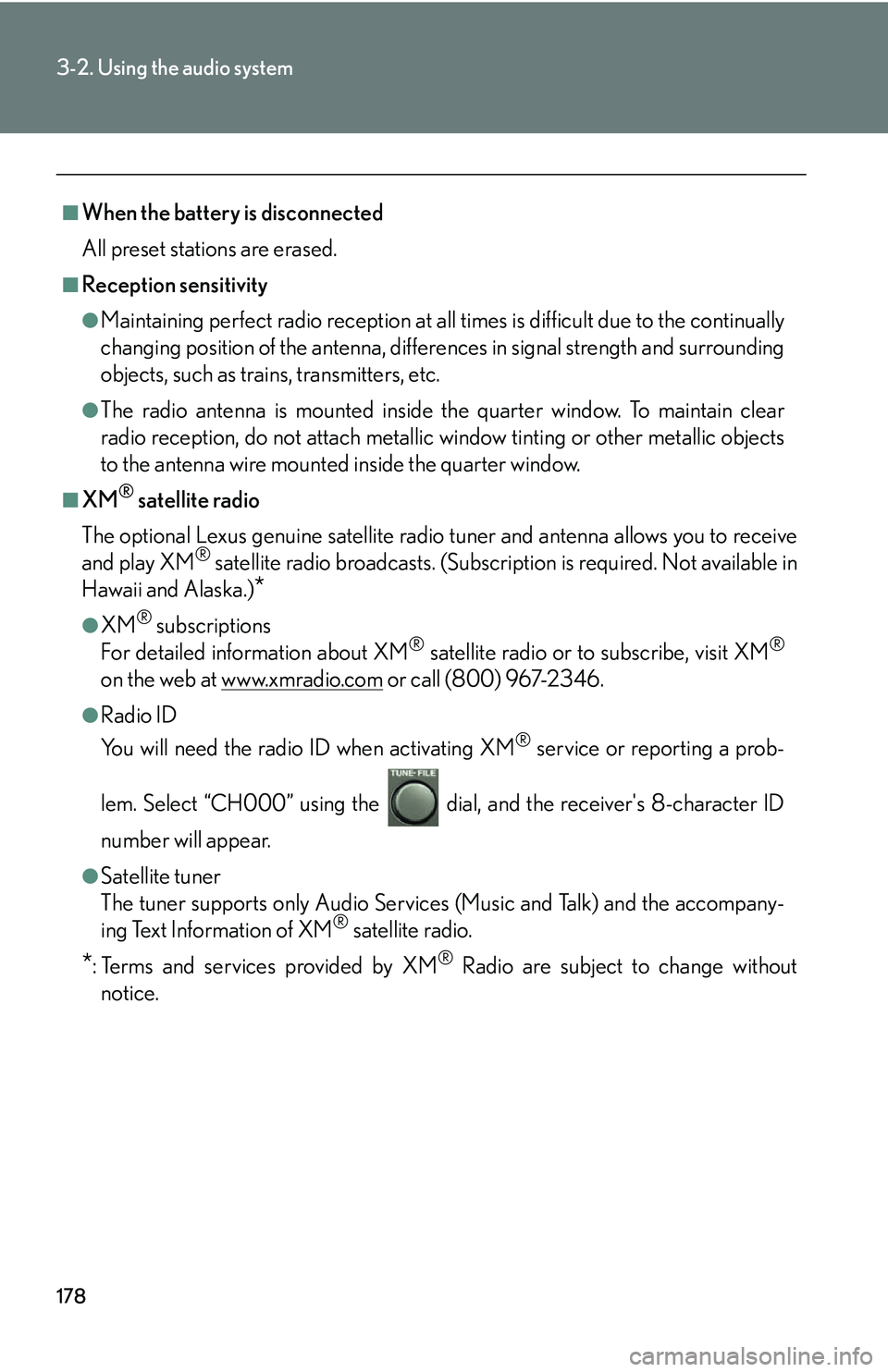
178
3-2. Using the audio system
■When the battery is disconnected
All preset stations are erased.
■Reception sensitivity
●Maintaining perfect radio reception at all times is difficult due to the continually
changing position of the antenna, differences in signal strength and surrounding
objects, such as trains, transmitters, etc.
●The radio antenna is mounted inside the quarter window. To maintain clear
radio reception, do not attach metallic window tinting or other metallic objects
to the antenna wire mounted inside the quarter window.
■XM® satellite radio
The optional Lexus genuine satellite radio tuner and antenna allows you to receive
and play XM
® satellite radio broadcasts. (Subscri ption is required. Not available in
Hawaii and Alaska.)
*
●XM® subscriptions
For detailed information about XM® satellite radio or to subscribe, visit XM®
on the web at www.xmradio.com or call (800) 967-2346.
●Radio ID
You will need the radio ID when activating XM
® service or reporting a prob-
lem. Select “CH000” using the dial , and the receiver's 8-character ID
number will appear.
●Satellite tuner
The tuner supports only Audio Services (Music and Talk) and the accompany-
ing Text Information of XM
® satellite radio.
*: Terms and services provided by XM® Radio are subject to change without
notice.
Page 199 of 436
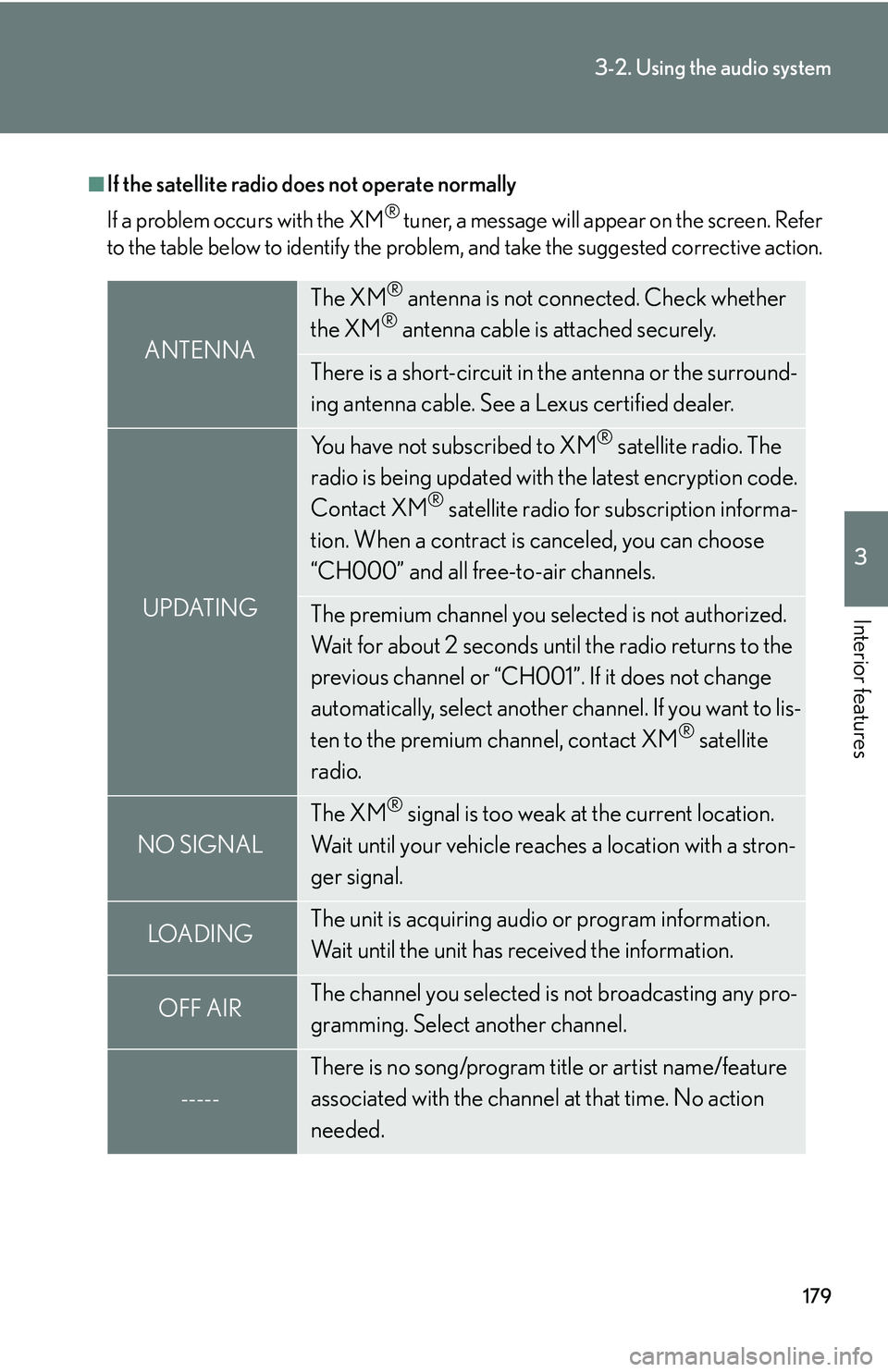
179
3-2. Using the audio system
3
Interior features
■If the satellite radio does not operate normally
If a problem occurs with the XM
® tuner, a message will appear on the screen. Refer
to the table below to identify the problem, and take the suggested corrective action.
ANTENNA
The XM® antenna is not connected. Check whether
the XM® antenna cable is attached securely.
There is a short-circuit in the antenna or the surround-
ing antenna cable. See a Lexus certified dealer.
UPDATING
You have not subscribed to XM® satellite radio. The
radio is being updated with the latest encryption code.
Contact XM
® satellite radio for subscription informa-
tion. When a contract is canceled, you can choose
“CH000” and all free-to-air channels.
The premium channel you selected is not authorized.
Wait for about 2 seconds until the radio returns to the
previous channel or “CH001”. If it does not change
automatically, select another channel. If you want to lis-
ten to the premium channel, contact XM
® satellite
radio.
NO SIGNAL
The XM® signal is too weak at the current location.
Wait until your vehicle reaches a location with a stron-
ger signal.
LOADIN GThe unit is acquiring audio or program information.
Wait until the unit has received the information.
OFF AIRThe channel you selected is not broadcasting any pro-
gramming. Select another channel.
-----
There is no song/program title or artist name/feature
associated with the channel at that time. No action
needed.
Page 200 of 436
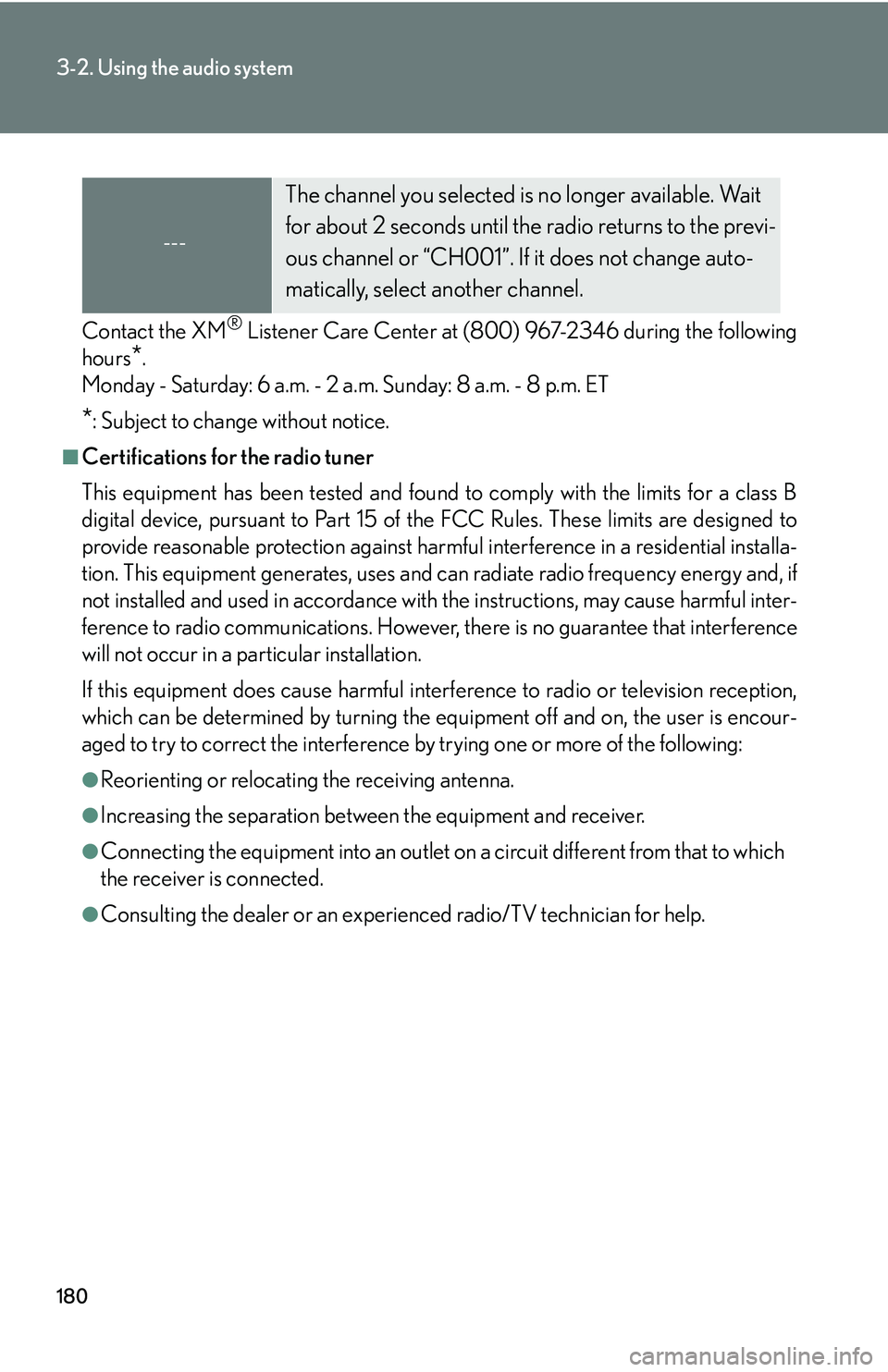
180
3-2. Using the audio system
Contact the XM® Listener Care Center at (800) 967-2346 during the following
hours
*.
Monday - Saturday: 6 a.m. - 2 a.m. Sunday: 8 a.m. - 8 p.m. ET
*: Subject to change without notice.
■Certifications for the radio tuner
This equipment has been tested and found to comply with the limits for a class B
digital device, pursuant to Part 15 of the FCC Rules. These limits are designed to
provide reasonable protection against harmful interference in a residential installa-
tion. This equipment generate s, uses and can radiate radio frequency energy and, if
not installed and used in accordance with the instructions, may cause harmful inter-
ference to radio communications. However, there is no guarantee that interference
will not occur in a particular installation.
If this equipment does cause harmful interf erence to radio or television reception,
which can be determined by turning the eq uipment off and on, the user is encour-
aged to try to correct the interference by trying one or more of the following:
●Reorienting or relocating the receiving antenna.
●Increasing the separation between the equipment and receiver.
●Connecting the equipment into an outlet on a circuit different from that to which
the receiver is connected.
●Consulting the dealer or an experienced radio/TV technician for help.
---
The channel you selected is no longer available. Wait
for about 2 seconds until the radio returns to the previ-
ous channel or “CH001”. If it does not change auto-
matically, select another channel.
Page 201 of 436
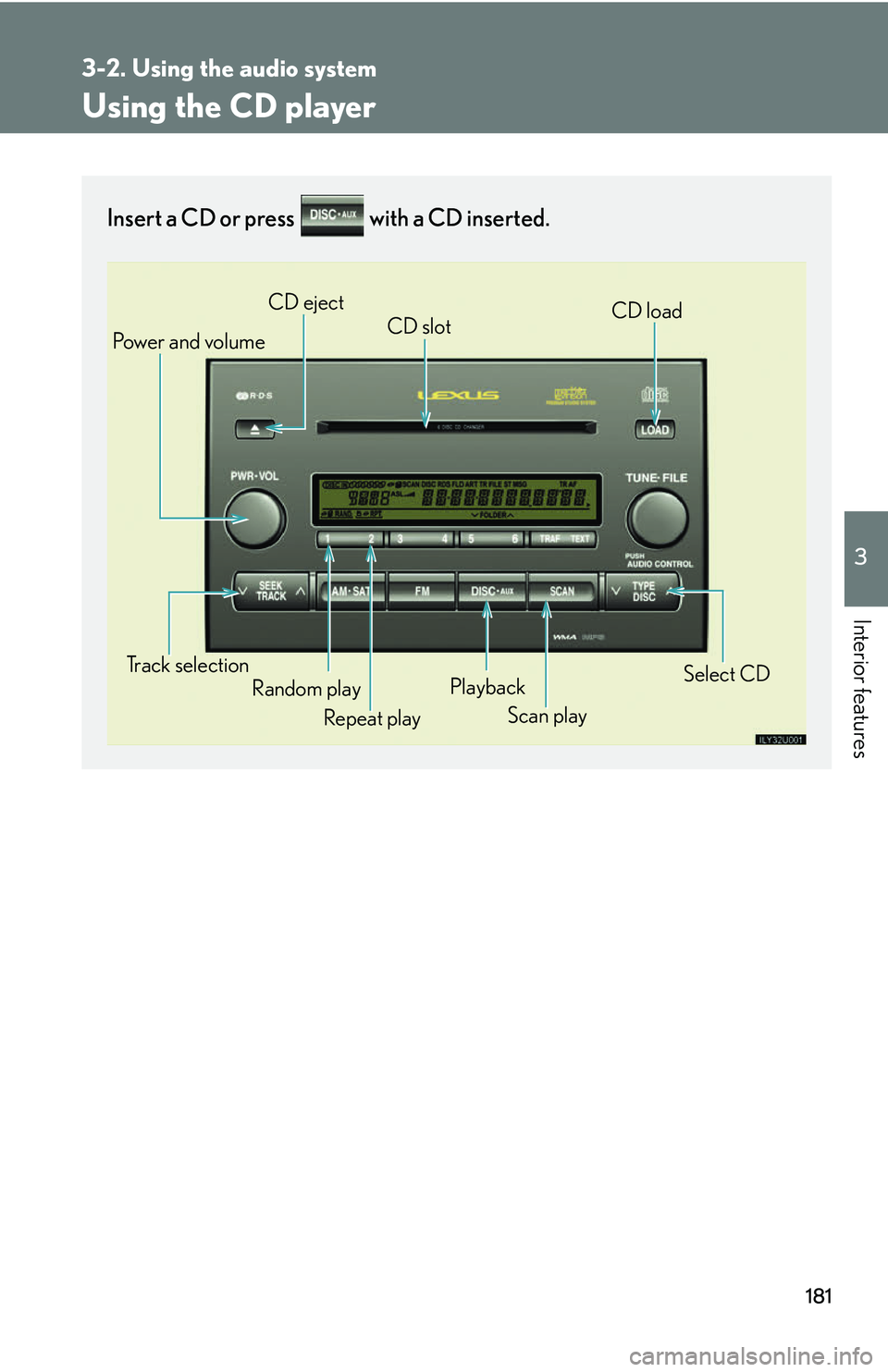
181
3-2. Using the audio system
3
Interior features
Using the CD player
Insert a CD or press with a CD inserted.
Scan play
Random play CD slot
CD eject
Playback
Track selection CD load
Pow e r a n d v o l u m e
Repeat play
Select CD
Page 202 of 436
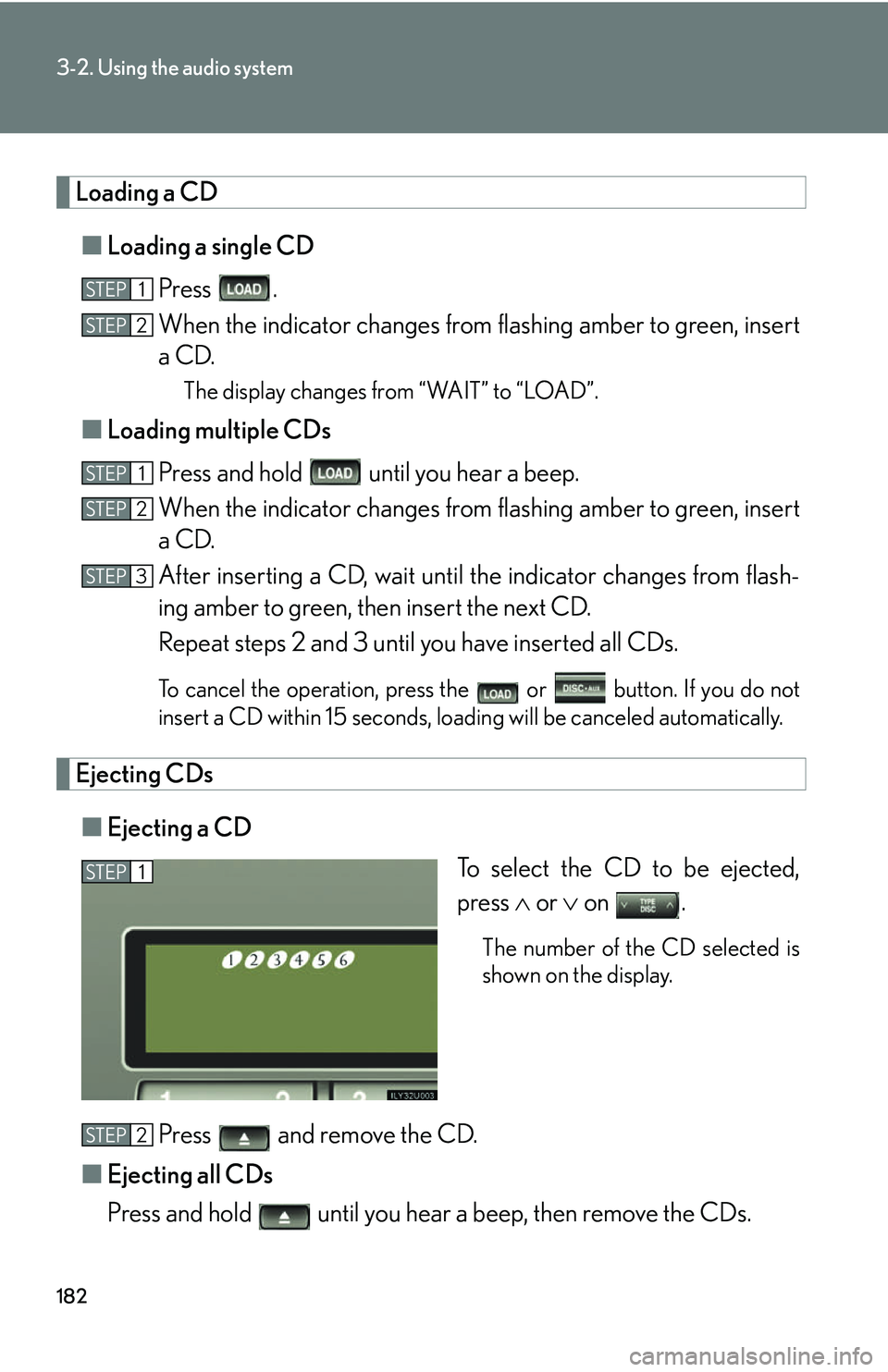
182
3-2. Using the audio system
Loading a CD■ Loading a single CD
Press .
When the indicator changes from flashing amber to green, insert
a CD.
The display changes from “WAIT” to “LOAD”.
■ Loading multiple CDs
Press and hold until you hear a beep.
When the indicator changes from flashing amber to green, insert
a CD.
After inserting a CD, wait until th e indicator changes from flash-
ing amber to green, then insert the next CD.
Repeat steps 2 and 3 until you have inserted all CDs.
To cancel the operation, press the or button. If you do not
insert a CD within 15 seconds, loading will be canceled automatically.
Ejecting CDs
■ Ejecting a CD
To select the CD to be ejected,
press or on .
The number of the CD selected is
shown on the display.
Press and remove the CD.
■ Ejecting all CDs
Press and hold until you hear a beep, then remove the CDs.
STEP1
STEP2
STEP1
STEP2
STEP3
STEP1
STEP2
Page 203 of 436
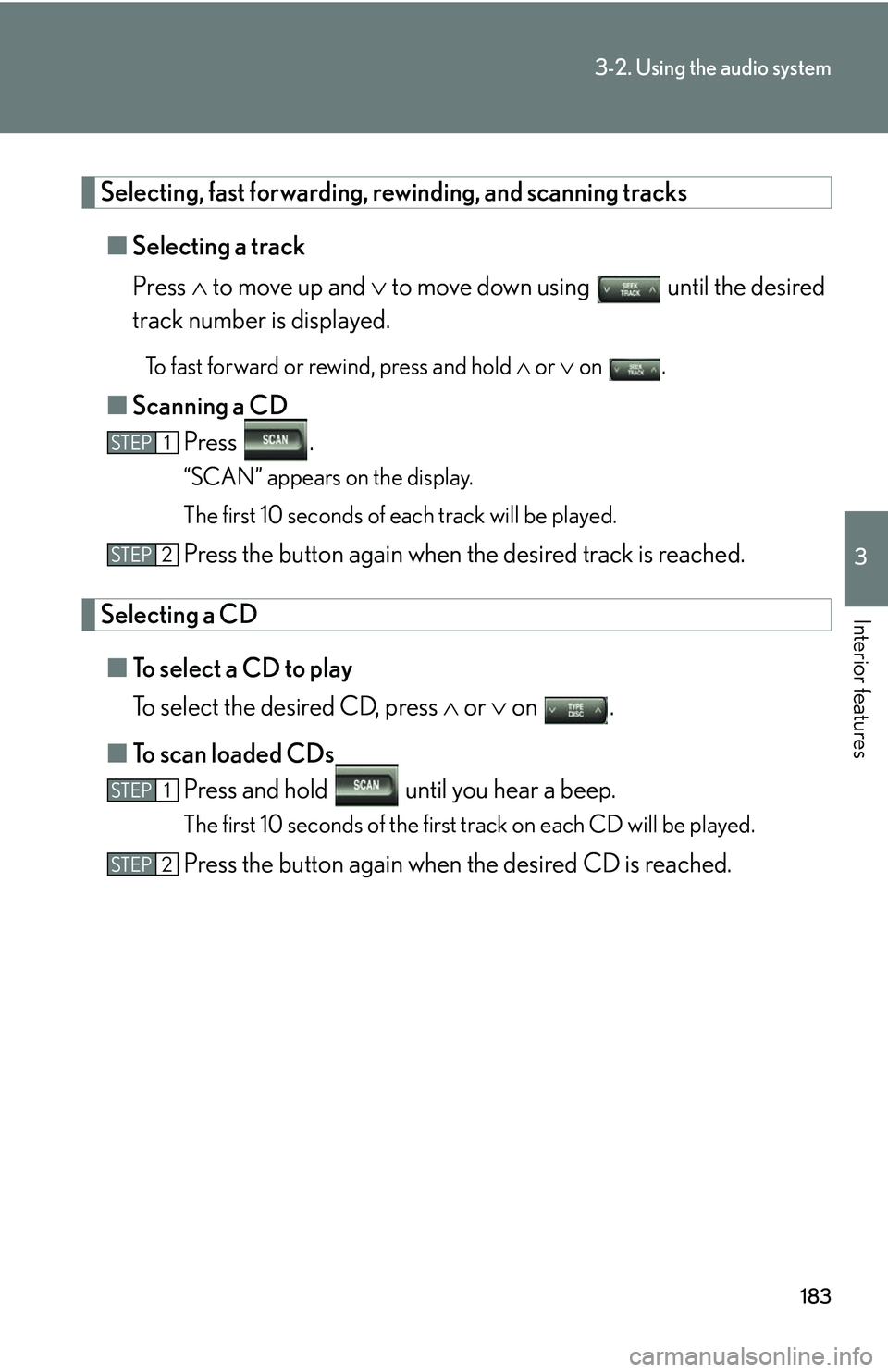
183
3-2. Using the audio system
3
Interior features
Selecting, fast forwarding, rewinding, and scanning tracks■ Selecting a track
Press to move up and to move down using until the desired
track number is displayed.
To fast forward or rewind, press and hold or on .
■Scanning a CD
Press .
“SCAN” appears on the display.
The first 10 seconds of each track will be played.
Press the button again when the desired track is reached.
Selecting a CD
■ To select a CD to play
To select the desired CD, press or on .
■ To scan loaded CDs
Press and hold until you hear a beep.
The first 10 seconds of the first track on each CD will be played.
Press the button again when the desired CD is reached.
STEP1
STEP2
STEP1
STEP2
Page 204 of 436
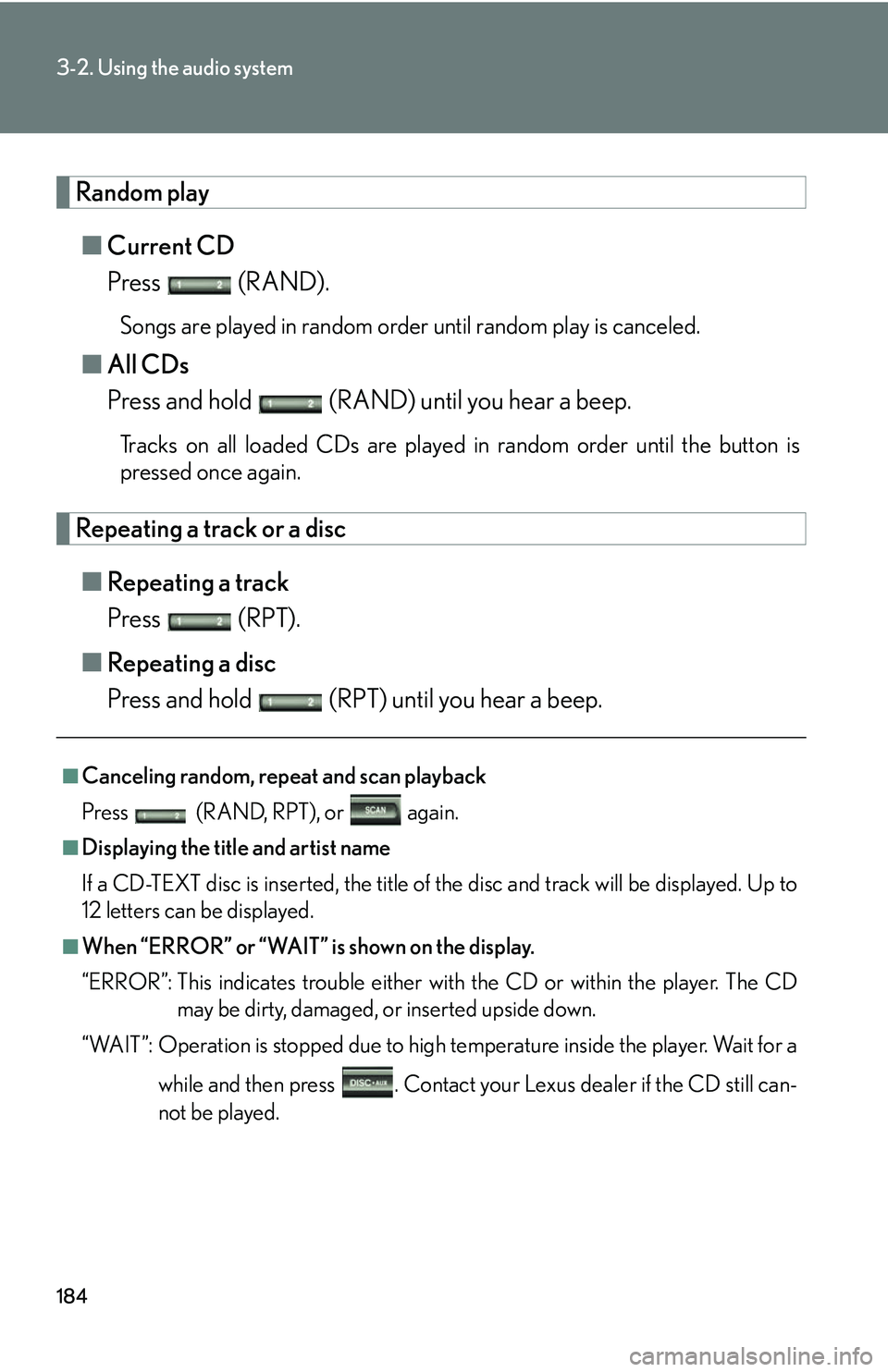
184
3-2. Using the audio system
Random play■ Current CD
Press (RAND).
Songs are played in random order until random play is canceled.
■All CDs
Press and hold (RAND) until you hear a beep.
Tracks on all loaded CDs are played in random order until the button is
pressed once again.
Repeating a track or a disc
■ Repeating a track
Press (RPT).
■ Repeating a disc
Press and hold (RPT) until you hear a beep.
■Canceling random, repeat and scan playback
Press (RAND, RPT), or again.
■Displaying the title and artist name
If a CD-TEXT disc is inserted, the title of the disc and track will be displayed. Up to
12 letters can be displayed.
■When “ERROR” or “WAIT” is shown on the display.
“ERROR”: This indicates trouble either wi th the CD or within the player. The CD
may be dirty, damaged, or inserted upside down.
“WAIT”: Operation is stopped due to high temperature inside the player. Wait for a
while and then press . Contact your Lexus dealer if the CD still can-
not be played.