bluetooth Lexus GX470 2008 Navigation Manual
[x] Cancel search | Manufacturer: LEXUS, Model Year: 2008, Model line: GX470, Model: Lexus GX470 2008Pages: 312, PDF Size: 4.02 MB
Page 141 of 312
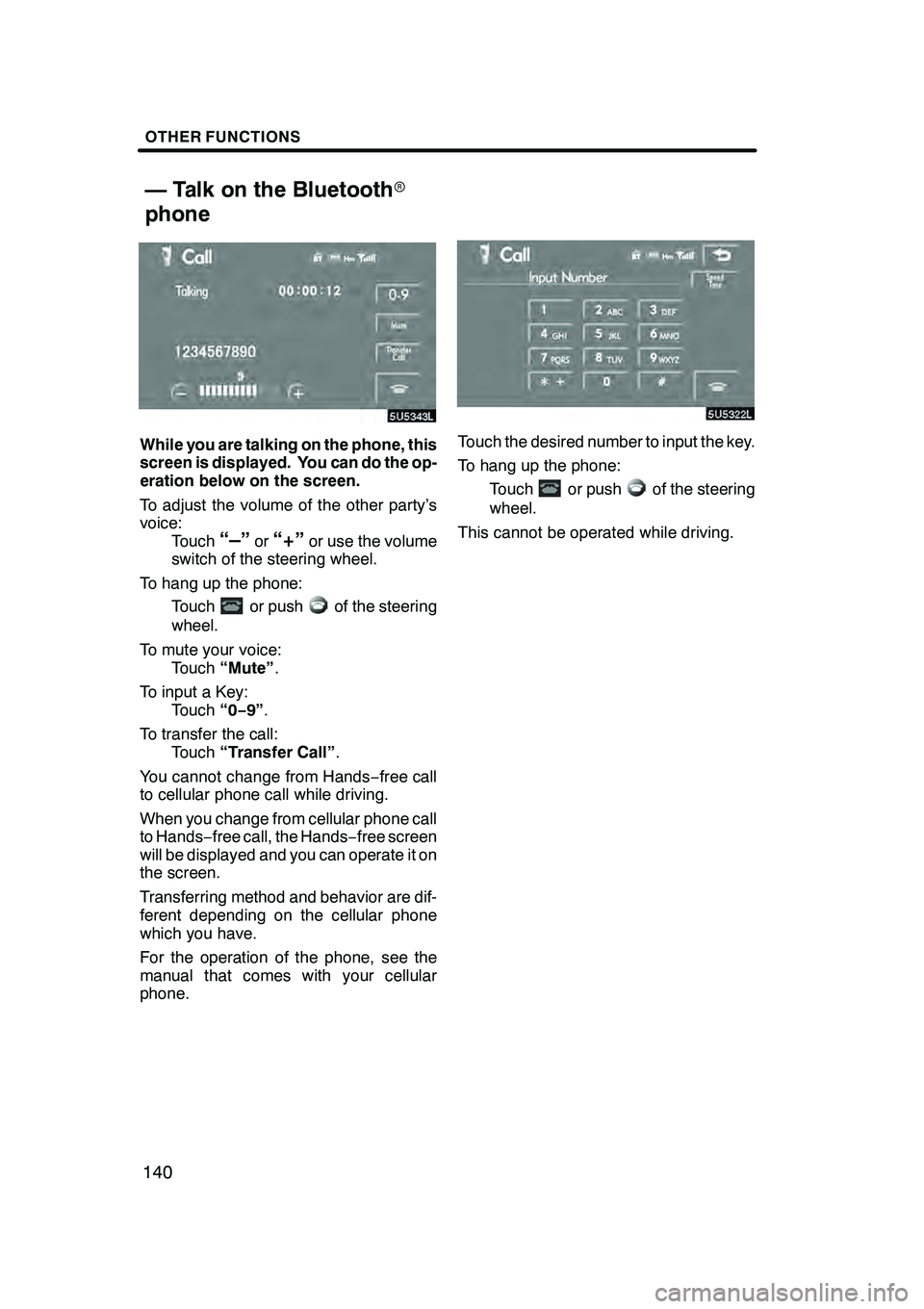
OTHER FUNCTIONS
140
While you are talking on the phone, this
screen is displayed. You can do the op-
eration below on the screen.
To adjust the volume of the other party’s
voice:Touch
“–”or“+”or use the volume
switch of the steering wheel.
To hang up the phone: Touch
or pushof the steering
wheel.
To mute your voice: Touch “Mute” .
To input a Key: Touch “0−9”.
To transfer the call: Touch “Transfer Call” .
You cannot change from Hands −free call
to cellular phone call while driving.
When you change from cellular phone call
to Hands −free call, the Hands −free screen
will be displayed and you can operate it on
the screen.
Transferring method and behavior are dif-
ferent depending on the cellular phone
which you have.
For the operation of the phone, see the
manual that comes with your cellular
phone.
Touch the desired number to input the key.
To hang up the phone:
Touch
or pushof the steering
wheel.
This cannot be operated while driving.
GX470_Navi_U (OM60D80U) 08/01/11
— Talk on the Bluetooth r
phone
Page 143 of 312
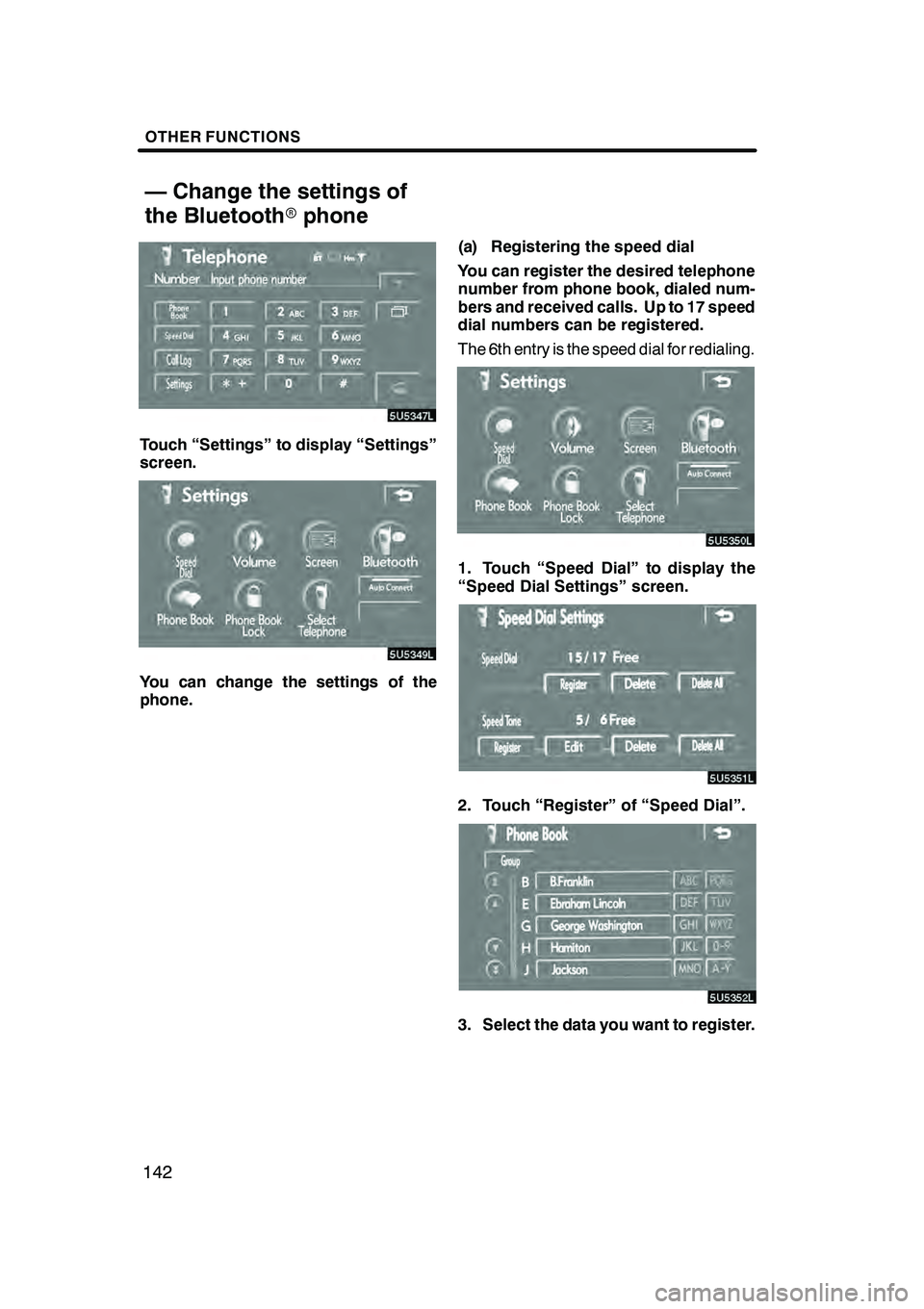
OTHER FUNCTIONS
142
Touch “Settings” to display “Settings”
screen.
You can change the settings of the
phone.(a) Registering the speed dial
You can register the desired telephone
number from phone book, dialed num-
bers and received calls. Up to 17 speed
dial numbers can be registered.
The 6th entry is the speed dial for redialing.
1. Touch “Speed Dial” to display the
“Speed Dial Settings” screen.
2. Touch “Register” of “Speed Dial”.
3. Select the data you want to register.
GX470_Navi_U (OM60D58U) 07/06/16
— Change the settings of
the Bluetooth rphone
Page 151 of 312
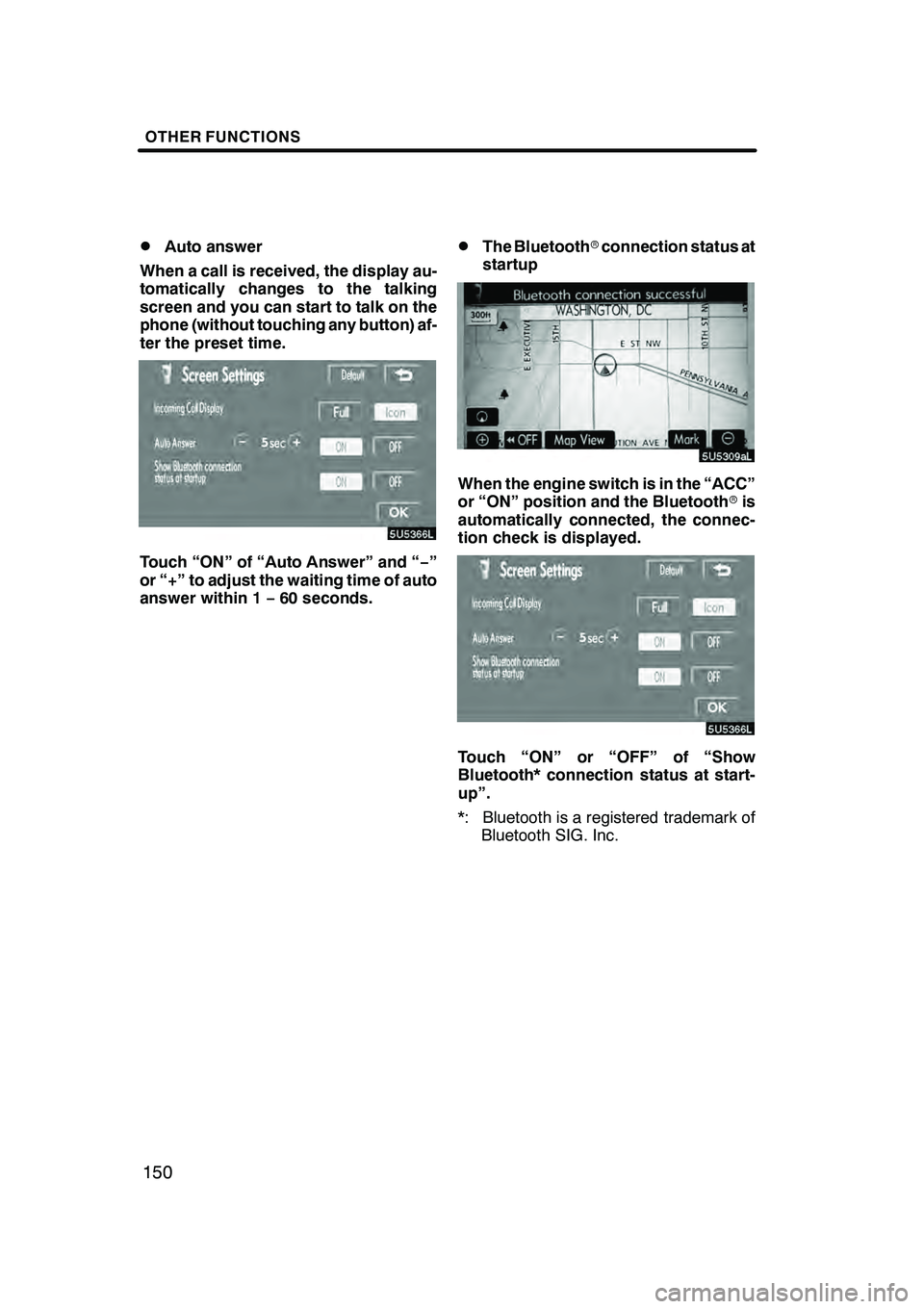
OTHER FUNCTIONS
150
D
Auto answer
When a call is received, the display au-
tomatically changes to the talking
screen and you can start to talk on the
phone (without touching any button) af-
ter the preset time.
Touch “ON” of “Auto Answer” and “ −”
or “+” to adjust the waiting time of auto
answer within 1 −60 seconds.
DThe Bluetooth rconnection status at
startup
When the engine switch is in the “ACC”
or “ON” position and the Bluetooth ris
automatically connected, the connec-
tion check is displayed.
Touch “ON” or “OFF” of “Show
Bluetooth* connection status at start-
up”.
*: Bluetooth is a registered trademark of Bluetooth SIG. Inc.
GX470_Navi_U (OM60D58U) 07/06/16
Page 153 of 312
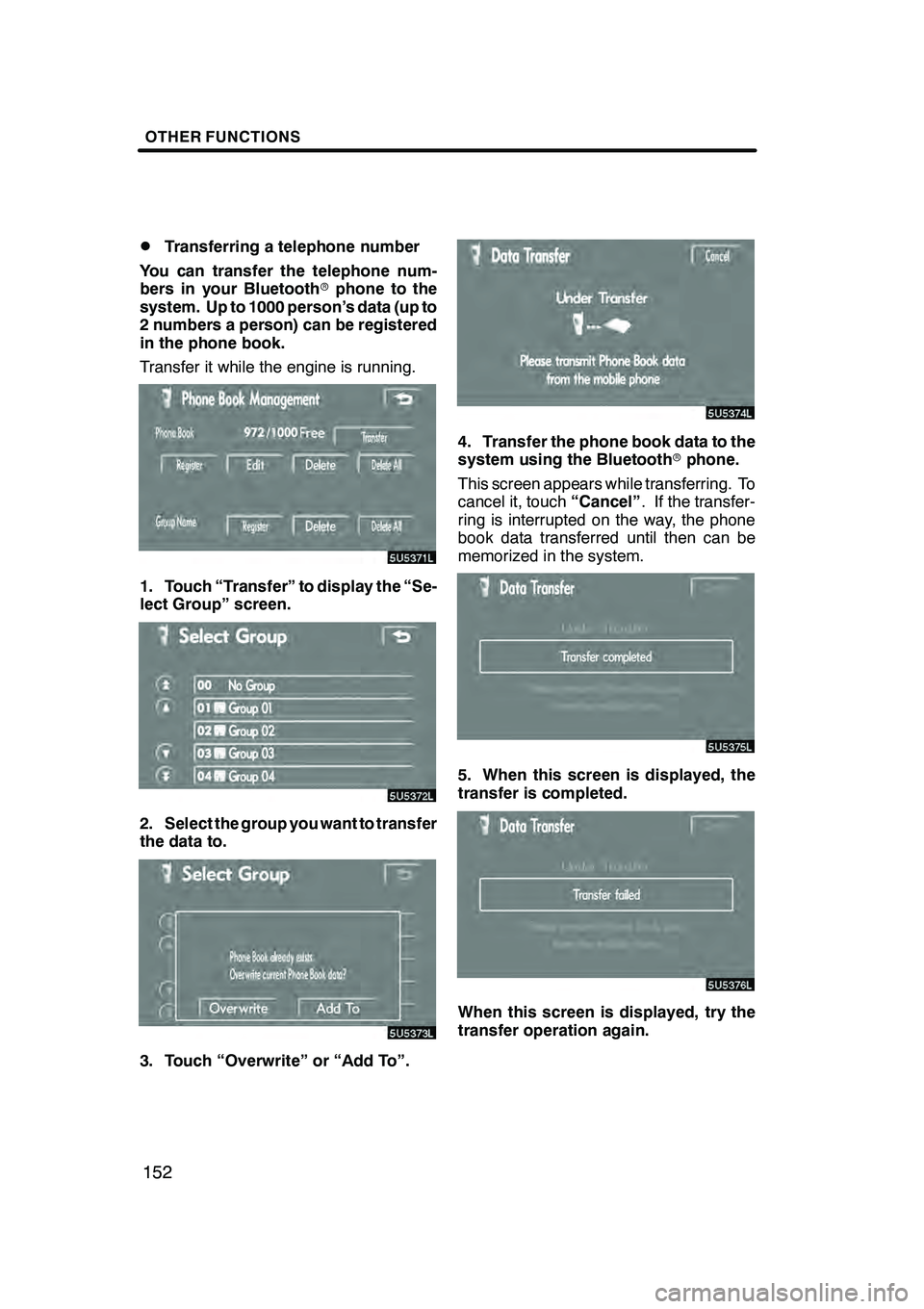
OTHER FUNCTIONS
152
D
Transferring a telephone number
You can transfer the telephone num-
bers in your Bluetooth rphone to the
system. Up to 1000 person’s data (up to
2 numbers a person) can be registered
in the phone book.
Transfer it while the engine is running.
1. Touch “Transfer” to display the “Se-
lect Group” screen.
2. Select the group you want to transfer
the data to.
3. Touch “Overwrite” or “Add To”.
4. Transfer the phone book data to the
system using the Bluetooth rphone.
This screen appears while transferring. To
cancel it, touch “Cancel”. If the transfer-
ring is interrupted on the way, the phone
book data transferred until then can be
memorized in the system.
5. When this screen is displayed, the
transfer is completed.
When this screen is displayed, try the
transfer operation again.
GX470_Navi_U (OM60D58U) 07/06/16
Page 167 of 312
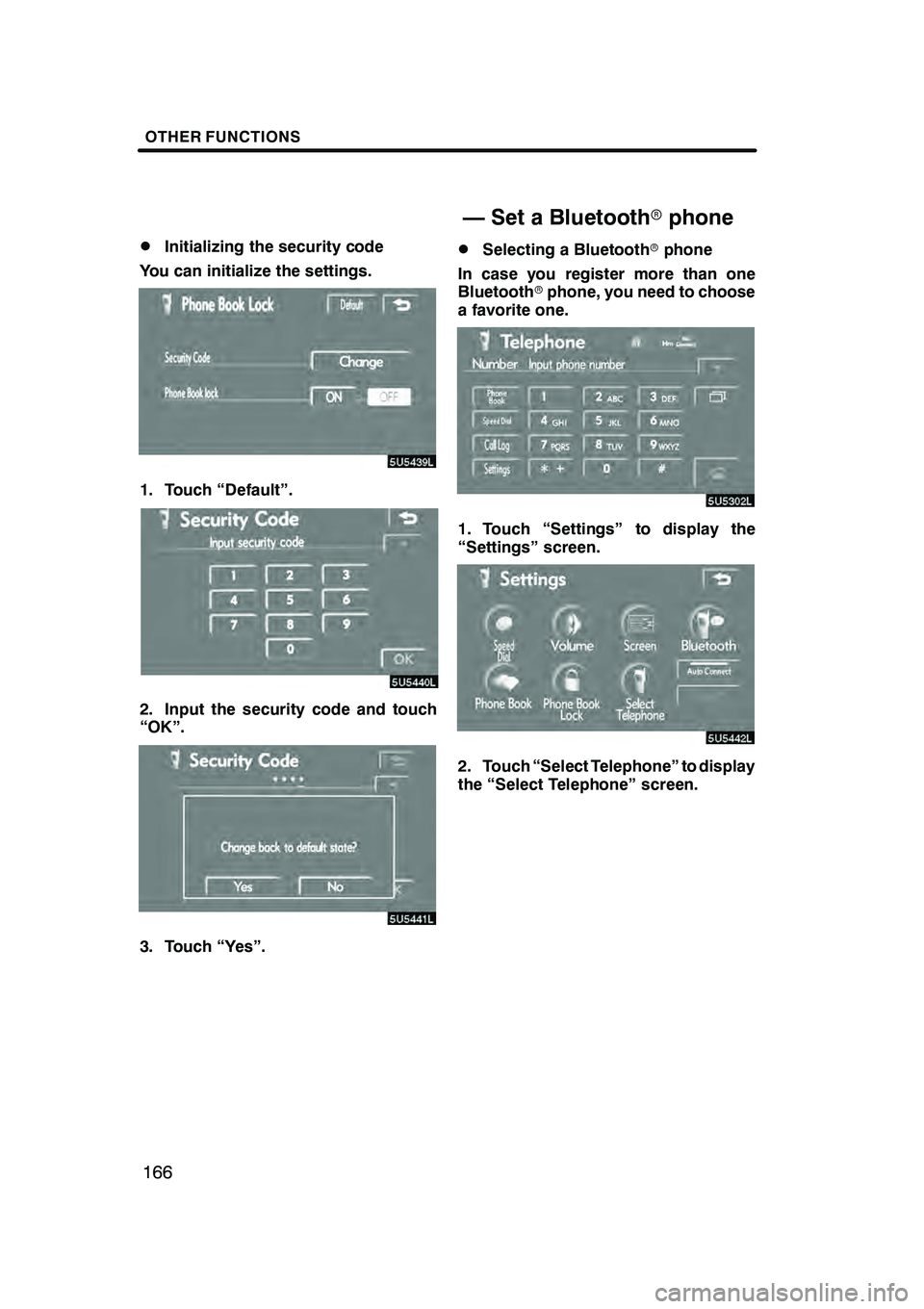
OTHER FUNCTIONS
166
D
Initializing the security code
You can initialize the settings.
1. Touch “Default”.
2. Input the security code and touch
“OK”.
3. Touch “Yes”.
DSelecting a Bluetooth rphone
In case you register more than one
Bluetooth rphone, you need to choose
a favorite one.
1. Touch “Settings” to display the
“Settings” screen.
2. Touch “Select Telephone” to display
the “Select Telephone” screen.
GX470_Navi_U (OM60D58U) 07/06/16
— Set a Bluetooth rphone
Page 168 of 312
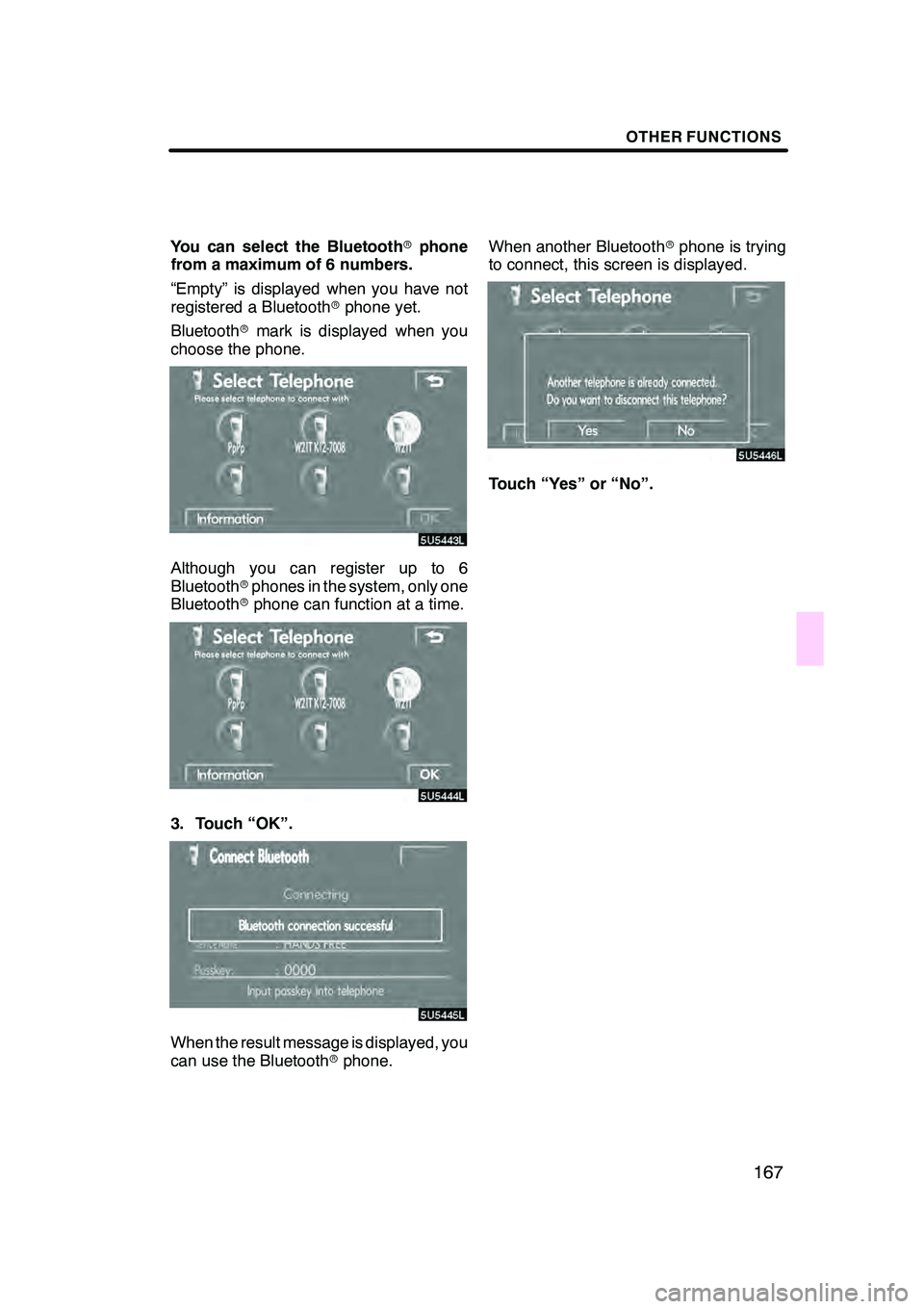
OTHER FUNCTIONS
167
You can select the Bluetoothrphone
from a maximum of 6 numbers.
“Empty” is displayed when you have not
registered a Bluetooth rphone yet.
Bluetooth rmark is displayed when you
choose the phone.
Although you can register up to 6
Bluetooth rphones in the system, only one
Bluetooth rphone can function at a time.
3. Touch “OK”.
When the result message is displayed, you
can use the Bluetooth rphone. When another Bluetooth
rphone is trying
to connect, this screen is displayed.
Touch “Yes” or “No”.
GX470_Navi_U (OM60D58U) 07/06/16
Page 169 of 312
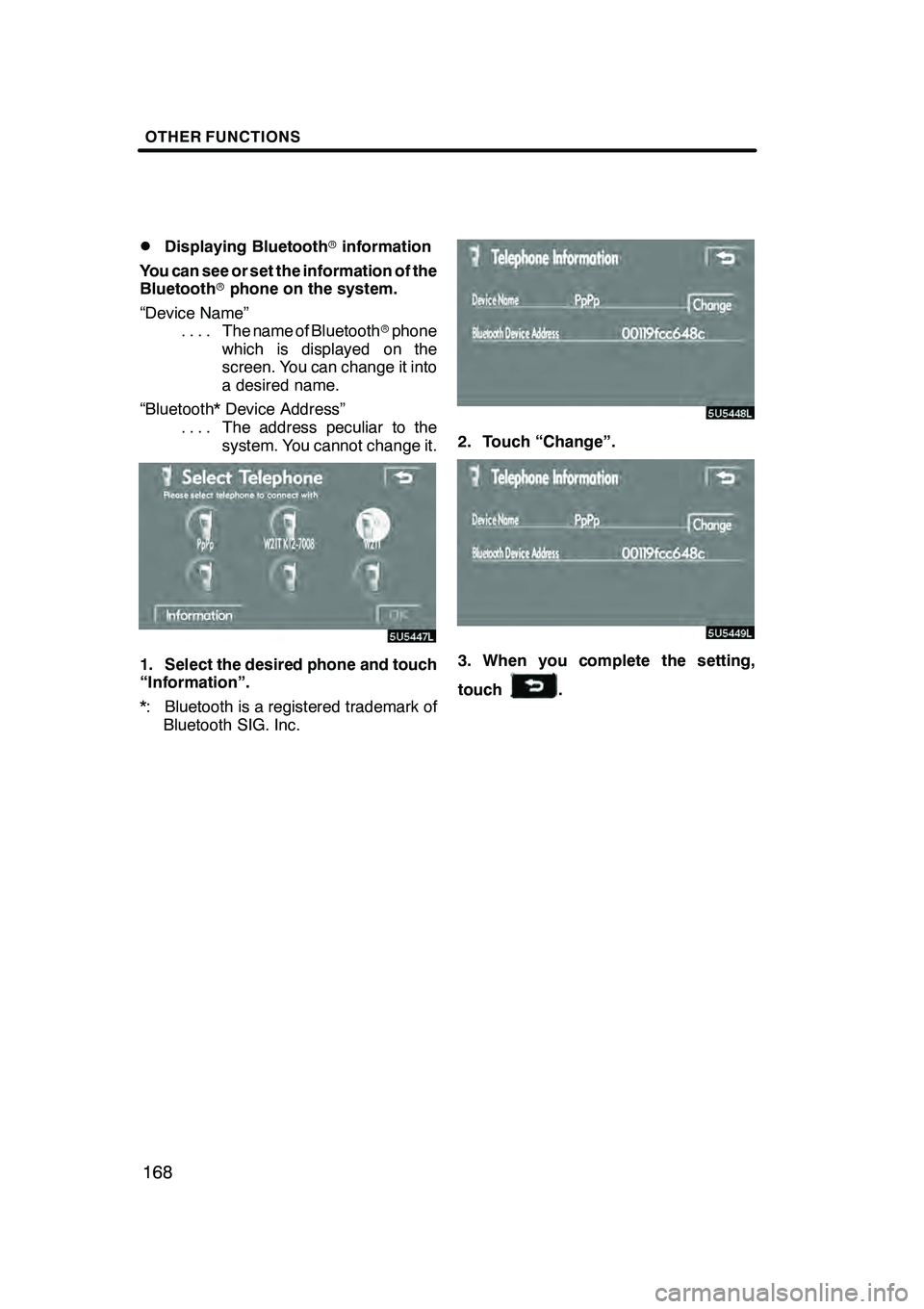
OTHER FUNCTIONS
168
D
Displaying Bluetooth
rinformation
You can see or set the information of the
Bluetooth rphone on the system.
“Device Name” The name of Bluetooth rphone
....
which is displayed on the
screen. You can change it into
a desired name.
“Bluetooth* Device Address” The address peculiar to the
....
system. You cannot change it.
1. Select the desired phone and touch
“Information”.
*: Bluetooth is a registered trademark ofBluetooth SIG. Inc.
2. Touch “Change”.
3. When you complete the setting,
touch
.
GX470_Navi_U (OM60D58U) 07/06/16
Page 170 of 312
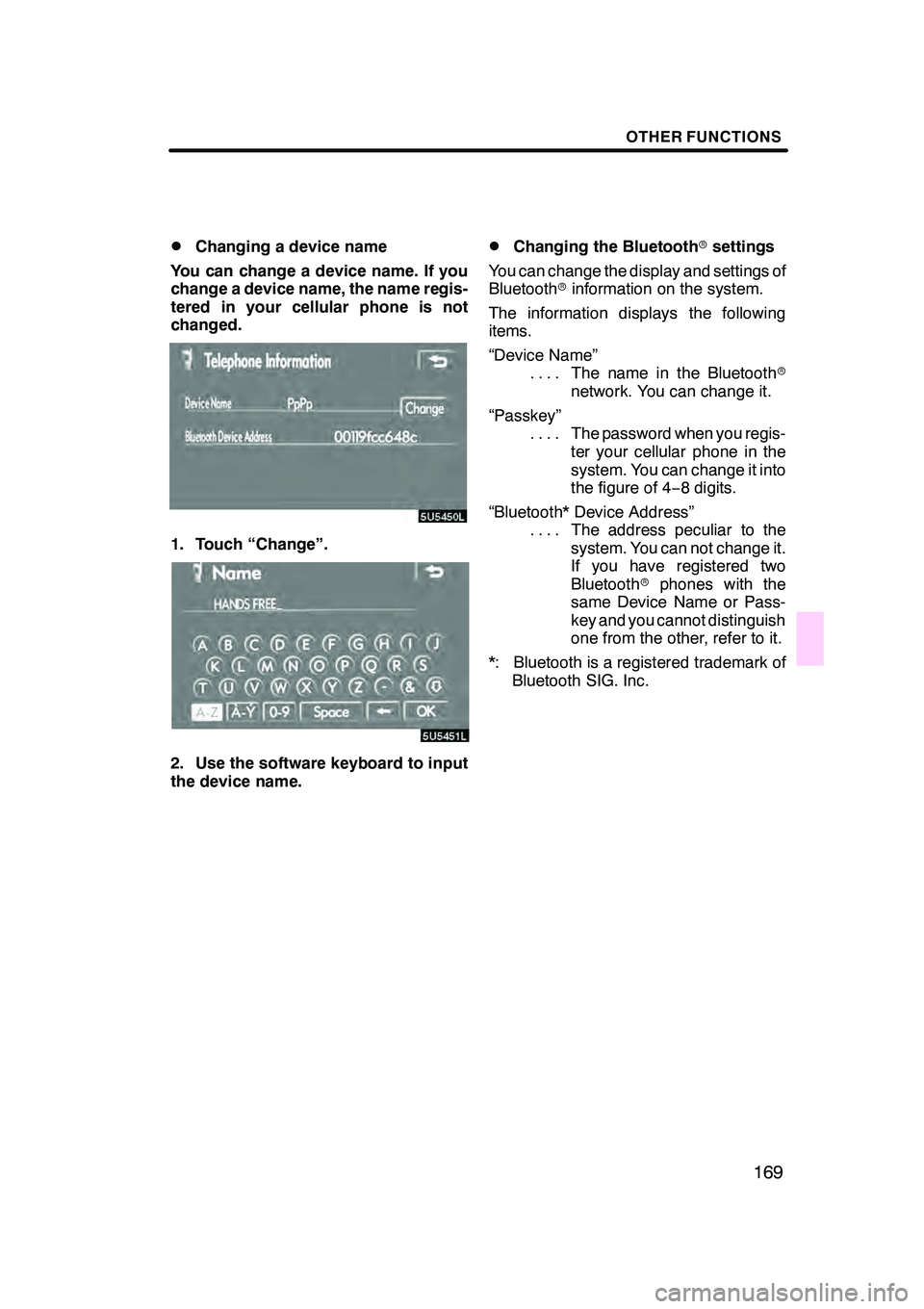
OTHER FUNCTIONS
169
D
Changing a device name
You can change a device name. If you
change a device name, the name regis-
tered in your cellular phone is not
changed.
1. Touch “Change”.
2. Use the software keyboard to input
the device name.
DChanging the Bluetooth rsettings
You can change the display and settings of
Bluetooth rinformation on the system.
The information displays the following
items.
“Device Name” The name in the Bluetooth r
....
network. You can change it.
“Passkey” The password when you regis-
....
ter your cellular phone in the
system. You can change it into
the figure of 4 −8 digits.
“Bluetooth* Device Address” The address peculiar to the
....
system. You can not change it.
If you have registered two
Bluetooth rphones with the
same Device Name or Pass-
key and you cannot distinguish
one from the other, refer to it.
*: Bluetooth is a registered trademark of Bluetooth SIG. Inc.
GX470_Navi_U (OM60D58U) 07/06/16
Page 171 of 312
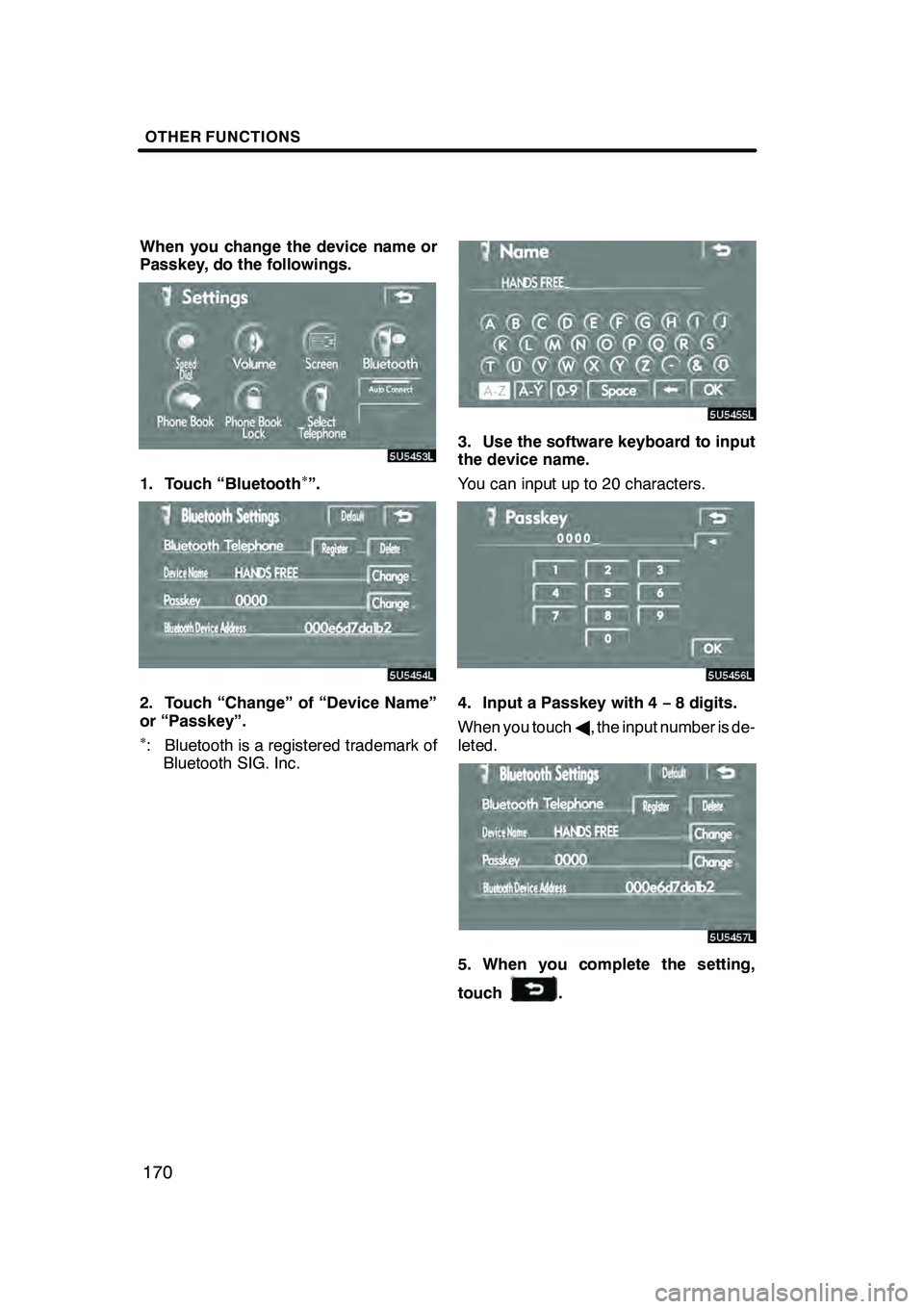
OTHER FUNCTIONS
170
When you change the device name or
Passkey, do the followings.
1. Touch “Bluetooth∗”.
2. Touch “Change” of “Device Name”
or “Passkey”.
∗: Bluetooth is a registered trademark ofBluetooth SIG. Inc.
3. Use the software keyboard to input
the device name.
You can input up to 20 characters.
4. Input a Passkey with 4 −8 digits.
When you touch A, the input number is de-
leted.
5. When you complete the setting,
touch
.
GX470_Navi_U (OM60D58U) 07/06/16
Page 172 of 312
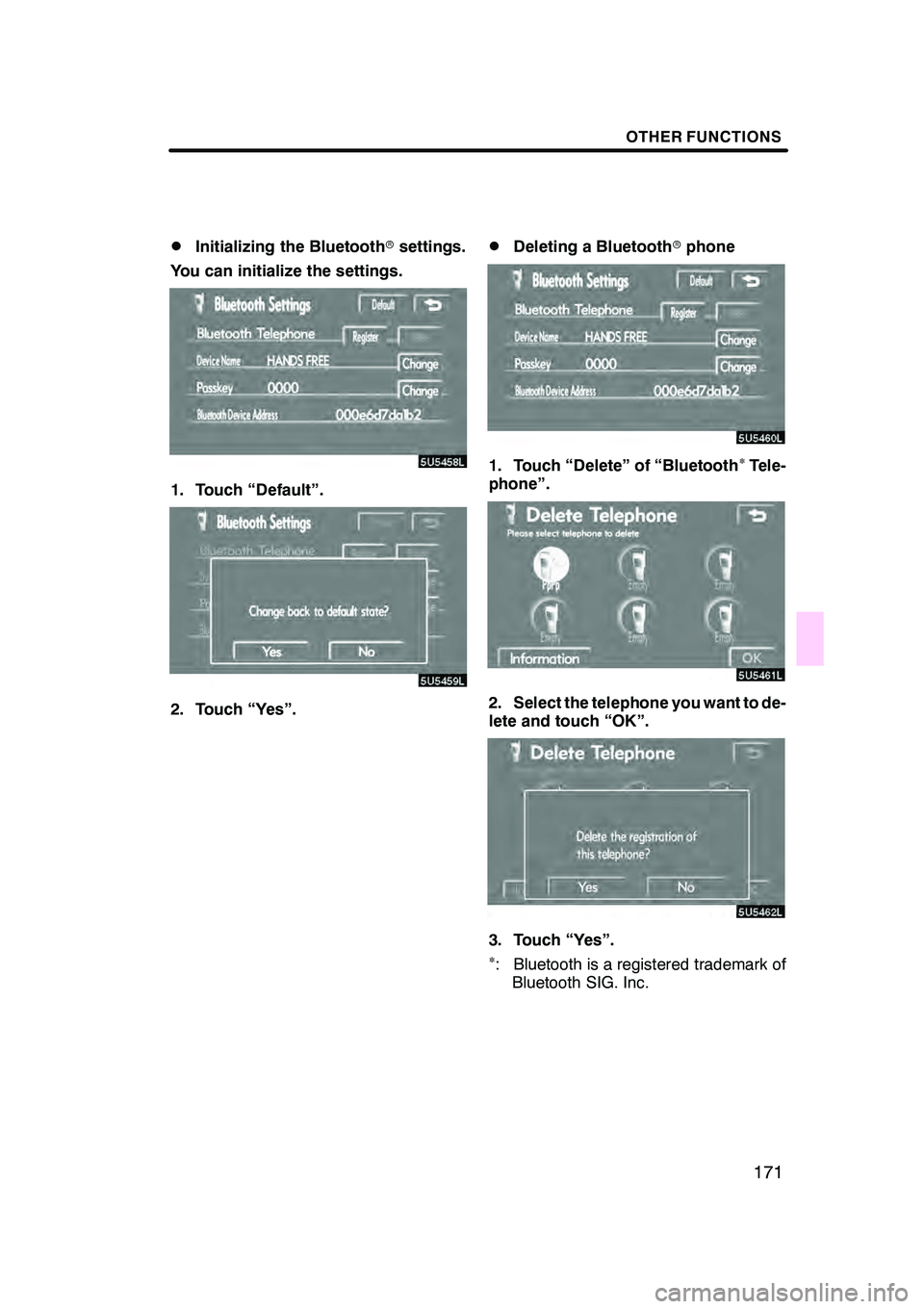
OTHER FUNCTIONS
171
D
Initializing the Bluetooth
rsettings.
You can initialize the settings.
1. Touch “Default”.
2. Touch “Yes”.
DDeleting a Bluetooth rphone
1. Touch “Delete” of “Bluetooth∗Tele-
phone”.
2. Select the telephone you want to de-
lete and touch “OK”.
3. Touch “Yes”.∗: Bluetooth is a registered trademark of Bluetooth SIG. Inc.
GX470_Navi_U (OM60D58U) 07/06/16