bluetooth Lexus GX470 2008 Navigation Manual
[x] Cancel search | Manufacturer: LEXUS, Model Year: 2008, Model line: GX470, Model: Lexus GX470 2008Pages: 312, PDF Size: 4.02 MB
Page 8 of 312
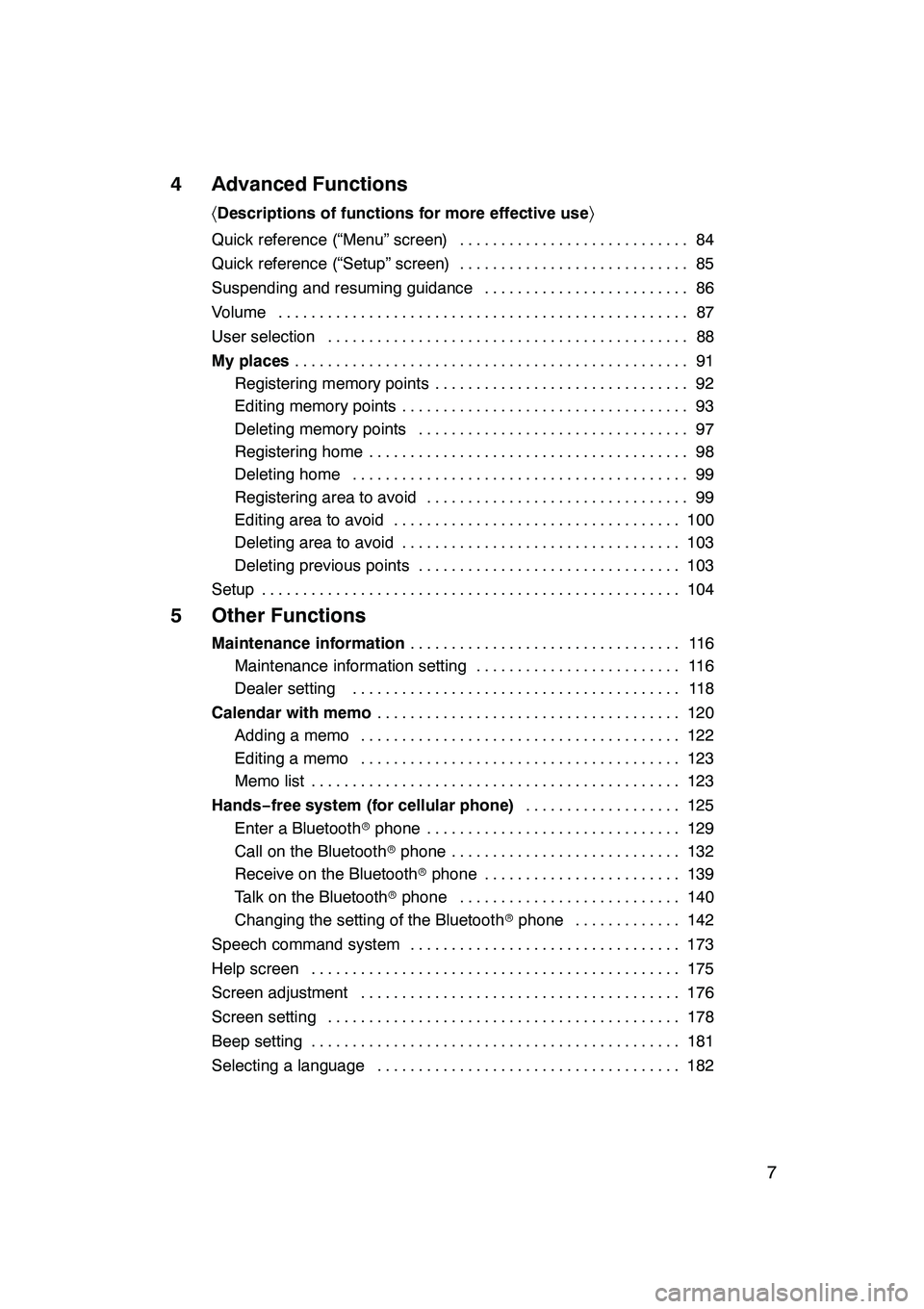
7
4 Advanced Functions
〈Descriptions of functions for more effective use 〉
Quick reference (“Menu” screen) 84
............................
Quick reference (“Setup” screen) 85
............................
Suspending and resuming guidance 86
.........................
Volume 87
..................................................
User selection 88
............................................
My places 91
................................................
Registering memory points 92
...............................
Editing memory points 93
...................................
Deleting memory points 97
.................................
Registering home 98
.......................................
Deleting home 99
.........................................
Registering area to avoid 99
................................
Editing area to avoid 100
...................................
Deleting area to avoid 103
..................................
Deleting previous points 103
................................
Setup 104
...................................................
5 Other Functions
Maintenance information 11 6
.................................
Maintenance information setting 116 .........................
Dealer setting 118 ........................................
Calendar with memo 120
.....................................
Adding a memo 122 .......................................
Editing a memo 123 .......................................
Memo list 123 .............................................
Hands− free system (for cellular phone) 125
...................
Enter a Bluetooth rphone 129 ...............................
Call on the Bluetooth rphone 132 ............................
Receive on the Bluetooth rphone 139 ........................
Talk on the Bluetooth rphone 140 ...........................
Changing the setting of the Bluetooth rphone 142 .............
Speech command system 173 .................................
Help screen 175 .............................................
Screen adjustment 176 .......................................
Screen setting 178 ...........................................
Beep setting 181 .............................................
Selecting a language 182 .....................................
GX470_Navi_U (OM60D58U) 07/06/16
Page 20 of 312
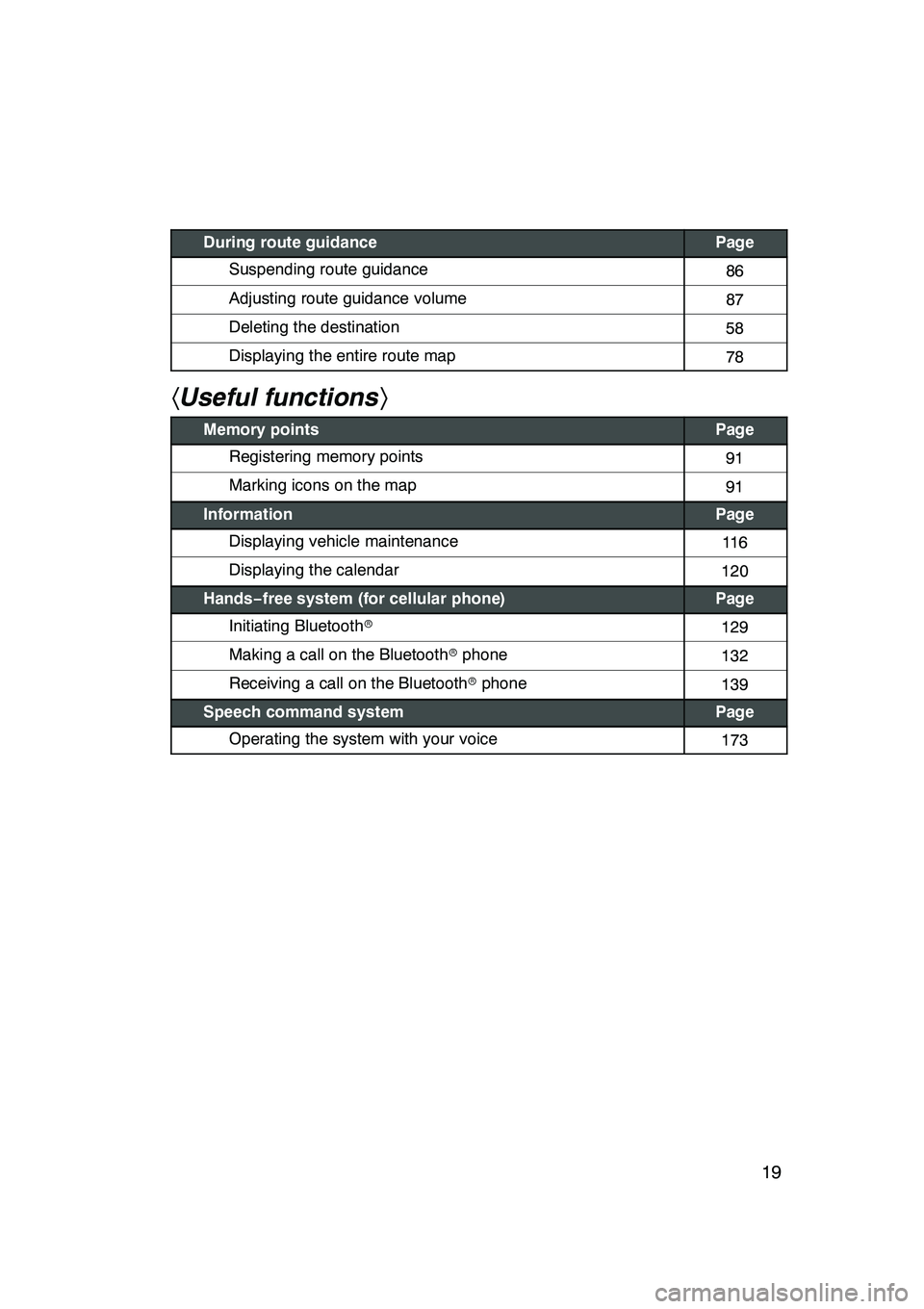
19
During route guidancePage
Suspending route guidance86
Adjusting route guidance volume87
Deleting the destination58
Displaying the entire route map78
hUseful functions i
Memory pointsPage
Registering memory points91
Marking icons on the map91
InformationPage
Displaying vehicle maintenance11 6
Displaying the calendar120
Hands−free system (for cellular phone)Page
Initiating Bluetooth r129
Making a call on the Bluetooth rphone132
Receiving a call on the Bluetooth rphone139
Speech command systemPage
Operating the system with your voice173
GX470_Navi_U (OM60D58U) 07/06/16
Page 116 of 312
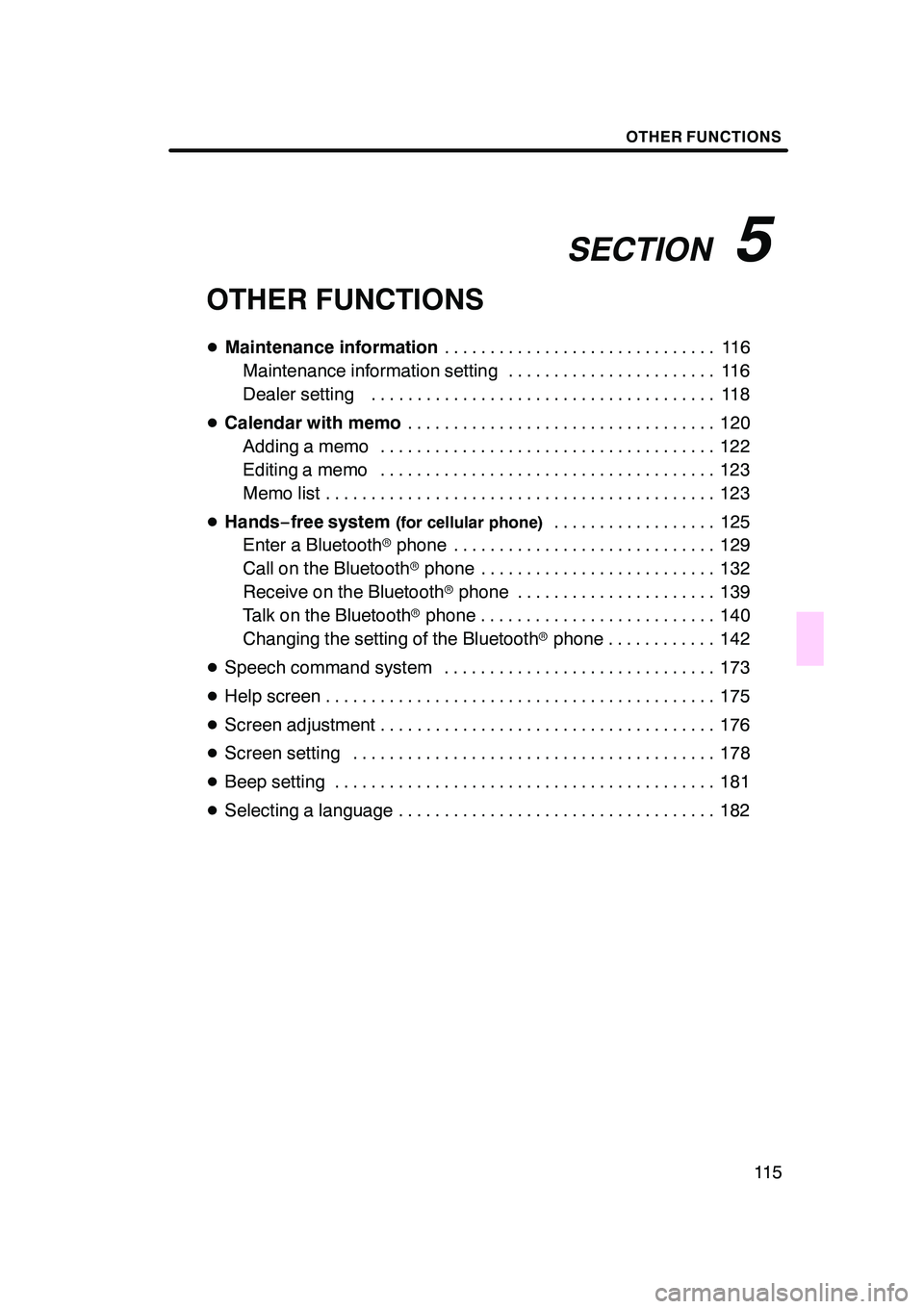
SECTION5
OTHER FUNCTIONS
11 5
OTHER FUNCTIONS
DMaintenance information 11 6
..............................
Maintenance information setting 116 .......................
Dealer setting 118 ......................................
D Calendar with memo 120
..................................
Adding a memo 122 .....................................
Editing a memo 123 .....................................
Memo list 123 ...........................................
D Hands− free system
(for cellular phone)125
..................
Enter a Bluetooth rphone 129 .............................
Call on the Bluetooth rphone 132 ..........................
Receive on the Bluetooth rphone 139 ......................
Talk on the Bluetooth rphone 140 ..........................
Changing the setting of the Bluetooth rphone 142 ............
D Speech command system 173 ..............................
D Help screen 175 ...........................................
D Screen adjustment 176 .....................................
D Screen setting 178 ........................................
D Beep setting 181 ..........................................
D Selecting a language 182 ...................................
GX470_Navi_U (OM60D58U) 07/06/16
Page 126 of 312
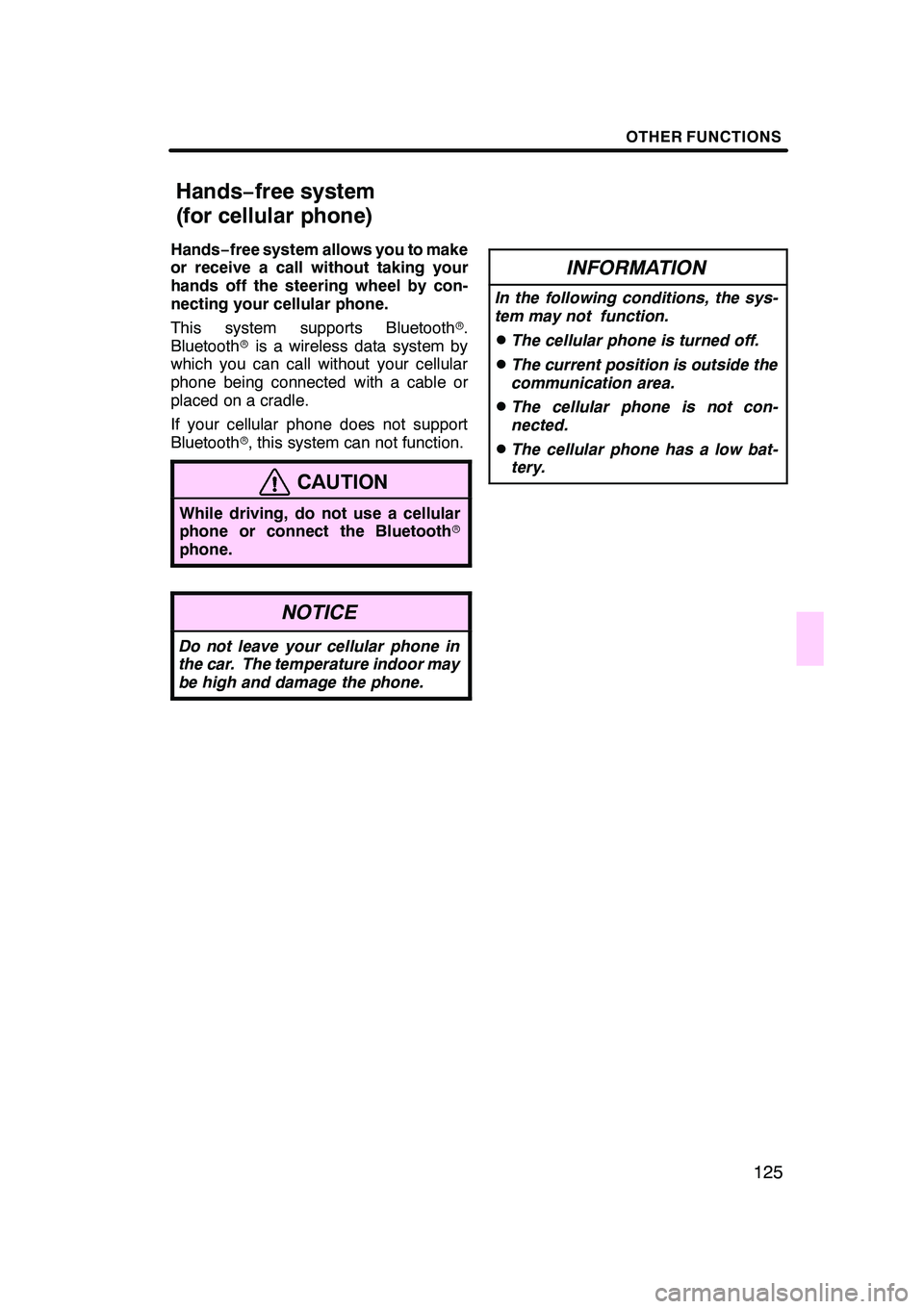
OTHER FUNCTIONS
125
Hands−free system allows you to make
or receive a call without taking your
hands off the steering wheel by con-
necting your cellular phone.
This system supports Bluetooth r.
Bluetooth ris a wireless data system by
which you can call without your cellular
phone being connected with a cable or
placed on a cradle.
If your cellular phone does not support
Bluetooth r, this system can not function.
CAUTION
While driving, do not use a cellular
phone or connect the Bluetooth r
phone.
NOTICE
Do not leave your cellular phone in
the car. The temperature indoor may
be high and damage the phone.
INFORMATION
In the following conditions, the sys-
tem may not function.
DThe cellular phone is turned off.
DThe current position is outside the
communication area.
DThe cellular phone is not con-
nected.
DThe cellular phone has a low bat-
tery.
GX470_Navi_U (OM60D58U) 07/06/16
Hands− free system
(for cellular phone)
Page 128 of 312
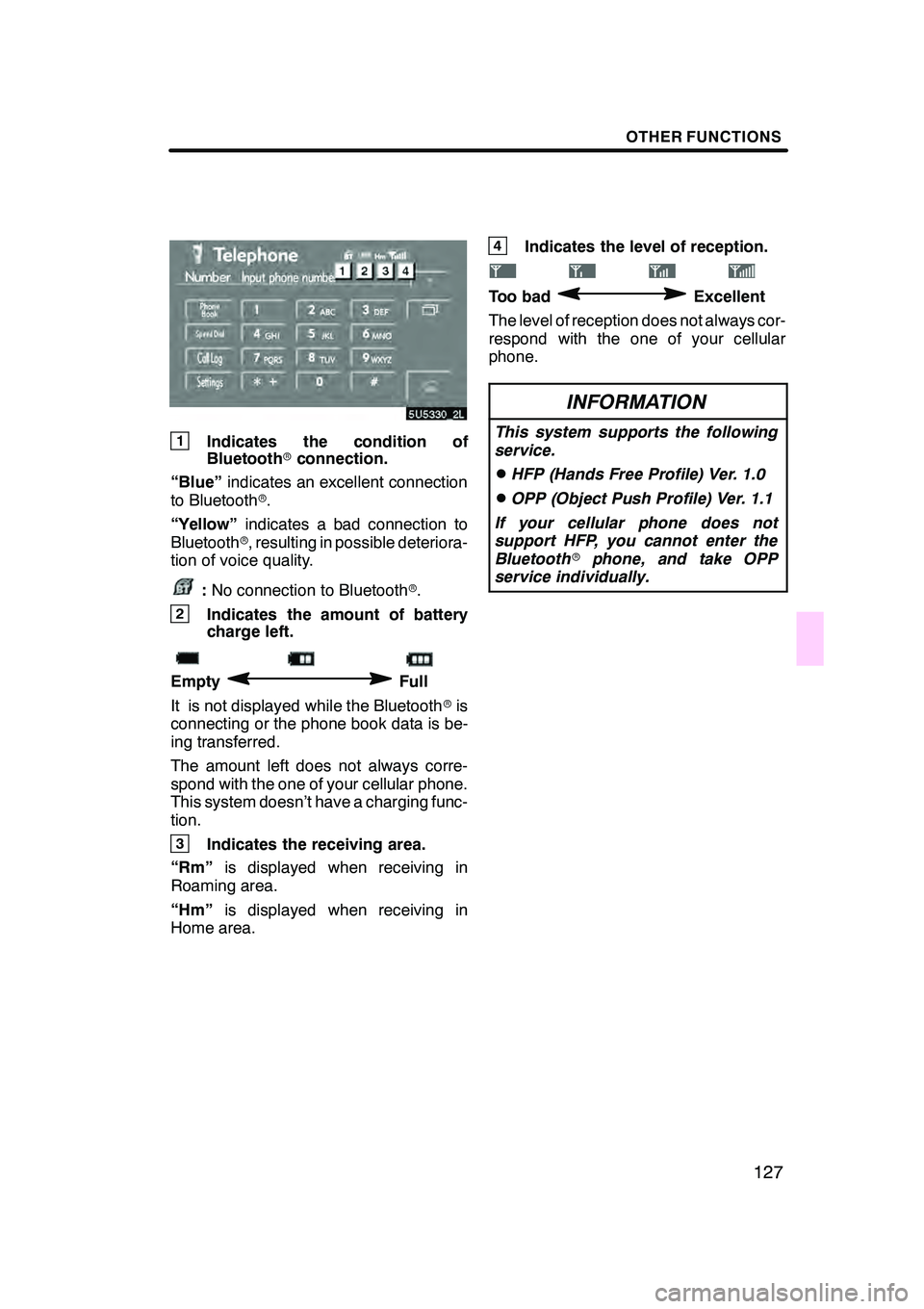
OTHER FUNCTIONS
127
1Indicates the condition of
Bluetoothrconnection.
“Blue” indicates an excellent connection
to Bluetooth r.
“Yellow” indicates a bad connection to
Bluetooth r, resulting in possible deteriora-
tion of voice quality.
: No connection to Bluetooth r.
2Indicates the amount of battery
charge left.
EmptyFull
It is not displayed while the Bluetooth ris
connecting or the phone book data is be-
ing transferred.
The amount left does not always corre-
spond with the one of your cellular phone.
This system doesn’t have a charging func-
tion.
3Indicates the receiving area.
“Rm” is displayed when receiving in
Roaming area.
“Hm” is displayed when receiving in
Home area.
4Indicates the level of reception.
Too badExcellent
The level of reception does not always cor-
respond with the one of your cellular
phone.
INFORMATION
This system supports the following
service.
DHFP (Hands Free Profile) Ver. 1.0
DOPP (Object Push Profile) Ver. 1.1
If your cellular phone does not
support HFP, you cannot enter the
Bluetooth rphone, and take OPP
service individually.
GX470_Navi_U (OM60D58U) 07/06/16
Page 129 of 312
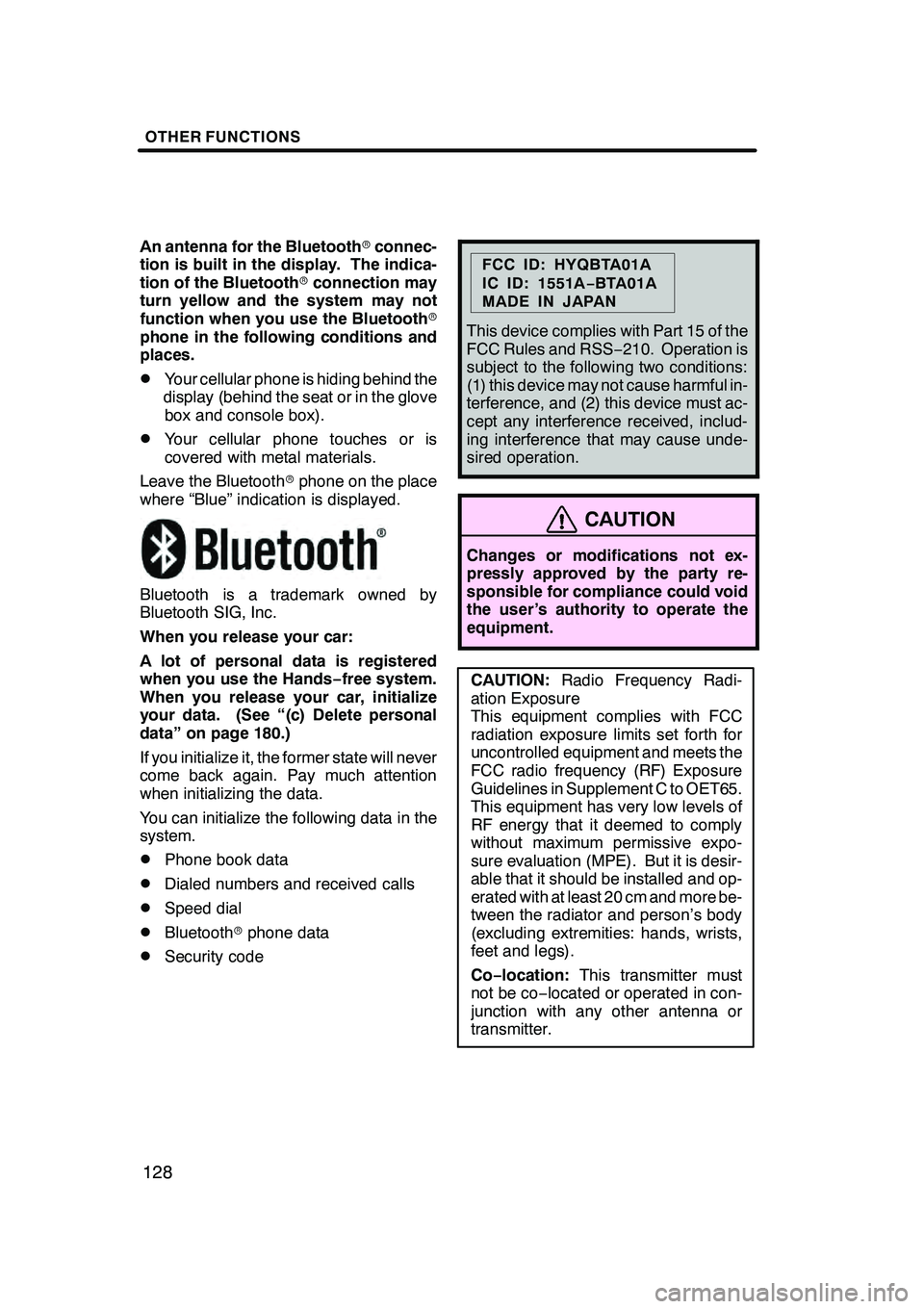
OTHER FUNCTIONS
128
An antenna for the Bluetoothrconnec-
tion is built in the display. The indica-
tion of the Bluetooth rconnection may
turn yellow and the system may not
function when you use the Bluetooth r
phone in the following conditions and
places.
DYour cellular phone is hiding behind the
display (behind the seat or in the glove box and console box).
DYour cellular phone touches or is
covered with metal materials.
Leave the Bluetooth rphone on the place
where “Blue” indication is displayed.
Bluetooth is a trademark owned by
Bluetooth SIG, Inc.
When you release your car:
A lot of personal data is registered
when you use the Hands− free system.
When you release your car, initialize
your data. (See “(c) Delete personal
data” on page 180.)
If you initialize it, the former state will never
come back again. Pay much attention
when initializing the data.
You can initialize the following data in the
system.
DPhone book data
DDialed numbers and received calls
DSpeed dial
DBluetooth rphone data
DSecurity code
FCC ID: HYQBTA01A
IC ID: 1551A −BTA01A
MADE IN JAPAN
This device complies with Part 15 of the
FCC Rules and RSS −210. Operation is
subject to the following two conditions:
(1) this device may not cause harmful in-
terference, and (2) this device must ac-
cept any interference received, includ-
ing interference that may cause unde-
sired operation.
CAUTION
Changes or modifications not ex-
pressly approved by the party re-
sponsible for compliance could void
the user’s authority to operate the
equipment.
CAUTION: Radio Frequency Radi-
ation Exposure
This equipment complies with FCC
radiation exposure limits set forth for
uncontrolled equipment and meets the
FCC radio frequency (RF) Exposure
Guidelines in Supplement C to OET65.
This equipment has very low levels of
RF energy that it deemed to comply
without maximum permissive expo-
sure evaluation (MPE). But it is desir-
able that it should be installed and op-
erated with at least 20 cm and more be-
tween the radiator and person’s body
(excluding extremities: hands, wrists,
feet and legs).
Co− location: This transmitter must
not be co− located or operated in con-
junction with any other antenna or
transmitter.
GX470_Navi_U (OM60D58U) 07/06/16
Page 130 of 312
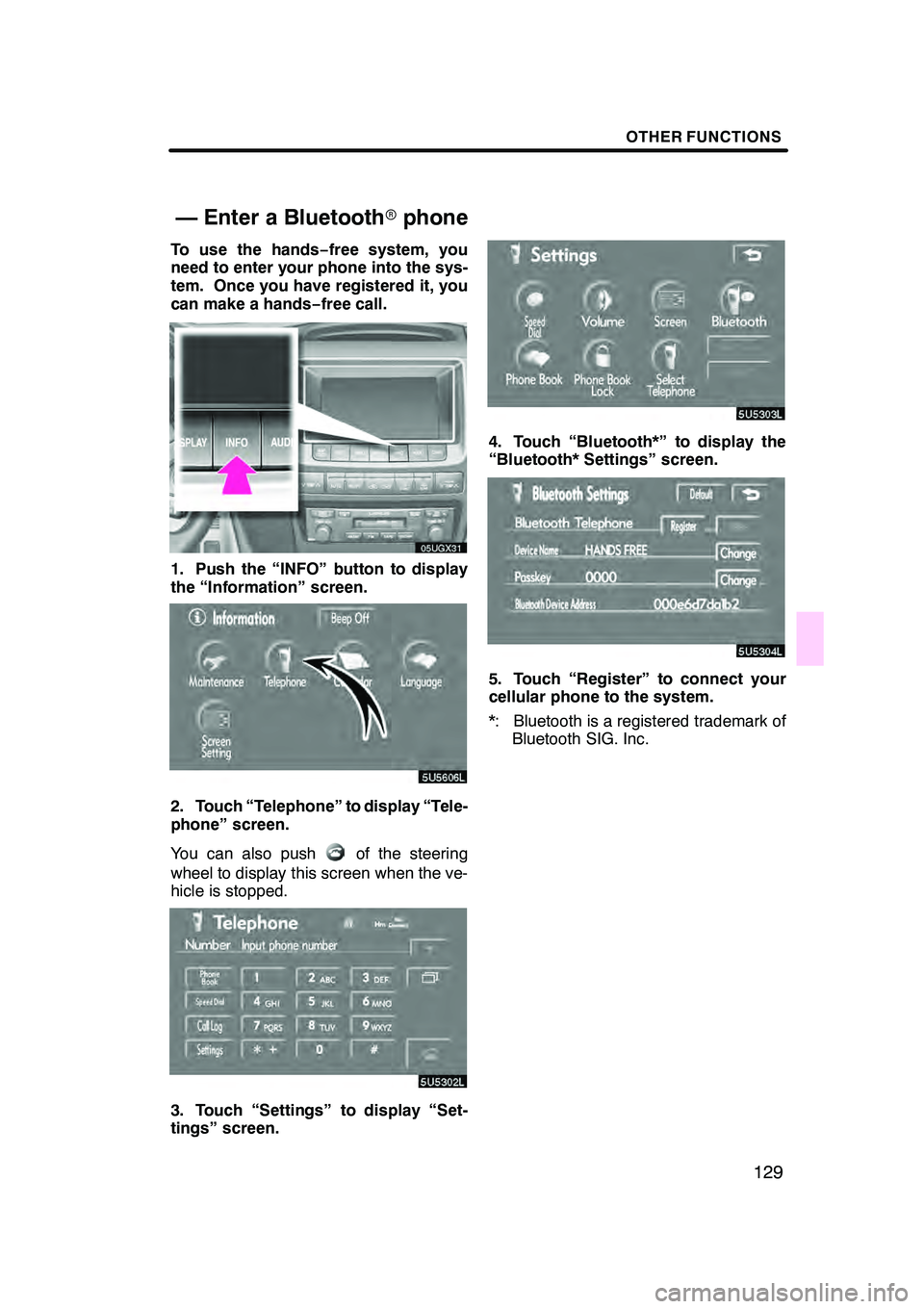
OTHER FUNCTIONS
129
To use the hands−free system, you
need to enter your phone into the sys-
tem. Once you have registered it, you
can make a hands −free call.
05UGX31
1. Push the “INFO” button to display
the “Information” screen.
5U5606L
2. Touch “Telephone” to display “Tele-
phone” screen.
You can also push
of the steering
wheel to display this screen when the ve-
hicle is stopped.
3. Touch “Settings” to display “Set-
tings” screen.
4. Touch “Bluetooth*” to display the
“Bluetooth* Settings” screen.
5. Touch “Register” to connect your
cellular phone to the system.
*: Bluetooth is a registered trademark of Bluetooth SIG. Inc.
GX470_Navi_U (OM60D58U) 07/06/27
— Enter a Bluetooth rphone
Page 132 of 312
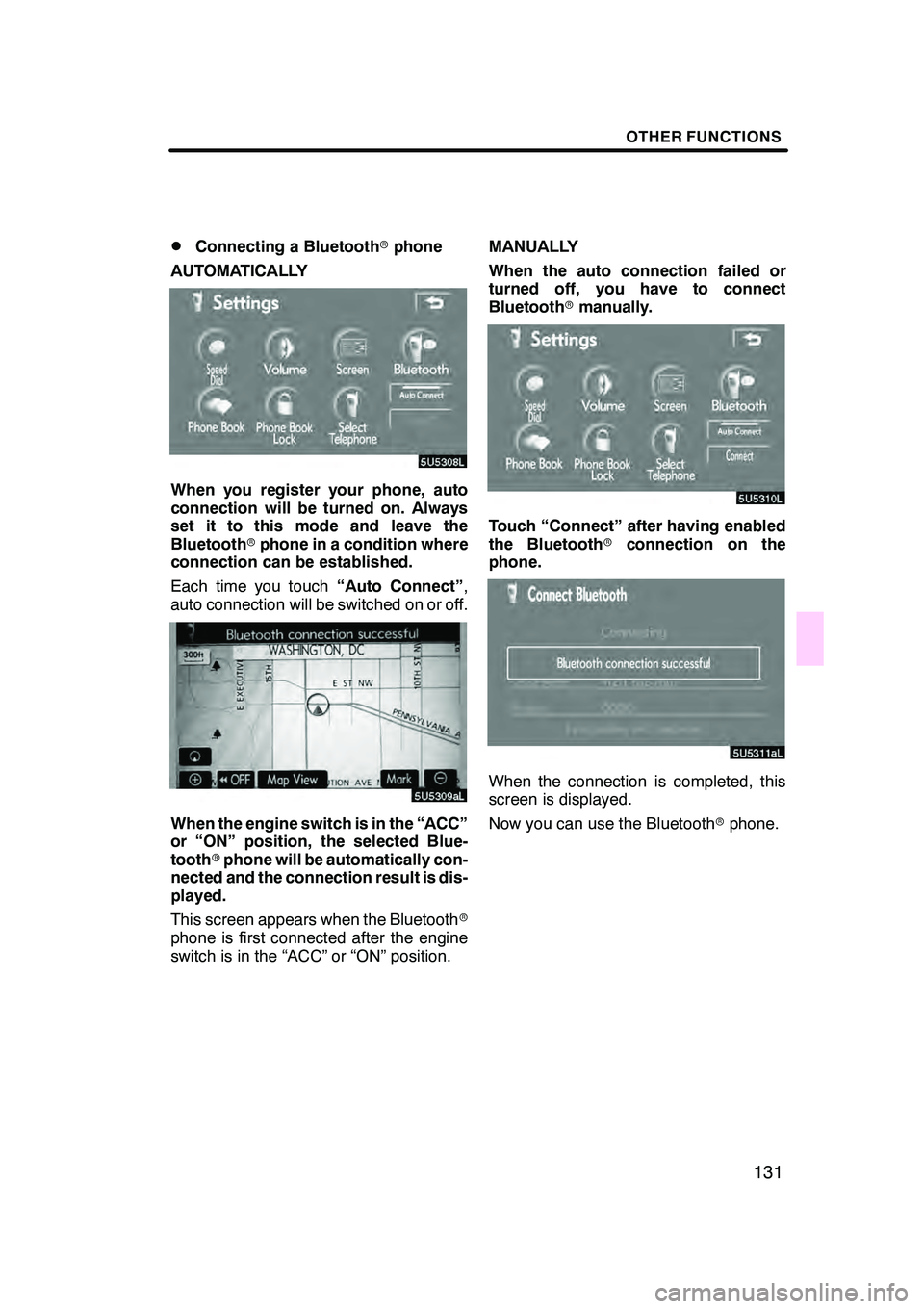
OTHER FUNCTIONS
131
D
Connecting a Bluetooth
rphone
AUTOMATICALLY
When you register your phone, auto
connection will be turned on. Always
set it to this mode and leave the
Bluetooth rphone in a condition where
connection can be established.
Each time you touch “Auto Connect”,
auto connection will be switched on or off.
When the engine switch is in the “ACC”
or “ON” position, the selected Blue-
tooth rphone will be automatically con-
nected and the connection result is dis-
played.
This screen appears when the Bluetooth r
phone is first connected after the engine
switch is in the “ACC” or “ON” position. MANUALLY
When the auto connection failed or
turned off, you have to connect
Bluetooth
rmanually.
Touch “Connect” after having enabled
the Bluetooth rconnection on the
phone.
When the connection is completed, this
screen is displayed.
Now you can use the Bluetooth rphone.
GX470_Navi_U (OM60D58U) 07/06/16
Page 133 of 312
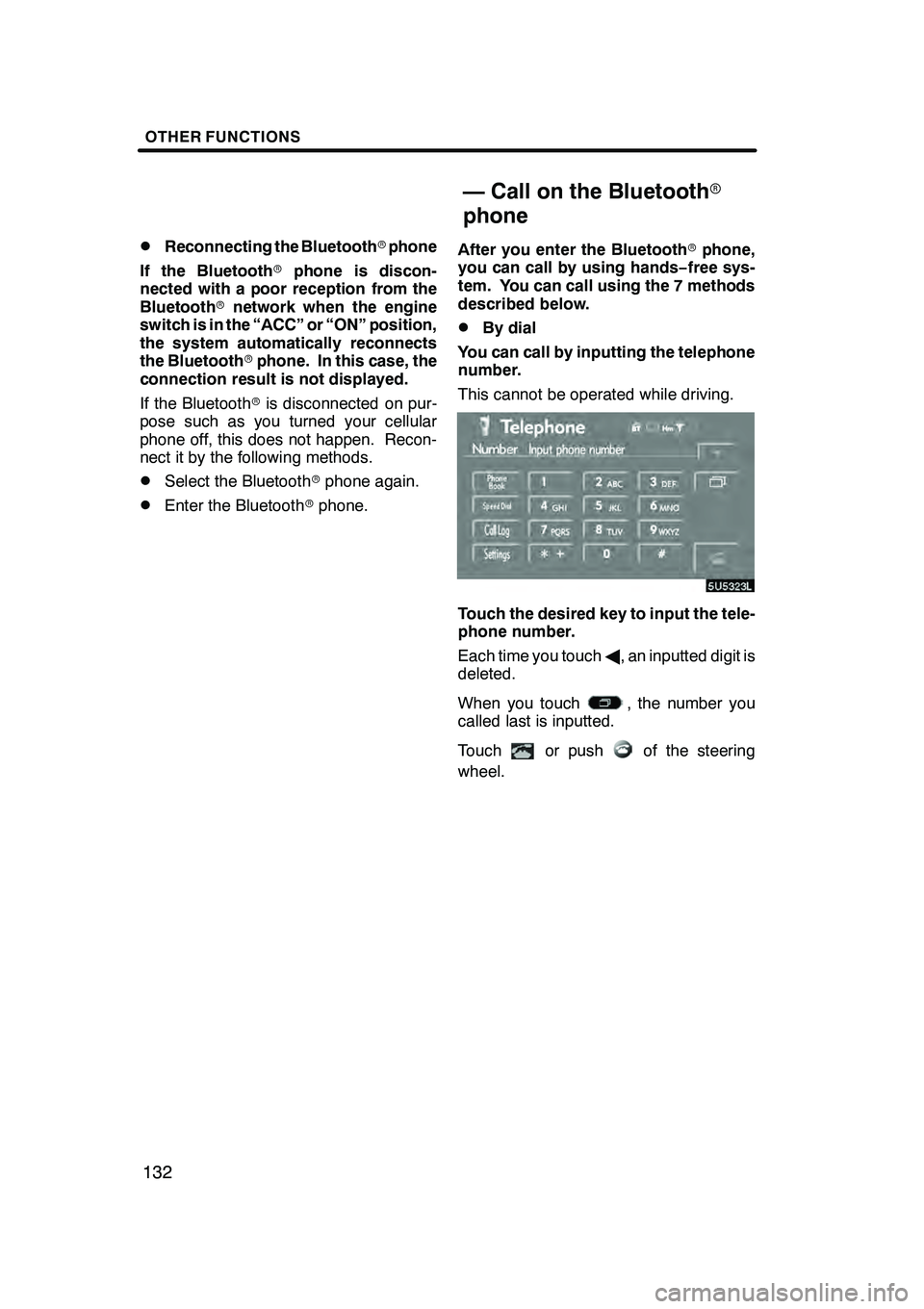
OTHER FUNCTIONS
132
D
Reconnecting the Bluetooth
rphone
If the Bluetooth rphone is discon-
nected with a poor reception from the
Bluetooth rnetwork when the engine
switch is in the “ACC” or “ON” position,
the system automatically reconnects
the Bluetooth rphone. In this case, the
connection result is not displayed.
If the Bluetooth ris disconnected on pur-
pose such as you turned your cellular
phone off, this does not happen. Recon-
nect it by the following methods.
DSelect the Bluetooth rphone again.
DEnter the Bluetooth rphone. After you enter the Bluetooth
rphone,
you can call by using hands− free sys-
tem. You can call using the 7 methods
described below.
DBy dial
You can call by inputting the telephone
number.
This cannot be operated while driving.
Touch the desired key to input the tele-
phone number.
Each time you touch A, an inputted digit is
deleted.
When you touch
, the number you
called last is inputted.
Touch
or pushof the steering
wheel.
GX470_Navi_U (OM60D58U) 07/06/16
— Call on the Bluetooth r
phone
Page 140 of 312
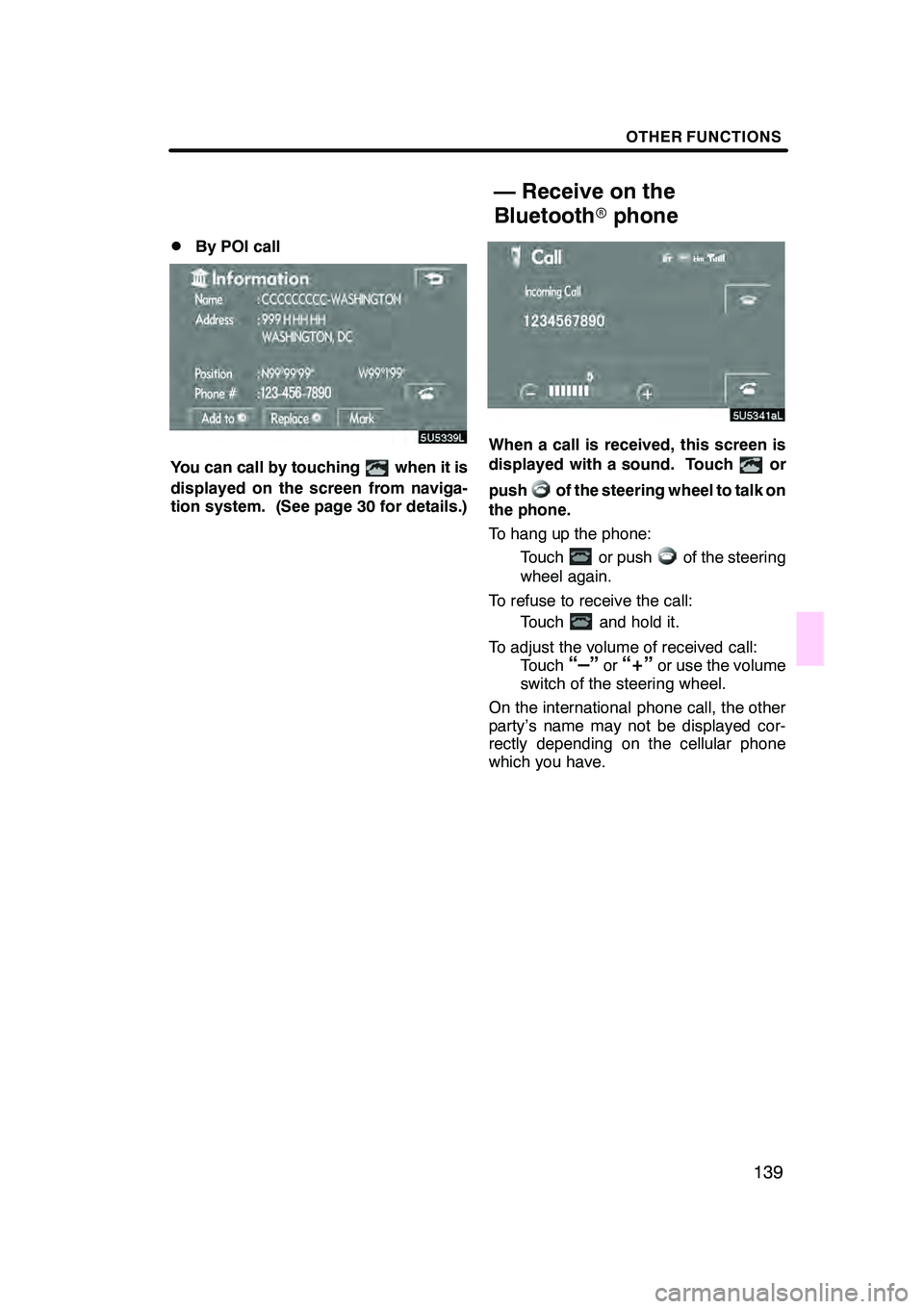
OTHER FUNCTIONS
139
D
By POI call
You can call by touchingwhen it is
displayed on the screen from naviga-
tion system. (See page 30 for details.)
When a call is received, this screen is
displayed with a sound. Touch
or
push
of the steering wheel to talk on
the phone.
To hang up the phone:
Touch
or pushof the steering
wheel again.
To refuse to receive the call: Touch
and hold it.
To adjust the volume of received call: Touch
“–”or“+”or use the volume
switch of the steering wheel.
On the international phone call, the other
party’s name may not be displayed cor-
rectly depending on the cellular phone
which you have.
GX470_Navi_U (OM60D58U) 07/06/16
— Receive on the
Bluetoothrphone