navigation system Lexus GX470 2008 Navigation Manual
[x] Cancel search | Manufacturer: LEXUS, Model Year: 2008, Model line: GX470, Model: Lexus GX470 2008Pages: 312, PDF Size: 4.02 MB
Page 24 of 312
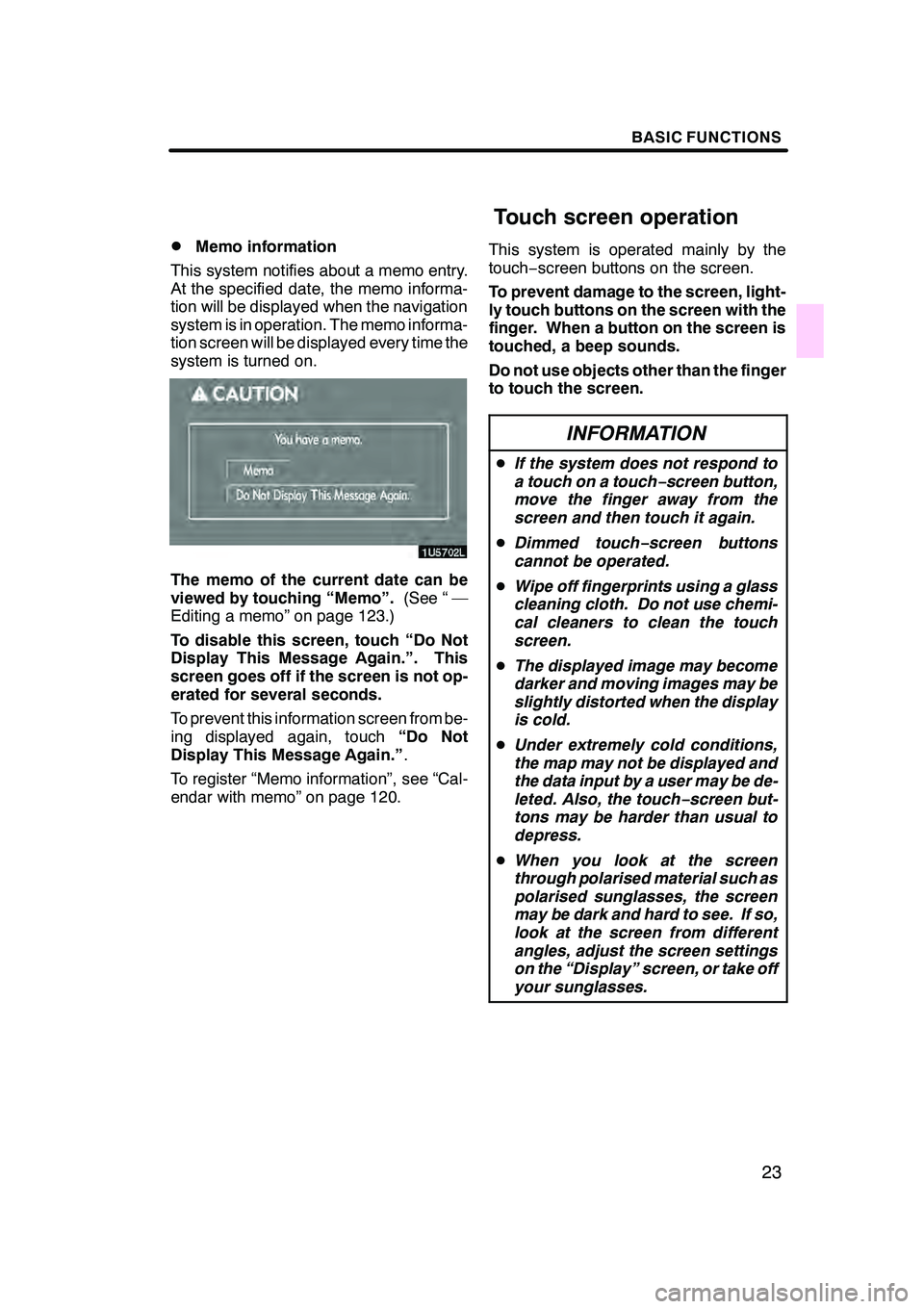
BASIC FUNCTIONS
23
D
Memo information
This system notifies about a memo entry.
At the specified date, the memo informa-
tion will be displayed when the navigation
system is in operation. The memo informa-
tion screen will be displayed every time the
system is turned on.
The memo of the current date can be
viewed by touching “Memo”. (See “ —
Editing a memo” on page 123.)
To disable this screen, touch “Do Not
Display This Message Again.”. This
screen goes off if the screen is not op-
erated for several seconds.
To prevent this information screen from be-
ing displayed again, touch “Do Not
Display This Message Again.” .
To register “Memo information”, see “Cal-
endar with memo” on page 120. This system is operated mainly by the
touch−
screen buttons on the screen.
To prevent damage to the screen, light-
ly touch buttons on the screen with the
finger. When a button on the screen is
touched, a beep sounds.
Do not use objects other than the finger
to touch the screen.
INFORMATION
D If the system does not respond to
a touch on a touch −screen button,
move the finger away from the
screen and then touch it again.
D Dimmed touch− screen buttons
cannot be operated.
D Wipe off fingerprints using a glass
cleaning cloth. Do not use chemi-
cal cleaners to clean the touch
screen.
D The displayed image may become
darker and moving images may be
slightly distorted when the display
is cold.
D Under extremely cold conditions,
the map may not be displayed and
the data input by a user may be de-
leted. Also, the touch −screen but-
tons may be harder than usual to
depress.
D When you look at the screen
through polarised material such as
polarised sunglasses, the screen
may be dark and hard to see. If so,
look at the screen from different
angles, adjust the screen settings
on the “Display” screen, or take off
your sunglasses.
GX470_Navi_U (OM60D58U) 07/06/16
Touch screen operation
Page 29 of 312
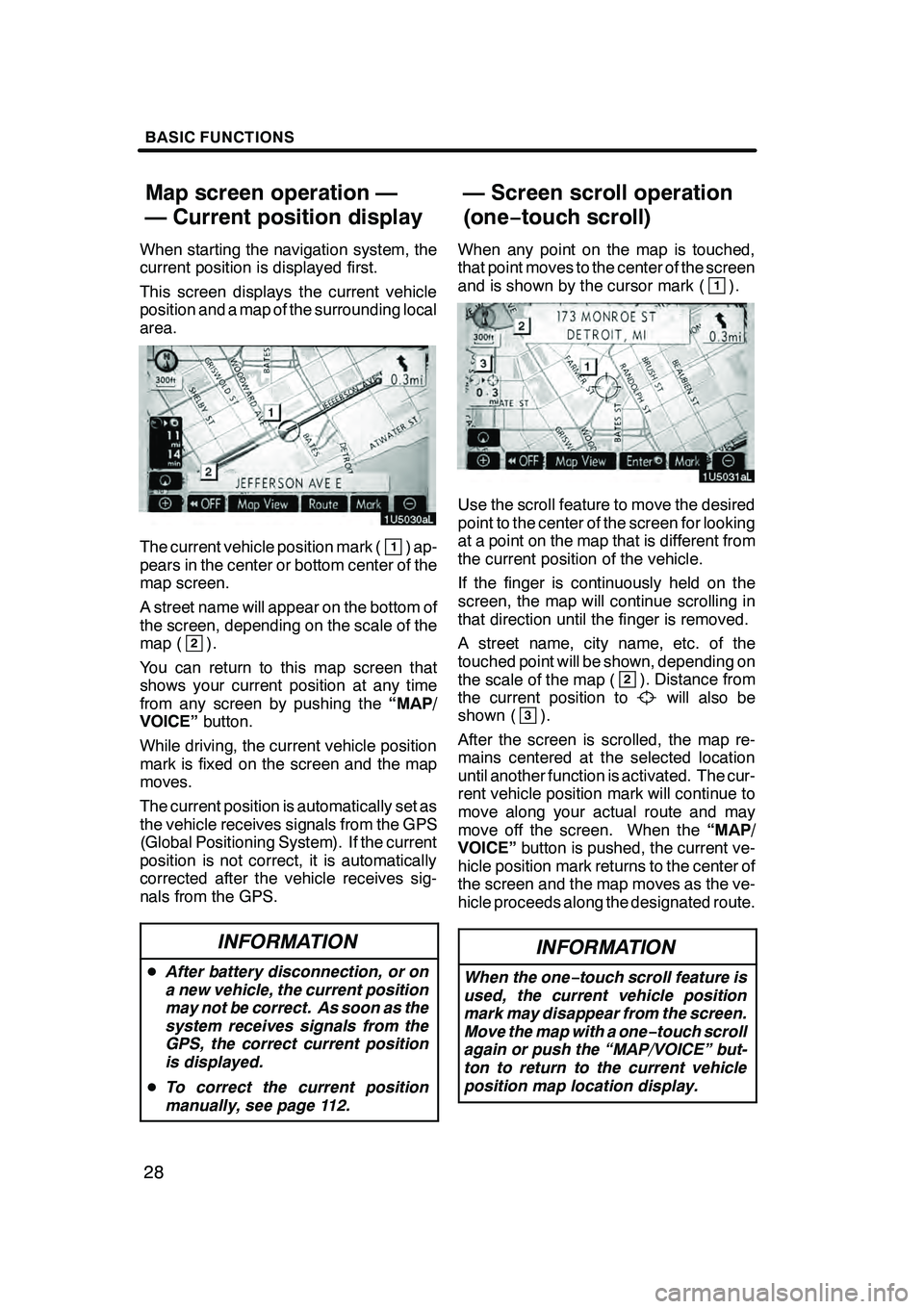
BASIC FUNCTIONS
28
When starting the navigation system, the
current position is displayed first.
This screen displays the current vehicle
position and a map of the surrounding local
area.
The current vehicle position mark (1) ap-
pears in the center or bottom center of the
map screen.
A street name will appear on the bottom of
the screen, depending on the scale of the
map (
2).
You can return to this map screen that
shows your current position at any time
from any screen by pushing the “MAP/
VOICE” button.
While driving, the current vehicle position
mark is fixed on the screen and the map
moves.
The current position is automatically set as
the vehicle receives signals from the GPS
(Global Positioning System). If the current
position is not correct, it is automatically
corrected after the vehicle receives sig-
nals from the GPS.
INFORMATION
D After battery disconnection, or on
a new vehicle, the current position
may not be correct. As soon as the
system receives signals from the
GPS, the correct current position
is displayed.
D To correct the current position
manually, see page 112.
When any point on the map is touched,
that point moves to the center of the screen
and is shown by the cursor mark (
1).
Use the scroll feature to move the desired
point to the center of the screen for looking
at a point on the map that is different from
the current position of the vehicle.
If the finger is continuously held on the
screen, the map will continue scrolling in
that direction until the finger is removed.
A street name, city name, etc. of the
touched point will be shown, depending on
the scale of the map (
2). Distance from
the current position towill also be
shown (3).
After the screen is scrolled, the map re-
mains centered at the selected location
until another function is activated. The cur-
rent vehicle position mark will continue to
move along your actual route and may
move off the screen. When the “MAP/
VOICE” button is pushed, the current ve-
hicle position mark returns to the center of
the screen and the map moves as the ve-
hicle proceeds along the designated route.
INFORMATION
When the one −touch scroll feature is
used, the current vehicle position
mark may disappear from the screen.
Move the map with a one− touch scroll
again or push the “MAP/VOICE” but-
ton to return to the current vehicle
position map location display.
GX470_Navi_U (OM60D58U) 07/06/16
Map screen operation —
— Current position display — Screen scroll operation
(one−
touch scroll)
Page 54 of 312
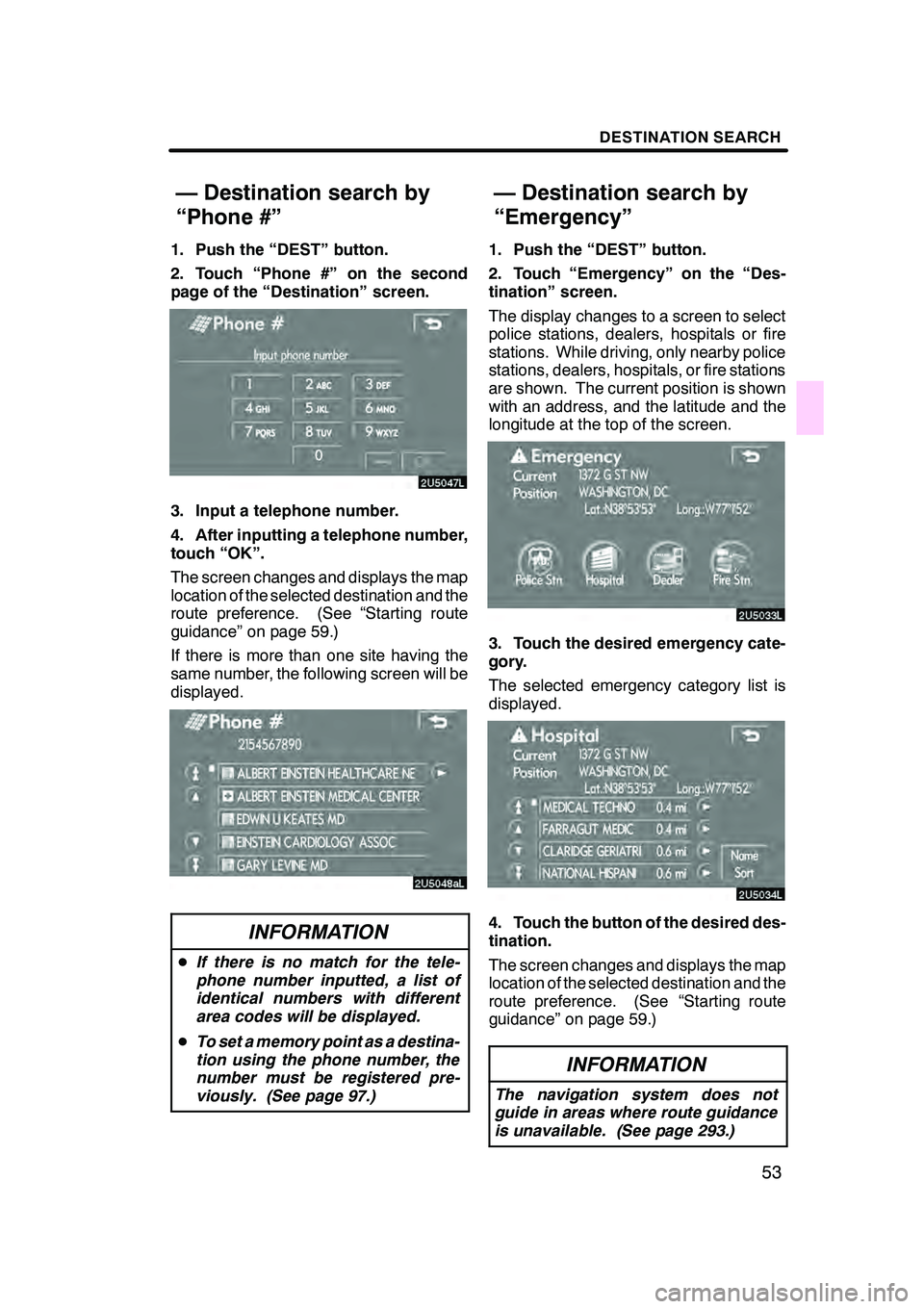
DESTINATION SEARCH
53
1. Push the “DEST” button.
2. Touch “Phone #” on the second
page of the “Destination” screen.
3. Input a telephone number.
4. After inputting a telephone number,
touch “OK”.
The screen changes and displays the map
location of the selected destination and the
route preference. (See “Starting route
guidance” on page 59.)
If there is more than one site having the
same number, the following screen will be
displayed.
INFORMATION
DIf there is no match for the tele-
phone number inputted, a list of
identical numbers with different
area codes will be displayed.
D To set a memory point as a destina-
tion using the phone number, the
number must be registered pre-
viously. (See page 97.)
1. Push the “DEST” button.
2. Touch “Emergency” on the “Des-
tination” screen.
The display changes to a screen to select
police stations, dealers, hospitals or fire
stations. While driving, only nearby police
stations, dealers, hospitals, or fire stations
are shown. The current position is shown
with an address, and the latitude and the
longitude at the top of the screen.
3. Touch the desired emergency cate-
gory.
The selected emergency category list is
displayed.
4. Touch the button of the desired des-
tination.
The screen changes and displays the map
location of the selected destination and the
route preference. (See “Starting route
guidance” on page 59.)
INFORMATION
The navigation system does not
guide in areas where route guidance
is unavailable. (See page 293.)
GX470_Navi_U (OM60D58U) 07/06/16
— Destination search by
“Phone #”
— Destination search by
“Emergency”
Page 85 of 312
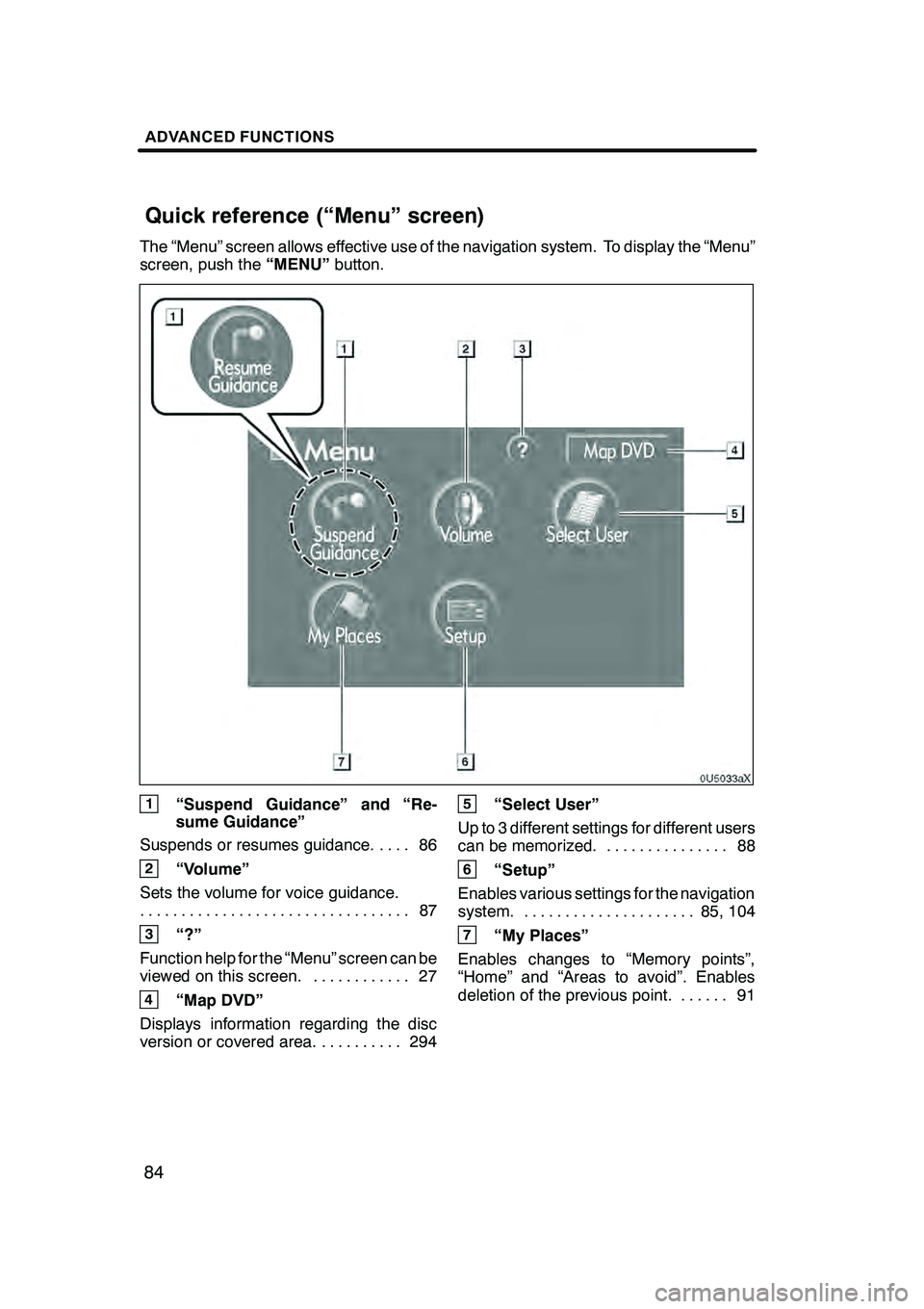
ADVANCED FUNCTIONS
84
The “Menu” screen allows effective use of the navigation system. To display the “Menu”
screen, push the“MENU”button.
1“Suspend Guidance” and “Re-
sume Guidance”
Suspends or resumes guidance. 86 ....
2“Volume”
Sets the volume for voice guidance. 87
.................................
3“?”
Function help for the “Menu” screen can be
viewed on this screen. 27 ............
4“Map DVD”
Displays information regarding the disc
version or covered area. 294 ..........
5“Select User”
Up to 3 different settings for different users
can be memorized. 88 ...............
6“Setup”
Enables various settings for the navigation
system. 85, 104 .....................
7“My Places”
Enables changes to “Memory points”,
“Home” and “Areas to avoid”. Enables
deletion of the previous point. 91 ......
GX470_Navi_U (OM60D58U) 07/06/16
Quick reference (“Menu” screen)
Page 113 of 312
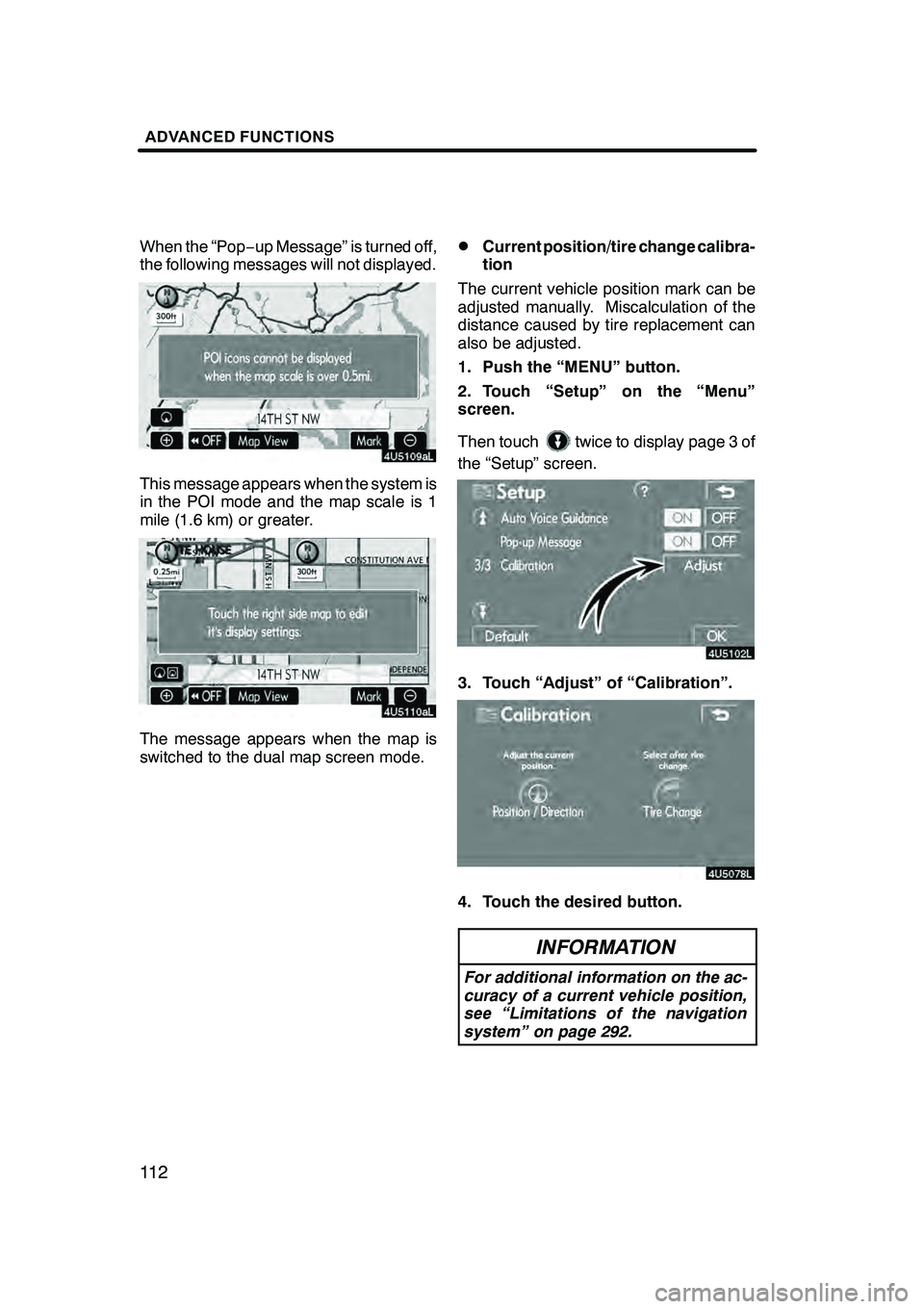
ADVANCED FUNCTIONS
11 2
When the “Pop−up Message” is turned off,
the following messages will not displayed.
This message appears when the system is
in the POI mode and the map scale is 1
mile (1.6 km) or greater.
The message appears when the map is
switched to the dual map screen mode.
DCurrent position/tire change calibra-
tion
The current vehicle position mark can be
adjusted manually. Miscalculation of the
distance caused by tire replacement can
also be adjusted.
1. Push the “MENU” button.
2. Touch “Setup” on the “Menu”
screen.
Then touch
twice to display page 3 of
the “Setup” screen.
3. Touch “Adjust” of “Calibration”.
4. Touch the desired button.
INFORMATION
For additional information on the ac-
curacy of a current vehicle position,
see “Limitations of the navigation
system” on page 292.
GX470_Navi_U (OM60D58U) 07/06/16
Page 117 of 312
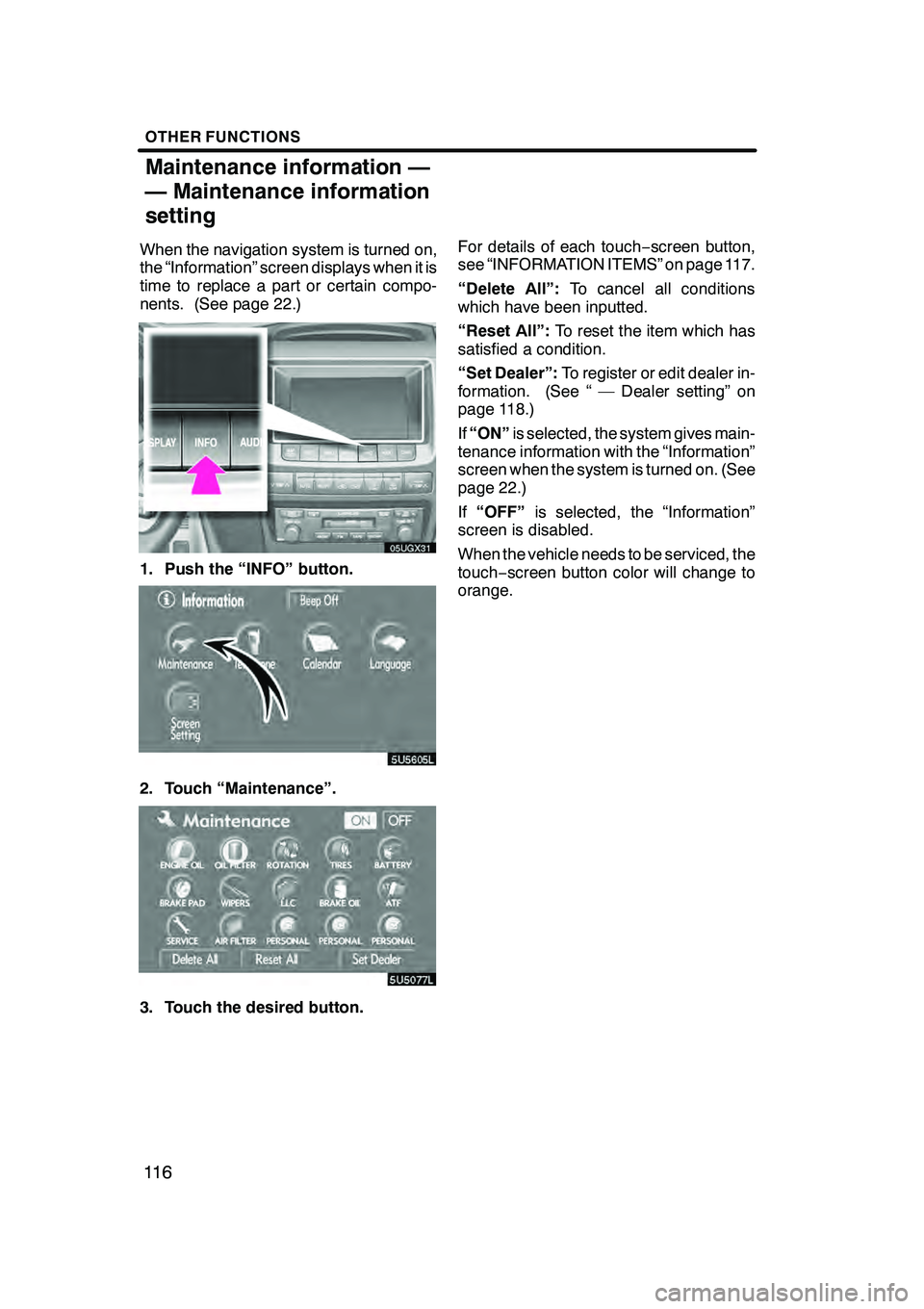
OTHER FUNCTIONS
11 6
When the navigation system is turned on,
the “Information” screen displays when it is
time to replace a part or certain compo-
nents. (See page 22.)
05UGX31
1. Push the “INFO” button.
5U5605L
2. Touch “Maintenance”.
3. Touch the desired button.For details of each touch
−screen button,
see “INFORMATION ITEMS” on page 117.
“Delete All”: To cancel all conditions
which have been inputted.
“Reset All”: To reset the item which has
satisfied a condition.
“Set Dealer”: To register or edit dealer in-
formation. (See “ — Dealer setting” on
page 118.)
If “ON” is selected, the system gives main-
tenance information with the “Information”
screen when the system is turned on. (See
page 22.)
If “OFF” is selected, the “Information”
screen is disabled.
When the vehicle needs to be serviced, the
touch− screen button color will change to
orange.
GX470_Navi_U (OM60D58U) 07/06/16
Maintenance information —
— Maintenance information
setting
Page 127 of 312
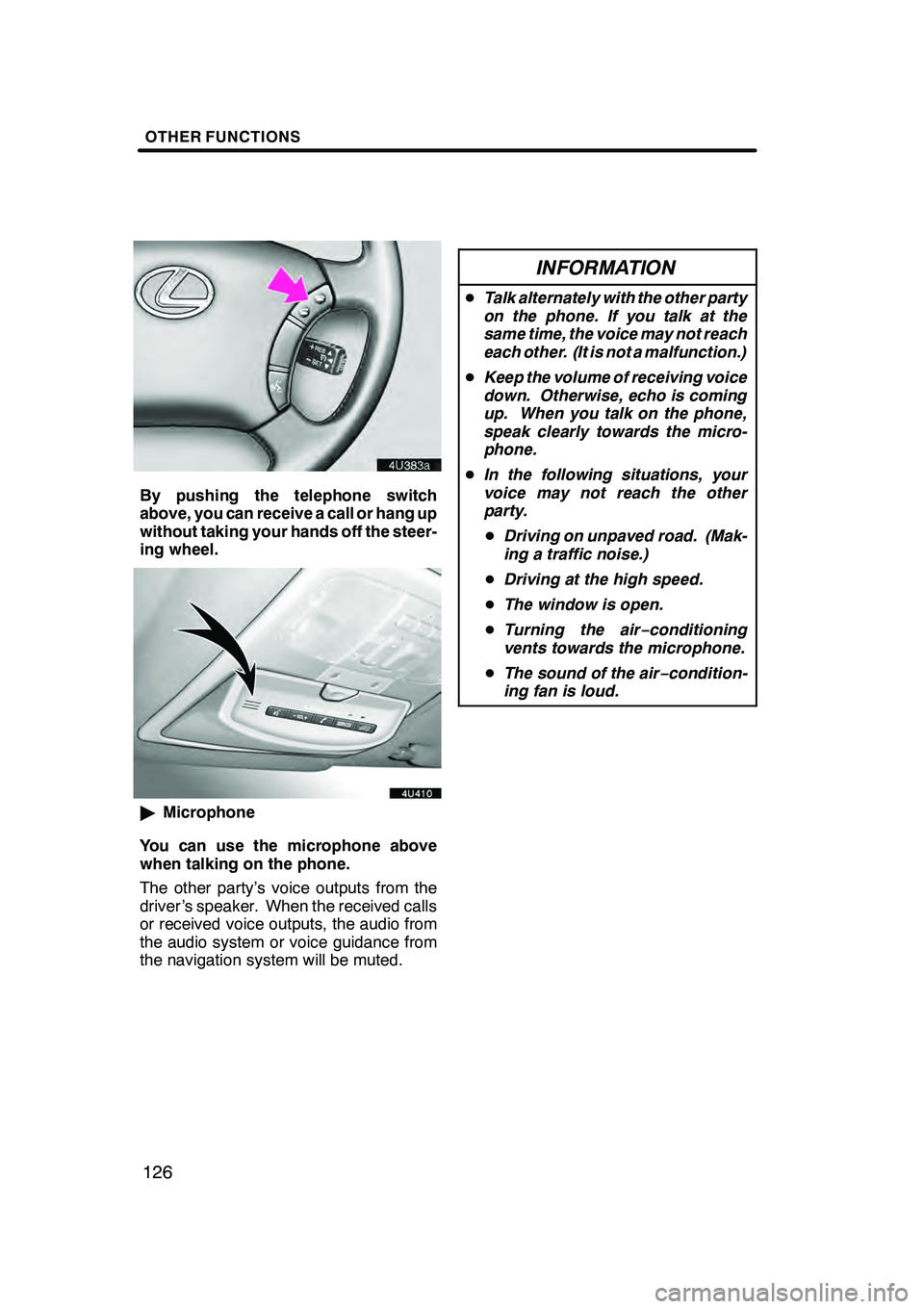
OTHER FUNCTIONS
126
By pushing the telephone switch
above, you can receive a call or hang up
without taking your hands off the steer-
ing wheel.
"Microphone
You can use the microphone above
when talking on the phone.
The other party’s voice outputs from the
driver ’s speaker. When the received calls
or received voice outputs, the audio from
the audio system or voice guidance from
the navigation system will be muted.
INFORMATION
D Talk alternately with the other party
on the phone. If you talk at the
same time, the voice may not reach
each other. (It is not a malfunction.)
D Keep the volume of receiving voice
down. Otherwise, echo is coming
up. When you talk on the phone,
speak clearly towards the micro-
phone.
D In the following situations, your
voice may not reach the other
party.
D Driving on unpaved road. (Mak-
ing a traffic noise.)
D Driving at the high speed.
D The window is open.
D Turning the air− conditioning
vents towards the microphone.
D The sound of the air −condition-
ing fan is loud.
GX470_Navi_U (OM60D58U) 07/06/16
Page 165 of 312
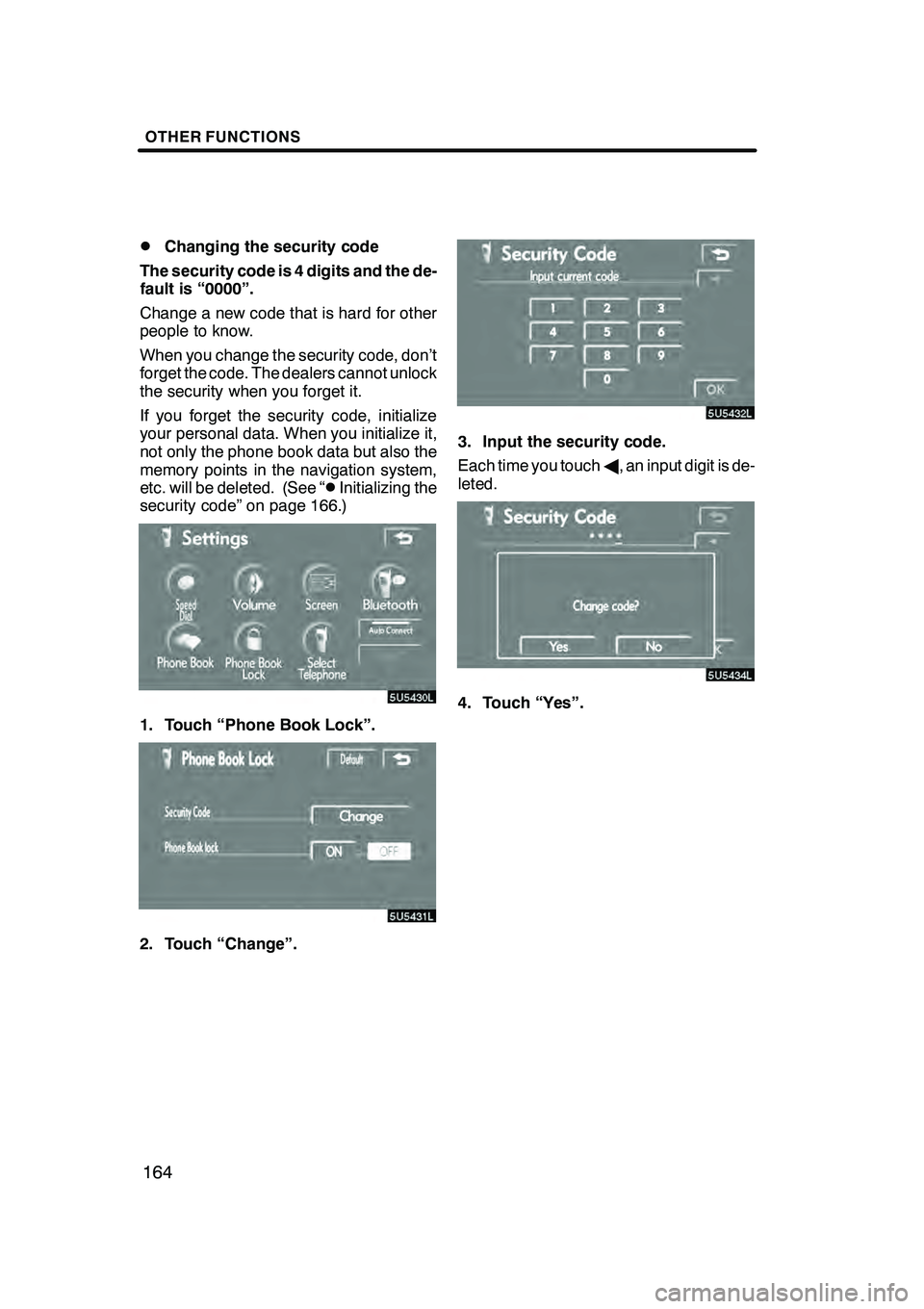
OTHER FUNCTIONS
164
D
Changing the security code
The security code is 4 digits and the de-
fault is “0000”.
Change a new code that is hard for other
people to know.
When you change the security code, don’t
forget the code. The dealers cannot unlock
the security when you forget it.
If you forget the security code, initialize
your personal data. When you initialize it,
not only the phone book data but also the
memory points in the navigation system,
etc. will be deleted. (See “
DInitializing the
security code” on page 166.)
1. Touch “Phone Book Lock”.
2. Touch “Change”.
3. Input the security code.
Each time you touch A, an input digit is de-
leted.
4. Touch “Yes”.
GX470_Navi_U (OM60D58U) 07/06/16
Page 174 of 312
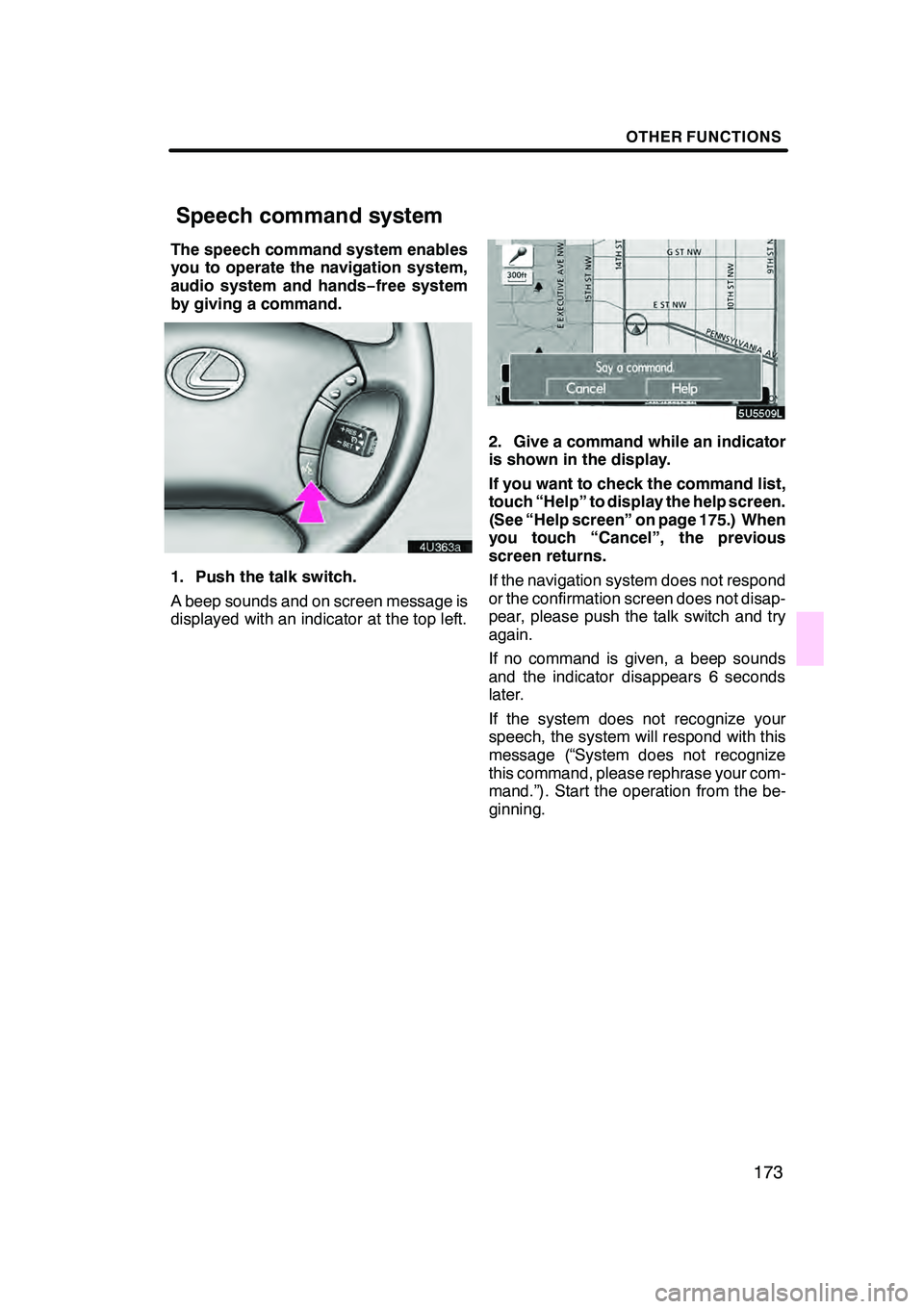
OTHER FUNCTIONS
173
The speech command system enables
you to operate the navigation system,
audio system and hands−free system
by giving a command.
1. Push the talk switch.
A beep sounds and on screen message is
displayed with an indicator at the top left.
2. Give a command while an indicator
is shown in the display.
If you want to check the command list,
touch “Help” to display the help screen.
(See “Help screen” on page 175.) When
you touch “Cancel”, the previous
screen returns.
If the navigation system does not respond
or the confirmation screen does not disap-
pear, please push the talk switch and try
again.
If no command is given, a beep sounds
and the indicator disappears 6 seconds
later.
If the system does not recognize your
speech, the system will respond with this
message (“System does not recognize
this command, please rephrase your com-
mand.”). Start the operation from the be-
ginning.
GX470_Navi_U (OM60D80U) 08/01/11
Speech command system
Page 183 of 312
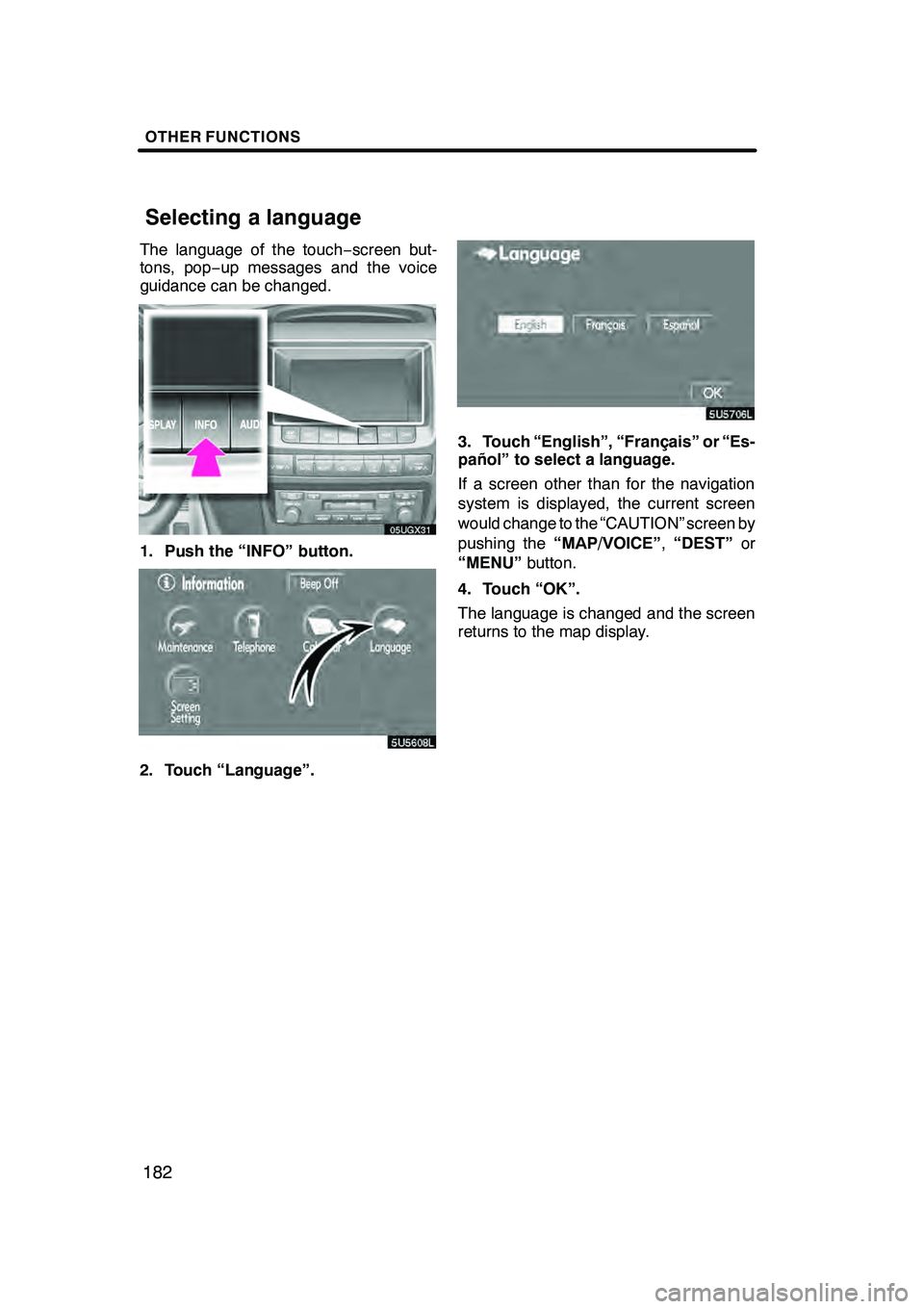
OTHER FUNCTIONS
182
The language of the touch−screen but-
tons, pop− up messages and the voice
guidance can be changed.
05UGX31
1. Push the “INFO” button.
5U5608L
2. Touch “Language”.
3. Touch “English”, “Français” or “Es-
pañol” to select a language.
If a screen other than for the navigation
system is displayed, the current screen
would change to the “CAUTION” screen by
pushing the “MAP/VOICE” ,“DEST” or
“MENU” button.
4. Touch “OK”.
The language is changed and the screen
returns to the map display.
GX470_Navi_U (OM60D58U) 07/06/27
Selecting a language