change time Lexus GX470 2008 Navigation Manual
[x] Cancel search | Manufacturer: LEXUS, Model Year: 2008, Model line: GX470, Model: Lexus GX470 2008Pages: 312, PDF Size: 4.02 MB
Page 231 of 312
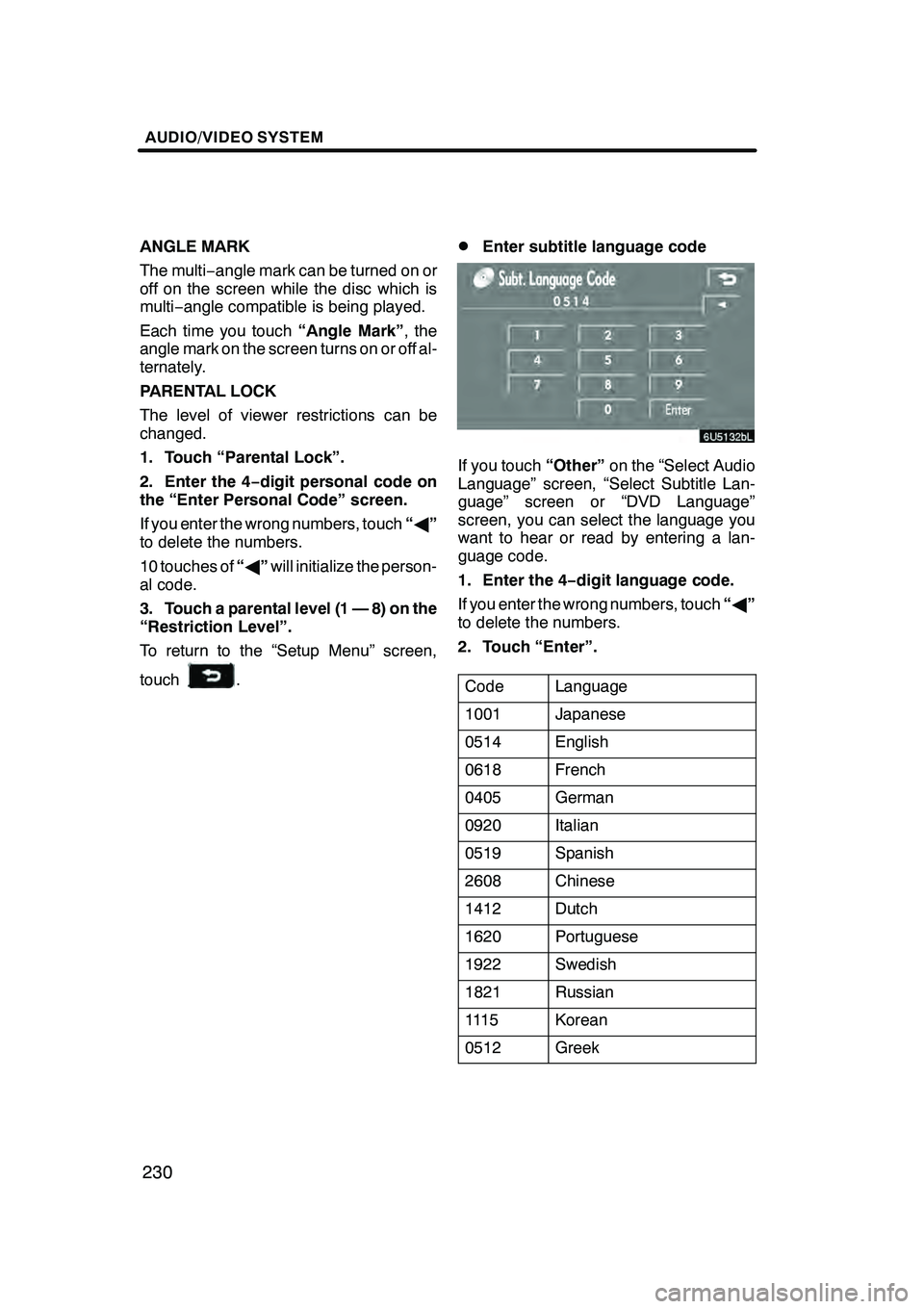
AUDIO/VIDEO SYSTEM
230
ANGLE MARK
The multi−angle mark can be turned on or
off on the screen while the disc which is
multi− angle compatible is being played.
Each time you touch “Angle Mark”, the
angle mark on the screen turns on or off al-
ternately.
PARENTAL LOCK
The level of viewer restrictions can be
changed.
1. Touch “Parental Lock”.
2. Enter the 4− digit personal code on
the “Enter Personal Code” screen.
If you enter the wrong numbers, touch “A ”
to delete the numbers.
10 touches of “A ”will initialize the person-
al code.
3. Touch a parental level (1 — 8) on the
“Restriction Level”.
To return to the “Setup Menu” screen,
touch
.
DEnter subtitle language code
If you touch “Other”on the “Select Audio
Language” screen, “Select Subtitle Lan-
guage” screen or “DVD Language”
screen, you can select the language you
want to hear or read by entering a lan-
guage code.
1. Enter the 4− digit language code.
If you enter the wrong numbers, touch “A ”
to delete the numbers.
2. Touch “Enter”.
Code
Language
1001Japanese
0514English
0618French
0405German
0920Italian
0519Spanish
2608Chinese
1412Dutch
1620Portuguese
1922Swedish
1821Russian
111 5Korean
0512Greek
GX470_Navi_U (OM60D58U) 07/06/16
Page 247 of 312
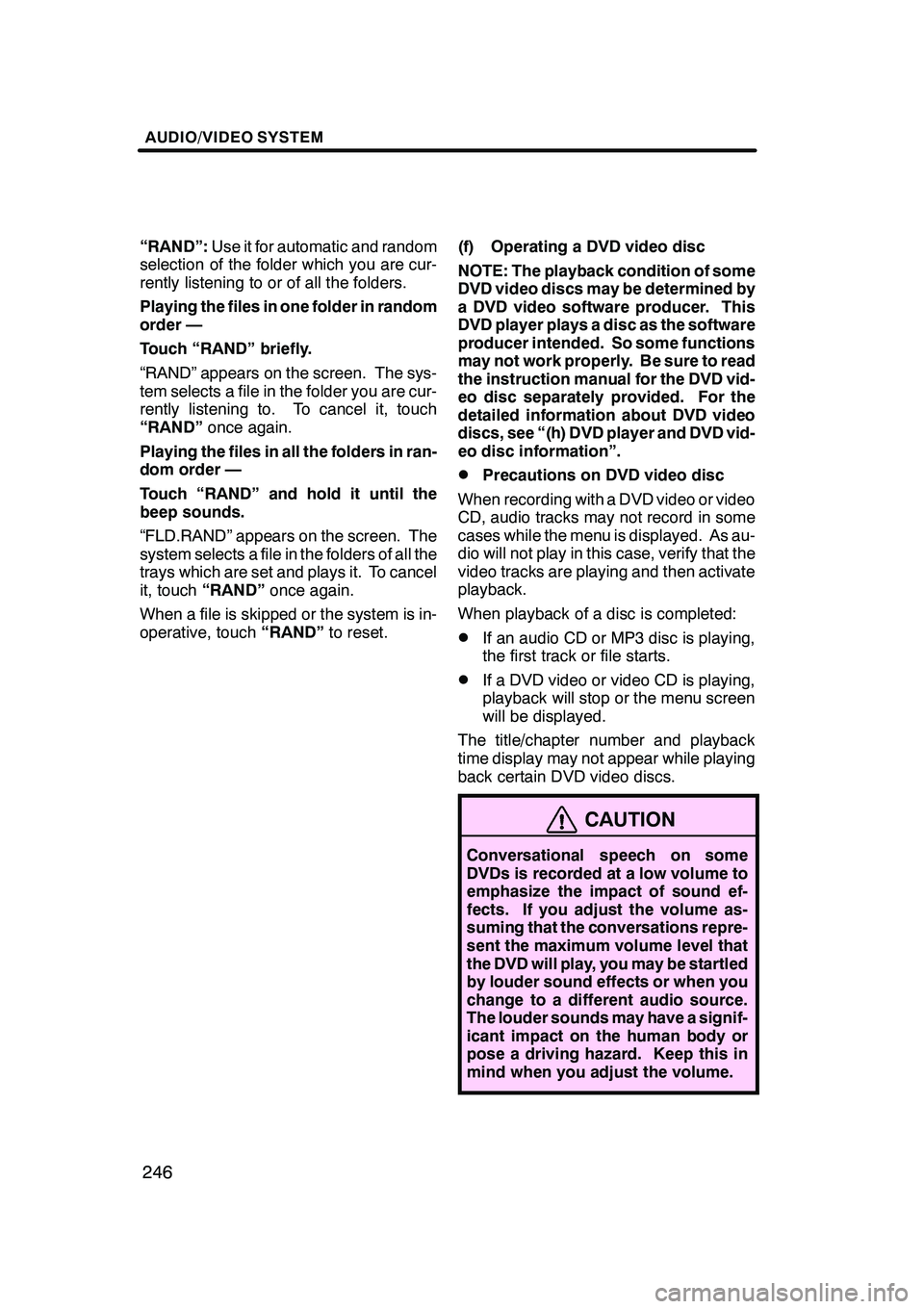
AUDIO/VIDEO SYSTEM
246
“RAND”:Use it for automatic and random
selection of the folder which you are cur-
rently listening to or of all the folders.
Playing the files in one folder in random
order —
Touch “RAND” briefly.
“RAND” appears on the screen. The sys-
tem selects a file in the folder you are cur-
rently listening to. To cancel it, touch
“RAND” once again.
Playing the files in all the folders in ran-
dom order —
Touch “RAND” and hold it until the
beep sounds.
“FLD.RAND” appears on the screen. The
system selects a file in the folders of all the
trays which are set and plays it. To cancel
it, touch “RAND” once again.
When a file is skipped or the system is in-
operative, touch “RAND”to reset. (f) Operating a DVD video disc
NOTE: The playback condition of some
DVD video discs may be determined by
a DVD video software producer. This
DVD player plays a disc as the software
producer intended. So some functions
may not work properly. Be sure to read
the instruction manual for the DVD vid-
eo disc separately provided. For the
detailed information about DVD video
discs, see “(h) DVD player and DVD vid-
eo disc information”.
DPrecautions on DVD video disc
When recording with a DVD video or video
CD, audio tracks may not record in some
cases while the menu is displayed. As au-
dio will not play in this case, verify that the
video tracks are playing and then activate
playback.
When playback of a disc is completed:
DIf an audio CD or MP3 disc is playing,
the first track or file starts.
DIf a DVD video or video CD is playing,
playback will stop or the menu screen
will be displayed.
The title/chapter number and playback
time display may not appear while playing
back certain DVD video discs.
CAUTION
Conversational speech on some
DVDs is recorded at a low volume to
emphasize the impact of sound ef-
fects. If you adjust the volume as-
suming that the conversations repre-
sent the maximum volume level that
the DVD will play, you may be startled
by louder sound effects or when you
change to a different audio source.
The louder sounds may have a signif-
icant impact on the human body or
pose a driving hazard. Keep this in
mind when you adjust the volume.
GX470_Navi_U (OM60D58U) 07/06/16
Page 251 of 312
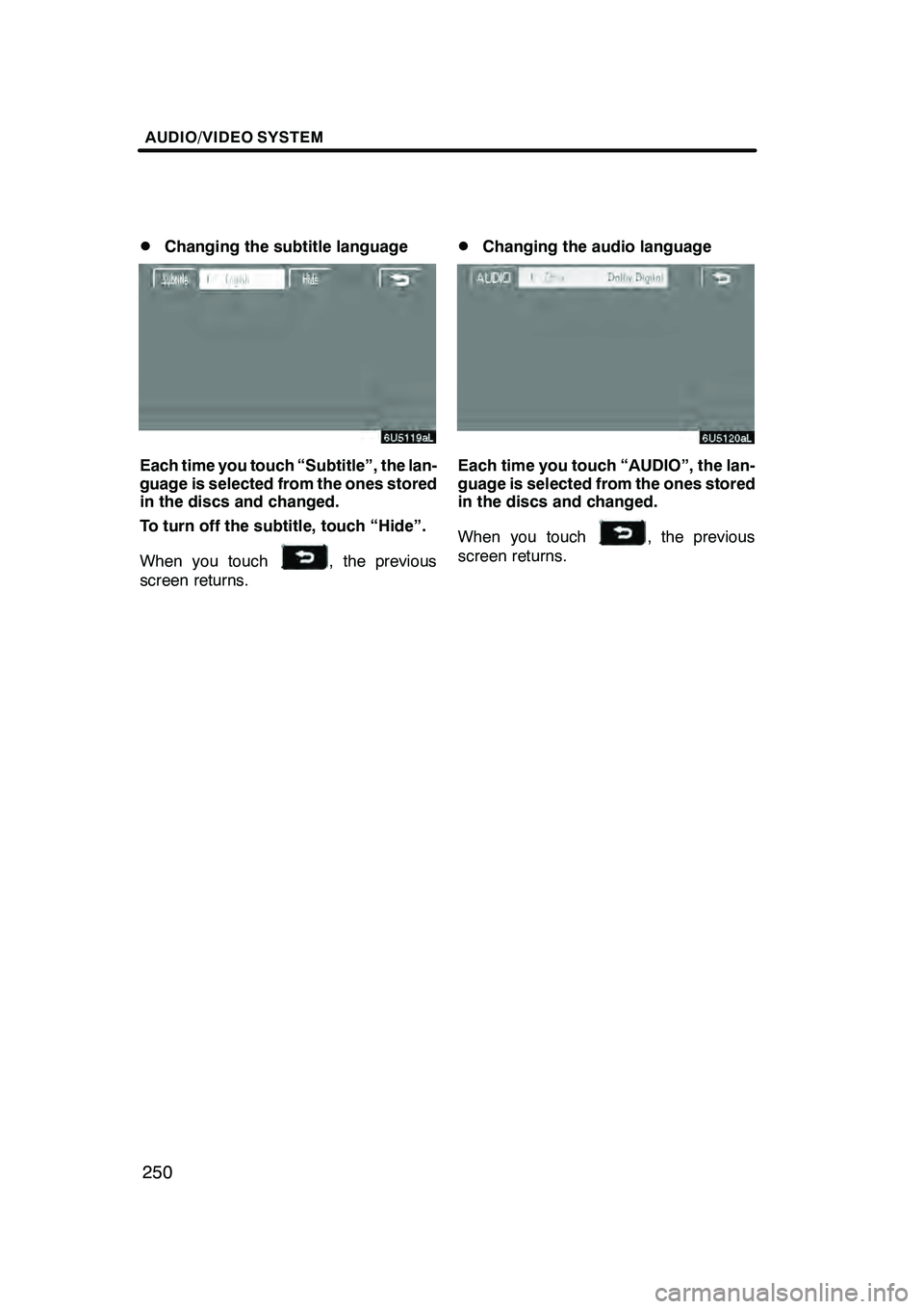
AUDIO/VIDEO SYSTEM
250
D
Changing the subtitle language
Each time you touch “Subtitle”, the lan-
guage is selected from the ones stored
in the discs and changed.
To turn off the subtitle, touch “Hide”.
When you touch
, the previous
screen returns.
DChanging the audio language
Each time you touch “AUDIO”, the lan-
guage is selected from the ones stored
in the discs and changed.
When you touch
, the previous
screen returns.
GX470_Navi_U (OM60D58U) 07/06/16
Page 252 of 312
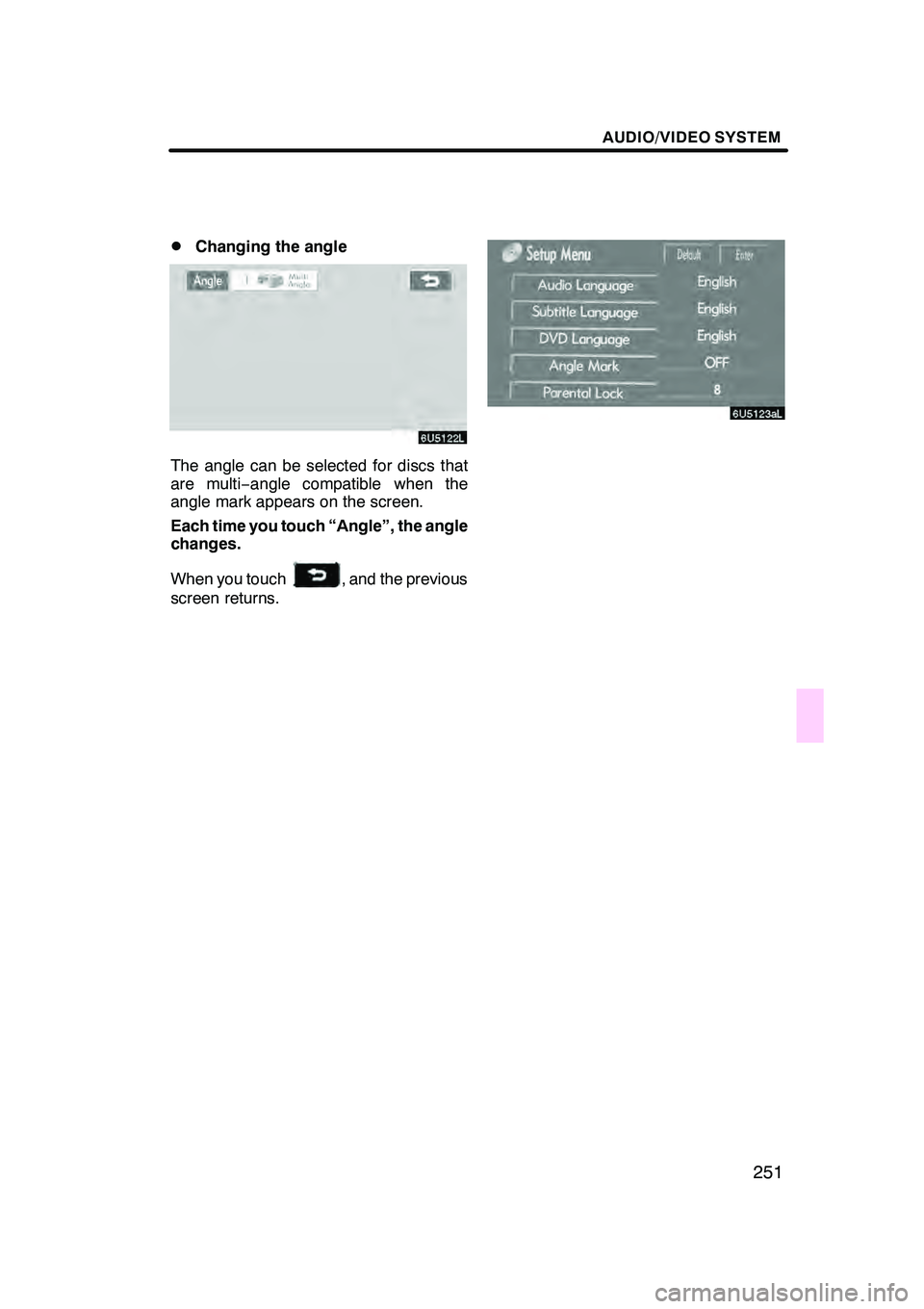
AUDIO/VIDEO SYSTEM
251
D
Changing the angle
The angle can be selected for discs that
are multi−
angle compatible when the
angle mark appears on the screen.
Each time you touch “Angle”, the angle
changes.
When you touch
, and the previous
screen returns.
GX470_Navi_U (OM60D58U) 07/06/16
Page 253 of 312
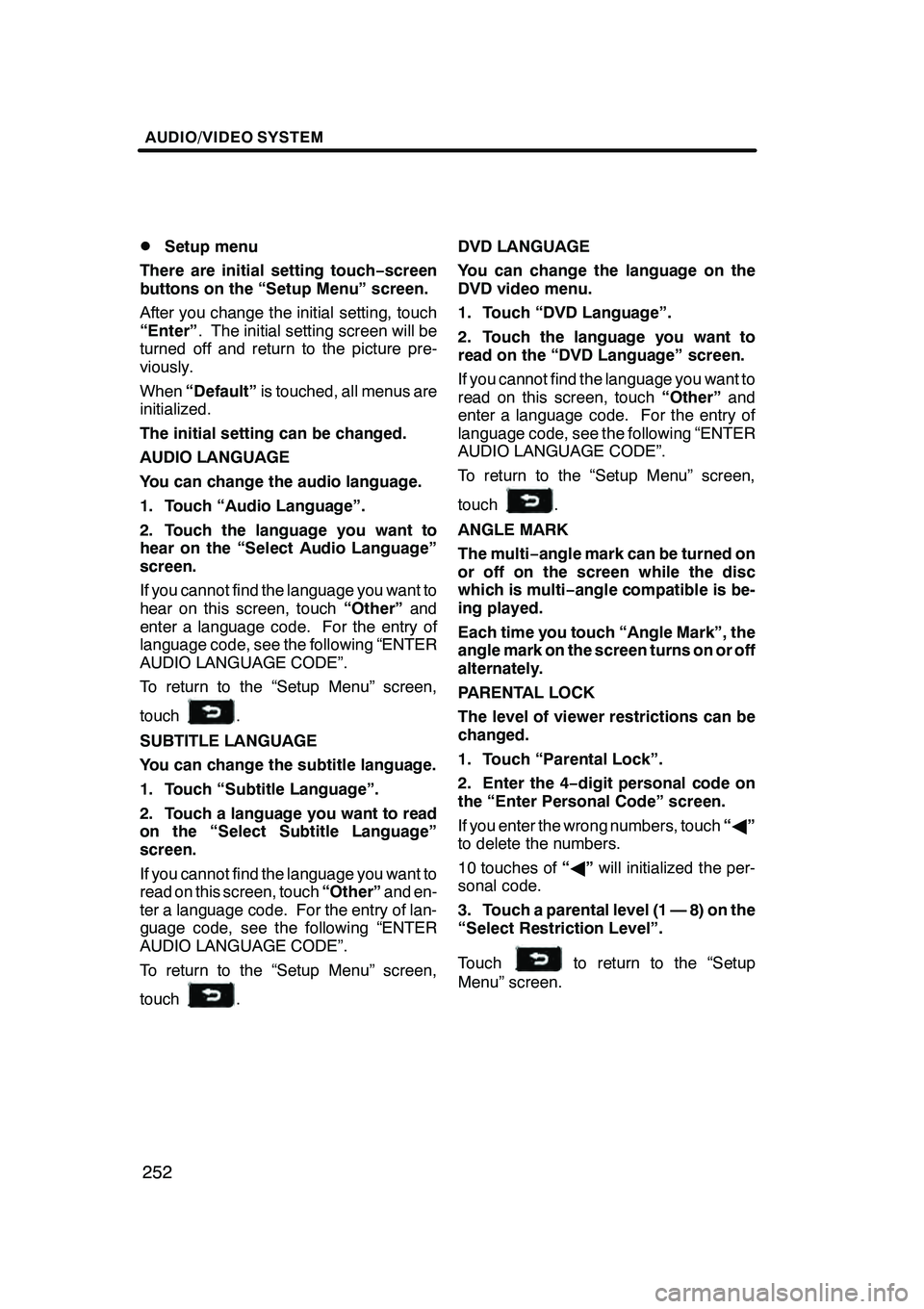
AUDIO/VIDEO SYSTEM
252
D
Setup menu
There are initial setting touch− screen
buttons on the “Setup Menu” screen.
After you change the initial setting, touch
“Enter” . The initial setting screen will be
turned off and return to the picture pre-
viously.
When “Default” is touched, all menus are
initialized.
The initial setting can be changed.
AUDIO LANGUAGE
You can change the audio language.
1. Touch “Audio Language”.
2. Touch the language you want to
hear on the “Select Audio Language”
screen.
If you cannot find the language you want to
hear on this screen, touch “Other”and
enter a language code. For the entry of
language code, see the following “ENTER
AUDIO LANGUAGE CODE”.
To return to the “Setup Menu” screen,
touch
.
SUBTITLE LANGUAGE
You can change the subtitle language.
1. Touch “Subtitle Language”.
2. Touch a language you want to read
on the “Select Subtitle Language”
screen.
If you cannot find the language you want to
read on this screen, touch “Other”and en-
ter a language code. For the entry of lan-
guage code, see the following “ENTER
AUDIO LANGUAGE CODE”.
To return to the “Setup Menu” screen,
touch
. DVD LANGUAGE
You can change the language on the
DVD video menu.
1. Touch “DVD Language”.
2. Touch the language you want to
read on the “DVD Language” screen.
If you cannot find the language you want to
read on this screen, touch
“Other”and
enter a language code. For the entry of
language code, see the following “ENTER
AUDIO LANGUAGE CODE”.
To return to the “Setup Menu” screen,
touch
.
ANGLE MARK
The multi− angle mark can be turned on
or off on the screen while the disc
which is multi −angle compatible is be-
ing played.
Each time you touch “Angle Mark”, the
angle mark on the screen turns on or off
alternately.
PARENTAL LOCK
The level of viewer restrictions can be
changed.
1. Touch “Parental Lock”.
2. Enter the 4− digit personal code on
the “Enter Personal Code” screen.
If you enter the wrong numbers, touch “A ”
to delete the numbers.
10 touches of “A ”will initialized the per-
sonal code.
3. Touch a parental level (1 — 8) on the
“Select Restriction Level”.
Touch
to return to the “Setup
Menu” screen.
GX470_Navi_U (OM60D58U) 07/06/16
Page 262 of 312
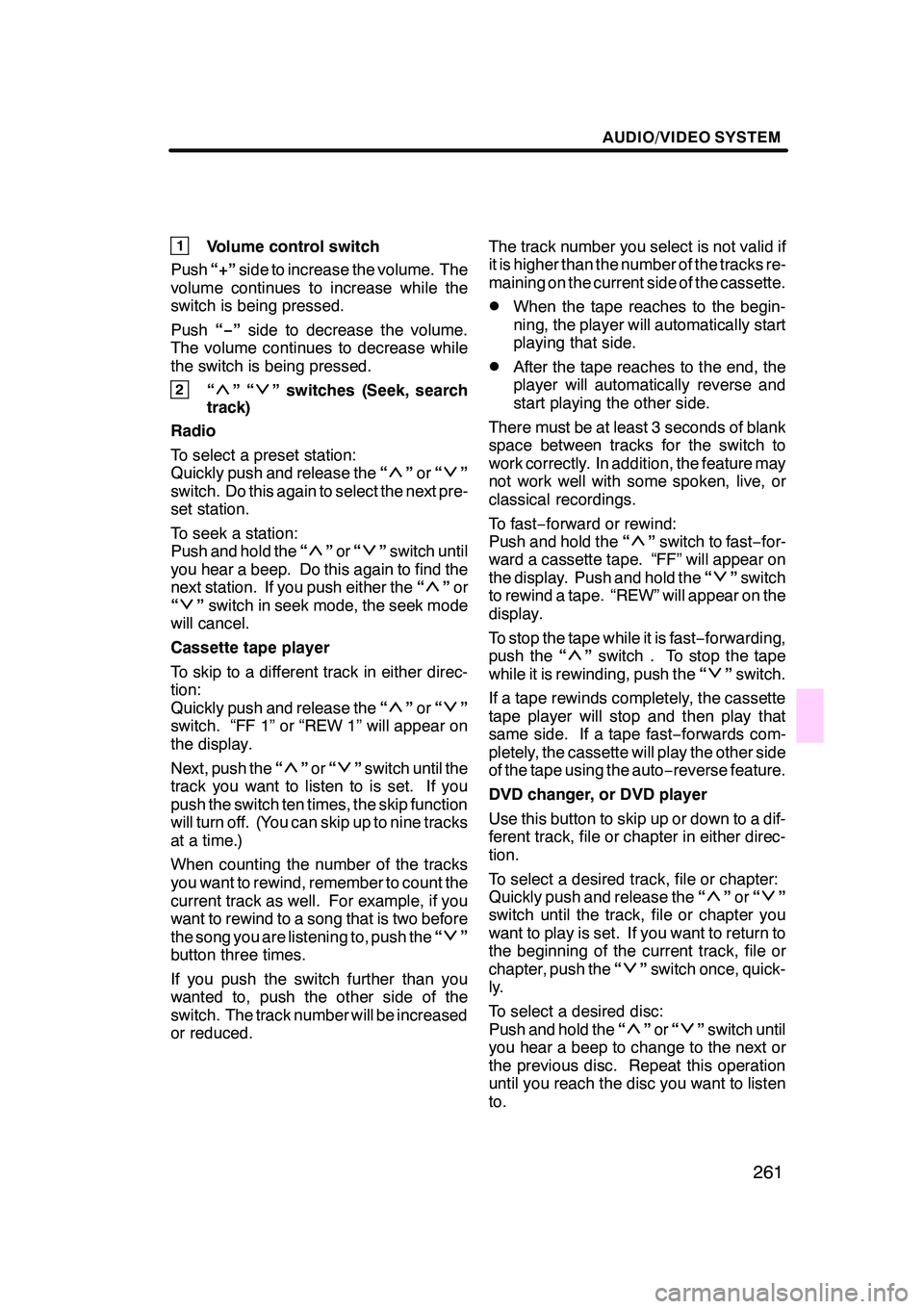
AUDIO/VIDEO SYSTEM
261
1Volume control switch
Push “+”side to increase the volume. The
volume continues to increase while the
switch is being pressed.
Push “−”side to decrease the volume.
The volume continues to decrease while
the switch is being pressed.
2“”“” switches (Seek, search
track)
Radio
To select a preset station:
Quickly push and release the “
”or “”
switch. Do this again to select the next pre-
set station.
To seek a station:
Push and hold the “
”or “”switch until
you hear a beep. Do this again to find the
next station. If you push either the “
”or
“” switch in seek mode, the seek mode
will cancel.
Cassette tape player
To skip to a different track in either direc-
tion:
Quickly push and release the “
”or “”
switch. “FF 1” or “REW 1” will appear on
the display.
Next, push the “
”or “”switch until the
track you want to listen to is set. If you
push the switch ten times, the skip function
will turn off. (You can skip up to nine tracks
at a time.)
When counting the number of the tracks
you want to rewind, remember to count the
current track as well. For example, if you
want to rewind to a song that is two before
the song you are listening to, push the “
”
button three times.
If you push the switch further than you
wanted to, push the other side of the
switch. The track number will be increased
or reduced. The track number you select is not valid if
it is higher than the number of the tracks re-
maining on the current side of the cassette.
DWhen the tape reaches to the begin-
ning, the player will automatically start
playing that side.
DAfter the tape reaches to the end, the
player will automatically reverse and
start playing the other side.
There must be at least 3 seconds of blank
space between tracks for the switch to
work correctly. In addition, the feature may
not work well with some spoken, live, or
classical recordings.
To fast −forward or rewind:
Push and hold the “
”switch to fast −for-
ward a cassette tape. “FF” will appear on
the display. Push and hold the “
”switch
to rewind a tape. “REW” will appear on the
display.
To stop the tape while it is fast −forwarding,
push the “
”switch . To stop the tape
while it is rewinding, push the “”switch.
If a tape rewinds completely, the cassette
tape player will stop and then play that
same side. If a tape fast− forwards com-
pletely, the cassette will play the other side
of the tape using the auto −reverse feature.
DVD changer, or DVD player
Use this button to skip up or down to a dif-
ferent track, file or chapter in either direc-
tion.
To select a desired track, file or chapter:
Quickly push and release the “
”or “”
switch until the track, file or chapter you
want to play is set. If you want to return to
the beginning of the current track, file or
chapter, push the “
”switch once, quick-
ly.
To select a desired disc:
Push and hold the “
”or “”switch until
you hear a beep to change to the next or
the previous disc. Repeat this operation
until you reach the disc you want to listen
to.
GX470_Navi_U (OM60D80U) 08/01/11
Page 263 of 312
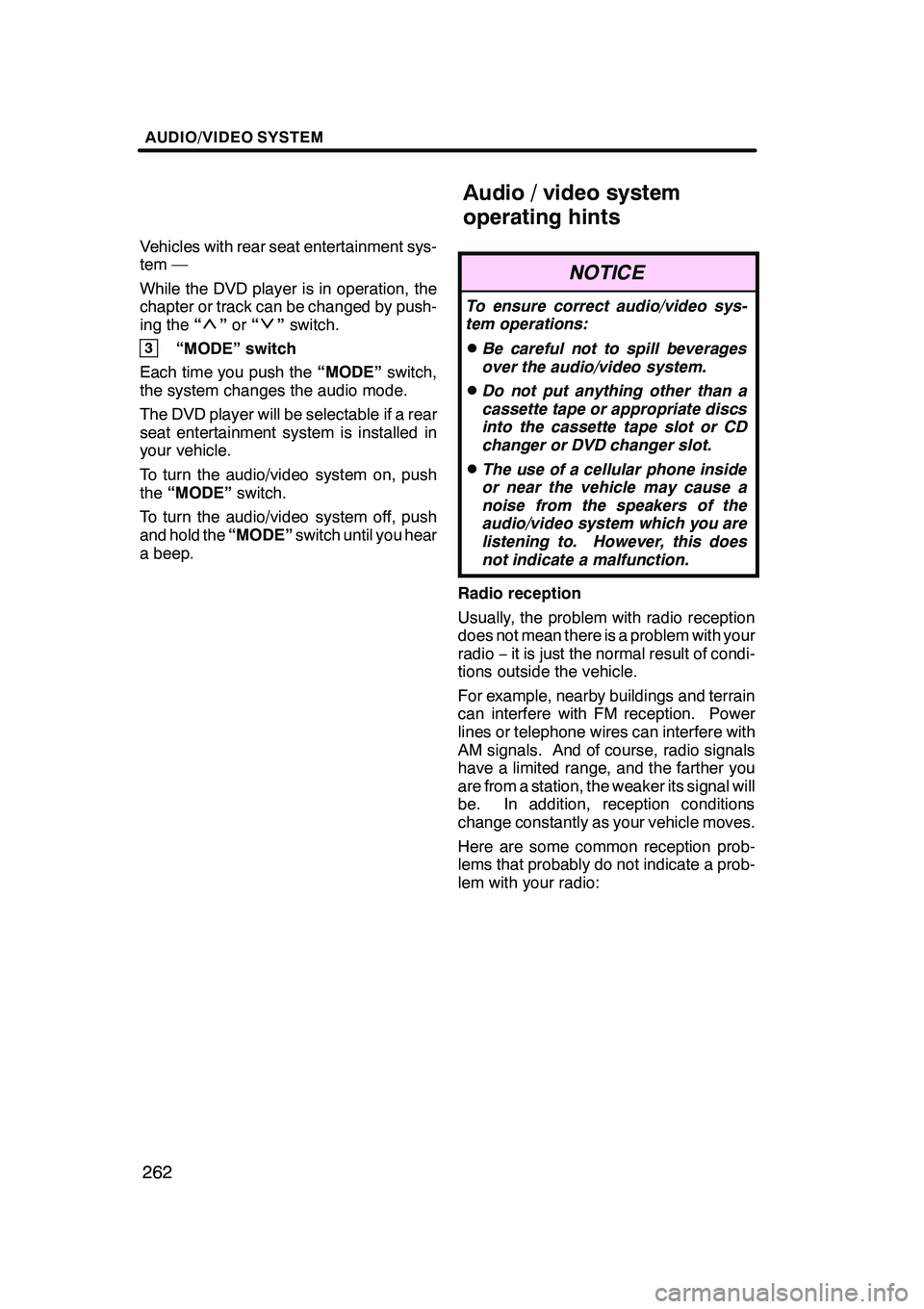
AUDIO/VIDEO SYSTEM
262
Vehicles with rear seat entertainment sys-
tem —
While the DVD player is in operation, the
chapter or track can be changed by push-
ing the“
”or “”switch.
3“MODE” switch
Each time you push the “MODE”switch,
the system changes the audio mode.
The DVD player will be selectable if a rear
seat entertainment system is installed in
your vehicle.
To turn the audio/video system on, push
the “MODE” switch.
To turn the audio/video system off, push
and hold the “MODE”switch until you hear
a beep.
NOTICE
To ensure correct audio/video sys-
tem operations:
DBe careful not to spill beverages
over the audio/video system.
DDo not put anything other than a
cassette tape or appropriate discs
into the cassette tape slot or CD
changer or DVD changer slot.
DThe use of a cellular phone inside
or near the vehicle may cause a
noise from the speakers of the
audio/video system which you are
listening to. However, this does
not indicate a malfunction.
Radio reception
Usually, the problem with radio reception
does not mean there is a problem with your
radio −it is just the normal result of condi-
tions outside the vehicle.
For example, nearby buildings and terrain
can interfere with FM reception. Power
lines or telephone wires can interfere with
AM signals. And of course, radio signals
have a limited range, and the farther you
are from a station, the weaker its signal will
be. In addition, reception conditions
change constantly as your vehicle moves.
Here are some common reception prob-
lems that probably do not indicate a prob-
lem with your radio:
GX470_Navi_U (OM60D58U) 07/06/16
Audio/video system
operating hints
Page 279 of 312
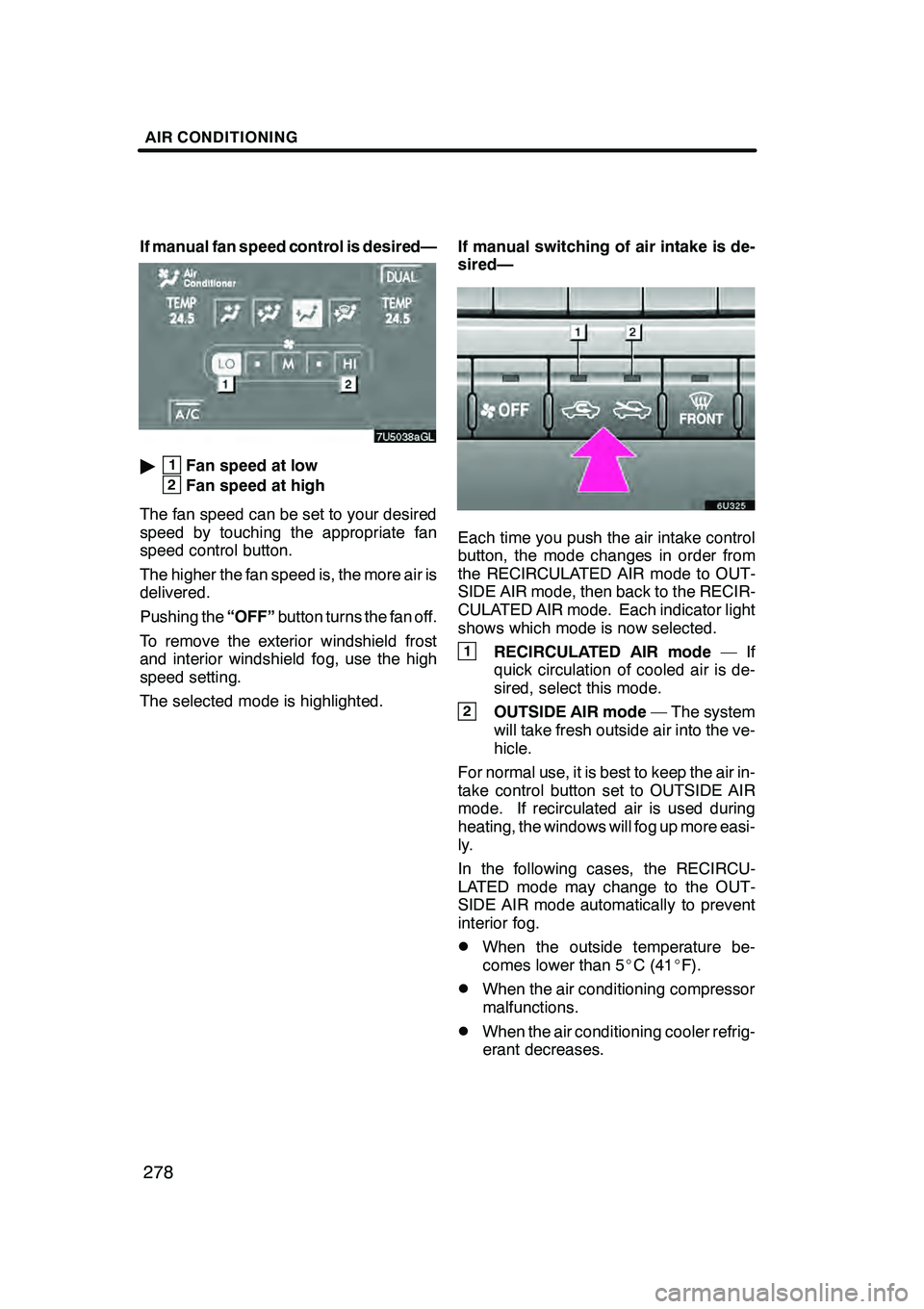
AIR CONDITIONING
278
If manual fan speed control is desired—
"1Fan speed at low
2Fan speed at high
The fan speed can be set to your desired
speed by touching the appropriate fan
speed control button.
The higher the fan speed is, the more air is
delivered.
Pushing the “OFF”button turns the fan off.
To remove the exterior windshield frost
and interior windshield fog, use the high
speed setting.
The selected mode is highlighted. If manual switching of air intake is de-
sired—
Each time you push the air intake control
button, the mode changes in order from
the RECIRCULATED AIR mode to OUT-
SIDE AIR mode, then back to the RECIR-
CULATED AIR mode. Each indicator light
shows which mode is now selected.
1RECIRCULATED AIR mode
—If
quick circulation of cooled air is de-
sired, select this mode.
2OUTSIDE AIR mode — The system
will take fresh outside air into the ve-
hicle.
For normal use, it is best to keep the air in-
take control button set to OUTSIDE AIR
mode. If recirculated air is used during
heating, the windows will fog up more easi-
ly.
In the following cases, the RECIRCU-
LATED mode may change to the OUT-
SIDE AIR mode automatically to prevent
interior fog.
DWhen the outside temperature be-
comes lower than 5 _C (41 _F).
DWhen the air conditioning compressor
malfunctions.
DWhen the air conditioning cooler refrig-
erant decreases.
GX470_Navi_U (OM60D58U) 07/06/16
Page 294 of 312
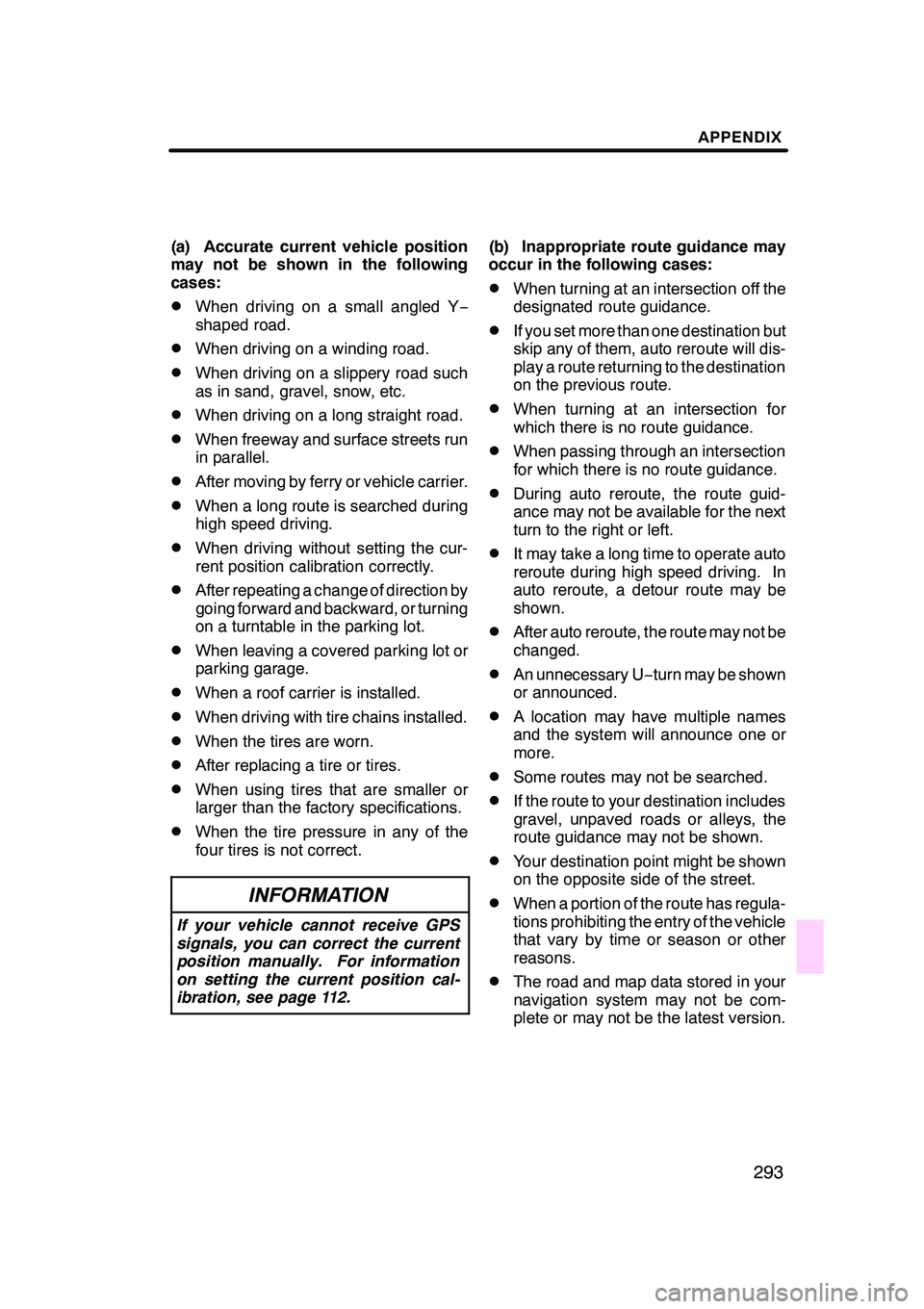
APPENDIX
293
(a) Accurate current vehicle position
may not be shown in the following
cases:
DWhen driving on a small angled Y−
shaped road.
DWhen driving on a winding road.
DWhen driving on a slippery road such
as in sand, gravel, snow, etc.
DWhen driving on a long straight road.
DWhen freeway and surface streets run
in parallel.
DAfter moving by ferry or vehicle carrier.
DWhen a long route is searched during
high speed driving.
DWhen driving without setting the cur-
rent position calibration correctly.
DAfter repeating a change of direction by
going forward and backward, or turning
on a turntable in the parking lot.
DWhen leaving a covered parking lot or
parking garage.
DWhen a roof carrier is installed.
DWhen driving with tire chains installed.
DWhen the tires are worn.
DAfter replacing a tire or tires.
DWhen using tires that are smaller or
larger than the factory specifications.
DWhen the tire pressure in any of the
four tires is not correct.
INFORMATION
If your vehicle cannot receive GPS
signals, you can correct the current
position manually. For information
on setting the current position cal-
ibration, see page 112.
(b) Inappropriate route guidance may
occur in the following cases:
DWhen turning at an intersection off the
designated route guidance.
DIf you set more than one destination but
skip any of them, auto reroute will dis-
play a route returning to the destination
on the previous route.
DWhen turning at an intersection for
which there is no route guidance.
DWhen passing through an intersection
for which there is no route guidance.
DDuring auto reroute, the route guid-
ance may not be available for the next
turn to the right or left.
DIt may take a long time to operate auto
reroute during high speed driving. In
auto reroute, a detour route may be
shown.
DAfter auto reroute, the route may not be
changed.
DAn unnecessary U −turn may be shown
or announced.
DA location may have multiple names
and the system will announce one or
more.
DSome routes may not be searched.
DIf the route to your destination includes
gravel, unpaved roads or alleys, the
route guidance may not be shown.
DYour destination point might be shown
on the opposite side of the street.
DWhen a portion of the route has regula-
tions prohibiting the entry of the vehicle
that vary by time or season or other
reasons.
DThe road and map data stored in your
navigation system may not be com-
plete or may not be the latest version.
GX470_Navi_U (OM60D58U) 07/06/16
Page 308 of 312
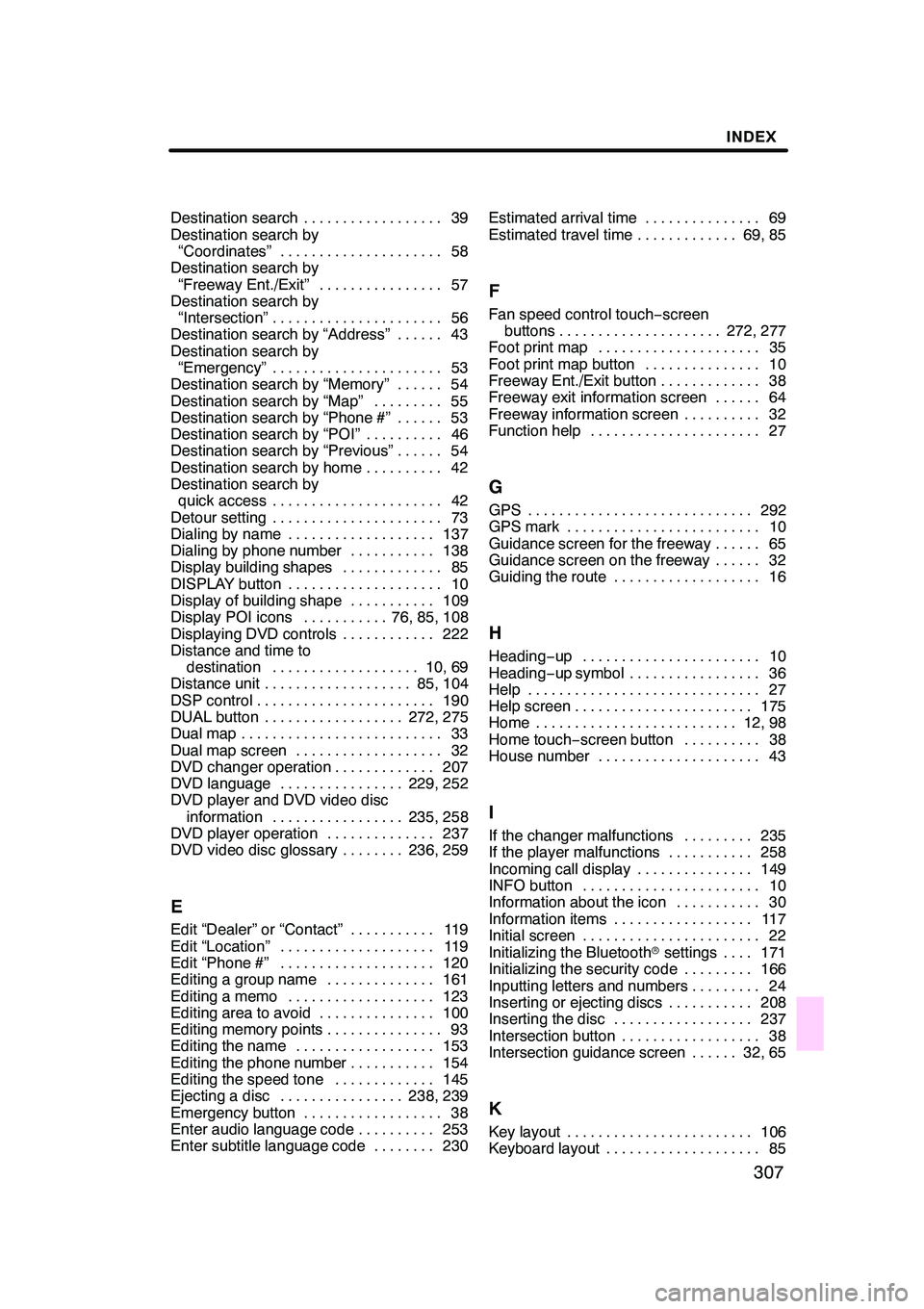
INDEX
307
Destination search39
..................
Destination search by “Coordinates” 58
.....................
Destination search by
“Freeway Ent./Exit” 57
................
Destination search by
“Intersection” 56
......................
Destination search by “Address” 43 ......
Destination search by “Emergency” 53 ......................
Destination search by “Memory” 54 ......
Destination search by “Map” 55 .........
Destination search by “Phone #” 53 ......
Destination search by “POI” 46 ..........
Destination search by “Previous” 54 ......
Destination search by home 42 ..........
Destination search by quick access 42 ......................
Detour setting 73 ......................
Dialing by name 137 ...................
Dialing by phone number 138 ...........
Display building shapes 85 .............
DISPLAY button 10 ....................
Display of building shape 109 ...........
Display POI icons 76, 85, 108 ...........
Displaying DVD controls 222 ............
Distance and time to
destination 10, 69 ...................
Distance unit 85, 104 ...................
DSP control 190 .......................
DUAL button 272, 275 ..................
Dual map 33 ..........................
Dual map screen 32 ...................
DVD changer operation 207 .............
DVD language 229, 252 ................
DVD player and DVD video disc
information 235, 258 .................
DVD player operation 237 ..............
DVD video disc glossary 236, 259 ........
E
Edit “Dealer” or “Contact” 119
...........
Edit “Location” 119
....................
Edit “Phone #” 120
....................
Editing a group name 161
..............
Editing a memo 123
...................
Editing area to avoid 100
...............
Editing memory points 93 ...............
Editing the name 153 ..................
Editing the phone number 154 ...........
Editing the speed tone 145 .............
Ejecting a disc 238, 239 ................
Emergency button 38 ..................
Enter audio language code 253 ..........
Enter subtitle language code 230 ........Estimated arrival time 69
...............
Estimated travel time 69, 85 .............
F
Fan speed control touch −screen
buttons 272, 277 .....................
Foot print map 35 .....................
Foot print map button 10 ...............
Freeway Ent./Exit button 38 .............
Freeway exit information screen 64 ......
Freeway information screen 32 ..........
Function help 27 ......................
G
GPS 292
.............................
GPS mark 10 .........................
Guidance screen for the freeway 65 ......
Guidance screen on the freeway 32 ......
Guiding the route 16 ...................
H
Heading−up 10 .......................
Heading −up symbol 36 .................
Help 27 ..............................
Help screen 175 .......................
Home 12, 98 ..........................
Home touch −screen button 38 ..........
House number 43 .....................
I
If the changer malfunctions 235
.........
If the player malfunctions 258
...........
Incoming call display 149 ...............
INFO button 10 .......................
Information about the icon 30 ...........
Information items 117 ..................
Initial screen 22 .......................
Initializing the Bluetooth rsettings 171 ....
Initializing the security code 166 .........
Inputting letters and numbers 24 .........
Inserting or ejecting discs 208 ...........
Inserting the disc 237 ..................
Intersection button 38 ..................
Intersection guidance screen 32, 65 ......
K
Key layout 106
........................
Keyboard layout 85
....................
GX470_Navi_U (OM60D80U) 07/08/09