display Lexus GX470 2008 Navigation Manual
[x] Cancel search | Manufacturer: LEXUS, Model Year: 2008, Model line: GX470, Model: Lexus GX470 2008Pages: 312, PDF Size: 4.02 MB
Page 34 of 312

BASIC FUNCTIONS
33
D
Screen configurations
SINGLE MAP
This is a regular map screen.
While on a different screen, touching
will display the single map screen.
The screen shows the single map. DUAL MAP
A map can be displayed split in two.
While on a different screen, touching
will display the dual map screen.
The screen shows the dual map. The map
on the left is the main map.
The right side map can be edited.
Touch the right side map to display the
edit screen.
This screen can perform the following pro-
cedures:
1. Changing the map scale
2. Displaying the POI icon
3. Changing the orientation of the map
Touch “OK” when you complete edi-
ting.
The screen returns to the dual map screen.
GX470_Navi_U (OM60D58U) 07/06/16
Page 35 of 312

BASIC FUNCTIONS
34
COMPASS MODE
Current vehicle position is indicated with a
compass, not with a map.
While on a different screen, touching
will display the compass mode screen.
Information about the destination and cur-
rent position, as well as a compass, is dis-
played on the screen.
The destination mark is displayed in the di-
rection of the destination. When driving re-
fer to the longitude and latitude coordi-
nates, and the compass, to make sure that
your vehicle is headed in the direction of
the destination.
INFORMATION
When the vehicle travels out of the
coverage area, the guidance screen
changes to the compass mode
screen.
Touchorto change the scale
of the map display. The scale bar and indi-
cator at the bottom of the screen indicates
the map scale menu. The scale range is
150 feet (50 m) to 250 miles (400 km).
Touch
oruntil the scale bar
changes. By continuing to touch the but-
ton, the scale bar changes smoothly.
The scale of the map display can be
changed by touching the scale bar directly.
It is not available while driving.
The map scale is displayed under the
north− up symbol or heading −up symbol at
the top left of the screen.
INFORMATION
When the map scale is at the maxi-
mum range of 250 miles (400 km),
is not shown. When the map
scale is at the minimum range of 150
feet (50 m), is not shown. In
areas where the foot print map is
available the map scale changes from to when at the minimum
range.
GX470_Navi_U (OM60D58U) 07/06/16
— Map scale
Page 36 of 312
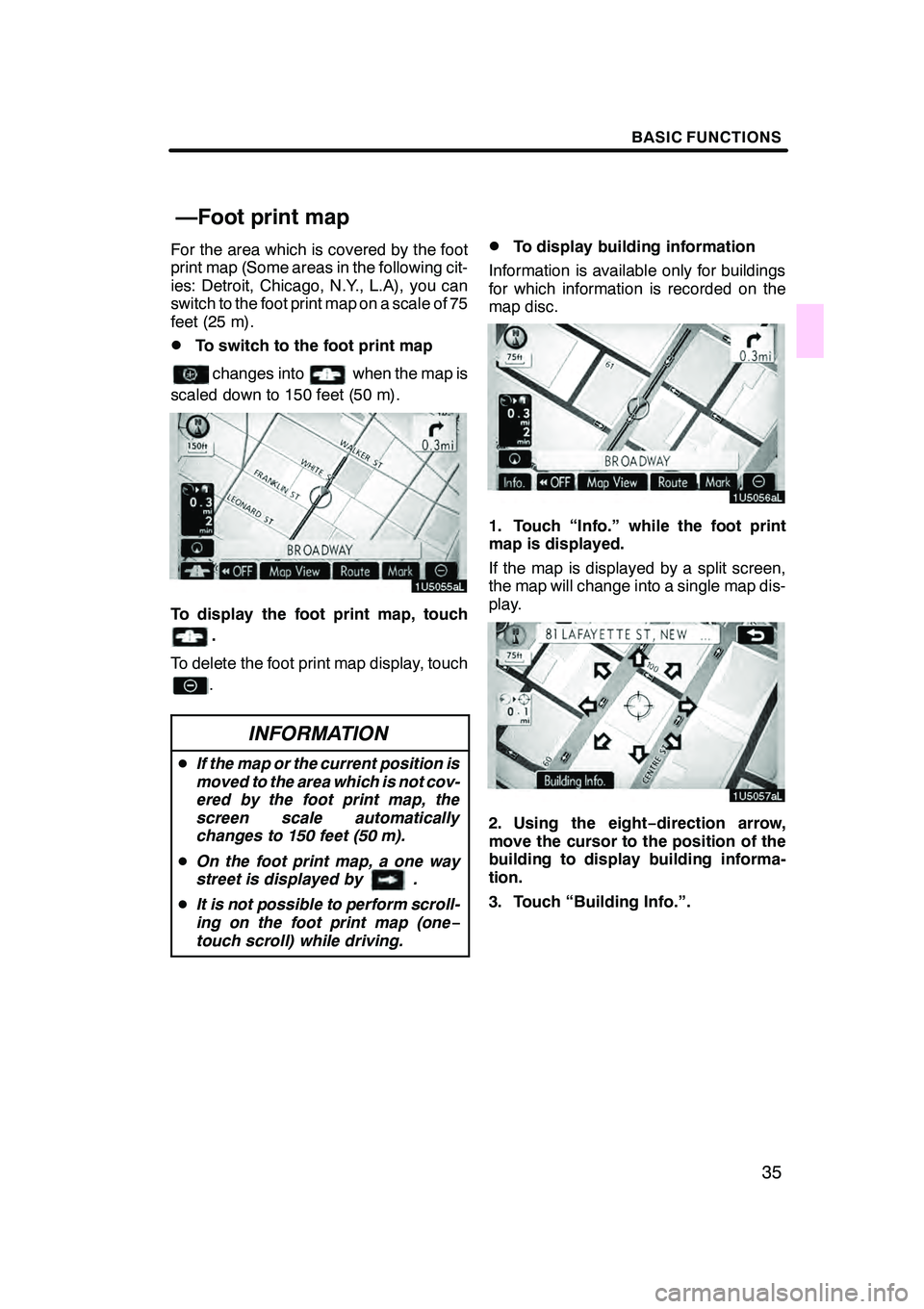
BASIC FUNCTIONS
35
For the area which is covered by the foot
print map (Some areas in the following cit-
ies: Detroit, Chicago, N.Y., L.A), you can
switch to the foot print map on a scale of 75
feet (25 m).
DTo switch to the foot print map
changes intowhen the map is
scaled down to 150 feet (50 m).
To display the foot print map, touch
.
To delete the foot print map display, touch
.
INFORMATION
D If the map or the current position is
moved to the area which is not cov-
ered by the foot print map, the
screen scale automatically
changes to 150 feet (50 m).
D On the foot print map, a one way
street is displayed by .
D It is not possible to perform scroll-
ing on the foot print map (one −
touch scroll) while driving.
DTo display building information
Information is available only for buildings
for which information is recorded on the
map disc.
1. Touch “Info.” while the foot print
map is displayed.
If the map is displayed by a split screen,
the map will change into a single map dis-
play.
2. Using the eight −direction arrow,
move the cursor to the position of the
building to display building informa-
tion.
3. Touch “Building Info.”.
GX470_Navi_U (OM60D58U) 07/06/16
—Foot print map
Page 37 of 312

BASIC FUNCTIONS
36
Details of POIs in some buildings may be
displayed.
For detailed POI information, touch the
building name. You can see details of the
selected POIs."North− up screen
"Heading− up screen
The orientation of the map can be changed
from North− up to Heading −up by touching
the orientation symbol at the top left of the
screen.
North− up symbol
Regardless of the direction of vehicle trav-
el, North is always up.
Heading− up symbol
The direction of vehicle travel is always up.
A red arrow indicates North.
GX470_Navi_U (OM60D58U) 07/06/16
— Orientation of the map
Page 39 of 312
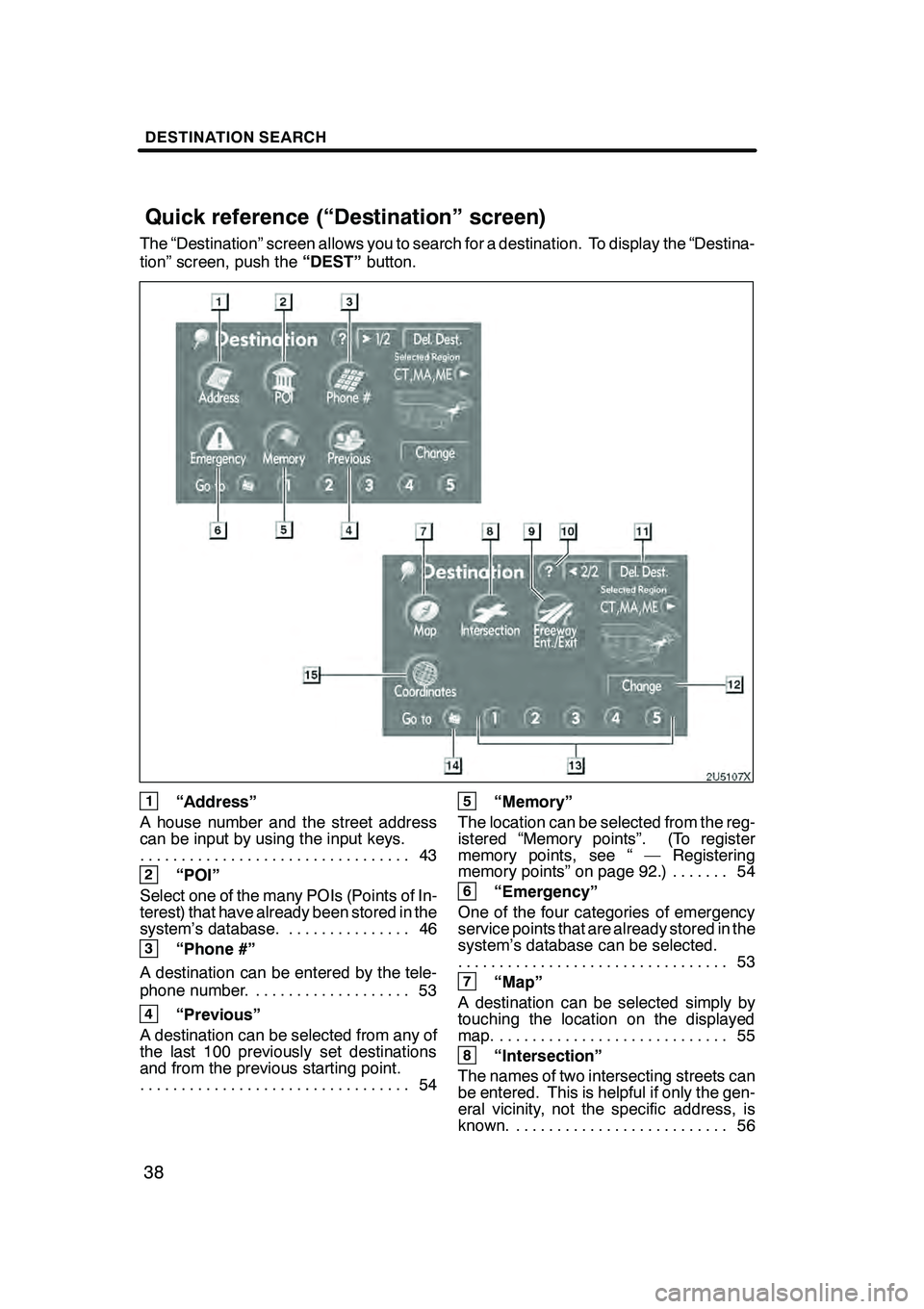
DESTINATION SEARCH
38
The “Destination” screen allows you to search for a destination. To display the “Destina-
tion” screen, push the“DEST”button.
1“Address”
A house number and the street address
can be input by using the input keys. 43
.................................
2“POI”
Select one of the many POIs (Points of In-
terest) that have already been stored in the
system’s database. 46 ...............
3“Phone #”
A destination can be entered by the tele-
phone number. 53 ...................
4“Previous”
A destination can be selected from any of
the last 100 previously set destinations
and from the previous starting point. 54
.................................
5“Memory”
The location can be selected from the reg-
istered “Memory points”. (To register
memory points, see “ — Registering
memory points” on page 92.) 54 .......
6“Emergency”
One of the four categories of emergency
service points that are already stored in the
system’s database can be selected. 53
.................................
7“Map”
A destination can be selected simply by
touching the location on the displayed
map. 55 ............................
8“Intersection”
The names of two intersecting streets can
be entered. This is helpful if only the gen-
eral vicinity, not the specific address, is
known. 56 ..........................
GX470_Navi_U (OM60D58U) 07/06/16
Quick reference (“Destination” screen)
Page 40 of 312
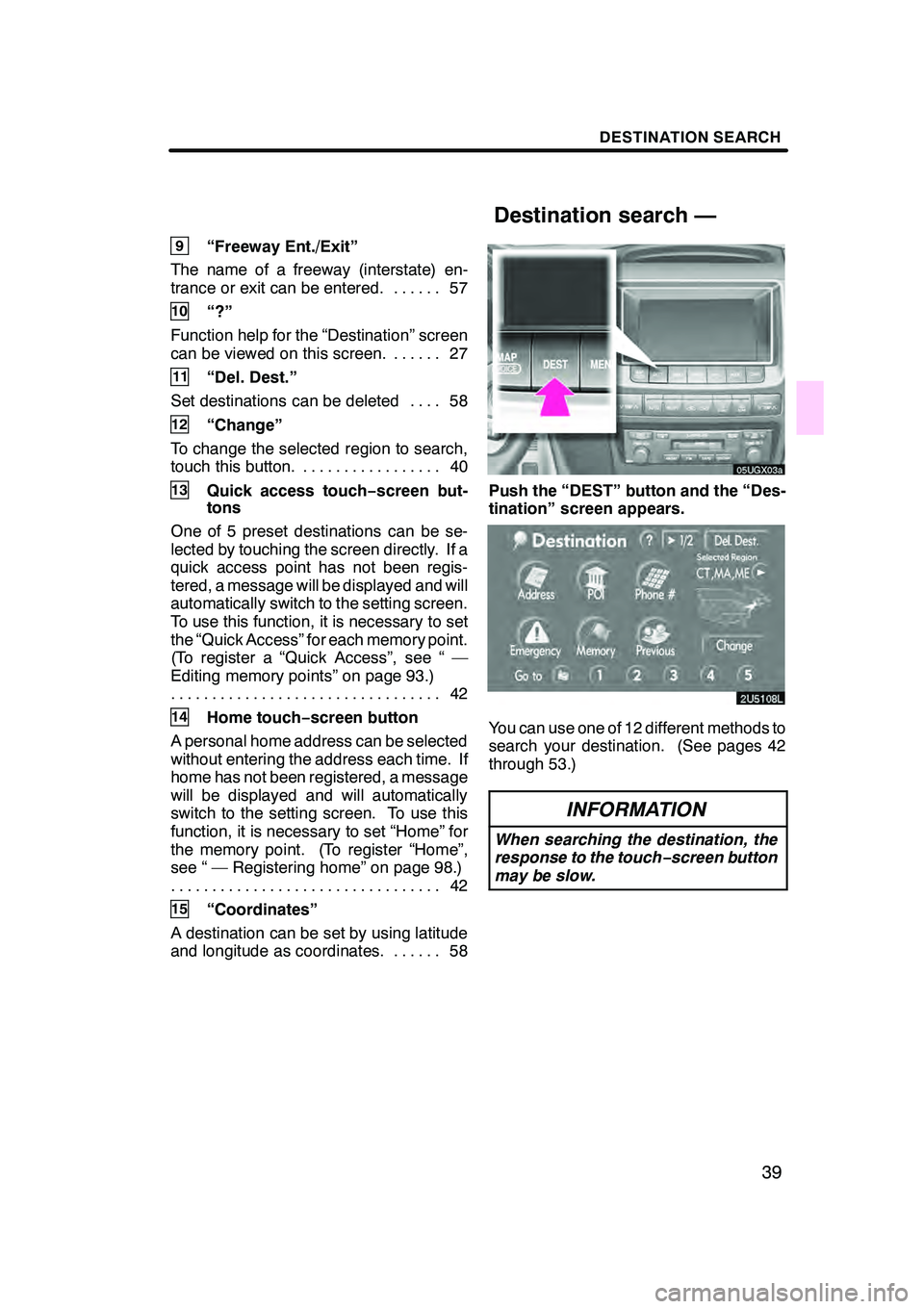
DESTINATION SEARCH
39
9“Freeway Ent./Exit”
The name of a freeway (interstate) en-
trance or exit can be entered. 57 ......
10“?”
Function help for the “Destination” screen
can be viewed on this screen. 27 ......
11“Del. Dest.”
Set destinations can be deleted 58 ....
12“Change”
To change the selected region to search,
touch this button. 40 .................
13Quick access touch −screen but-
tons
One of 5 preset destinations can be se-
lected by touching the screen directly. If a
quick access point has not been regis-
tered, a message will be displayed and will
automatically switch to the setting screen.
To use this function, it is necessary to set
the “Quick Access” for each memory point.
(To register a “Quick Access”, see “ —
Editing memory points” on page 93.) 42
.................................
14Home touch− screen button
A personal home address can be selected
without entering the address each time. If
home has not been registered, a message
will be displayed and will automatically
switch to the setting screen. To use this
function, it is necessary to set “Home” for
the memory point. (To register “Home”,
see “ — Registering home” on page 98.) 42
.................................
15“Coordinates”
A destination can be set by using latitude
and longitude as coordinates. 58 ......
05UGX03a
Push the “DEST” button and the “Des-
tination” screen appears.
You can use one of 12 different methods to
search your destination. (See pages 42
through 53.)
INFORMATION
When searching the destination, the
response to the touch−screen button
may be slow.
GX470_Navi_U (OM60D80U) 07/08/09
Destination search —
Page 41 of 312

DESTINATION SEARCH
40
SELECTING THE REGION TO SEARCH
ON THE DESTINATION SCREEN
1. Push the “DEST” button.
2. Touch “Change” on the “Destina-
tion” screen to display a map of the
United States and Canada divided into
12 regions.(For map database informa-
tion and updates, see “Map database in-
formation and updates” on page 294.)
3. Touch one of “US1” through “CAN”
to select a region to search.
4. Touch “OK” and the “Destination”
screen returns. SELECTING THE REGION TO SEARCH
ON THE INPUT SCREEN
Change the selected region in order to set
a destination from a different region by us-
ing “Address”, “POI”, “Freeway Ent./Exit”
or “Intersection”.
1. Touch the region to search button
like “US8” on the input screen to dis-
play a map of the United States and
Canada divided into 12 regions.
(For
map database information and updates,
see “Map database information and up-
dates” on page 294.)
2. Touch one of “US1” through “CAN”
to select a region to search.
3. Touch “OK” and the previous
screen returns.
GX470_Navi_U (OM60D58U) 07/06/16
— Selecting the region to
search
Page 43 of 312
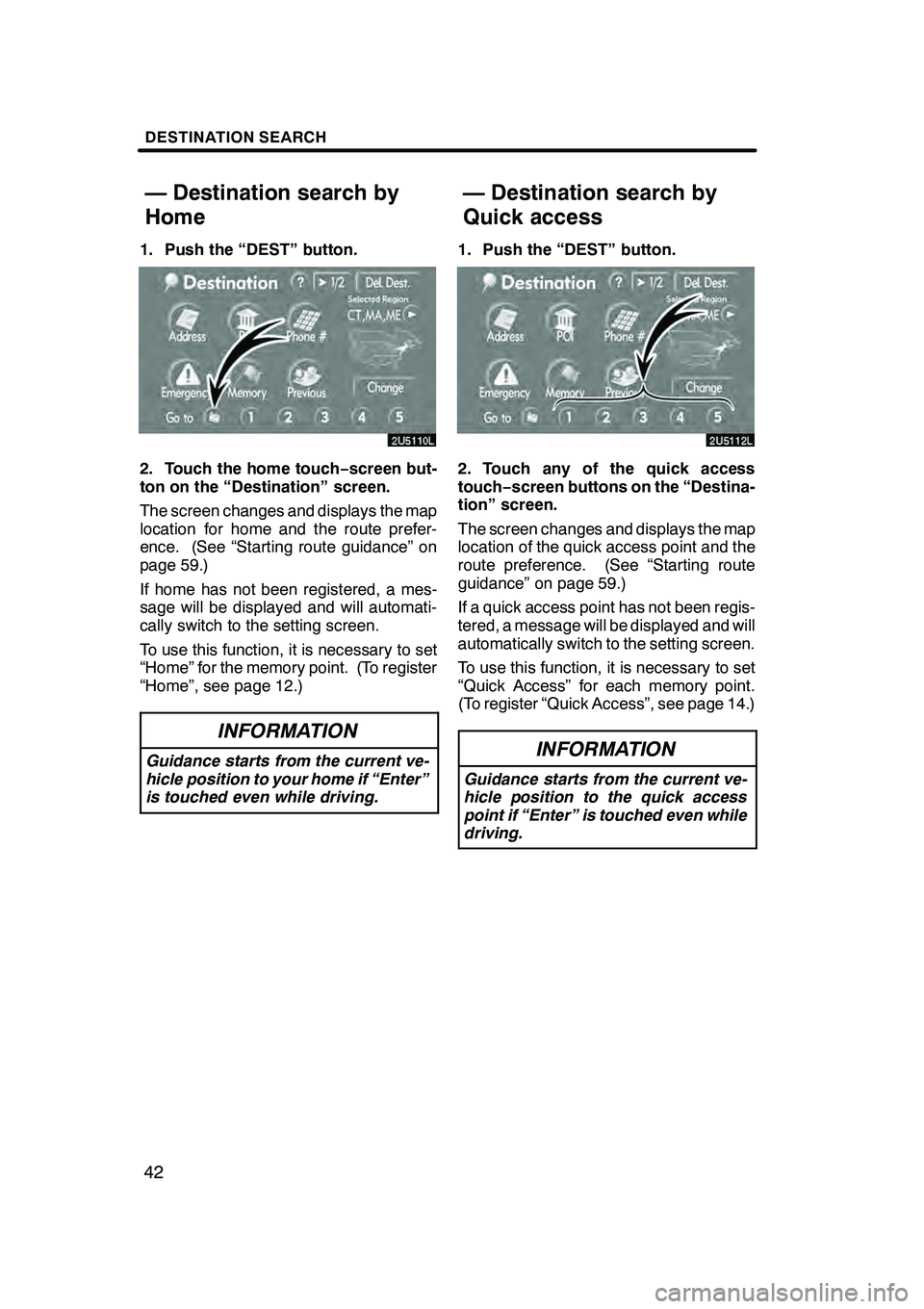
DESTINATION SEARCH
42
1. Push the “DEST” button.
2. Touch the home touch−screen but-
ton on the “Destination” screen.
The screen changes and displays the map
location for home and the route prefer-
ence. (See “Starting route guidance” on
page 59.)
If home has not been registered, a mes-
sage will be displayed and will automati-
cally switch to the setting screen.
To use this function, it is necessary to set
“Home” for the memory point. (To register
“Home”, see page 12.)
INFORMATION
Guidance starts from the current ve-
hicle position to your home if “Enter”
is touched even while driving.
1. Push the “DEST” button.
2. Touch any of the quick access
touch− screen buttons on the “Destina-
tion” screen.
The screen changes and displays the map
location of the quick access point and the
route preference. (See “Starting route
guidance” on page 59.)
If a quick access point has not been regis-
tered, a message will be displayed and will
automatically switch to the setting screen.
To use this function, it is necessary to set
“Quick Access” for each memory point.
(To register “Quick Access”, see page 14.)
INFORMATION
Guidance starts from the current ve-
hicle position to the quick access
point if “Enter” is touched even while
driving.
GX470_Navi_U (OM60D58U) 07/06/16
— Destination search by
Home — Destination search by
Quick access
Page 44 of 312

DESTINATION SEARCH
43
There are 2 ways to input a destination by
address.
1. Push the “DEST” button.
2. Touch “Address” on the “Destina-
tion” screen.(a) Inputting a house number and a
street name
1. Touch numbers directly on the
screen to input a house number.
After inputting a house number, touch
“OK”to display the screen for inputting a
street name.
It is possible to input a street name first.
Touch “Street” to display the screen for in-
putting a street name.
2. Input the street name and touch
“List”.
GX470_Navi_U (OM60D58U) 07/06/16
— Destination search by
“Address”
Page 45 of 312
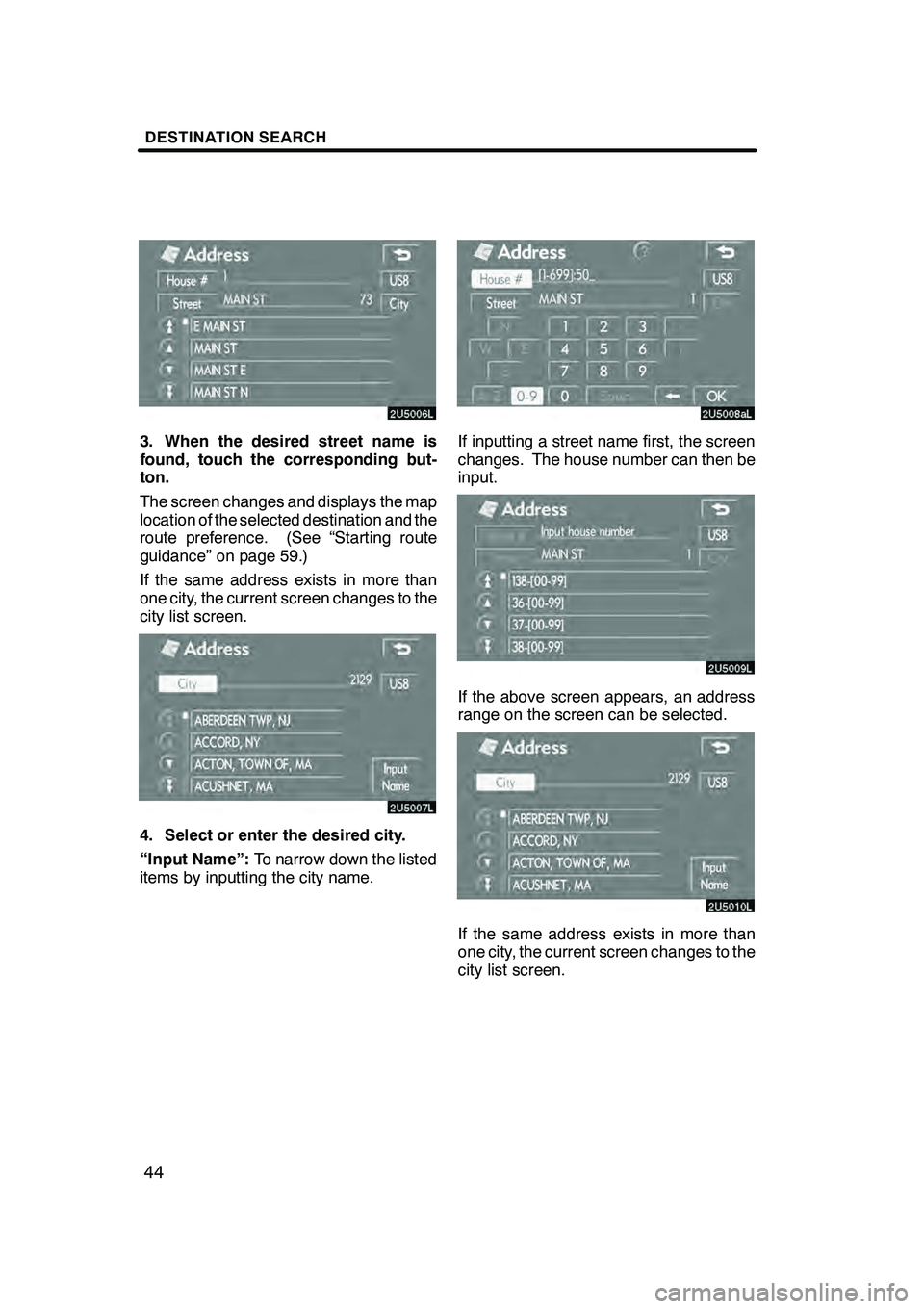
DESTINATION SEARCH
44
3. When the desired street name is
found, touch the corresponding but-
ton.
The screen changes and displays the map
location of the selected destination and the
route preference. (See “Starting route
guidance” on page 59.)
If the same address exists in more than
one city, the current screen changes to the
city list screen.
4. Select or enter the desired city.
“Input Name”:To narrow down the listed
items by inputting the city name.
If inputting a street name first, the screen
changes. The house number can then be
input.
If the above screen appears, an address
range on the screen can be selected.
If the same address exists in more than
one city, the current screen changes to the
city list screen.
GX470_Navi_U (OM60D58U) 07/06/16