display Lexus GX470 2008 Navigation Manual
[x] Cancel search | Manufacturer: LEXUS, Model Year: 2008, Model line: GX470, Model: Lexus GX470 2008Pages: 312, PDF Size: 4.02 MB
Page 82 of 312

ROUTE GUIDANCE
81
“Record”:To start recording the route
trace.
“Stop”: To stop recording the route trace.
If you touch “Stop”to display the following
screen.
Touching “Yes”stops recording and the
route trace remains displayed on the
screen.
Touching “No”stops recording and the
route trace is erased.
GX470_Navi_U (OM60D58U) 07/06/16
Page 85 of 312
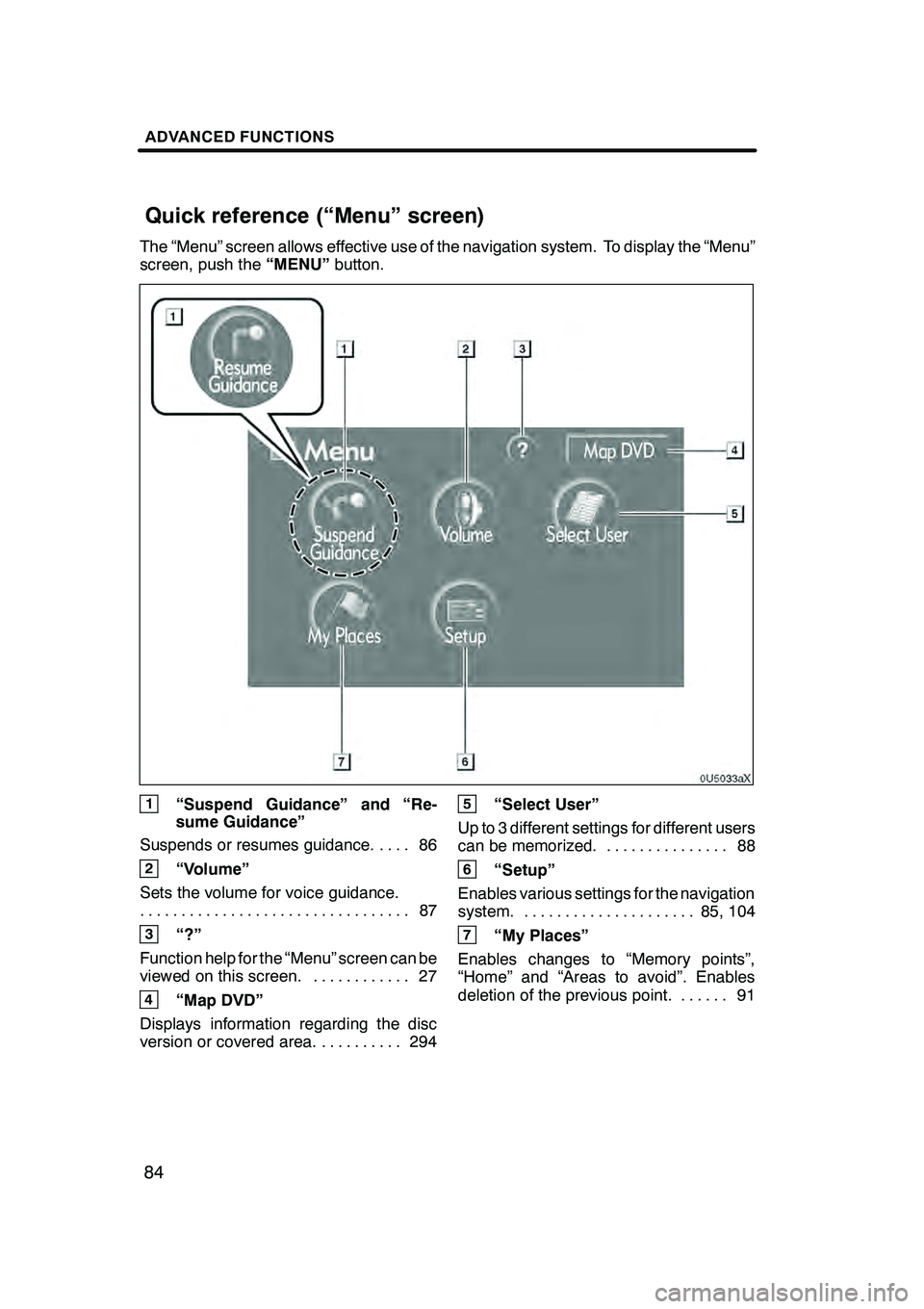
ADVANCED FUNCTIONS
84
The “Menu” screen allows effective use of the navigation system. To display the “Menu”
screen, push the“MENU”button.
1“Suspend Guidance” and “Re-
sume Guidance”
Suspends or resumes guidance. 86 ....
2“Volume”
Sets the volume for voice guidance. 87
.................................
3“?”
Function help for the “Menu” screen can be
viewed on this screen. 27 ............
4“Map DVD”
Displays information regarding the disc
version or covered area. 294 ..........
5“Select User”
Up to 3 different settings for different users
can be memorized. 88 ...............
6“Setup”
Enables various settings for the navigation
system. 85, 104 .....................
7“My Places”
Enables changes to “Memory points”,
“Home” and “Areas to avoid”. Enables
deletion of the previous point. 91 ......
GX470_Navi_U (OM60D58U) 07/06/16
Quick reference (“Menu” screen)
Page 86 of 312
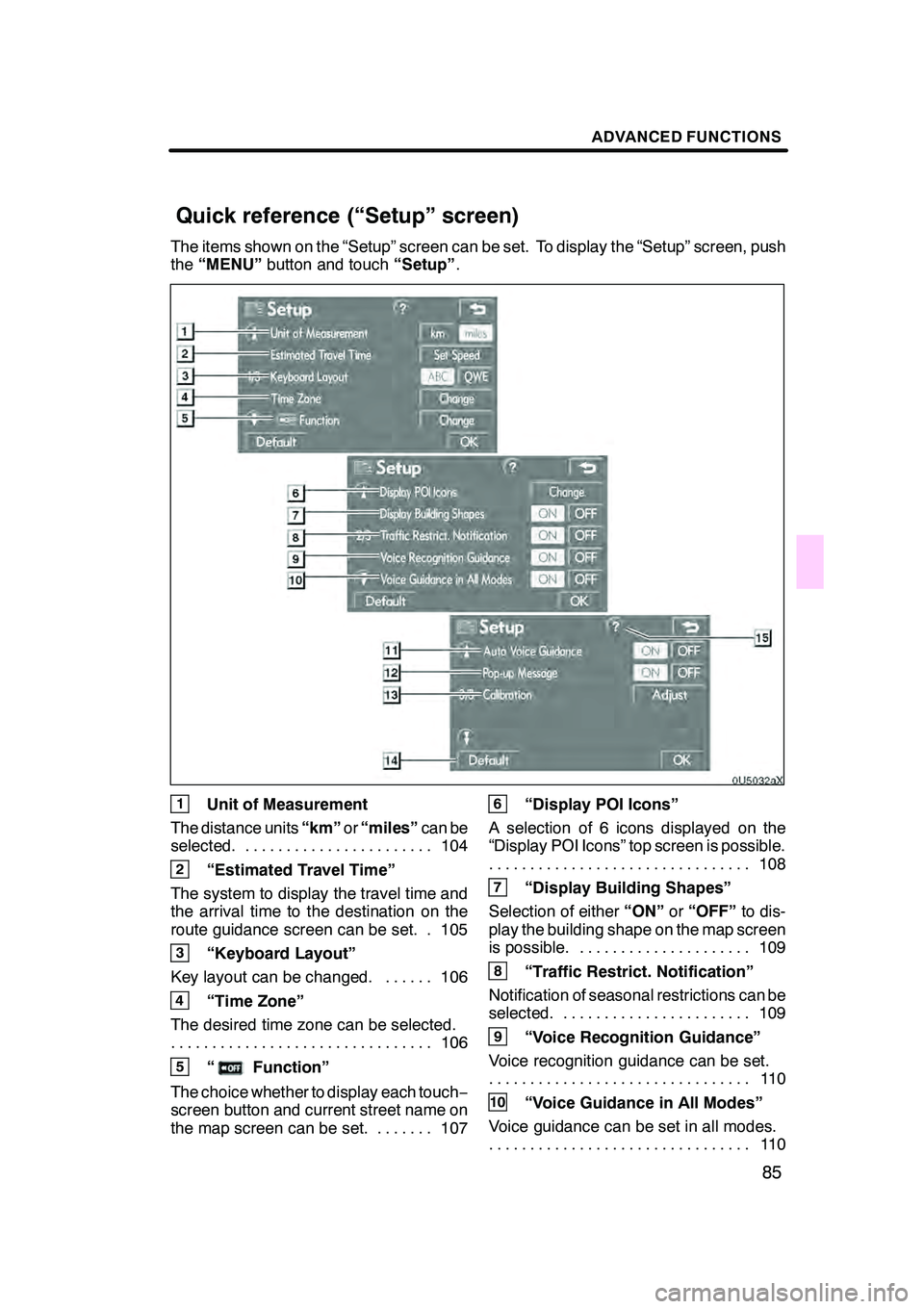
ADVANCED FUNCTIONS
85
The items shown on the “Setup” screen can be set. To display the “Setup” screen, push
the“MENU” button and touch “Setup”.
1Unit of Measurement
The distance units “km”or“miles” can be
selected. 104 .......................
2“Estimated Travel Time”
The system to display the travel time and
the arrival time to the destination on the
route guidance screen can be set. 105.
3“Keyboard Layout”
Key layout can be changed. 106 ......
4“Time Zone”
The desired time zone can be selected. 106
................................
5“Function”
The choice whether to display each touch −
screen button and current street name on
the map screen can be set. 107 .......
6“Display POI Icons”
A selection of 6 icons displayed on the
“Display POI Icons” top screen is possible. 108
................................
7“Display Building Shapes”
Selection of either “ON”or“OFF” to dis-
play the building shape on the map screen
is possible. 109 .....................
8“Traffic Restrict. Notification”
Notification of seasonal restrictions can be
selected. 109 .......................
9“Voice Recognition Guidance”
Voice recognition guidance can be set. 11 0
................................
10“Voice Guidance in All Modes”
Voice guidance can be set in all modes. 11 0
................................
GX470_Navi_U (OM60D58U) 07/06/16
Quick reference (“Setup” screen)
Page 90 of 312

ADVANCED FUNCTIONS
89
05UGX02a
1. Push the “MENU” button.
4U5553L
2. Touch “Select User”.
DTo register
1. Touch “Memorize”.
The confirmation screen will be displayed.
2. To register, touch “Yes”. To return to
the previous screen, touch “No” or
.
When a button that is already registered is
touched, the following screen appears.
To replace, touch “Yes”. To cancel the re-
placement, touch “No”or
.
GX470_Navi_U (OM60D58U) 07/06/16
Page 91 of 312

ADVANCED FUNCTIONS
90
D
To change user
Touch “User number”.
The above message appears, then the
map screen will be displayed.
DTo delete user
1. Touch “Delete”.
The confirmation screen will be displayed.
2. To delete, touch “Yes”. To return to
the previous screen, touch “No” or
.
GX470_Navi_U (OM60D58U) 07/06/16
Page 93 of 312
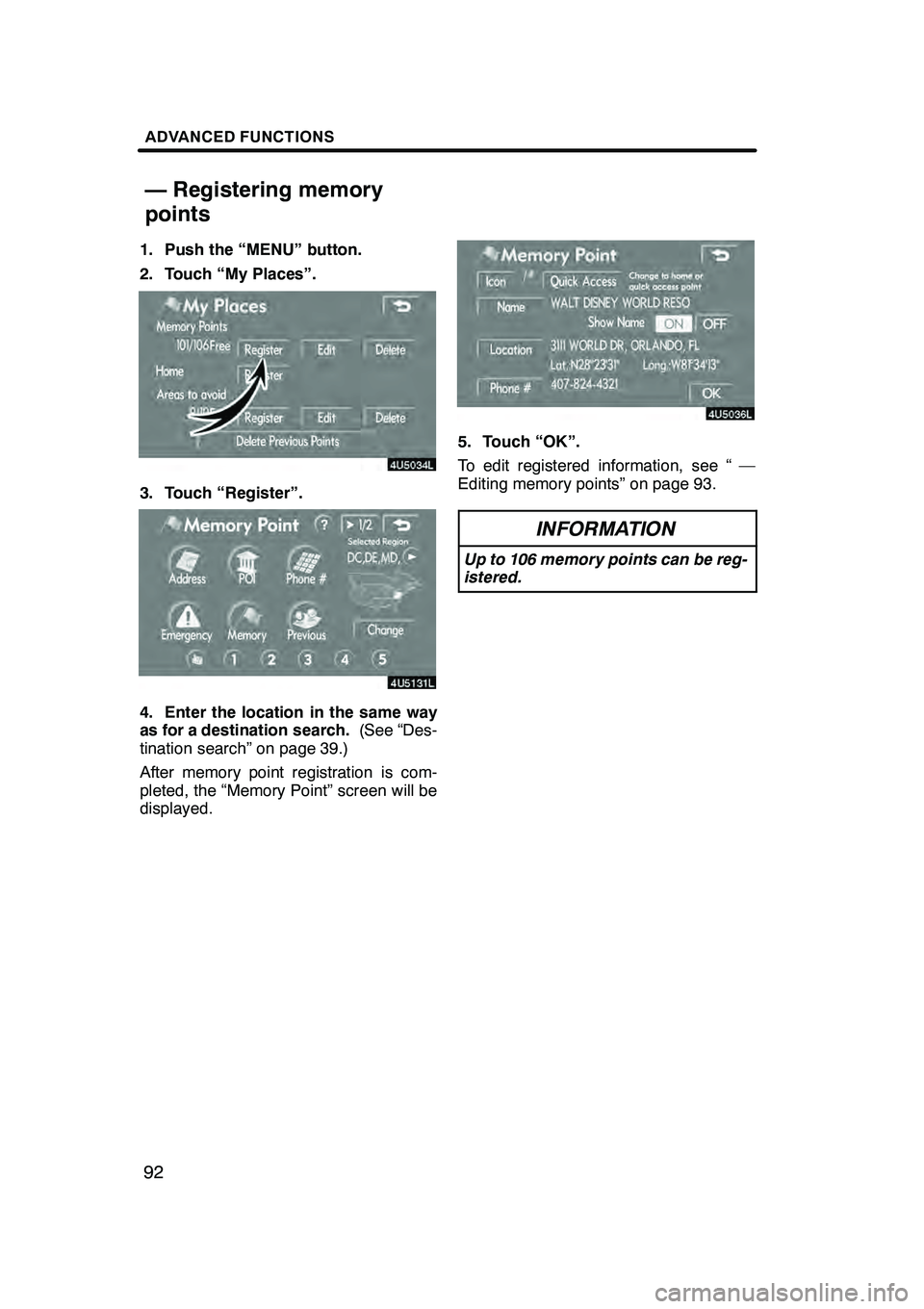
ADVANCED FUNCTIONS
92
1. Push the “MENU” button.
2. Touch “My Places”.
3. Touch “Register”.
4. Enter the location in the same way
as for a destination search.(See “Des-
tination search” on page 39.)
After memory point registration is com-
pleted, the “Memory Point” screen will be
displayed.
5. Touch “OK”.
To edit registered information, see “ —
Editing memory points” on page 93.
INFORMATION
Up to 106 memory points can be reg-
istered.
GX470_Navi_U (OM60D80U) 07/08/09
— Registering memory
points
Page 94 of 312
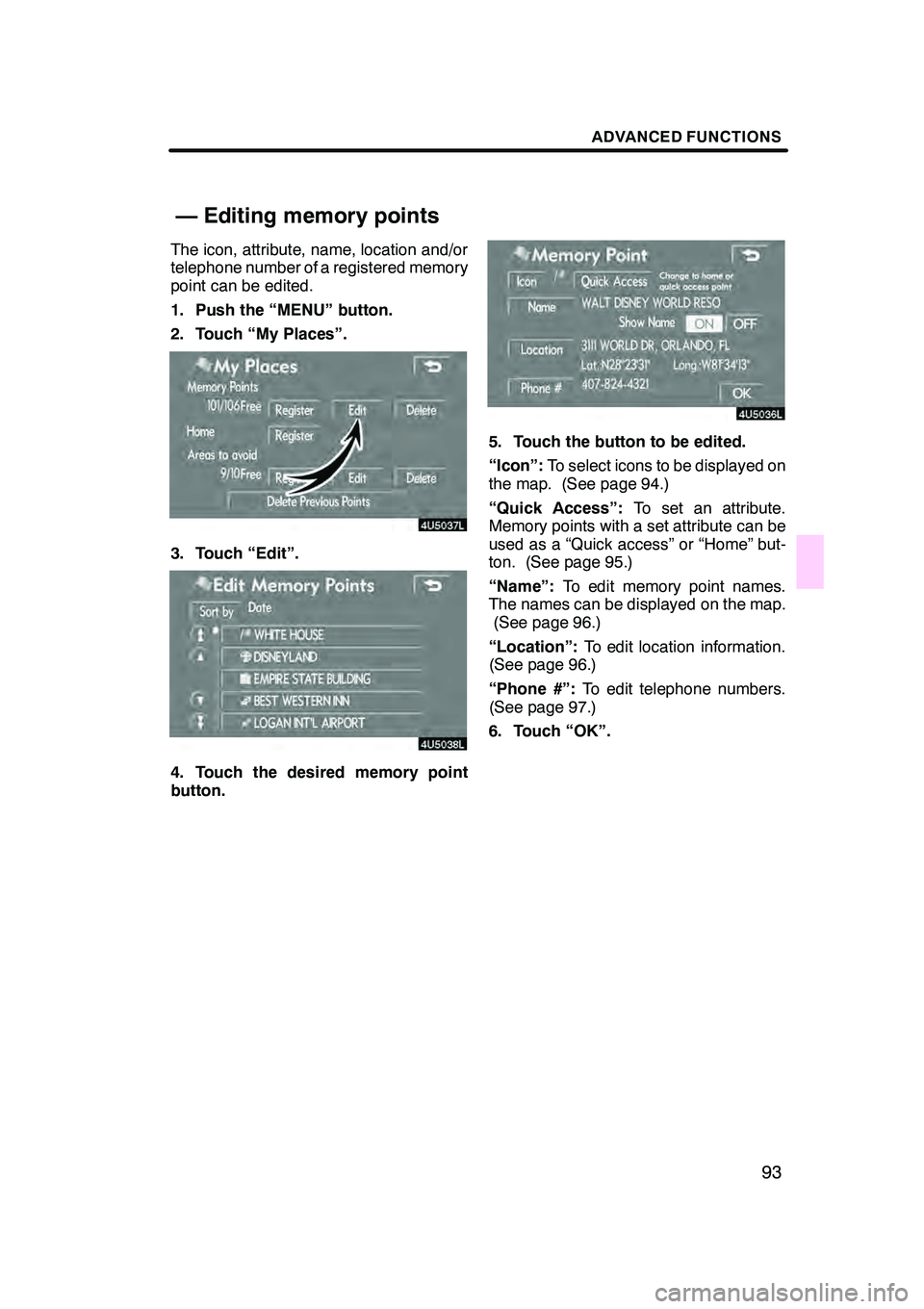
ADVANCED FUNCTIONS
93
The icon, attribute, name, location and/or
telephone number of a registered memory
point can be edited.
1. Push the “MENU” button.
2. Touch “My Places”.
3. Touch “Edit”.
4. Touch the desired memory point
button.
5. Touch the button to be edited.
“Icon”:To select icons to be displayed on
the map. (See page 94.)
“Quick Access”: To set an attribute.
Memory points with a set attribute can be
used as a “Quick access” or “Home” but-
ton. (See page 95.)
“Name”: To edit memory point names.
The names can be displayed on the map. (See page 96.)
“Location”: To edit location information.
(See page 96.)
“Phone #”: To edit telephone numbers.
(See page 97.)
6. Touch “OK”.
GX470_Navi_U (OM60D80U) 07/08/09
— Editing memory points
Page 97 of 312
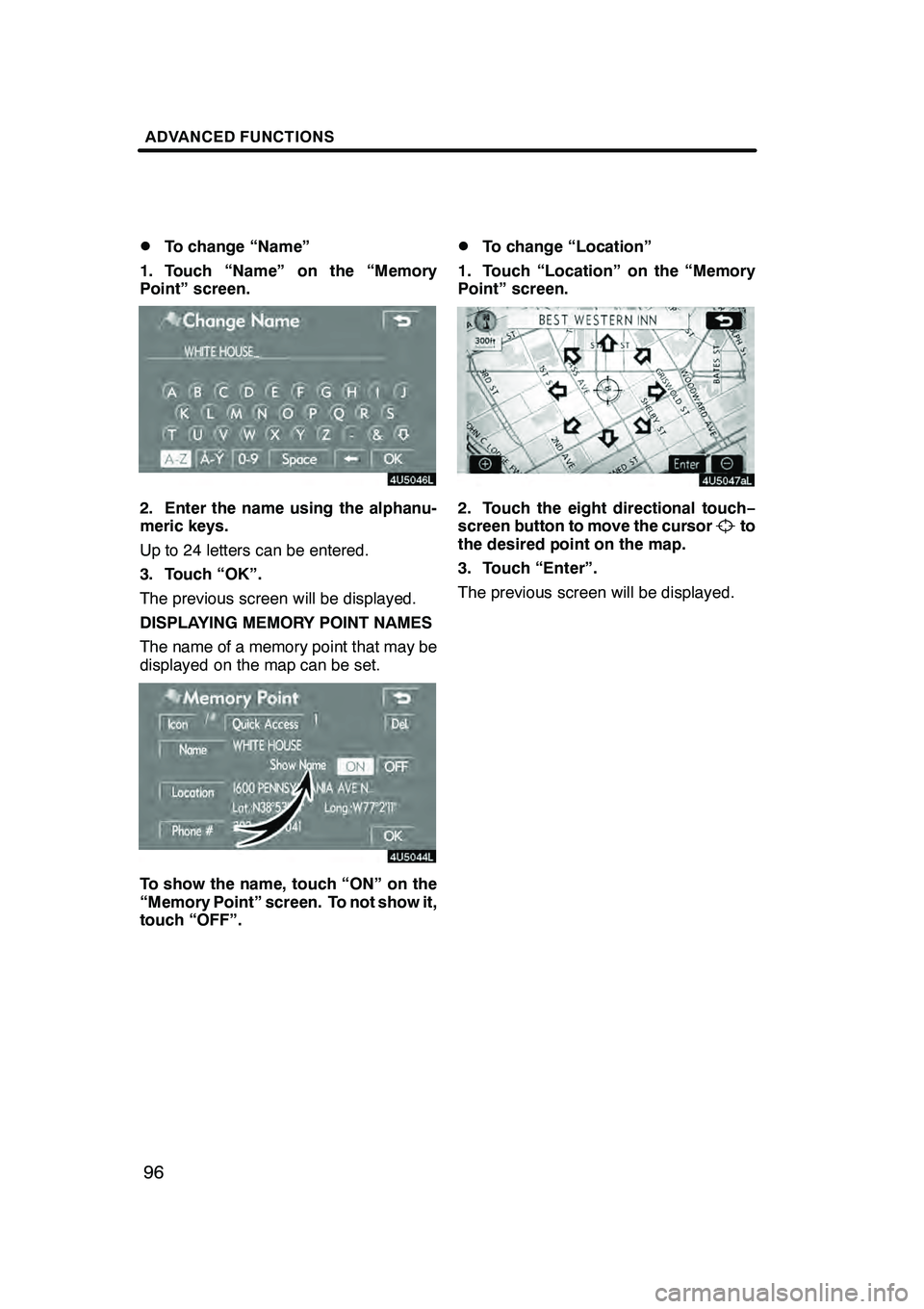
ADVANCED FUNCTIONS
96
D
To change “Name”
1. Touch “Name” on the “Memory
Point” screen.
2. Enter the name using the alphanu-
meric keys.
Up to 24 letters can be entered.
3. Touch “OK”.
The previous screen will be displayed.
DISPLAYING MEMORY POINT NAMES
The name of a memory point that may be
displayed on the map can be set.
To show the name, touch “ON” on the
“Memory Point” screen. To not show it,
touch “OFF”.
DTo change “Location”
1. Touch “Location” on the “Memory
Point” screen.
2. Touch the eight directional touch −
screen button to move the cursorto
the desired point on the map.
3. Touch “Enter”.
The previous screen will be displayed.
GX470_Navi_U (OM60D58U) 07/06/16
Page 98 of 312
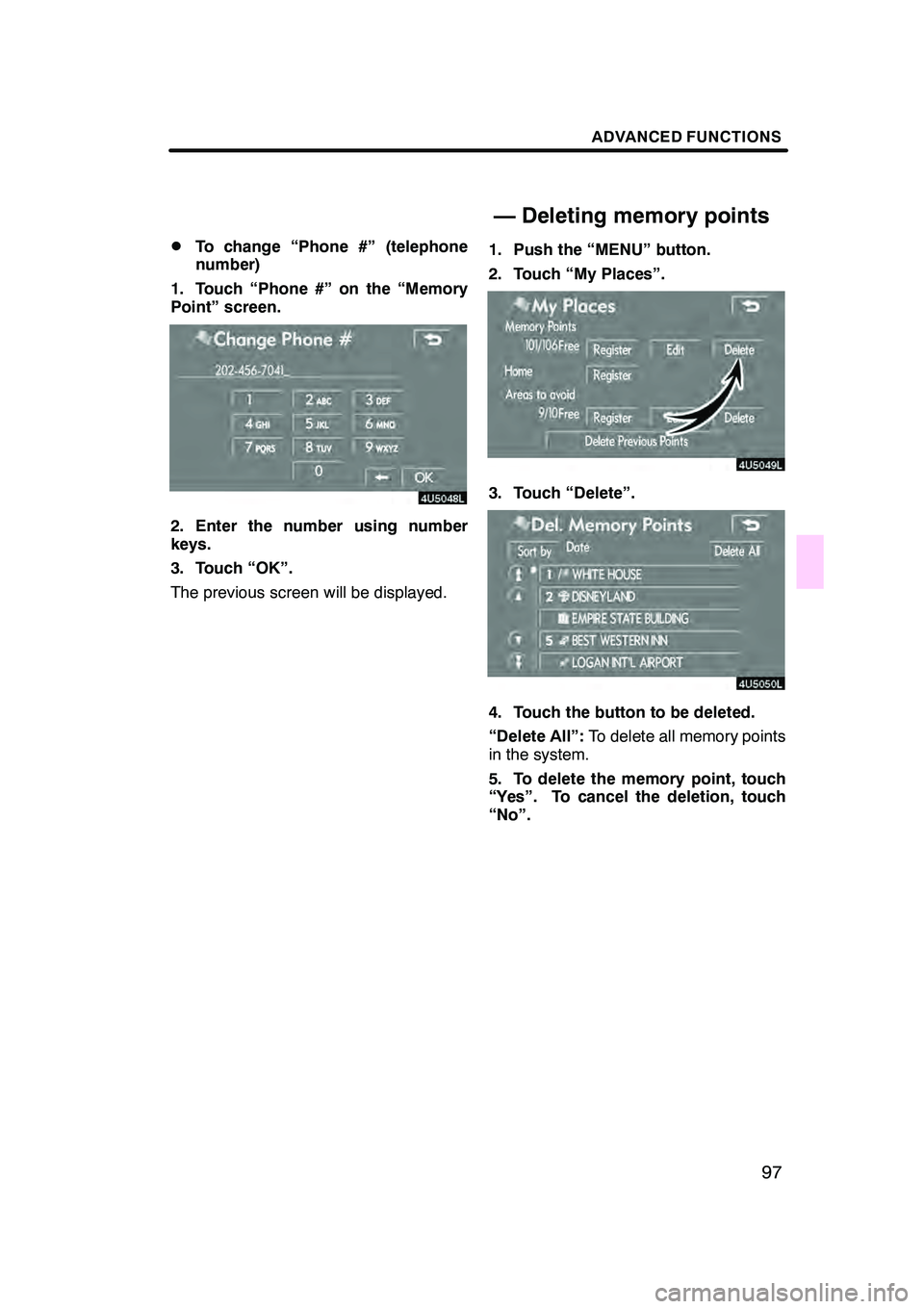
ADVANCED FUNCTIONS
97
D
To change “Phone #” (telephone
number)
1. Touch “Phone #” on the “Memory
Point” screen.
2. Enter the number using number
keys.
3. Touch “OK”.
The previous screen will be displayed. 1. Push the “MENU” button.
2. Touch “My Places”.
3. Touch “Delete”.
4. Touch the button to be deleted.
“Delete All”:
To delete all memory points
in the system.
5. To delete the memory point, touch
“Yes”. To cancel the deletion, touch
“No”.
GX470_Navi_U (OM60D80U) 07/08/09
— Deleting memory points
Page 100 of 312

ADVANCED FUNCTIONS
99
1. Push the “MENU” button.
2. Touch “My Places”.
3. Touch “Delete”.
4. To delete home, touch “Yes”. To
cancel the deletion, touch “No”.Areas you want to avoid because of traffic
jams, construction work or other reasons
can be registered as areas to avoid.
1. Push the “MENU” button.
2. Touch “My Places”.
3. Touch “Register”.
4. Enter the location in the same way
as for a destination search, or display
the map of the area to be avoided.
(See
“Destination search” on page 39.)
5. Touch the eight directional touch −
screen button to move the cursorto
the desired point on the map.
6. Touch “Enter”.
GX470_Navi_U (OM60D80U) 07/08/09
— Deleting home
— Registering area to avoid