key Lexus HS250h 2010 Using the Bluetooth audio system / LEXUS 2010 HS250H (OM75006U) Owner's Guide
[x] Cancel search | Manufacturer: LEXUS, Model Year: 2010, Model line: HS250h, Model: Lexus HS250h 2010Pages: 608, PDF Size: 9.89 MB
Page 257 of 608
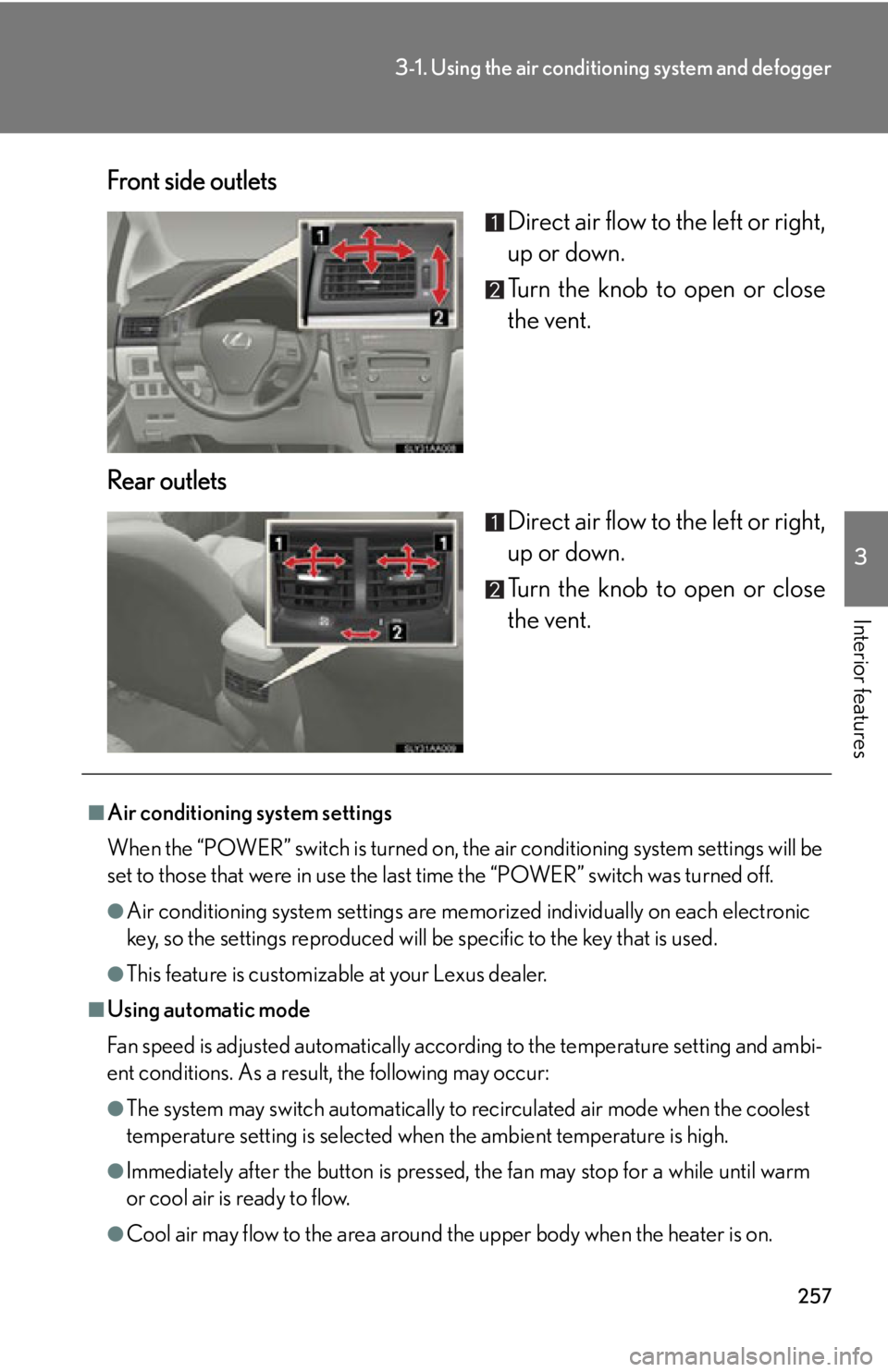
257
3-1. Using the air conditioning system and defogger
3
Interior features
Front side outlets
Direct air flow to the left or right,
up or down.
Turn the knob to open or close
the vent.
Rear outlets Direct air flow to the left or right,
up or down.
Turn the knob to open or close
the vent.
■Air conditioning system settings
When the “POWER” switch is turned on, the a
ir conditioning system settings will be
set to those that were in use the last time the “POWER” switch was turned off.
●Air conditioning system settings are memorized individually on each electronic
key, so the settings reproduced will be specific to the key that is used.
●This feature is customizable at your Lexus dealer.
■Using automatic mode
Fan speed is adjusted automatically acco r
ding to the temperature setting and ambi-
ent conditions. As a result, the following may occur:
●The system may switch automatically to recirculated air mode when the coolest
temperature setting is selected when the ambient temperature is high.
●Immediately after the button is pressed, the fan may stop for a while until warm
or cool air is ready to flow.
●Cool air may flow to the area around the upper body when the heater is on.
Page 316 of 608
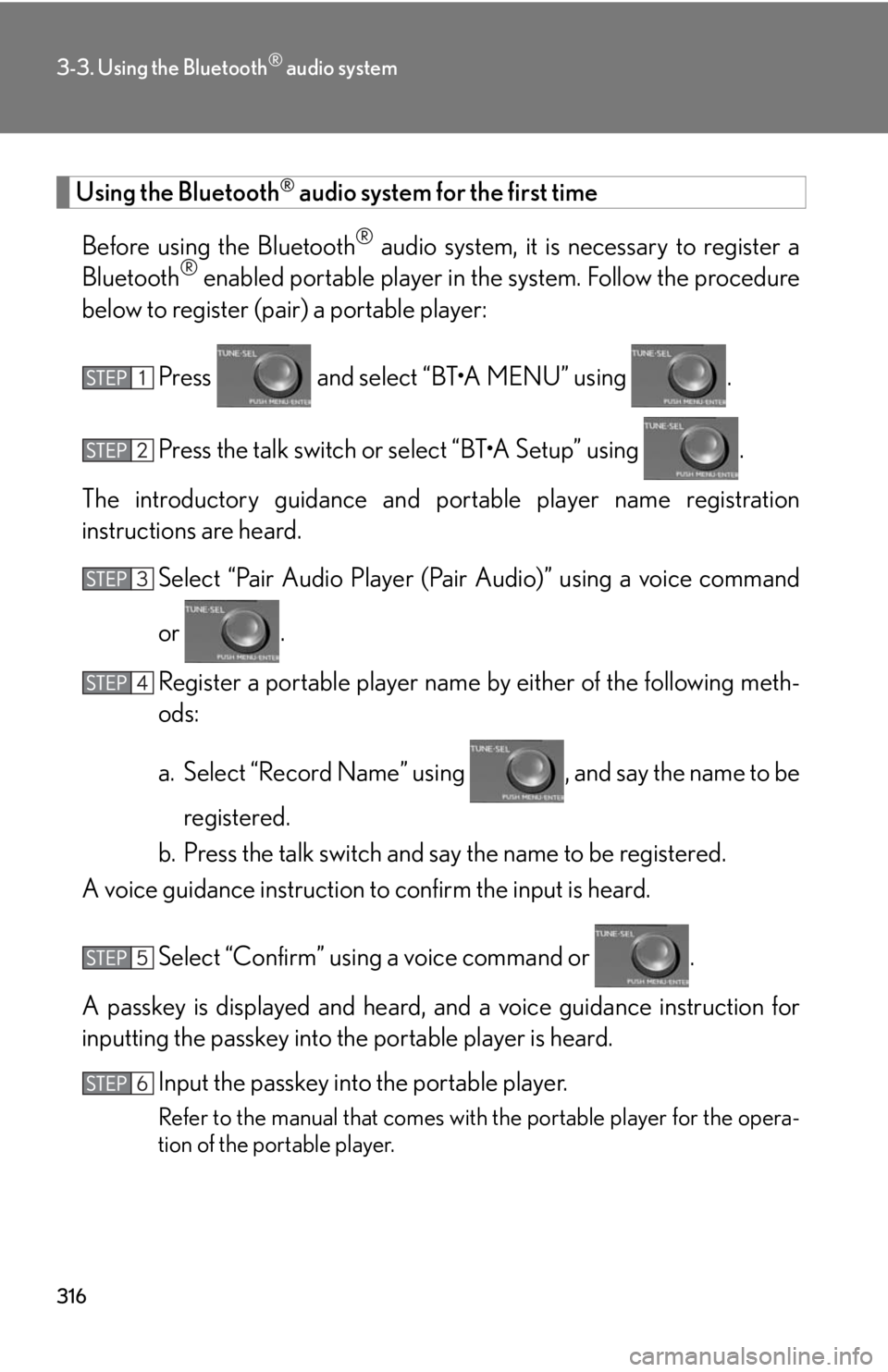
316
3-3. Using the Bluetooth® audio system
Using the Bluetooth® audio system for the first time
Before using the Bluetooth
® audio system, it is necessary to register a
Bluetooth® enabled portable player in the system. Follow the procedure
below to register (pair) a portable player:
Press and select “BT•A MENU” using .
Press the talk switch or select “BT•A Setup” using .
The introductory guidance and portable player name registration
instructions ar
e heard.
Select “Pair Audio Player (Pair A
udio)” using a voice command
or .
Register a portable player name b
y either of the following meth-
ods:
a. Select “Record Name” using , and say the name to be
registered.
b. Press the talk switch and say the name to be registered.
A voice guidance instruction to confirm the inpu
t is heard.
Select “Confirm” using a voice command or .
A passkey is displayed and heard, an d a v
oice guidance instruction for
inputting the passkey into the portable player is heard.
Input the passkey into the portable player.
Refer to the manual that comes with the portable player for the opera -
tion of the portable player.
Page 317 of 608
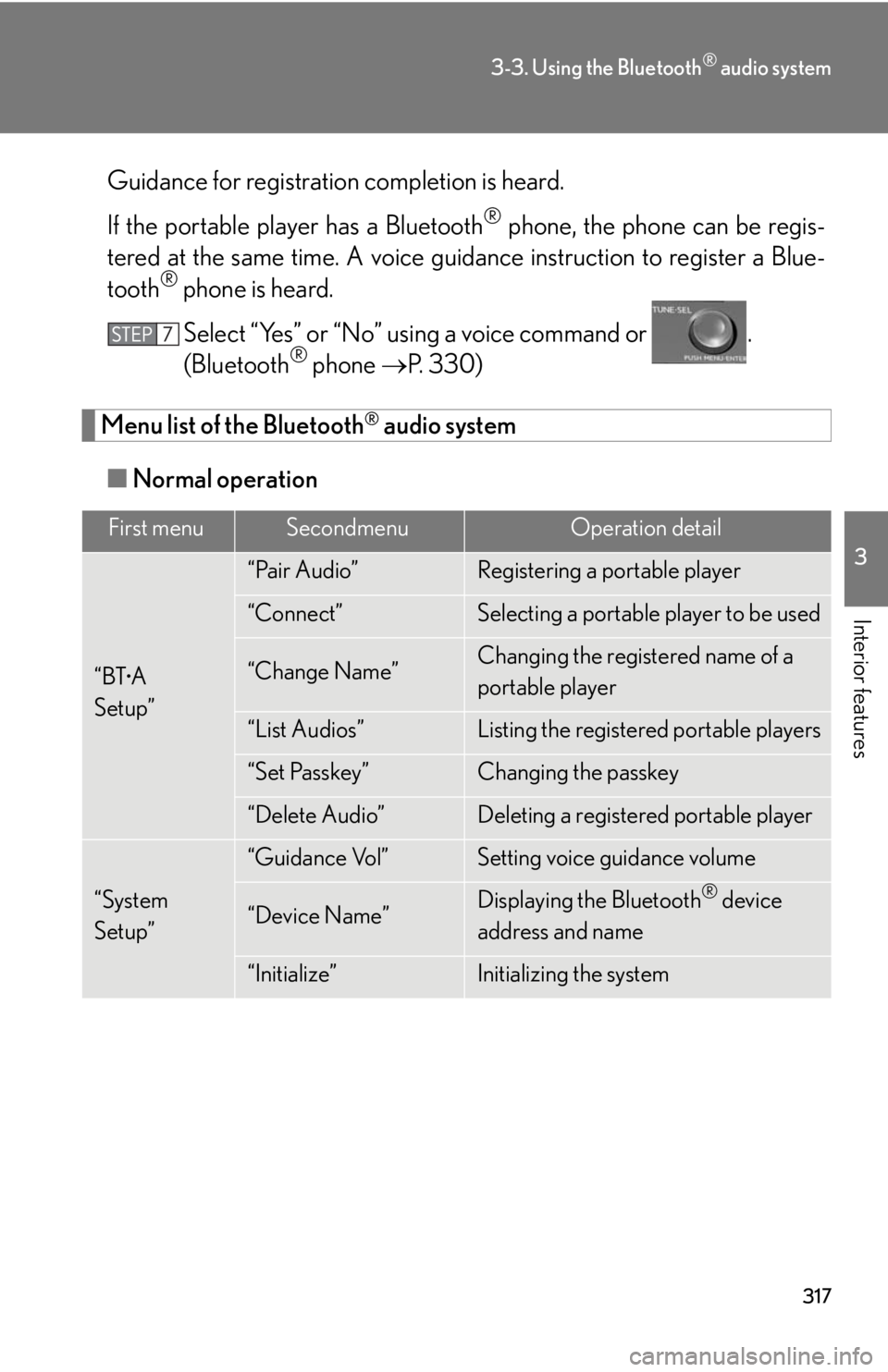
317
3-3. Using the Bluetooth® audio system
3
Interior features
Guidance for registration completion is heard.
If the portable play
er has a Bluetooth® phone, the phone can be regis -
tered at the same time. A voice guid ance instruction to r
egister a Blue-
tooth® phone is heard.
Select “Yes” or “No” using a voice command or .
(Bluetooth
® phone P. 3 3 0 )
Menu list of the Bluetooth® audio system
■ Normal oper
ation
First menuSecondmenuOperation detail
“BT•A
Setup”
“Pair Audio”Registering a portable player
“Connect”Selecting a portable player to be used
“Change Name”Changing the registered name of a
portable player
“List Audios”Listing the registered portable players
“Set Passkey”Changing the passkey
“Delete Audio”Deleting a registered portable player
“System
Setup”
“Guidance Vol”Setting voice guidance volume
“Device Name”Displaying the Bluetooth® device
address and name
“Initialize”Initializing the system
Page 318 of 608
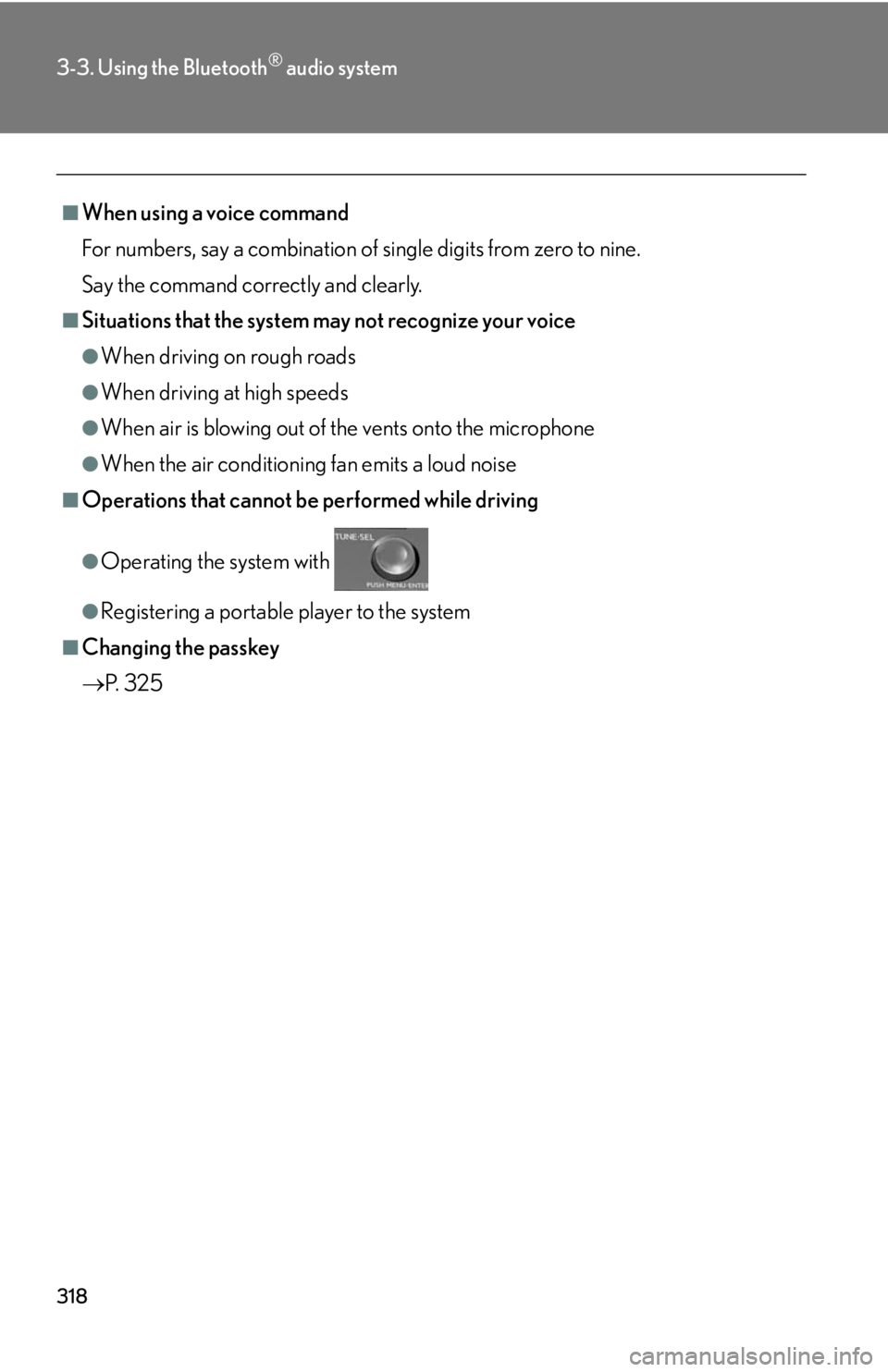
318
3-3. Using the Bluetooth® audio system
■When using a voice command
For numbers, say a combination of sin
gle digits from zero to nine.
Say the command correctly and clearly.
■Situations that the system may not recognize your voice
●When driving on rough roads
●When driving at high speeds
●When air is blowing out of the vents onto the microphone
●When the air conditioning fan emits a loud noise
■Operations that cannot be performed while driving
●Operating the system with
●Registering a portable player to the system
■Changing the passkey
P.
3 2 5
Page 322 of 608
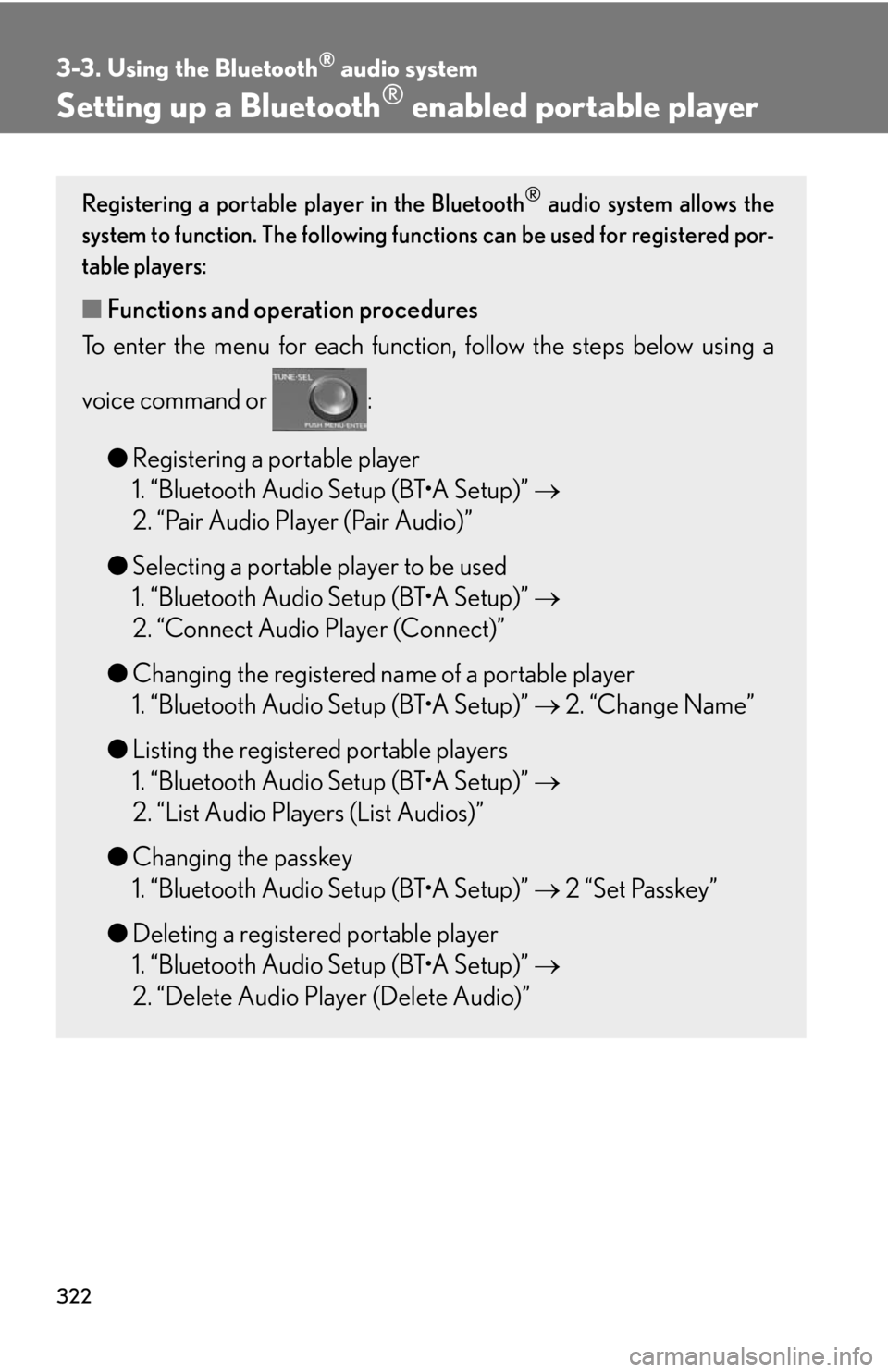
322
3-3. Using the Bluetooth® audio system
Setting up a Bluetooth® enabled portable player
Registering a portable player in the Bluetooth® audio system allows the
system to function. The following functions can be used for registered por -
table players:
■ Functions and operation procedures
To enter the menu for each function , follo
w the steps below using a
voice command or :
● R
egistering a portable player
1. “Bluetooth Audio Setup (BT•A Setup)”
2. “Pair Audio Player (Pair Audio)”
● Selecting a por
table player to be used
1. “Bluetooth Audio Setup (BT•A Setup)”
2. “Connect Audio Player (Connect)”
● Changing the r
egistered name of a portable player
1. “Bluetooth Audio Setup (BT•A Setup)” 2. “
Change Name”
● Listing the r
egistered portable players
1. “Bluetooth Audio Setup (BT•A Setup)”
2. “List Audio Players (List Audios)”
● Changing the pas
skey
1. “Bluetooth Audio Setup (BT•A Setup)” 2 “
Set Passkey”
● D
eleting a registered portable player
1. “Bluetooth Audio Setup (BT•A Setup)”
2. “Delete Audio Player (Delete Audio)”
Page 325 of 608
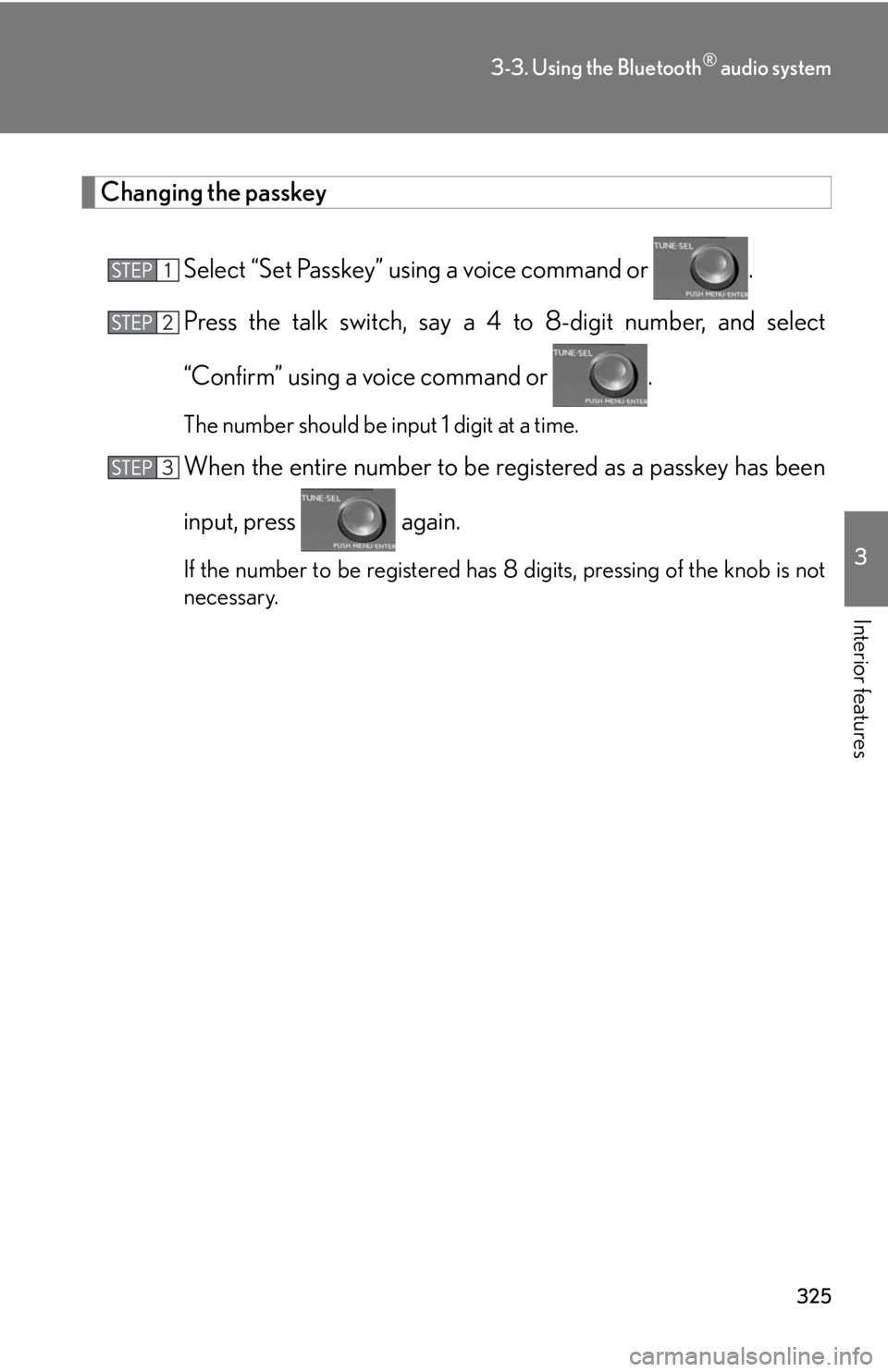
325
3-3. Using the Bluetooth® audio system
3
Interior features
Changing the passkey
Select “Set Passkey” using a voice command or .
Press the talk switch, say a 4 to 8-digit number
, and select
“Confirm” using a voice command or .
The number should be input 1 digit at a time.
When the entire number to be registered as a passkey has been
input, press again.
If the number to be registered has 8 digits, pressing of the knob is not
necessary.
Page 335 of 608
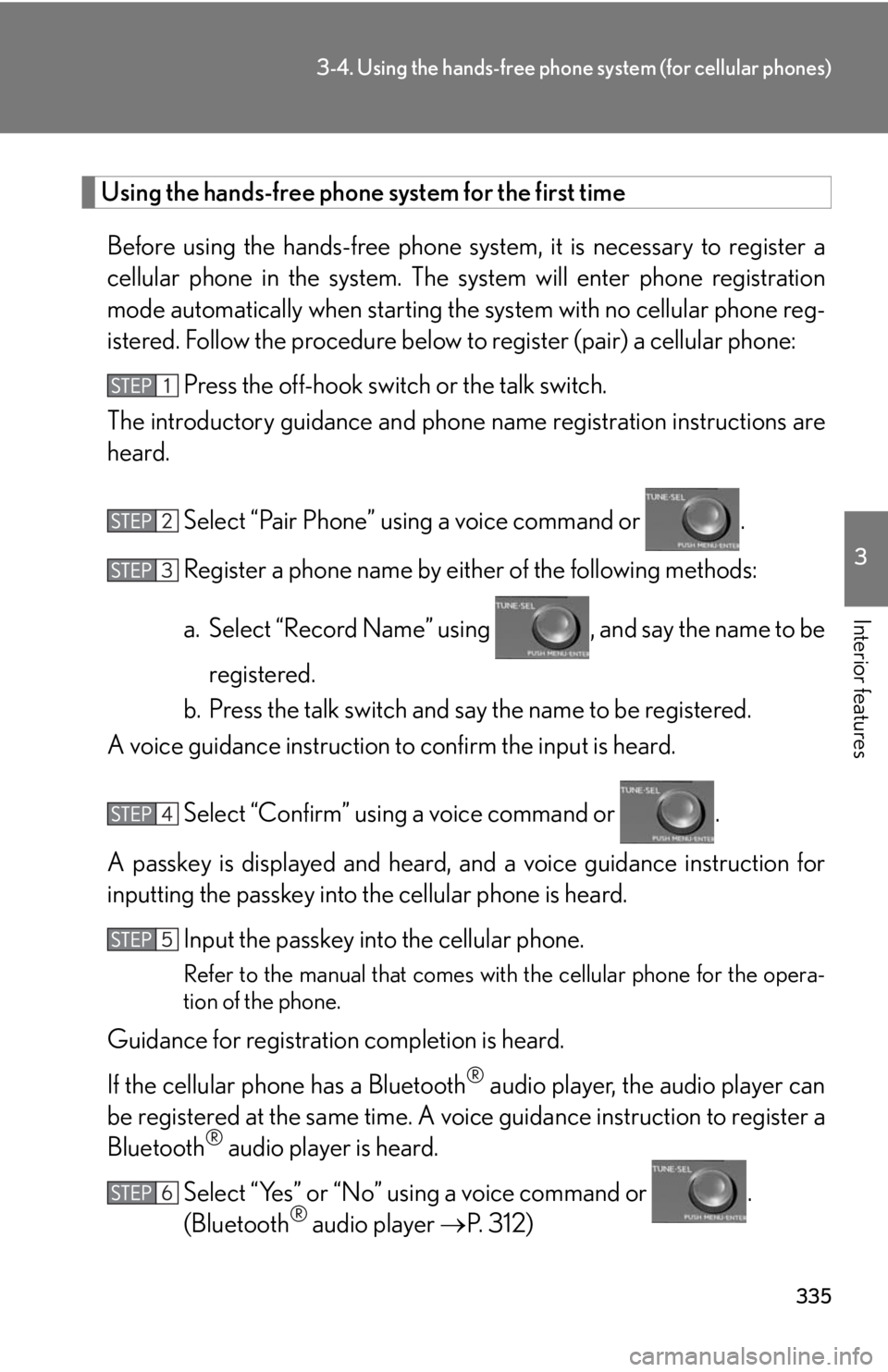
335
3-4. Using the hands-free phone system (for cellular phones)
3
Interior features
Using the hands-free phone system for the first time
Before using the hands-free phone sy stem, it is necessary to register a
cellular phone in the system. The system will enter phone registration
mode automatically when starting th e system with no cellular phone reg-
istered. Follow the procedure below to register (pair) a cellular phone:
Press the off-hook switch or the talk switch.
The introductory guidance and phone name r
egistration instructions are
heard.
Select “Pair Phone” using a voice command or .
Register a phone name by either of the following methods:
a. Select “Record Name” using , and say the name to be
registered.
b. Press the talk switch and say the name to be registered.
A voice guidance instruction to confirm the inpu
t is heard.
Select “Confirm” using a voice command or .
A passkey is displayed and heard, an d a v
oice guidance instruction for
inputting the passkey into the cellular phone is heard.
Input the passkey into the cellular phone.
Refer to the manual that comes with the cellular phone for the opera -
tion of the phone.
Guidance for registration completion is heard.
If the cellular phone has a Bluetooth
® audio player, the audio player can
be registered at the same time. A voic e guidance instruction to register a
Bluetooth
® audio player is heard.
Select “Yes” or “No” using a voice command or .
(Bluetooth
® audio player P. 312)
Page 337 of 608
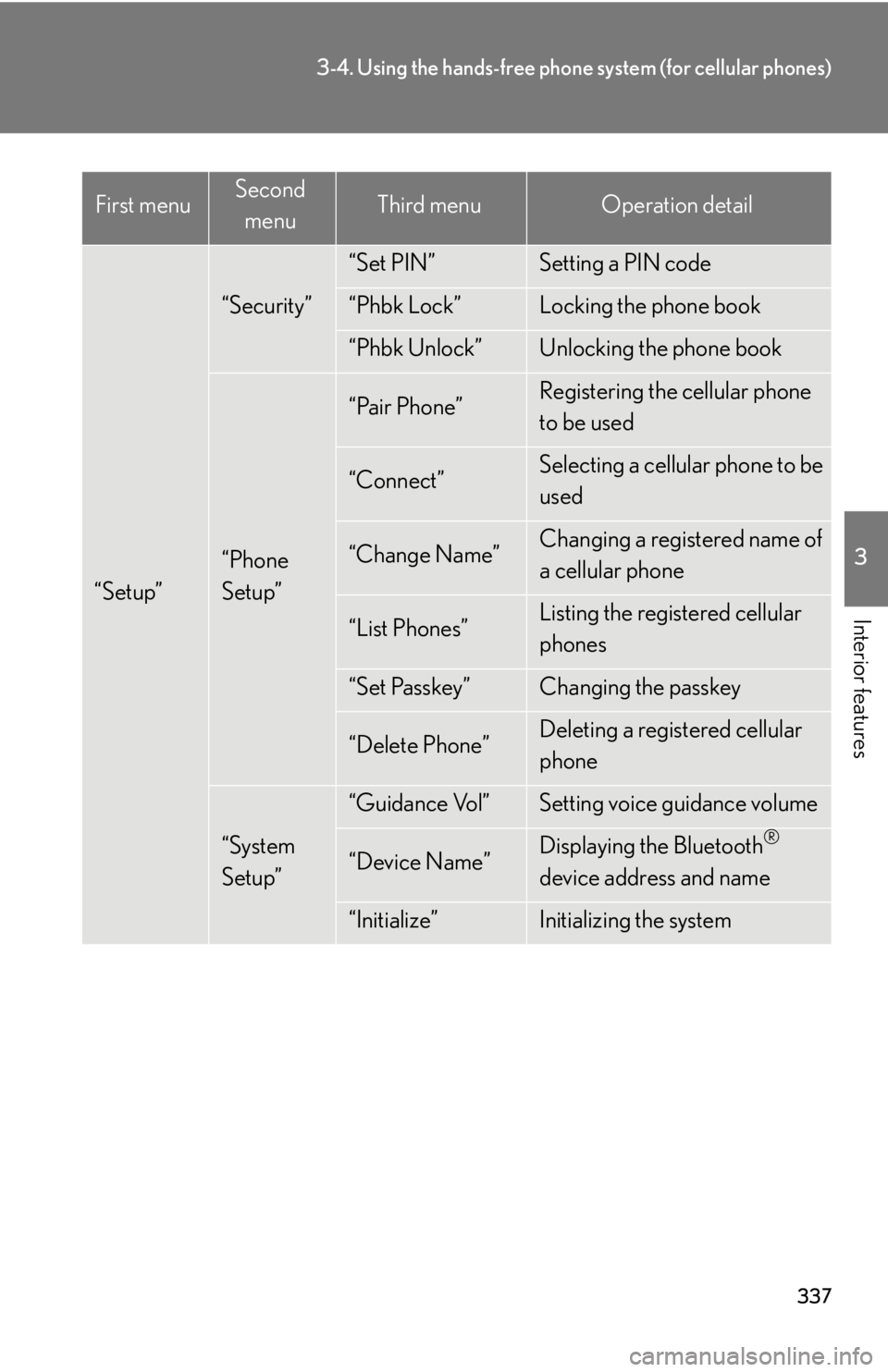
337
3-4. Using the hands-free phone system (for cellular phones)
3
Interior features“Setup”
“Security”
“Set PIN”Setting a PIN code
“Phbk Lock”Locking the phone book
“Phbk Unlock”Unlocking the phone book
“Phone
Setup”
“Pair Phone”Registering the cellular phone
to be used
“Connect”Selecting a cellular phone to be
used
“Change Name”Changing a registered name of
a cellular phone
“List Phones”Listing the registered cellular
phones
“Set Passkey”Changing the passkey
“Delete Phone”Deleting a registered cellular
phone
“System
Setup”
“Guidance Vol”Setting voice guidance volume
“Device Name”Displaying the Bluetooth®
device address and name
“Initialize”Initializing the system
First menuSecond menuThird menuOperation detail
Page 338 of 608
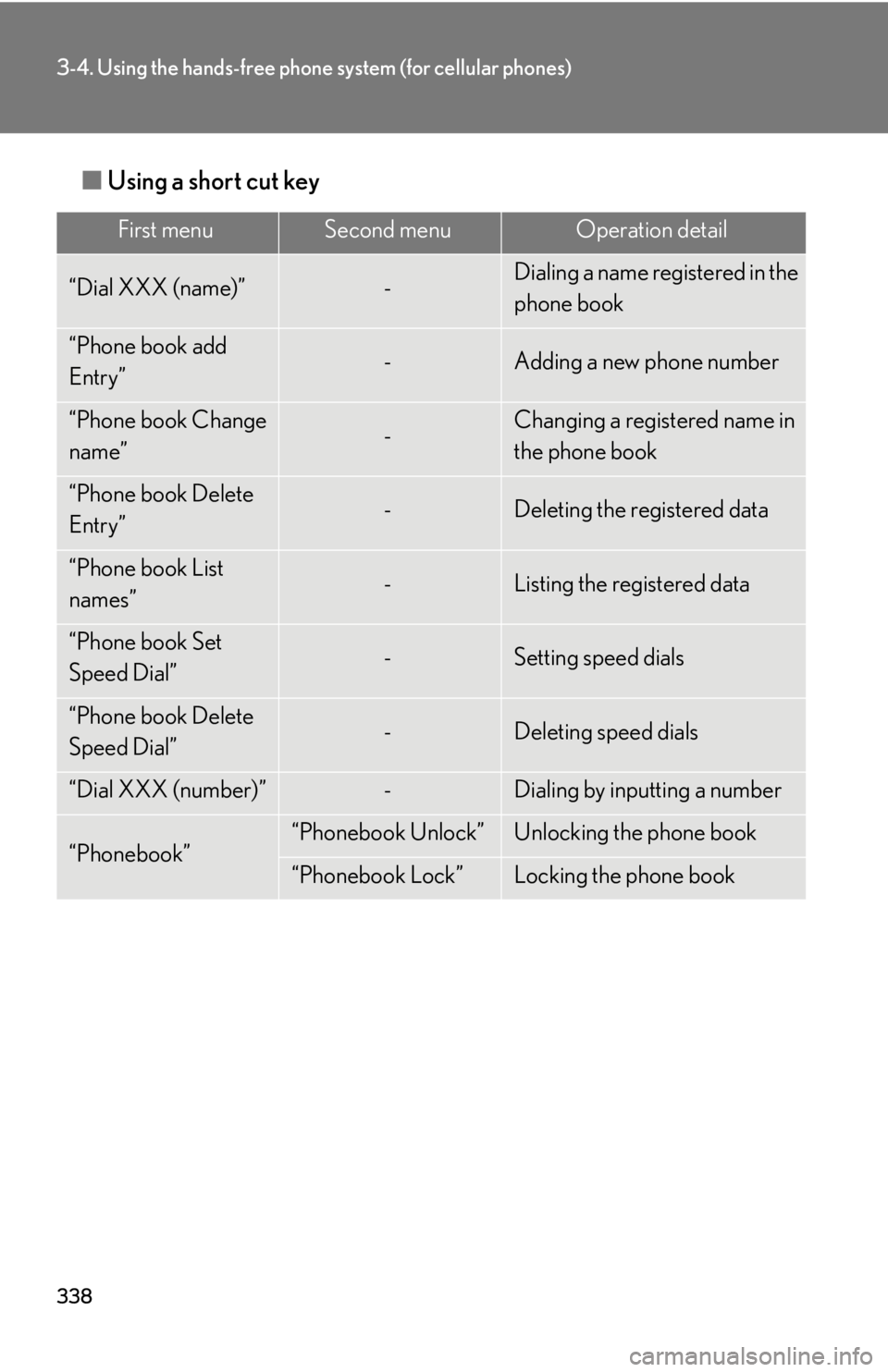
338
3-4. Using the hands-free phone system (for cellular phones)
■Using a short cut key
First menuSecond menuOperation detail
“Dial XXX (name)”-Dialing a name registered in the
phone book
“Phone book add
Entry”-Adding a new phone number
“Phone book Change
name”-Changing a registered name in
the phone book
“Phone book Delete
Entry”-Deleting the registered data
“Phone book List
names”-Listing the registered data
“Phone book Set
Speed Dial”-Setting speed dials
“Phone book Delete
Speed Dial”-Deleting speed dials
“Dial XXX (number)”-Dialing by inputting a number
“Phonebook”“Phonebook Unlock”Unlocking the phone book
“Phonebook Lock”Locking the phone book
Page 339 of 608
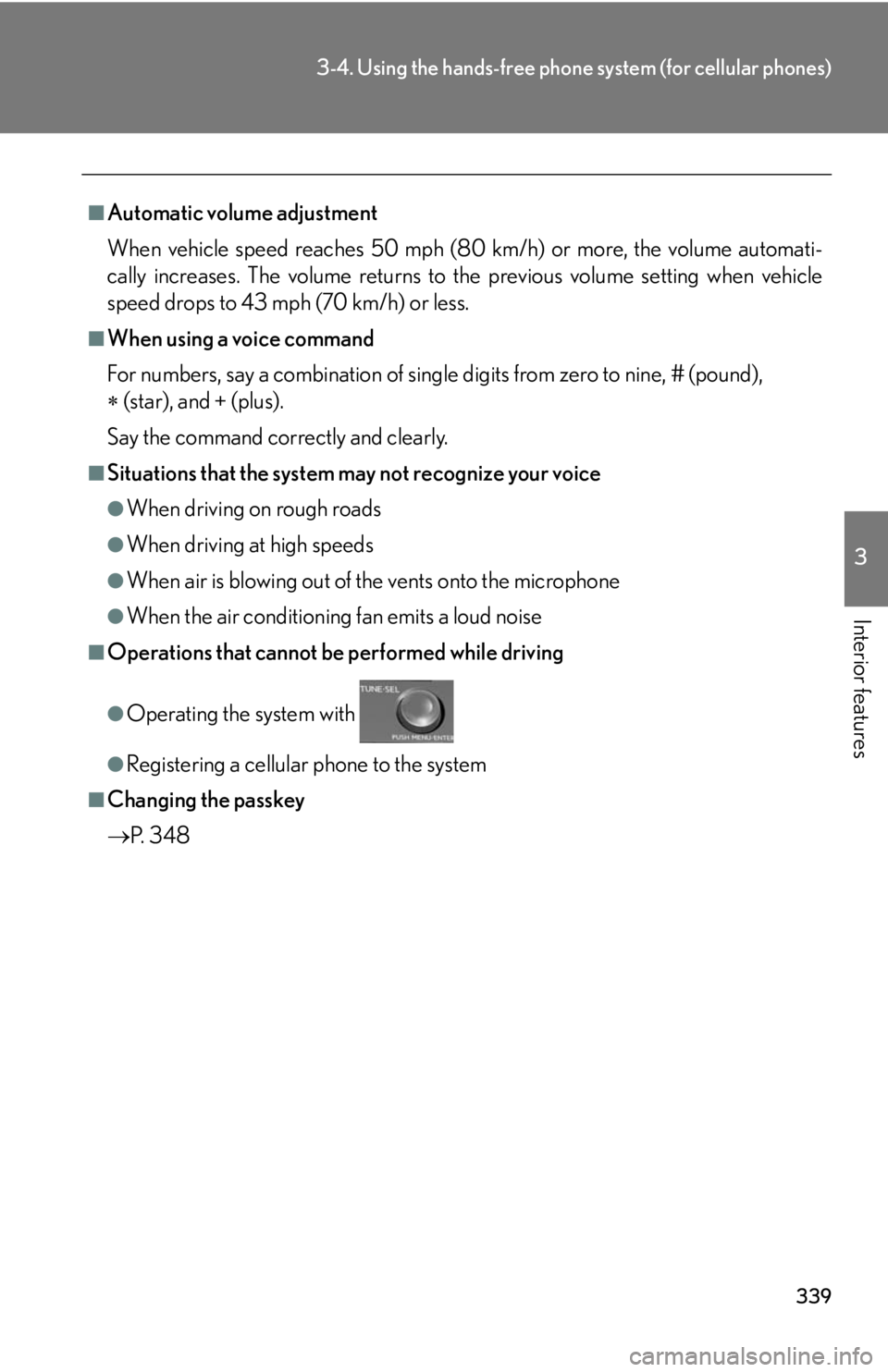
339
3-4. Using the hands-free phone system (for cellular phones)
3
Interior features
■Automatic volume adjustment
When vehicle speed reaches 50 mph (80 km/h) or more, the volume automati -
cally increases. The volume returns to the previous volume setting when vehicle
speed dr
ops to 43 mph (70 km/h) or less.
■When using a voice command
For numbers, say a combinatio n of si
ngle digits from zero to nine, # (pound),
(star), and +
(plus).
Say the command correctly and clearly.
■Situations that the system may not recognize your voice
●When driving on rough roads
●When driving at high speeds
●When air is blowing out of the vents onto the microphone
●When the air conditioning fan emits a loud noise
■Operations that cannot be performed while driving
●Operating the system with
●Registering a cellular phone to the system
■Changing the passkey
P.
3 4 8