display Lexus HS250h 2010 Using the Bluetooth audio system / LEXUS 2010 HS250H QUICK GUIDE (OM75023U) User Guide
[x] Cancel search | Manufacturer: LEXUS, Model Year: 2010, Model line: HS250h, Model: Lexus HS250h 2010Pages: 86, PDF Size: 5.16 MB
Page 28 of 86
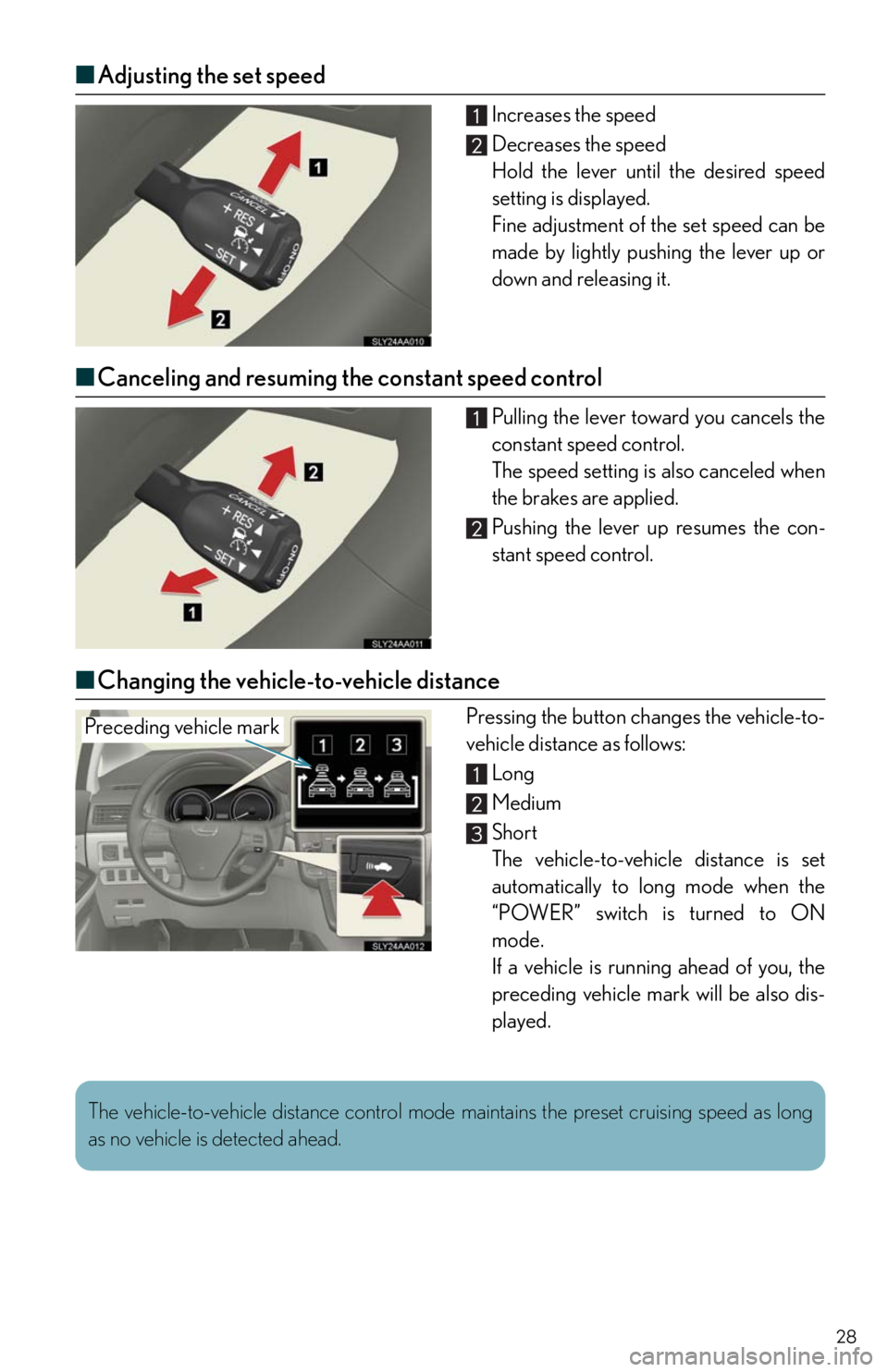
28
■Adjusting the set speed
Increases the speed
Decreases the speed
Hold the lever until the desired speed
setting is displayed.
Fine adjustment of the set speed can be
made by lightly pushing the lever up or
down and releasing it.
■Canceling and resuming the constant speed control
Pulling the lever toward you cancels the
constant speed control.
The speed setting is also canceled when
the brakes are applied.
Pushing the lever up resumes the con-
stant speed control.
■Changing the vehicle-to-vehicle distance
Pressing the button changes the vehicle-to-
vehicle distance as follows:
Long
Medium
Short
The vehicle-to-vehicle distance is set
automatically to long mode when the
“POWER” switch is turned to ON
mode.
If a vehicle is running ahead of you, the
preceding vehicle mark will be also dis-
played.Preceding vehicle mark
The vehicle-to-vehicle distance control mode maintains the preset cruising speed as long
as no vehicle is detected ahead.
Page 29 of 86
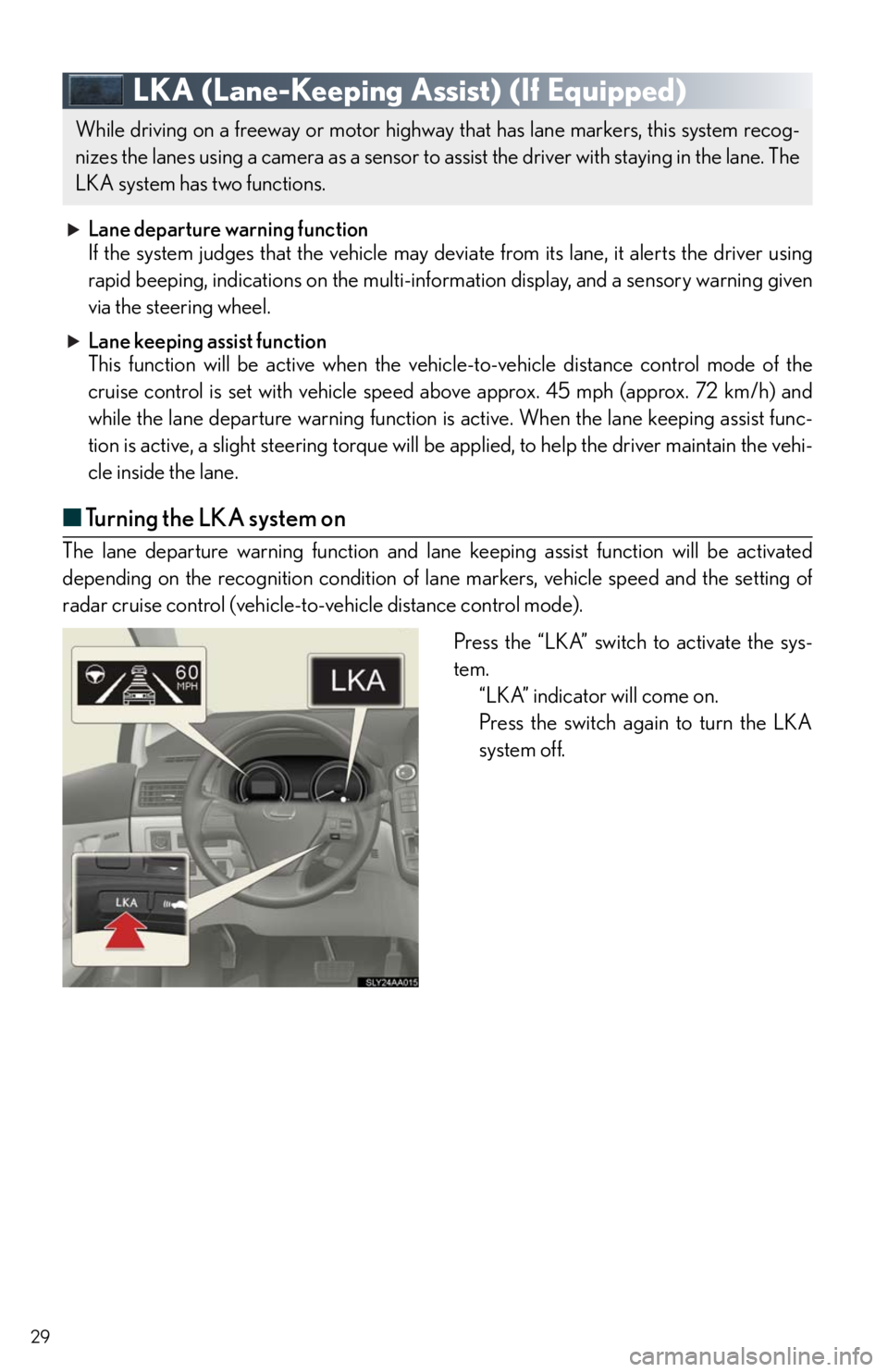
29
LKA (Lane-Keeping Assist) (If Equipped)
Lane departure warning function
If the system judges that the vehicle may deviate from its lane, it alerts the driver using
rapid beeping, indications on the multi-information display, and a sensory warning given
via the steering wheel.
Lane keeping assist function
This function will be active when the vehicle-to-vehicle distance control mode of the
cruise control is set with vehicle speed above approx. 45 mph (approx. 72 km/h) and
while the lane departure warning function is active. When the lane keeping assist func-
tion is active, a slight steering torque will be applied, to help the driver maintain the vehi-
cle inside the lane.
■Turning the LKA system on
The lane departure warning function and lane keeping assist function will be activated
depending on the recognition condition of lane markers, vehicle speed and the setting of
radar cruise control (vehicle-to-vehicle distance control mode).
Press the “LKA” switch to activate the sys-
tem.
“LKA” indicator will come on.
Press the switch again to turn the LKA
system off.
While driving on a freeway or motor highway that has lane markers, this system recog-
nizes the lanes using a camera as a sensor to assist the driver with staying in the lane. The
LKA system has two functions.
Page 30 of 86
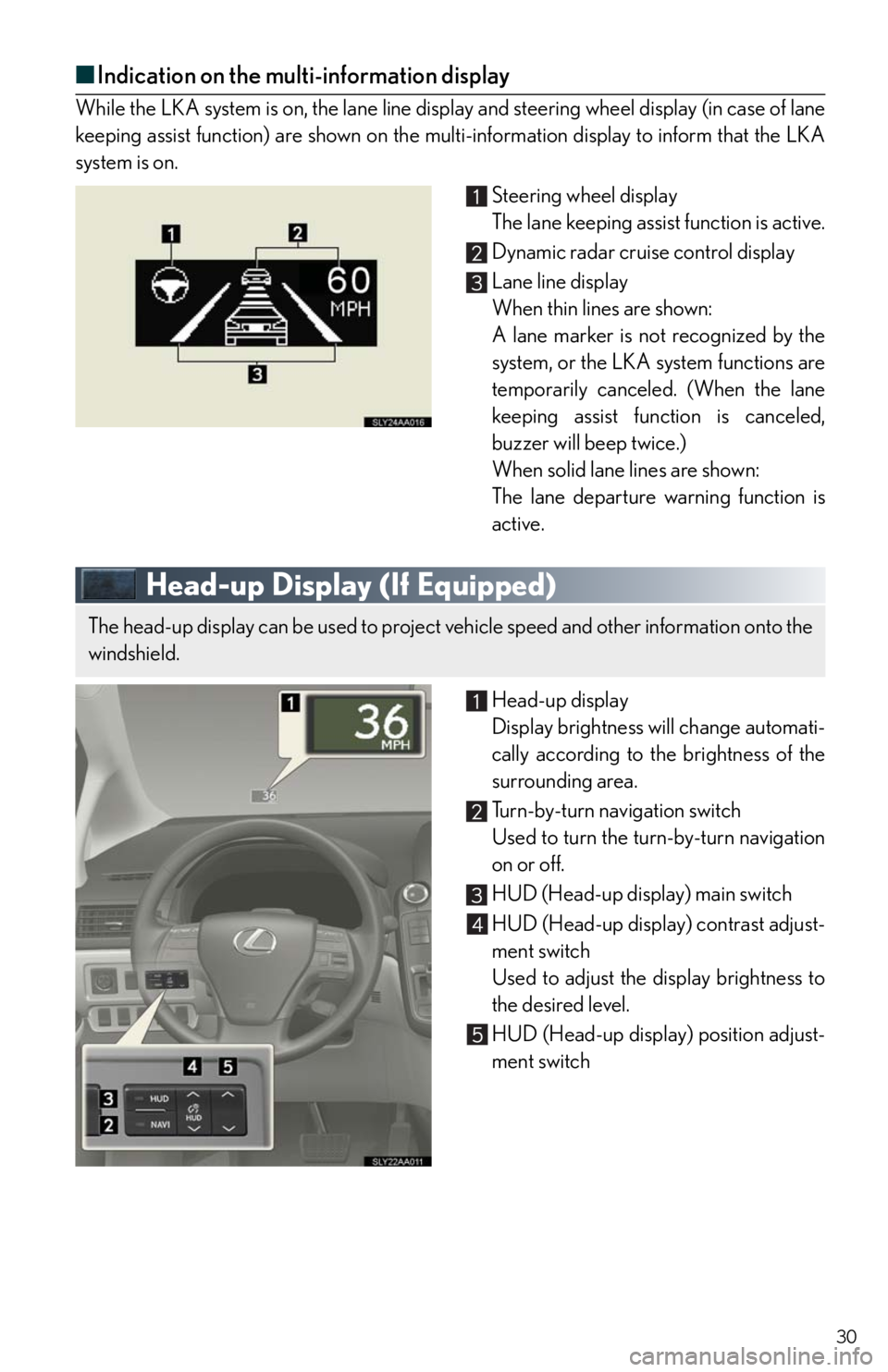
30
■Indication on the multi-information display
While the LKA system is on, the lane line display and steering wheel display (in case of lane
keeping assist function) are shown on the multi-information display to inform that the LKA
system is on.
Steering wheel display
The lane keeping assist function is active.
Dynamic radar cruise control display
Lane line display
When thin lines are shown:
A lane marker is not recognized by the
system, or the LKA system functions are
temporarily canceled. (When the lane
keeping assist function is canceled,
buzzer will beep twice.)
When solid lane lines are shown:
The lane departure warning function is
active.
Head-up Display (If Equipped)
Head-up display
Display brightness will change automati-
cally according to the brightness of the
surrounding area.
Tu r n - b y - t u r n n a v i g a t i o n s w i t c h
Used to turn the turn-by-turn navigation
on or off.
HUD (Head-up display) main switch
HUD (Head-up display) contrast adjust-
ment switch
Used to adjust the display brightness to
the desired level.
HUD (Head-up display) position adjust-
ment switch
The head-up display can be used to project vehicle speed and other information onto the
windshield.
Page 31 of 86
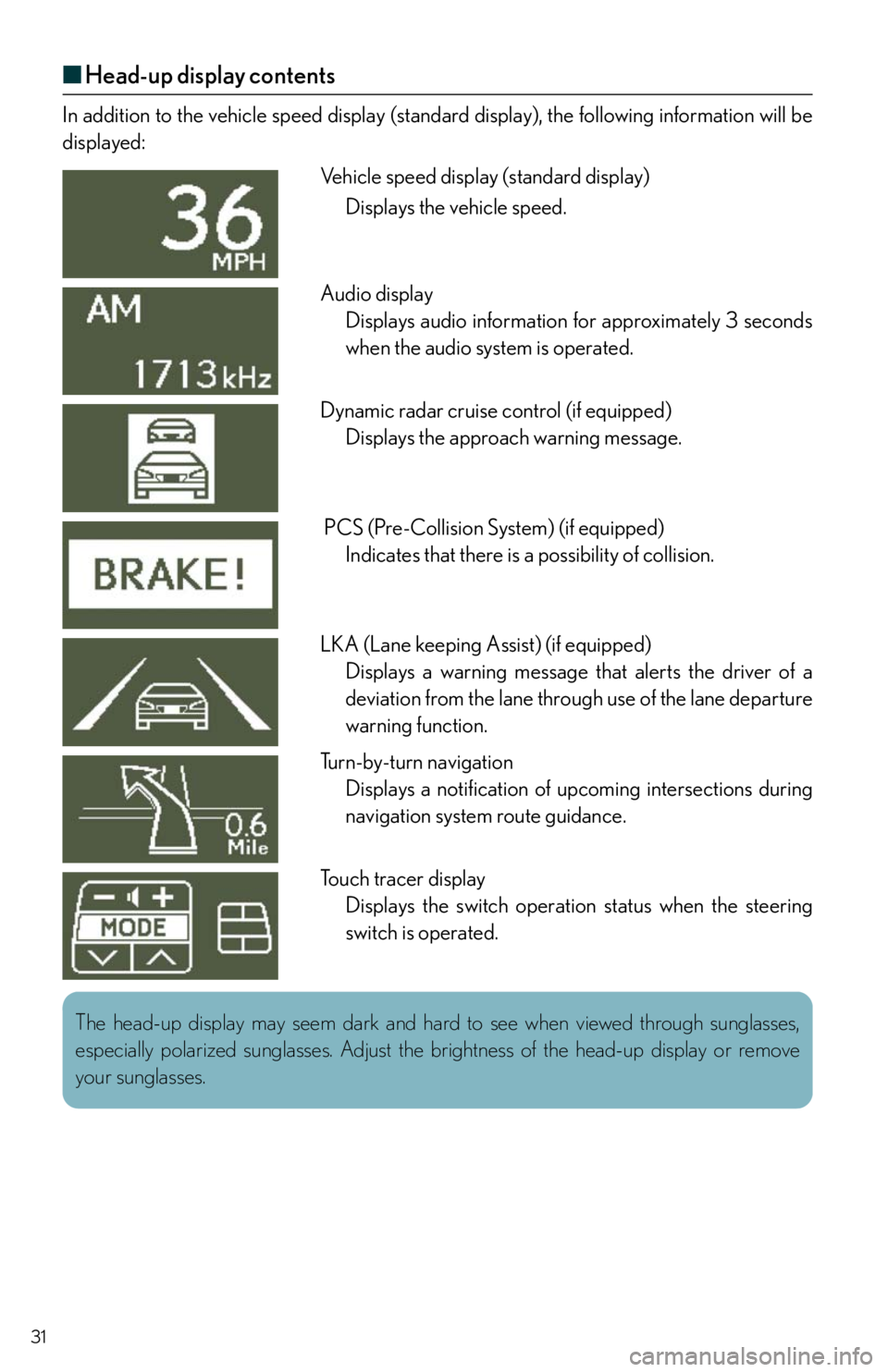
31
■Head-up display contents
In addition to the vehicle speed display (standard display), the following information will be
displayed:
Vehicle speed display (standard display)
Displays the vehicle speed.
Audio display
Displays audio information for approximately 3 seconds
when the audio system is operated.
Dynamic radar cruise control (if equipped)
Displays the approach warning message.
PCS (Pre-Collision System) (if equipped)
Indicates that there is a possibility of collision.
LKA (Lane keeping Assist) (if equipped)
Displays a warning message that alerts the driver of a
deviation from the lane through use of the lane departure
warning function.
Turn-by-turn navigation
Displays a notification of upcoming intersections during
navigation system route guidance.
Touch tracer display
Displays the switch operation status when the steering
switch is operated.
The head-up display may seem dark and hard to see when viewed through sunglasses,
especially polarized sunglasses. Adjust the brightness of the head-up display or remove
your sunglasses.
Page 32 of 86
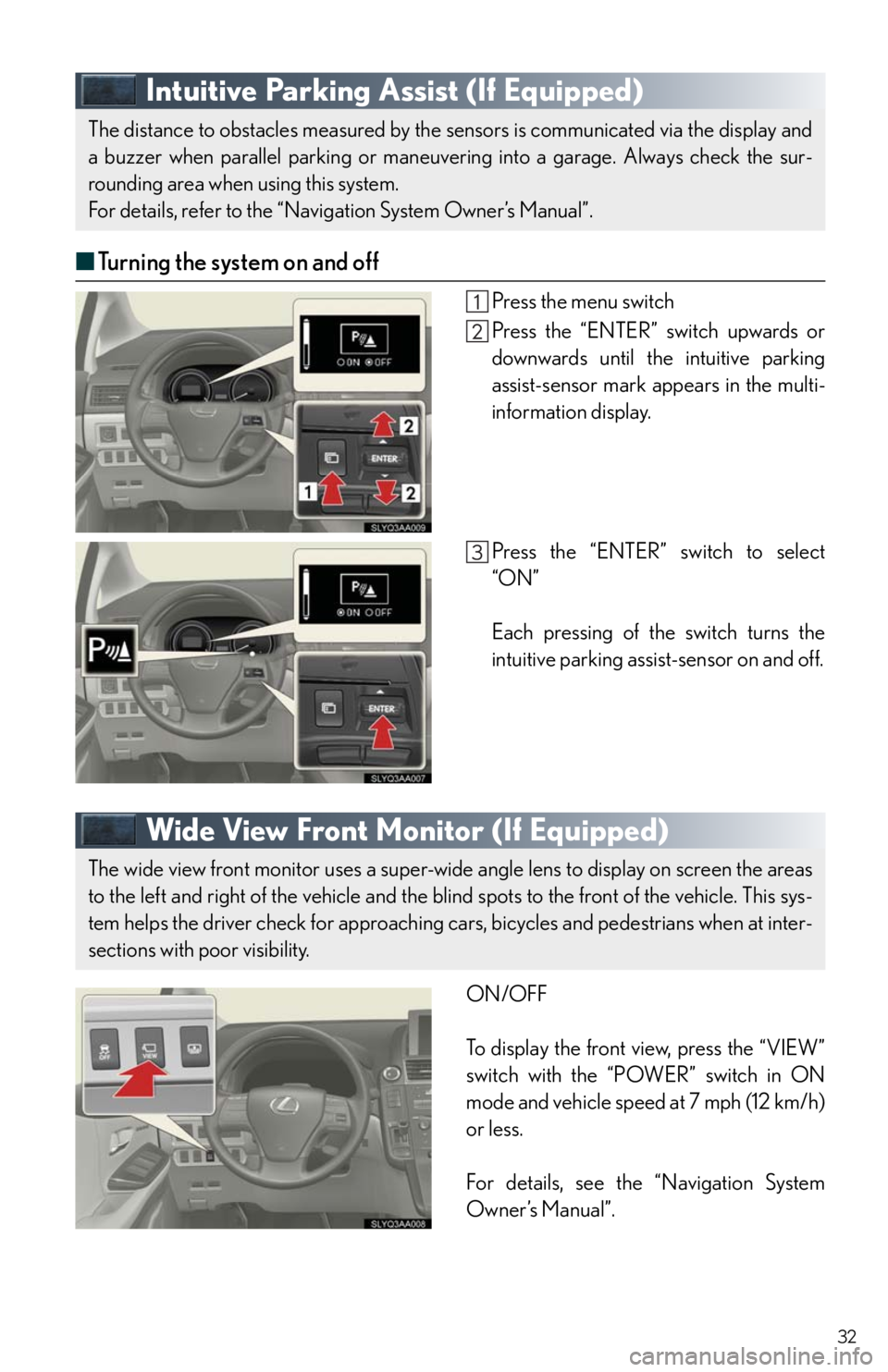
32
Intuitive Parking Assist (If Equipped)
■Turning the system on and off
Press the menu switch
Press the “ENTER” switch upwards or
downwards until the intuitive parking
assist-sensor mark appears in the multi-
information display.
Press the “ENTER” switch to select
“ON”
Each pressing of the switch turns the
intuitive parking assist-sensor on and off.
Wide View Front Monitor (If Equipped)
ON/OFF
To display the front view, press the “VIEW”
switch with the “POWER” switch in ON
mode and vehicle speed at 7 mph (12 km/h)
or less.
For details, see the “Navigation System
Owner’s Manual”.
The distance to obstacles measured by the sensors is communicated via the display and
a buzzer when parallel parking or maneuvering into a garage. Always check the sur-
rounding area when using this system.
For details, refer to the “Navigation System Owner’s Manual”.
The wide view front monitor uses a super-wide angle lens to display on screen the areas
to the left and right of the vehicle and the blind spots to the front of the vehicle. This sys-
tem helps the driver check for approaching cars, bicycles and pedestrians when at inter-
sections with poor visibility.
Page 34 of 86
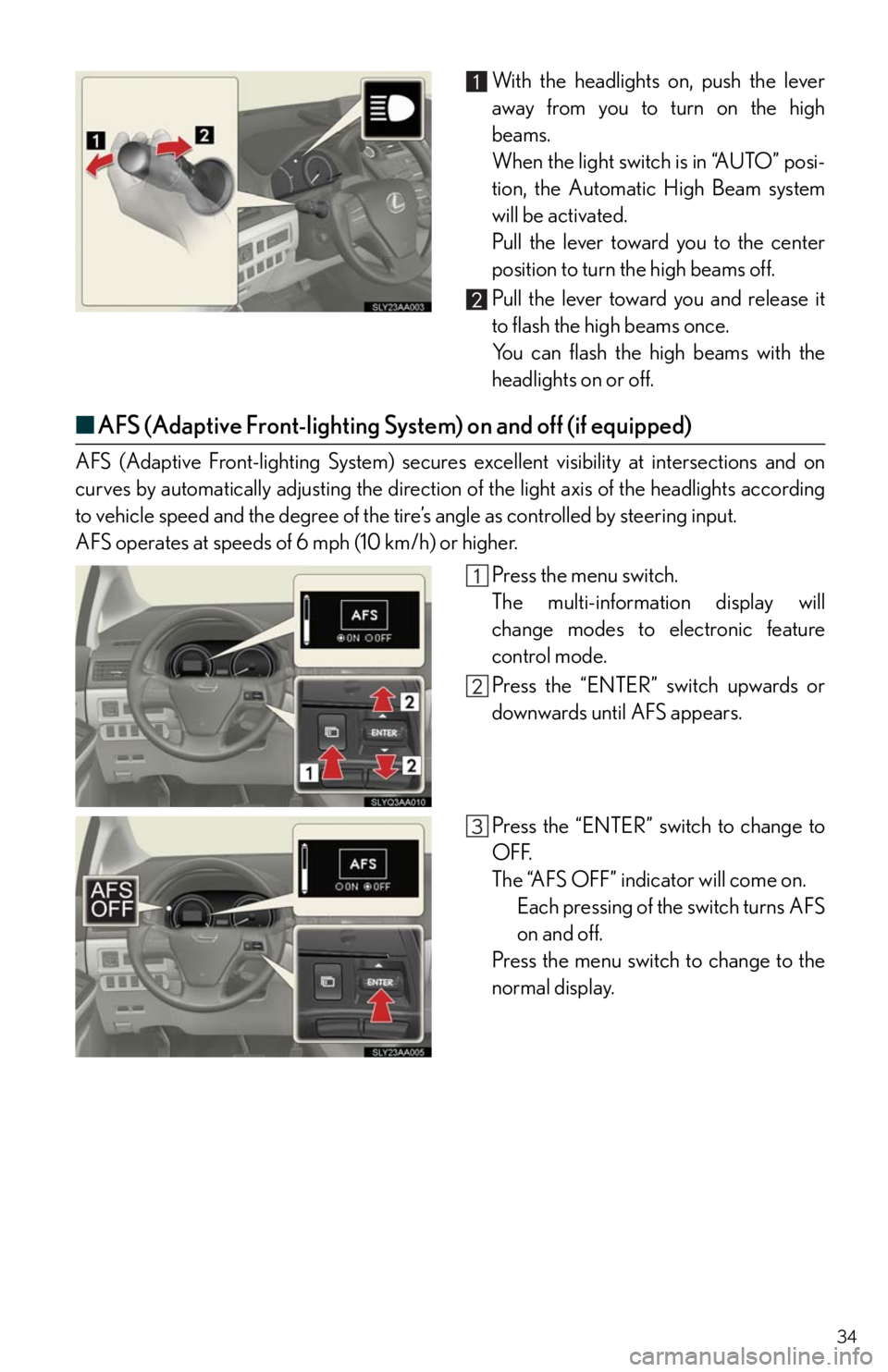
34
With the headlights on, push the lever
away from you to turn on the high
beams.
When the light switch is in “AUTO” posi-
tion, the Automatic High Beam system
will be activated.
Pull the lever toward you to the center
position to turn the high beams off.
Pull the lever toward you and release it
to flash the high beams once.
You can flash the high beams with the
headlights on or off.
■AFS (Adaptive Front-lighting System) on and off (if equipped)
AFS (Adaptive Front-lighting System) secures excellent visibility at intersections and on
curves by automatically adjusting the direction of the light axis of the headlights according
to vehicle speed and the degree of the tire’s angle as controlled by steering input.
AFS operates at speeds of 6 mph (10 km/h) or higher.
Press the menu switch.
The multi-information display will
change modes to electronic feature
control mode.
Press the “ENTER” switch upwards or
downwards until AFS appears.
Press the “ENTER” switch to change to
OFF.
The “AFS OFF” indicator will come on.
Each pressing of the switch turns AFS
on and off.
Press the menu switch to change to the
normal display.
Page 38 of 86
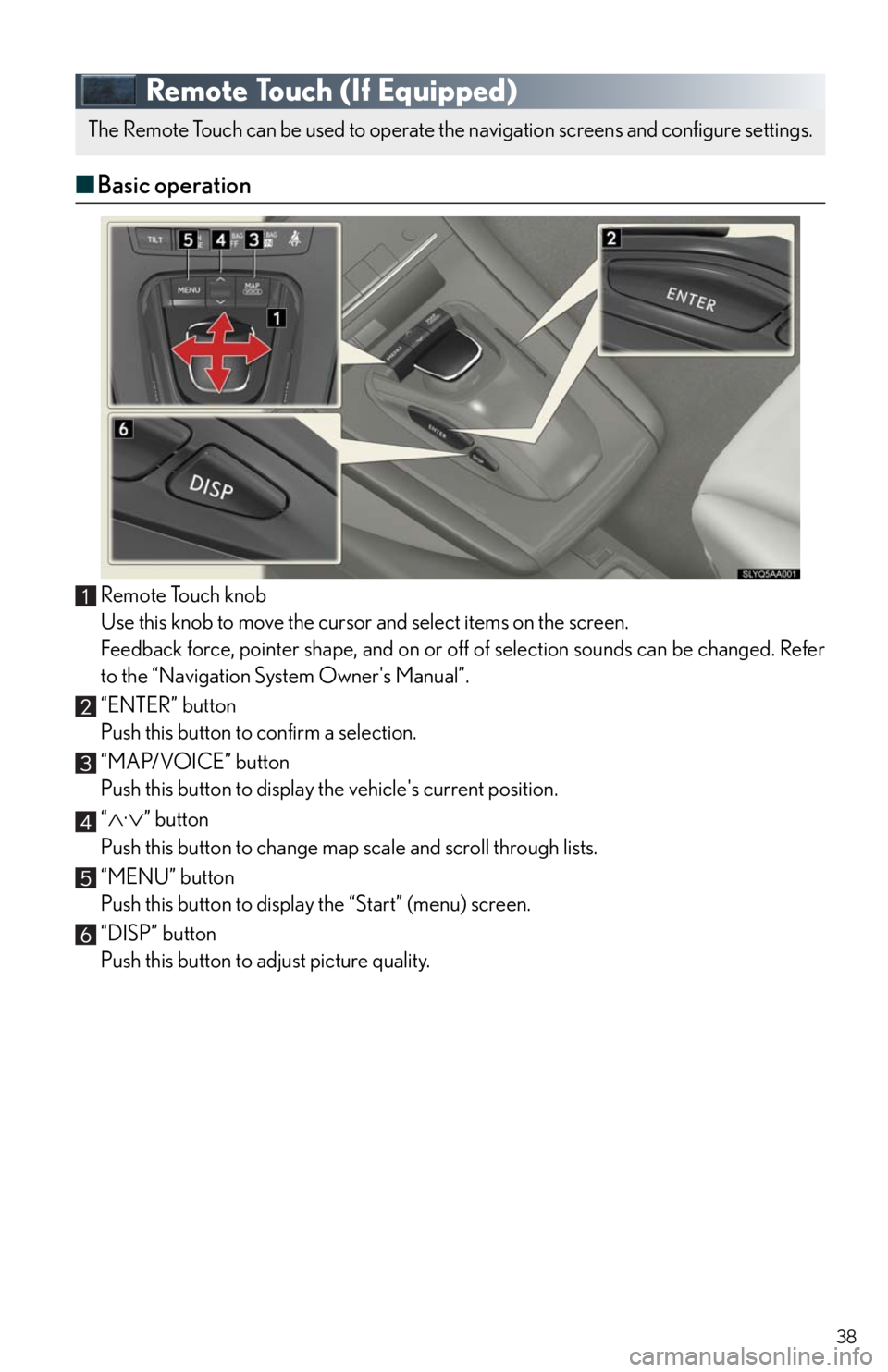
38
Remote Touch (If Equipped)
■Basic operation
Remote Touch knob
Use this knob to move the cursor and select items on the screen.
Feedback force, pointer shape, and on or off of selection sounds can be changed. Refer
to the “Navigation System Owner's Manual”.
“ENTER” button
Push this button to confirm a selection.
“MAP/VOICE” button
Push this button to display the vehicle's current position.
“
·” button
Push this button to change map scale and scroll through lists.
“MENU” button
Push this button to display the “Start” (menu) screen.
“DISP” button
Push this button to adjust picture quality.
The Remote Touch can be used to operate the navigation screens and configure settings.
Page 39 of 86
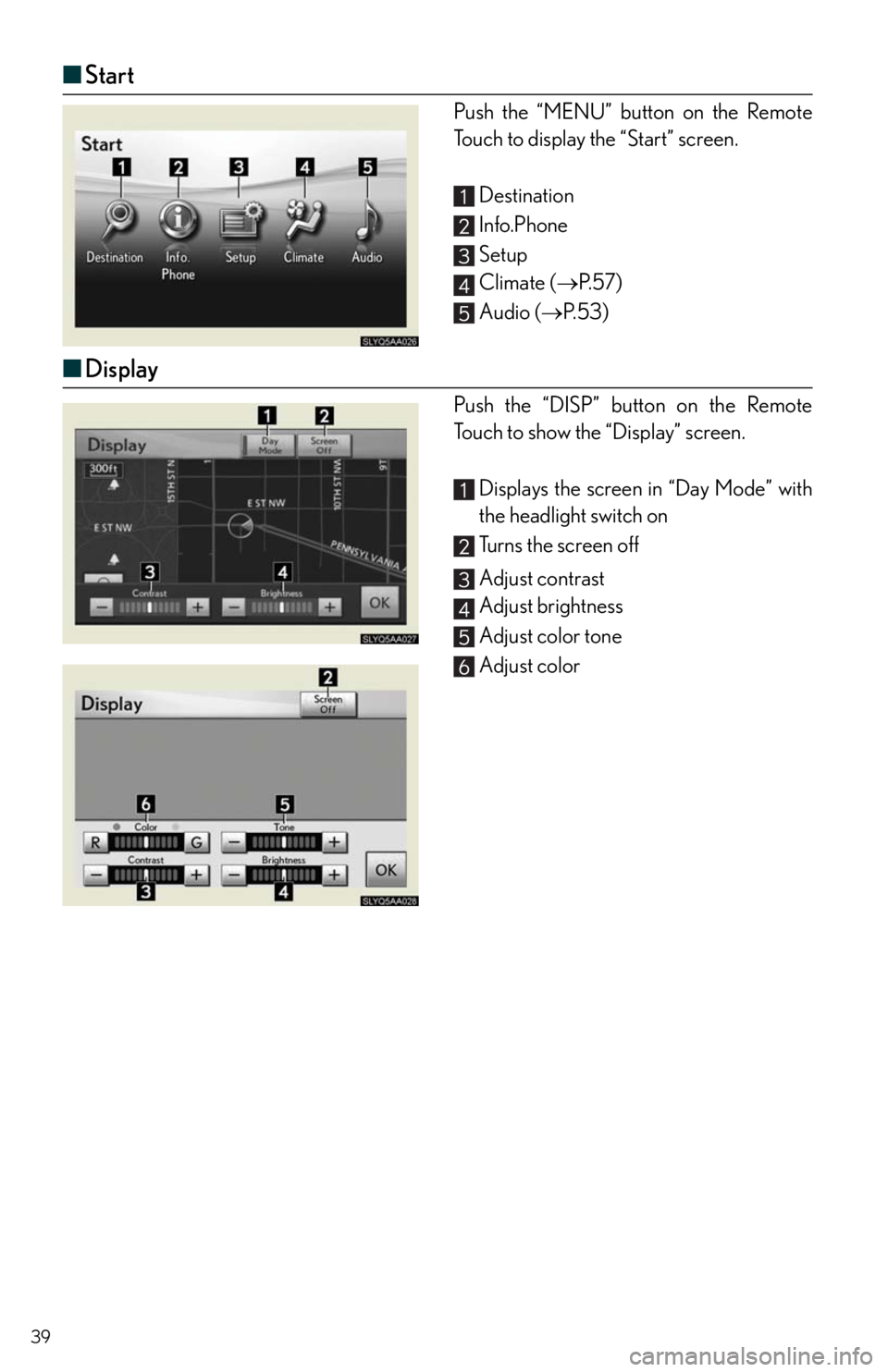
39
■Start
Push the “MENU” button on the Remote
Touch to display the “Start” screen.
Destination
Info.Phone
Setup
Climate (P. 5 7 )
Audio (P. 5 3 )
■Display
Push the “DISP” button on the Remote
Touch to show the “Display” screen.
Displays the screen in “Day Mode” with
the headlight switch on
Turns the screen off
Adjust contrast
Adjust brightness
Adjust color tone
Adjust color
Page 40 of 86
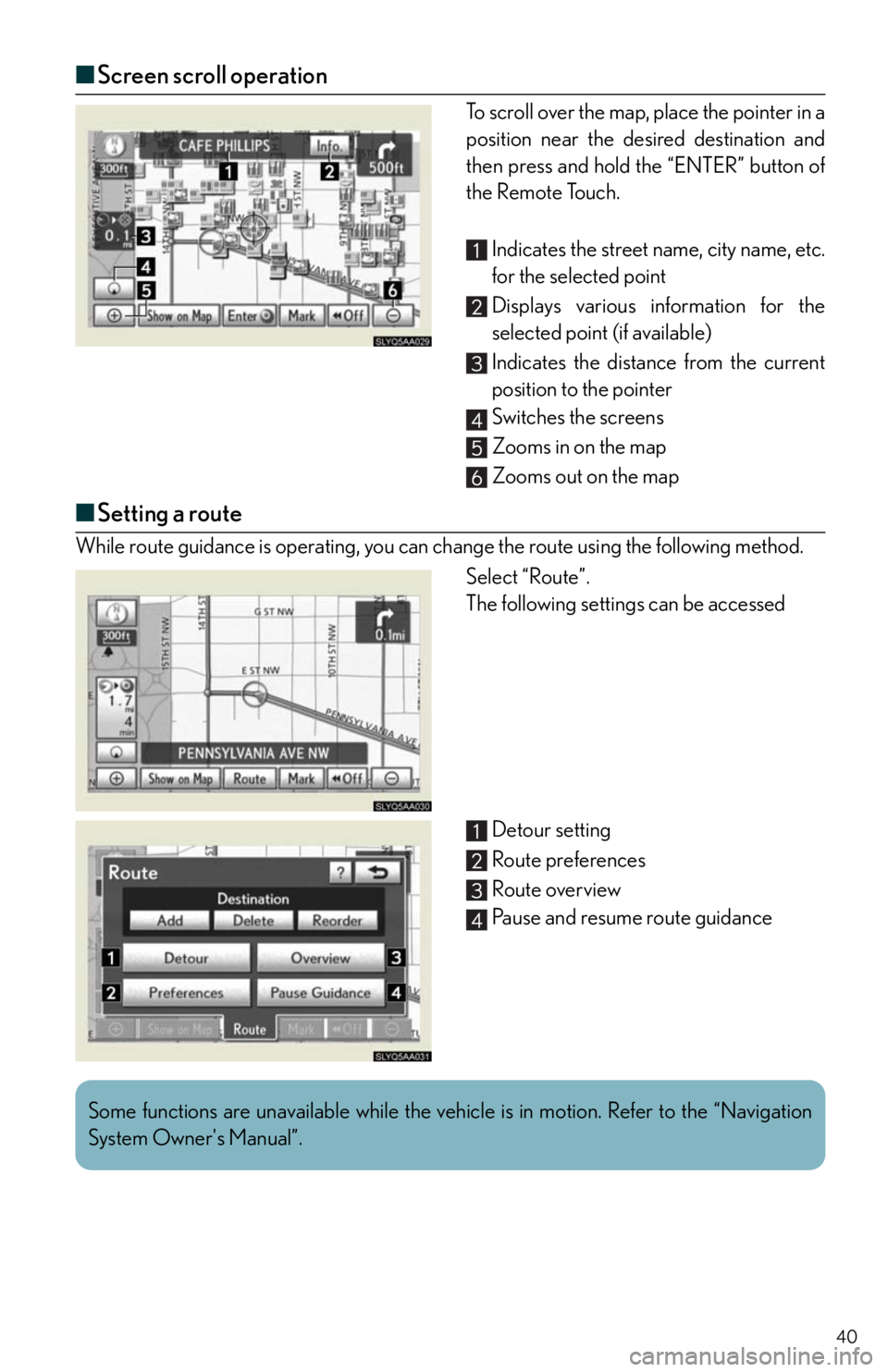
40
■Screen scroll operation
To scroll over the map, place the pointer in a
position near the desired destination and
then press and hold the “ENTER” button of
the Remote Touch.
Indicates the street name, city name, etc.
for the selected point
Displays various information for the
selected point (if available)
Indicates the distance from the current
position to the pointer
Switches the screens
Zooms in on the map
Zooms out on the map
■Setting a route
While route guidance is operating, you can change the route using the following method.
Select “Route”.
The following settings can be accessed
Detour setting
Route preferences
Route overview
Pause and resume route guidance
Some functions are unavailable while the vehicle is in motion. Refer to the “Navigation
System Owner's Manual”.
Page 41 of 86
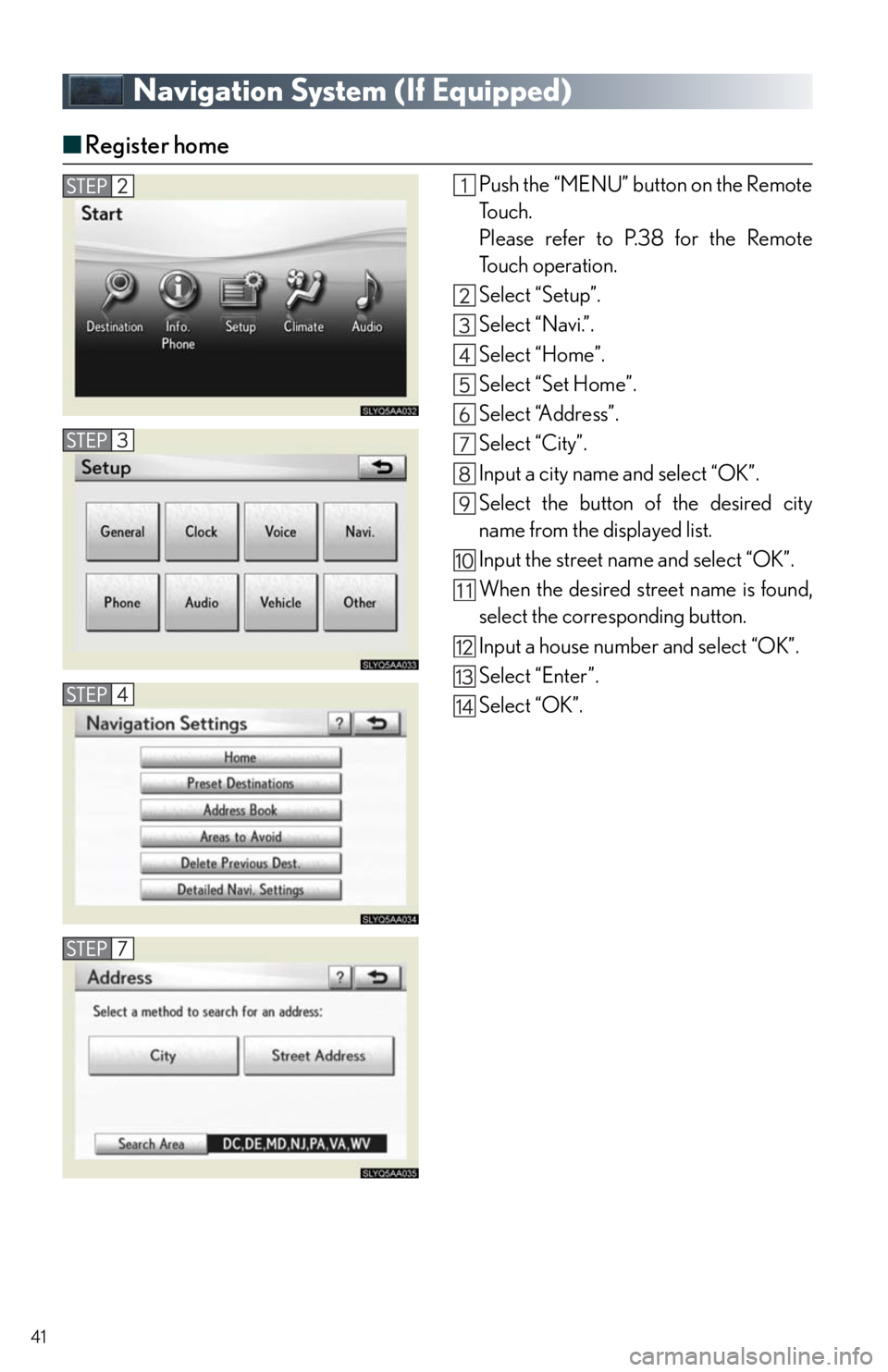
41
Navigation System (If Equipped)
■Register home
Push the “MENU” button on the Remote
To u c h .
Please refer to P.38 for the Remote
To u c h o p e r a t i o n .
Select “Setup”.
Select “Navi.”.
Select “Home”.
Select “Set Home”.
Select “Address”.
Select “City”.
Input a city name and select “OK”.
Select the button of the desired city
name from the displayed list.
Input the street name and select “OK”.
When the desired street name is found,
select the corresponding button.
Input a house number and select “OK”.
Select “Enter”.
Select “OK”.