display Lexus HS250h 2010 Using the Bluetooth audio system / LEXUS 2010 HS250H QUICK GUIDE (OM75023U) Owner's Manual
[x] Cancel search | Manufacturer: LEXUS, Model Year: 2010, Model line: HS250h, Model: Lexus HS250h 2010Pages: 86, PDF Size: 5.16 MB
Page 42 of 86
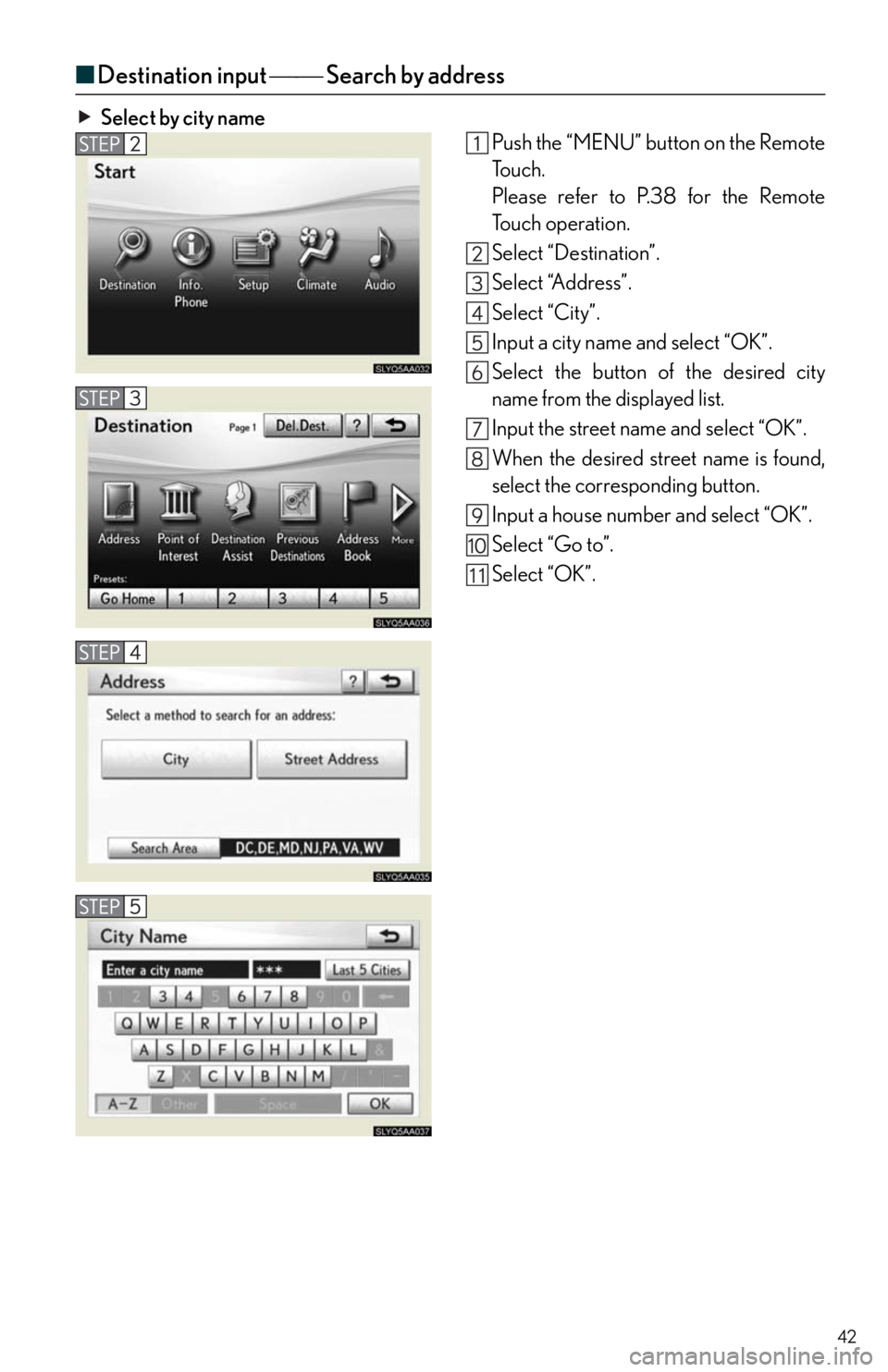
42
■Destination input Search by address
Select by city name
Push the “MENU” button on the Remote
To u c h .
Please refer to P.38 for the Remote
To u c h o p e r a t i o n .
Select “Destination”.
Select “Address”.
Select “City”.
Input a city name and select “OK”.
Select the button of the desired city
name from the displayed list.
Input the street name and select “OK”.
When the desired street name is found,
select the corresponding button.
Input a house number and select “OK”.
Select “Go to”.
Select “OK”.
Page 43 of 86
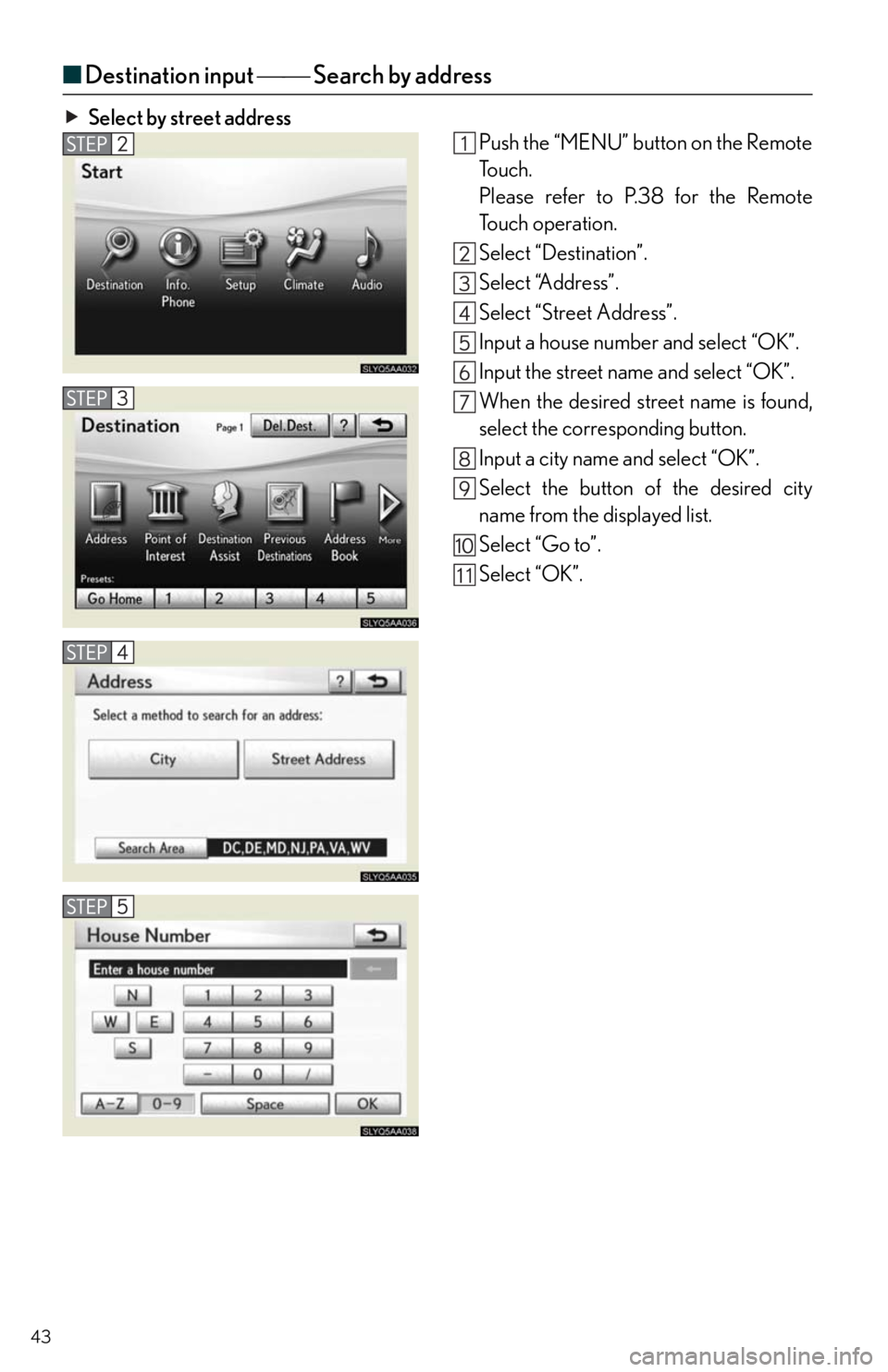
43
■Destination input Search by address
Select by street address
Push the “MENU” button on the Remote
To u c h .
Please refer to P.38 for the Remote
To u c h o p e r a t i o n .
Select “Destination”.
Select “Address”.
Select “Street Address”.
Input a house number and select “OK”.
Input the street name and select “OK”.
When the desired street name is found,
select the corresponding button.
Input a city name and select “OK”.
Select the button of the desired city
name from the displayed list.
Select “Go to”.
Select “OK”.
Page 47 of 86
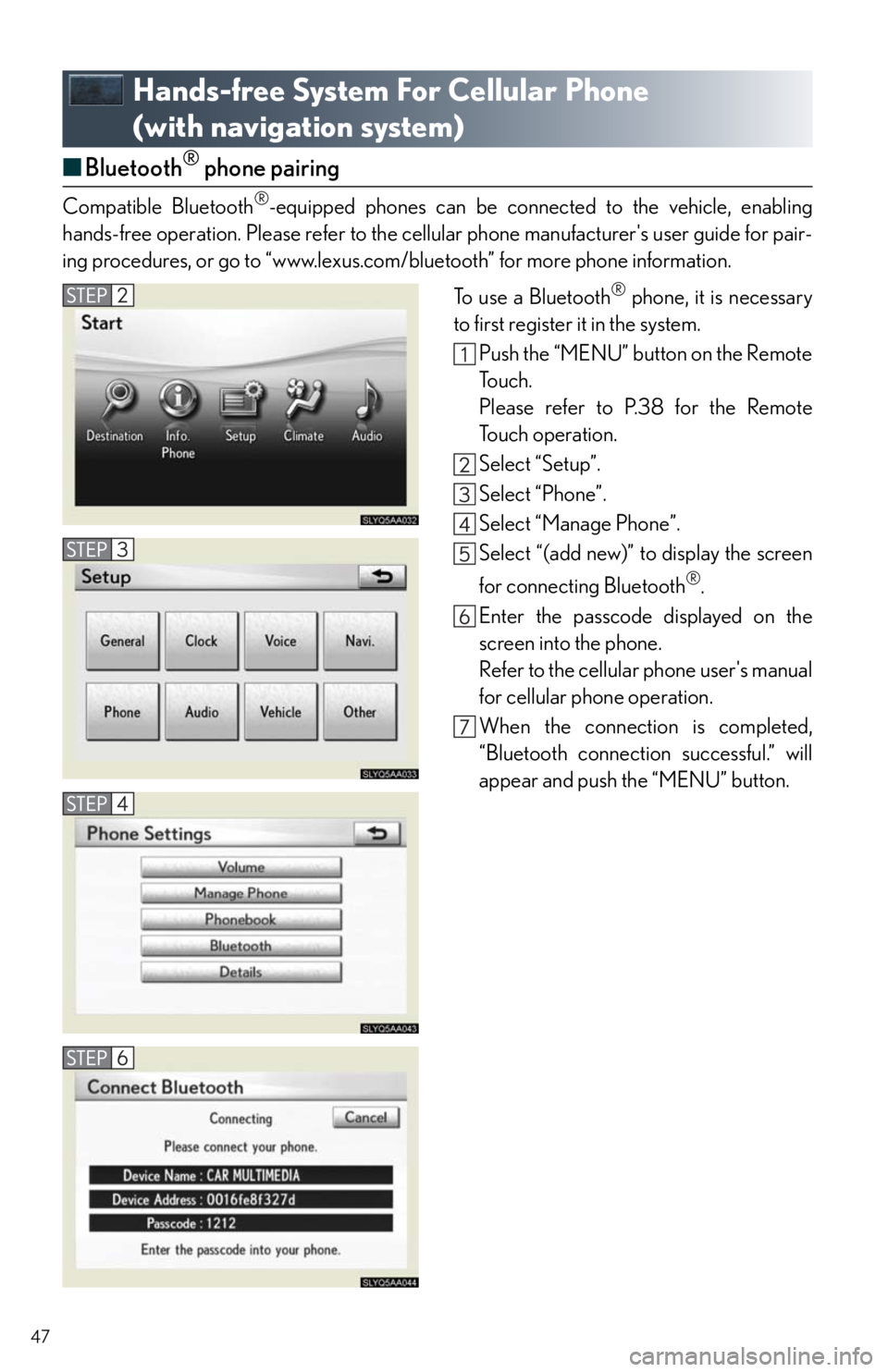
47
Hands-free System For Cellular Phone
(with navigation system)
■Bluetooth® phone pairing
Compatible Bluetooth®-equipped phones can be connected to the vehicle, enabling
hands-free operation. Please refer to the cellular phone manufacturer's user guide for pair-
ing procedures, or go to “www.lexus.com/bluetooth” for more phone information.
To use a Bluetooth
® phone, it is necessary
to first register it in the system.
Push the “MENU” button on the Remote
To u c h .
Please refer to P.38 for the Remote
To u c h o p e r a t i o n .
Select “Setup”.
Select “Phone”.
Select “Manage Phone”.
Select “(add new)” to display the screen
for connecting Bluetooth
®.
Enter the passcode displayed on the
screen into the phone.
Refer to the cellular phone user's manual
for cellular phone operation.
When the connection is completed,
“Bluetooth connection successful.” will
appear and push the “MENU” button.
Page 50 of 86
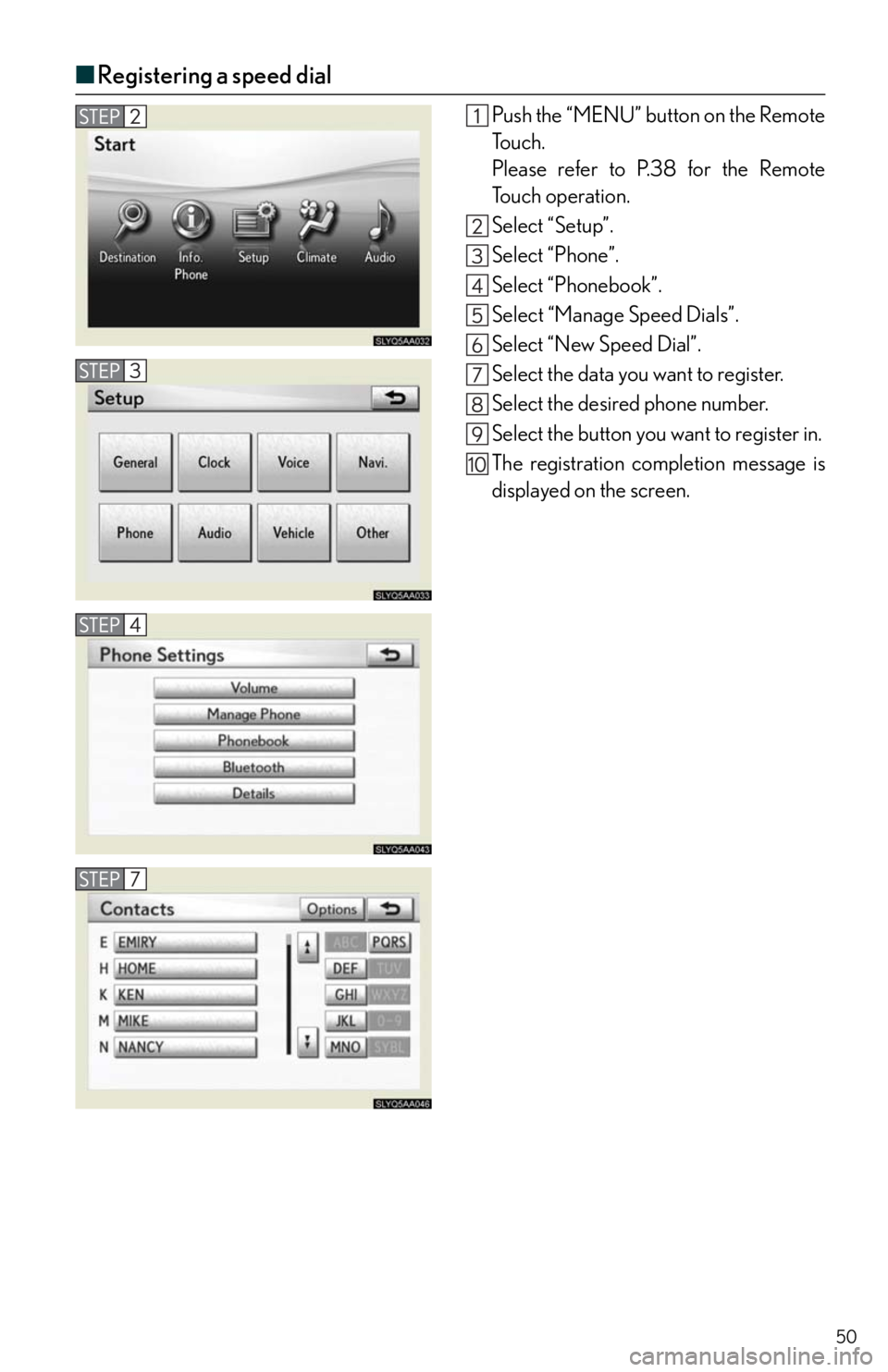
50
■Registering a speed dial
Push the “MENU” button on the Remote
To u c h .
Please refer to P.38 for the Remote
To u c h o p e r a t i o n .
Select “Setup”.
Select “Phone”.
Select “Phonebook”.
Select “Manage Speed Dials”.
Select “New Speed Dial”.
Select the data you want to register.
Select the desired phone number.
Select the button you want to register in.
The registration completion message is
displayed on the screen.
Page 53 of 86
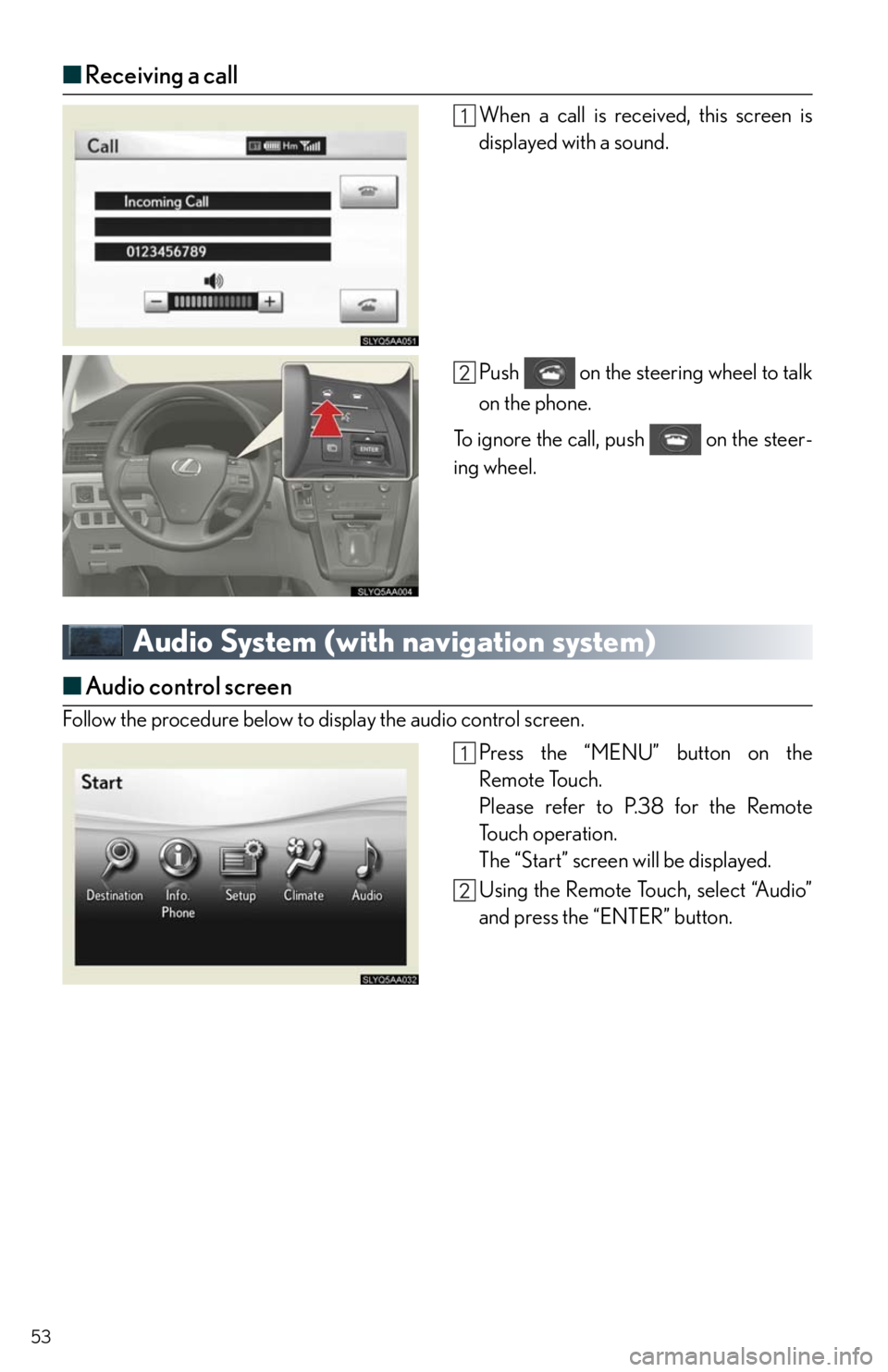
53
■Receiving a call
When a call is received, this screen is
displayed with a sound.
Push on the steering wheel to talk
on the phone.
To ignore the call, push on the steer-
ing wheel.
Audio System (with navigation system)
■Audio control screen
Follow the procedure below to display the audio control screen.
Press the “MENU” button on the
Remote Touch.
Please refer to P.38 for the Remote
To u c h o p e r a t i o n .
The “Start” screen will be displayed.
Using the Remote Touch, select “Audio”
and press the “ENTER” button.
Page 56 of 86
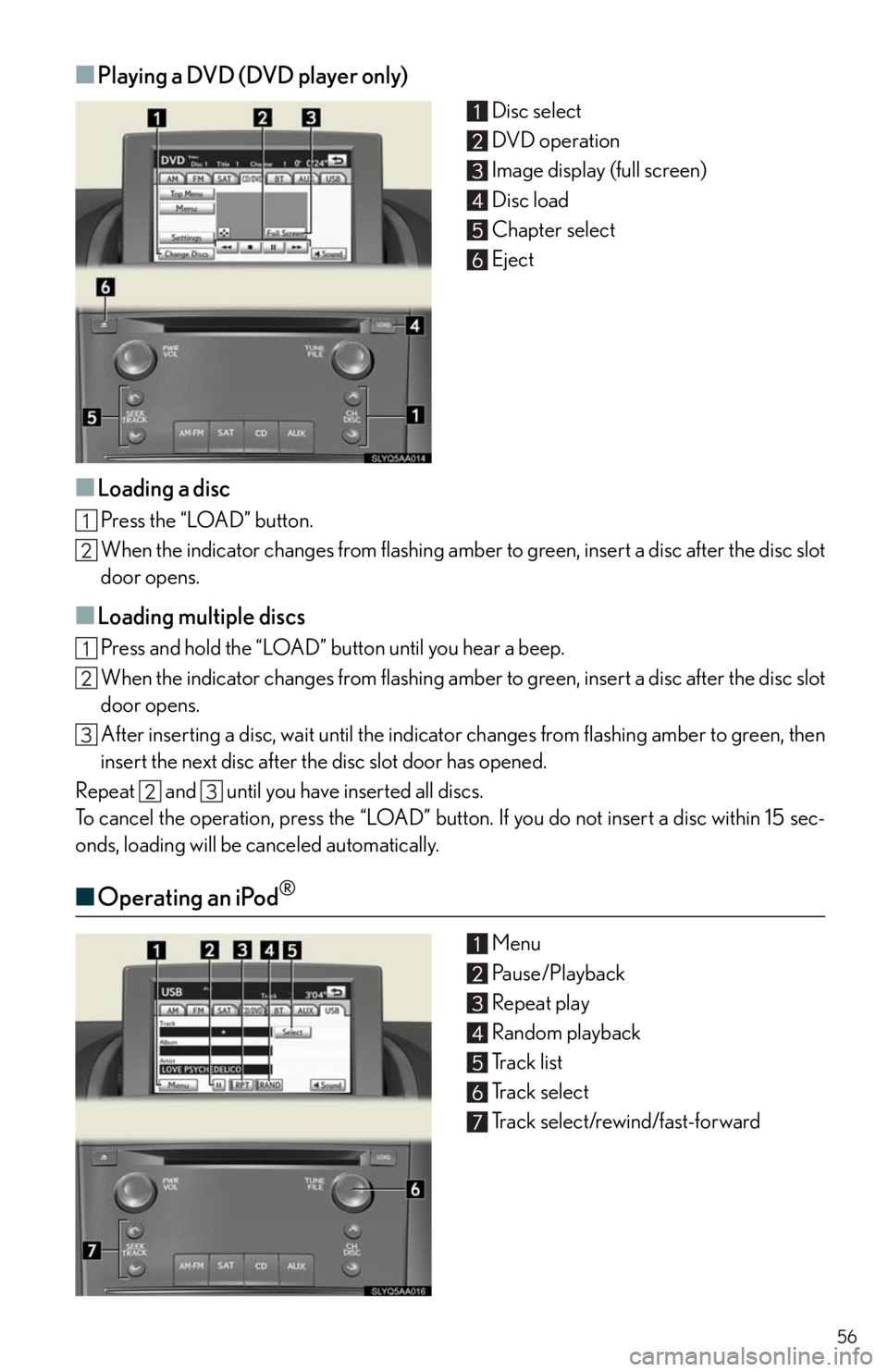
56
■Playing a DVD (DVD player only)
Disc select
DVD operation
Image display (full screen)
Disc load
Chapter select
Eject
■Loading a disc
Press the “LOAD” button.
When the indicator changes from flashing amber to green, insert a disc after the disc slot
door opens.
■Loading multiple discs
Press and hold the “LOAD” button until you hear a beep.
When the indicator changes from flashing amber to green, insert a disc after the disc slot
door opens.
After inserting a disc, wait until the indicator changes from flashing amber to green, then
insert the next disc after the disc slot door has opened.
Repeat and until you have inserted all discs.
To cancel the operation, press the “LOAD” button. If you do not insert a disc within 15 sec-
onds, loading will be canceled automatically.
■Operating an iPod®
Menu
Pause/Playback
Repeat play
Random playback
Track list
Track select
Track select/rewind/fast-forward
Page 57 of 86
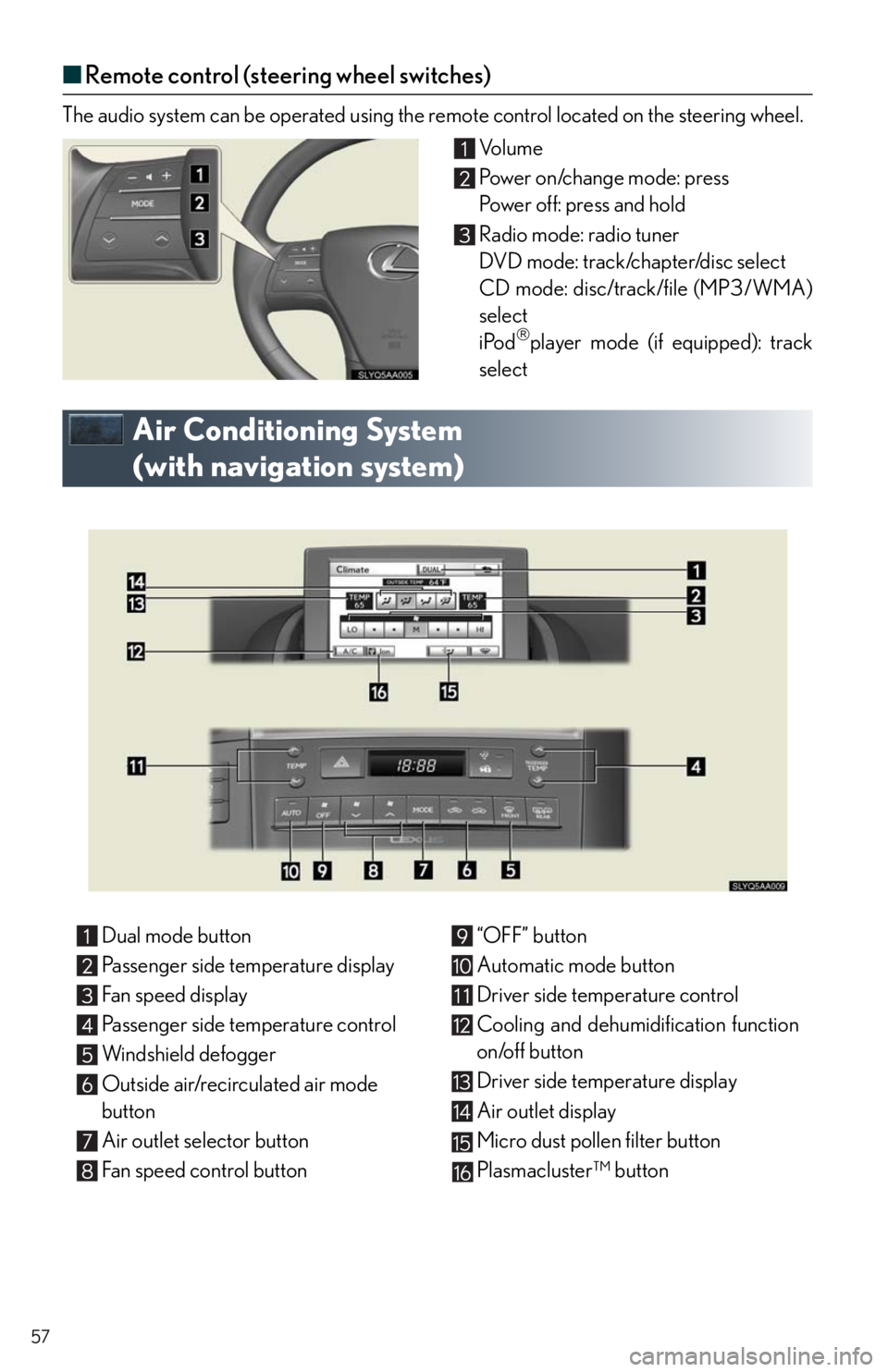
57
■Remote control (steering wheel switches)
The audio system can be operated using the remote control located on the steering wheel.
Vo l u m e
Power on/change mode: press
Po w e r o f f : p r e s s a n d h o l d
Radio mode: radio tuner
DVD mode: track/chapter/disc select
CD mode: disc/track/file (MP3/WMA)
select
iPod
player mode (if equipped): track
select
Air Conditioning System
(with navigation system)
Dual mode button
Passenger side temperature display
Fan speed display
Passenger side temperature control
Windshield defogger
Outside air/recirculated air mode
button
Air outlet selector button
Fan speed control button“OFF” button
Automatic mode button
Driver side temperature control
Cooling and dehumidification function
on/off button
Driver side temperature display
Air outlet display
Micro dust pollen filter button
Plasmacluster™ button
Page 58 of 86
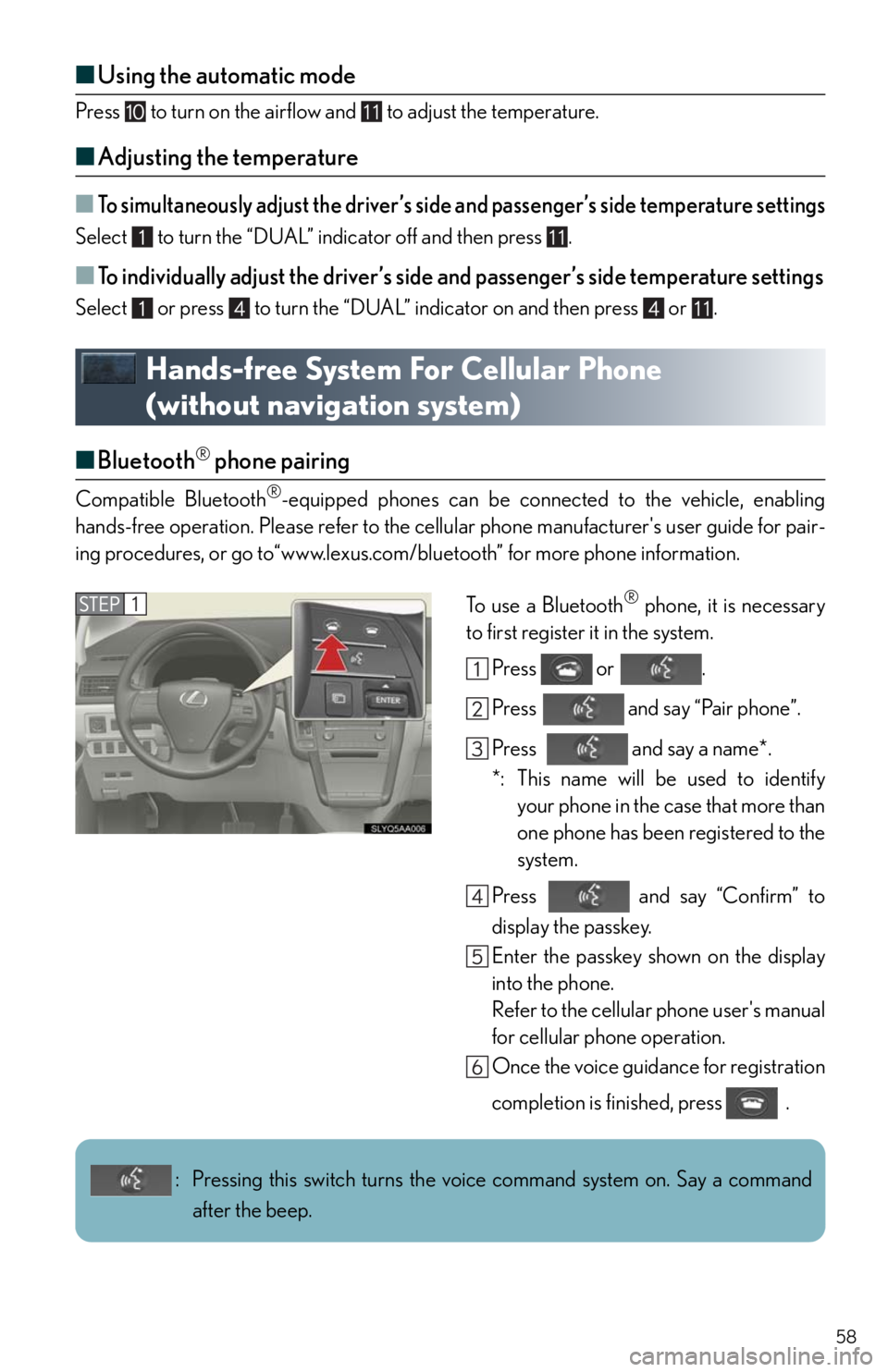
58
■Using the automatic mode
Press to turn on the airflow and to adjust the temperature.
■Adjusting the temperature
■To simultaneously adjust the driver’s side and passenger’s side temperature settings
Select to turn the “DUAL” indicator off and then press .
■To individually adjust the driver’s side and passenger’s side temperature settings
Select or press to turn the “DUAL” indicator on and then press or .
Hands-free System For Cellular Phone
(without navigation system)
■Bluetooth® phone pairing
Compatible Bluetooth®-equipped phones can be connected to the vehicle, enabling
hands-free operation. Please refer to the cellular phone manufacturer's user guide for pair-
ing procedures, or go to“www.lexus.com/bluetooth” for more phone information.
To use a Bluetooth
® phone, it is necessary
to first register it in the system.
Press or .
Press and say “Pair phone”.
Press and say a name*.
*: This name will be used to identify
your phone in the case that more than
one phone has been registered to the
system.
Press and say “Confirm” to
display the passkey.
Enter the passkey shown on the display
into the phone.
Refer to the cellular phone user's manual
for cellular phone operation.
Once the voice guidance for registration
completion is finished, press .
: Pressing this switch turns the voice command system on. Say a command
after the beep.
Page 60 of 86
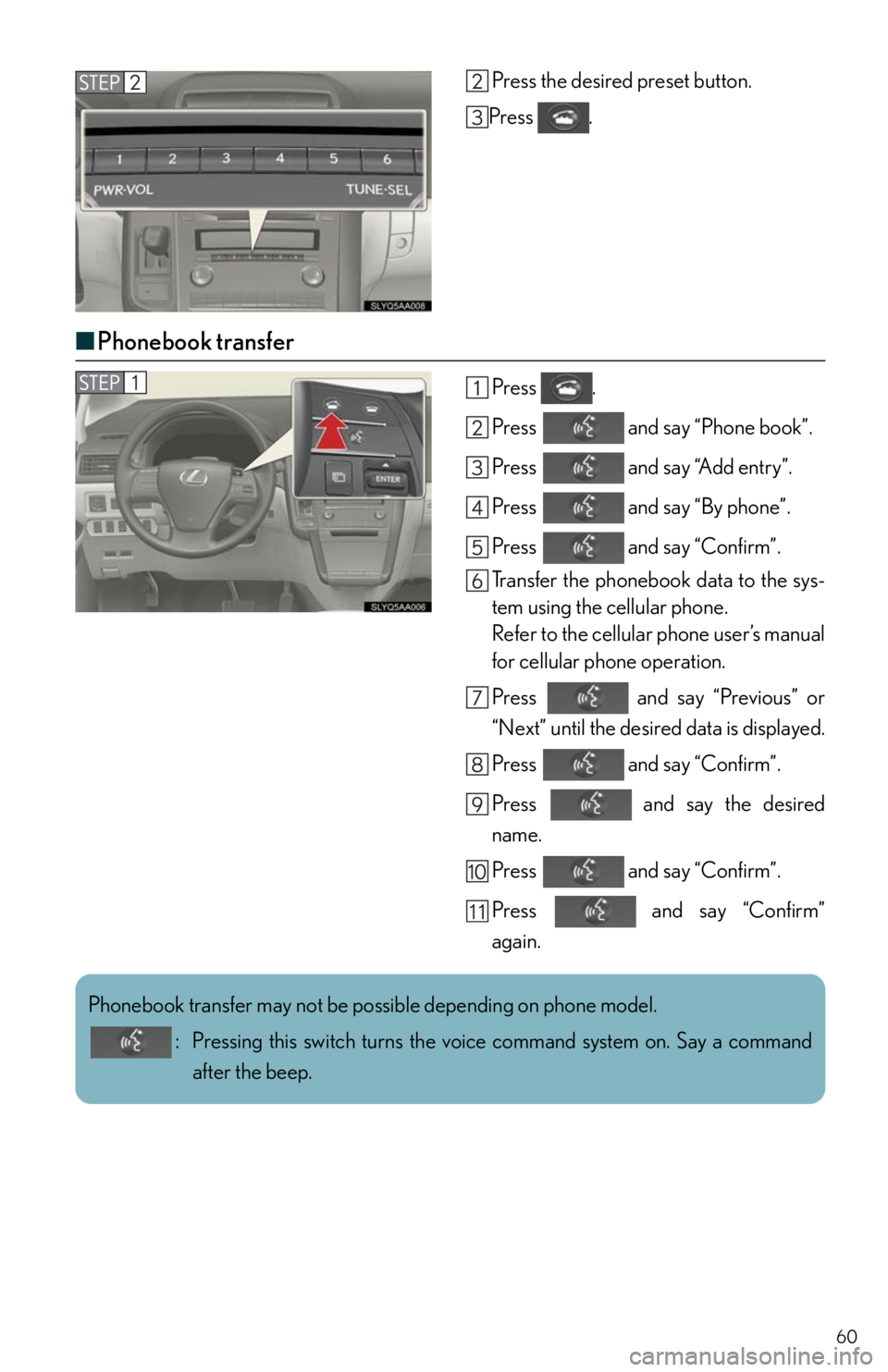
60
Press the desired preset button.
Press .
■Phonebook transfer
Press .
Press and say “Phone book”.
Press and say “Add entry”.
Press and say “By phone”.
Press and say “Confirm”.
Transfer the phonebook data to the sys-
tem using the cellular phone.
Refer to the cellular phone user’s manual
for cellular phone operation.
Press and say “Previous” or
“Next” until the desired data is displayed.
Press and say “Confirm”.
Press and say the desired
name.
Press and say “Confirm”.
Press and say “Confirm”
again.
Phonebook transfer may not be possible depending on phone model.
: Pressing this switch turns the voice command system on. Say a command
after the beep.
Page 63 of 86
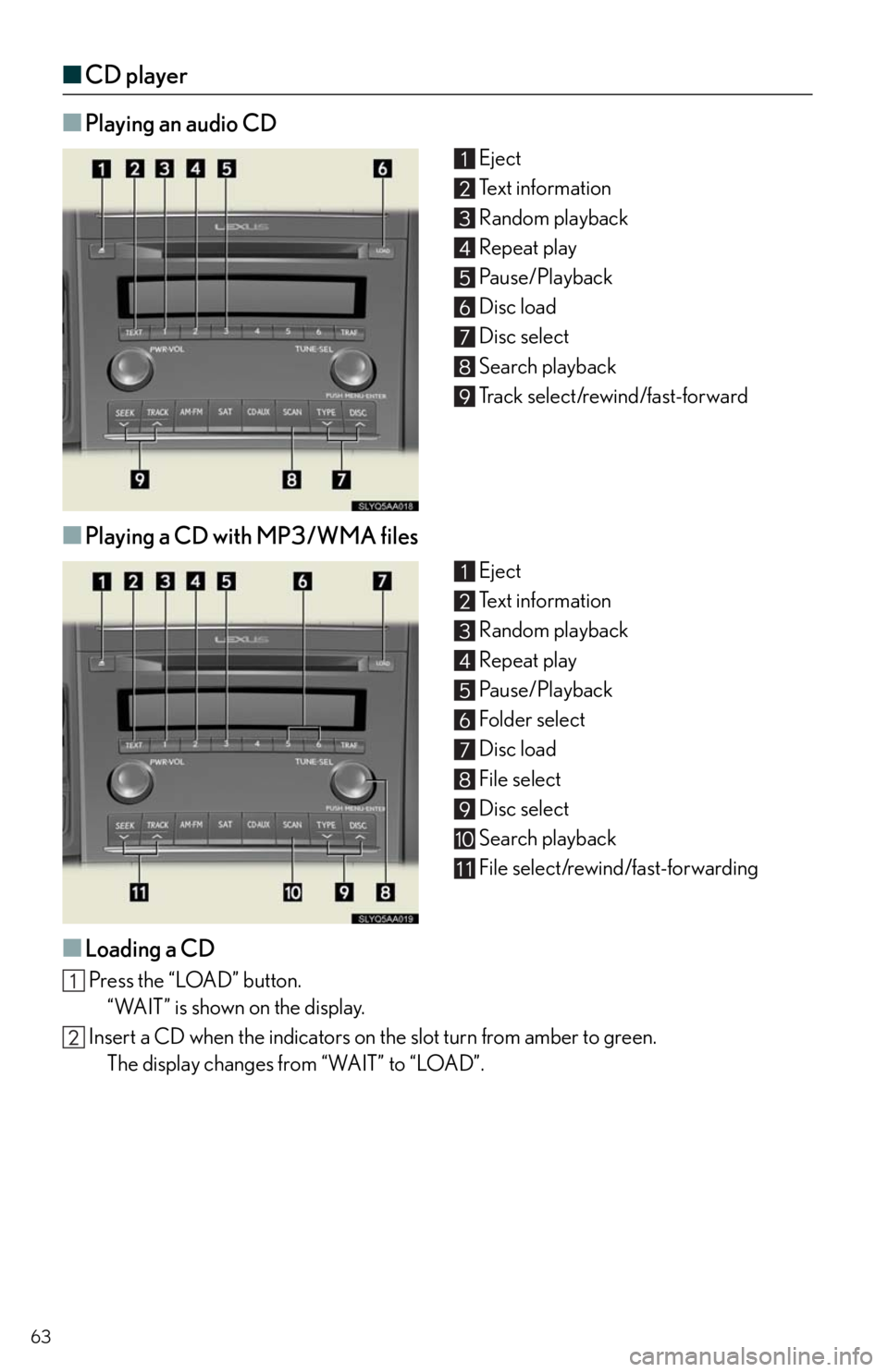
63
■CD player
■
Playing an audio CD
Eject
Te x t i n f o r m a t i o n
Random playback
Repeat play
Pause/Playback
Disc load
Disc select
Search playback
Track select/rewind/fast-forward
■Playing a CD with MP3/WMA files
Eject
Te x t i n f o r m a t i o n
Random playback
Repeat play
Pause/Playback
Folder select
Disc load
File select
Disc select
Search playback
File select/rewind/fast-forwarding
■Loading a CD
Press the “LOAD” button.
“WAIT” is shown on the display.
Insert a CD when the indicators on the slot turn from amber to green.
The display changes from “WAIT” to “LOAD”.