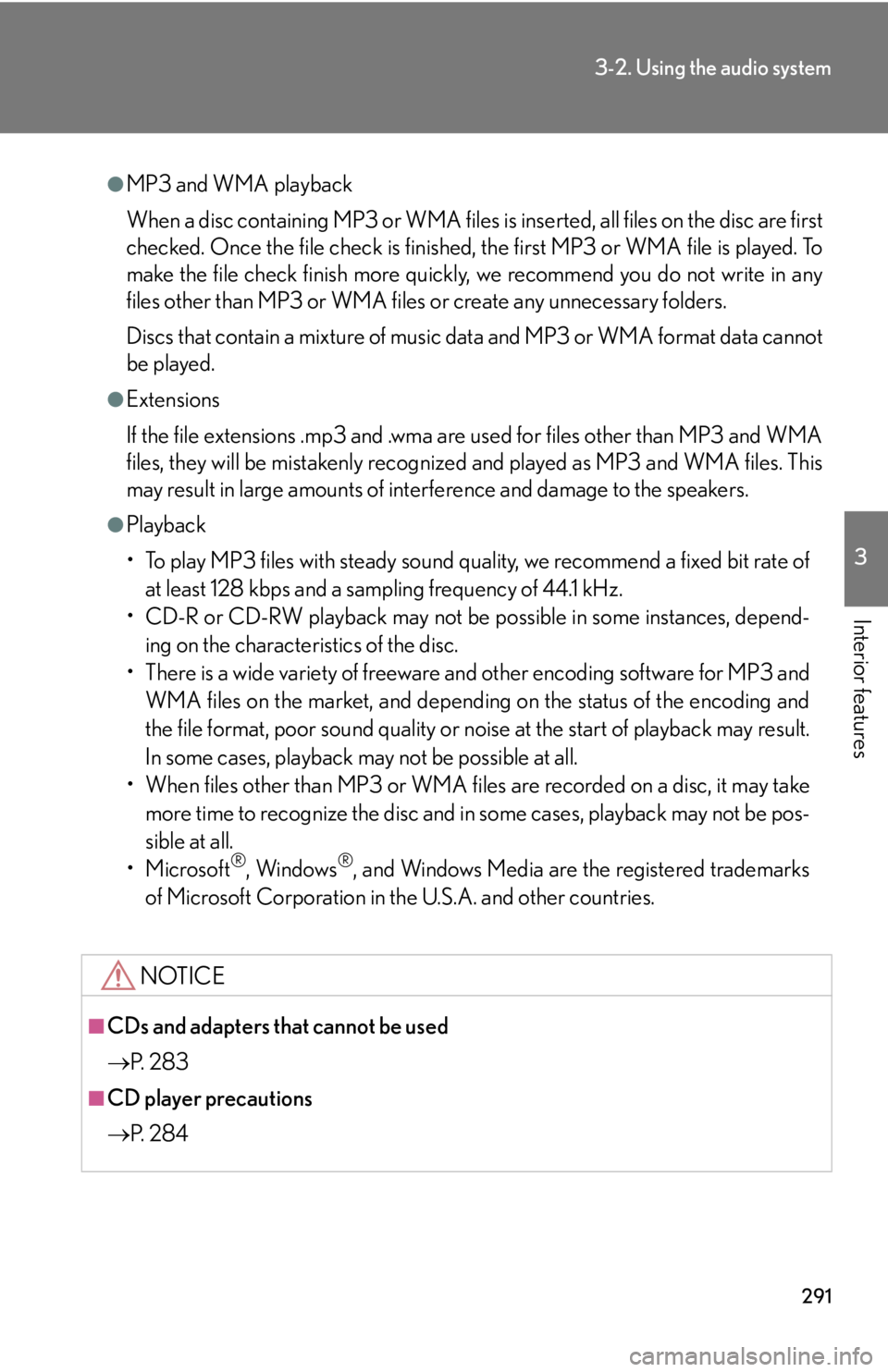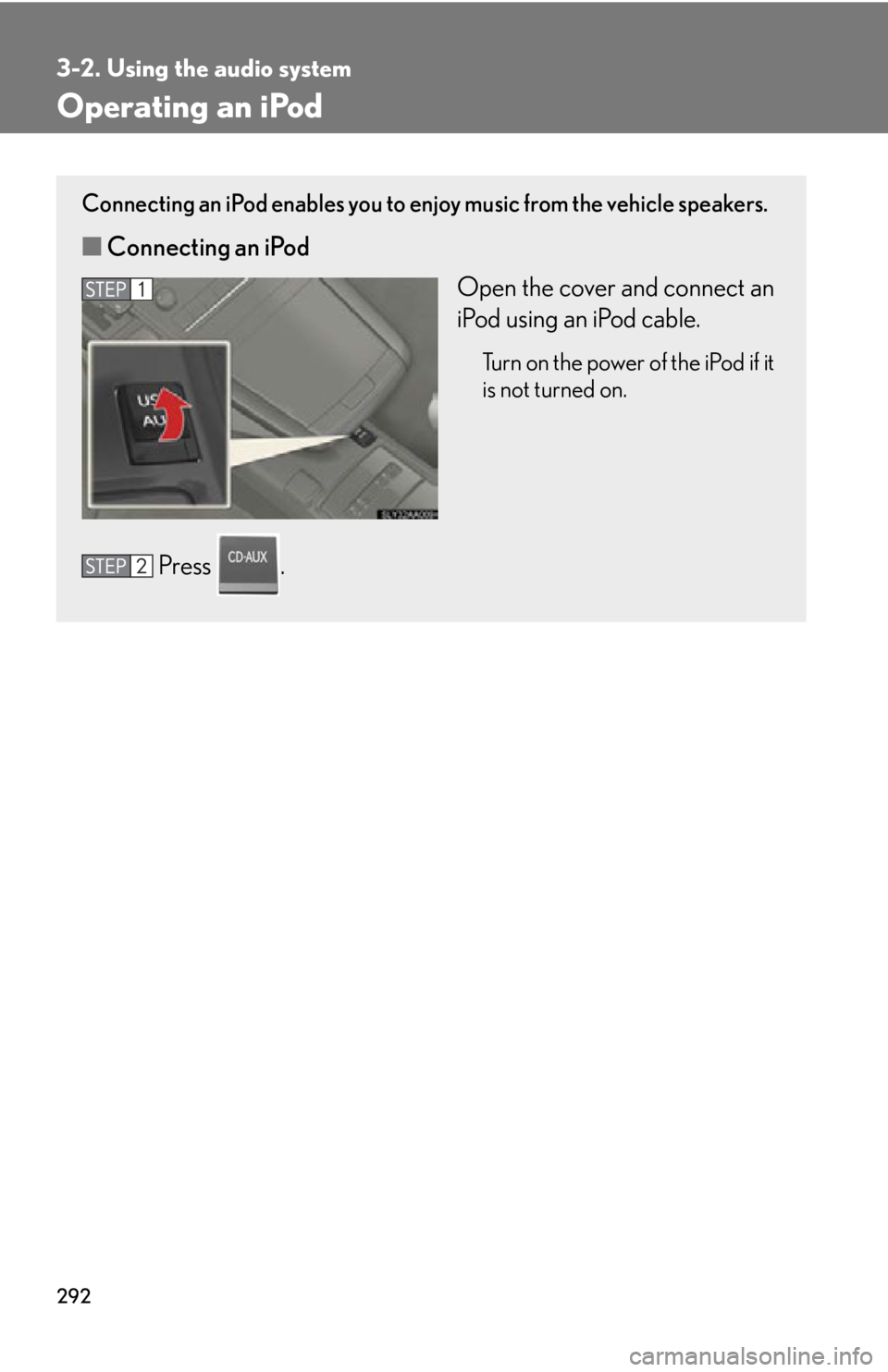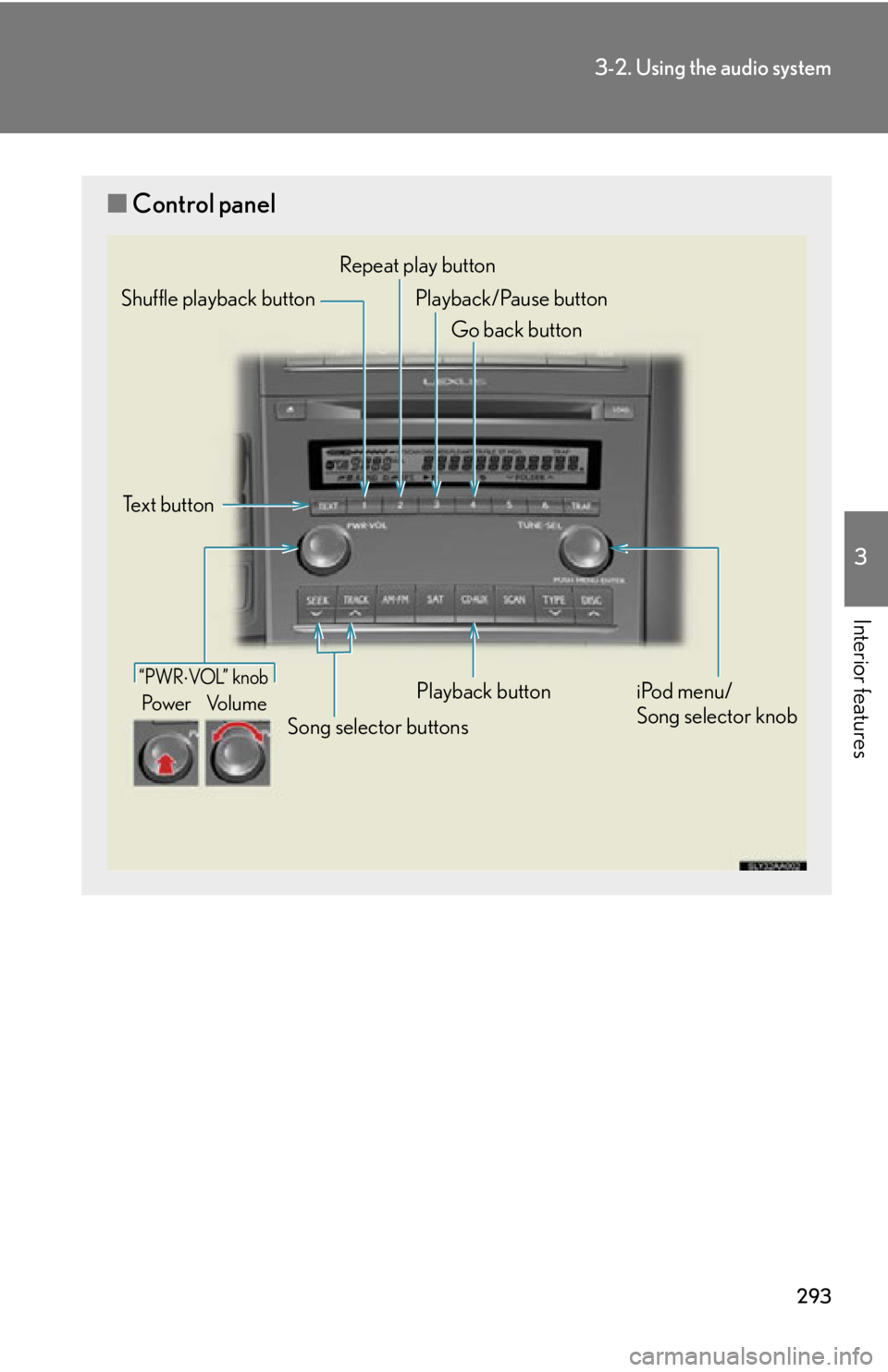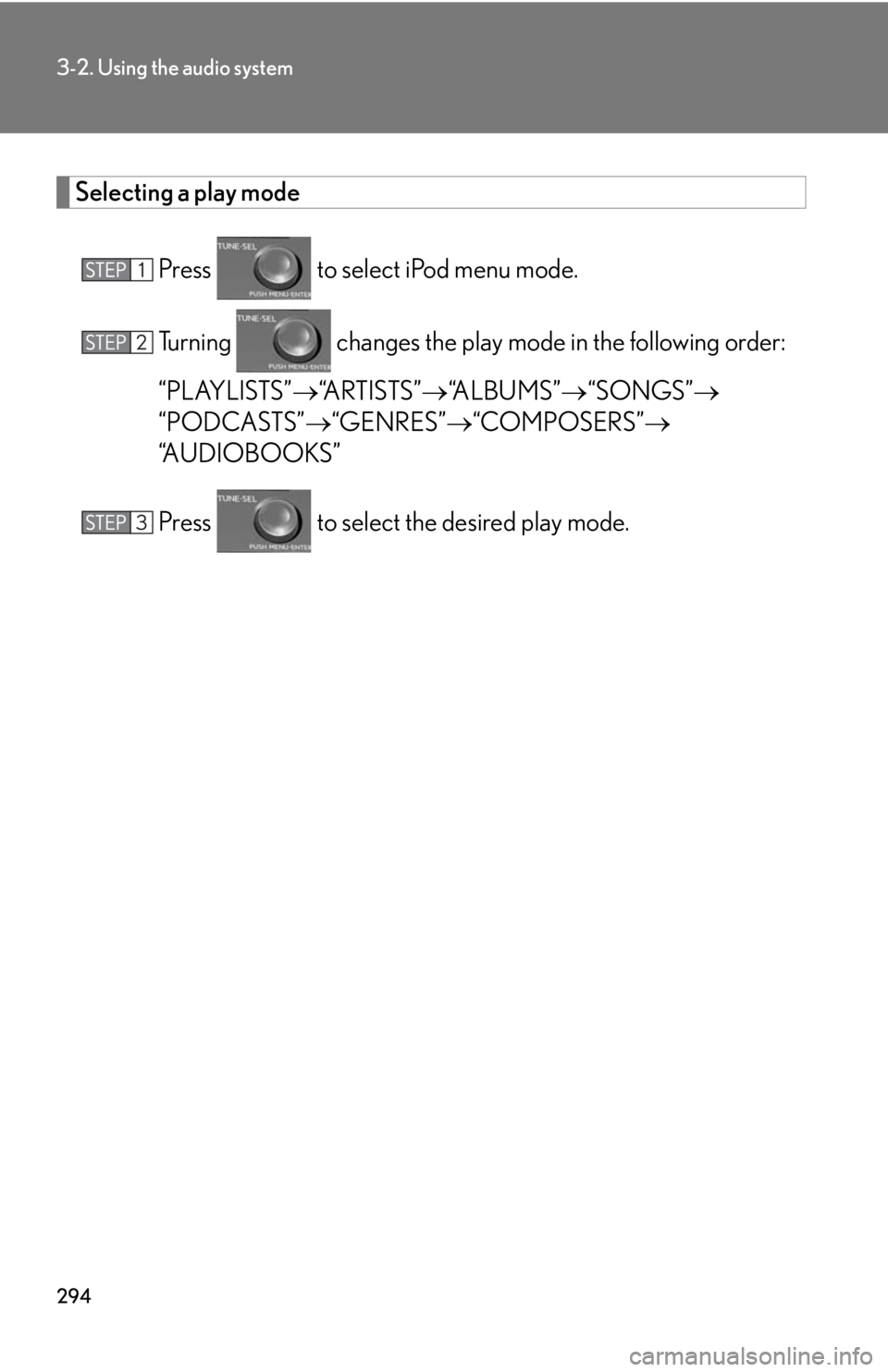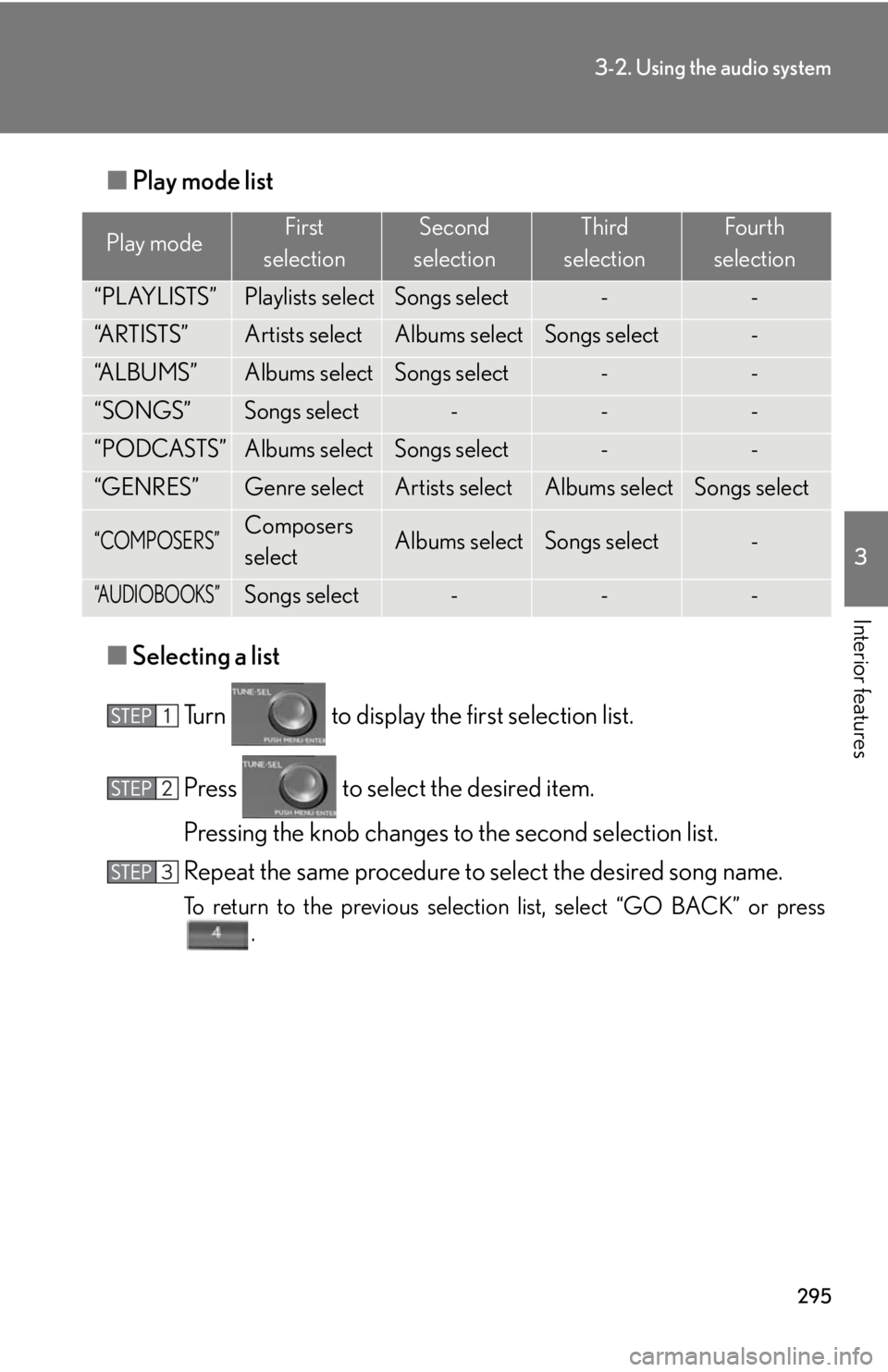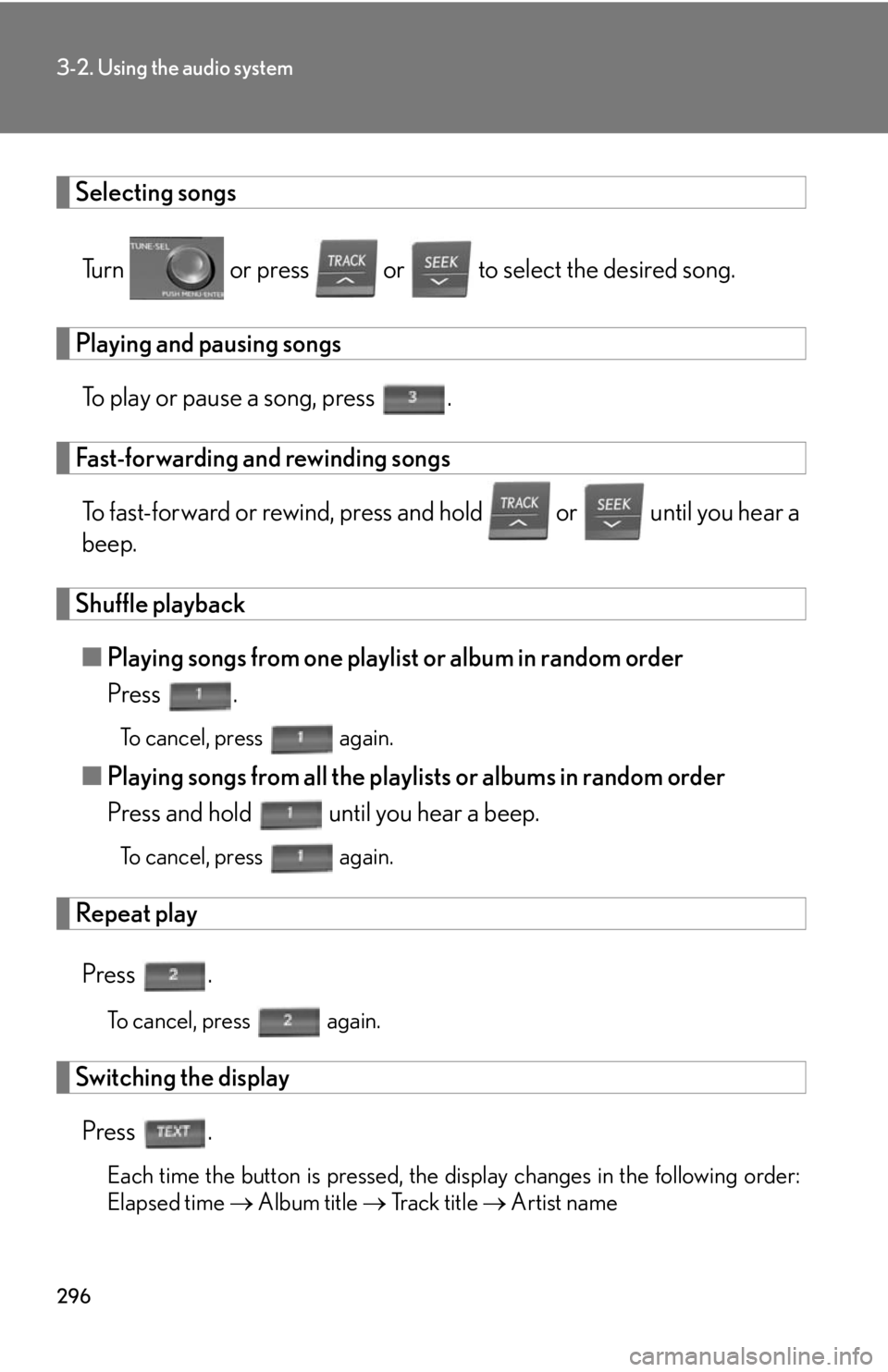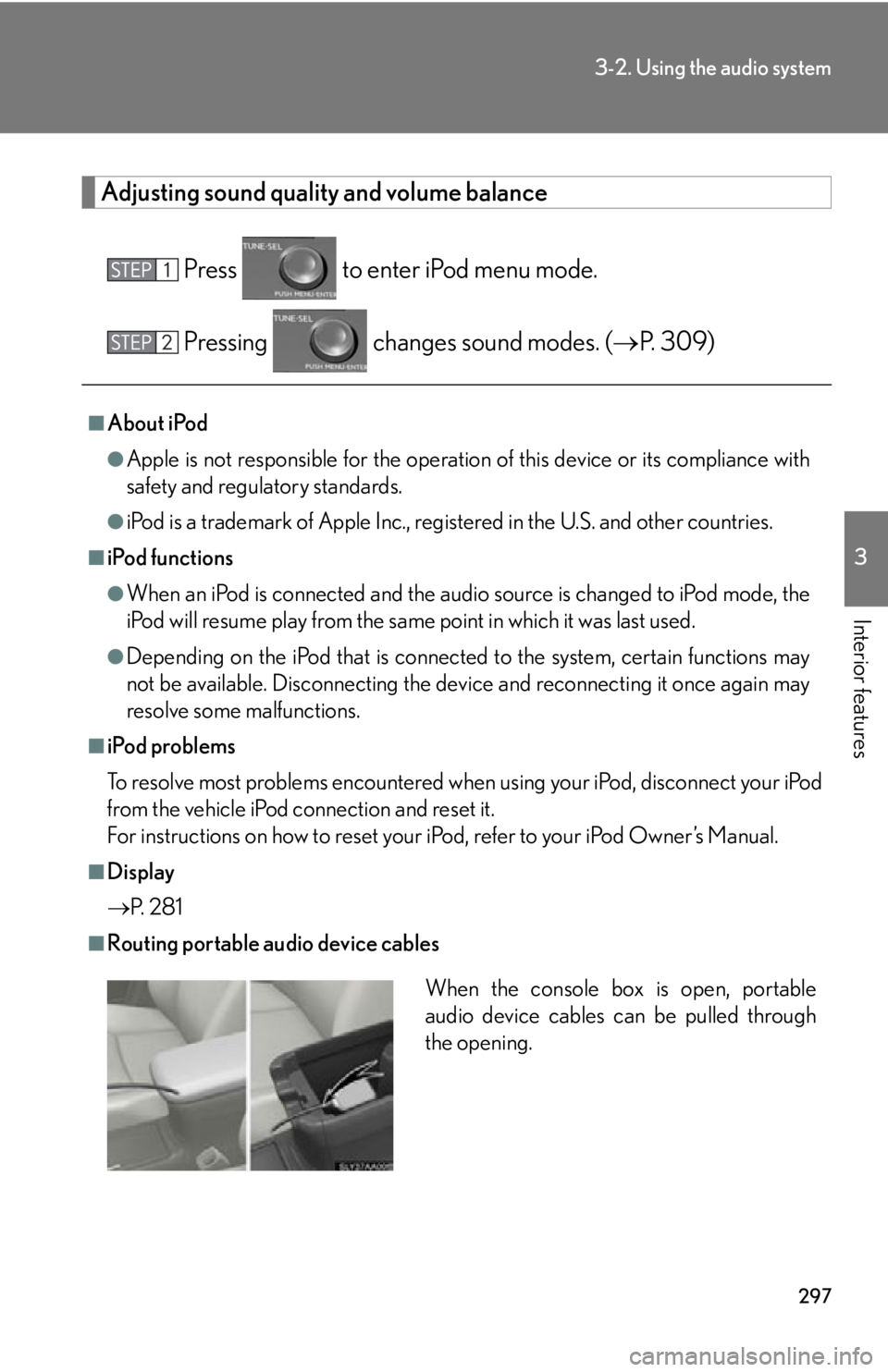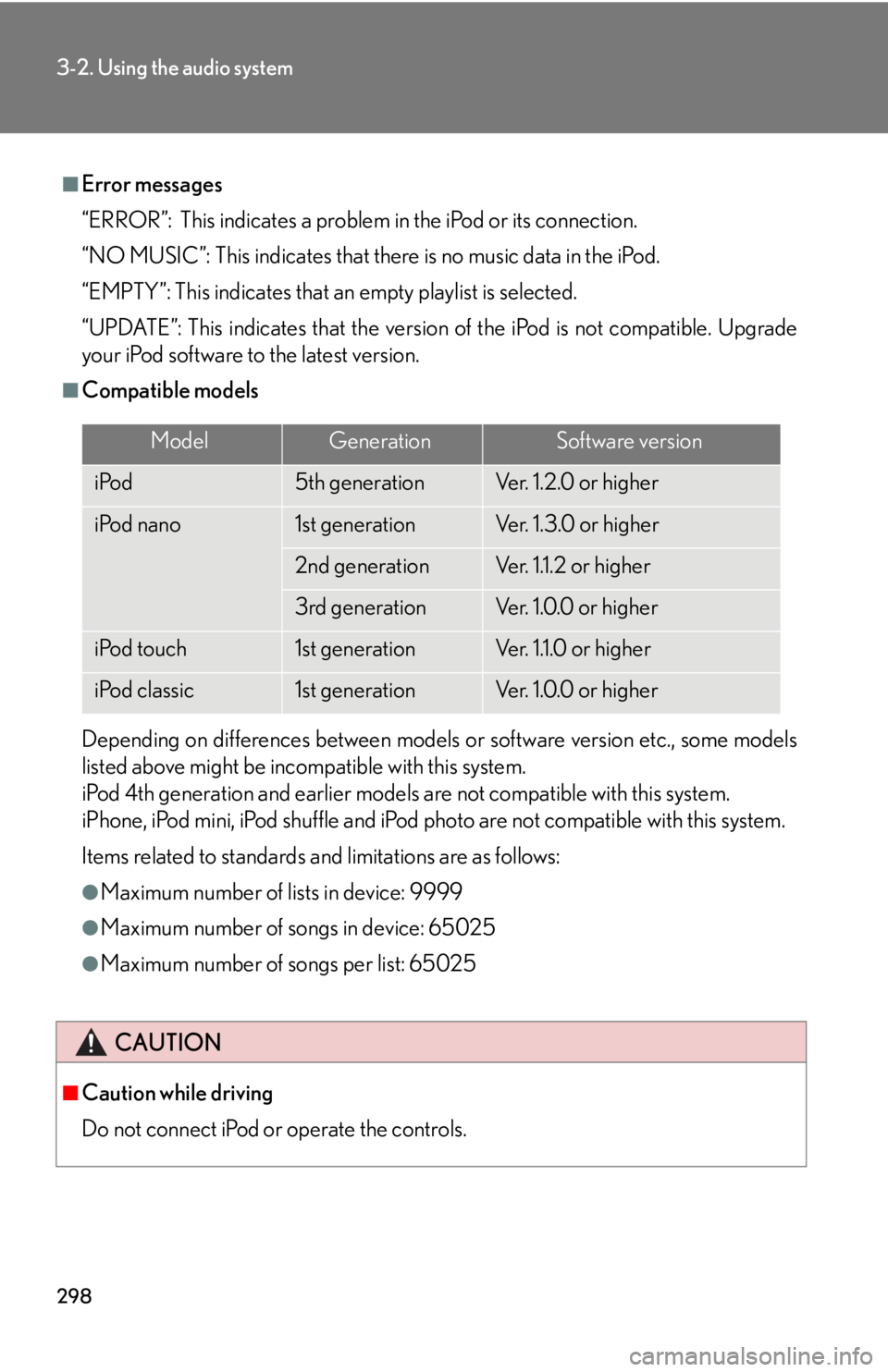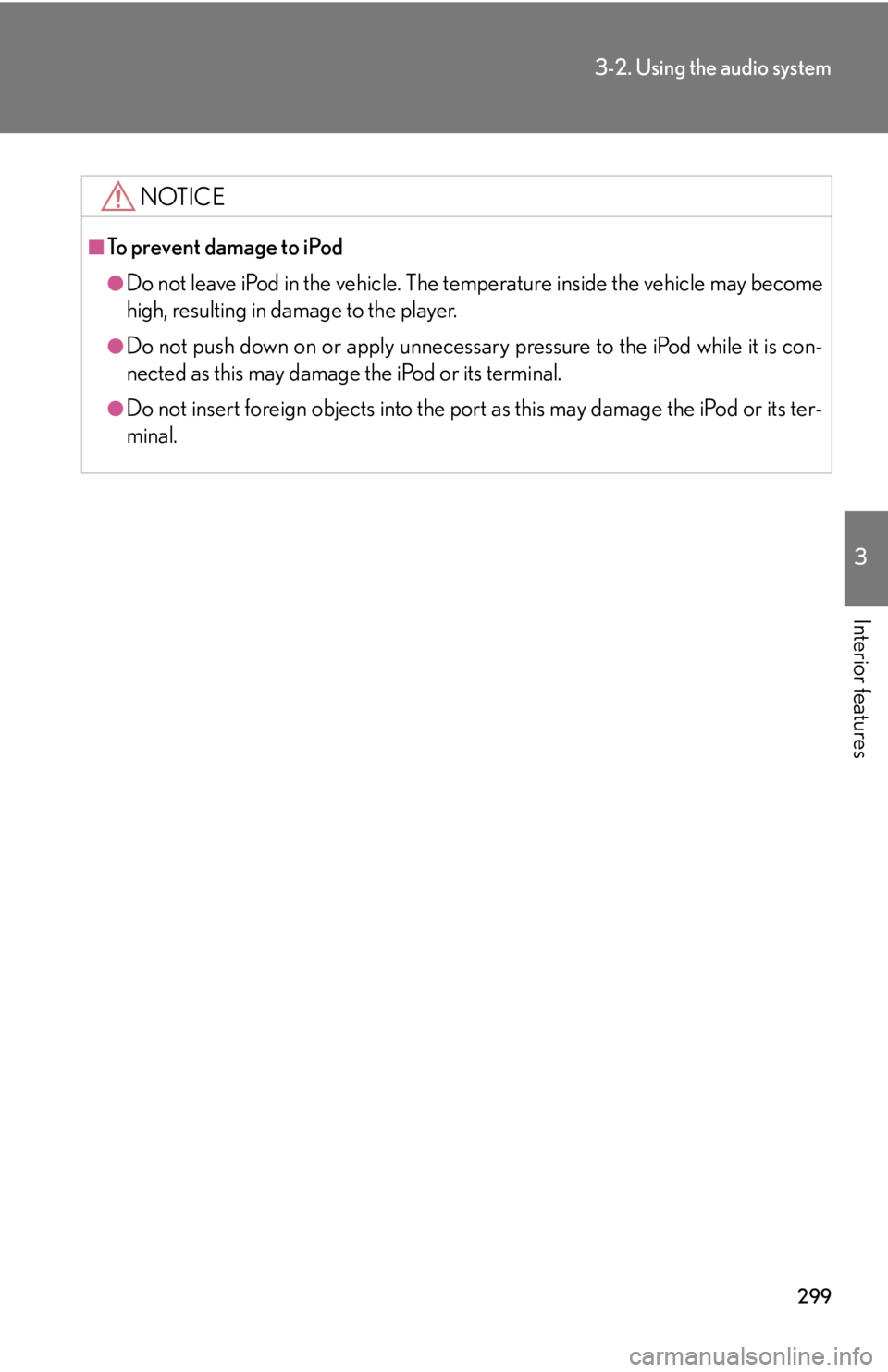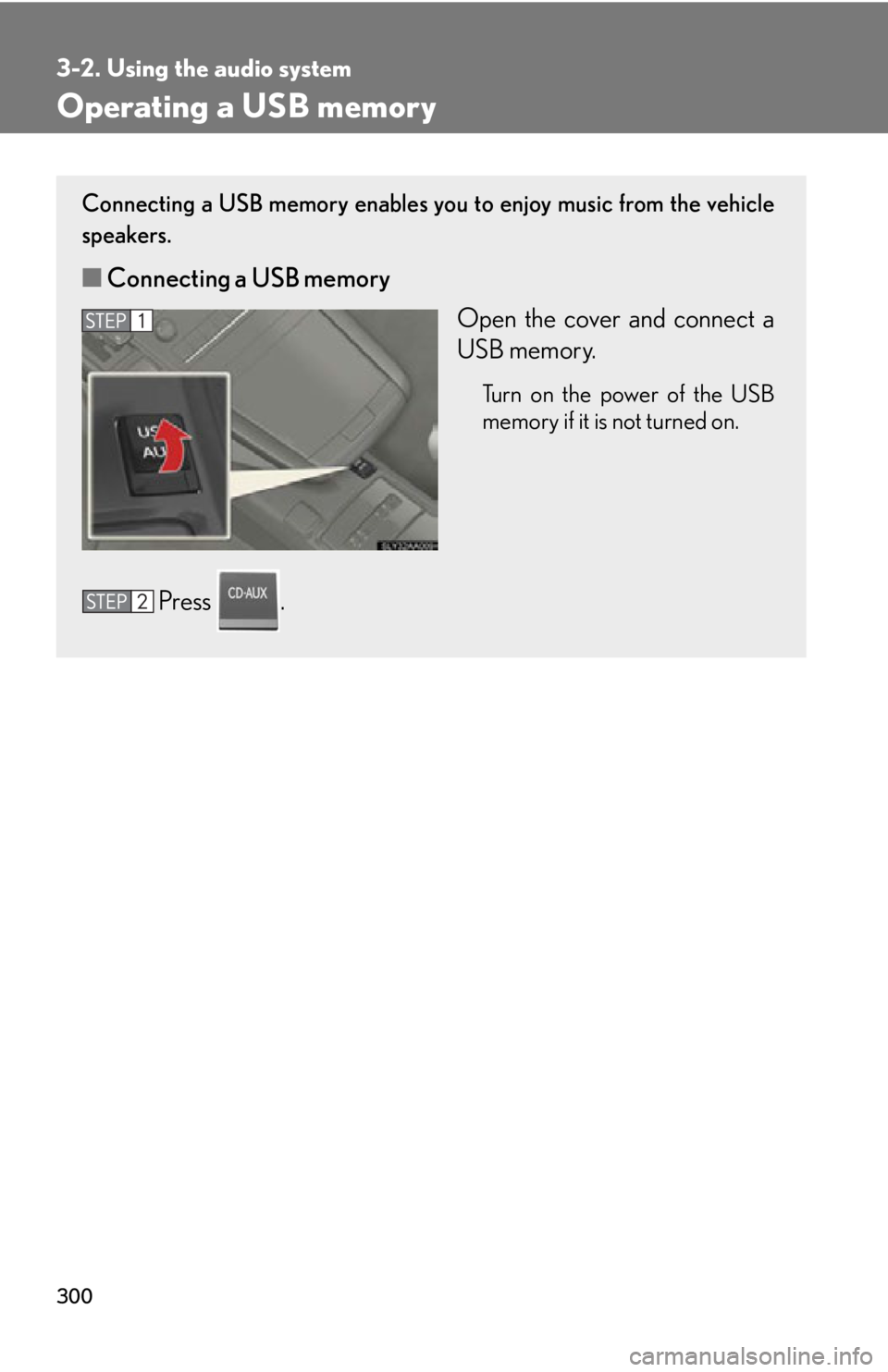Lexus HS250h 2011 Hybrid system / LEXUS 2011 HS250H OWNERS MANUAL (OM75037U)
Manufacturer: LEXUS, Model Year: 2011,
Model line: HS250h,
Model: Lexus HS250h 2011
Pages: 628, PDF Size: 10.69 MB
Lexus HS250h 2011 Hybrid system / LEXUS 2011 HS250H OWNERS MANUAL (OM75037U)
HS250h 2011
Lexus
Lexus
https://www.carmanualsonline.info/img/36/29649/w960_29649-0.png
Lexus HS250h 2011 Hybrid system / LEXUS 2011 HS250H OWNERS MANUAL (OM75037U)
Trending: coolant temperature, fuel cap release, fuse box, tire size, jump start, adding oil, fuses
Page 291 of 628
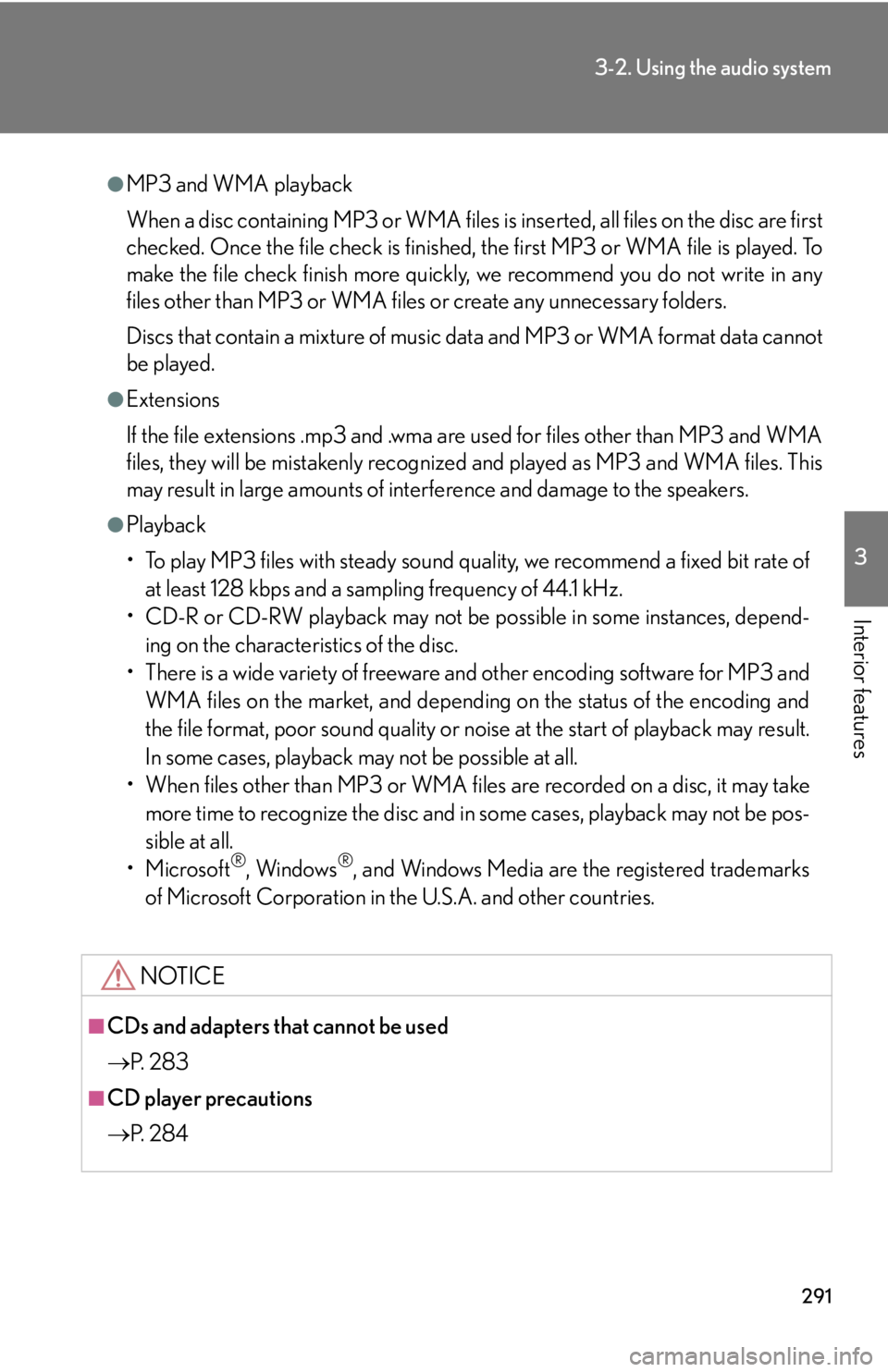
291
3-2. Using the audio system
3
Interior features
●MP3 and WMA playback
When a disc containing MP3 or WMA files is inserted, all files on the disc are first
checked. Once the file check is finished, the first MP3 or WMA file is played. To
make the file check finish more quickly, we recommend you do not write in any
files other than MP3 or WMA files or create any unnecessary folders.
Discs that contain a mixture of music data and MP3 or WMA format data cannot
be played.
●Extensions
If the file extensions .mp3 and .wma are used for files other than MP3 and WMA
files, they will be mistakenly recognized and played as MP3 and WMA files. This
may result in large amounts of interference and damage to the speakers.
●Playback
• To play MP3 files with steady sound quality, we recommend a fixed bit rate ofat least 128 kbps and a sampling frequency of 44.1 kHz.
• CD-R or CD-RW playback may not be po ssible in some instances, depend-
ing on the characteristics of the disc.
• There is a wide variety of freeware and other encoding software for MP3 and WMA files on the market, and depending on the status of the encoding and
the file format, poor sound quality or noise at the start of playback may result.
In some cases, playback ma y not be possible at all.
• When files other than MP3 or WMA files are recorded on a disc, it may take more time to recognize the disc and in some cases, playback may not be pos-
sible at all.
•Microsoft
®, Windows®, and Windows Media are the registered trademarks
of Microsoft Corporation in the U.S.A. and other countries.
NOTICE
■CDs and adapters that cannot be used
P. 2 8 3
■CD player precautions
P. 2 8 4
Page 292 of 628
292
3-2. Using the audio system
Operating an iPod
Connecting an iPod enables you to enjoy music from the vehicle speakers.
■Connecting an iPod
Open the cover and connect an
iPod using an iPod cable.
Turn on the power of the iPod if it
is not turned on.
Press .
Page 293 of 628
293
3-2. Using the audio system
3
Interior features
■Control panel
“PWRVOL” k nob
Pow e r Vo l u m e
Repeat play button
Playback button
Playback/Pause button
Go back button
Song selector buttons
Shuffle playback button
iPod menu/
Song selector knob
Te x t b u t t o n
Page 294 of 628
294
3-2. Using the audio system
Selecting a play modePress to select iPod menu mode.
Turning changes the play mode in the following order:
“PLAYLISTS” “ARTISTS” “ALBUMS” “SONGS”
“PODCASTS” “GENRES” “COMPOSERS”
“AUDIOBOOKS”
Press to select the desired play mode.
Page 295 of 628
295
3-2. Using the audio system
3
Interior features
■Play mode list
■ Selecting a list
Turn to display the first selection list.
Press to select the desired item.
Pressing the knob changes to the second selection list.
Repeat the same procedure to select the desired song name.
To return to the previous selection list, select “GO BACK” or press .
Play modeFirst
selectionSecond
selectionThird
selectionFour th
selection
“PLAYLISTS”Playlists selectSongs select--
“A R T I S T S ”Artists selectAlbums selectSongs select-
“A L B U M S ”Albums selectSongs select--
“SONGS”Songs select---
“PODCASTS”Albums selectSongs select--
“GENRES”Genre selectArtists selectAlbums selectSongs select
“COMPOSERS”Composers
selectAlbums selectSongs select-
“AUDIOBOOKS”Songs select---
Page 296 of 628
296
3-2. Using the audio system
Selecting songsTurn or press or to select the desired song.
Playing and pausing songsTo play or pause a song, press .
Fast-forwarding and rewinding songsTo fast-forward or rewind, press and hold or until you hear a
beep.
Shuffle playback■ Playing songs from one playlist or album in random order
Press .
To cancel, press again.
■Playing songs from all the playlists or albums in random order
Press and hold until you hear a beep.
To cancel, press again.
Repeat play
Press .
To cancel, press again.
Switching the displayPress .
Each time the button is pressed, the display changes in the following order:
Elapsed time Album title Tr a c k t i t l e Artist name
Page 297 of 628
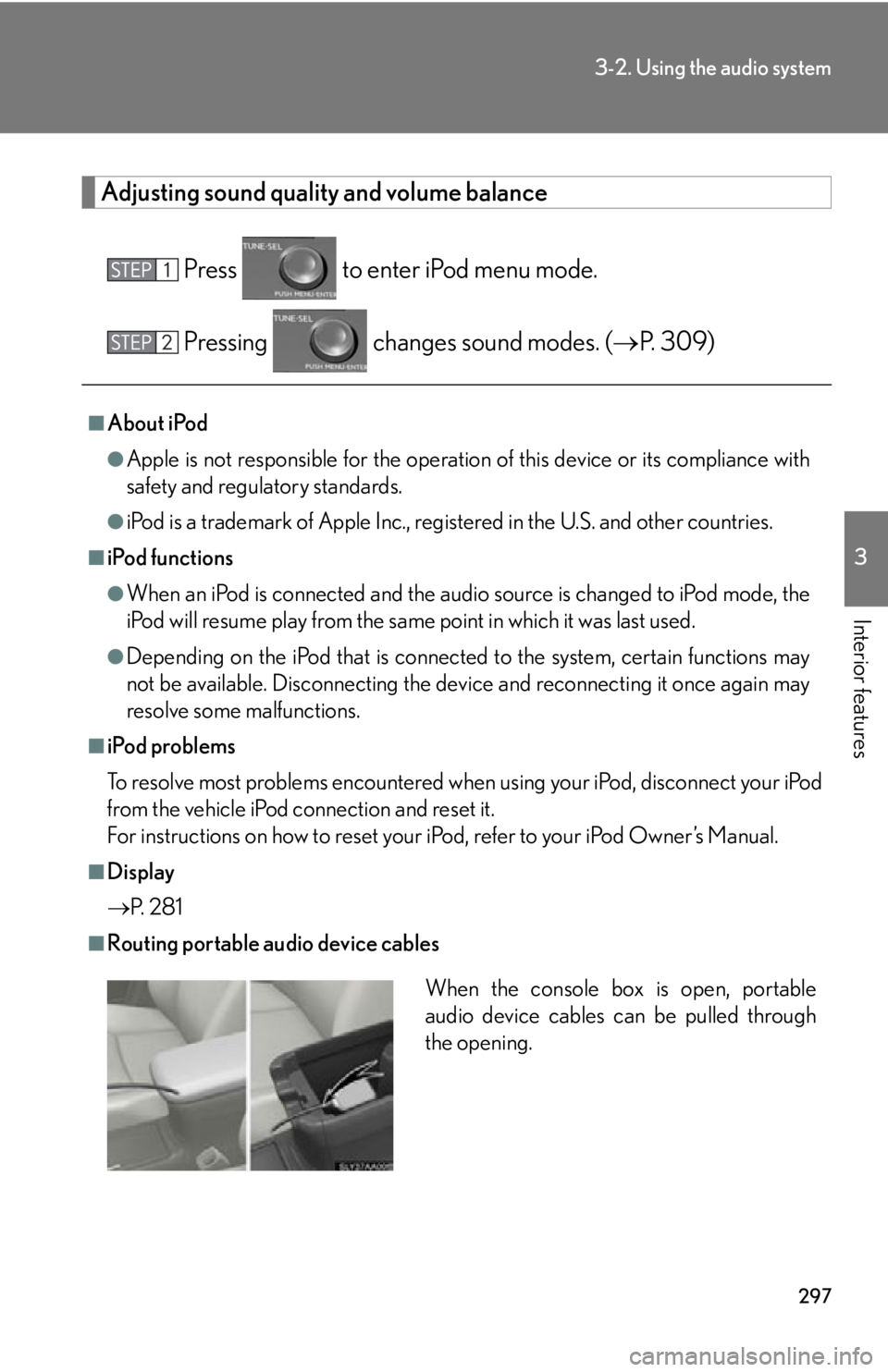
297
3-2. Using the audio system
3
Interior features
Adjusting sound quality and volume balancePress to enter iPod menu mode.
Pressing changes sound modes. ( P. 309)
■About iPod
●Apple is not responsible for the operation of this device or its compliance with
safety and regulatory standards.
●iPod is a trademark of Apple Inc., registered in the U.S. and other countries.
■iPod functions
●When an iPod is connected and the audio source is changed to iPod mode, the
iPod will resume play from the same point in which it was last used.
●Depending on the iPod that is connecte d to the system, certain functions may
not be available. Disconnecting the devi ce and reconnecting it once again may
resolve some malfunctions.
■iPod problems
To resolve most problems encountered when using your iPod, disconnect your iPod
from the vehicle iPod connection and reset it.
For instructions on how to reset your iPod, refer to your iPod Owner’s Manual.
■Display
P. 2 8 1
■Routing portable audio device cables
When the console box is open, portable
audio device cables can be pulled through
the opening.
Page 298 of 628
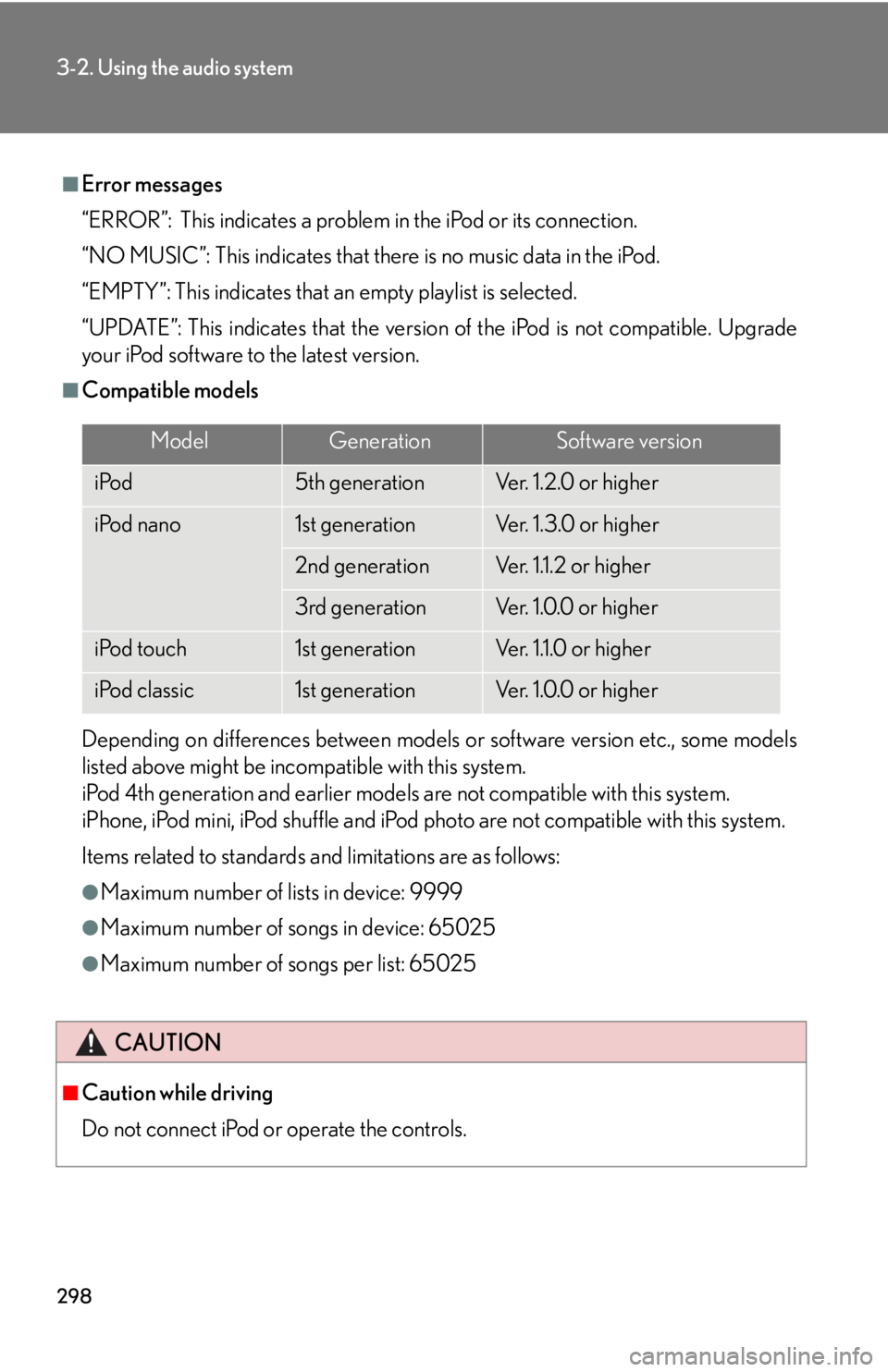
298
3-2. Using the audio system
■Error messages
“ERROR”: This indicates a problem in the iPod or its connection.
“NO MUSIC”: This indicates that there is no music data in the iPod.
“EMPTY”: This indicates that an empty playlist is selected.
“UPDATE”: This indicates that the version of the iPod is not compatible. Upgrade
your iPod software to the latest version.
■Compatible models
Depending on differences between models or software version etc., some models
listed above might be incompatible with this system.
iPod 4th generation and earlier models are not compatible with this system.
iPhone, iPod mini, iPod shuffle and iPod ph oto are not compatible with this system.
Items related to standards an d limitations are as follows:
●Maximum number of lists in device: 9999
●Maximum number of songs in device: 65025
●Maximum number of songs per list: 65025
CAUTION
■Caution while driving
Do not connect iPod
or operate the controls.
ModelGenerationSoftware version
iPod5th generationVe r. 1 . 2 . 0 o r h i g h e r
iPod nano1st generationVe r. 1 . 3 . 0 o r h i g h e r
2nd generationVer. 1.1.2 or higher
3rd generationVe r. 1 . 0 . 0 o r h i g h e r
iPod touch1st generationVer. 1.1.0 or higher
iPod classic1st generationVe r. 1 . 0 . 0 o r h i g h e r
Page 299 of 628
299
3-2. Using the audio system
3
Interior features
NOTICE
■To prevent damage to iPod
●Do not leave iPod in the vehicle. The temperature inside the vehicle may become
high, resulting in damage to the player.
●Do not push down on or apply unnecessary pressure to the iPod while it is con-
nected as this may damage the iPod or its terminal.
●Do not insert foreign objects into the port as this may damage the iPod or its ter-
minal.
Page 300 of 628
300
3-2. Using the audio system
Operating a USB memory
Connecting a USB memory enables you to enjoy music from the vehicle
speakers.
■Connecting a USB memory
Open the cover and connect a
USB memory.
Turn on the power of the USB
memory if it is not turned on.
Press .
Trending: width, hood release, oil temperature, glove box, CD changer, ESP, battery replacement