navigation Lexus HS250h 2012 Navigation Manual
[x] Cancel search | Manufacturer: LEXUS, Model Year: 2012, Model line: HS250h, Model: Lexus HS250h 2012Pages: 413, PDF Size: 5.29 MB
Page 182 of 413

LEXUS ENFORM WITH SAFETY CONNECT
181
Some Lexus Insider stories will contain a
downloadable POI relevant to the content.
If it contains a POI, you can select“Enter
”to download it to the navigation sys-
tem.
U12047LS
You can select the “Go to”button to set
the POI as a destination with route direc-
tions. DELETE LEXUS INSIDER ARTICLE
U12012LS
1. Select “Delete” on the “LEXUS
Insider” screen.
U12015LS
2. Select the individual article title that
you would like to delete or “Select All”.
3. Select “Delete” on the screen.
11 08.03HS250h_NAVI_U
75051U
6
Page 183 of 413

LEXUS ENFORM WITH SAFETY CONNECT
182
D
New article notification
When the vehicle is first powered on and a
new Lexus Insider article is available, a no-
tification will appear on the navigation
screen.
The notice will appear for only approxi-
mately 6 seconds unless you choose one
of the options listed.
U12016LS
When the new article notification appears,
you can select any of the following options.
“Listen Now”:
Plays newly received Lexus Insider ar-
ticle(s).
“Ignore”:
Removes notification screen without play-
ing new articles.
“Remind Me Later”:
Removes notification screen without play-
ing articles. Notification will be displayed
again when the vehicle is next powered on.
DLexus Insider settings
To change Lexus Insider settings, notifica-
tion, and opt in or out of article receipt.
U0002AASLY
1. Push the “MENU” button on the Re-
mote Touch.
U4001LS
2. Select “Setup”.
U10007LS
3. Select “Other”.
11 08.03HS250h_NAVI_U
75051U
Page 298 of 413

WIDE VIEW FRONT MONITOR SYSTEM
297
NOTICE
DIf the front of the vehicle is hit, the
camera’s position and mounting
angle may change. Contact your
Lexus dealer.
DRapid temperature changes, such
as when hot water is poured on the
vehicle in cold weather, may cause
the system to function abnormally.
DWhen replacing the tires, please
consult your Lexus dealer. If you
replace the tires, the area dis-
played on the screen may change.
DIf the camera lens is dirty, it cannot
transmit a clear image. Rinse with
water and wipe with a soft cloth. If
extremely dirty, wash with a mild
cleanser and rinse.
INFORMATION
DThe area displayed on the screen
may vary according to vehicle sta-
tus or road conditions.
D Due to the property of the front
camera lens, the perceived dis-
tance from images that appear on
the screen differs from the actual
distance.
D In the following cases, it may be-
come difficult to see the images on
the screen, but this is not a mal-
function:
D In the dark (for example, at night)
D When the temperature near the
lens is high or low
D When there are water droplets
on the camera lens, or when hu-
midity is high (for example,
when it rains)
D When foreign matter such as
mud is stuck to the front camera
D When the sun or the beam of
headlights is shining directly
into the camera lens
D The following symptoms may oc-
cur, but do not indicate a malfunc-
tion:
D The camera may fog up when hu-
midity is high (for example,
when it rains).
D When driving at night, ambient
lights such as the lights of the
vehicles ahead and building
lighting may be reflected into the
image.
D The center or four corners of the
image may decrease in definition.
D As the procedure is the same, fol-
low the instructions for navigation
screen adjustment to adjust the
wide view front monitor. (See page
36.)
11 08.03HS250h_NAVI_U
75051U
10
Page 306 of 413

INTUITIVE PARKING ASSIST
305
UA003AASLY
3. Push the “ENTER” switch to select
“ON”.
The intuitive parking assist−sensor indica-
tor will be displayed.
Each pushing of the switch turns the intu-
itive parking assist −sensor on and off.
To turn on: Push the switch. The buzzer
sounds to inform the driver that the system
is operational.
To turn off: Push the switch again.
Push the menu switch to change to the
normal display. When the sensors detect an obstacle, the
graphic is shown on the multi
−information
display and navigation display according
to position and distance to the obstacle.
DMulti− information display
U10008LS
1Front corner sensors operation
2Rear corner sensors operation
3Rear center sensors operation
DNavigation display
WHEN THE VEHICLE IS MOVING FOR-
WARD
The graphic is automatically displayed
when an obstacle is detected. The screen
can be set so that the graphic is not dis-
played. (See page 386.)
WHEN THE VEHICLE IS MOVING
BACKWARD
A simplified image is displayed on the right
upper corner of the screen when an ob-
stacle is detected.
11 08.03HS250h_NAVI_U
75051U
— Display
11
Page 312 of 413
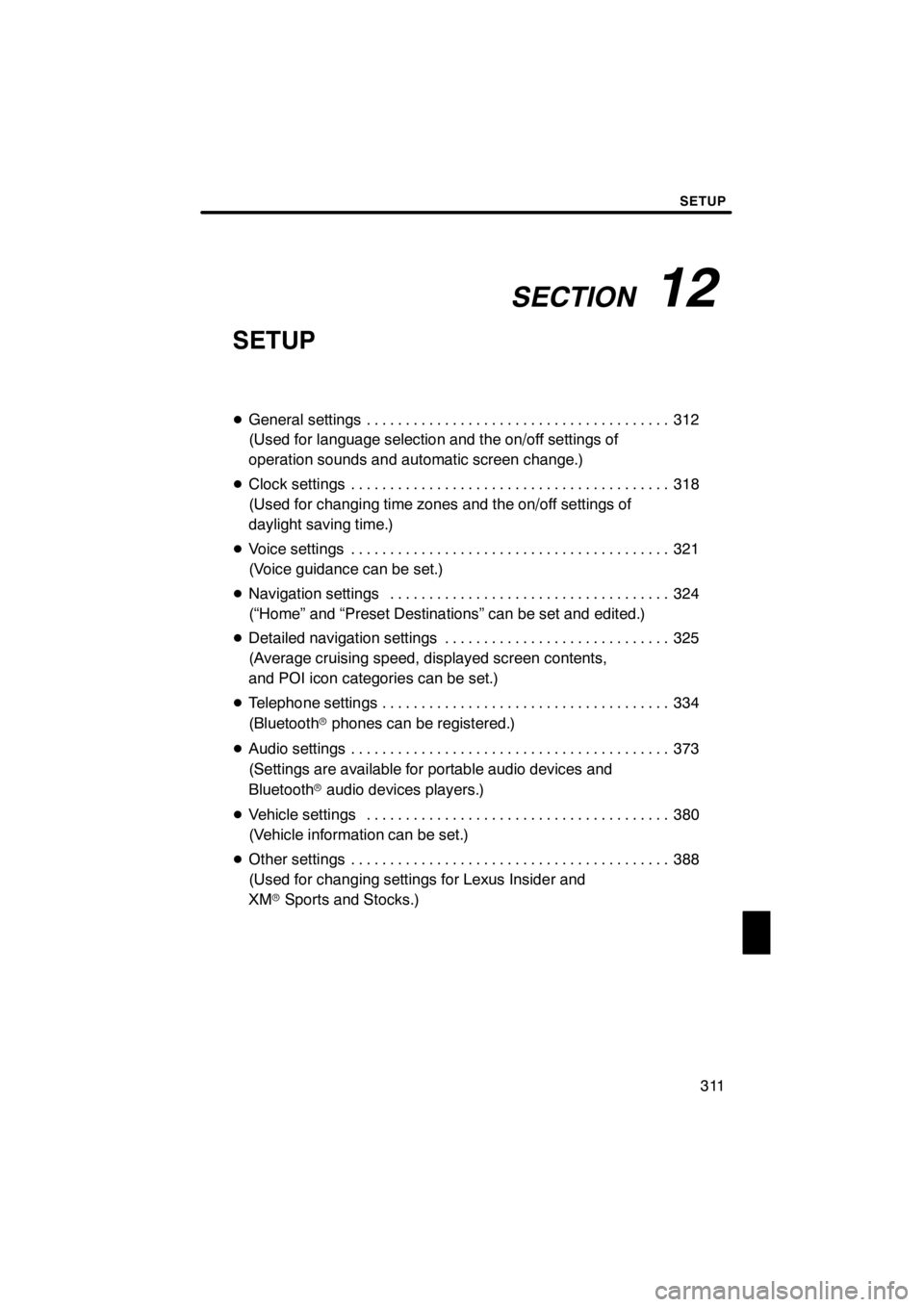
SECTION12
SETUP
311
SETUP
DGeneral settings 312 .......................................
(Used for language selection and the on/off settings of
operation sounds and automatic screen change.)
D Clock settings 318
.........................................
(Used for changing time zones and the on/off settings of
daylight saving time.)
D Voice settings 321
.........................................
(Voice guidance can be set.)
D Navigation settings 324
....................................
(“Home” and “Preset Destinations” can be set and edited.)
D Detailed navigation settings 325
.............................
(Average cruising speed, displayed screen contents,
and POI icon categories can be set.)
D Telephone settings 334
.....................................
(Bluetooth rphones can be registered.)
D Audio settings 373
.........................................
(Settings are available for portable audio devices and
Bluetooth raudio devices players.)
D Vehicle settings 380
.......................................
(Vehicle information can be set.)
D Other settings 388
.........................................
(Used for changing settings for Lexus Insider and
XM rSports and Stocks.)
11 08.03HS250h_NAVI_U
75051U
12
Page 325 of 413

SETUP
324
D
Voice guidance speaker
The projection position of voice guidance
can be adjusted.
1. Push the “MENU” button on the Re-
mote Touch, then select “Setup”.
2. Select “Voice” on the “Setup”
screen.
U10032LS
3. Select “Voice Guidance Speaker”.
U10264LC
4. Select “Center” or “Driver”.
5. Select “Save”. Points or areas on the map can be register-
ed.
U10031LC
On this screen, the following operations
can be performed.
No.
Function
1Sets home
(See page 117.)
2Sets preset destinations
(See page 119.)
3Sets address book
(See page 122.)
4Sets area to avoid
(See page 128.)
5Deletes previous destinations
(See page 133.)
6Detailed navigation settings
(See page 325.)
11 08.03HS250h_NAVI_U
75051U
Navigation settings
Page 326 of 413

SETUP
325
Average cruising speed, displayed screen
contents, and POI icon categories can be
set.
U0002AASLY
1. Push the “MENU” button on the Re-
mote Touch.
2. Select “Setup”.
3. Select “Navi.”.
U10034LC
4. Select “Detailed Navi. Settings”.
U10035LC
5. Select the items to be set.
6. Select “Save”.
11 08.03HS250h_NAVI_U
75051U
Detailed navigation settings
12
Page 327 of 413

SETUP
326
SCREENS FOR NAVIGATION SET-
TINGS
U10036LC
U10037LC
On this screen, the following functions can
be performed.No.
Function
1Average cruising speed can be
set. (See “DDriving speeds” on
page 327.)
2The automatic input function can
be set to “On”or“Off” .
3During route guidance, voice guid-
ance for the next street name can
be set to “On”or“Off” .
4
“On” or“Off” can be selected to
reroute the guidance route auto-
matically to avoid heavy conges-
tion.
5When “On”is selected, freely
flowing traffic can be shown with
the arrow.
No.Function
6
Displayed POI icon categories can
be set. (See “DPOI category
change (Select POI icons)” on
page 329.)
7
Buttons displayed on the map
screen when “ AAOff” is selected
can be set. (See “
DScreen layout
function (“ AAOff” function)” on
page 330.)
8
The current vehicle position mark
can be adjusted manually. Miscal-
culation of the distance caused by
tire replacement can also be ad-
justed. (See “
DCurrent position/
tire change calibration” on page
331.)
9
Display of pop −up information can
be set to “On”or“Off” . (See “DPop−up information” on the page
333.)
11 08.03HS250h_NAVI_U
75051U
Page 328 of 413

SETUP
327
D
Driving speeds
The speed that is used for the calculation
of the estimated travel time and the esti-
mated arrival time can be set.
1. Push the “MENU” button on the Re-
mote Touch, then select “Setup”.
2. Select “Navi.” on the “Setup”
screen.
3. Select “Detailed Navi. Settings” on
the “Navigation Settings” screen.
U10038LC
4. Select “Driving Speeds”.
U10039LC
5. Selectorto set the average
vehicle speeds for “Residential”, “Main
Streets”, and “Freeways”.
To set the default speeds, select “De-
fault” .
6. After setting of the desired speeds
is completed, select “Save”.
INFORMATION
D The displayed time to the destina-
tion is the approximate driving
time that is calculated based on the
selected speeds and the actual
position along the guidance route.
D The time shown on the screen may
vary greatly depending on prog-
ress along the route, which may be
affected by conditions such as traf-
fic jams and construction work.
D It is possible to display up to 99
hours 59 minutes.
11 08.03HS250h_NAVI_U
75051U
12
Page 329 of 413
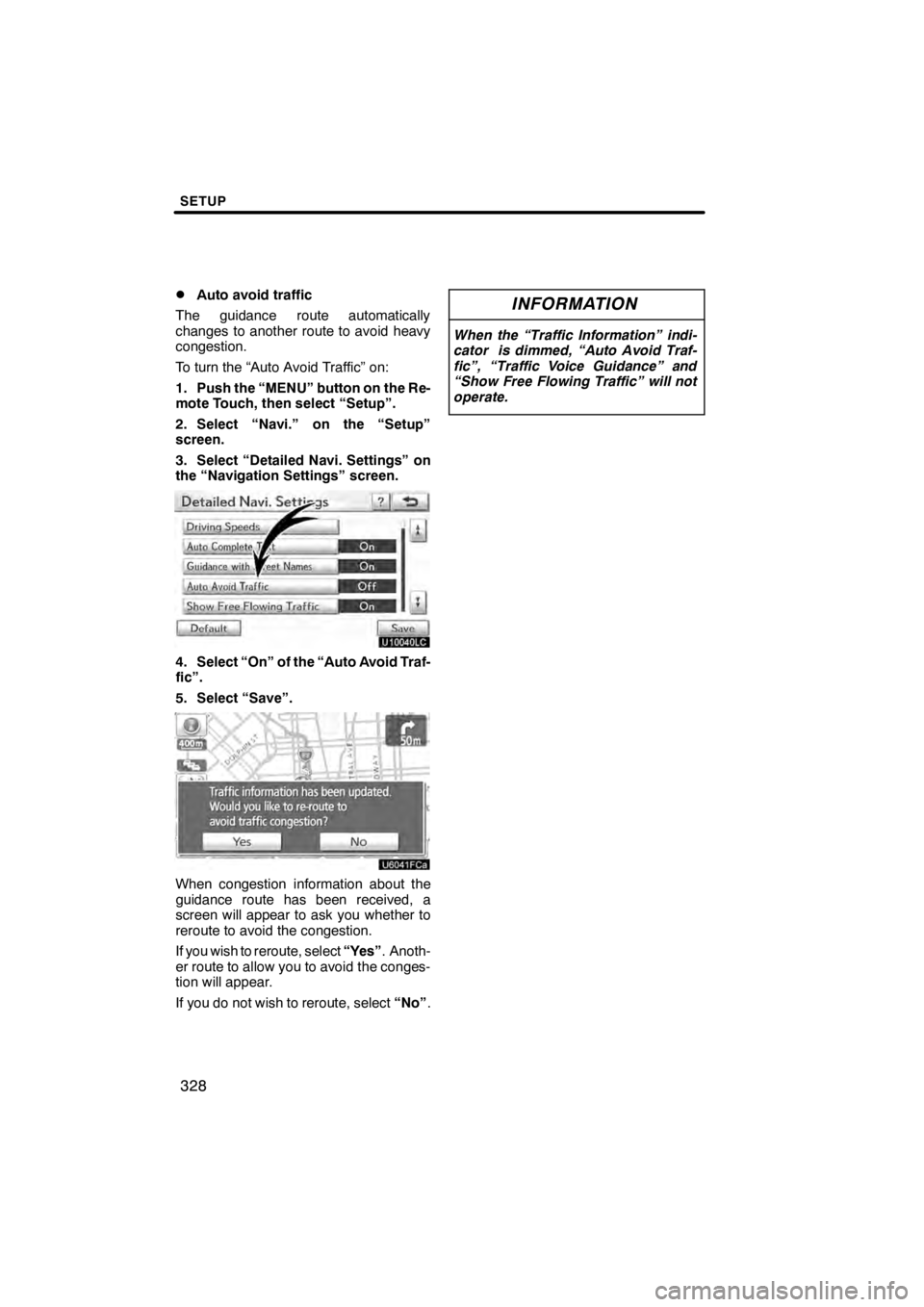
SETUP
328
D
Auto avoid traffic
The guidance route automatically
changes to another route to avoid heavy
congestion.
To turn the “Auto Avoid Traffic” on:
1. Push the “MENU” button on the Re-
mote Touch, then select “Setup”.
2. Select “Navi.” on the “Setup”
screen.
3. Select “Detailed Navi. Settings” on
the “Navigation Settings” screen.
U10040LC
4. Select “On” of the “Auto Avoid Traf-
fic”.
5. Select “Save”.
U6041FCa
When congestion information about the
guidance route has been received, a
screen will appear to ask you whether to
reroute to avoid the congestion.
If you wish to reroute, select “Yes”. Anoth-
er route to allow you to avoid the conges-
tion will appear.
If you do not wish to reroute, select “No”.
INFORMATION
When the “Traffic Information” indi-
cator is dimmed, “Auto Avoid Traf-
fic”, “Traffic Voice Guidance” and
“Show Free Flowing Traffic” will not
operate.
11 08.03HS250h_NAVI_U
75051U