audio Lexus HS250h 2012 Navigation Manual
[x] Cancel search | Manufacturer: LEXUS, Model Year: 2012, Model line: HS250h, Model: Lexus HS250h 2012Pages: 413, PDF Size: 5.29 MB
Page 65 of 413
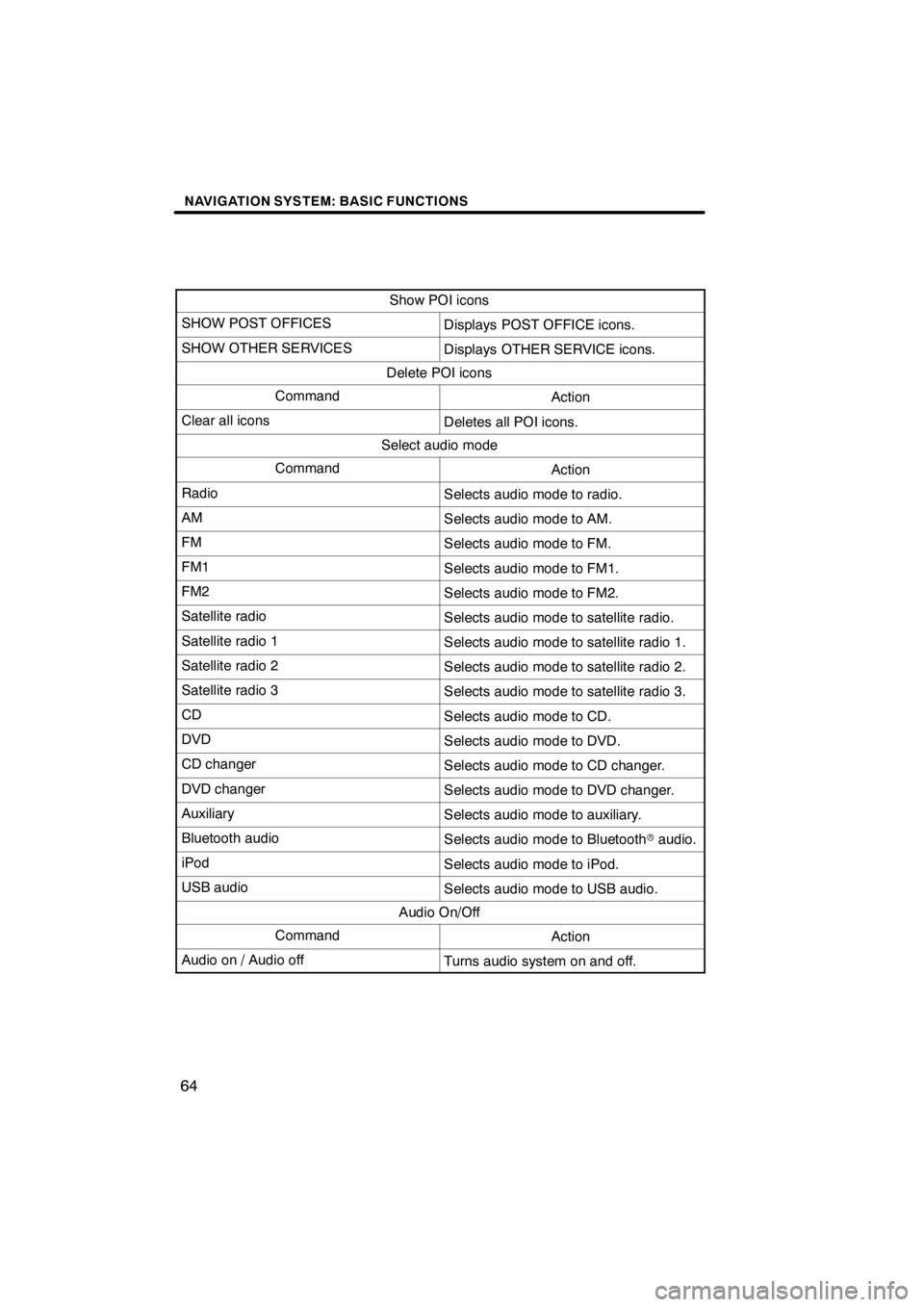
NAVIGATION SYSTEM: BASIC FUNCTIONS
64
Show POI icons
SHOW POST OFFICESDisplays POST OFFICE icons.
SHOW OTHER SERVICESDisplays OTHER SERVICE icons.
Delete POI icons
CommandAction
Clear all iconsDeletes all POI icons.
Select audio mode
CommandAction
RadioSelects audio mode to radio.
AMSelects audio mode to AM.
FMSelects audio mode to FM.
FM1Selects audio mode to FM1.
FM2Selects audio mode to FM2.
Satellite radioSelects audio mode to satellite radio.
Satellite radio 1Selects audio mode to satellite radio 1.
Satellite radio 2Selects audio mode to satellite radio 2.
Satellite radio 3Selects audio mode to satellite radio 3.
CDSelects audio mode to CD.
DVDSelects audio mode to DVD.
CD changerSelects audio mode to CD changer.
DVD changerSelects audio mode to DVD changer.
AuxiliarySelects audio mode to auxiliary.
Bluetooth audioSelects audio mode to Bluetoothraudio.
iPodSelects audio mode to iPod.
USB audioSelects audio mode to USB audio.
Audio On/Off
CommandAction
Audio on / Audio offTurns audio system on and off.
11 08.03HS250h_NAVI_U
75051U
Page 137 of 413
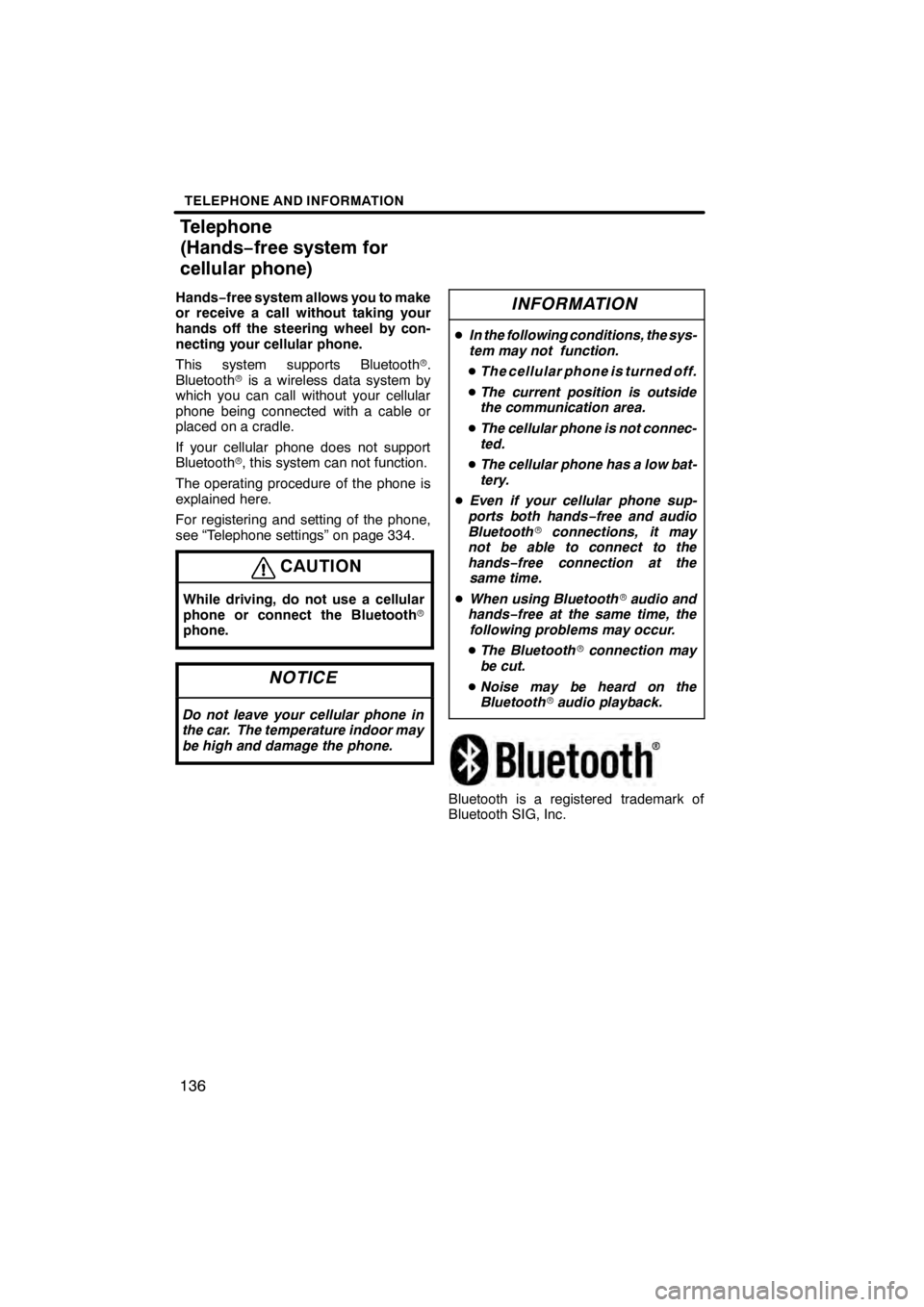
TELEPHONE AND INFORMATION
136
Hands−free system allows you to make
or receive a call without taking your
hands off the steering wheel by con-
necting your cellular phone.
This system supports Bluetooth r.
Bluetooth ris a wireless data system by
which you can call without your cellular
phone being connected with a cable or
placed on a cradle.
If your cellular phone does not support
Bluetooth r, this system can not function.
The operating procedure of the phone is
explained here.
For registering and setting of the phone,
see “Telephone settings” on page 334.
CAUTION
While driving, do not use a cellular
phone or connect the Bluetooth r
phone.
NOTICE
Do not leave your cellular phone in
the car. The temperature indoor may
be high and damage the phone.
INFORMATION
D In the following conditions, the sys-
tem may not function.
D The cellular phone is turned off.
D The current position is outside
the communication area.
D The cellular phone is not connec-
ted.
D The cellular phone has a low bat-
tery.
D Even if your cellular phone sup-
ports both hands− free and audio
Bluetooth rconnections, it may
not be able to connect to the
hands− free connection at the
same time.
D When using Bluetooth raudio and
hands− free at the same time, the
following problems may occur.
D The Bluetooth rconnection may
be cut.
D Noise may be heard on the
Bluetooth raudio playback.
Bluetooth is a registered trademark of
Bluetooth SIG, Inc.
11 08.03HS250h_NAVI_U
7505 1U
Telephone
(Hands− free system for
cellular phone)
Page 138 of 413

TELEPHONE AND INFORMATION
137
INFORMATION
This system supports the following
service.
DBluetooth rSpecification
Ver. 1.1or higher
(Recommended: Ver.2.0+EDR or
higher)
D Profiles
D HFP (Hands Free Profile)
Ver. 1.0 or higher
(Recommended: Ver. 1.5 or high-
er)
D OPP (Object Push Profile) Ver.1.1
D PBAP (Phone Book Access Pro-
file) Ver.1.0
If your cellular phone does not
support HFP, you cannot enter the
Bluetooth rphone, and take OPP or
PBAP service individually.
Please go to “http://www.lexus.com/”
to find approved Bluetooth rphones
for this system.
U5001AASLY
By pushing the telephone switch above,
you can receive a call or hang up without
taking your hands off the steering wheel.
U1003AASLY
" Microphone
You can use the microphone above
when talking on the phone.
The other party’s voice outputs from the
front speaker. When the received calls or
received voice outputs, the audio from the
audio system or voice guidance from the
navigation system will be muted.
11 08.03HS250h_NAVI_U
7505 1U
5
Page 143 of 413
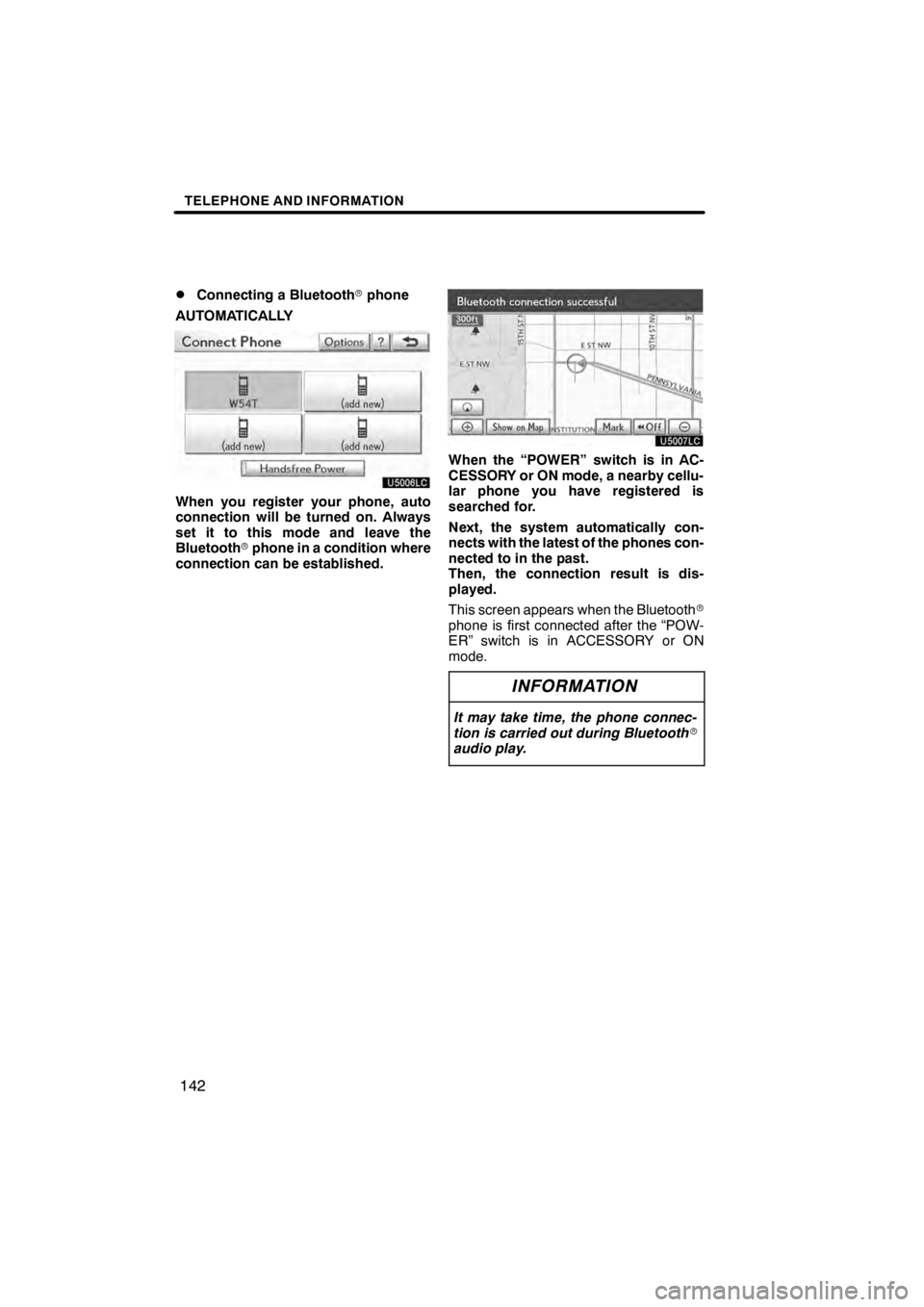
TELEPHONE AND INFORMATION
142
D
Connecting a Bluetooth
rphone
AUTOMATICALLY
U5006LC
When you register your phone, auto
connection will be turned on. Always
set it to this mode and leave the
Bluetooth rphone in a condition where
connection can be established.
U5007LC
When the “POWER” switch is in AC-
CESSORY or ON mode, a nearby cellu-
lar phone you have registered is
searched for.
Next, the system automatically con-
nects with the latest of the phones con-
nected to in the past.
Then, the connection result is dis-
played.
This screen appears when the Bluetooth r
phone is first connected after the “POW-
ER” switch is in ACCESSORY or ON
mode.
INFORMATION
It may take time, the phone connec-
tion is carried out during Bluetooth r
audio play.
11 08.03HS250h_NAVI_U
7505 1U
Page 145 of 413
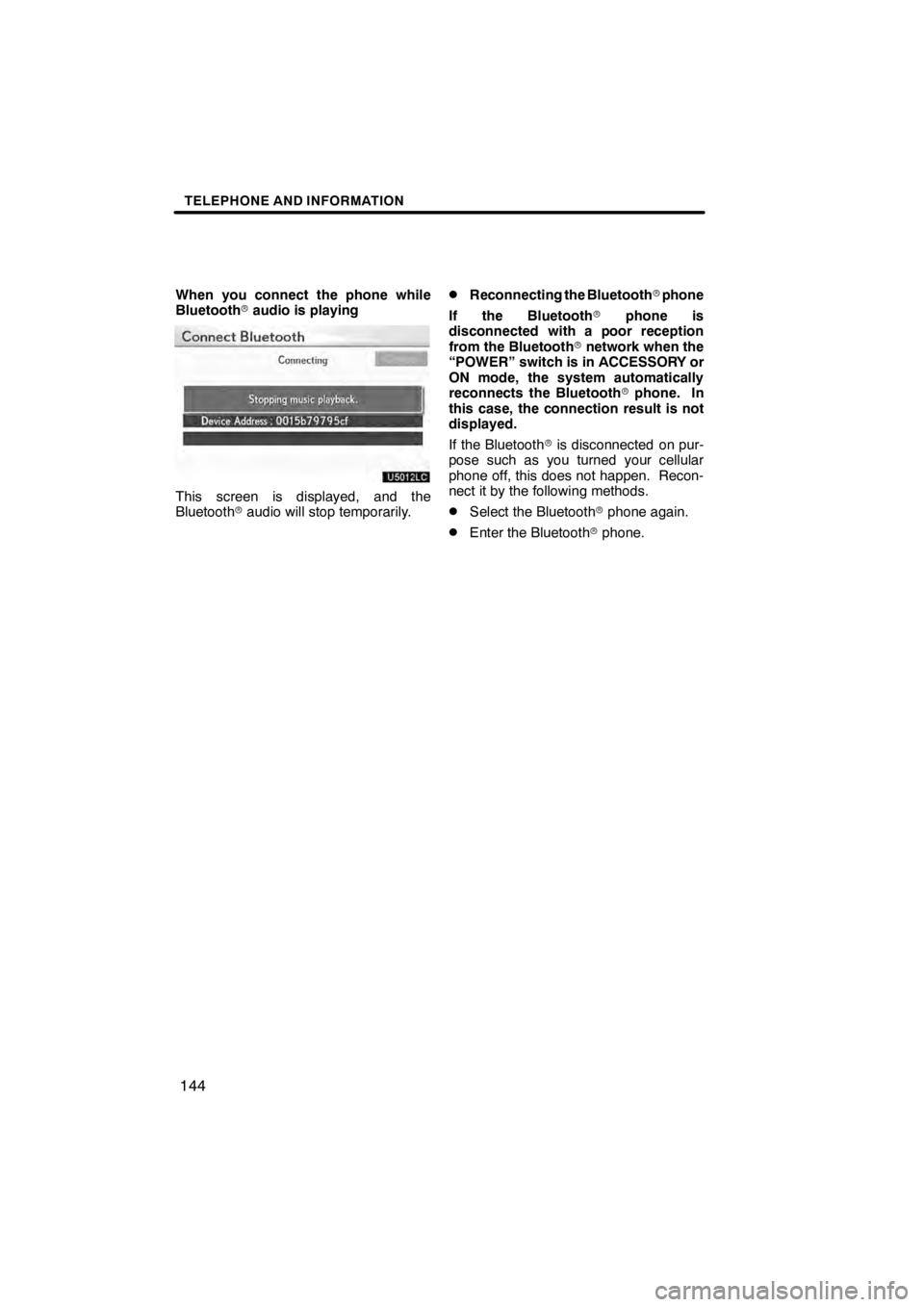
TELEPHONE AND INFORMATION
144
When you connect the phone while
Bluetoothraudio is playing
U5012LC
This screen is displayed, and the
Bluetooth raudio will stop temporarily.
DReconnecting the Bluetooth rphone
If the Bluetooth rphone is
disconnected with a poor reception
from the Bluetooth rnetwork when the
“POWER” switch is in ACCESSORY or
ON mode, the system automatically
reconnects the Bluetooth rphone. In
this case, the connection result is not
displayed.
If the Bluetooth ris disconnected on pur-
pose such as you turned your cellular
phone off, this does not happen. Recon-
nect it by the following methods.
DSelect the Bluetooth rphone again.
DEnter the Bluetooth rphone.
11 08.03HS250h_NAVI_U
7505 1U
Page 151 of 413
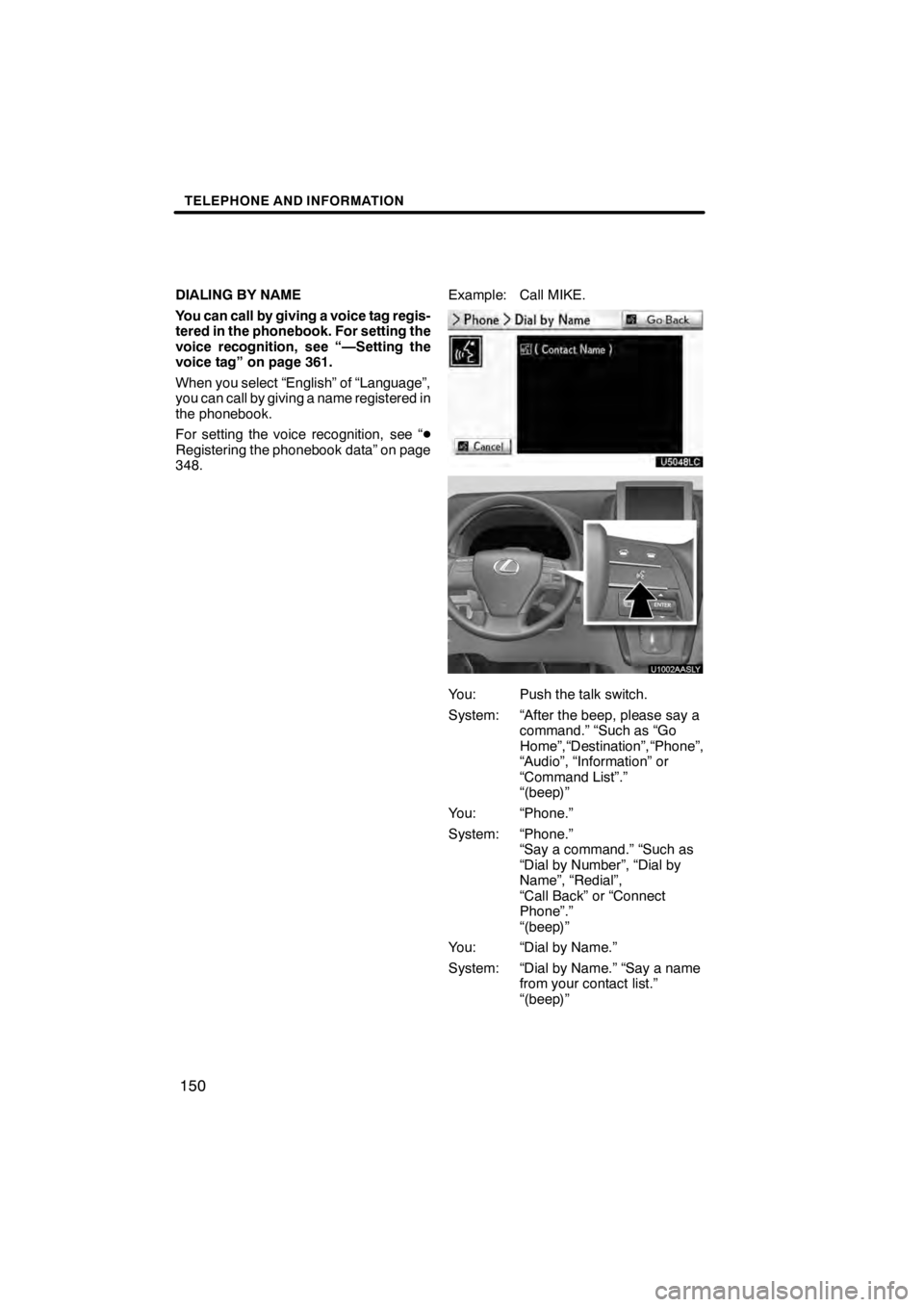
TELEPHONE AND INFORMATION
150
DIALING BY NAME
You can call by giving a voice tag regis-
tered in the phonebook. For setting the
voice recognition, see “—Setting the
voice tag” on page 361.
When you select “English” of “Language”,
you can call by giving a name registered in
the phonebook.
For setting the voice recognition, see “D
Registering the phonebook data” on page
348. Example: Call MIKE.
U5048LC
U1002AASLY
You: Push the talk switch.
System: “After the beep, please say a
command.” “Such as “GoHome”,“Destination”, “Phone”,
“Audio”, “Information” or
“Command List”.”
“(beep)”
You: “Phone.”
System: “Phone.” “Say a command.” “Such as
“Dial by Number”, “Dial by
Name”, “Redial”,
“Call Back” or “Connect
Phone”.”
“(beep)”
You: “Dial by Name.”
System: “Dial by Name.” “Say a name from your contact list.”
“(beep)”
1108.03HS250h_NAVI_U
7505 1U
Page 180 of 413
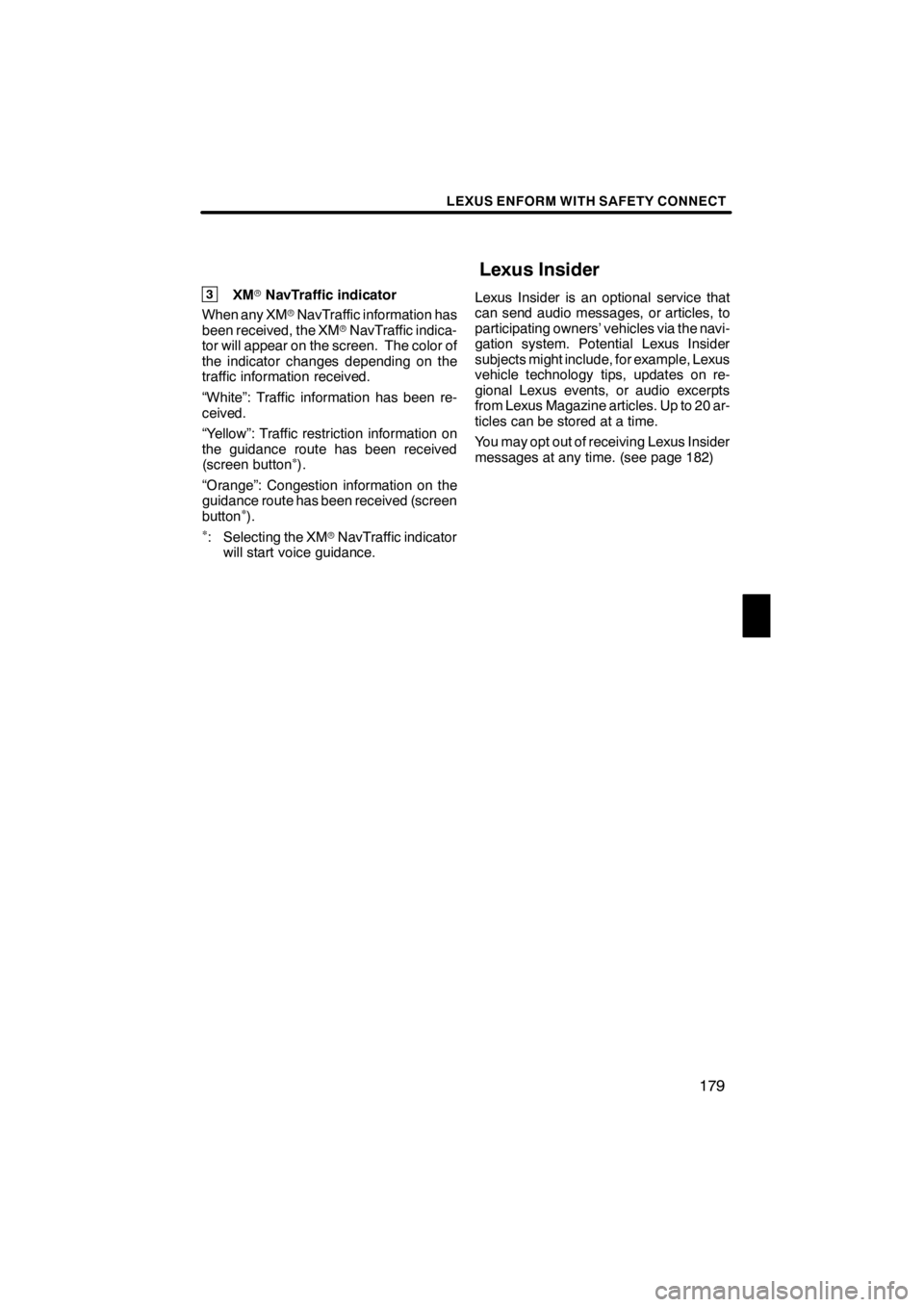
LEXUS ENFORM WITH SAFETY CONNECT
179
3XMrNavTraffic indicator
When any XM rNavTraffic information has
been received, the XM rNavTraffic indica-
tor will appear on the screen. The color of
the indicator changes depending on the
traffic information received.
“White”: Traffic information has been re-
ceived.
“Yellow”: Traffic restriction information on
the guidance route has been received
(screen button
∗).
“Orange”: Congestion information on the
guidance route has been received (screen
button
∗).∗: Selecting the XM rNavTraffic indicator
will start voice guidance. Lexus Insider is an optional service that
can send audio messages, or articles, to
participating owners’ vehicles via the navi-
gation system. Potential Lexus Insider
subjects might include, for example, Lexus
vehicle technology tips, updates on re-
gional Lexus events, or audio excerpts
from Lexus Magazine articles. Up to 20 ar-
ticles can be stored at a time.
You may opt out of receiving Lexus Insider
messages at any time. (see page 182)
11 08.03HS250h_NAVI_U
75051U
Lexus Insider
6
Page 181 of 413
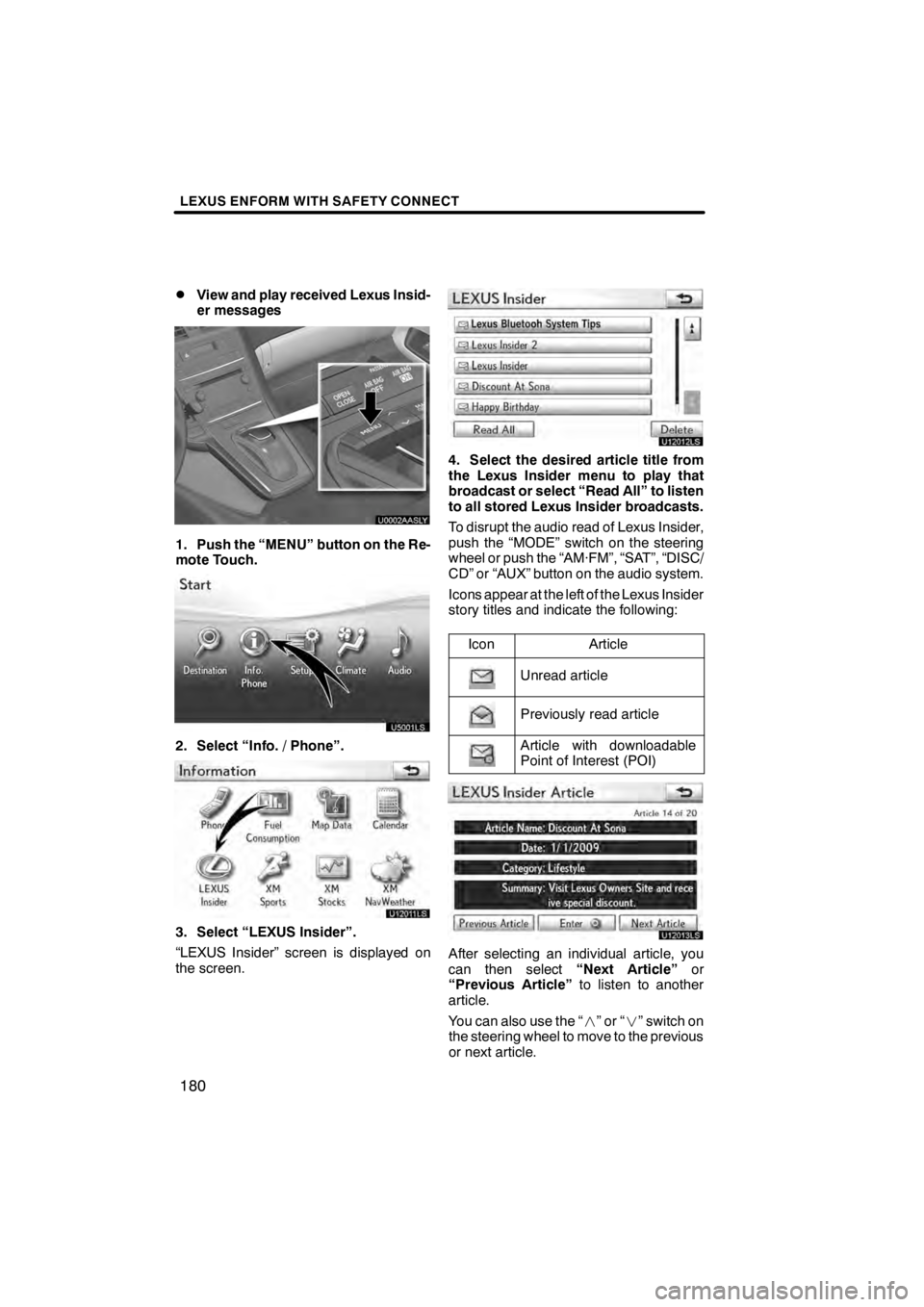
LEXUS ENFORM WITH SAFETY CONNECT
180
D
View and play received Lexus Insid-
er messages
U0002AASLY
1. Push the “MENU” button on the Re-
mote Touch.
U5001LS
2. Select “Info. / Phone”.
U12011LS
3. Select “LEXUS Insider”.
“LEXUS Insider” screen is displayed on
the screen.
U12012LS
4. Select the desired article title from
the Lexus Insider menu to play that
broadcast or select “Read All” to listen
to all stored Lexus Insider broadcasts.
To disrupt the audio read of Lexus Insider,
push the “MODE” switch on the steering
wheel or push the “AM·FM”, “SAT”, “DISC/
CD” or “AUX” button on the audio system.
Icons appear at the left of the Lexus Insider
story titles and indicate the following:
Icon
Article
Unread article
Previously read article
Article with downloadable
Point of Interest (POI)
U12013LS
After selecting an individual article, you
can then select “Next Article”or
“Previous Article” to listen to another
article.
You can also use the “
”or“” switch on
the steering wheel to move to the previous
or next article.
11 08.03HS250h_NAVI_U
75051U
Page 186 of 413
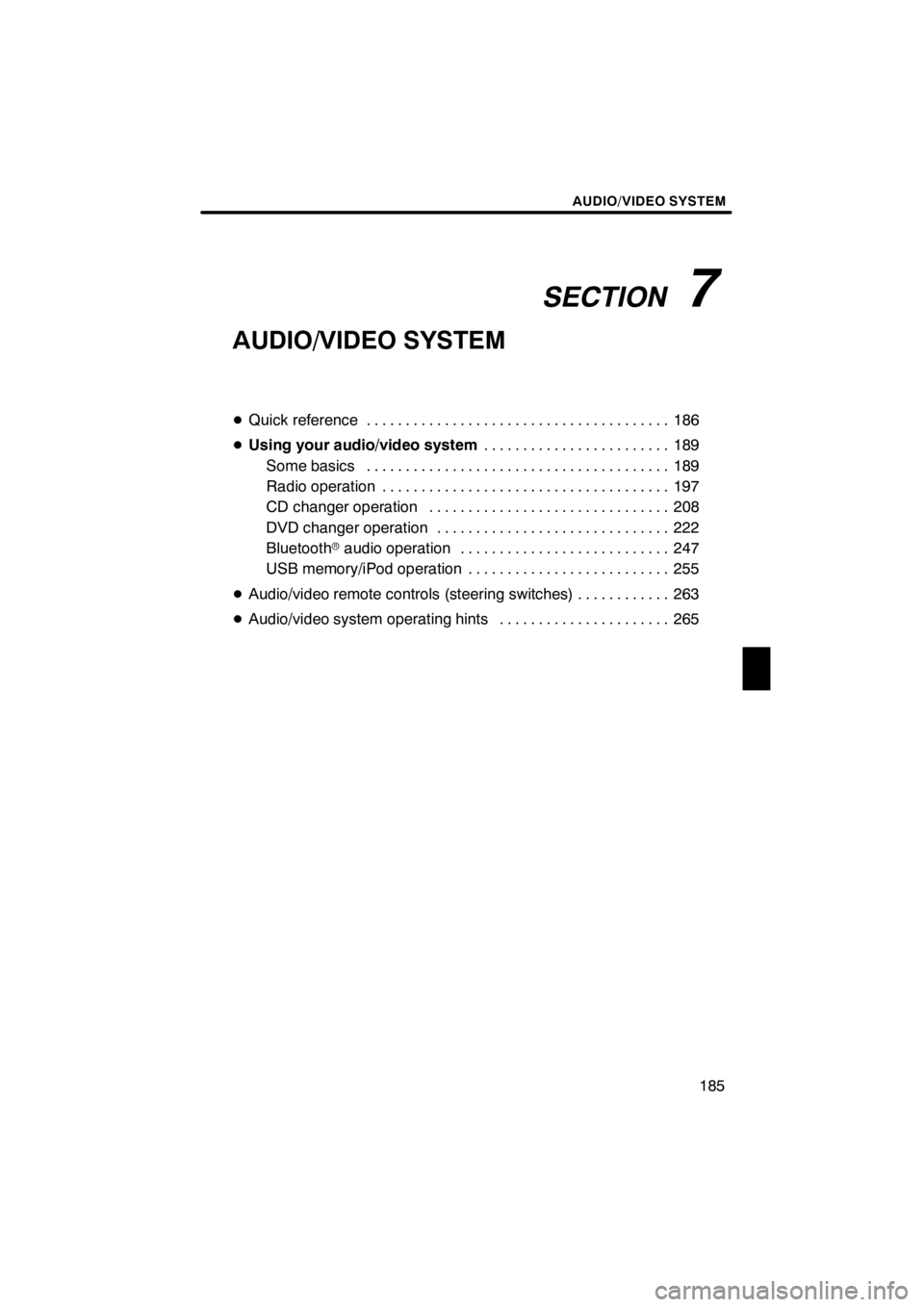
SECTION7
AUDIO/VIDEO SYSTEM
185
AUDIO/VIDEO SYSTEM
DQuick reference 186 .......................................
D Using your audio/video system 189
........................
Some basics 189 .......................................
Radio operation 197 .....................................
CD changer operation 208
...............................
DVD changer operation 222
..............................
Bluetooth raudio operation 247
...........................
USB memory/iPod operation 255
..........................
D Audio/video remote controls (steering switches) 263
............
D Audio/video system operating hints 265
......................
11 08.03HS250h_NAVI_U
75051U
7
Page 187 of 413

AUDIO/VIDEO SYSTEM
186
Operations such as selecting a preset station and adjusting the sound balance are car-
ried out on the screen. To display the audio screen, push the“MENU”button on the Re-
mote Touch, then select “Audio”.
" DVD changer
U6016AASLY
1Function menu tab
To control the radio, DVD changer,
Bluetooth raudio player, AUX, USB
memory or iPod, select the screen
tabs. For details, see page 191.
2Function menu display screen
To control the radio, DVD changer,
Bluetooth raudio player, AUX, USB
memory or iPod, select the screen
buttons. For details, see page 191.
3Disc slot
Insert discs into the slot after pushing
“LOAD” button. For details, see
page 223.
4“LOAD” button
Push this button to insert the discs.
For details, see page 223.
5“TUNE/FILE” knob
Turn this knob to move the station
band and files up or down. For de-
tails, see pages 203, 218 and 259.
11 08.03HS250h_NAVI_U
75051U
Quick reference