audio Lexus HS250h 2012 Navigation Manual
[x] Cancel search | Manufacturer: LEXUS, Model Year: 2012, Model line: HS250h, Model: Lexus HS250h 2012Pages: 413, PDF Size: 5.29 MB
Page 2 of 413
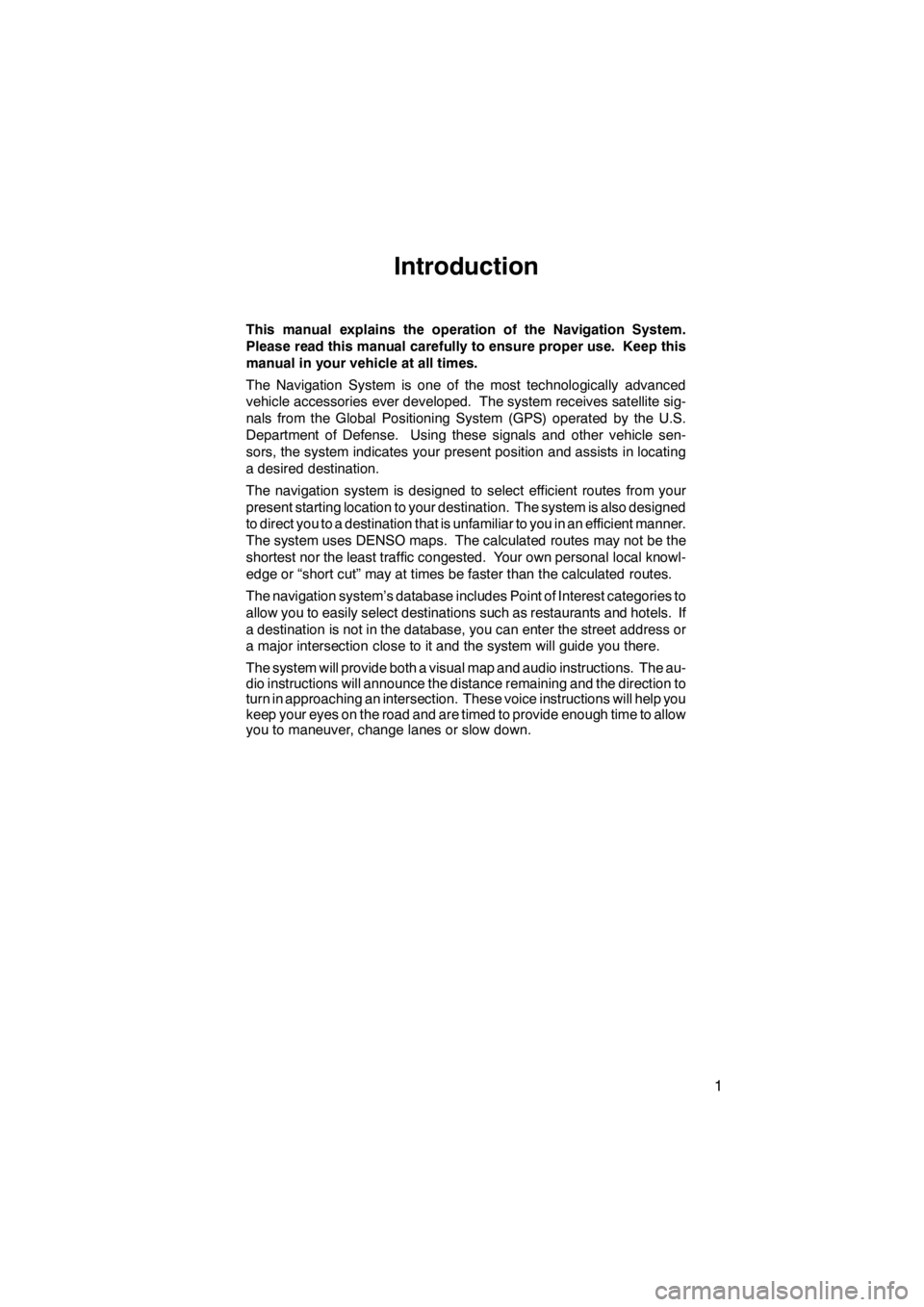
1
Introduction
This manual explains the operation of the Navigation System.
Please read this manual carefully to ensure proper use. Keep this
manual in your vehicle at all times.
The Navigation System is one of the most technologically advanced
vehicle accessories ever developed. The system receives satellite sig-
nals from the Global Positioning System (GPS) operated by the U.S.
Department of Defense. Using these signals and other vehicle sen-
sors, the system indicates your present position and assists in locating
a desired destination.
The navigation system is designed to select efficient routes from your
present starting location to your destination. The system is also designed
to direct you to a destination that is unfamiliar to you in an efficient manner.
The system uses DENSO maps. The calculated routes may not be the
shortest nor the least traffic congested. Your own personal local knowl-
edge or “short cut” may at times be faster than the calculated routes.
The navigation system’s database includes Point of Interest categories to
allow you to easily select destinations such as restaurants and hotels. If
a destination is not in the database, you can enter the street address or
a major intersection close to it and the system will guide you there.
The system will provide both a visual map and audio instructions. The au-
dio instructions will announce the distance remaining and the direction to
turn in approaching an intersection. These voice instructions will help you
keep your eyes on the road and are timed to provide enough time to allow
you to maneuver, change lanes or slow down.
11 08.03HS250h_NAVI_U
75051U
Page 8 of 413
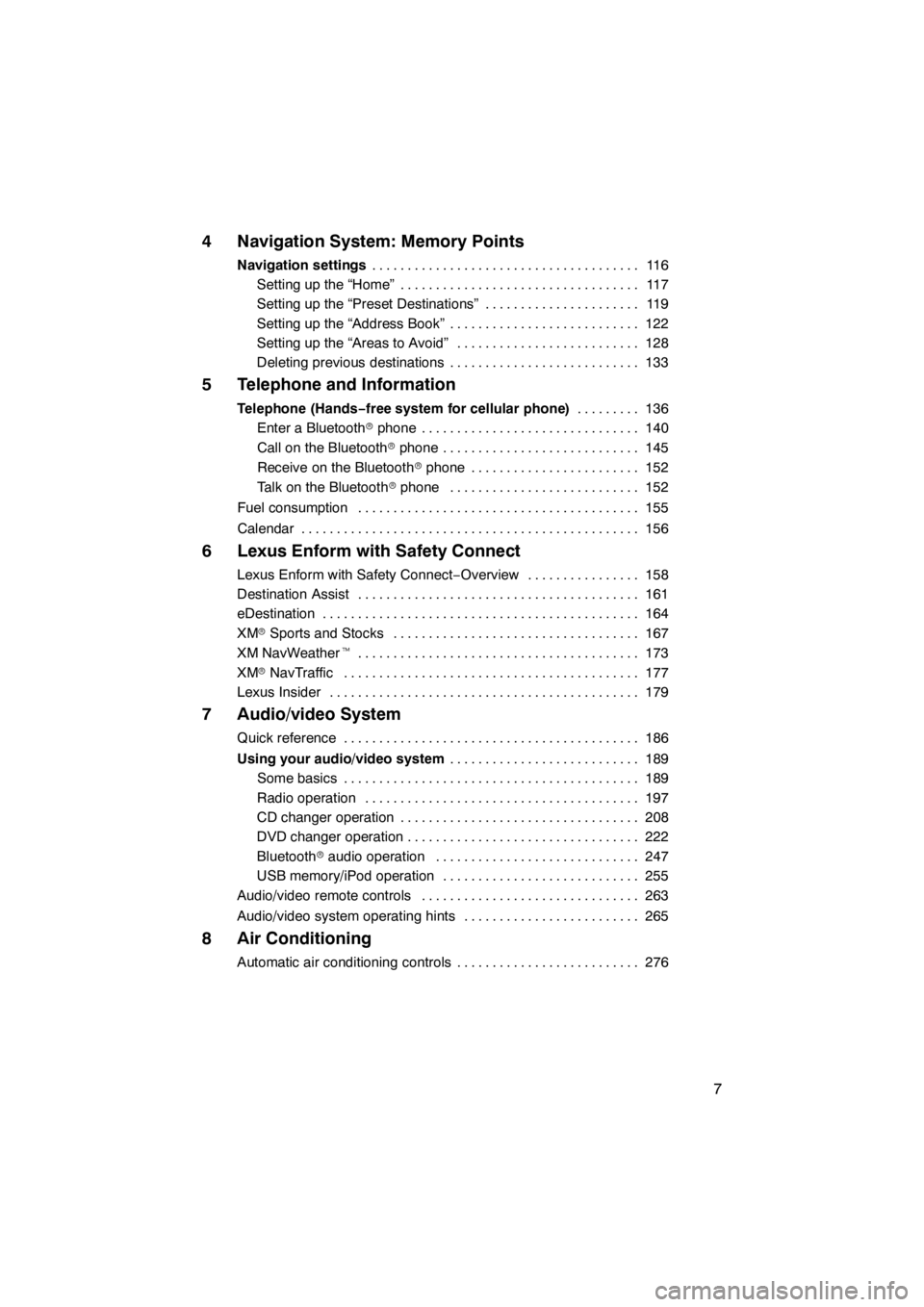
7
4 Navigation System: Memory Points
Navigation settings11 6
......................................
Setting up the “Home” 117 ..................................
Setting up the “Preset Destinations” 119 ......................
Setting up the “Address Book” 122 ...........................
Setting up the “Areas to Avoid” 128 ..........................
Deleting previous destinations 133 ...........................
5 Telephone and Information
Telephone (Hands−free system for cellular phone) 136
.........
Enter a Bluetooth rphone 140 ...............................
Call on the Bluetooth rphone 145 ............................
Receive on the Bluetooth rphone 152 ........................
Talk on the Bluetooth rphone 152 ...........................
Fuel consumption 155 ........................................
Calendar 156 ................................................
6 Lexus Enform with Safety Connect
Lexus Enform with Safety Connect −Overview 158 ................
Destination Assist 161 ........................................
eDestination 164 .............................................
XM rSports and Stocks 167
...................................
XM NavWeather t 173
........................................
XM rNavTraffic 177
..........................................
Lexus Insider 179
............................................
7 Audio/video System
Quick reference 186
..........................................
Using your audio/video system 189
...........................
Some basics 189
..........................................
Radio operation 197
.......................................
CD changer operation 208
..................................
DVD changer operation 222
.................................
Bluetooth raudio operation 247
.............................
USB memory/iPod operation 255
............................
Audio/video remote controls 263
...............................
Audio/video system operating hints 265
.........................
8 Air Conditioning
Automatic air conditioning controls 276
..........................
11 08.03HS250h_NAVI_U
75051U
Page 9 of 413
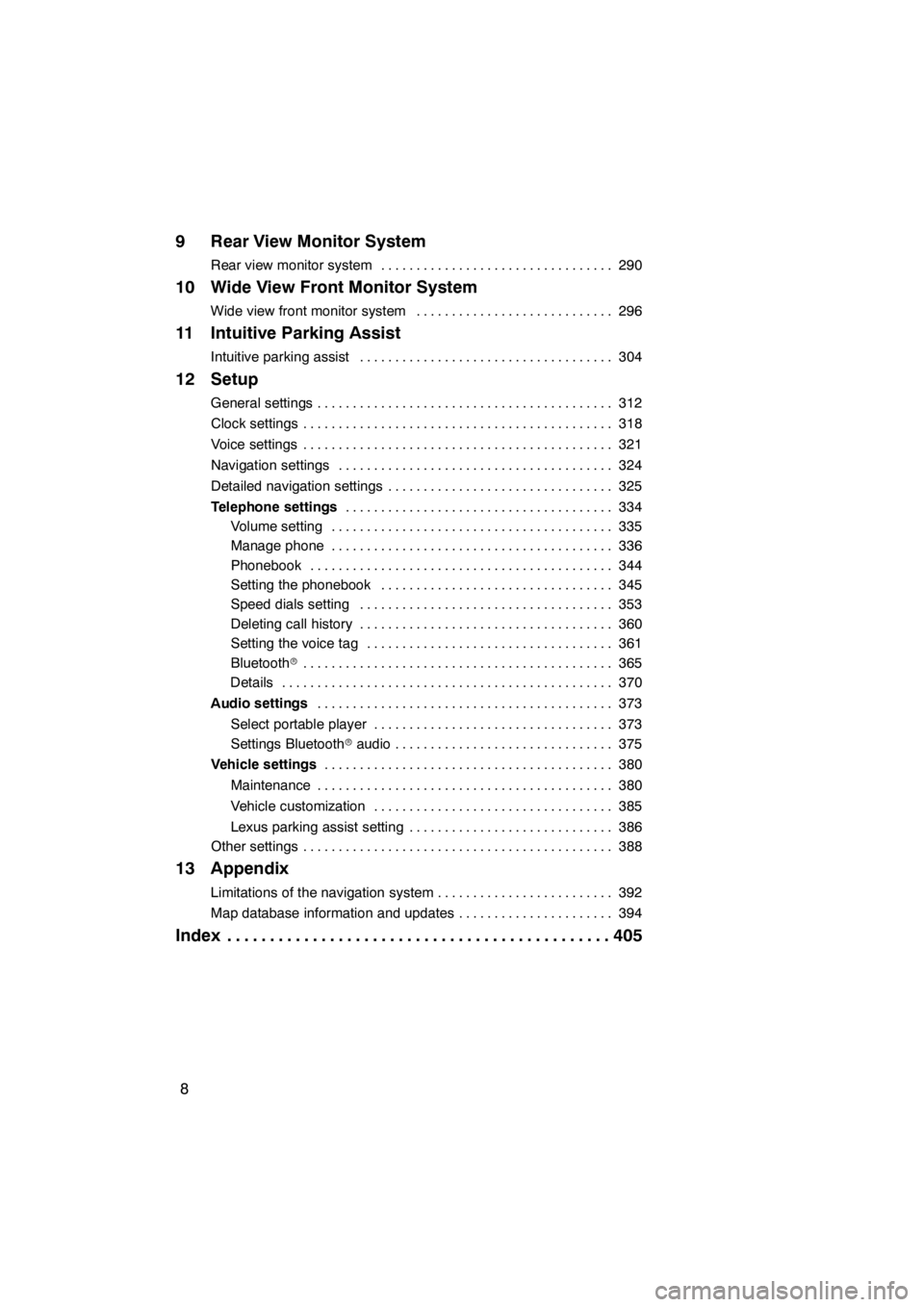
8
9 Rear View Monitor System
Rear view monitor system290
.................................
10 Wide View Front Monitor System
Wide view front monitor system 296
............................
11 Intuitive Parking Assist
Intuitive parking assist 304
....................................
12 Setup
General settings 312
..........................................
Clock settings 318
............................................
Voice settings 321
............................................
Navigation settings 324
.......................................
Detailed navigation settings 325
................................
Telephone settings 334
......................................
Volume setting 335
........................................
Manage phone 336
........................................
Phonebook 344
...........................................
Setting the phonebook 345
.................................
Speed dials setting 353
....................................
Deleting call history 360
....................................
Setting the voice tag 361
...................................
Bluetooth r 365
............................................
Details 370
...............................................
Audio settings 373
..........................................
Select portable player 373
..................................
Settings Bluetooth raudio 375
...............................
Vehicle settings 380
.........................................
Maintenance 380
..........................................
Vehicle customization 385
..................................
Lexus parking assist setting 386
.............................
Other settings 388
............................................
13 Appendix
Limitations of the navigation system 392
.........................
Map database information and updates 394
......................
Index 405
.............................................
11 08.03HS250h_NAVI_U
75051U
Page 25 of 413
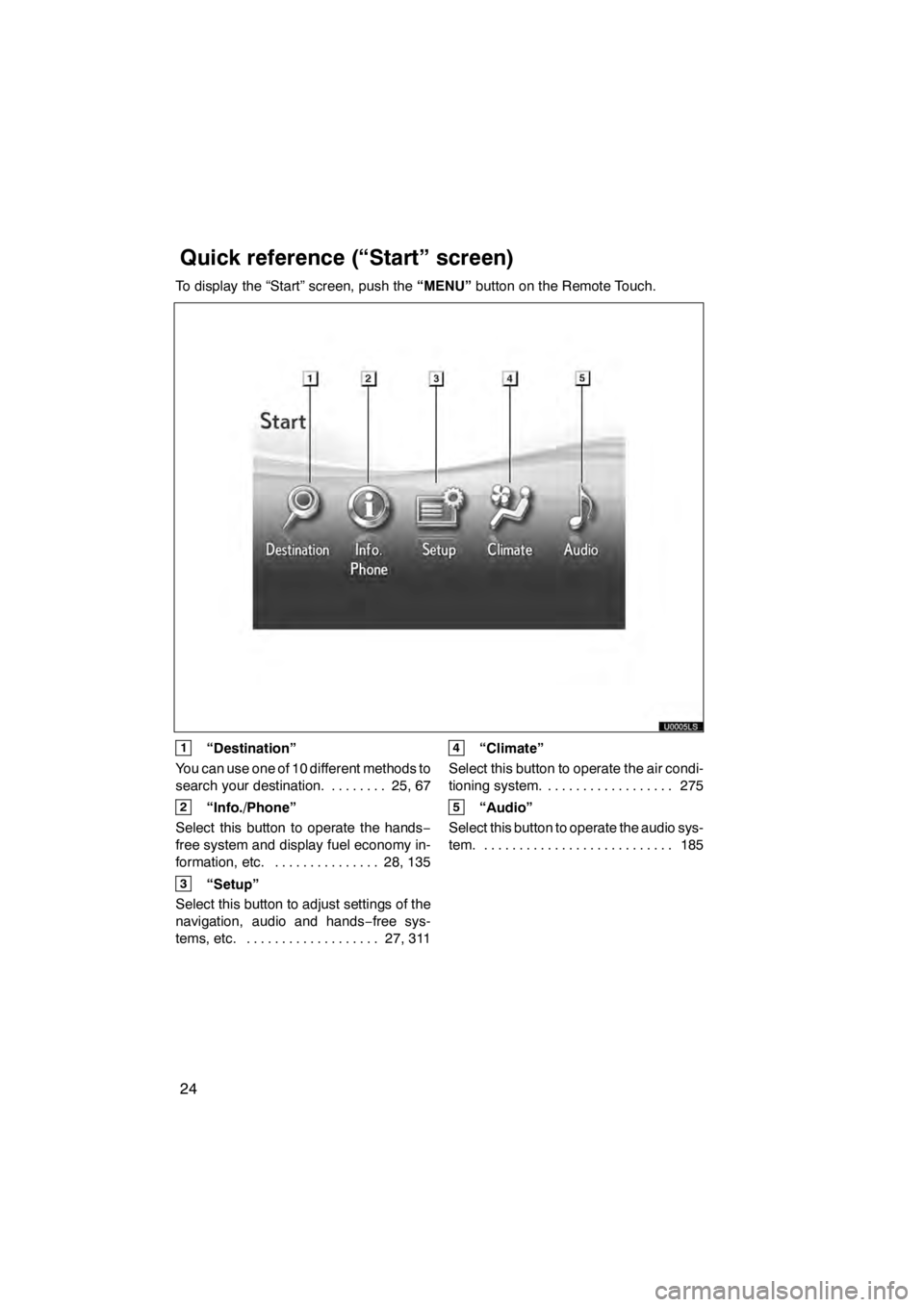
24
To display the “Start” screen, push the“MENU”button on the Remote Touch.
1“Destination”
You can use one of 10 different methods to
search your destination. 25, 67 ........
2“Info./Phone”
Select this button to operate the hands −
free system and display fuel economy in-
formation, etc. 28, 135 ...............
3“Setup”
Select this button to adjust settings of the
navigation, audio and hands −free sys-
tems, etc. 27, 311
...................
4“Climate”
Select this button to operate the air condi-
tioning system. 275
..................
5“Audio”
Select this button to operate the audio sys-
tem. 185 ...........................
11 08.03HS250h_NAVI_U
75051U
Quickreference (“Start” screen)
Page 28 of 413
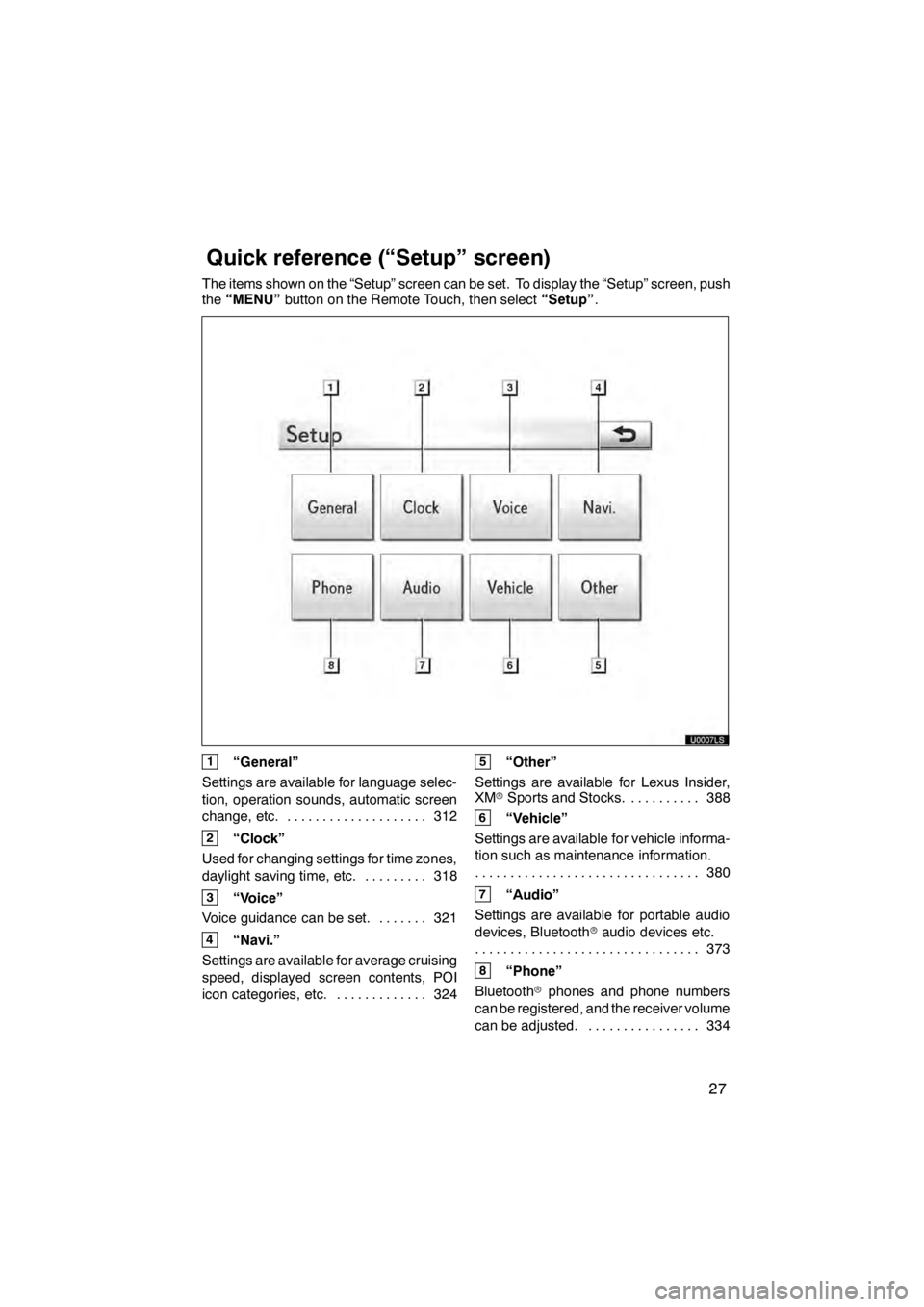
27
The items shown on the “Setup” screen can be set. To display the “Setup” screen, push
the“MENU” button on the Remote Touch, then select “Setup”.
1“General”
Settings are available for language selec-
tion, operation sounds, automatic screen
change, etc. 312
....................
2“Clock”
Used for changing settings for time zones,
daylight saving time, etc. 318
.........
3“Voice”
Voice guidance can be set. 321 .......
4“Navi.”
Settings are available for average cruising
speed, displayed screen contents, POI
icon categories, etc. 324 .............
5“Other”
Settings are available for Lexus Insider,
XM rSports and Stocks. 388
..........
6“Vehicle”
Settings are available for vehicle informa-
tion such as maintenance information. 380
................................
7“Audio”
Settings are available for portable audio
devices, Bluetooth raudio devices etc.
373
................................
8“Phone”
Bluetooth rphones and phone numbers
can be registered, and the receiver volume
can be adjusted. 334 ................
11 08.03HS250h_NAVI_U
75051U
Quickreference (“Setup” screen)
Page 33 of 413
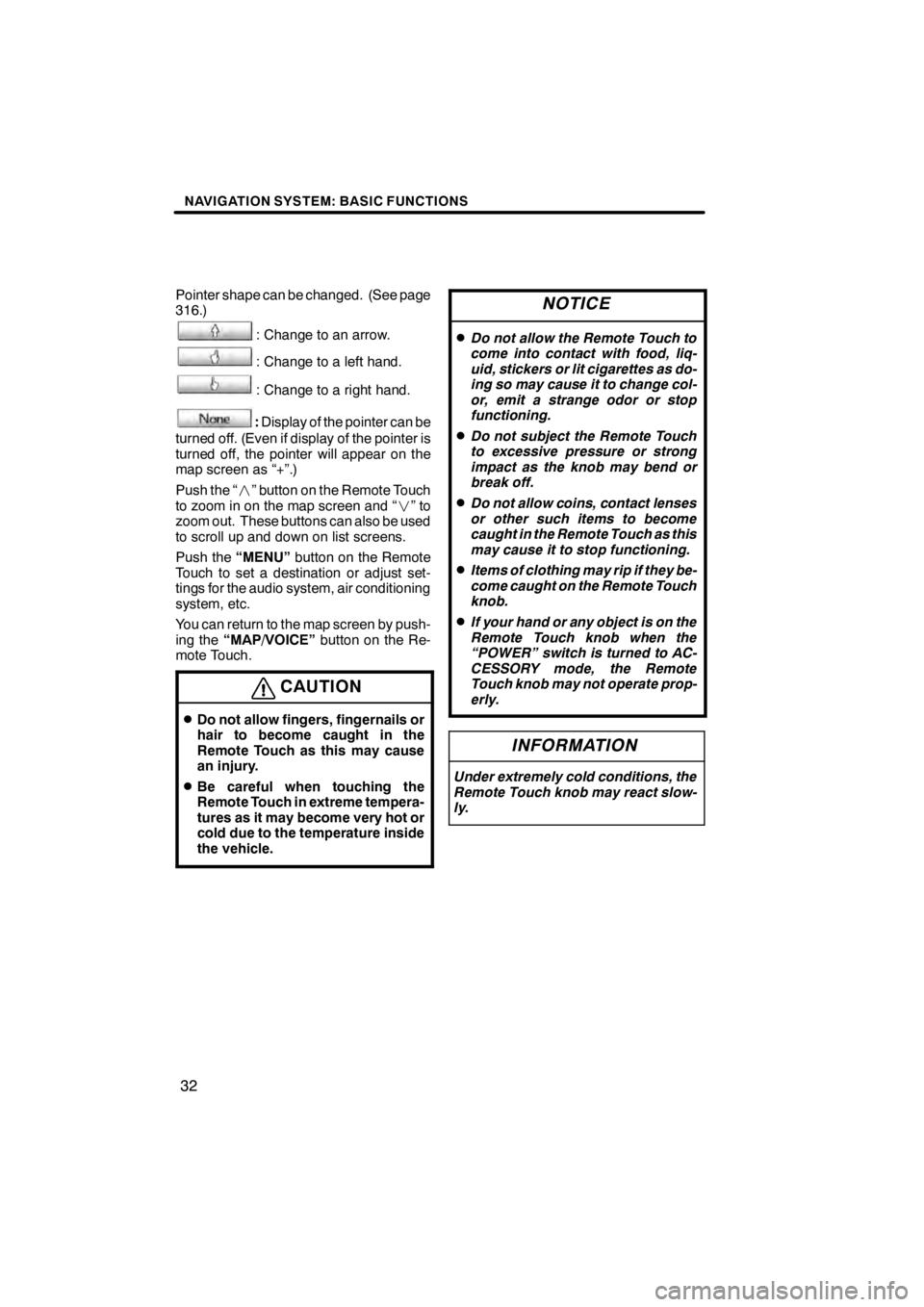
NAVIGATION SYSTEM: BASIC FUNCTIONS
32
Pointer shape can be changed. (See page
316.)
: Change to an arrow.
: Change to a left hand.
: Change to a right hand.
:Display of the pointer can be
turned off. (Even if display of the pointer is
turned off, the pointer will appear on the
map screen as “+”.)
Push the “ ” button on the Remote Touch
to zoom in on the map screen and “ ”to
zoom out. These buttons can also be used
to scroll up and down on list screens.
Push the “MENU”button on the Remote
Touch to set a destination or adjust set-
tings for the audio system, air conditioning
system, etc.
You can return to the map screen by push-
ing the “MAP/VOICE” button on the Re-
mote Touch.
CAUTION
DDo not allow fingers, fingernails or
hair to become caught in the
Remote Touch as this may cause
an injury.
DBe careful when touching the
Remote Touch in extreme tempera-
tures as it may become very hot or
cold due to the temperature inside
the vehicle.
NOTICE
DDo not allow the Remote Touch to
come into contact with food, liq-
uid, stickers or lit cigarettes as do-
ing so may cause it to change col-
or, emit a strange odor or stop
functioning.
DDo not subject the Remote Touch
to excessive pressure or strong
impact as the knob may bend or
break off.
DDo not allow coins, contact lenses
or other such items to become
caught in the Remote Touch as this
may cause it to stop functioning.
DItems of clothing may rip if they be-
come caught on the Remote Touch
knob.
DIf your hand or any object is on the
Remote Touch knob when the
“POWER” switch is turned to AC-
CESSORY mode, the Remote
Touch knob may not operate prop-
erly.
INFORMATION
Under extremely cold conditions, the
Remote Touch knob may react slow-
ly.
11 08.03HS250h_NAVI_U
75051U
Page 38 of 413
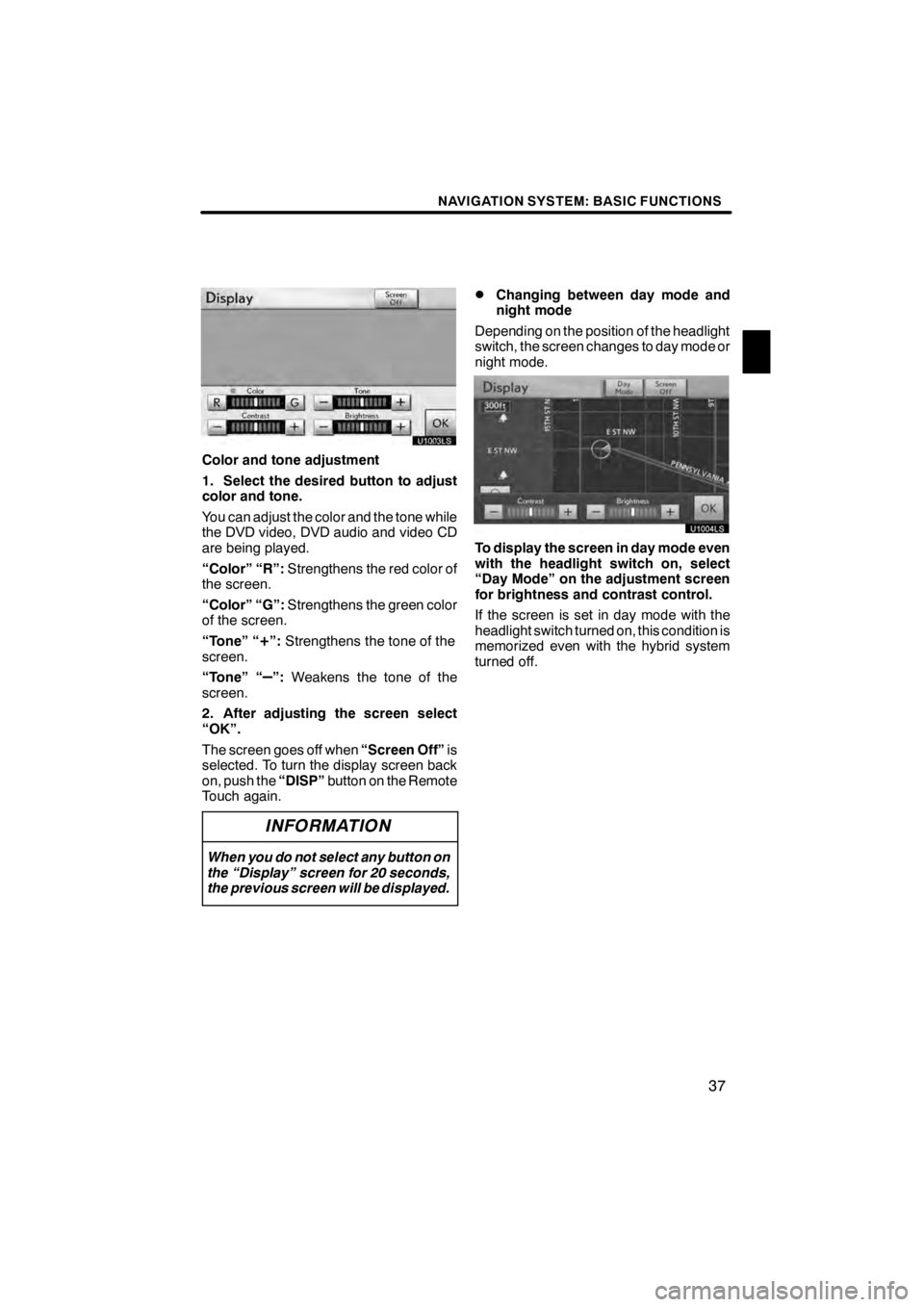
NAVIGATION SYSTEM: BASIC FUNCTIONS
37
U1003LS
Color and tone adjustment
1. Select the desired button to adjust
color and tone.
You can adjust the color and the tone while
the DVD video, DVD audio and video CD
are being played.
“Color” “R”:Strengthens the red color of
the screen.
“Color” “G”: Strengthens the green color
of the screen.
“Tone” “
+”: Strengthens the tone of the
screen.
“Tone” “
–”: Weakens the tone of the
screen.
2. After adjusting the screen select
“OK”.
The screen goes off when “Screen Off”is
selected. To turn the display screen back
on, push the “DISP”button on the Remote
Touch again.
INFORMATION
When you do not select any button on
the “Display” screen for 20 seconds,
the previous screen will be displayed.
DChanging between day mode and
night mode
Depending on the position of the headlight
switch, the screen changes to day mode or
night mode.
U1004LS
To display the screen in day mode even
with the headlight switch on, select
“Day Mode” on the adjustment screen
for brightness and contrast control.
If the screen is set in day mode with the
headlight switch turned on, this condition is
memorized even with the hybrid system
turned off.
11 08.03HS250h_NAVI_U
75051U
1
Page 52 of 413
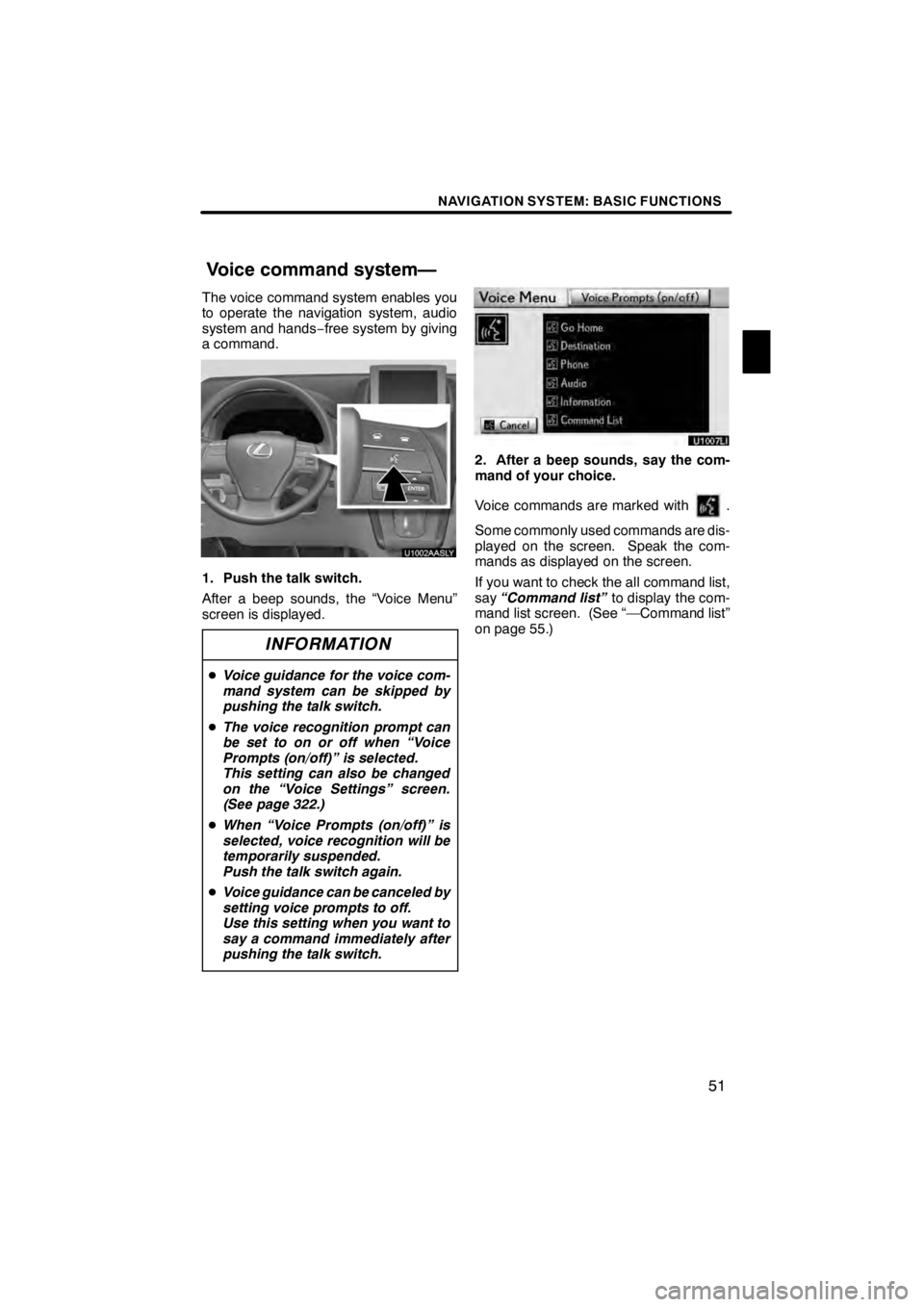
NAVIGATION SYSTEM: BASIC FUNCTIONS
51
The voice command system enables you
to operate the navigation system, audio
system and hands−free system by giving
a command.
1. Push the talk switch.
After a beep sounds, the “Voice Menu”
screen is displayed.
INFORMATION
D Voice guidance for the voice com-
mand system can be skipped by
pushing the talk switch.
D The voice recognition prompt can
be set to on or off when “Voice
Prompts (on/off)” is selected.
This setting can also be changed
on the “Voice Settings” screen.
(See page 322.)
D When “Voice Prompts (on/off)” is
selected, voice recognition will be
temporarily suspended.
Push the talk switch again.
D Voice guidance can be canceled by
setting voice prompts to off.
Use this setting when you want to
say a command immediately after
pushing the talk switch.
U10007LI
2. After a beep sounds, say the com-
mand of your choice.
Voice commands are marked with
.
Some commonly used commands are dis-
played on the screen. Speak the com-
mands as displayed on the screen.
If you want to check the all command list,
say “Command list” to display the com-
mand list screen. (See “—Command list”
on page 55.)
11 08.03HS250h_NAVI_U
75051U
Voice command system—
1
Page 54 of 413
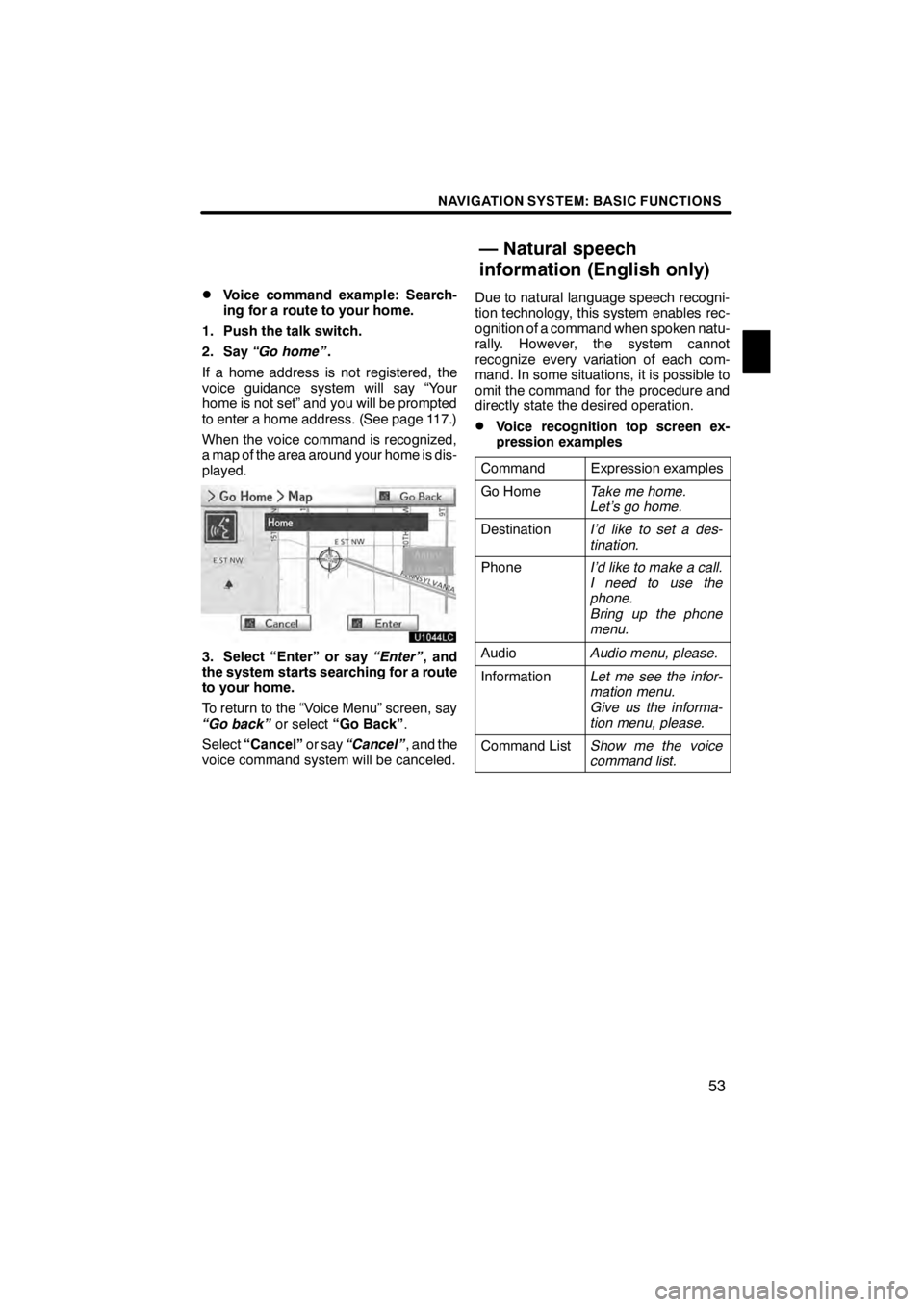
NAVIGATION SYSTEM: BASIC FUNCTIONS
53
D
Voice command example: Search-
ing for a route to your home.
1. Push the talk switch.
2. Say “Go home” .
If a home address is not registered, the
voice guidance system will say “Your
home is not set” and you will be prompted
to enter a home address. (See page 117.)
When the voice command is recognized,
a map of the area around your home is dis-
played.
U1044LC
3. Select “Enter” or say “Enter”, and
the system starts searching for a route
to your home.
To return to the “Voice Menu” screen, say
“Go back” or select“Go Back” .
Select “Cancel” or say“Cancel” , and the
voice command system will be canceled. Due to natural language speech recogni-
tion technology, this system enables rec-
ognition of a command when spoken natu-
rally. However, the system cannot
recognize every variation of each com-
mand. In some situations, it is possible to
omit the command for the procedure and
directly state the desired operation.
DVoice recognition top screen ex-
pression examples
Command
Expression examples
Go HomeTake me home.
Let’s go home.
DestinationI’d like to set a des-
tination.
PhoneI’d like to make a call.
I need to use the
phone.
Bring up the phone
menu.
AudioAudio menu, please.
InformationLet me see the infor-
mation menu.
Give us the informa-
tion menu, please.
Command ListShow me the voice
command list.
11 08.03HS250h_NAVI_U
75051U
— Natural speech
information (English only)
1
Page 56 of 413
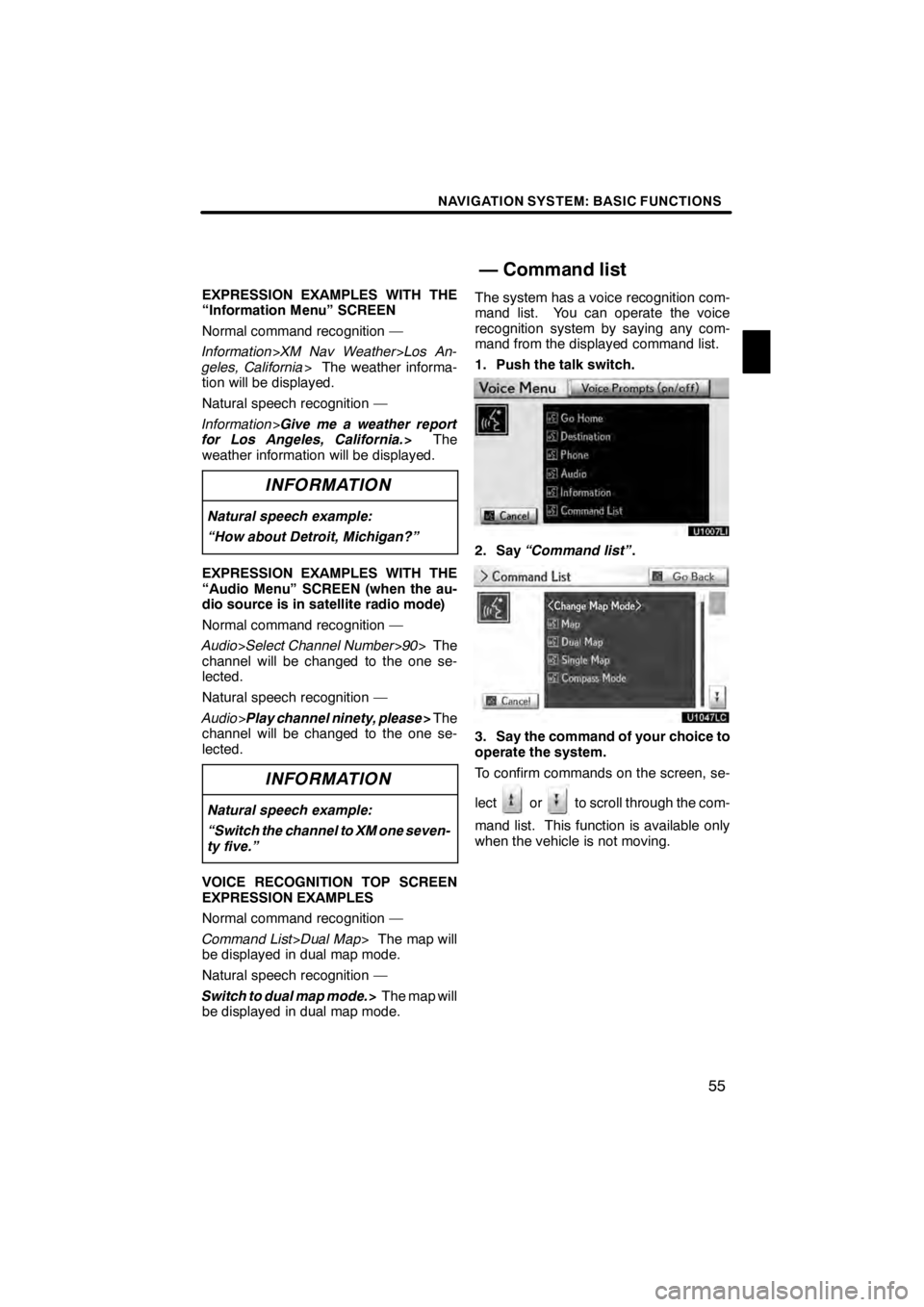
NAVIGATION SYSTEM: BASIC FUNCTIONS
55
EXPRESSION EXAMPLES WITH THE
“Information Menu” SCREEN
Normal command recognition —
Information>XM Nav Weather >Los An-
geles, California > The weather informa-
tion will be displayed.
Natural speech recognition —
Information >Give me a weather report
for Los Angeles, California. >The
weather information will be displayed.
INFORMATION
Natural speech example:
“How about Detroit, Michigan?”
EXPRESSION EXAMPLES WITH THE
“Audio Menu” SCREEN (when the au-
dio source is in satellite radio mode)
Normal command recognition —
Audio >Select Channel Number >90 > The
channel will be changed to the one se-
lected.
Natural speech recognition —
Audio >Play channel ninety, please >The
channel will be changed to the one se-
lected.
INFORMATION
Natural speech example:
“Switch the channel to XM one seven-
ty five.”
VOICE RECOGNITION TOP SCREEN
EXPRESSION EXAMPLES
Normal command recognition —
Command List >Dual Map > The map will
be displayed in dual map mode.
Natural speech recognition —
Switch to dual map mode. >The map will
be displayed in dual map mode. The system has a voice recognition com-
mand list. You can operate the voice
recognition system by saying any com-
mand from the displayed command list.
1. Push the talk switch.
U1007LI
2. Say
“Command list” .
3. Say the command of your choice to
operate the system.
To confirm commands on the screen, se-
lect
orto scroll through the com-
mand list. This function is available only
when the vehicle is not moving.
11 08.03HS250h_NAVI_U
75051U
— Command list
1