phone Lexus HS250h 2012 Navigation Manual
[x] Cancel search | Manufacturer: LEXUS, Model Year: 2012, Model line: HS250h, Model: Lexus HS250h 2012Pages: 413, PDF Size: 5.29 MB
Page 45 of 413
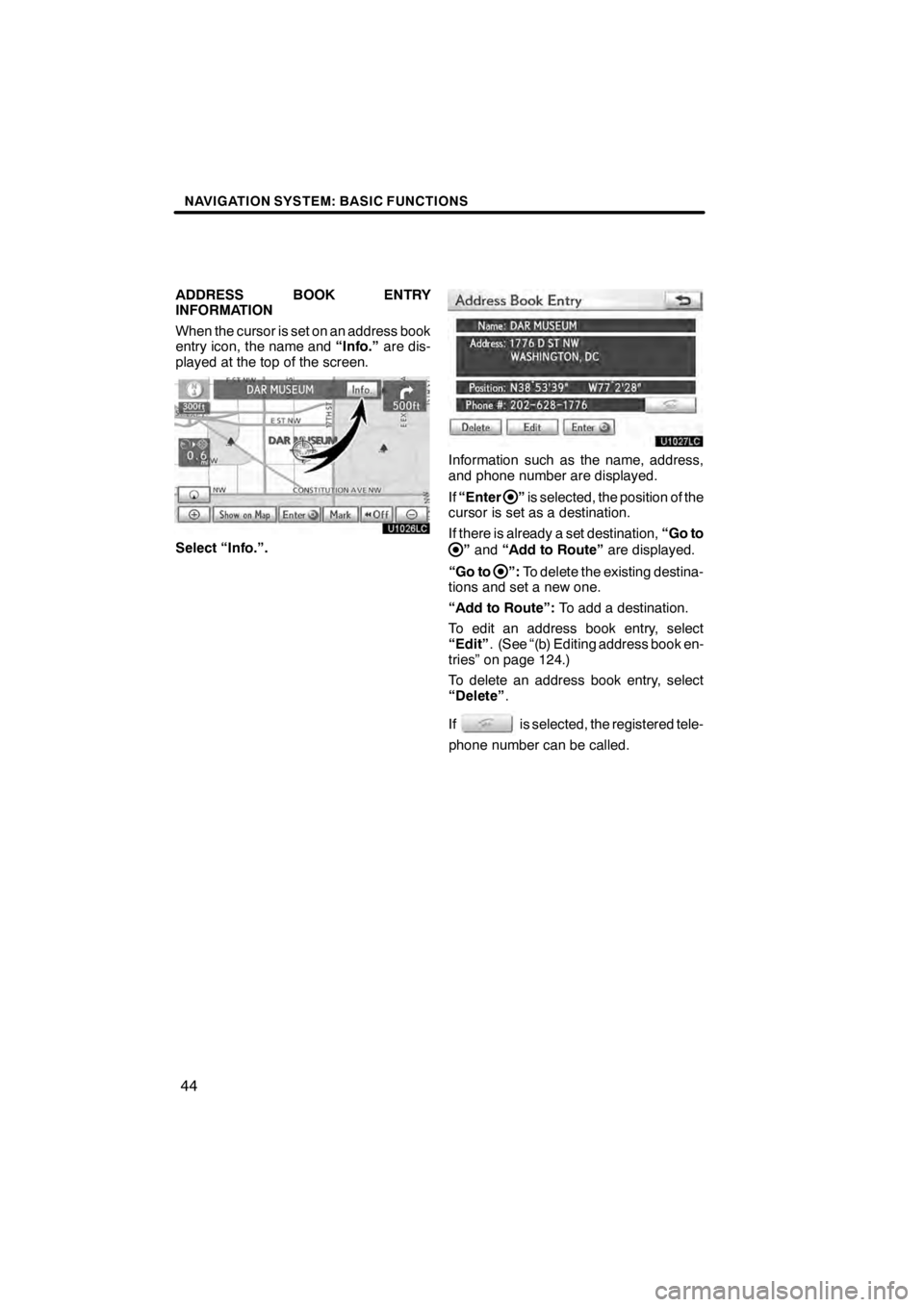
NAVIGATION SYSTEM: BASIC FUNCTIONS
44
ADDRESS BOOK ENTRY
INFORMATION
When the cursor is set on an address book
entry icon, the name and“Info.”are dis-
played at the top of the screen.
U1026LC
Select “Info.”.
U1027LC
Information such as the name, address,
and phone number are displayed.
If “Enter
”is selected, the position of the
cursor is set as a destination.
If there is already a set destination, “Go to
”and “Add to Route” are displayed.
“Go to
”: To delete the existing destina-
tions and set a new one.
“Add to Route”: To add a destination.
To edit an address book entry, select
“Edit” . (See “(b) Editing address book en-
tries” on page 124.)
To delete an address book entry, select
“Delete” .
If
is selected, the registered tele-
phone number can be called.
11 08.03HS250h_NAVI_U
75051U
Page 46 of 413
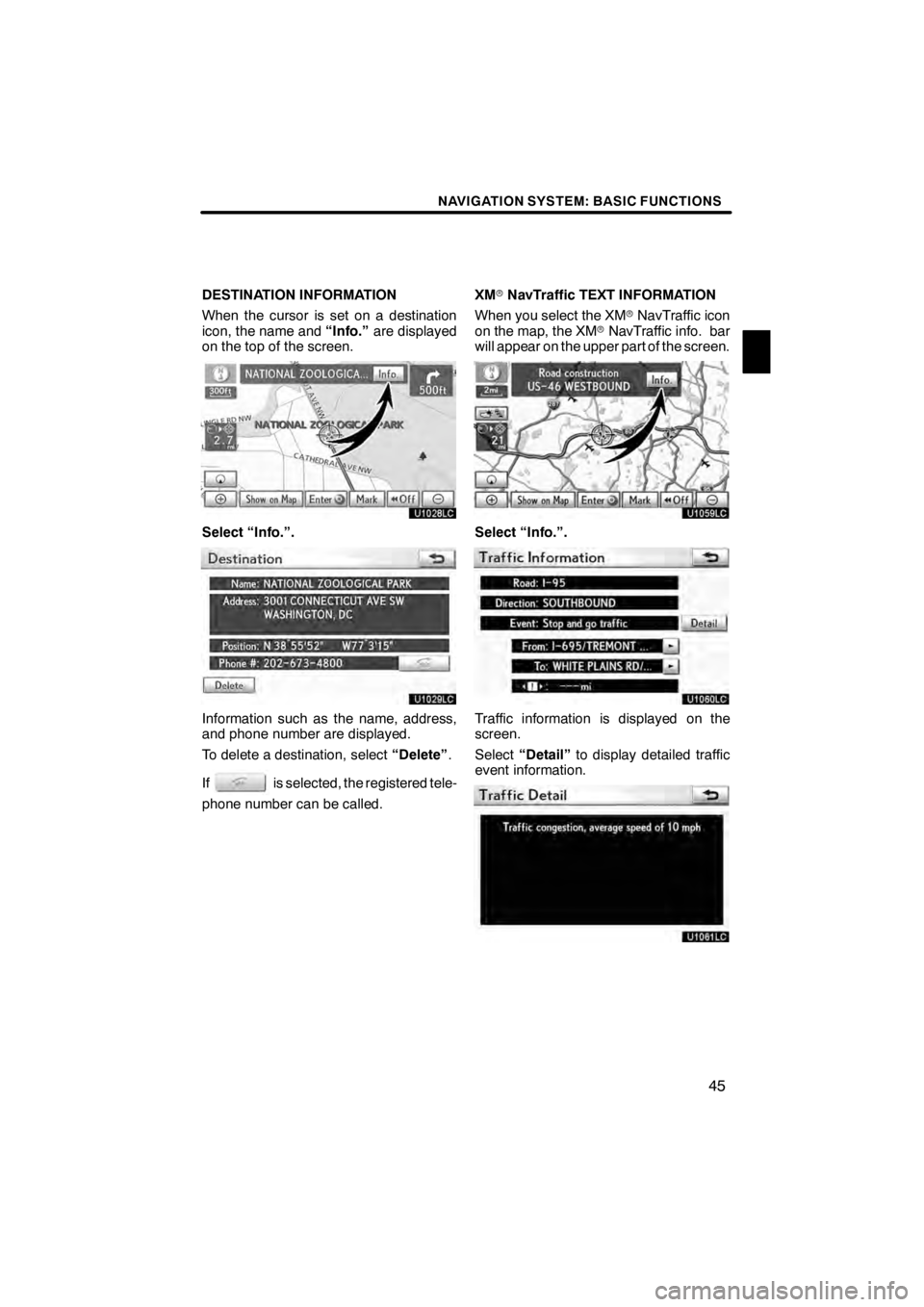
NAVIGATION SYSTEM: BASIC FUNCTIONS
45
DESTINATION INFORMATION
When the cursor is set on a destination
icon, the name and“Info.”are displayed
on the top of the screen.
U1028LC
Select “Info.”.
U1029LC
Information such as the name, address,
and phone number are displayed.
To delete a destination, select “Delete”.
If
is selected, the registered tele-
phone number can be called. XM
rNavTraffic TEXT INFORMATION
When you select the XM rNavTraffic icon
on the map, the XM rNavTraffic info. bar
will appear on the upper part of the screen.
U1059LC
Select “Info.”.
U1060LC
Traffic information is displayed on the
screen.
Select “Detail” to display detailed traffic
event information.
U1061LC
11 08.03HS250h_NAVI_U
75051U
1
Page 53 of 413
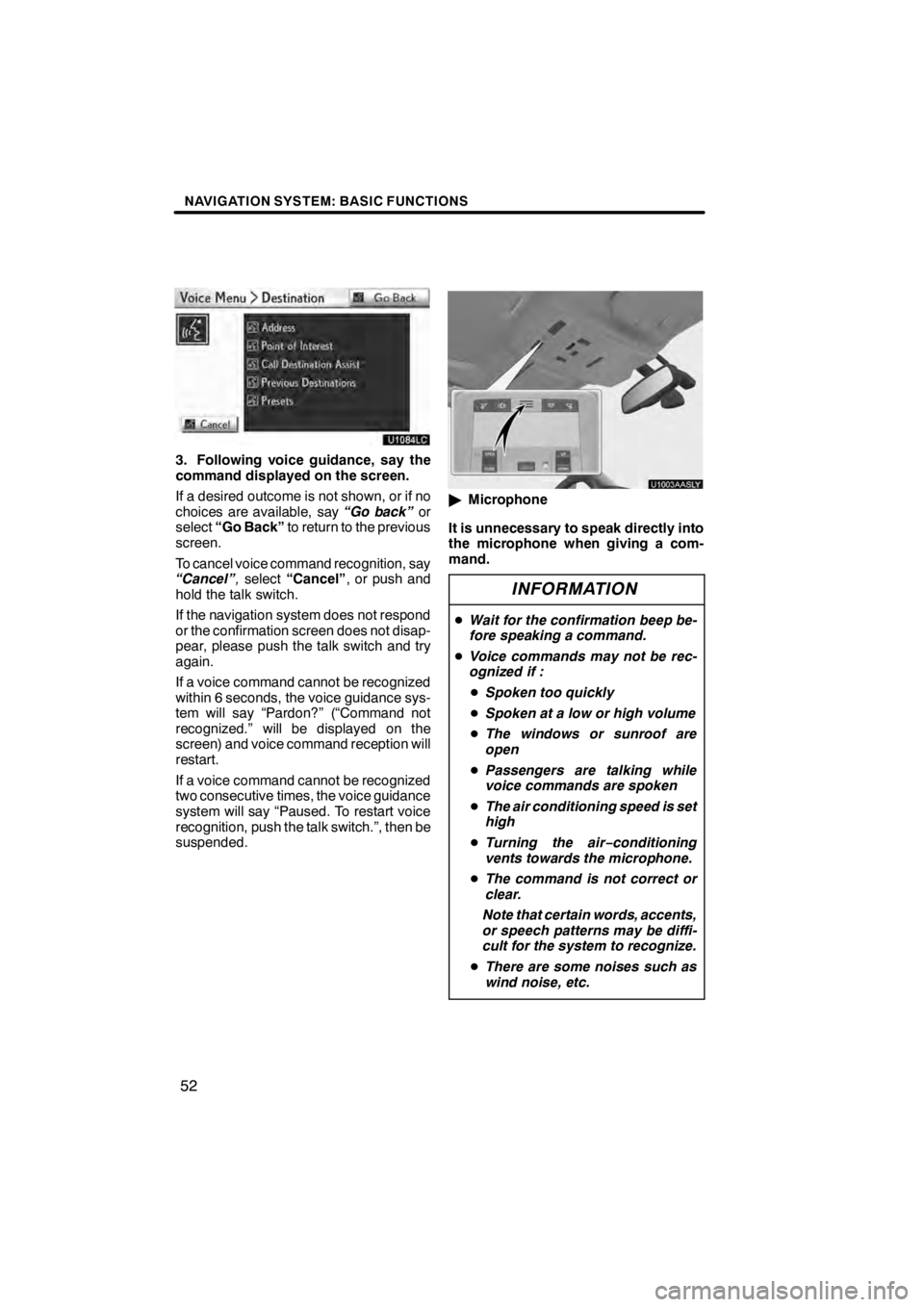
NAVIGATION SYSTEM: BASIC FUNCTIONS
52
U1084LC
3. Following voice guidance, say the
command displayed on the screen.
If a desired outcome is not shown, or if no
choices are available, say“Go back”or
select “Go Back” to return to the previous
screen.
To cancel voice command recognition, say
“Cancel” ,select “Cancel” , or push and
hold the talk switch.
If the navigation system does not respond
or the confirmation screen does not disap-
pear, please push the talk switch and try
again.
If a voice command cannot be recognized
within 6 seconds, the voice guidance sys-
tem will say “Pardon?” (“Command not
recognized.” will be displayed on the
screen) and voice command reception will
restart.
If a voice command cannot be recognized
two consecutive times, the voice guidance
system will say “Paused. To restart voice
recognition, push the talk switch.”, then be
suspended.
U1003AASLY
" Microphone
It is unnecessary to speak directly into
the microphone when giving a com-
mand.
INFORMATION
D Wait for the confirmation beep be-
fore speaking a command.
D Voice commands may not be rec-
ognized if :
D Spoken too quickly
D Spoken at a low or high volume
D The windows or sunroof are
open
D Passengers are talking while
voice commands are spoken
D The air conditioning speed is set
high
D Turning the air −conditioning
vents towards the microphone.
D The command is not correct or
clear.
Note that certain words, accents,
or speech patterns may be diffi-
cult for the system to recognize.
D There are some noises such as
wind noise, etc.
11 08.03HS250h_NAVI_U
75051U
Page 54 of 413
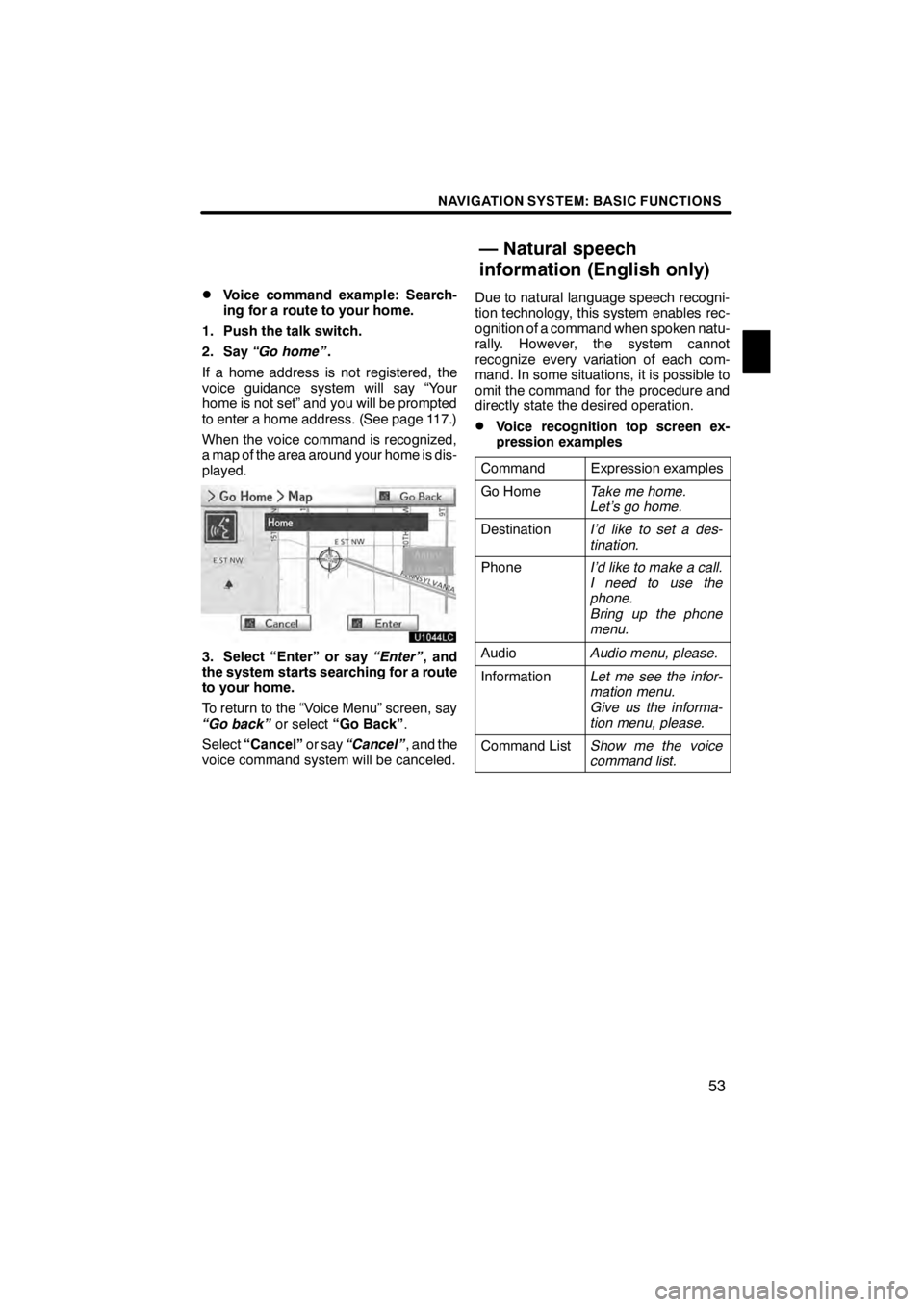
NAVIGATION SYSTEM: BASIC FUNCTIONS
53
D
Voice command example: Search-
ing for a route to your home.
1. Push the talk switch.
2. Say “Go home” .
If a home address is not registered, the
voice guidance system will say “Your
home is not set” and you will be prompted
to enter a home address. (See page 117.)
When the voice command is recognized,
a map of the area around your home is dis-
played.
U1044LC
3. Select “Enter” or say “Enter”, and
the system starts searching for a route
to your home.
To return to the “Voice Menu” screen, say
“Go back” or select“Go Back” .
Select “Cancel” or say“Cancel” , and the
voice command system will be canceled. Due to natural language speech recogni-
tion technology, this system enables rec-
ognition of a command when spoken natu-
rally. However, the system cannot
recognize every variation of each com-
mand. In some situations, it is possible to
omit the command for the procedure and
directly state the desired operation.
DVoice recognition top screen ex-
pression examples
Command
Expression examples
Go HomeTake me home.
Let’s go home.
DestinationI’d like to set a des-
tination.
PhoneI’d like to make a call.
I need to use the
phone.
Bring up the phone
menu.
AudioAudio menu, please.
InformationLet me see the infor-
mation menu.
Give us the informa-
tion menu, please.
Command ListShow me the voice
command list.
11 08.03HS250h_NAVI_U
75051U
— Natural speech
information (English only)
1
Page 55 of 413
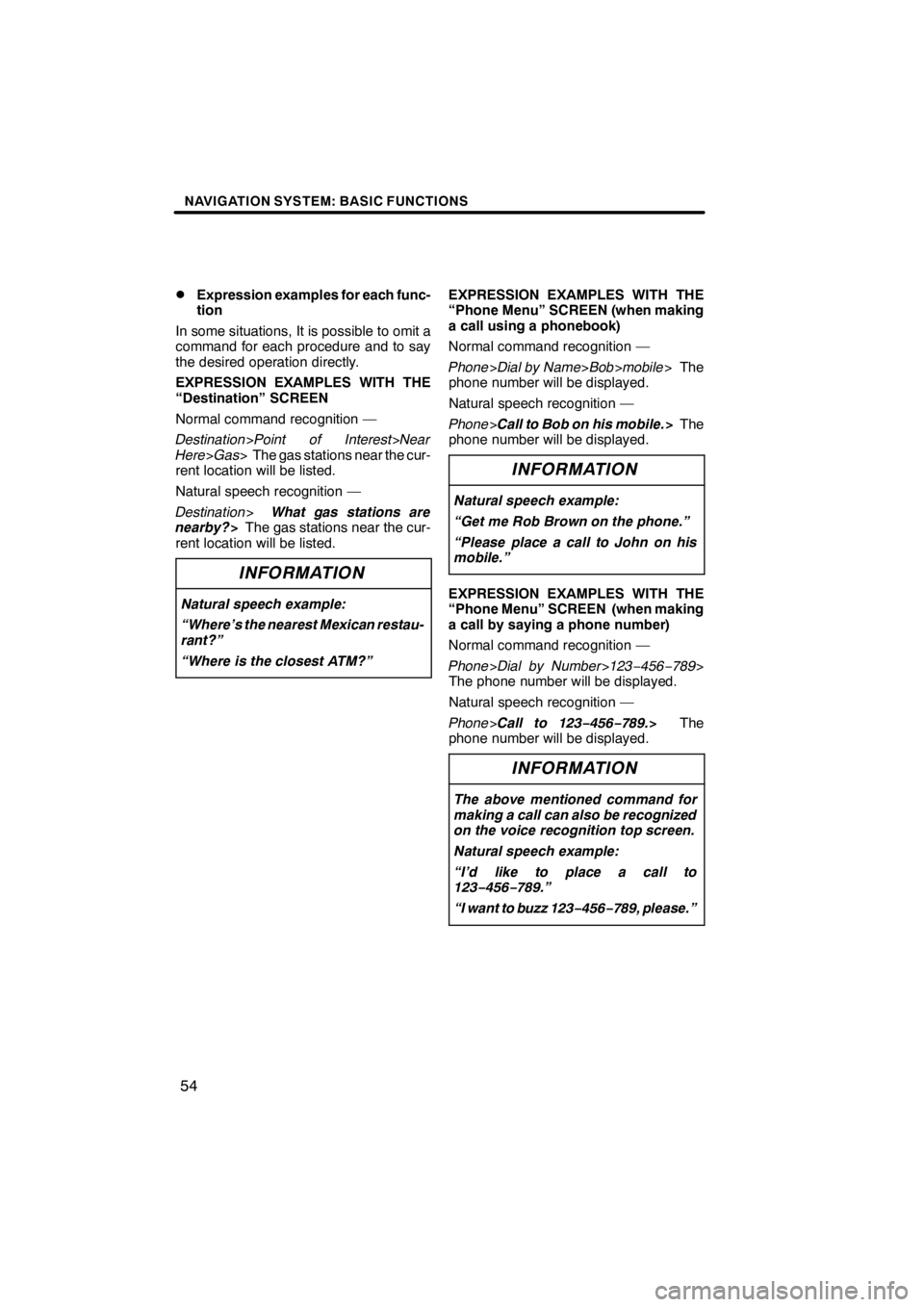
NAVIGATION SYSTEM: BASIC FUNCTIONS
54
D
Expression examples for each func-
tion
In some situations, It is possible to omit a
command for each procedure and to say
the desired operation directly.
EXPRESSION EXAMPLES WITH THE
“Destination” SCREEN
Normal command recognition —
Destination >Point of Interest>Near
Here >Gas > The gas stations near the cur-
rent location will be listed.
Natural speech recognition —
Destination >What gas stations are
nearby? >The gas stations near the cur-
rent location will be listed.
INFORMATION
Natural speech example:
“Where’s the nearest Mexican restau-
rant?”
“Where is the closest ATM?”
EXPRESSION EXAMPLES WITH THE
“Phone Menu” SCREEN (when making
a call using a phonebook)
Normal command recognition —
Phone >Dial by Name> Bob>mobile > The
phone number will be displayed.
Natural speech recognition —
Phone >Call to Bob on his mobile. >The
phone number will be displayed.
INFORMATION
Natural speech example:
“Get me Rob Brown on the phone.”
“Please place a call to John on his
mobile.”
EXPRESSION EXAMPLES WITH THE
“Phone Menu” SCREEN (when making
a call by saying a phone number)
Normal command recognition —
Phone >Dial by Number >123− 456−789>
The phone number will be displayed.
Natural speech recognition —
Phone >Call to 123− 456−789.> The
phone number will be displayed.
INFORMATION
The above mentioned command for
making a call can also be recognized
on the voice recognition top screen.
Natural speech example:
“I’d like to place a call to
123− 456−789.”
“I want to buzz 123− 456−789, please.”
11 08.03HS250h_NAVI_U
75051U
Page 66 of 413

NAVIGATION SYSTEM: BASIC FUNCTIONS
65
Radio operation
CommandAction
Seek upSeeks up for a radio station.
Seek downSeeks down for a radio station.
Type upSeeks up for program type.
Type downSeeks down for program type.
Disc operation
CommandAction
Track upTracks up for a track number.
Track downTracks down for a track number.
Previous trackSelects previous track.
Disc upDisc up.
Disc downDisc down.
Climate command
CommandAction
Automatic climate controlTurns air conditioner on and off.
Raise temperatureTurns temperature up.
Lower temperatureTurns temperature down.
?? degrees (?? is 65 to 85)Selects temperature from 65 to 80 de-
grees.
Phone
CommandAction
Dial by numberCalls by phone number.
Dial by nameCalls by giving a voice tag in the
phonebook.
Select phoneSelects phone.
11 08.03HS250h_NAVI_U
75051U
1
Page 76 of 413
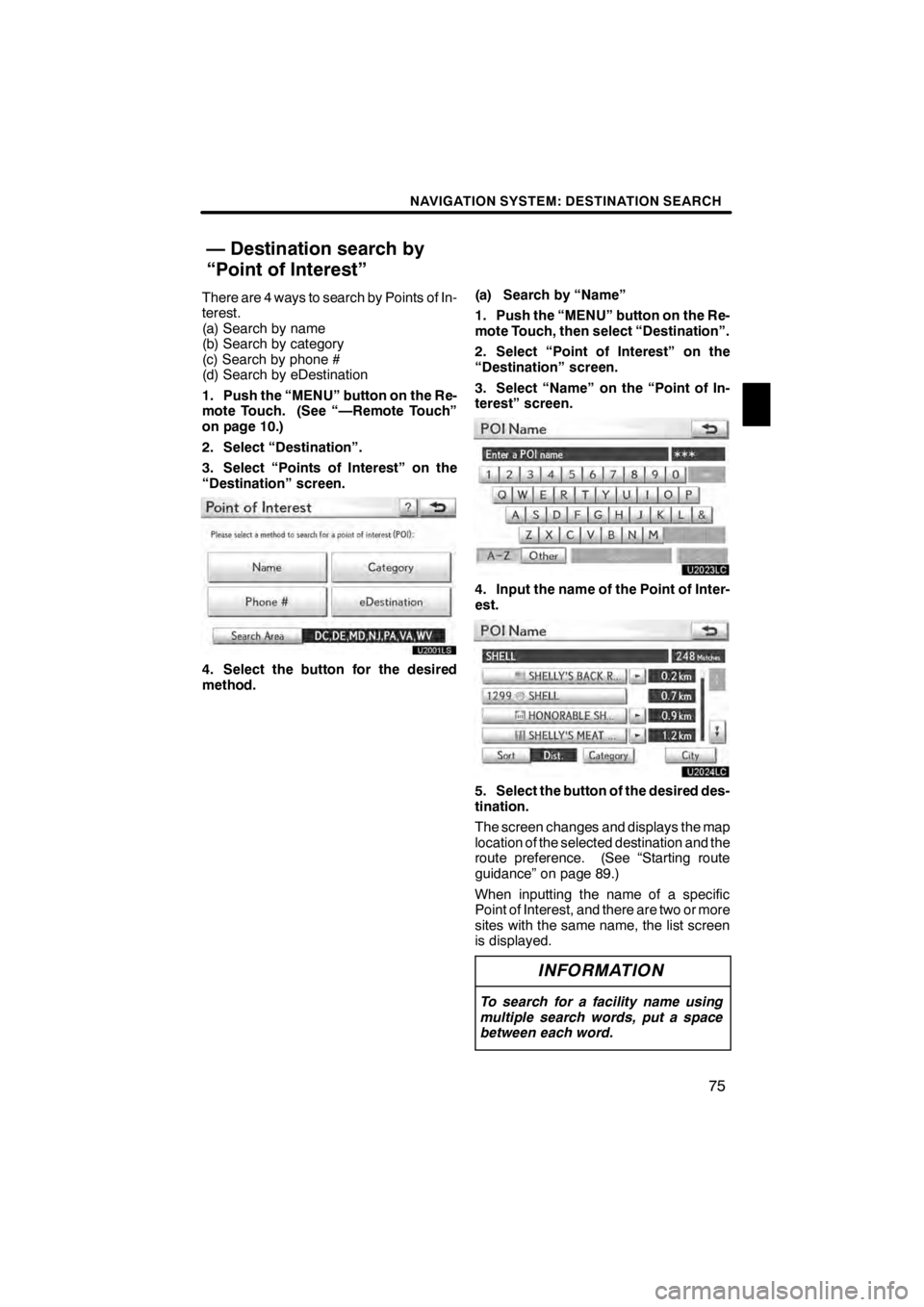
NAVIGATION SYSTEM: DESTINATION SEARCH
75
There are 4 ways to search by Points of In-
terest.
(a) Search by name
(b) Search by category
(c) Search by phone #
(d) Search by eDestination
1. Push the “MENU” button on the Re-
mote Touch. (See “—Remote Touch”
on page 10.)
2. Select “Destination”.
3. Select “Points of Interest” on the
“Destination” screen.
4. Select the button for the desired
method.(a) Search by “Name”
1. Push the “MENU” button on the Re-
mote Touch, then select “Destination”.
2. Select “Point of Interest” on the
“Destination” screen.
3. Select “Name” on the “Point of In-
terest” screen.
U2023LC
4. Input the name of the Point of Inter-
est.
U2024LC
5. Select the button of the desired des-
tination.
The screen changes and displays the map
location of the selected destination and the
route preference. (See “Starting route
guidance” on page 89.)
When inputting the name of a specific
Point of Interest, and there are two or more
sites with the same name, the list screen
is displayed.
INFORMATION
To search for a facility name using
multiple search words, put a space
between each word.
11 08.03HS250h_NAVI_U
75051U
— Destination search by
“Point of Interest”
2
Page 81 of 413

NAVIGATION SYSTEM: DESTINATION SEARCH
80
D
To search POIs near the search
point
When the search point is set, the “POI
Category” screen will be displayed.
U2073LC
Select the desired POI category.
If the desired POI category is not on the
screen, select “List All Categories” to list
all POI categories.
U2039LC
Select the desired POI category from
the list.
U2079LC
By selecting the button of the desired item,
the screen changes and displays the map
location of the selected destination and the
route preference. (See “Starting route
guidance” on page 89.) (c) Search by “Phone #”
1. Push the “MENU” button on the Re-
mote Touch, then select “Destination”.
2. Select “Point of Interest” on the
“Destination” screen.
3. Select “Phone #” on the “Point of In-
terest” screen.
U2042LC
4. Input a telephone number.
5. After inputting a telephone number,
select “OK”.
The screen changes and displays the map
location of the selected destination and the
route preference. (See “Starting route
guidance” on page 89.)
If there is more than one site with the same
number, the following screen will be dis-
played.
U2043LC
11 08.03HS250h_NAVI_U
75051U
Page 82 of 413

NAVIGATION SYSTEM: DESTINATION SEARCH
81
INFORMATION
DIf there is no match for the tele-
phone number inputted, a list of
identical numbers with different
area codes will be displayed.
D To set an address book entry as a
destination using the phone num-
ber, the number must already be
registered. (See page 127.)
(d) Search by “eDestination”
1. Push the “MENU” button on the Re-
mote Touch, then select “Destination”.
2. Select “Point of Interest” on the
“Destination” screen.
3. Select “eDestination” on the “Point
of Interest” screen.
U2002LS
With the eDestination feature, you can go
online, via the Lexus.com owner’s Web
site, to select and organize destinations of
your choice and then wirelessly send them
to your vehicle’s navigation system. You
can store up to 200 locations online to ac-
cess and update at any time. Your loca-
tions can be organized into up to 20 fold-
ers. (See “eDestination” on page 164.)
11 08.03HS250h_NAVI_U
75051U
2
Page 90 of 413
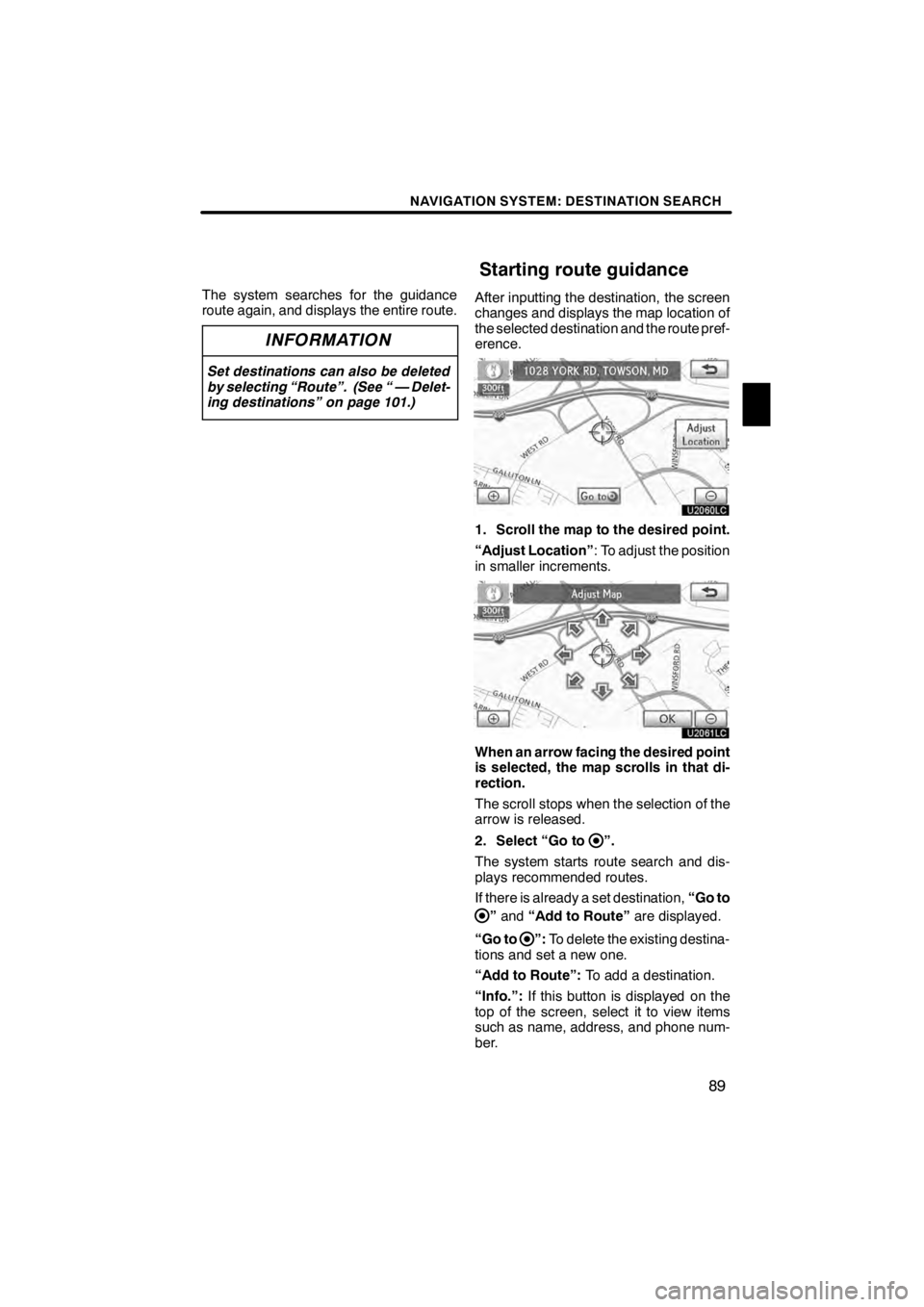
NAVIGATION SYSTEM: DESTINATION SEARCH
89
The system searches for the guidance
route again, and displays the entire route.
INFORMATION
Set destinations can also be deleted
by selecting “Route”. (See “ — Delet-
ing destinations” on page 101.)
After inputting the destination, the screen
changes and displays the map location of
the selected destination and the route pref-
erence.
U2060LC
1. Scroll the map to the desired point.
“Adjust Location”: To adjust the position
in smaller increments.
U2061LC
When an arrow facing the desired point
is selected, the map scrolls in that di-
rection.
The scroll stops when the selection of the
arrow is released.
2. Select “Go to
”.
The system starts route search and dis-
plays recommended routes.
If there is already a set destination, “Go to
”and “Add to Route” are displayed.
“Go to
”: To delete the existing destina-
tions and set a new one.
“Add to Route”: To add a destination.
“Info.”: If this button is displayed on the
top of the screen, select it to view items
such as name, address, and phone num-
ber.
11 08.03HS250h_NAVI_U
75051U
Starting route guidance
2