phone Lexus HS250h 2012 Navigation Manual
[x] Cancel search | Manufacturer: LEXUS, Model Year: 2012, Model line: HS250h, Model: Lexus HS250h 2012Pages: 413, PDF Size: 5.29 MB
Page 170 of 413
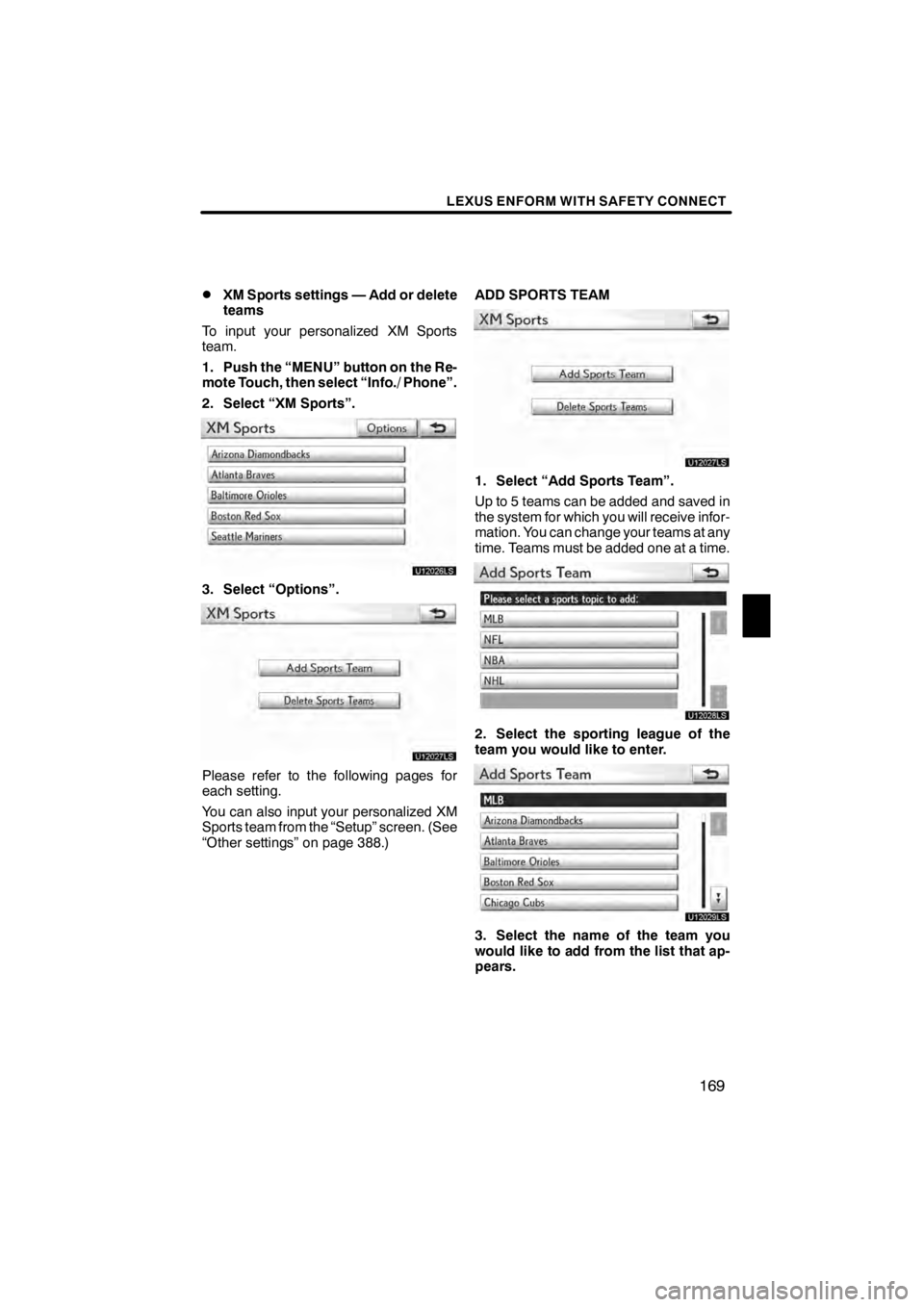
LEXUS ENFORM WITH SAFETY CONNECT
169
D
XM Sports settings — Add or delete
teams
To input your personalized XM Sports
team.
1. Push the “MENU” button on the Re-
mote Touch, then select “Info./ Phone”.
2. Select “XM Sports”.
U12026LS
3. Select “Options”.
U12027LS
Please refer to the following pages for
each setting.
You can also input your personalized XM
Sports team from the “Setup” screen. (See
“Other settings” on page 388.) ADD SPORTS TEAM
U12027LS
1. Select “Add Sports Team”.
Up to 5 teams can be added and saved in
the system for which you will receive infor-
mation. You can change your teams at any
time. Teams must be added one at a time.
U12028LS
2. Select the sporting league of the
team you would like to enter.
U12029LS
3. Select the name of the team you
would like to add from the list that ap-
pears.
11 08.03HS250h_NAVI_U
75051U
6
Page 172 of 413

LEXUS ENFORM WITH SAFETY CONNECT
171
(b) XM Stocks
You must first add your desired stocks
prior to receiving data. (See page 172.)
DReceive stock data
1. Push the “MENU” button on the Re-
mote Touch, then select “Info./ Phone”.
2. Select “XM Stocks”.
U12033LS
3. Select the individual stock for which
you would like to receive verbal data or
select “Read All”.
The available chosen data will be read in
its entirety.
Stock data may be delayed by up to 15
minutes.
DXM Stocks settings — Add or delete
stocks
To input your personalized XM Stocks set-
tings.
1. Push the “MENU” button on the Re-
mote Touch, then select “Info./ Phone”.
2. Select “XM Stocks”.
U12033LS
3. Select “Options”.
U12034LS
Please refer to the following pages for
each setting.
You can also input your personalized XM
Stocks settings from the “Setup” screen.
(See “Other settings” on page 388.)
11 08.03HS250h_NAVI_U
75051U
6
Page 174 of 413

LEXUS ENFORM WITH SAFETY CONNECT
173
The subscription−based XM NavWeath-
er t service allows the navigation system
to display weather information on the map.
See page 159 for subscription information.
The following operations can be per-
formed.
DShow XM NavWeather tinforma-
tion
Weather forecast information is displayed
on the map. (See page 173.)
DWeather information
Weather information for the selected city is
displayed. (See page 175.)
DWeather warnings
Weather warnings issued within an
approximately 15.5 mile (25 km) radius
around the vehicle are displayed on the
warning screen. (See page 176.)
DShow XM NavWeather tinforma-
tion
U0002AASLY
1. Push the “MENU” button on the Re-
mote Touch.
U5001LS
2. Select “Info./Phone”.
U12038LS
3. Select “XM NavWeather”.
“XM NavWeather” screen is displayed on
the screen.
11 08.03HS250h_NAVI_U
75051U
XM NavWeather t
6
Page 181 of 413
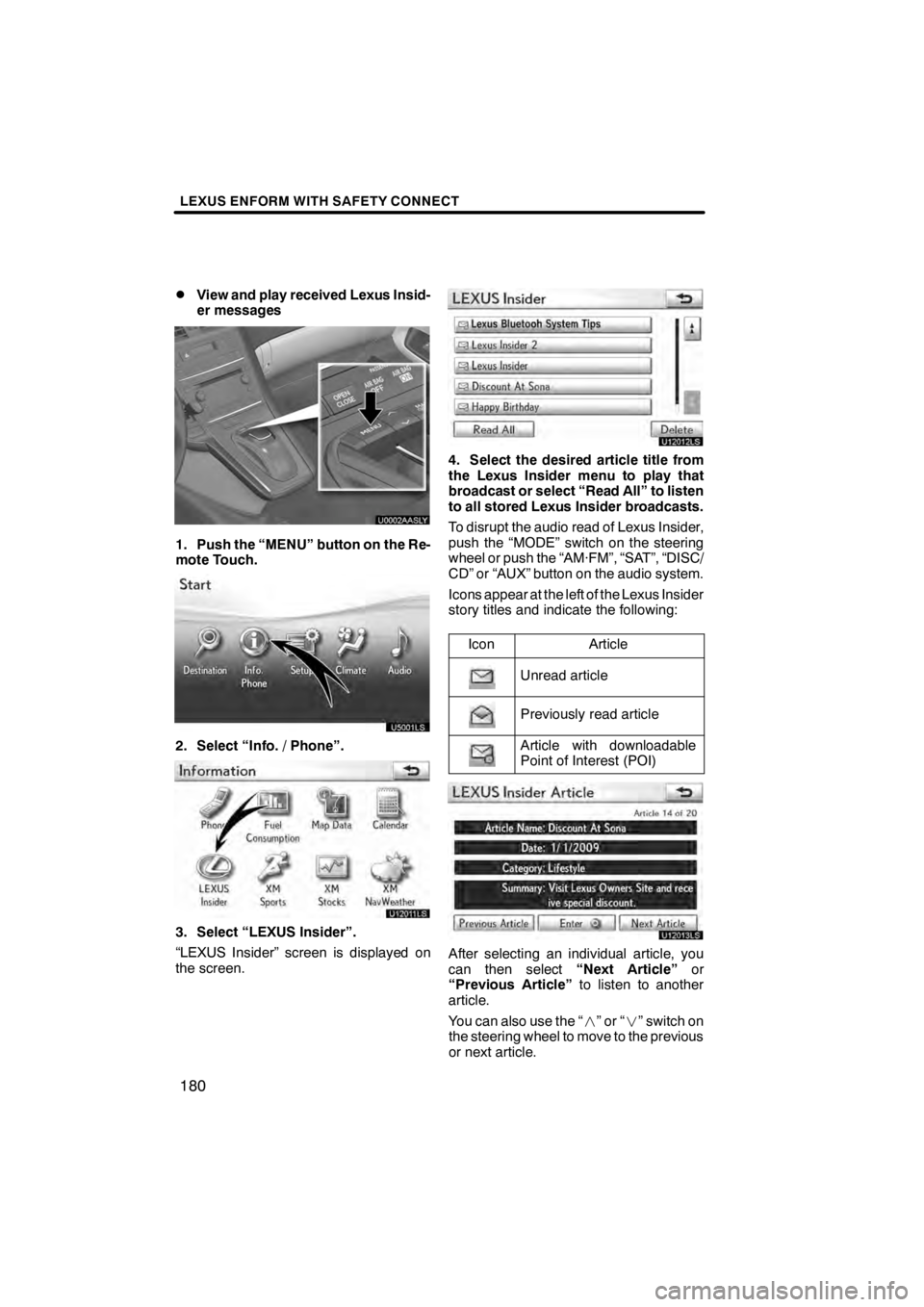
LEXUS ENFORM WITH SAFETY CONNECT
180
D
View and play received Lexus Insid-
er messages
U0002AASLY
1. Push the “MENU” button on the Re-
mote Touch.
U5001LS
2. Select “Info. / Phone”.
U12011LS
3. Select “LEXUS Insider”.
“LEXUS Insider” screen is displayed on
the screen.
U12012LS
4. Select the desired article title from
the Lexus Insider menu to play that
broadcast or select “Read All” to listen
to all stored Lexus Insider broadcasts.
To disrupt the audio read of Lexus Insider,
push the “MODE” switch on the steering
wheel or push the “AM·FM”, “SAT”, “DISC/
CD” or “AUX” button on the audio system.
Icons appear at the left of the Lexus Insider
story titles and indicate the following:
Icon
Article
Unread article
Previously read article
Article with downloadable
Point of Interest (POI)
U12013LS
After selecting an individual article, you
can then select “Next Article”or
“Previous Article” to listen to another
article.
You can also use the “
”or“” switch on
the steering wheel to move to the previous
or next article.
11 08.03HS250h_NAVI_U
75051U
Page 249 of 413

AUDIO/VIDEO SYSTEM
248
INFORMATION
Portable players must correspond to
the following specifications in order
to be connected to the Bluetoothrau-
dio system. However, please note
that some functions may be limited
depending on the type of portable
player.
D Bluetooth rSpecification
Ver.1.1 or higher
(Recommended: Ver.2.0+EDR or
higher)
D Profile
G A2DP (Advanced Audio Dis-
tribution Profile) Ver.1.0 or higher
G AVRCP (Audio/Video Remote
Control Profile) Ver.1.0 or higher
(Recommended: Ver.1.3 or higher)
Please go to “http://www.lexus.com/”
to find approved Bluetooth rphones
for this system.
Bluetooth is a trademark owned by
Bluetooth SIG. Inc.
CAUTION
Do not operate the player ’s controls
or connect to the Bluetooth raudio
system while driving.
NOTICE
Do not leave your portable player in
the car. In particular, high tempera-
tures inside the vehicle may damage
the portable player.
INFORMATION
D In the following conditions, the
system may not function.
D The portable player is turned off.
D The portable player is not con-
nected.
D The portable player has a low
battery.
D It may take time, the phone connec-
tion is carried out during
Bluetooth raudio play.
11 08.03HS250h_NAVI_U
75051U
Page 266 of 413
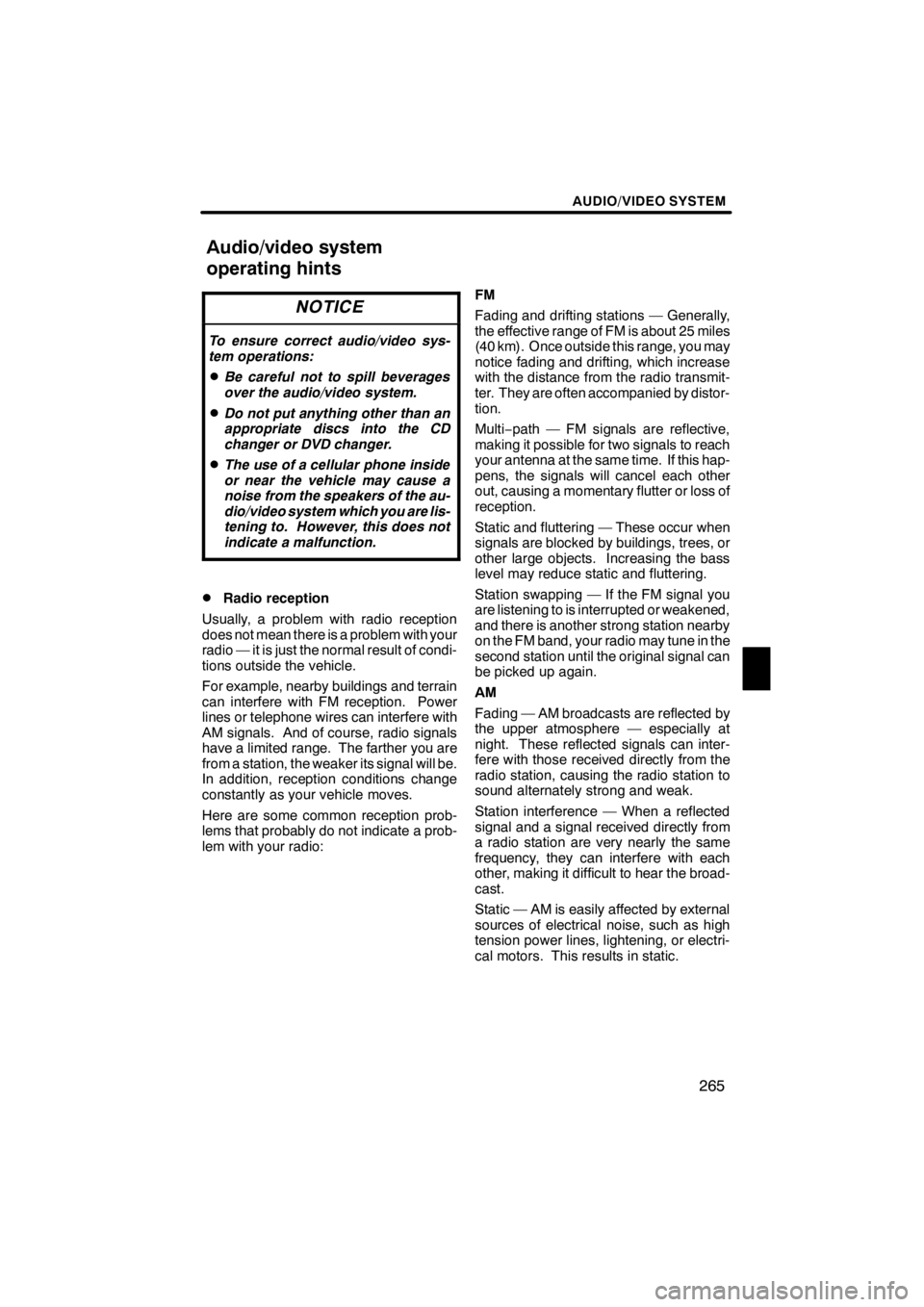
AUDIO/VIDEO SYSTEM
265
NOTICE
To ensure correct audio/video sys-
tem operations:
DBe careful not to spill beverages
over the audio/video system.
DDo not put anything other than an
appropriate discs into the CD
changer or DVD changer.
DThe use of a cellular phone inside
or near the vehicle may cause a
noise from the speakers of the au-
dio/video system which you are lis-
tening to. However, this does not
indicate a malfunction.
DRadio reception
Usually, a problem with radio reception
does not mean there is a problem with your
radio — it is just the normal result of condi-
tions outside the vehicle.
For example, nearby buildings and terrain
can interfere with FM reception. Power
lines or telephone wires can interfere with
AM signals. And of course, radio signals
have a limited range. The farther you are
from a station, the weaker its signal will be.
In addition, reception conditions change
constantly as your vehicle moves.
Here are some common reception prob-
lems that probably do not indicate a prob-
lem with your radio: FM
Fading and drifting stations — Generally,
the effective range of FM is about 25 miles
(40 km). Once outside this range, you may
notice fading and drifting, which increase
with the distance from the radio transmit-
ter. They are often accompanied by distor-
tion.
Multi−
path — FM signals are reflective,
making it possible for two signals to reach
your antenna at the same time. If this hap-
pens, the signals will cancel each other
out, causing a momentary flutter or loss of
reception.
Static and fluttering — These occur when
signals are blocked by buildings, trees, or
other large objects. Increasing the bass
level may reduce static and fluttering.
Station swapping — If the FM signal you
are listening to is interrupted or weakened,
and there is another strong station nearby
on the FM band, your radio may tune in the
second station until the original signal can
be picked up again.
AM
Fading — AM broadcasts are reflected by
the upper atmosphere — especially at
night. These reflected signals can inter-
fere with those received directly from the
radio station, causing the radio station to
sound alternately strong and weak.
Station interference — When a reflected
signal and a signal received directly from
a radio station are very nearly the same
frequency, they can interfere with each
other, making it difficult to hear the broad-
cast.
Static — AM is easily affected by external
sources of electrical noise, such as high
tension power lines, lightening, or electri-
cal motors. This results in static.
11 08.03HS250h_NAVI_U
75051U
Audio/video system
operating hints
7
Page 267 of 413
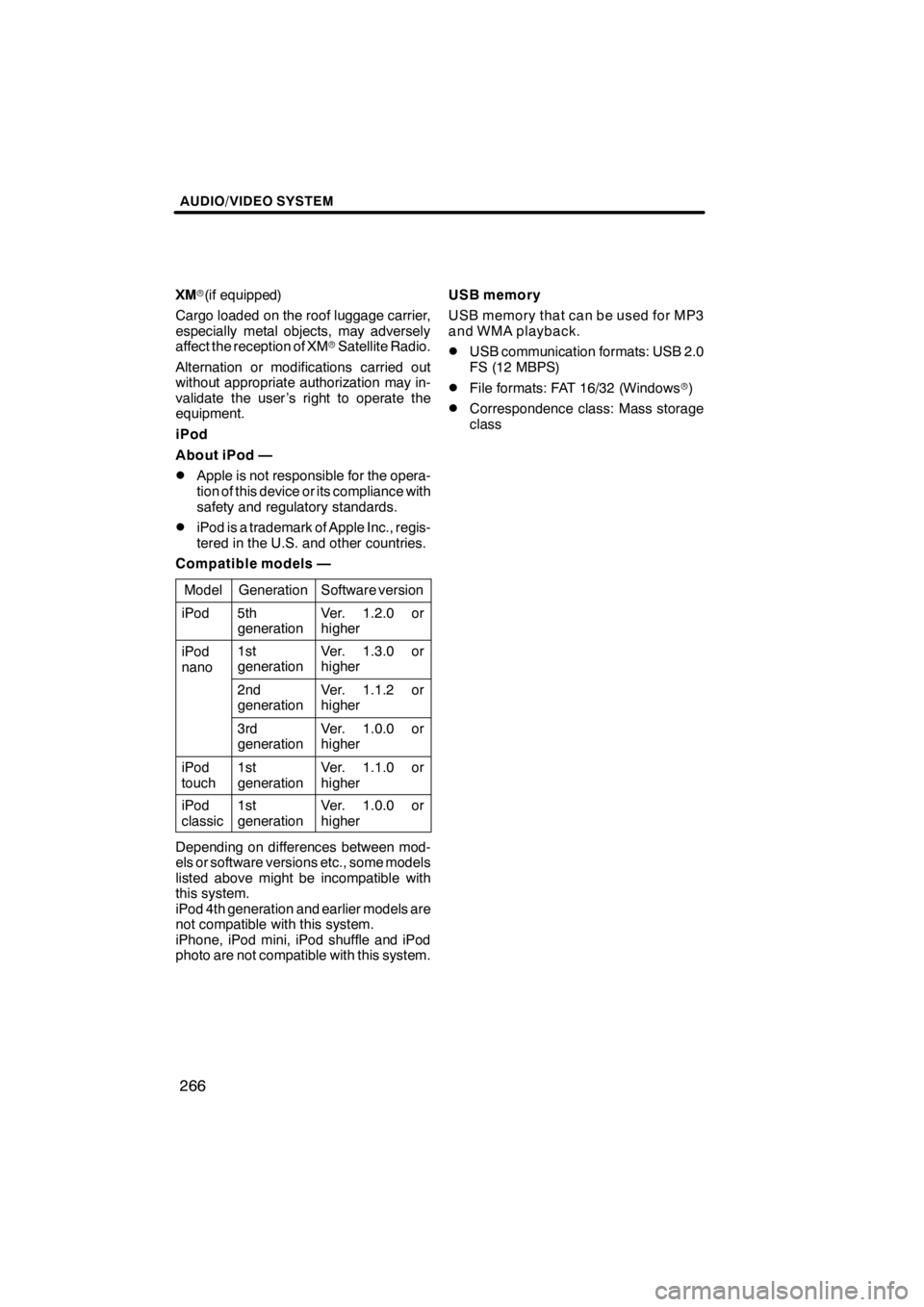
AUDIO/VIDEO SYSTEM
266
XMr(if equipped)
Cargo loaded on the roof luggage carrier,
especially metal objects, may adversely
affect the reception of XM rSatellite Radio.
Alternation or modifications carried out
without appropriate authorization may in-
validate the user ’s right to operate the
equipment.
iPod
About iPod —
DApple is not responsible for the opera-
tion of this device or its compliance with
safety and regulatory standards.
DiPod is a trademark of Apple Inc., regis-
tered in the U.S. and other countries.
Compatible models —
Model
GenerationSoftware version
iPod5th
generationVer. 1.2.0 or
higher
iPod
nano1st
generationVer. 1.3.0 or
higher
2nd
generationVer. 1.1.2 or
higher
3rd
generationVer. 1.0.0 or
higher
iPod
touch1st
generationVer. 1.1.0 or
higher
iPod
classic1st
generationVer. 1.0.0 or
higher
Depending on differences between mod-
els or software versions etc., some models
listed above might be incompatible with
this system.
iPod 4th generation and earlier models are
not compatible with this system.
iPhone, iPod mini, iPod shuffle and iPod
photo are not compatible with this system. USB memory
USB memory that can be used for MP3
and WMA playback.
DUSB communication formats: USB 2.0
FS (12 MBPS)
DFile formats: FAT 16/32 (Windows
r)
DCorrespondence class: Mass storage
class
11 08.03HS250h_NAVI_U
75051U
Page 312 of 413
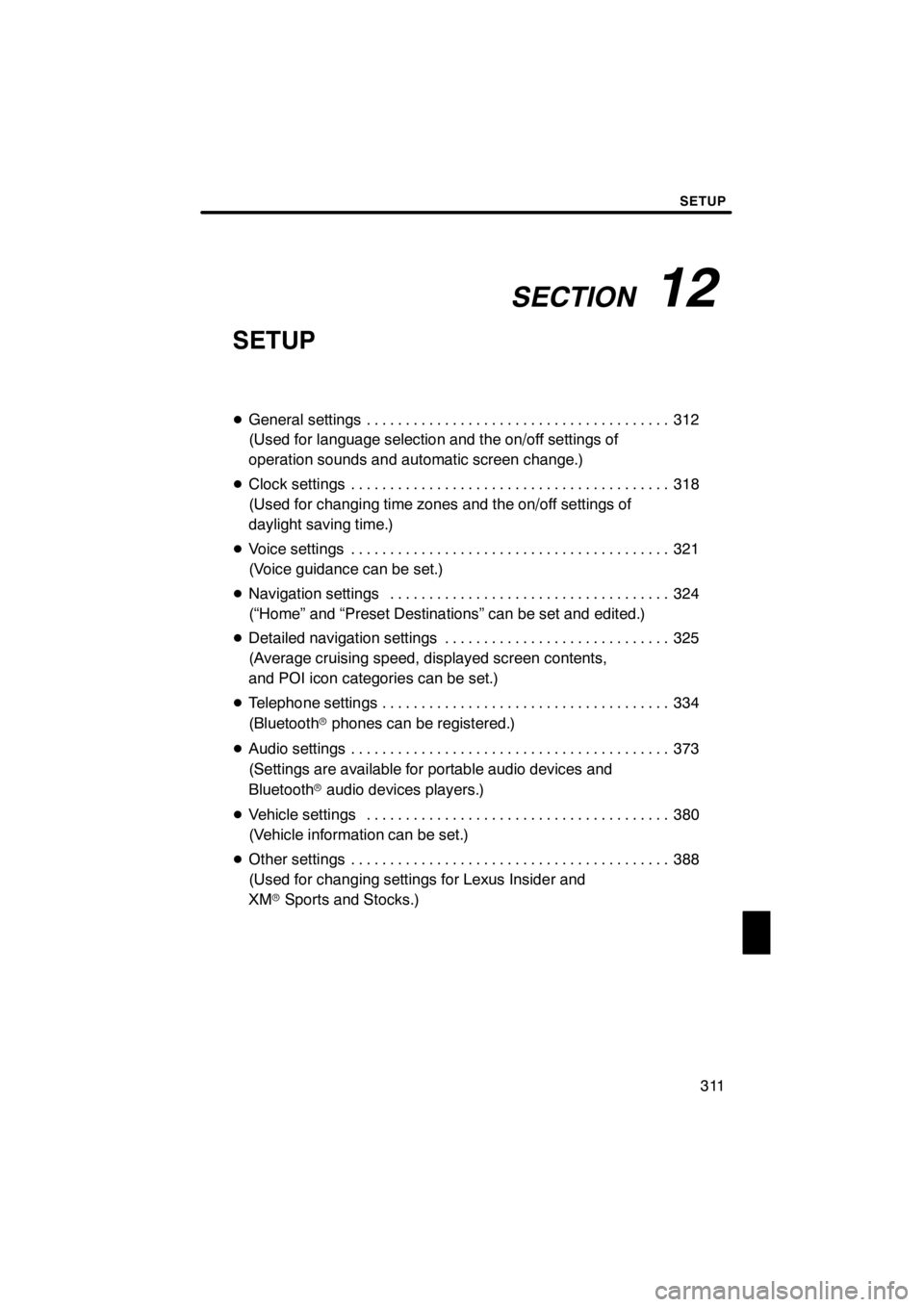
SECTION12
SETUP
311
SETUP
DGeneral settings 312 .......................................
(Used for language selection and the on/off settings of
operation sounds and automatic screen change.)
D Clock settings 318
.........................................
(Used for changing time zones and the on/off settings of
daylight saving time.)
D Voice settings 321
.........................................
(Voice guidance can be set.)
D Navigation settings 324
....................................
(“Home” and “Preset Destinations” can be set and edited.)
D Detailed navigation settings 325
.............................
(Average cruising speed, displayed screen contents,
and POI icon categories can be set.)
D Telephone settings 334
.....................................
(Bluetooth rphones can be registered.)
D Audio settings 373
.........................................
(Settings are available for portable audio devices and
Bluetooth raudio devices players.)
D Vehicle settings 380
.......................................
(Vehicle information can be set.)
D Other settings 388
.........................................
(Used for changing settings for Lexus Insider and
XM rSports and Stocks.)
11 08.03HS250h_NAVI_U
75051U
12
Page 318 of 413

SETUP
317
D
Changing the pointer size
Pointer size can be changed.
1. Push the “MENU” button on the Re-
mote Touch, then select “Setup”.
2. Select “General” on the “Setup”
screen.
U10026LS
3. Select “Pointer Size”.
U10027LS
4. Select the desired button.
5. Select “Save”.
DDelete personal data
The following personal data can be de-
leted or returned to their default settings:
DMaintenance conditions
DMaintenance information “off” set-
ting
DAddress book
DAreas to avoid
DPrevious points
DRoute guidance
DRoute trace
DPhonebook data
DCall history data
DSpeed dial data
DVoice tag data
DBluetooth rphone data
DVolume setting
DDetails setting
This function is available only when the ve-
hicle is not moving.
11 08.03HS250h_NAVI_U
75051U
12
Page 335 of 413

SETUP
334
“Telephone settings” can be changed
on the “Phone settings” screen.
U0002AASLY
1. Push the “MENU” button on the Re-
mote Touch.
2. Select “Setup”.
3. Select “Phone”.
U10075LC
Please refer to the following pages for
each setting.
11 08.03HS250h_NAVI_U
75051U
Telephone settings —