reset Lexus HS250h 2012 Navigation Manual
[x] Cancel search | Manufacturer: LEXUS, Model Year: 2012, Model line: HS250h, Model: Lexus HS250h 2012Pages: 413, PDF Size: 5.29 MB
Page 120 of 413
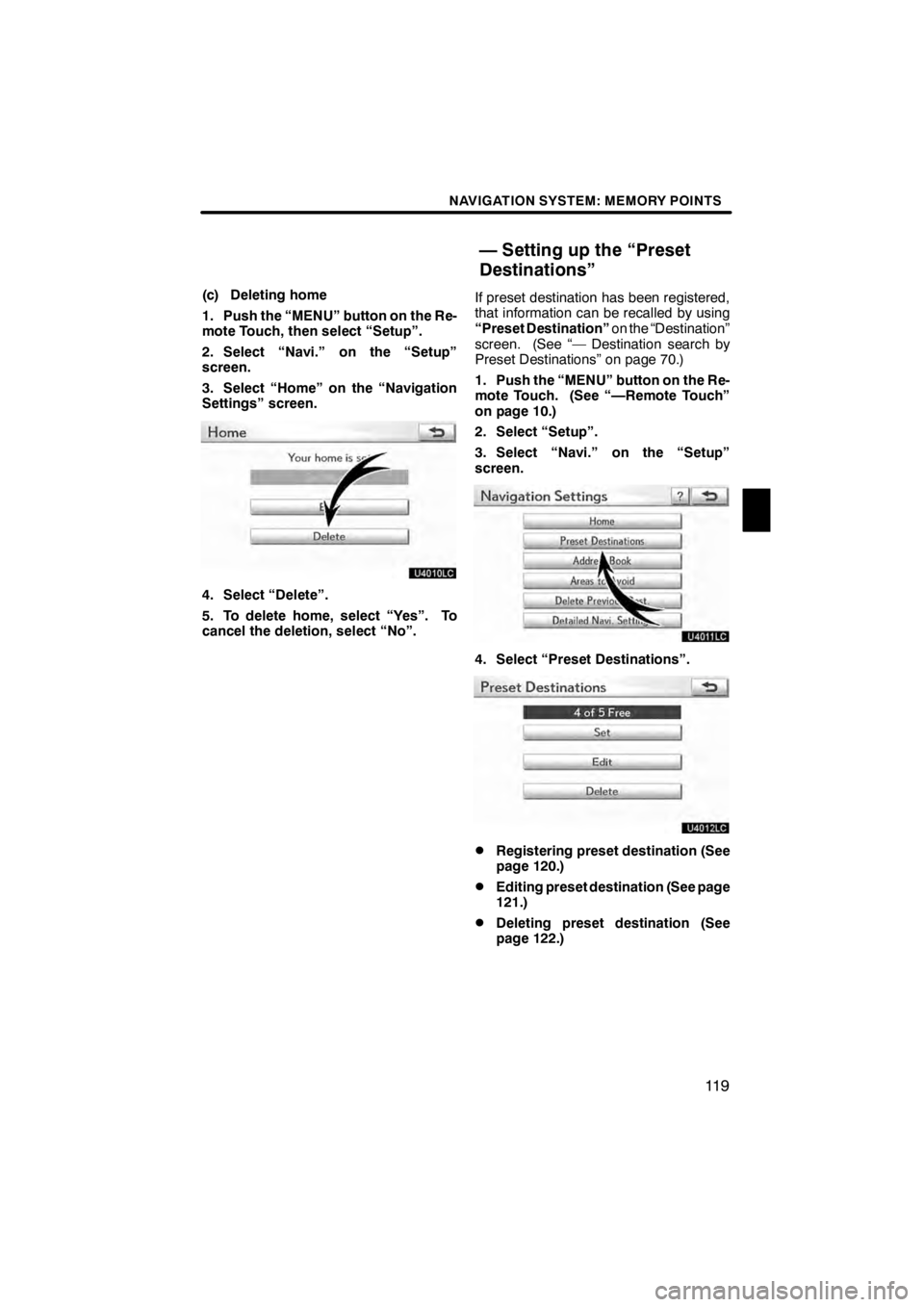
NAVIGATION SYSTEM: MEMORY POINTS
11 9
(c) Deleting home
1. Push the “MENU” button on the Re-
mote Touch, then select “Setup”.
2. Select “Navi.” on the “Setup”
screen.
3. Select “Home” on the “Navigation
Settings” screen.
U4010LC
4. Select “Delete”.
5. To delete home, select “Yes”. To
cancel the deletion, select “No”.If preset destination has been registered,
that information can be recalled by using
“Preset Destination”
on the “Destination”
screen. (See “— Destination search by
Preset Destinations” on page 70.)
1. Push the “MENU” button on the Re-
mote Touch. (See “—Remote Touch”
on page 10.)
2. Select “Setup”.
3. Select “Navi.” on the “Setup”
screen.
U4011LC
4. Select “Preset Destinations”.
U4012LC
DRegistering preset destination (See
page 120.)
DEditing preset destination (See page
121.)
DDeleting preset destination (See
page 122.)
11 08.03HS250h_NAVI_U
75051U
— Setting up the “Preset
Destinations”
4
Page 121 of 413
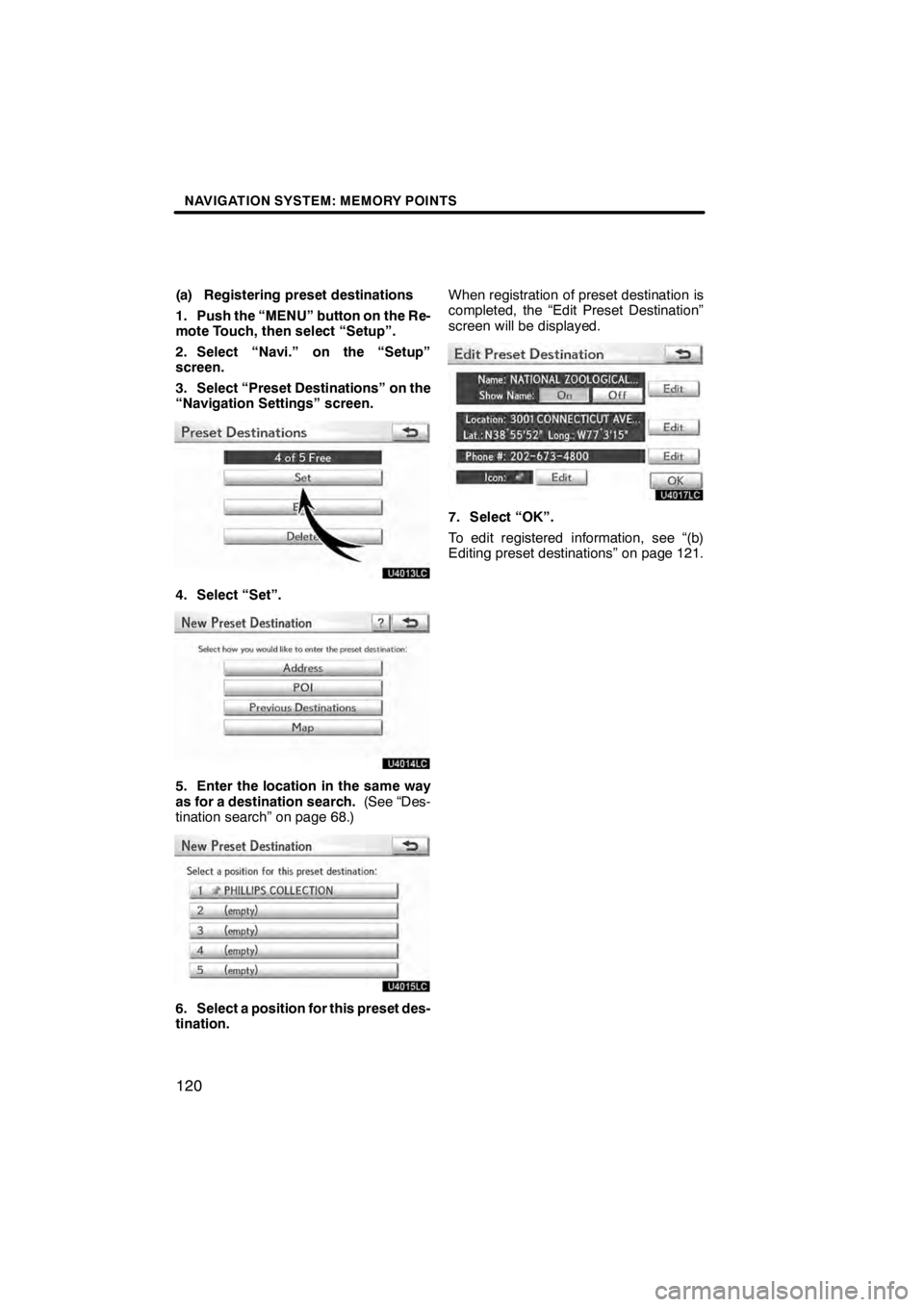
NAVIGATION SYSTEM: MEMORY POINTS
120
(a) Registering preset destinations
1. Push the “MENU” button on the Re-
mote Touch, then select “Setup”.
2. Select “Navi.” on the “Setup”
screen.
3. Select “Preset Destinations” on the
“Navigation Settings” screen.
U4013LC
4. Select “Set”.
U4014LC
5. Enter the location in the same way
as for a destination search.(See “Des-
tination search” on page 68.)
U4015LC
6. Select a position for this preset des-
tination. When registration of preset destination is
completed, the “Edit Preset Destination”
screen will be displayed.
U4017LC
7. Select “OK”.
To edit registered information, see “(b)
Editing preset destinations” on page 121.
11 08.03HS250h_NAVI_U
75051U
Page 122 of 413
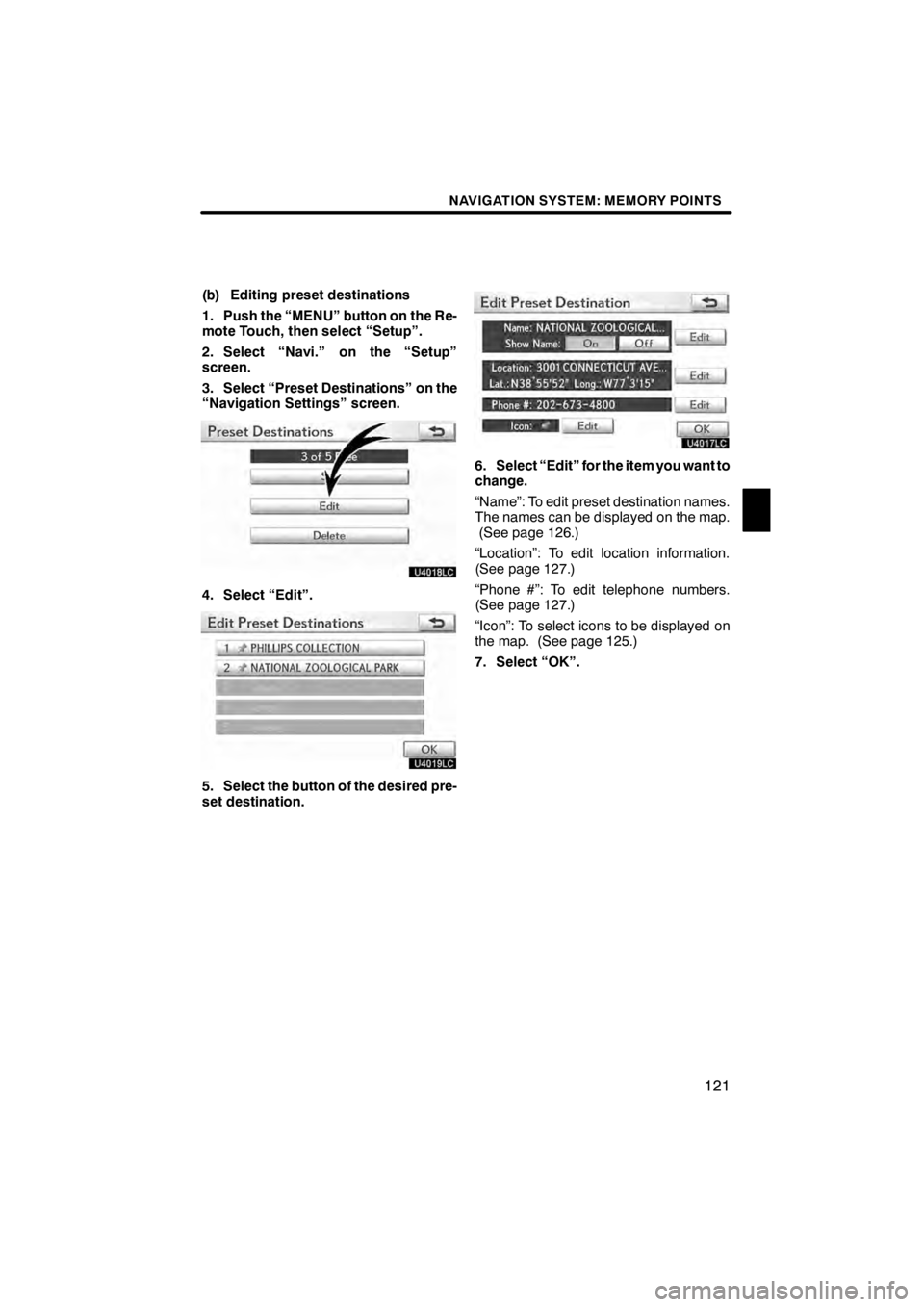
NAVIGATION SYSTEM: MEMORY POINTS
121
(b) Editing preset destinations
1. Push the “MENU” button on the Re-
mote Touch, then select “Setup”.
2. Select “Navi.” on the “Setup”
screen.
3. Select “Preset Destinations” on the
“Navigation Settings” screen.
U4018LC
4. Select “Edit”.
U4019LC
5. Select the button of the desired pre-
set destination.
U4017LC
6. Select “Edit” for the item you want to
change.
“Name”: To edit preset destination names.
The names can be displayed on the map.(See page 126.)
“Location”: To edit location information.
(See page 127.)
“Phone #”: To edit telephone numbers.
(See page 127.)
“Icon”: To select icons to be displayed on
the map. (See page 125.)
7. Select “OK”.
11 08.03HS250h_NAVI_U
75051U
4
Page 123 of 413
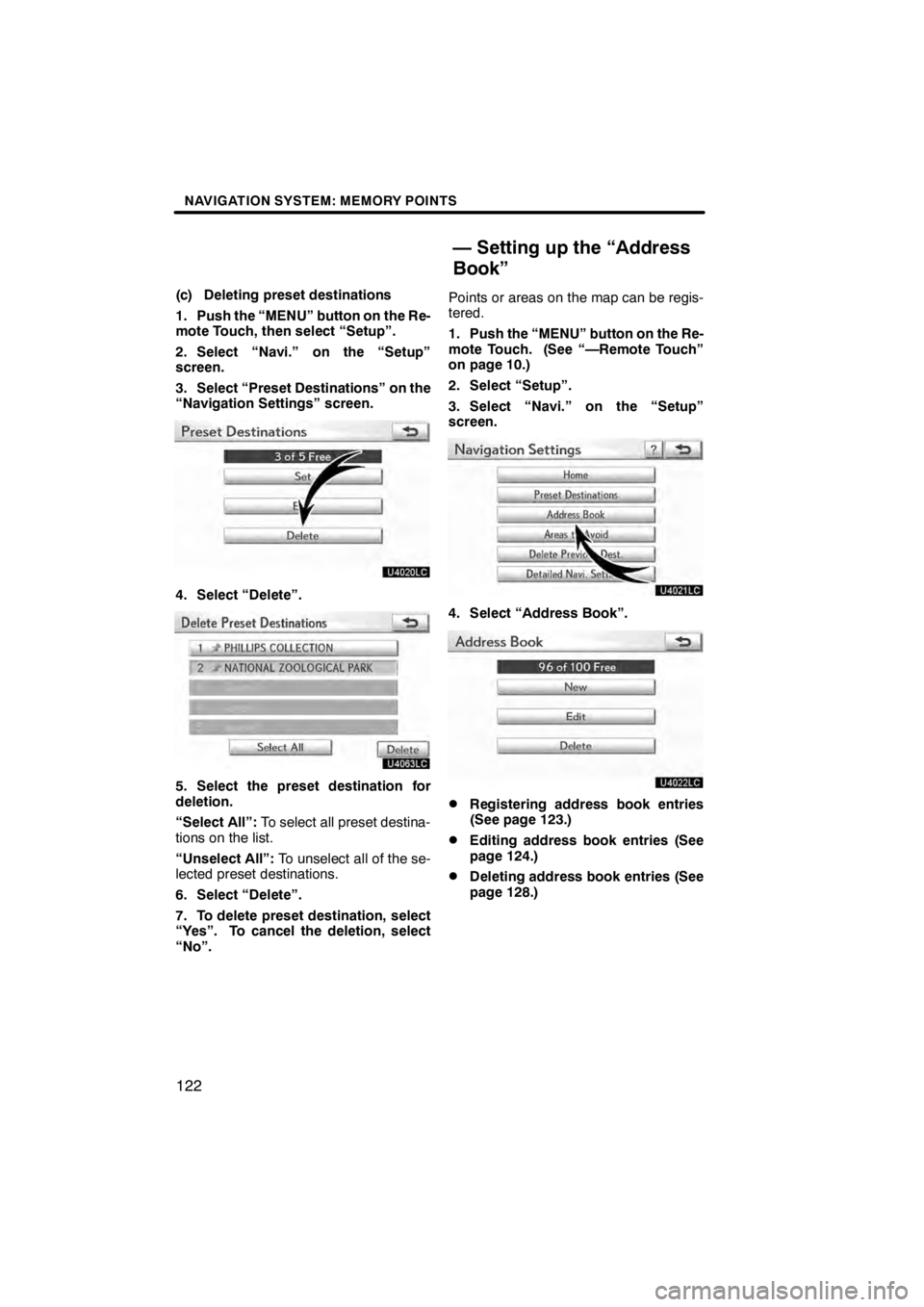
NAVIGATION SYSTEM: MEMORY POINTS
122
(c) Deleting preset destinations
1. Push the “MENU” button on the Re-
mote Touch, then select “Setup”.
2. Select “Navi.” on the “Setup”
screen.
3. Select “Preset Destinations” on the
“Navigation Settings” screen.
U4020LC
4. Select “Delete”.
U4063LC
5. Select the preset destination for
deletion.
“Select All”:To select all preset destina-
tions on the list.
“Unselect All”: To unselect all of the se-
lected preset destinations.
6. Select “Delete”.
7. To delete preset destination, select
“Yes”. To cancel the deletion, select
“No”. Points or areas on the map can be regis-
tered.
1. Push the “MENU” button on the Re-
mote Touch. (See “—Remote Touch”
on page 10.)
2. Select “Setup”.
3. Select “Navi.” on the “Setup”
screen.
U4021LC
4. Select “Address Book”.
U4022LC
DRegistering address book entries
(See page 123.)
DEditing address book entries (See
page 124.)
DDeleting address book entries (See
page 128.)
11 08.03HS250h_NAVI_U
75051U
— Setting up the “Address
Book”
Page 187 of 413

AUDIO/VIDEO SYSTEM
186
Operations such as selecting a preset station and adjusting the sound balance are car-
ried out on the screen. To display the audio screen, push the“MENU”button on the Re-
mote Touch, then select “Audio”.
" DVD changer
U6016AASLY
1Function menu tab
To control the radio, DVD changer,
Bluetooth raudio player, AUX, USB
memory or iPod, select the screen
tabs. For details, see page 191.
2Function menu display screen
To control the radio, DVD changer,
Bluetooth raudio player, AUX, USB
memory or iPod, select the screen
buttons. For details, see page 191.
3Disc slot
Insert discs into the slot after pushing
“LOAD” button. For details, see
page 223.
4“LOAD” button
Push this button to insert the discs.
For details, see page 223.
5“TUNE/FILE” knob
Turn this knob to move the station
band and files up or down. For de-
tails, see pages 203, 218 and 259.
11 08.03HS250h_NAVI_U
75051U
Quick reference
Page 188 of 413

AUDIO/VIDEO SYSTEM
187
6“CH/DISC” button
Push the“” or“” button to select
a preset station or a selected disc.
For details, see pages 225 and 228.
7“AUX” button
Push this button to turn the
Bluetooth raudio player, AUX, USB
memory or iPod on. For details, see
pages 191, 197, 247 and 255.
8“DISC” button
Push this button to play a DVD. For
details, see pages 191 and 227.
9“SAT” button
Push this button to choose a SAT sta-
tion. For details, see pages 191 and
202.
10“AM·FM” button
Push this button to choose a radio
station. (AM, FM1, FM2)
For details, see pages 191 and 197.
11“SEEK/TRACK” button
Push the “” or“” button to seek
up or down for a station, or to access
a desired track, file or chapter. For
details, see pages 199, 204, 214,
218, 234, 244, 253 and 259.
12“PWR/VOL” knob
Push this knob to turn the audio sys-
tem on and off, and turn it to adjust the
volume. For details, see page 191.
13“” button
Push this button to eject the discs.
For details, see page 225.
11 08.03HS250h_NAVI_U
75051U
7
Page 189 of 413

AUDIO/VIDEO SYSTEM
188
"CD changer
U6017AASLY
1Function menu tab
To control the radio, CD changer,
Bluetooth raudio player, AUX, USB
memory or iPod, select the screen
tabs. For details, see page 191.
2Function menu display screen
To control the radio, CD changer,
Bluetooth raudio player, AUX, USB
memory or iPod, select the screen
buttons. For details, see page 191.
3Disc slot
Insert discs into the slot after pushing
“LOAD” button. For details, see
page 208.
4“LOAD” button
Push this button to insert the discs.
For details, see page 208.
5“TUNE/FILE” knob
Turn this knob to move the station
band and files up or down. For de-
tails, see pages 203, 218 and 259.
6“CH/DISC” button
Push the “” or“” button to select
a preset station or a selected disc.
For details, see pages 210 and 213.
7“AUX” button
Push this button to turn the
Bluetooth raudio player, AUX, USB
memory or iPod on. For details, see
pages 191, 197, 247 and 255.
8“CD” button
Push this button to play a CD. For de-
tails, see pages 191 and 212.
11 08.03HS250h_NAVI_U
75051U
Page 199 of 413
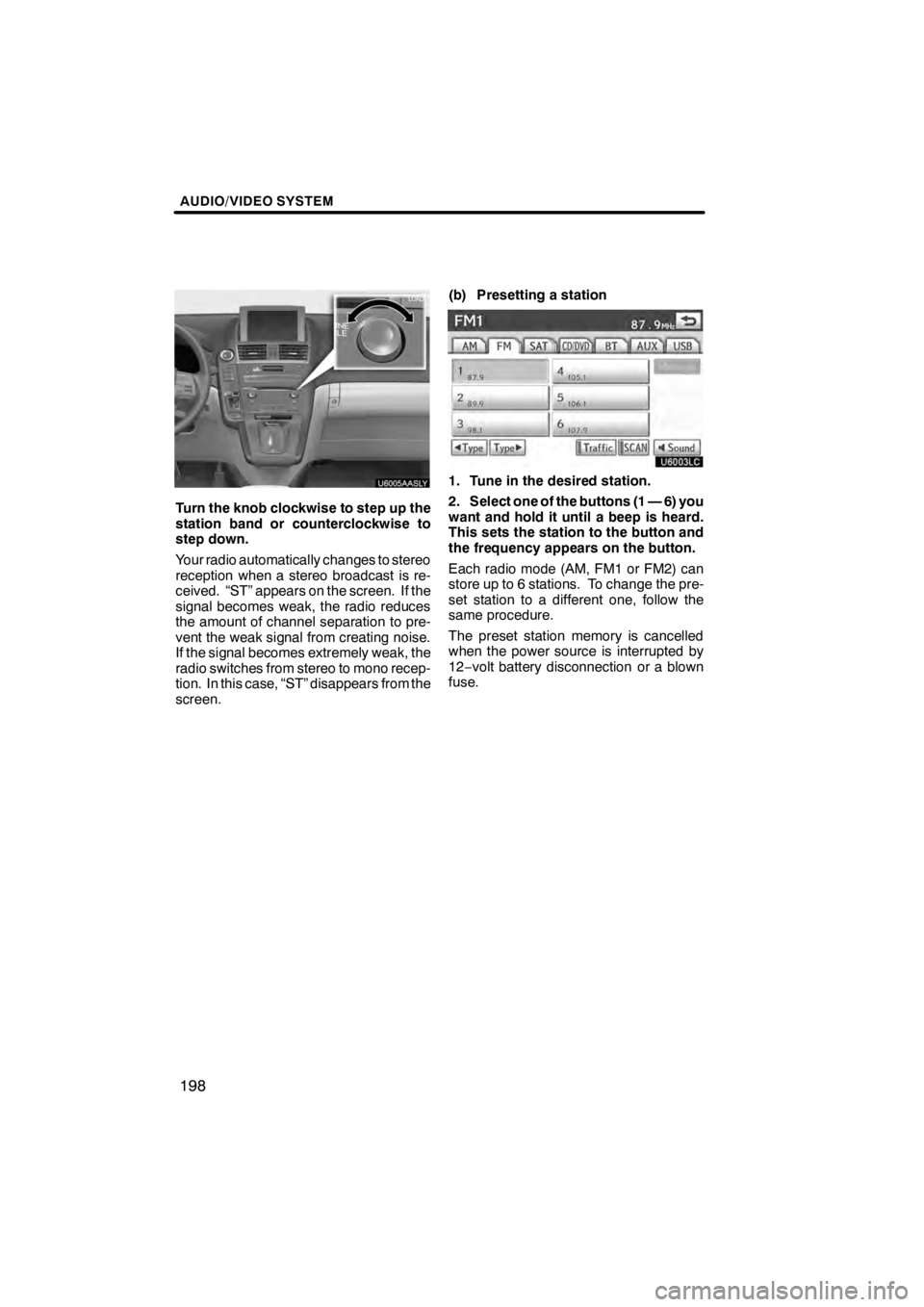
AUDIO/VIDEO SYSTEM
198
U6005AASLY
Turn the knob clockwise to step up the
station band or counterclockwise to
step down.
Your radio automatically changes to stereo
reception when a stereo broadcast is re-
ceived. “ST” appears on the screen. If the
signal becomes weak, the radio reduces
the amount of channel separation to pre-
vent the weak signal from creating noise.
If the signal becomes extremely weak, the
radio switches from stereo to mono recep-
tion. In this case, “ST” disappears from the
screen.(b) Presetting a station
U6003LC
1. Tune in the desired station.
2. Select one of the buttons (1 — 6) you
want and hold it until a beep is heard.
This sets the station to the button and
the frequency appears on the button.
Each radio mode (AM, FM1 or FM2) can
store up to 6 stations. To change the pre-
set station to a different one, follow the
same procedure.
The preset station memory is cancelled
when the power source is interrupted by
12−
volt battery disconnection or a blown
fuse.
11 08.03HS250h_NAVI_U
75051U
Page 200 of 413
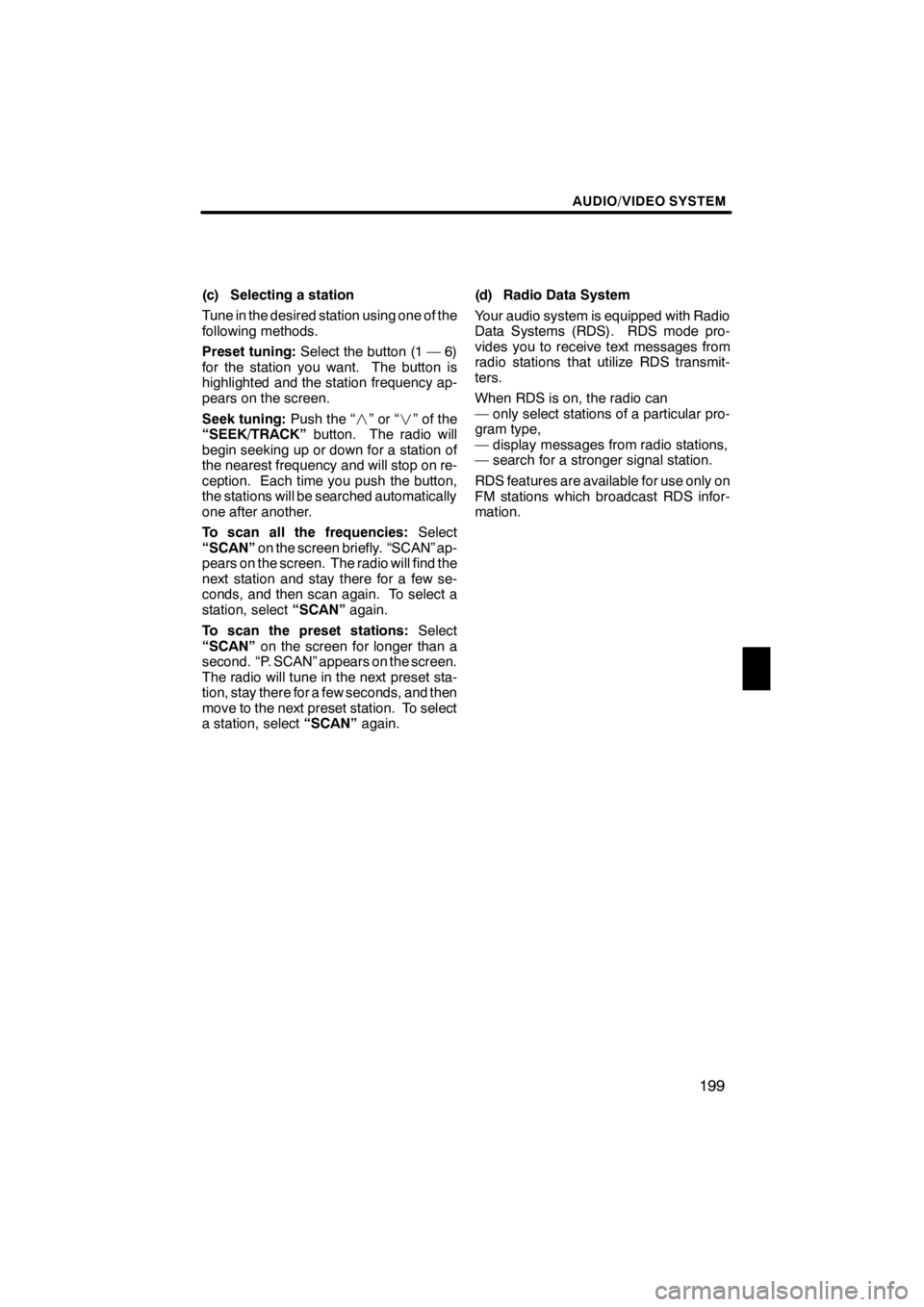
AUDIO/VIDEO SYSTEM
199
(c) Selecting a station
Tune in the desired station using one of the
following methods.
Preset tuning:Select the button (1 — 6)
for the station you want. The button is
highlighted and the station frequency ap-
pears on the screen.
Seek tuning: Push the “”or“” of the
“SEEK/TRACK” button. The radio will
begin seeking up or down for a station of
the nearest frequency and will stop on re-
ception. Each time you push the button,
the stations will be searched automatically
one after another.
To scan all the frequencies: Select
“SCAN” on the screen briefly. “SCAN” ap-
pears on the screen. The radio will find the
next station and stay there for a few se-
conds, and then scan again. To select a
station, select “SCAN”again.
To scan the preset stations: Select
“SCAN” on the screen for longer than a
second. “P. SCAN” appears on the screen.
The radio will tune in the next preset sta-
tion, stay there for a few seconds, and then
move to the next preset station. To select
a station, select “SCAN”again. (d) Radio Data System
Your audio system is equipped with Radio
Data Systems (RDS). RDS mode pro-
vides you to receive text messages from
radio stations that utilize RDS transmit-
ters.
When RDS is on, the radio can
— only select stations of a particular pro-
gram type,
— display messages from radio stations,
— search for a stronger signal station.
RDS features are available for use only on
FM stations which broadcast RDS infor-
mation.
11 08.03HS250h_NAVI_U
75051U
7
Page 205 of 413
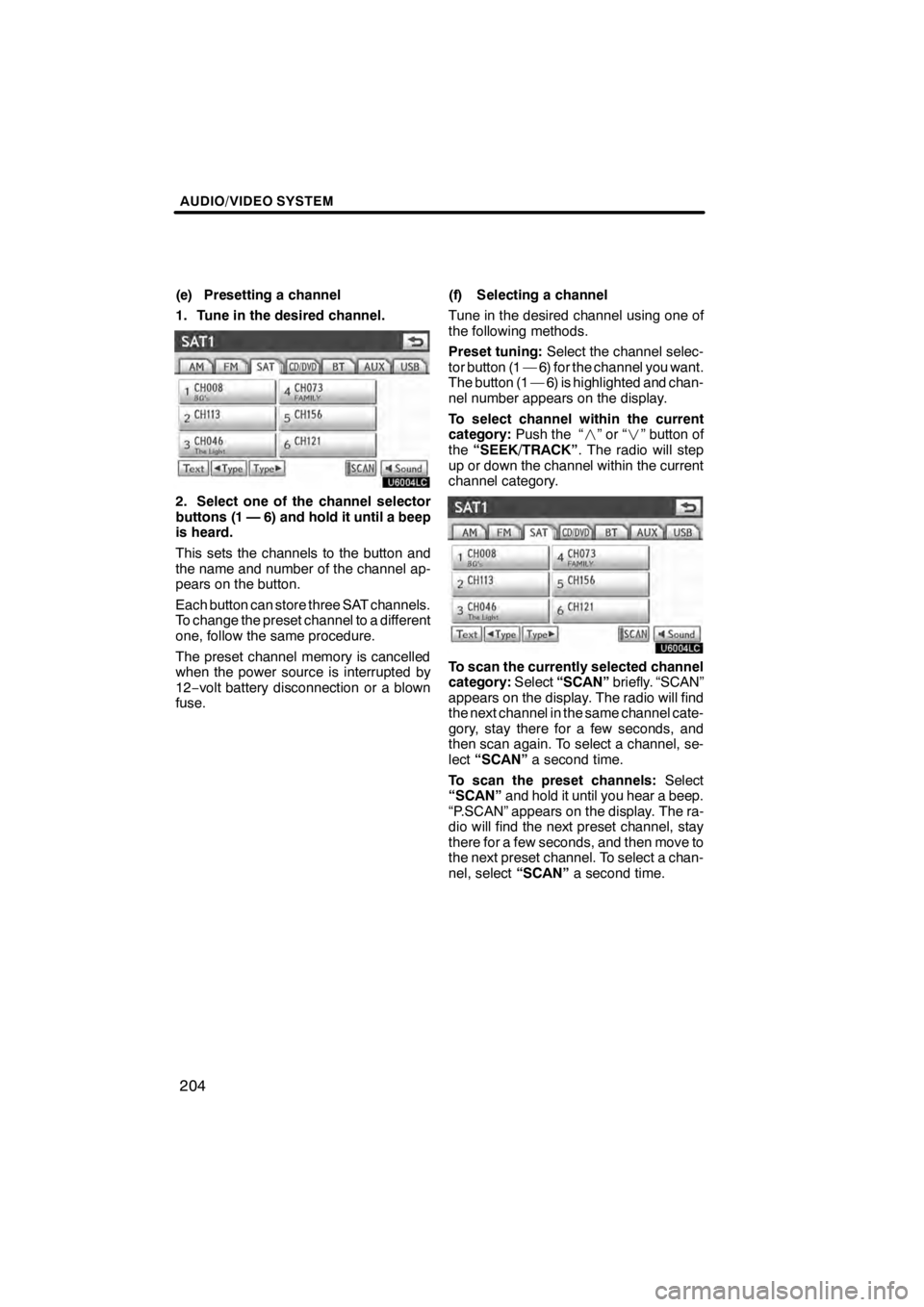
AUDIO/VIDEO SYSTEM
204
(e) Presetting a channel
1. Tune in the desired channel.
U6004LC
2. Select one of the channel selector
buttons (1 — 6) and hold it until a beep
is heard.
This sets the channels to the button and
the name and number of the channel ap-
pears on the button.
Each button can store three SAT channels.
To change the preset channel to a different
one, follow the same procedure.
The preset channel memory is cancelled
when the power source is interrupted by
12−volt battery disconnection or a blown
fuse. (f) Selecting a channel
Tune in the desired channel using one of
the following methods.
Preset tuning:
Select the channel selec-
tor button (1 — 6) for the channel you want.
The button (1 — 6) is highlighted and chan-
nel number appears on the display.
To select channel within the current
category: Push the “ ”or“” button of
the “SEEK/TRACK” . The radio will step
up or down the channel within the current
channel category.
U6004LC
To scan the currently selected channel
category: Select“SCAN” briefly. “SCAN”
appears on the display. The radio will find
the next channel in the same channel cate-
gory, stay there for a few seconds, and
then scan again. To select a channel, se-
lect “SCAN” a second time.
To scan the preset channels: Select
“SCAN” and hold it until you hear a beep.
“P.SCAN” appears on the display. The ra-
dio will find the next preset channel, stay
there for a few seconds, and then move to
the next preset channel. To select a chan-
nel, select “SCAN”a second time.
11 08.03HS250h_NAVI_U
75051U