reset Lexus HS250h 2012 Navigation Manual
[x] Cancel search | Manufacturer: LEXUS, Model Year: 2012, Model line: HS250h, Model: Lexus HS250h 2012Pages: 413, PDF Size: 5.29 MB
Page 6 of 413
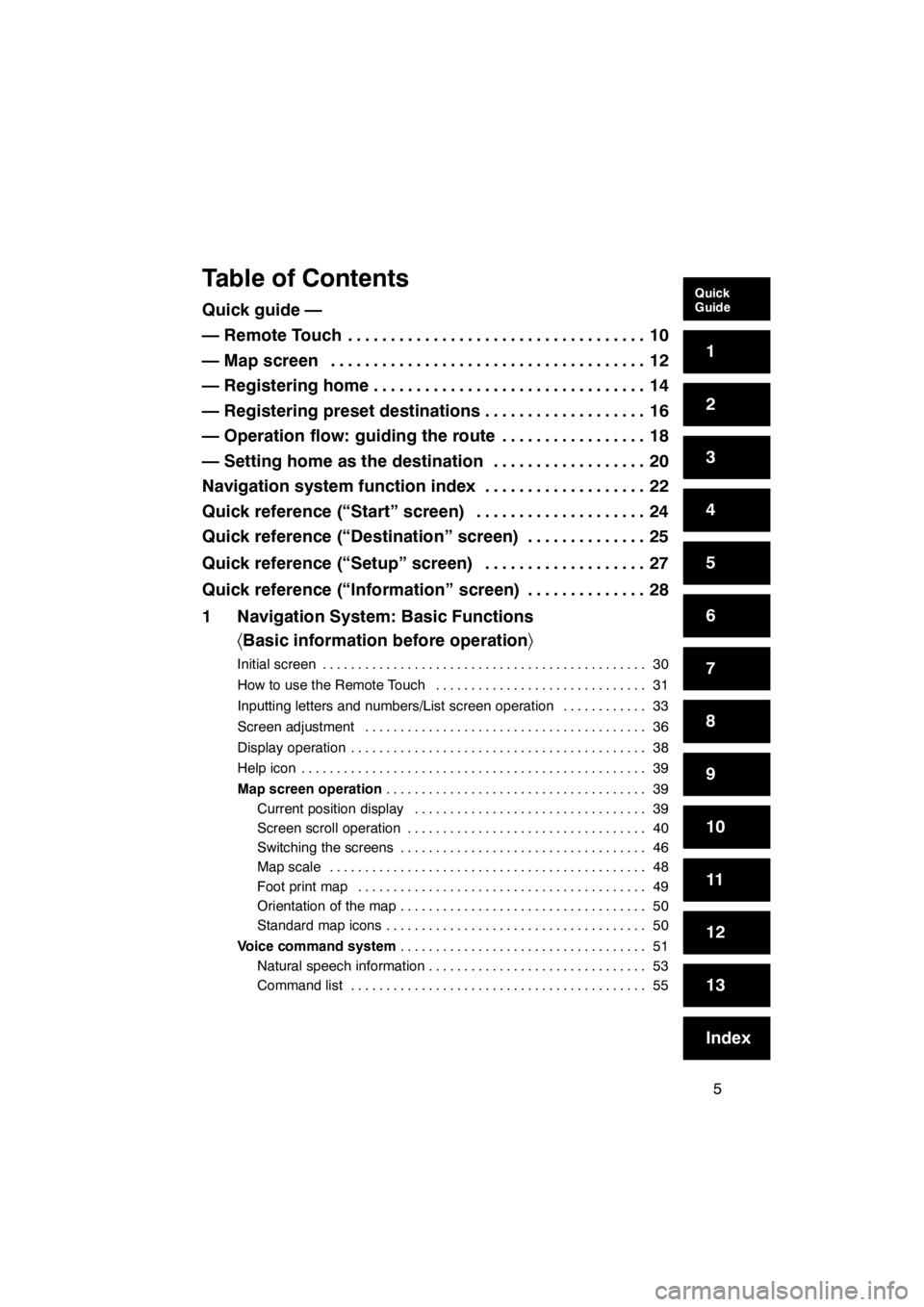
5
Table of Contents
Quick guide —
— Remote Touch10
...................................
— Map screen 12
.....................................
— Registering home 14
................................
— Registering preset destinations 16
...................
— Operation flow: guiding the route 18
.................
— Setting home as the destination 20
..................
Navigation system function index 22
...................
Quick reference (“Start” screen) 24
....................
Quick reference (“Destination” screen) 25
..............
Quick reference (“Setup” screen) 27
...................
Quick reference (“Information” screen) 28
..............
1 Navigation System: Basic Functions 〈Basic information before operation 〉
Initial screen 30
..............................................
How to use the Remote Touch 31
..............................
Inputting letters and numbers/List screen operation 33
............
Screen adjustment 36
........................................
Display operation 38
..........................................
Help icon 39
.................................................
Map screen operation 39
.....................................
Current position display 39
.................................
Screen scroll operation 40
..................................
Switching the screens 46
...................................
Map scale 48
.............................................
Foot print map 49
.........................................
Orientation of the map 50
...................................
Standard map icons 50
.....................................
Voice command system 51
...................................
Natural speech information 53
...............................
Command list 55
..........................................
11 08.03HS250h_NAVI_U
75051U
Quick
Guide
1
2
3
4
5
6
7
8
9
10
11
12
13
Index
Page 7 of 413
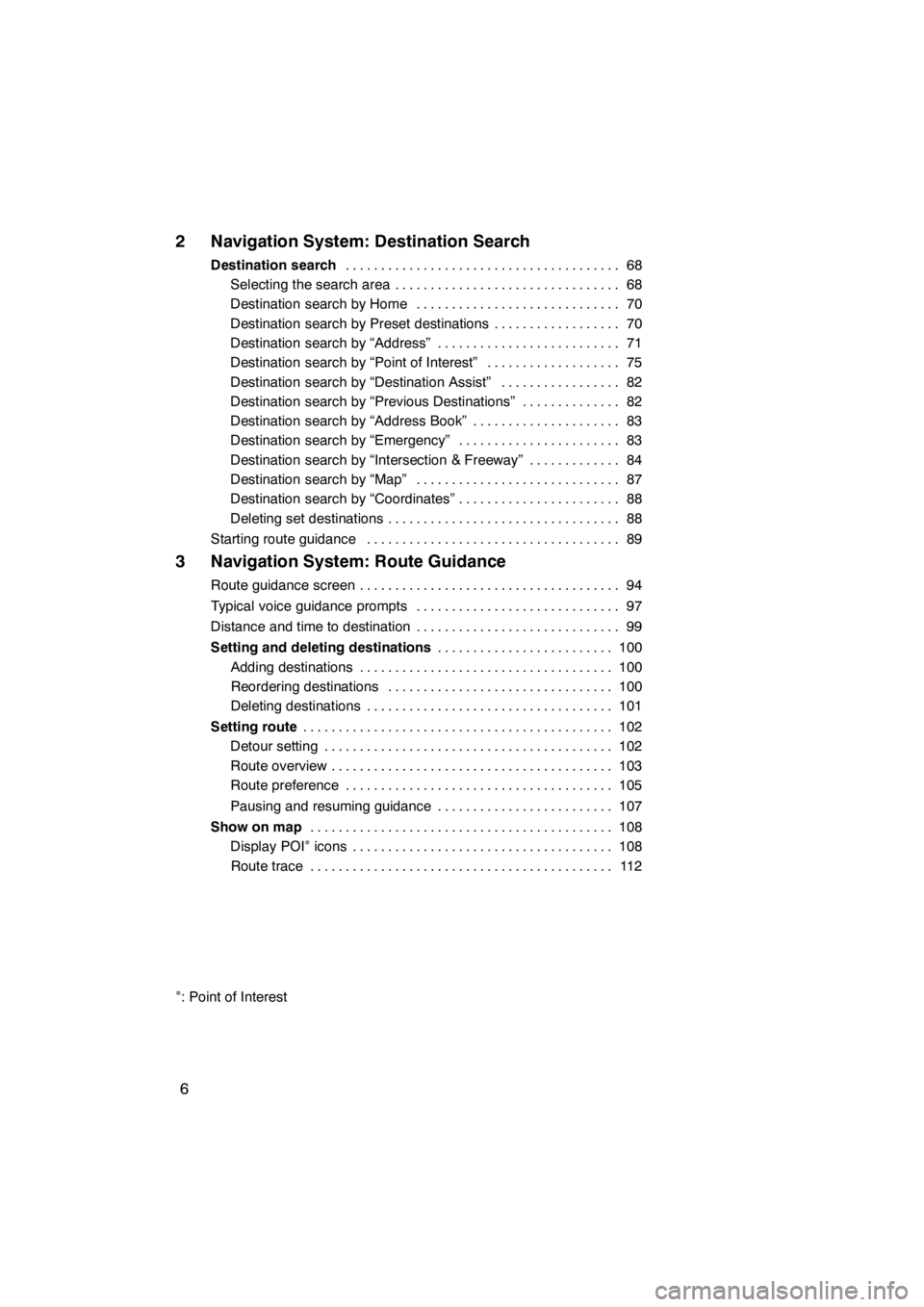
6
2 Navigation System: Destination Search
Destination search68
.......................................
Selecting the search area 68 ................................
Destination search by Home 70 .............................
Destination search by Preset destinations 70 ..................
Destination search by “Address” 71 ..........................
Destination search by “Point of Interest” 75 ...................
Destination search by “Destination Assist” 82 .................
Destination search by “Previous Destinations” 82 ..............
Destination search by “Address Book” 83 .....................
Destination search by “Emergency” 83 .......................
Destination search by “Intersection & Freeway” 84 .............
Destination search by “Map” 87 .............................
Destination search by “Coordinates” 88 .......................
Deleting set destinations 88 .................................
Starting route guidance 89 ....................................
3 Navigation System: Route Guidance
Route guidance screen 94
.....................................
Typical voice guidance prompts 97
.............................
Distance and time to destination 99
.............................
Setting and deleting destinations 100
.........................
Adding destinations 100
....................................
Reordering destinations 100
................................
Deleting destinations 101
...................................
Setting route 102
............................................
Detour setting 102
.........................................
Route overview 103
........................................
Route preference 105
......................................
Pausing and resuming guidance 107
.........................
Show on map 108
...........................................
Display POI
∗icons 108
.....................................
Route trace 112
...........................................
∗: Point of Interest
11 08.03HS250h_NAVI_U
75051U
Page 8 of 413
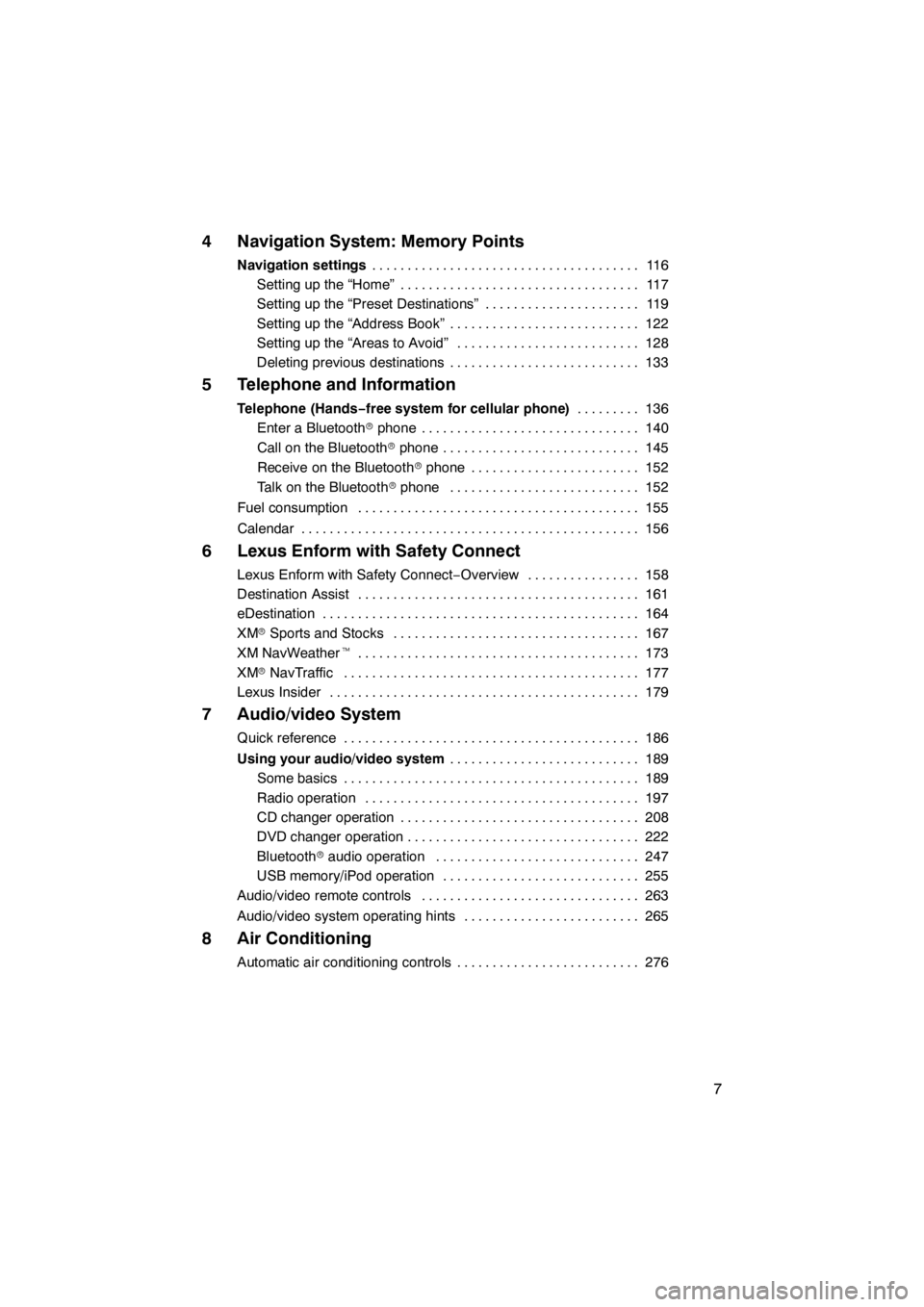
7
4 Navigation System: Memory Points
Navigation settings11 6
......................................
Setting up the “Home” 117 ..................................
Setting up the “Preset Destinations” 119 ......................
Setting up the “Address Book” 122 ...........................
Setting up the “Areas to Avoid” 128 ..........................
Deleting previous destinations 133 ...........................
5 Telephone and Information
Telephone (Hands−free system for cellular phone) 136
.........
Enter a Bluetooth rphone 140 ...............................
Call on the Bluetooth rphone 145 ............................
Receive on the Bluetooth rphone 152 ........................
Talk on the Bluetooth rphone 152 ...........................
Fuel consumption 155 ........................................
Calendar 156 ................................................
6 Lexus Enform with Safety Connect
Lexus Enform with Safety Connect −Overview 158 ................
Destination Assist 161 ........................................
eDestination 164 .............................................
XM rSports and Stocks 167
...................................
XM NavWeather t 173
........................................
XM rNavTraffic 177
..........................................
Lexus Insider 179
............................................
7 Audio/video System
Quick reference 186
..........................................
Using your audio/video system 189
...........................
Some basics 189
..........................................
Radio operation 197
.......................................
CD changer operation 208
..................................
DVD changer operation 222
.................................
Bluetooth raudio operation 247
.............................
USB memory/iPod operation 255
............................
Audio/video remote controls 263
...............................
Audio/video system operating hints 265
.........................
8 Air Conditioning
Automatic air conditioning controls 276
..........................
11 08.03HS250h_NAVI_U
75051U
Page 17 of 413
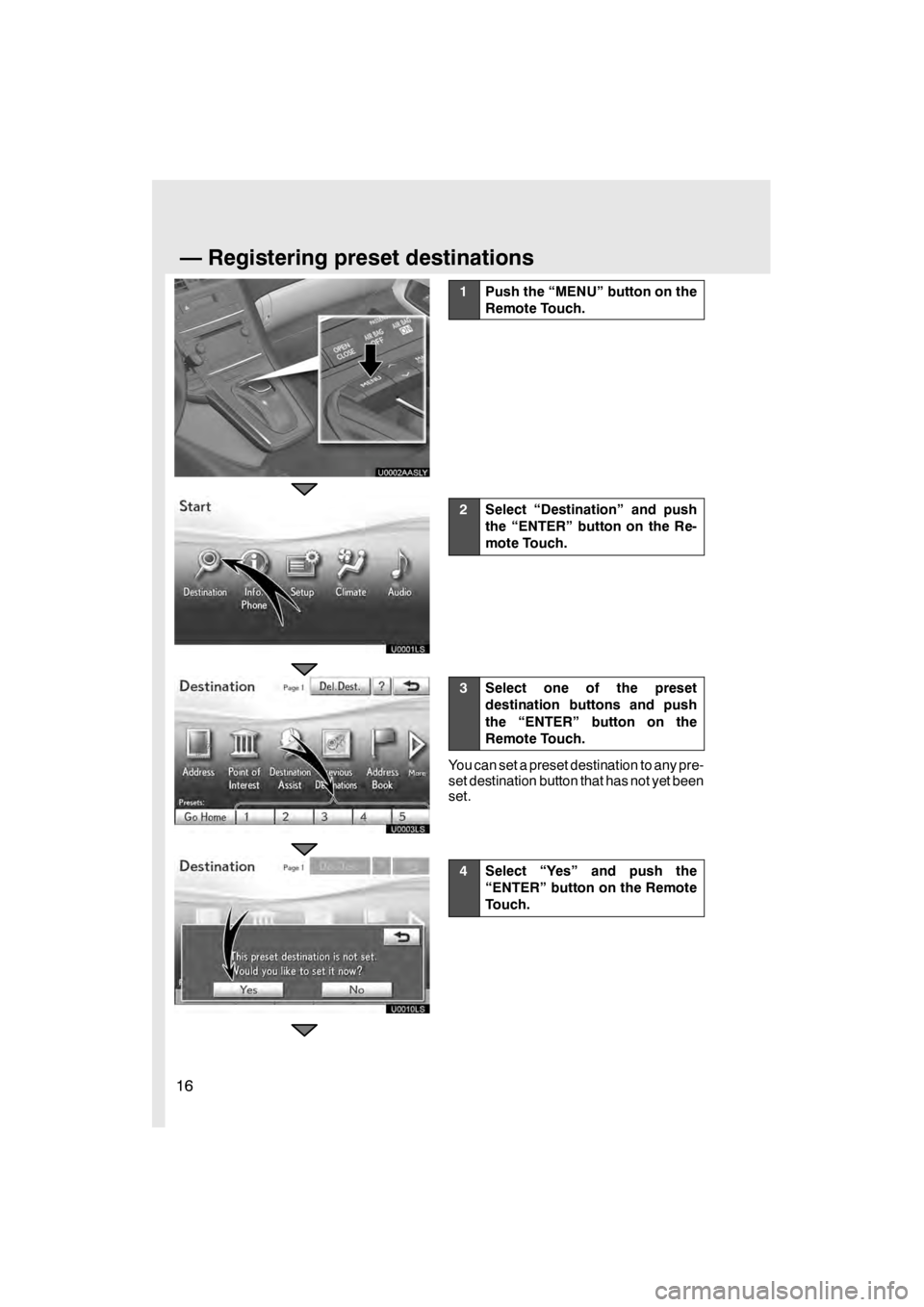
16
U0002AASLY
U0001LS
U0003LS
U0010LS
1Push the “MENU” button on the
Remote Touch.
2Select “Destination” and push
the “ENTER” button on the Re-
mote Touch.
3Select one of the preset
destination buttons and push
the “ENTER” button on the
Remote Touch.
You can set a preset destination to any pre-
set destination button that has not yet been
set.
4Select “Yes” and push the
“ENTER” button on the Remote
Touch.
11 08.03HS250h_NAVI_U
75051U
—Registering preset destinations
Page 18 of 413
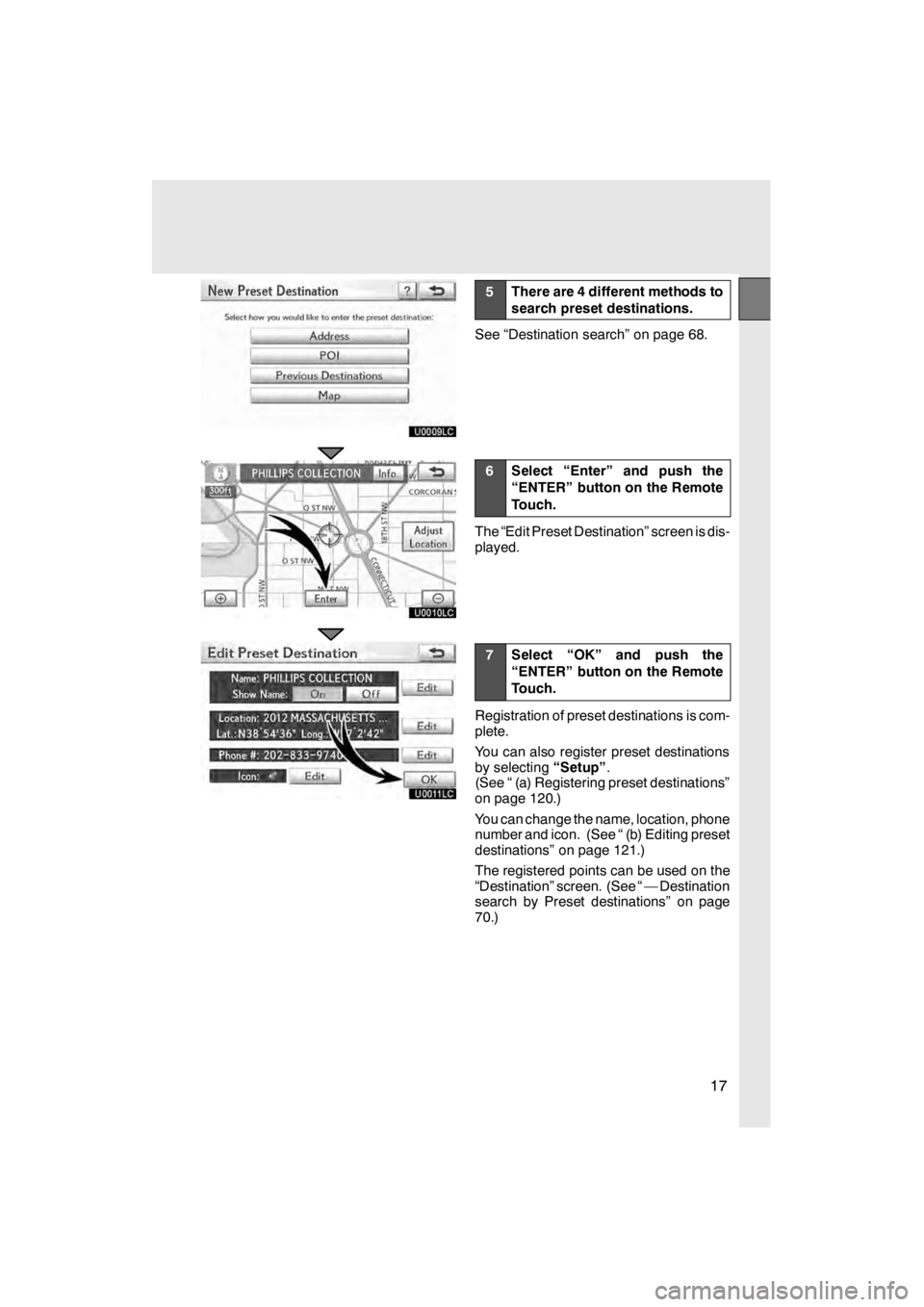
17
U0009LC
U0010LC
U0011LC
5There are 4 different methods to
search preset destinations.
See “Destination search” on page 68.
6Select “Enter” and push the
“ENTER” button on the Remote
Touch.
The “Edit Preset Destination” screen is dis-
played.
7Select “OK” and push the
“ENTER” button on the Remote
Touch.
Registration of preset destinations is com-
plete.
You can also register preset destinations
by selecting“Setup”.
(See “ (a) Registering preset destinations”
on page 120.)
You can change the name, location, phone
number and icon. (See “ (b) Editing preset
destinations” on page 121.)
The registered points can be used on the
“Destination” screen. (See “ — Destination
search by Preset destinations” on page
70.)
11 08.03HS250h_NAVI_U
75051U
Page 27 of 413
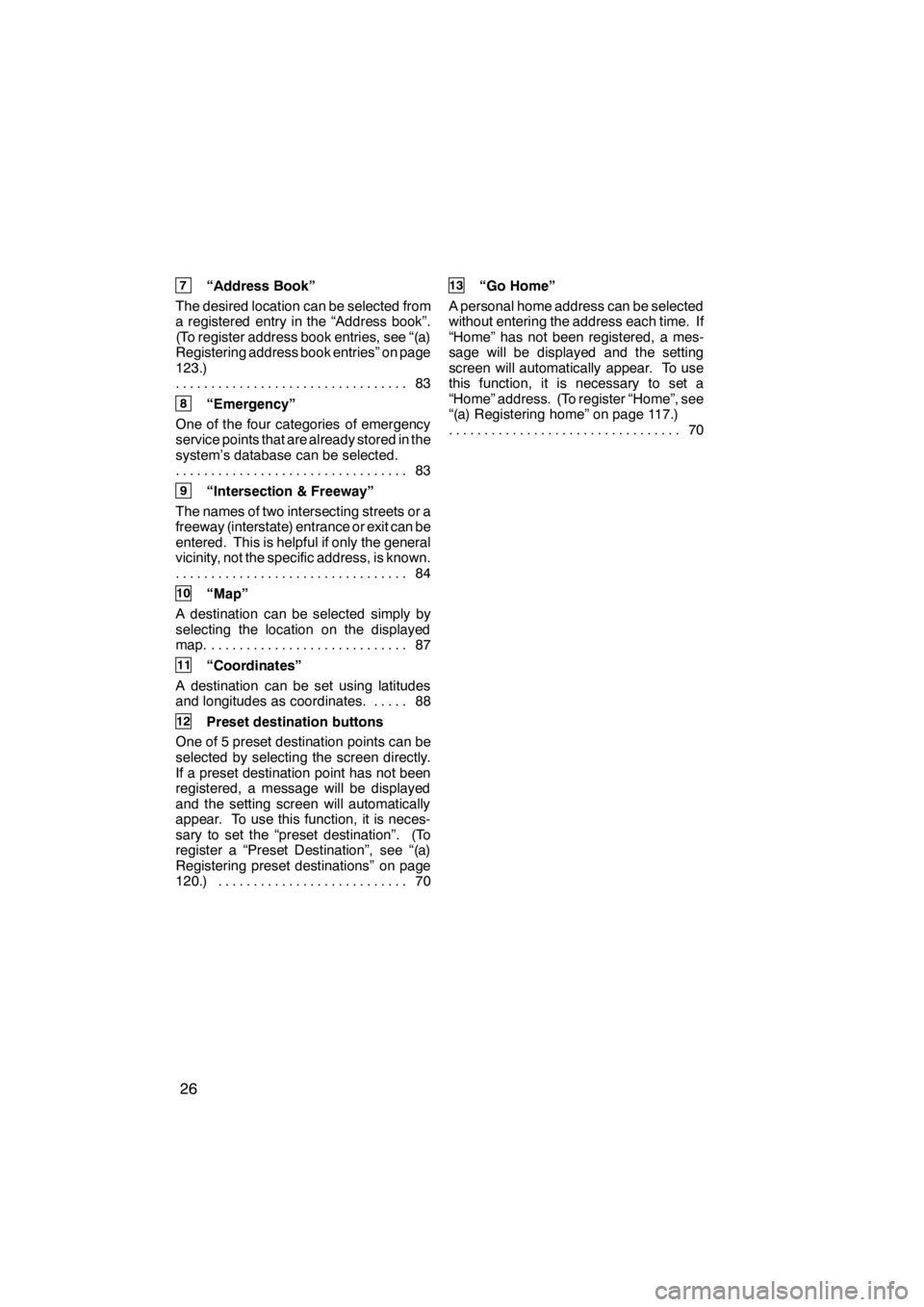
26
7“Address Book”
The desired location can be selected from
a registered entry in the “Address book”.
(To register address book entries, see “(a)
Registering address book entries” on page
123.) 83
.................................
8“Emergency”
One of the four categories of emergency
service points that are already stored in the
system’s database can be selected. 83
.................................
9“Intersection & Freeway”
The names of two intersecting streets or a
freeway (interstate) entrance or exit can be
entered. This is helpful if only the general
vicinity, not the specific address, is known. 84
.................................
10“Map”
A destination can be selected simply by
selecting the location on the displayed
map. 87 ............................
11“Coordinates”
A destination can be set using latitudes
and longitudes as coordinates. 88 .....
12Preset destination buttons
One of 5 preset destination points can be
selected by selecting the screen directly.
If a preset destination point has not been
registered, a message will be displayed
and the setting screen will automatically
appear. To use this function, it is neces-
sary to set the “preset destination”. (To
register a “Preset Destination”, see “(a)
Registering preset destinations” on page
120.) 70 ...........................
13“Go Home”
A personal home address can be selected
without entering the address each time. If
“Home” has not been registered, a mes-
sage will be displayed and the setting
screen will automatically appear. To use
this function, it is necessary to set a
“Home” address. (To register “Home”, see
“(a) Registering home” on page 117.) 70
.................................
11 08.03HS250h_NAVI_U
75051U
Page 68 of 413
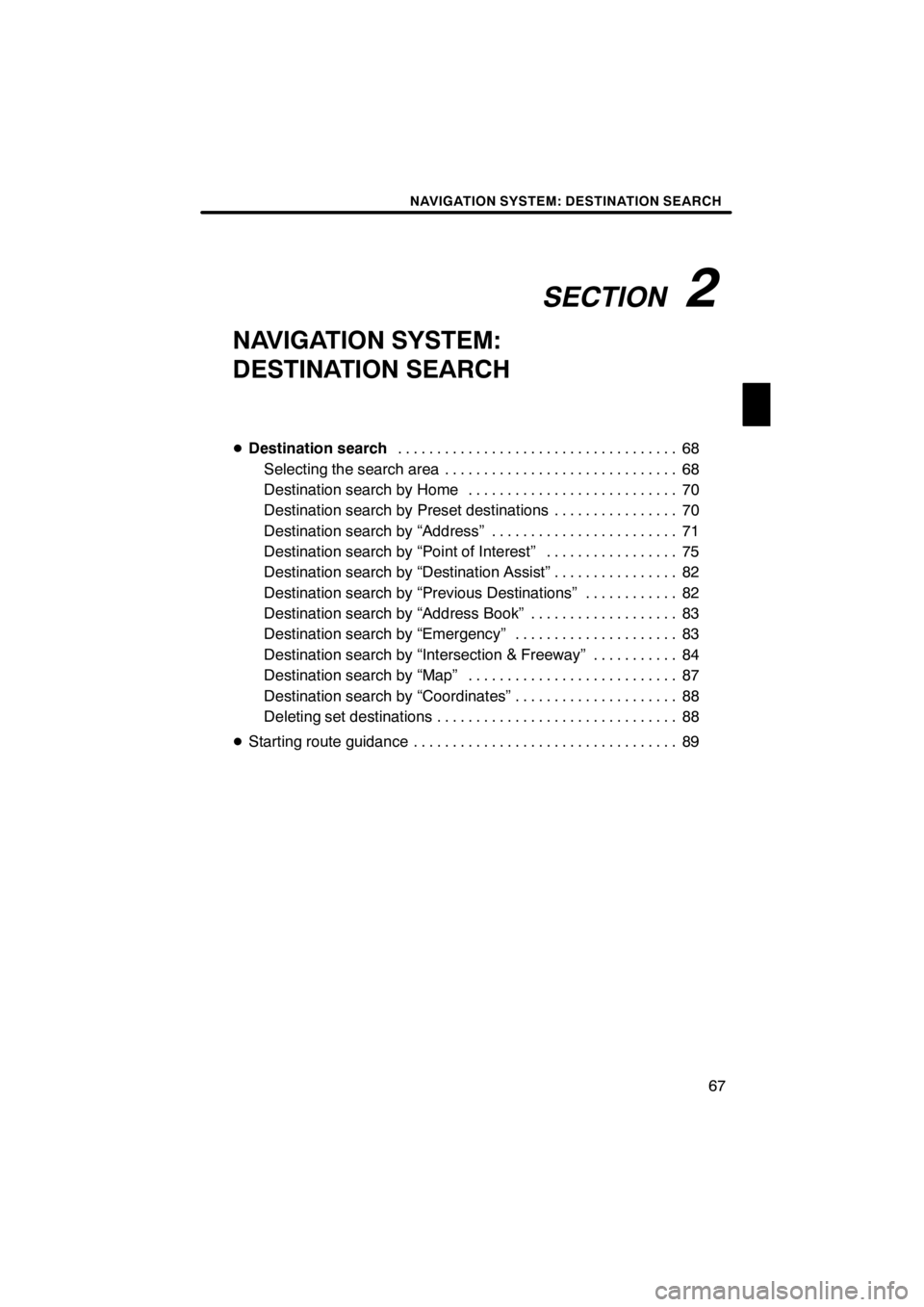
SECTION2
NAVIGATION SYSTEM: DESTINATION SEARCH
67
NAVIGATION SYSTEM:
DESTINATION SEARCH
DDestination search 68
....................................
Selecting the search area 68 ..............................
Destination search by Home 70 ...........................
Destination search by Preset destinations 70 ................
Destination search by “Address” 71 ........................
Destination search by “Point of Interest” 75 .................
Destination search by “Destination Assist” 82 ................
Destination search by “Previous Destinations” 82 ............
Destination search by “Address Book” 83 ...................
Destination search by “Emergency” 83 .....................
Destination search by “Intersection & Freeway” 84 ...........
Destination search by “Map” 87 ...........................
Destination search by “Coordinates” 88 .....................
Deleting set destinations 88 ...............................
D Starting route guidance 89 ..................................
11 08.03HS250h_NAVI_U
75051U
2
Page 71 of 413
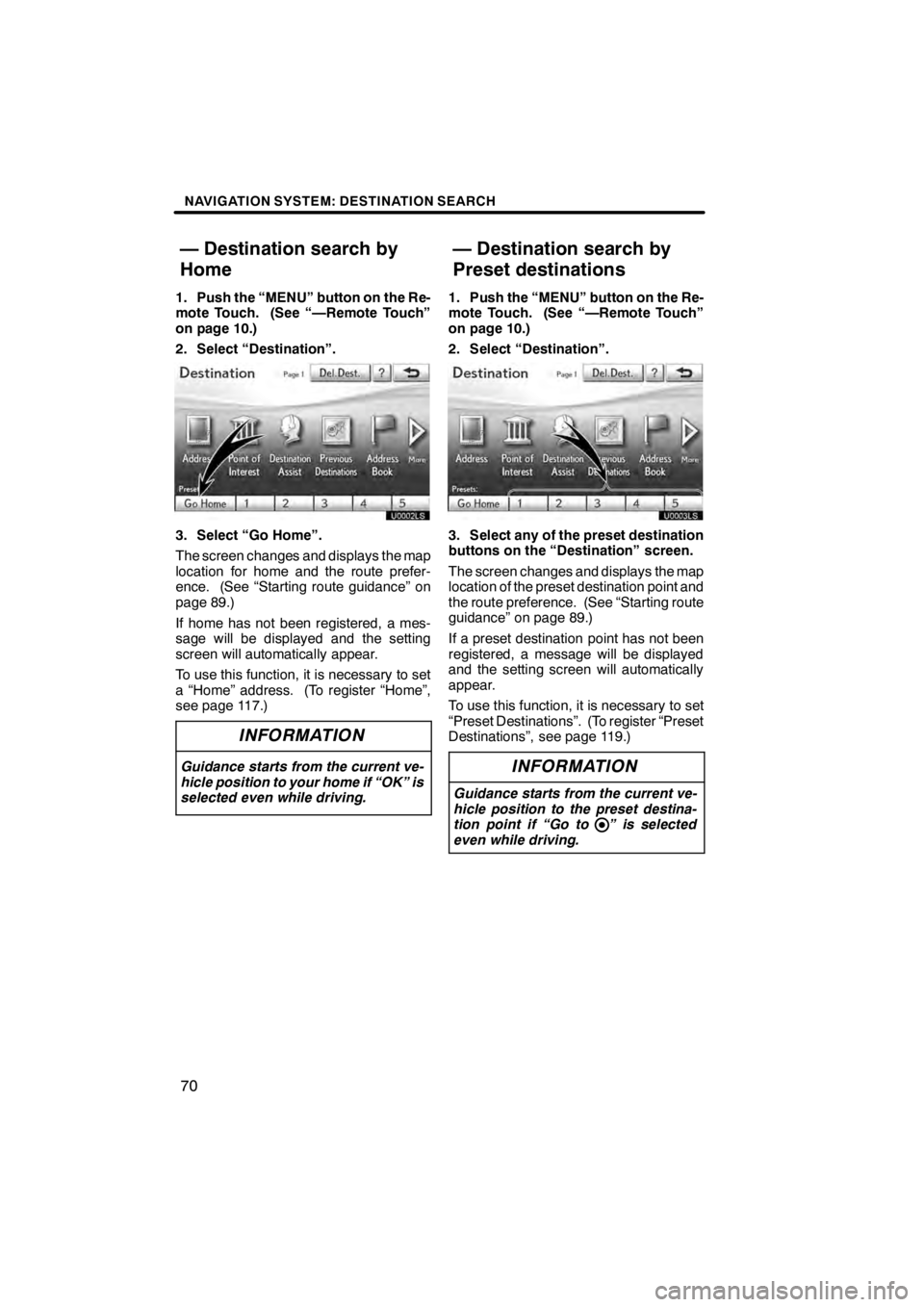
NAVIGATION SYSTEM: DESTINATION SEARCH
70
1. Push the “MENU” button on the Re-
mote Touch. (See “—Remote Touch”
on page 10.)
2. Select “Destination”.
U0002LS
3. Select “Go Home”.
The screen changes and displays the map
location for home and the route prefer-
ence. (See “Starting route guidance” on
page 89.)
If home has not been registered, a mes-
sage will be displayed and the setting
screen will automatically appear.
To use this function, it is necessary to set
a “Home” address. (To register “Home”,
see page 117.)
INFORMATION
Guidance starts from the current ve-
hicle position to your home if “OK” is
selected even while driving.
1. Push the “MENU” button on the Re-
mote Touch. (See “—Remote Touch”
on page 10.)
2. Select “Destination”.
3. Select any of the preset destination
buttons on the “Destination” screen.
The screen changes and displays the map
location of the preset destination point and
the route preference. (See “Starting route
guidance” on page 89.)
If a preset destination point has not been
registered, a message will be displayed
and the setting screen will automatically
appear.
To use this function, it is necessary to set
“Preset Destinations”. (To register “Preset
Destinations”, see page 119.)
INFORMATION
Guidance starts from the current ve-
hicle position to the preset destina-
tion point if “Go to ” is selected
even while driving.
11 08.03HS250h_NAVI_U
75051U
— Destination search by
Home — Destination search by
Preset destinations
Page 116 of 413
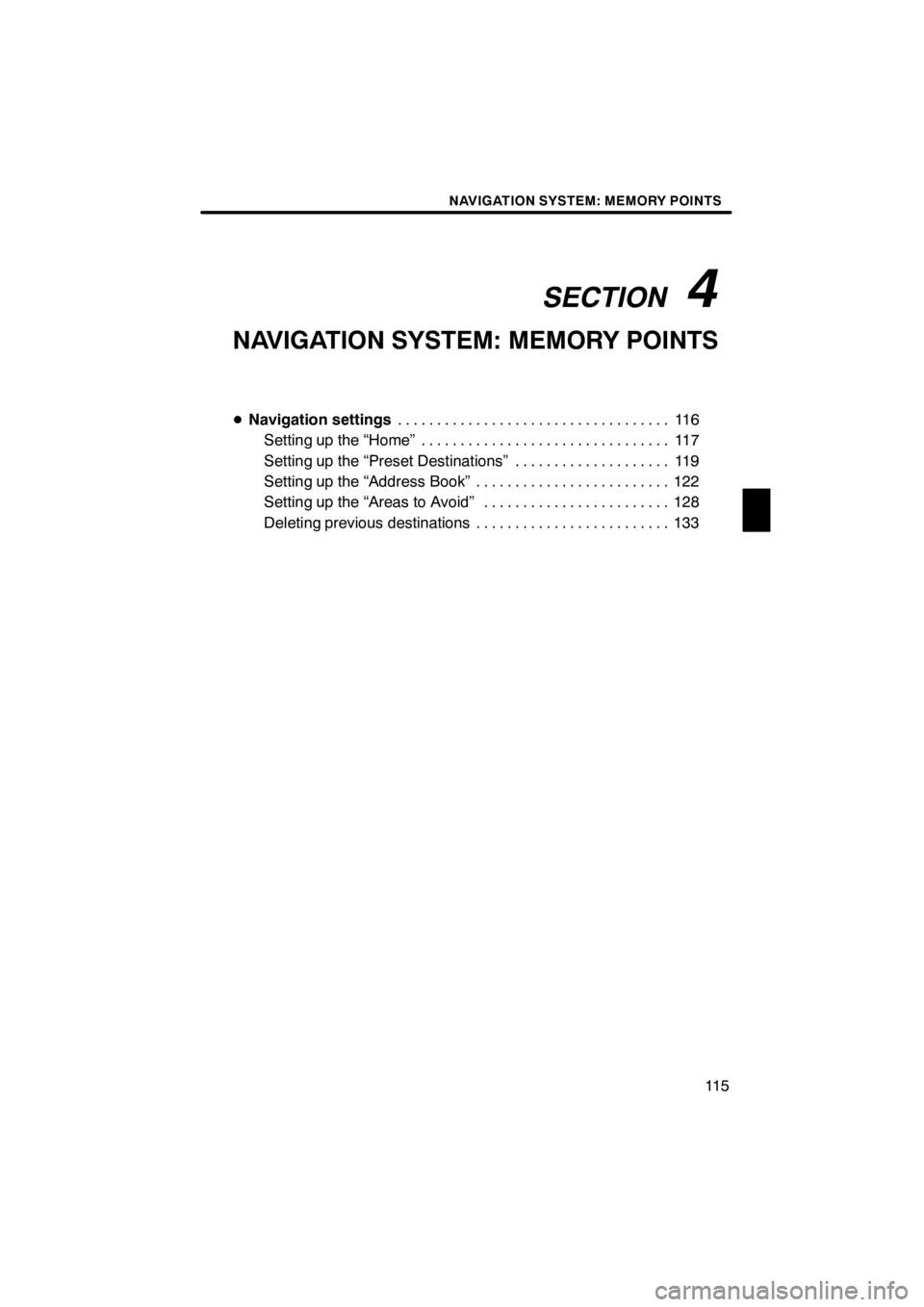
SECTION4
NAVIGATION SYSTEM: MEMORY POINTS
11 5
NAVIGATION SYSTEM: MEMORY POINTS
DNavigation settings 11 6
...................................
Setting up the “Home” 117 ................................
Setting up the “Preset Destinations” 119 ....................
Setting up the “Address Book” 122 .........................
Setting up the “Areas to Avoid” 128 ........................
Deleting previous destinations 133 .........................
11 08.03HS250h_NAVI_U
75051U
4
Page 117 of 413
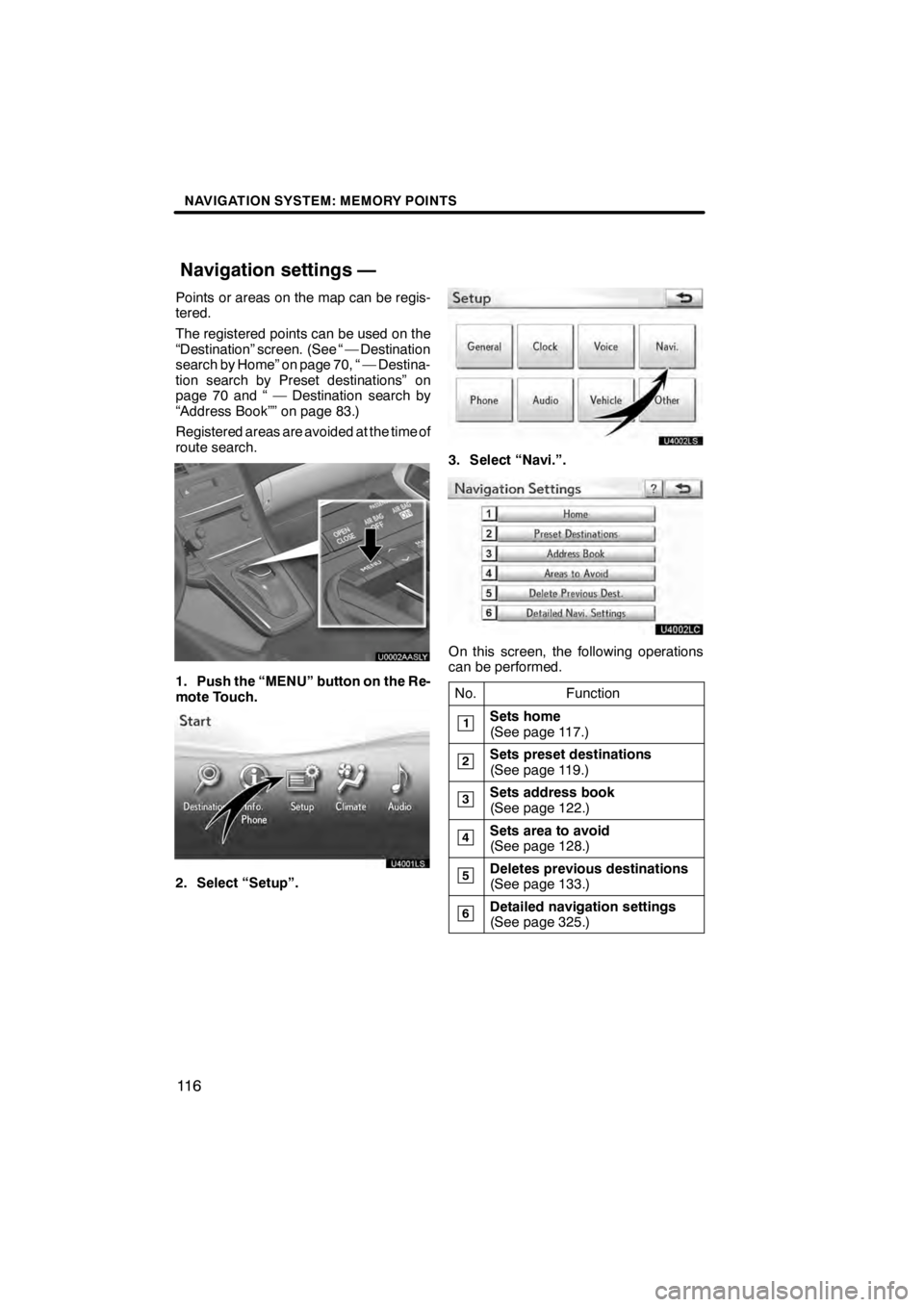
NAVIGATION SYSTEM: MEMORY POINTS
11 6
Points or areas on the map can be regis-
tered.
The registered points can be used on the
“Destination” screen. (See “ — Destination
search by Home” on page 70, “ — Destina-
tion search by Preset destinations” on
page 70 and “ — Destination search by
“Address Book”” on page 83.)
Registered areas are avoided at the time of
route search.
U0002AASLY
1. Push the “MENU” button on the Re-
mote Touch.
2. Select “Setup”.
3. Select “Navi.”.
U4002LC
On this screen, the following operations
can be performed.No.
Function
1Sets home
(See page 117.)
2Sets preset destinations
(See page 119.)
3Sets address book
(See page 122.)
4Sets area to avoid
(See page 128.)
5Deletes previous destinations
(See page 133.)
6Detailed navigation settings
(See page 325.)
11 08.03HS250h_NAVI_U
75051U
Navigation settings —