bluetooth Lexus HS250h 2012 Navigation Manual
[x] Cancel search | Manufacturer: LEXUS, Model Year: 2012, Model line: HS250h, Model: Lexus HS250h 2012Pages: 413, PDF Size: 5.29 MB
Page 367 of 413
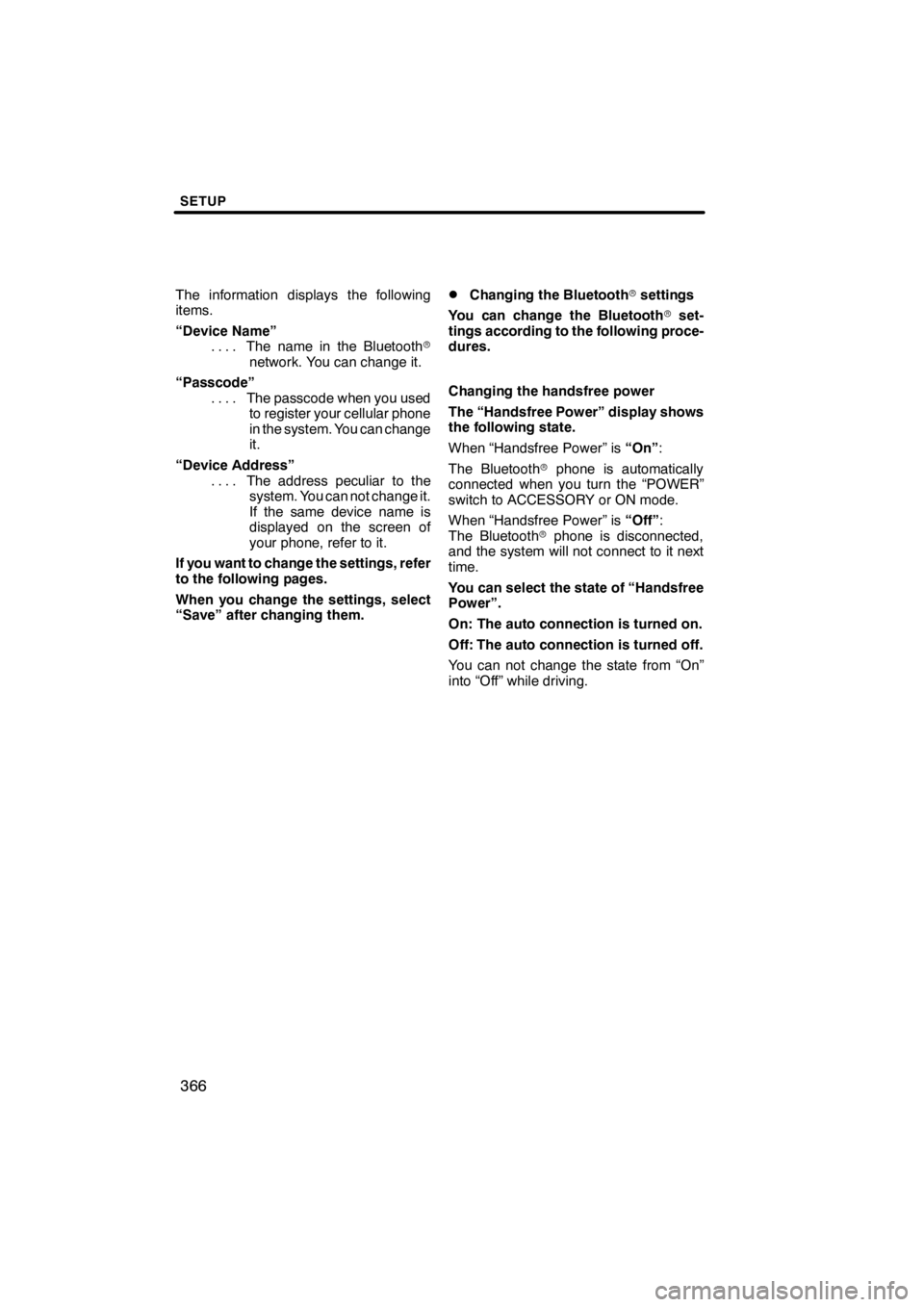
SETUP
366
The information displays the following
items.
“Device Name”The name in the Bluetooth r
....
network. You can change it.
“Passcode” The passcode when you used
....
to register your cellular phone
in the system. You can change
it.
“Device Address” The address peculiar to the
....
system. You can not change it.
If the same device name is
displayed on the screen of
your phone, refer to it.
If you want to change the settings, refer
to the following pages.
When you change the settings, select
“Save” after changing them.DChanging the Bluetooth rsettings
You can change the Bluetooth rset-
tings according to the following proce-
dures.
Changing the handsfree power
The “Handsfree Power” display shows
the following state.
When “Handsfree Power” is “On”:
The Bluetooth rphone is automatically
connected when you turn the “POWER”
switch to ACCESSORY or ON mode.
When “Handsfree Power” is “Off”:
The Bluetooth rphone is disconnected,
and the system will not connect to it next
time.
You can select the state of “Handsfree
Power”.
On: The auto connection is turned on.
Off: The auto connection is turned off.
You can not change the state from “On”
into “Off” while driving.
11 08.03HS250h_NAVI_U
75051U
Page 368 of 413
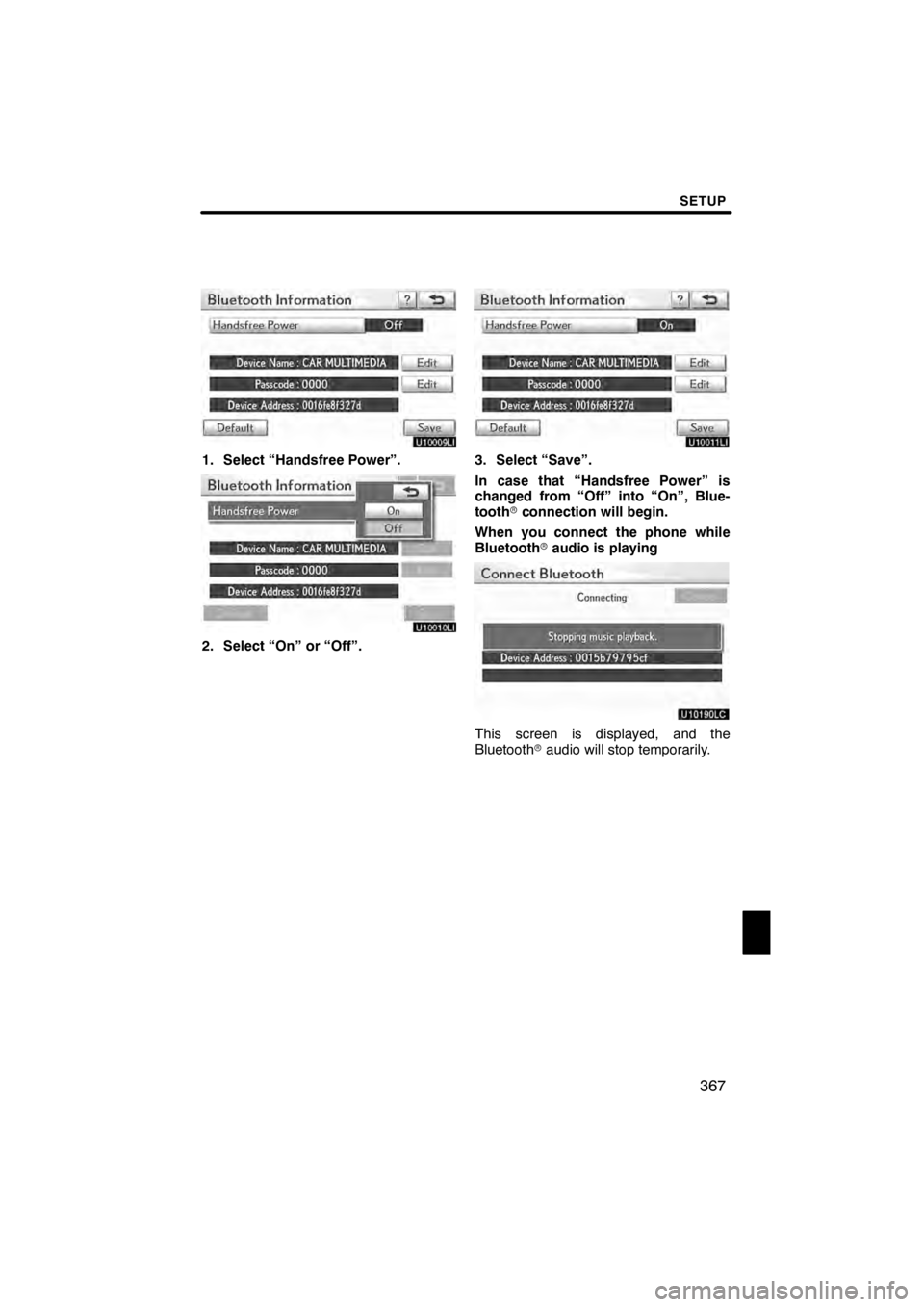
SETUP
367
U10009LI
1. Select “Handsfree Power”.
U10010LI
2. Select “On” or “Off”.
U10011LI
3. Select “Save”.
In case that “Handsfree Power” is
changed from “Off” into “On”, Blue-
toothrconnection will begin.
When you connect the phone while
Bluetooth raudio is playing
U10190LC
This screen is displayed, and the
Bluetooth raudio will stop temporarily.
11 08.03HS250h_NAVI_U
75051U
12
Page 369 of 413
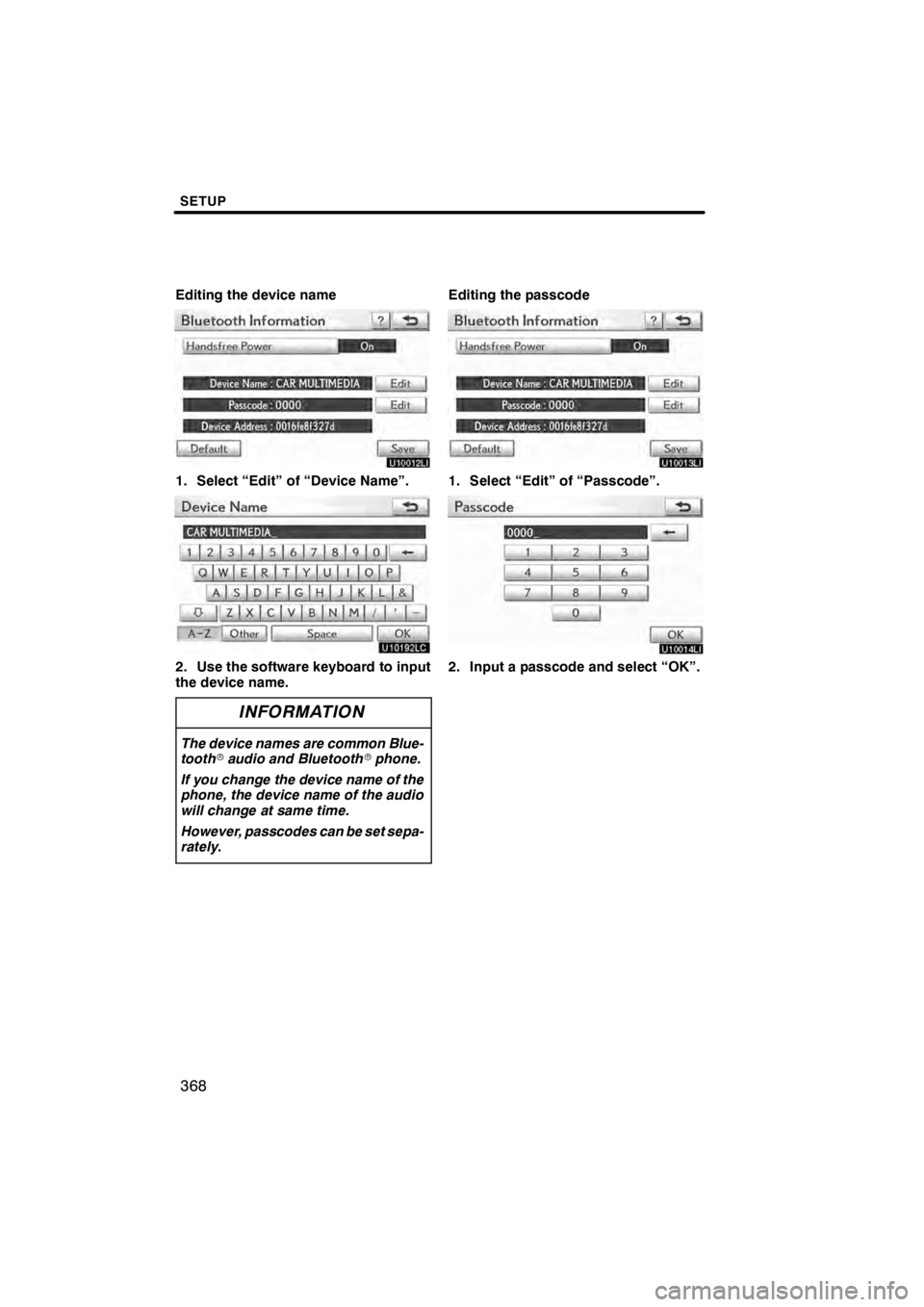
SETUP
368
Editing the device name
U10012LI
1. Select “Edit” of “Device Name”.
U10192LC
2. Use the software keyboard to input
the device name.
INFORMATION
The device names are common Blue-
toothraudio and Bluetooth rphone.
If you change the device name of the
phone, the device name of the audio
will change at same time.
However, passcodes can be set sepa-
rately.
Editing the passcode
U10013LI
1. Select “Edit” of “Passcode”.
U10014LI
2. Input a passcode and select “OK”.
11 08.03HS250h_NAVI_U
75051U
Page 370 of 413
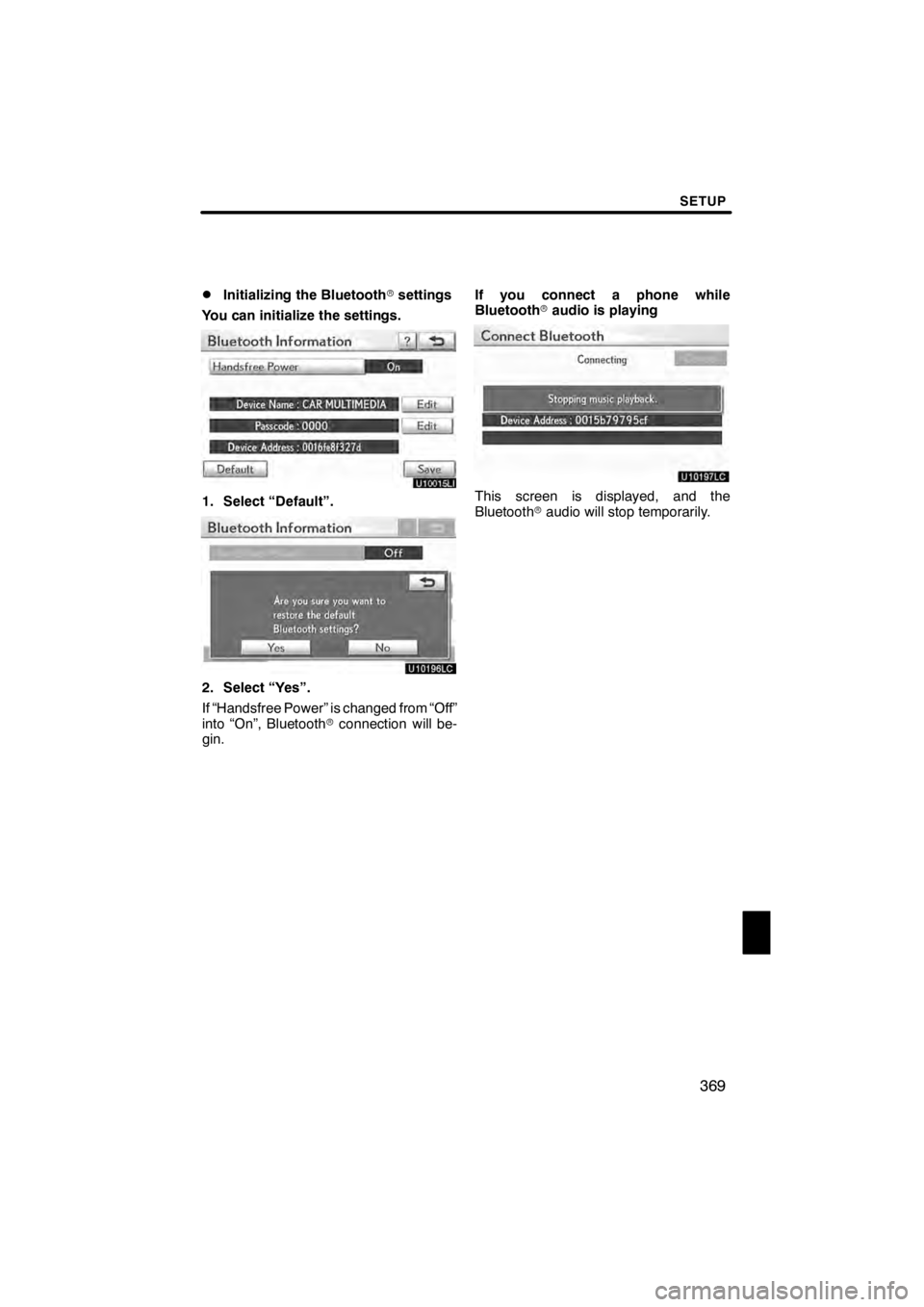
SETUP
369
D
Initializing the Bluetooth
rsettings
You can initialize the settings.
U10015LI
1. Select “Default”.
U10196LC
2. Select “Yes”.
If “Handsfree Power” is changed from “Off”
into “On”, Bluetooth rconnection will be-
gin. If you connect a phone while
Bluetooth
raudio is playing
U10197LC
This screen is displayed, and the
Bluetooth raudio will stop temporarily.
11 08.03HS250h_NAVI_U
75051U
12
Page 372 of 413
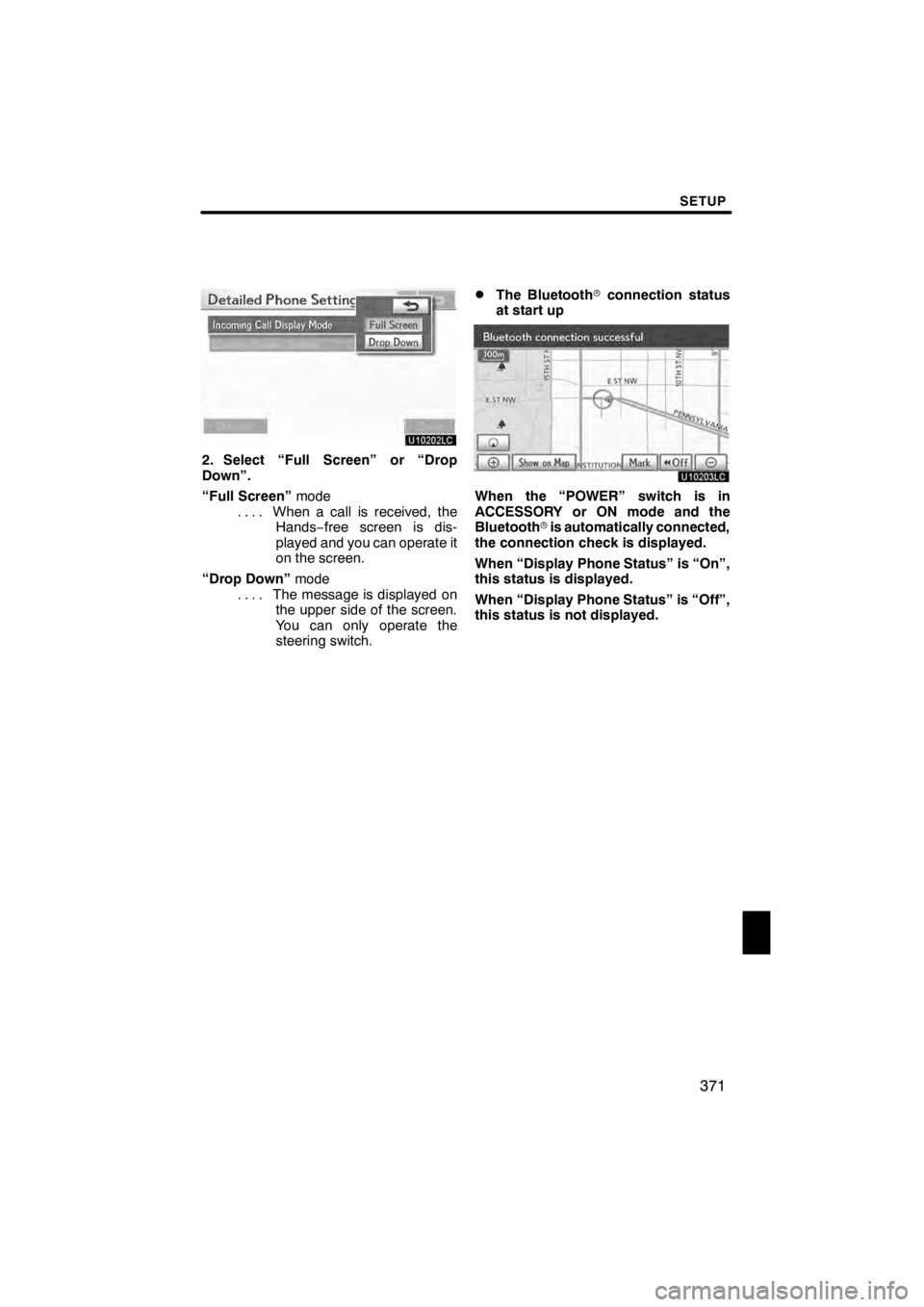
SETUP
371
U10202LC
2. Select “Full Screen” or “Drop
Down”.
“Full Screen”mode
When a call is received, the
....
Hands −free screen is dis-
played and you can operate it
on the screen.
“Drop Down” mode
The message is displayed on
....
the upper side of the screen.
You can only operate the
steering switch.
DThe Bluetooth rconnection status
at start up
U10203LC
When the “POWER” switch is in
ACCESSORY or ON mode and the
Bluetooth ris automatically connected,
the connection check is displayed.
When “Display Phone Status” is “On”,
this status is displayed.
When “Display Phone Status” is “Off”,
this status is not displayed.
11 08.03HS250h_NAVI_U
75051U
12
Page 374 of 413
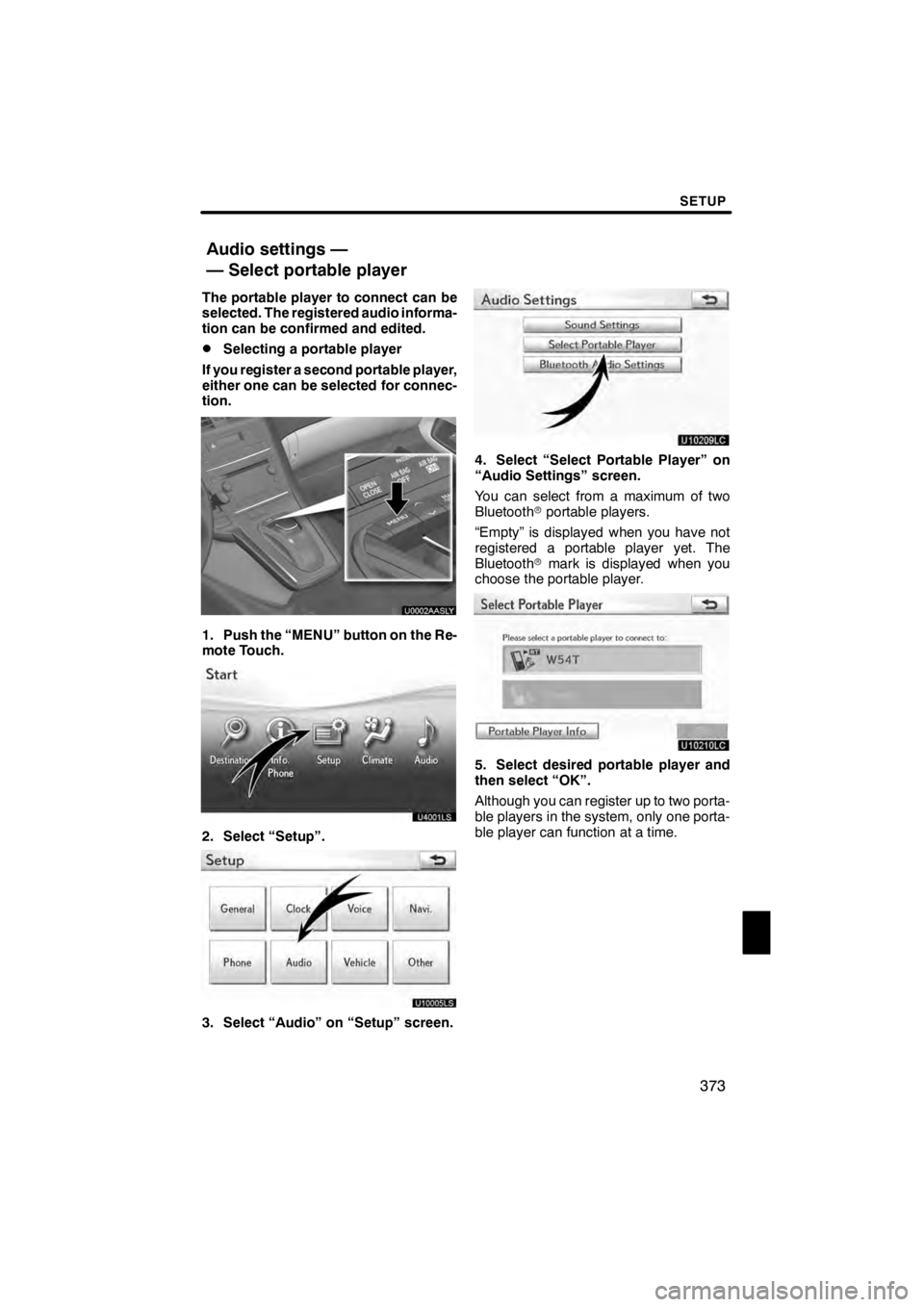
SETUP
373
The portable player to connect can be
selected. The registered audio informa-
tion can be confirmed and edited.
DSelecting a portable player
If you register a second portable player,
either one can be selected for connec-
tion.
U0002AASLY
1. Push the “MENU” button on the Re-
mote Touch.
U4001LS
2. Select “Setup”.
3. Select “Audio” on “Setup” screen.
U10209LC
4. Select “Select Portable Player” on
“Audio Settings” screen.
You can select from a maximum of two
Bluetooth rportable players.
“Empty” is displayed when you have not
registered a portable player yet. The
Bluetooth rmark is displayed when you
choose the portable player.
U10210LC
5. Select desired portable player and
then select “OK”.
Although you can register up to two porta-
ble players in the system, only one porta-
ble player can function at a time.
11 08.03HS250h_NAVI_U
75051U
Audio settings —
— Select portable player
12
Page 375 of 413
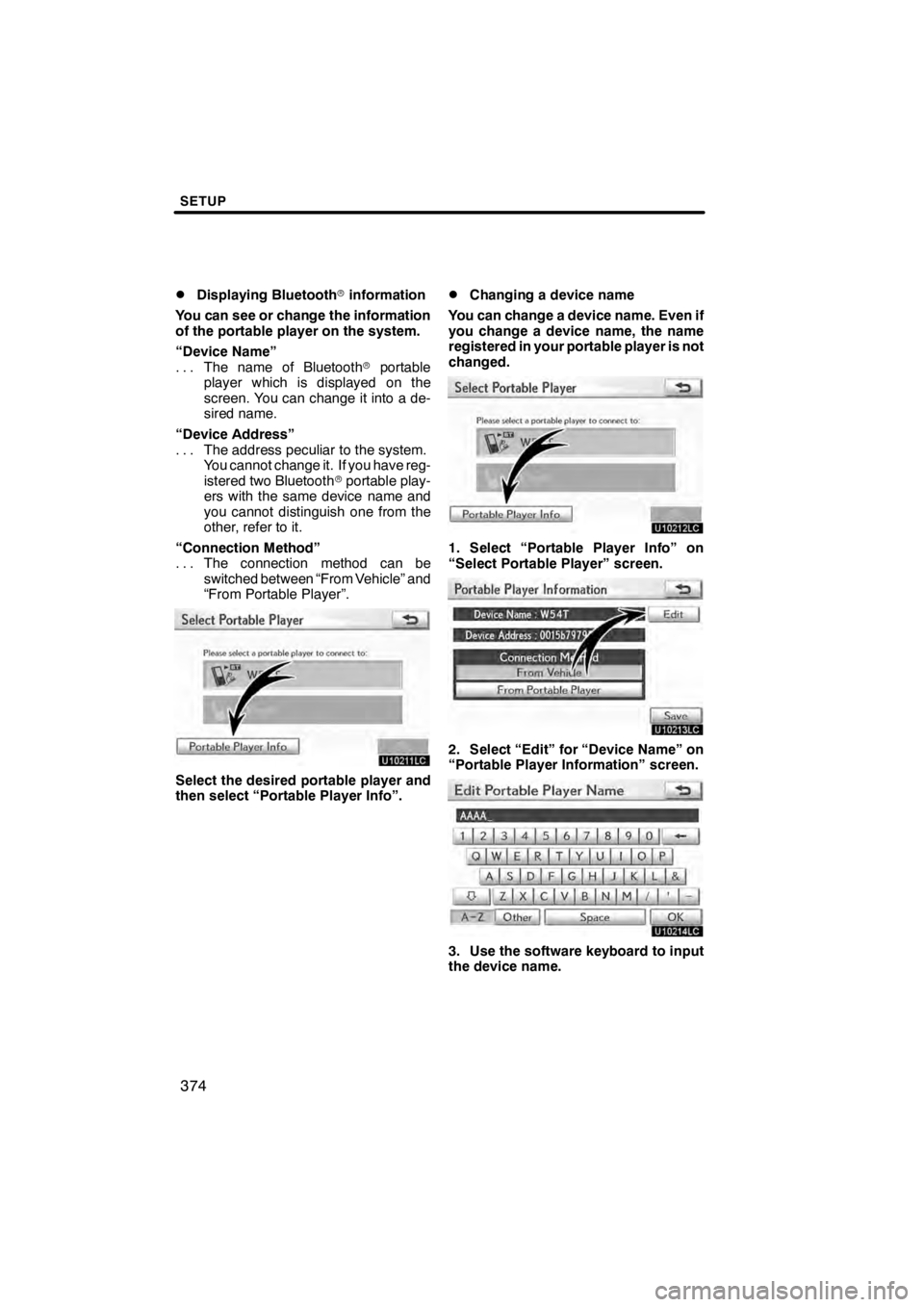
SETUP
374
D
Displaying Bluetooth
rinformation
You can see or change the information
of the portable player on the system.
“Device Name” The name of Bluetooth rportable
...
player which is displayed on the
screen. You can change it into a de-
sired name.
“Device Address” The address peculiar to the system.
...
You cannot change it. If you have reg-
istered two Bluetooth rportable play-
ers with the same device name and
you cannot distinguish one from the
other, refer to it.
“Connection Method” The connection method can be
...
switched between “From Vehicle” and
“From Portable Player”.
U10211LC
Select the desired portable player and
then select “Portable Player Info”.
DChanging a device name
You can change a device name. Even if
you change a device name, the name
registered in your portable player is not
changed.
U10212LC
1. Select “Portable Player Info” on
“Select Portable Player” screen.
U10213LC
2. Select “Edit” for “Device Name” on
“Portable Player Information” screen.
U10214LC
3. Use the software keyboard to input
the device name.
11 08.03HS250h_NAVI_U
75051U
Page 376 of 413

SETUP
375
D
Selecting Connection method
The connection method can be se-
lected.
From Vehicle: Connect the audio sys-
tem to the portable player.
From Portable Player: Connect the por-
table player to the audio system.
U10215LC
Select desired connection method
“From Vehicle” or “From Portable
Player” and then select “Save”.
INFORMATION
If the connection method is set to
“From Portable Player”, “Auto Blue-
tooth
∗Connect” cannot be selected.
∗: Bluetooth is a registered trademark of Bluetooth SIG.Inc. The Bluetooth
raudio settings can be
set.
DRegistering your portable player
U10216LC
1. Select “Bluetooth∗Audio Setting”
on “Audio Settings” screen.
U10217LC
2. Select “Register” of “Bluetooth∗
Audio” on “BT Audio Settings” screen.∗: Bluetooth is a registered trademark of Bluetooth SIG.Inc.
11 08.03HS250h_NAVI_U
75051U
— SettingBluetooth raudio
12
Page 377 of 413
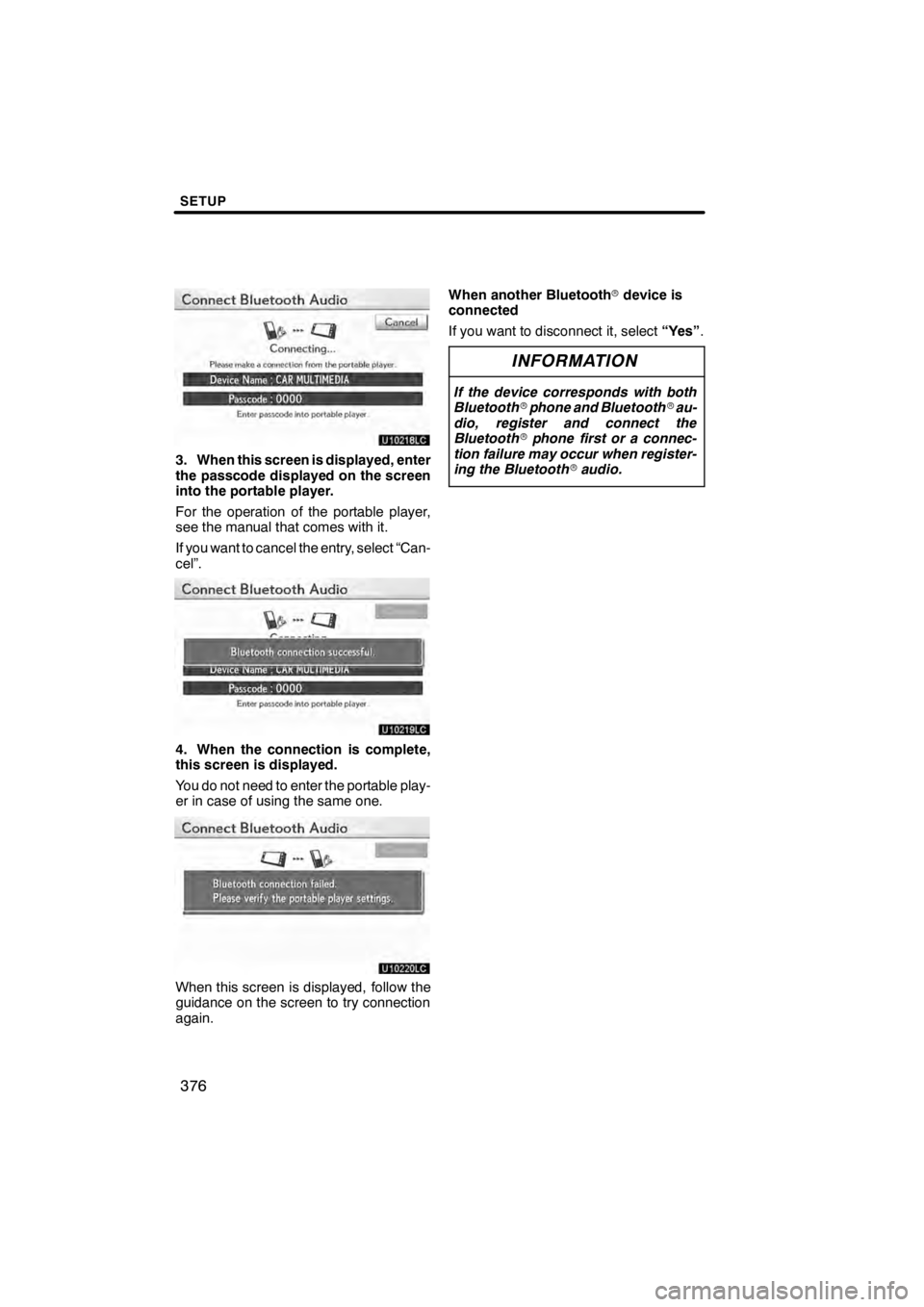
SETUP
376
U10218LC
3. When this screen is displayed, enter
the passcode displayed on the screen
into the portable player.
For the operation of the portable player,
see the manual that comes with it.
If you want to cancel the entry, select “Can-
cel”.
U10219LC
4. When the connection is complete,
this screen is displayed.
You do not need to enter the portable play-
er in case of using the same one.
U10220LC
When this screen is displayed, follow the
guidance on the screen to try connection
again.When another Bluetooth
rdevice is
connected
If you want to disconnect it, select “Yes”.
INFORMATION
If the device corresponds with both
Bluetooth rphone and Bluetooth rau-
dio, register and connect the
Bluetooth rphone first or a connec-
tion failure may occur when register-
ing the Bluetooth raudio.
11 08.03HS250h_NAVI_U
75051U
Page 378 of 413
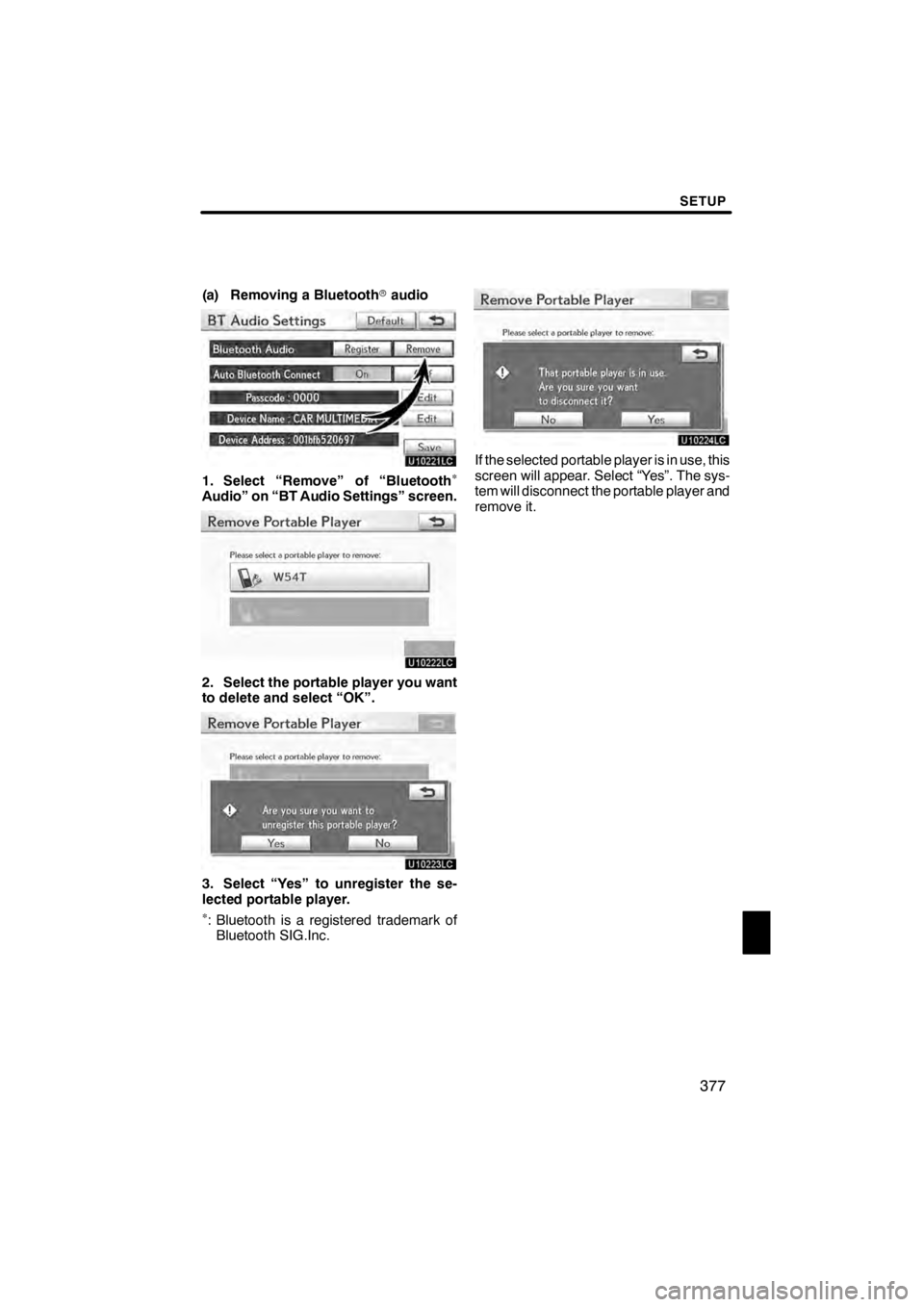
SETUP
377
(a) Removing a Bluetoothraudio
U10221LC
1. Select “Remove” of “Bluetooth∗
Audio” on “BT Audio Settings” screen.
U10222LC
2. Select the portable player you want
to delete and select “OK”.
U10223LC
3. Select “Yes” to unregister the se-
lected portable player.
∗: Bluetooth is a registered trademark of
Bluetooth SIG.Inc.
U10224LC
If the selected portable player is in use, this
screen will appear. Select “Yes”. The sys-
tem will disconnect the portable player and
remove it.
11 08.03HS250h_NAVI_U
75051U
12