display Lexus IS F 2008 Navigation Manual
[x] Cancel search | Manufacturer: LEXUS, Model Year: 2008, Model line: IS F, Model: Lexus IS F 2008Pages: 316, PDF Size: 23.49 MB
Page 185 of 316

Finish
OTHER FUNCTIONS
184
3. Touch “English”, “Français” or “Es-
pañol” to select a language.
If a screen other than for the navigation
system is displayed, the current screen
would change to the “CAUTION” screen by
pushing the“MAP/VOICE” ,“DEST” or
“MENU” button.
4. Touch “OK”.
The language is changed and the screen
returns to the map display.
IS F/350/250_Navi_U
(L/O 0712)
Page 187 of 316
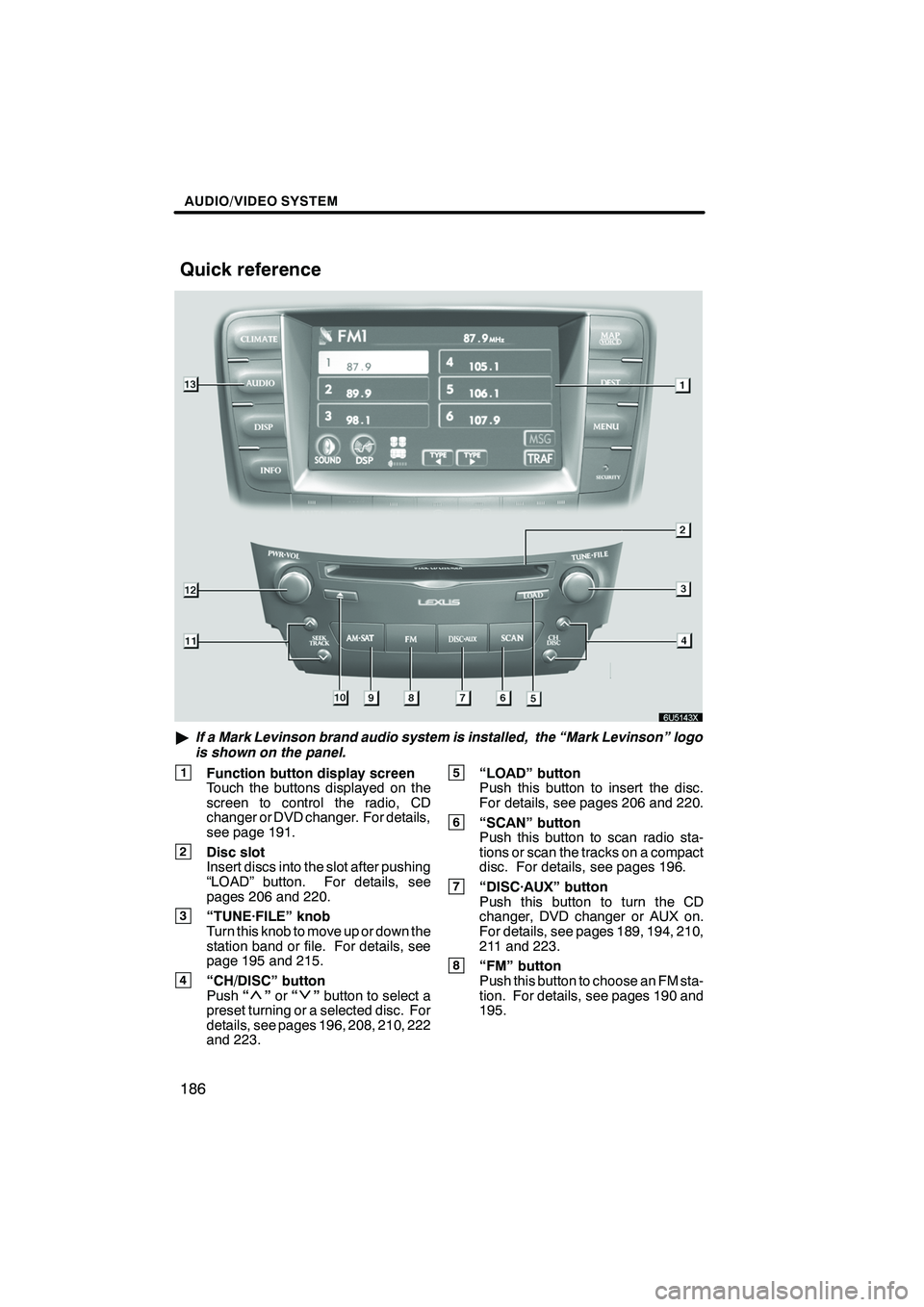
Finish
AUDIO/VIDEO SYSTEM
186
"If a Mark Levinson brand audio system is installed, the “Mark Levinson” logo
is shown on the panel.
1Function button display screen
Touch the buttons displayed on the
screen to control the radio, CD
changer or DVD changer. For details,
see page 191.
2Disc slot
Insert discs into the slot after pushing
“LOAD” button. For details, see
pages 206 and 220.
3“TUNE·FILE” knob
Turn this knob to move up or down the
station band or file. For details, see
page 195 and 215.
4“CH/DISC” button
Push “”or “”button to select a
preset turning or a selected disc. For
details, see pages 196, 208, 210, 222
and 223.
5“LOAD” button
Push this button to insert the disc.
For details, see pages 206 and 220.
6“SCAN” button
Push this button to scan radio sta-
tions or scan the tracks on a compact
disc. For details, see pages 196.
7“DISC·AUX” button
Push this button to turn the CD
changer, DVD changer or AUX on.
For details, see pages 189, 194, 210,
211 and 223.
8“FM” button
Push this button to choose an FM sta-
tion. For details, see pages 190 and
195.
IS F/350/250_Navi_U
(L/O 0712)
Quick reference
Page 188 of 316
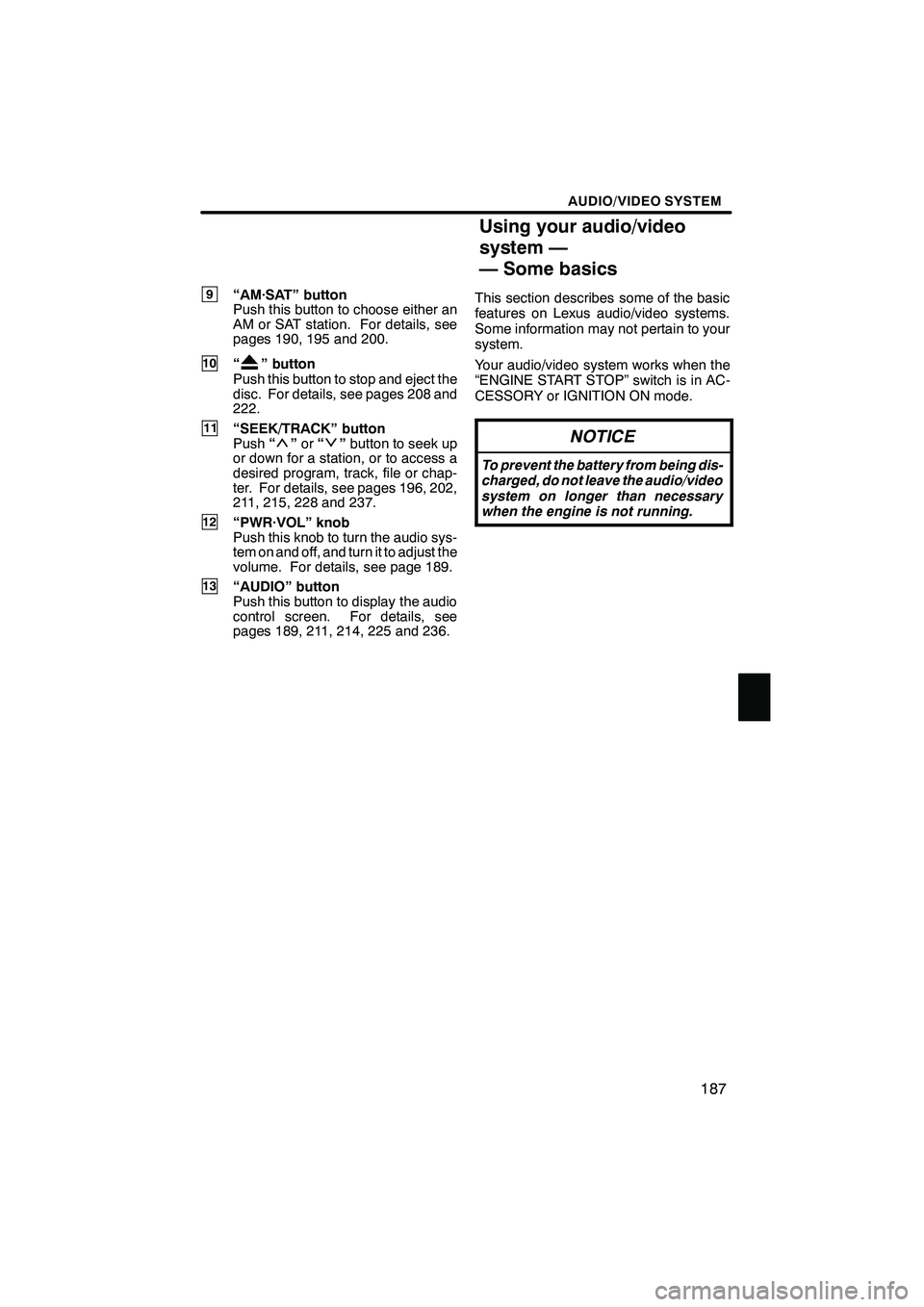
Finish
AUDIO/VIDEO SYSTEM
187
9“AM·SAT” button
Push this button to choose either an
AM or SAT station. For details, see
pages 190, 195 and 200.
10“” button
Push this button to stop and eject the
disc. For details, see pages 208 and
222.
11“SEEK/TRACK” button
Push “”or “”button to seek up
or down for a station, or to access a
desired program, track, file or chap-
ter. For details, see pages 196, 202,
211, 215, 228 and 237.
12“PWR·VOL” knob
Push this knob to turn the audio sys-
tem on and off, and turn it to adjust the
volume. For details, see page 189.
13“AUDIO” button
Push this button to display the audio
control screen. For details, see
pages 189, 211, 214, 225 and 236. This section describes some of the basic
features on Lexus audio/video systems.
Some information may not pertain to your
system.
Your audio/video system works when the
“ENGINE START STOP” switch is in AC-
CESSORY or IGNITION ON mode.
NOTICE
To prevent the battery from being dis-
charged, do not leave the audio/video
system on longer than necessary
when the engine is not running.
IS F/350/250_Navi_U
(L/O 0712)
Using your audio/video
system —
— Some basics
Page 190 of 316
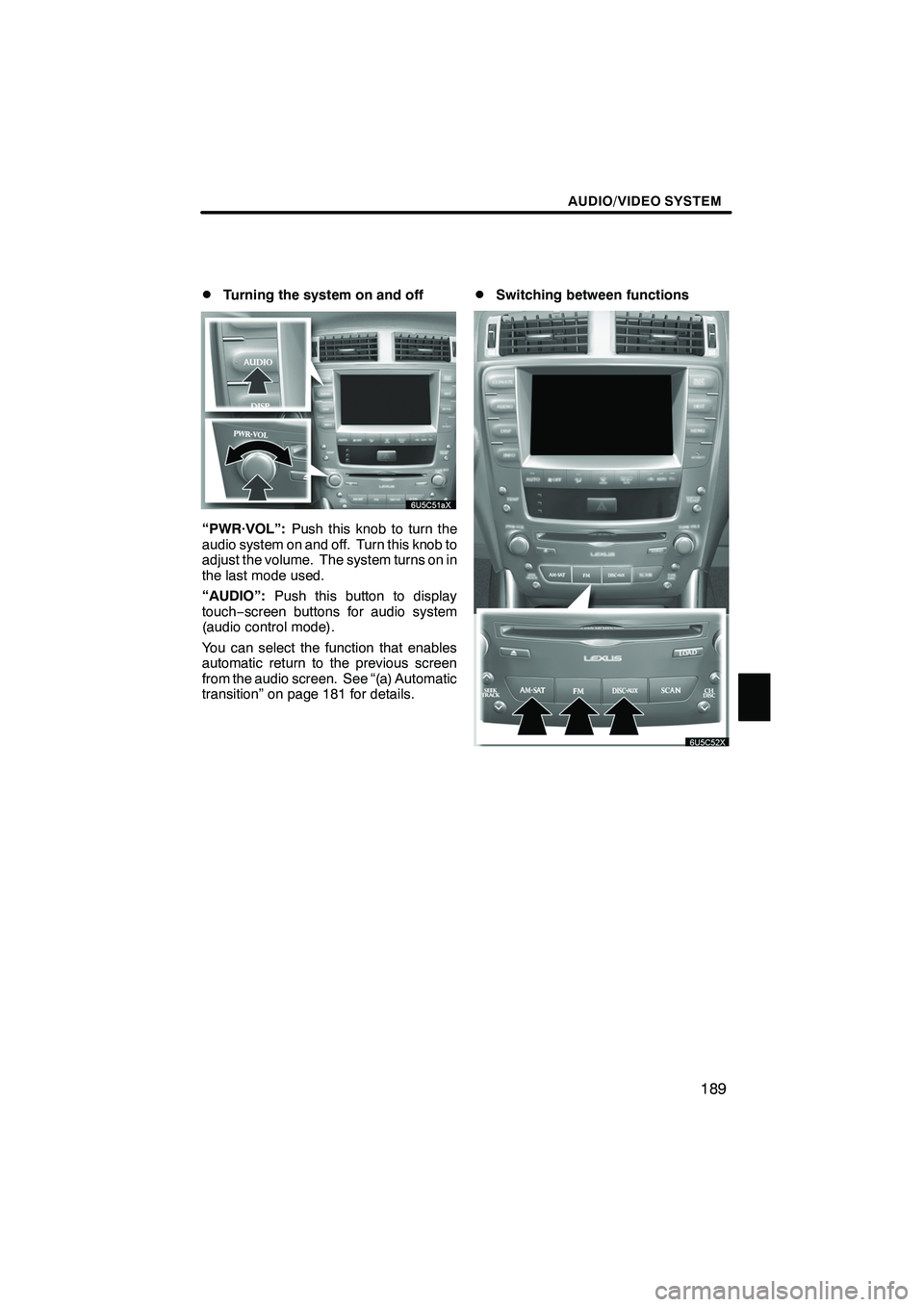
Finish
AUDIO/VIDEO SYSTEM
189
D
Turning the system on and off
“PWR·VOL”:
Push this knob to turn the
audio system on and off. Turn this knob to
adjust the volume. The system turns on in
the last mode used.
“AUDIO”: Push this button to display
touch− screen buttons for audio system
(audio control mode).
You can select the function that enables
automatic return to the previous screen
from the audio screen. See “(a) Automatic
transition” on page 181 for details.
DSwitching between functions
IS F/350/250_Navi_U
(L/O 0712)
Page 192 of 316
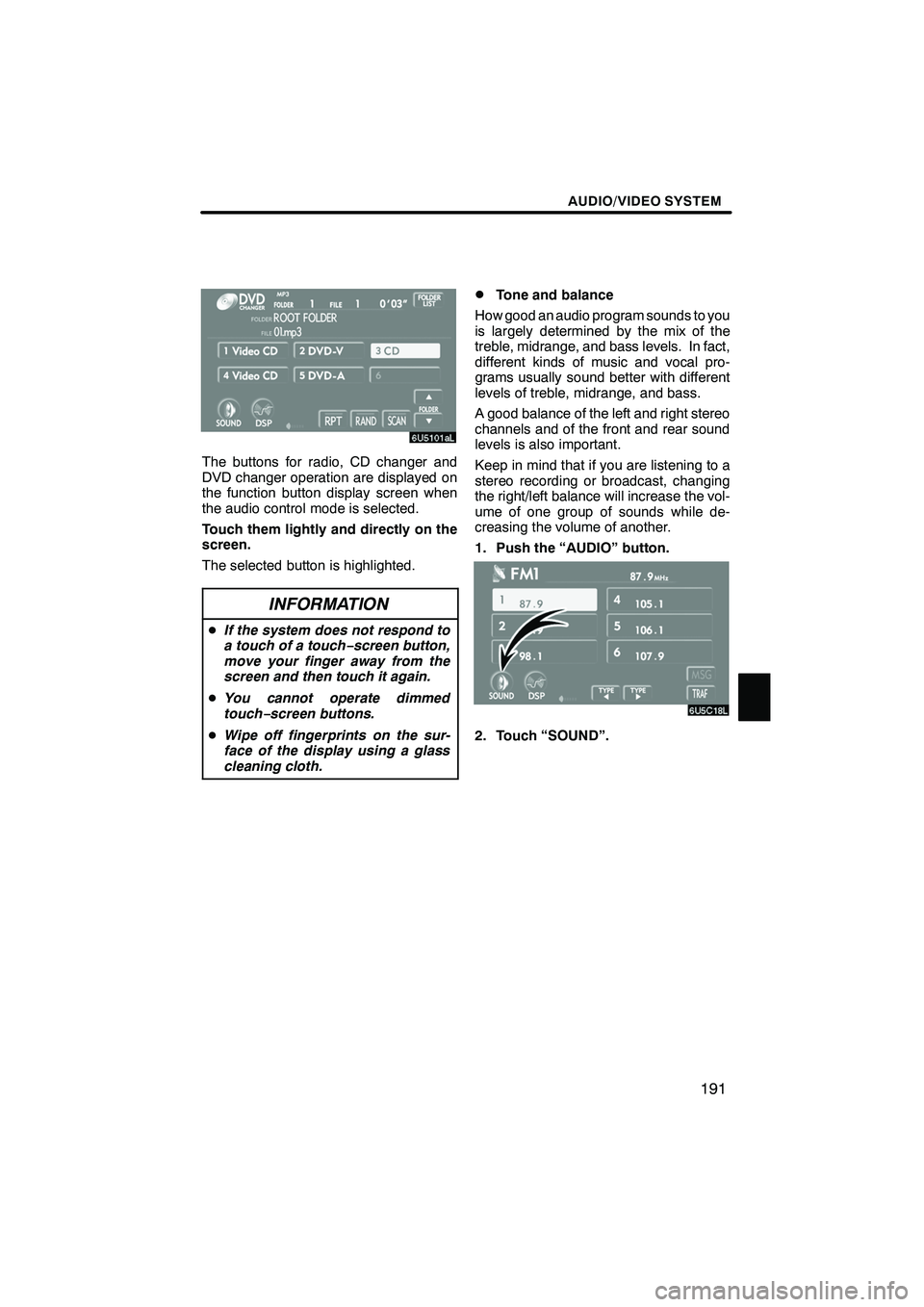
Finish
AUDIO/VIDEO SYSTEM
191
The buttons for radio, CD changer and
DVD changer operation are displayed on
the function button display screen when
the audio control mode is selected.
Touch them lightly and directly on the
screen.
The selected button is highlighted.
INFORMATION
DIf the system does not respond to
a touch of a touch− screen button,
move your finger away from the
screen and then touch it again.
D You cannot operate dimmed
touch− screen buttons.
D Wipe off fingerprints on the sur-
face of the display using a glass
cleaning cloth.
DTone and balance
How good an audio program sounds to you
is largely determined by the mix of the
treble, midrange, and bass levels. In fact,
different kinds of music and vocal pro-
grams usually sound better with different
levels of treble, midrange, and bass.
A good balance of the left and right stereo
channels and of the front and rear sound
levels is also important.
Keep in mind that if you are listening to a
stereo recording or broadcast, changing
the right/left balance will increase the vol-
ume of one group of sounds while de-
creasing the volume of another.
1. Push the “AUDIO” button.
2. Touch “SOUND”.
IS F/350/250_Navi_U
(L/O 0712)
Page 194 of 316

Finish
AUDIO/VIDEO SYSTEM
193
Surround function (DVD changer only):
Select “ON” of “SURROUND” and
touch “OK”.
The surround function will turn on.
Automatic sound levelizer (ASL):
When the audio sound becomes difficult to
hear due to road noise, wind noise or other
noises while driving, touch“ON”. The
system adjusts to the optimum volume and
tone quality according to the noise level.
When the system is on, the sound adjust-
ment level is displayed on the screen.
Positioning selector (CD changer
only):
By selecting the listening position, the sys-
tem controls the output timing of the
speakers to allow sound to be heard even-
ly, creating the ideal music environment.
Touching “CHANGE” switches the posi-
tion in the following order: all seats, driver ’s
seat, front seat, rear seat.
The position currently selected is dis-
played on the screen.DSelecting screen size
The video screen can be changed from
normal mode to wide mode.
1. Push the “AUDIO” button.
2. Touch “WIDE”.
“Normal”: When a 3×4 screen is dis-
played, the remaining parts
will be in black.
“Wide 1”: When a 3×4 screen is dis-
played, the screen will be wid-
ened horizontally to fill the dis-
play.
“Wide 2”: When a 3×4 screen is dis-
played, the screen will be wid-
ened vertically and horizon-
tally, in the same ratio, to fill
the display.
When a 9 ×16 screen is dis-
played, this mode should be
selected.
When you touch
, the previous
screen returns.
IS F/350/250_Navi_U
(L/O 0712)
Page 198 of 316

Finish
AUDIO/VIDEO SYSTEM
197
D
RDS (Radio Data System)
Your audio system is equipped with Radio
Data Systems (RDS). RDS mode allows
you to receive text messages from radio
stations that utilize RDS transmitters.
When RDS is on, the radio can
— select only stations of a particular pro-
gram type,
— display messages from radio stations,
— search for a stronger signal station.
RDS features are available for use only on
FM stations which broadcast RDS infor-
mation.
If the system receives no RDS stations,
“NO PTY” appears on the display.
“TYPE A"”
Each time you touch “TYPEA”or “TYPE
" ”, the program type changes as follows:
DROCK
DMISC (Miscellaneous)
DINFORM (Information)
DEASY LIS (Easy listening)
DCLS/JAZZ (Classical music and Jazz)
DR & B (Rhythm and Blues)
DRELIGION
DALARM (Emergency message)
IS F/350/250_Navi_U
(L/O 0712)
Page 199 of 316

Finish
AUDIO/VIDEO SYSTEM
198
“TYPE SEEK”
When a program is set, “TYPE SEEK” ap-
pears. Touch this button and the system
starts to seek the station in the relevant
program type.
If any type program station is not found,
“NOTHING” appears on the display.“MSG” (MESSAGE)
If the system receives a radio text from an
RDS station, “MSG” appears on the dis-
play. Touch“MSG”, and a text message
is displayed on the screen. This function
is available only when the vehicle is not
moving.
When you touch “MSG OFF”, the display
returns.
IS F/350/250_Navi_U
(L/O 0712)
Page 200 of 316
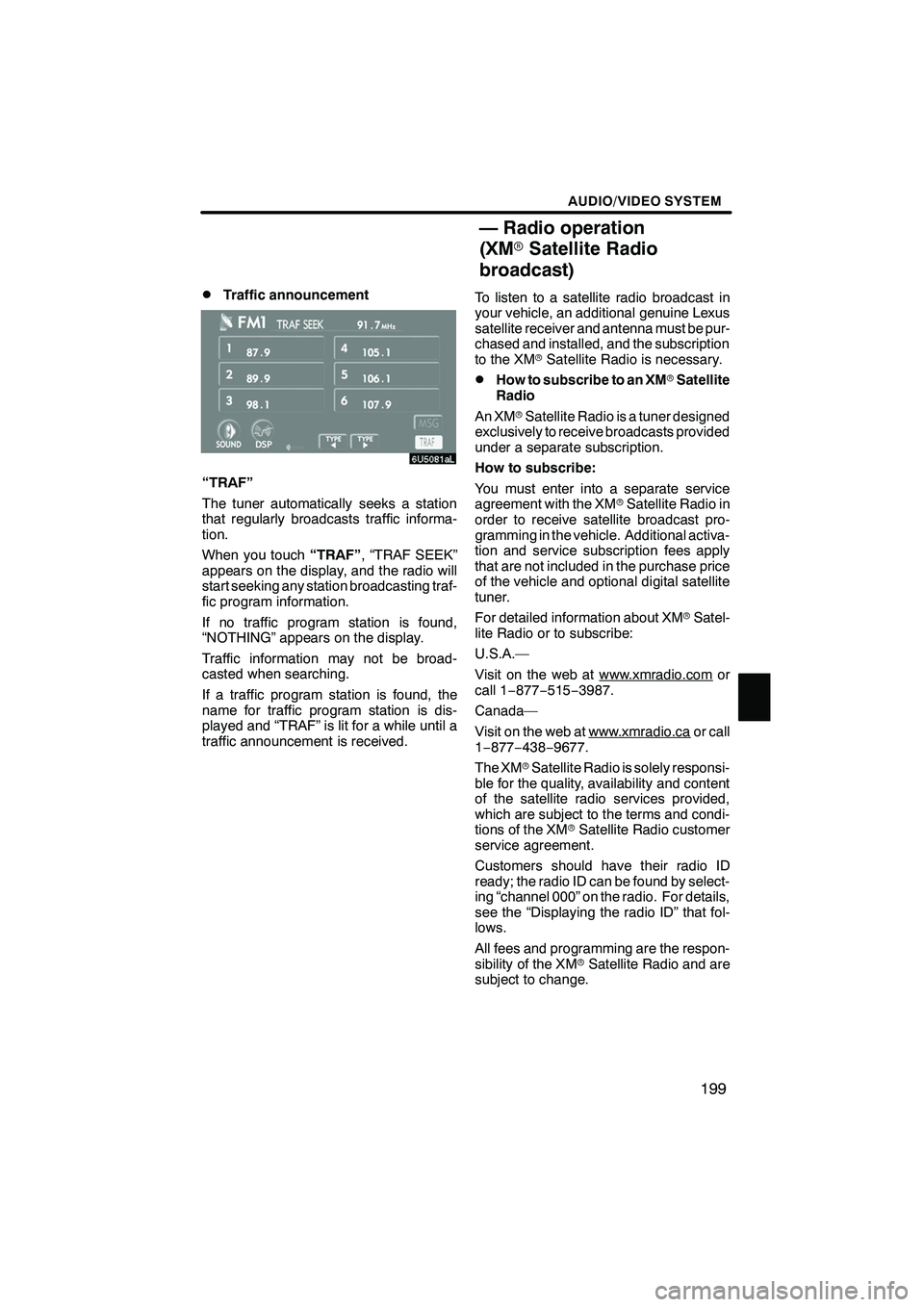
Finish
AUDIO/VIDEO SYSTEM
199
D
Traffic announcement
“TRAF”
The tuner automatically seeks a station
that regularly broadcasts traffic informa-
tion.
When you touch
“TRAF”, “TRAF SEEK”
appears on the display, and the radio will
start seeking any station broadcasting traf-
fic program information.
If no traffic program station is found,
“NOTHING” appears on the display.
Traffic information may not be broad-
casted when searching.
If a traffic program station is found, the
name for traffic program station is dis-
played and “TRAF” is lit for a while until a
traffic announcement is received. To listen to a satellite radio broadcast in
your vehicle, an additional genuine Lexus
satellite receiver and antenna must be pur-
chased and installed, and the subscription
to the XM
rSatellite Radio is necessary.
DHow to subscribe to an XM rSatellite
Radio
An XM rSatellite Radio is a tuner designed
exclusively to receive broadcasts provided
under a separate subscription.
How to subscribe:
You must enter into a separate service
agreement with the XM rSatellite Radio in
order to receive satellite broadcast pro-
gramming in the vehicle. Additional activa-
tion and service subscription fees apply
that are not included in the purchase price
of the vehicle and optional digital satellite
tuner.
For detailed information about XM rSatel-
lite Radio or to subscribe:
U.S.A.—
Visit on the web at www.xmradio.com
or
call 1 −877− 515−3987.
Canada—
Visit on the web at www.xmradio.ca
or call
1− 877− 438−9677.
The XM rSatellite Radio is solely responsi-
ble for the quality, availability and content
of the satellite radio services provided,
which are subject to the terms and condi-
tions of the XM rSatellite Radio customer
service agreement.
Customers should have their radio ID
ready; the radio ID can be found by select-
ing “channel 000” on the radio. For details,
see the “Displaying the radio ID” that fol-
lows.
All fees and programming are the respon-
sibility of the XM rSatellite Radio and are
subject to change.
IS F/350/250_Navi_U
(L/O 0712)
— Radio operation
(XM rSatellite Radio
broadcast)
Page 201 of 316

Finish
AUDIO/VIDEO SYSTEM
200
Satellite tuner technology notice:
Lexus’s satellite radio tuners are awarded
Type Approval Certificates from XMr
Satellite Radio Inc. as proof of
compatibility with the services offered by
the XM rSatellite Radio.
DDisplaying the radio ID
Each XM rtuner is identified with a unique
radio ID. You will need the radio ID when
activating XM rservice or when reporting
a problem.
If you select the “CH 000” using the
“TUNE” knob, the ID code of 8 alphanu-
meric characters appears. If you select
another channel, display of the ID code is
canceled. The channel (000) alternates
the display between the radio ID and the
specific radio ID code.
DListening to satellite radio
Push the “AM·SAT” button to choose
either an AM station or a SAT (satellite)
channel.
Besides “AM”, “SAT1”, “SAT2” or “SAT3”
appears on the display.
IS F/350/250_Navi_U
(L/O 0712)