reset Lexus IS F 2008 Navigation Manual
[x] Cancel search | Manufacturer: LEXUS, Model Year: 2008, Model line: IS F, Model: Lexus IS F 2008Pages: 316, PDF Size: 23.49 MB
Page 203 of 316
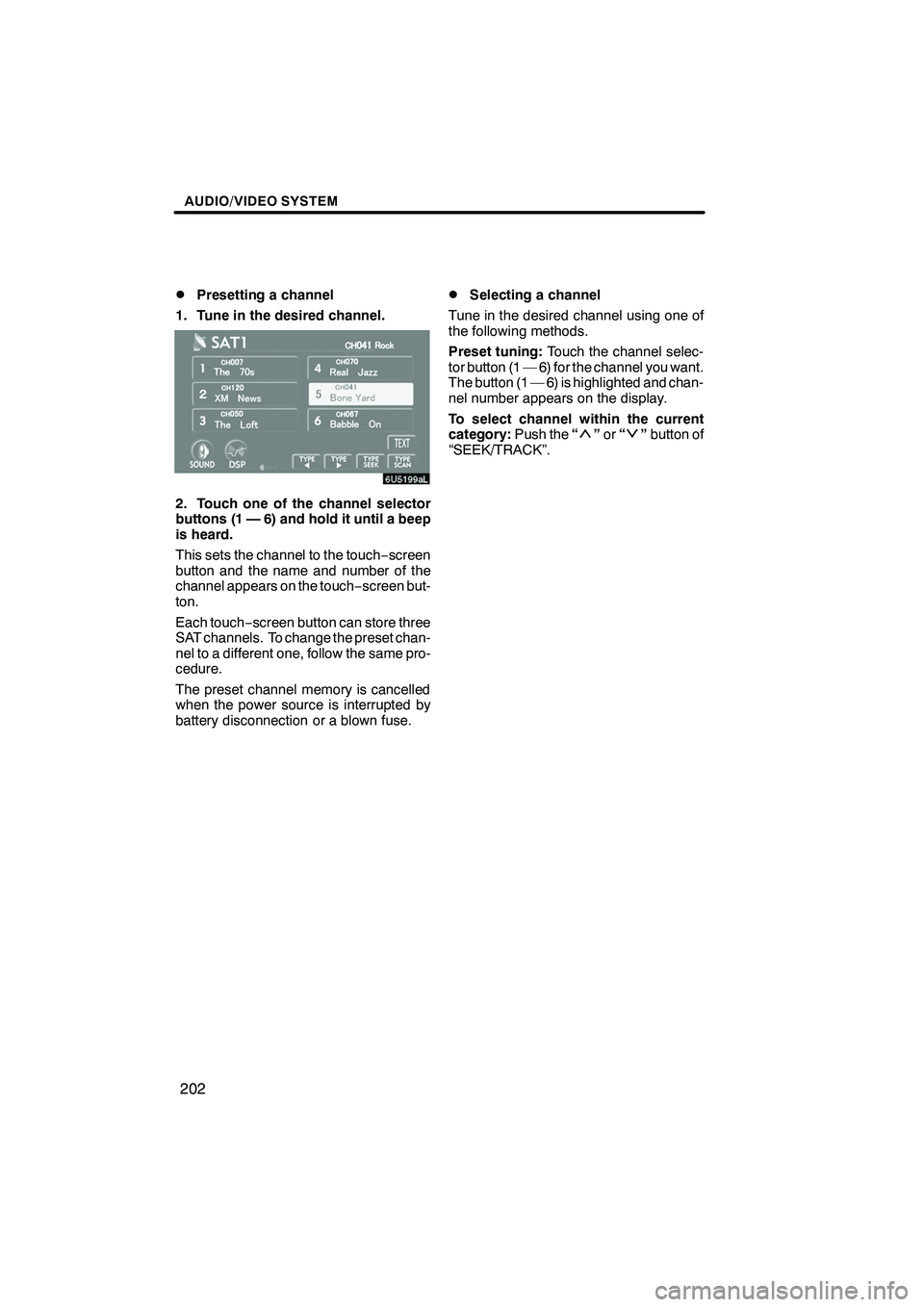
Finish
AUDIO/VIDEO SYSTEM
202
D
Presetting a channel
1. Tune in the desired channel.
2. Touch one of the channel selector
buttons (1 — 6) and hold it until a beep
is heard.
This sets the channel to the touch −screen
button and the name and number of the
channel appears on the touch −screen but-
ton.
Each touch− screen button can store three
SAT channels. To change the preset chan-
nel to a different one, follow the same pro-
cedure.
The preset channel memory is cancelled
when the power source is interrupted by
battery disconnection or a blown fuse.
DSelecting a channel
Tune in the desired channel using one of
the following methods.
Preset tuning: Touch the channel selec-
tor button (1 — 6) for the channel you want.
The button (1 — 6) is highlighted and chan-
nel number appears on the display.
To select channel within the current
category: Push the“
”or “”button of
“SEEK/TRACK”.
IS F/350/250_Navi_U
(L/O 0712)
Page 204 of 316
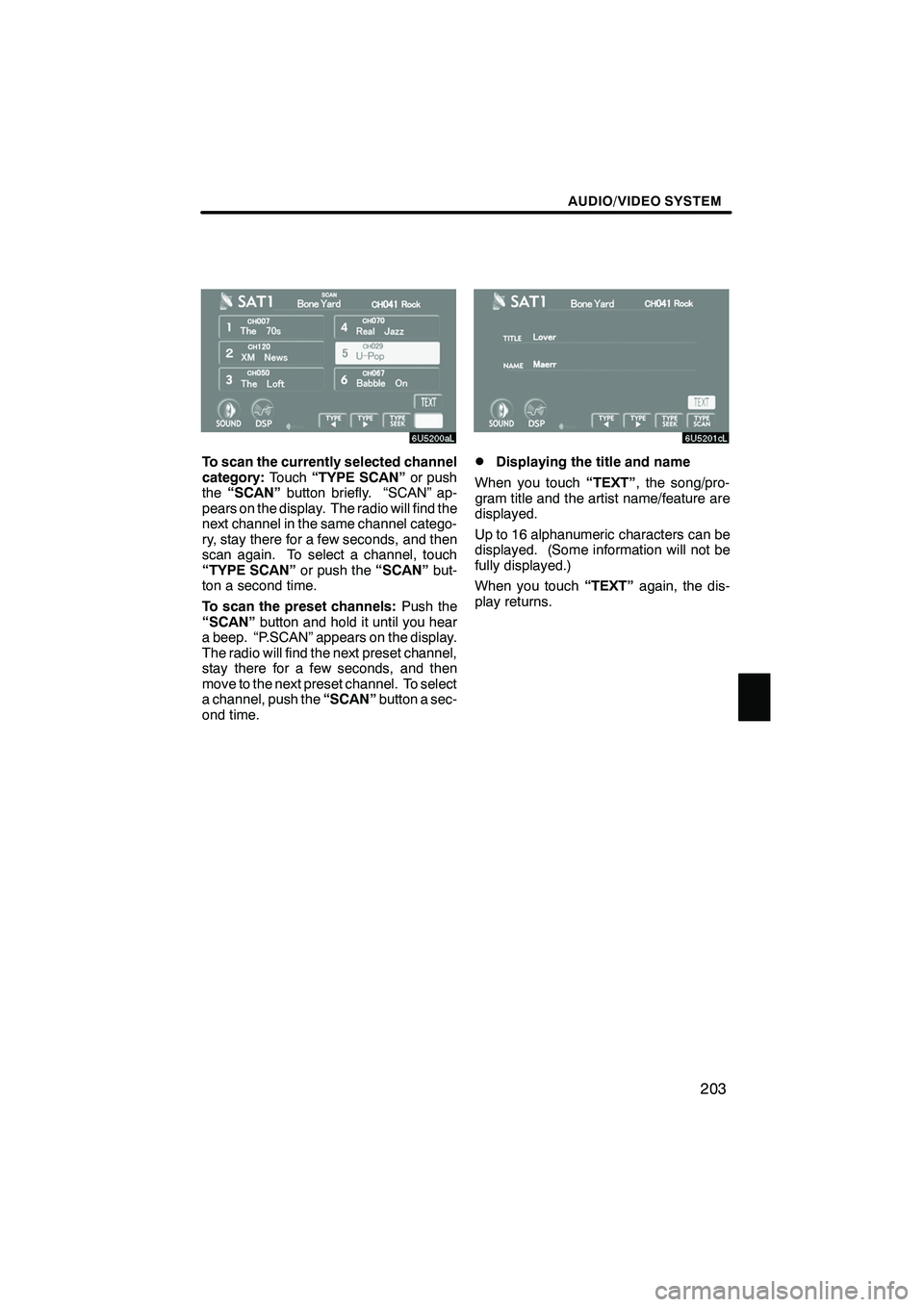
Finish
AUDIO/VIDEO SYSTEM
203
To scan the currently selected channel
category:Touch“TYPE SCAN” or push
the “SCAN” button briefly. “SCAN” ap-
pears on the display. The radio will find the
next channel in the same channel catego-
ry, stay there for a few seconds, and then
scan again. To select a channel, touch
“TYPE SCAN” or push the“SCAN”but-
ton a second time.
To scan the preset channels: Push the
“SCAN” button and hold it until you hear
a beep. “P.SCAN” appears on the display.
The radio will find the next preset channel,
stay there for a few seconds, and then
move to the next preset channel. To select
a channel, push the “SCAN”button a sec-
ond time.DDisplaying the title and name
When you touch “TEXT”, the song/pro-
gram title and the artist name/feature are
displayed.
Up to 16 alphanumeric characters can be
displayed. (Some information will not be
fully displayed.)
When you touch “TEXT”again, the dis-
play returns.
IS F/350/250_Navi_U
(L/O 0712)
Page 219 of 316
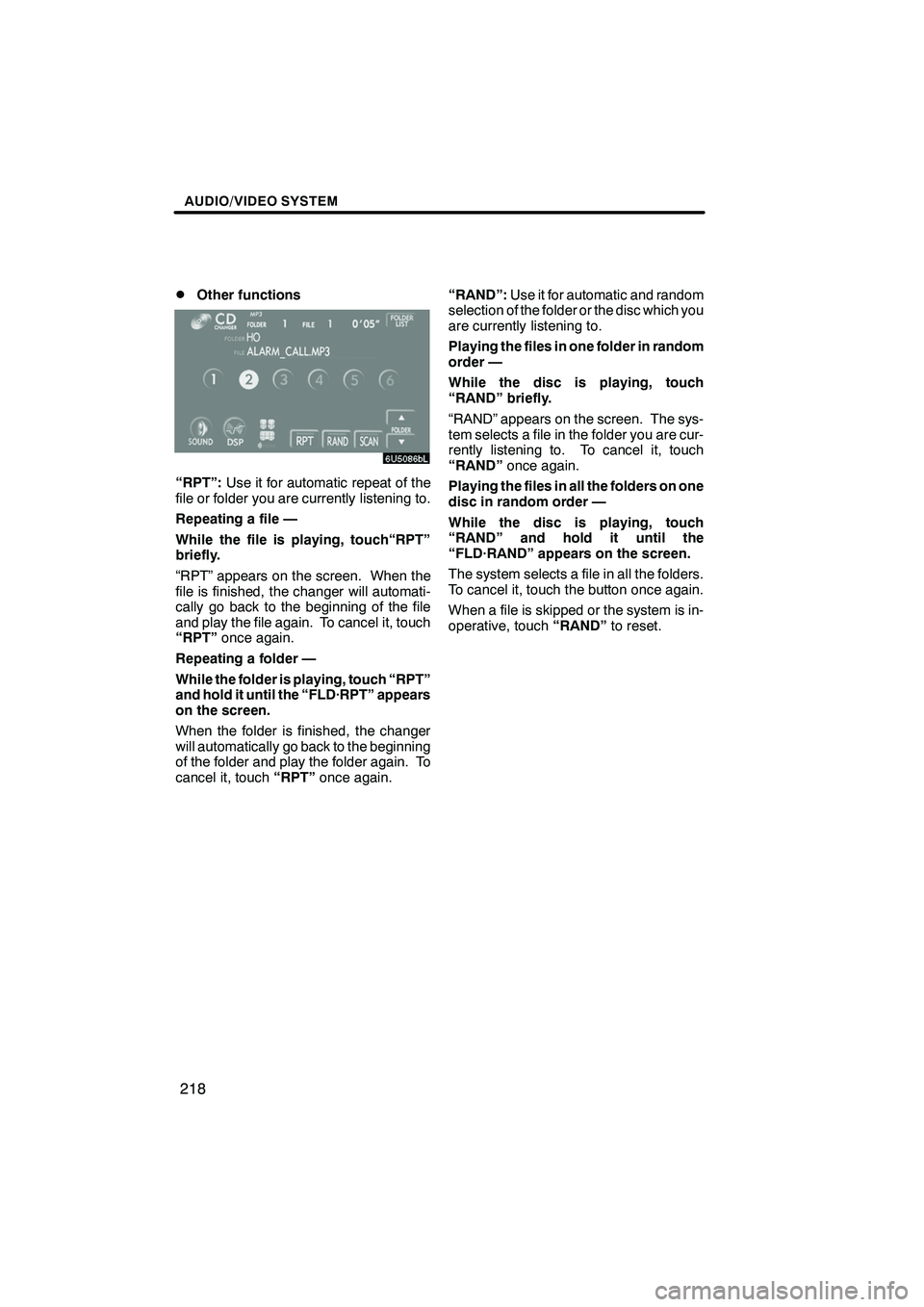
Finish
AUDIO/VIDEO SYSTEM
218
D
Other functions
“RPT”:
Use it for automatic repeat of the
file or folder you are currently listening to.
Repeating a file —
While the file is playing, touch“RPT”
briefly.
“RPT” appears on the screen. When the
file is finished, the changer will automati-
cally go back to the beginning of the file
and play the file again. To cancel it, touch
“RPT” once again.
Repeating a folder —
While the folder is playing, touch “RPT”
and hold it until the “FLD·RPT” appears
on the screen.
When the folder is finished, the changer
will automatically go back to the beginning
of the folder and play the folder again. To
cancel it, touch “RPT”once again. “RAND”:
Use it for automatic and random
selection of the folder or the disc which you
are currently listening to.
Playing the files in one folder in random
order —
While the disc is playing, touch
“RAND” briefly.
“RAND” appears on the screen. The sys-
tem selects a file in the folder you are cur-
rently listening to. To cancel it, touch
“RAND” once again.
Playing the files in all the folders on one
disc in random order —
While the disc is playing, touch
“RAND” and hold it until the
“FLD·RAND” appears on the screen.
The system selects a file in all the folders.
To cancel it, touch the button once again.
When a file is skipped or the system is in-
operative, touch “RAND”to reset.
IS F/350/250_Navi_U
(L/O 0712)
Page 242 of 316
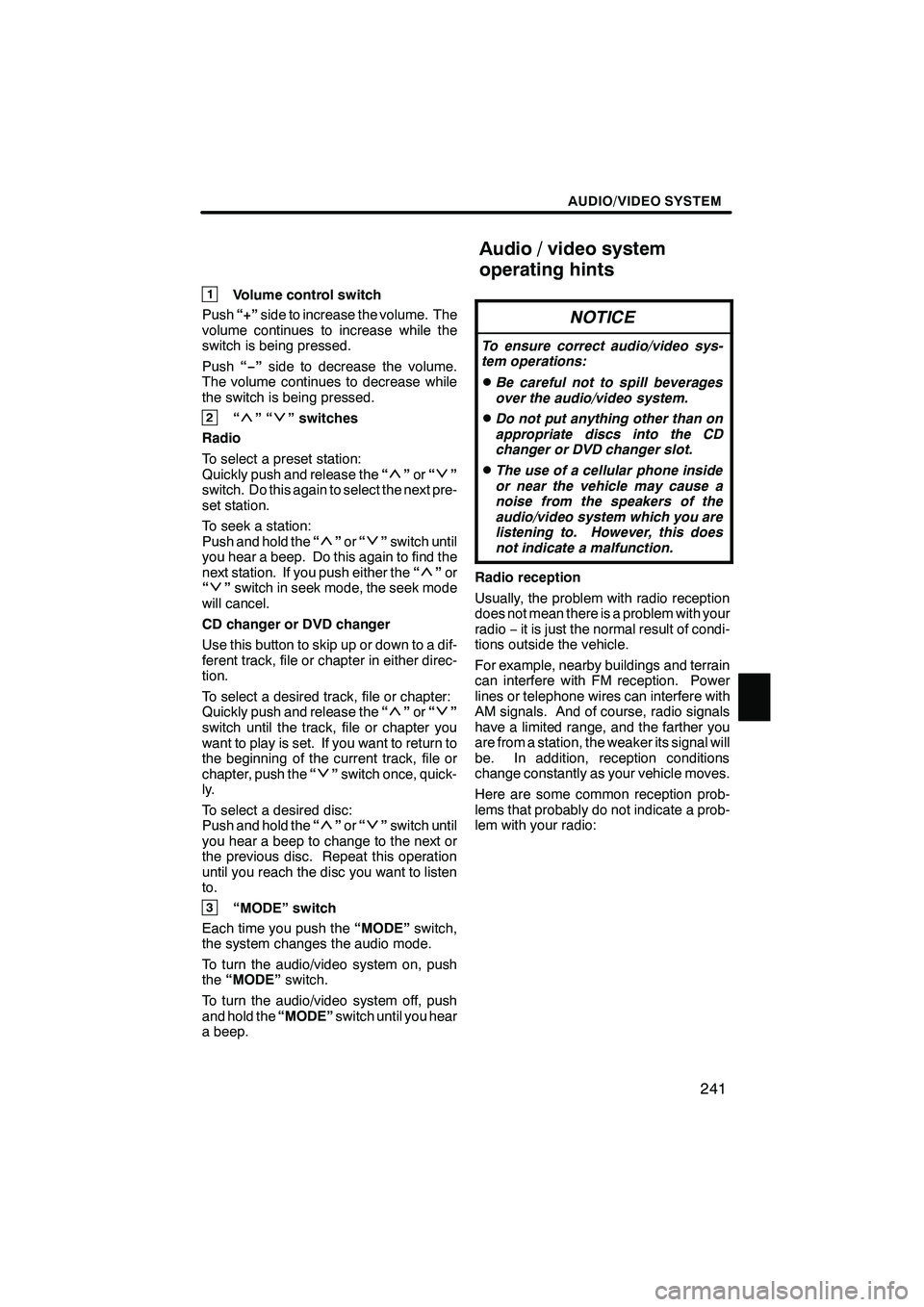
Finish
AUDIO/VIDEO SYSTEM
241
1Volume control switch
Push “+”side to increase the volume. The
volume continues to increase while the
switch is being pressed.
Push “−”side to decrease the volume.
The volume continues to decrease while
the switch is being pressed.
2“”“” switches
Radio
To select a preset station:
Quickly push and release the “
”or “”
switch. Do this again to select the next pre-
set station.
To seek a station:
Push and hold the “
”or “”switch until
you hear a beep. Do this again to find the
next station. If you push either the “
”or
“” switch in seek mode, the seek mode
will cancel.
CD changer or DVD changer
Use this button to skip up or down to a dif-
ferent track, file or chapter in either direc-
tion.
To select a desired track, file or chapter:
Quickly push and release the “
”or “”
switch until the track, file or chapter you
want to play is set. If you want to return to
the beginning of the current track, file or
chapter, push the “
”switch once, quick-
ly.
To select a desired disc:
Push and hold the “
”or “”switch until
you hear a beep to change to the next or
the previous disc. Repeat this operation
until you reach the disc you want to listen
to.
3“MODE” switch
Each time you push the “MODE”switch,
the system changes the audio mode.
To turn the audio/video system on, push
the “MODE” switch.
To turn the audio/video system off, push
and hold the “MODE”switch until you hear
a beep.
NOTICE
To ensure correct audio/video sys-
tem operations:
DBe careful not to spill beverages
over the audio/video system.
DDo not put anything other than on
appropriate discs into the CD
changer or DVD changer slot.
DThe use of a cellular phone inside
or near the vehicle may cause a
noise from the speakers of the
audio/video system which you are
listening to. However, this does
not indicate a malfunction.
Radio reception
Usually, the problem with radio reception
does not mean there is a problem with your
radio −it is just the normal result of condi-
tions outside the vehicle.
For example, nearby buildings and terrain
can interfere with FM reception. Power
lines or telephone wires can interfere with
AM signals. And of course, radio signals
have a limited range, and the farther you
are from a station, the weaker its signal will
be. In addition, reception conditions
change constantly as your vehicle moves.
Here are some common reception prob-
lems that probably do not indicate a prob-
lem with your radio:
IS F/350/250_Navi_U
(L/O 0712)
Audio/video system
operating hints
Page 314 of 316
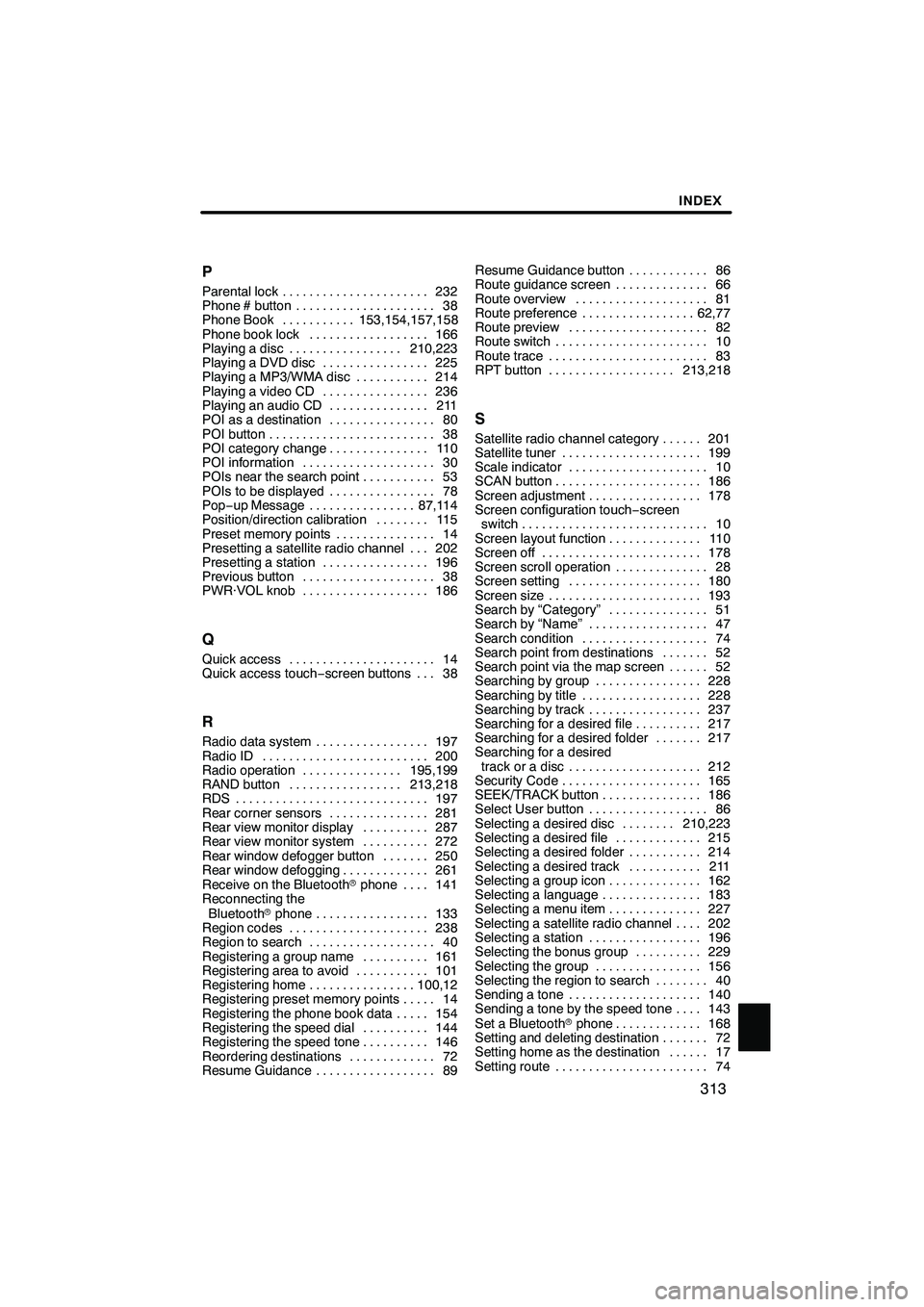
Finish
INDEX
313
P
Parental lock
232
......................
Phone # button 38
.....................
Phone Book 153,154,157,158
...........
Phone book lock 166
..................
Playing a disc 210,223
.................
Playing a DVD disc 225
................
Playing a MP3/WMA disc 214
...........
Playing a video CD 236 ................
Playing an audio CD 211 ...............
POI as a destination 80 ................
POI button 38 .........................
POI category change 110 ...............
POI information 30 ....................
POIs near the search point 53 ...........
POIs to be displayed 78 ................
Pop− up Message 87,114 ................
Position/direction calibration 115 ........
Preset memory points 14 ...............
Presetting a satellite radio channel 202 ...
Presetting a station 196 ................
Previous button 38 ....................
PWR·VOL knob 186 ...................
Q
Quick access 14
......................
Quick access touch −screen buttons 38 ...
R
Radio data system 197
.................
Radio ID 200 .........................
Radio operation 195,199 ...............
RAND button 213,218 .................
RDS 197 .............................
Rear corner sensors 281 ...............
Rear view monitor display 287 ..........
Rear view monitor system 272 ..........
Rear window defogger button 250 .......
Rear window defogging 261 .............
Receive on the Bluetooth rphone 141 ....
Reconnecting the
Bluetooth rphone 133 .................
Region codes 238 .....................
Region to search 40 ...................
Registering a group name 161 ..........
Registering area to avoid 101 ...........
Registering home 100,12 ................
Registering preset memory points 14 .....
Registering the phone book data 154 .....
Registering the speed dial 144 ..........
Registering the speed tone 146 ..........
Reordering destinations 72 .............
Resume Guidance 89 .................. Resume Guidance button 86
............
Route guidance screen 66 ..............
Route overview 81 ....................
Route preference 62,77 .................
Route preview 82 .....................
Route switch 10 .......................
Route trace 83 ........................
RPT button 213,218 ...................
S
Satellite radio channel category 201 ......
Satellite tuner 199 .....................
Scale indicator 10 .....................
SCAN button 186 ......................
Screen adjustment 178 .................
Screen configuration touch −screen
switch 10 ............................
Screen layout function 110 ..............
Screen off 178 ........................
Screen scroll operation 28 ..............
Screen setting 180 ....................
Screen size 193 .......................
Search by “Category” 51 ...............
Search by “Name” 47 ..................
Search condition 74 ...................
Search point from destinations 52 .......
Search point via the map screen 52 ......
Searching by group 228 ................
Searching by title 228 ..................
Searching by track 237 .................
Searching for a desired file 217 ..........
Searching for a desired folder 217 .......
Searching for a desired
track or a disc 212 ....................
Security Code 165 .....................
SEEK/TRACK button 186 ...............
Select User button 86 ..................
Selecting a desired disc 210,223 ........
Selecting a desired file 215 .............
Selecting a desired folder 214 ...........
Selecting a desired track 211 ...........
Selecting a group icon 162 ..............
Selecting a language 183 ...............
Selecting a menu item 227 ..............
Selecting a satellite radio channel 202 ....
Selecting a station 196 .................
Selecting the bonus group 229 ..........
Selecting the group 156 ................
Selecting the region to search 40 ........
Sending a tone 140 ....................
Sending a tone by the speed tone 143 ....
Set a Bluetooth rphone 168 .............
Setting and deleting destination 72 .......
Setting home as the destination 17 ......
Setting route 74 .......................
IS F/350/250_Navi_U
(L/O 0712)