display Lexus IS F 2008 Navigation Manual
[x] Cancel search | Manufacturer: LEXUS, Model Year: 2008, Model line: IS F, Model: Lexus IS F 2008Pages: 316, PDF Size: 23.49 MB
Page 84 of 316
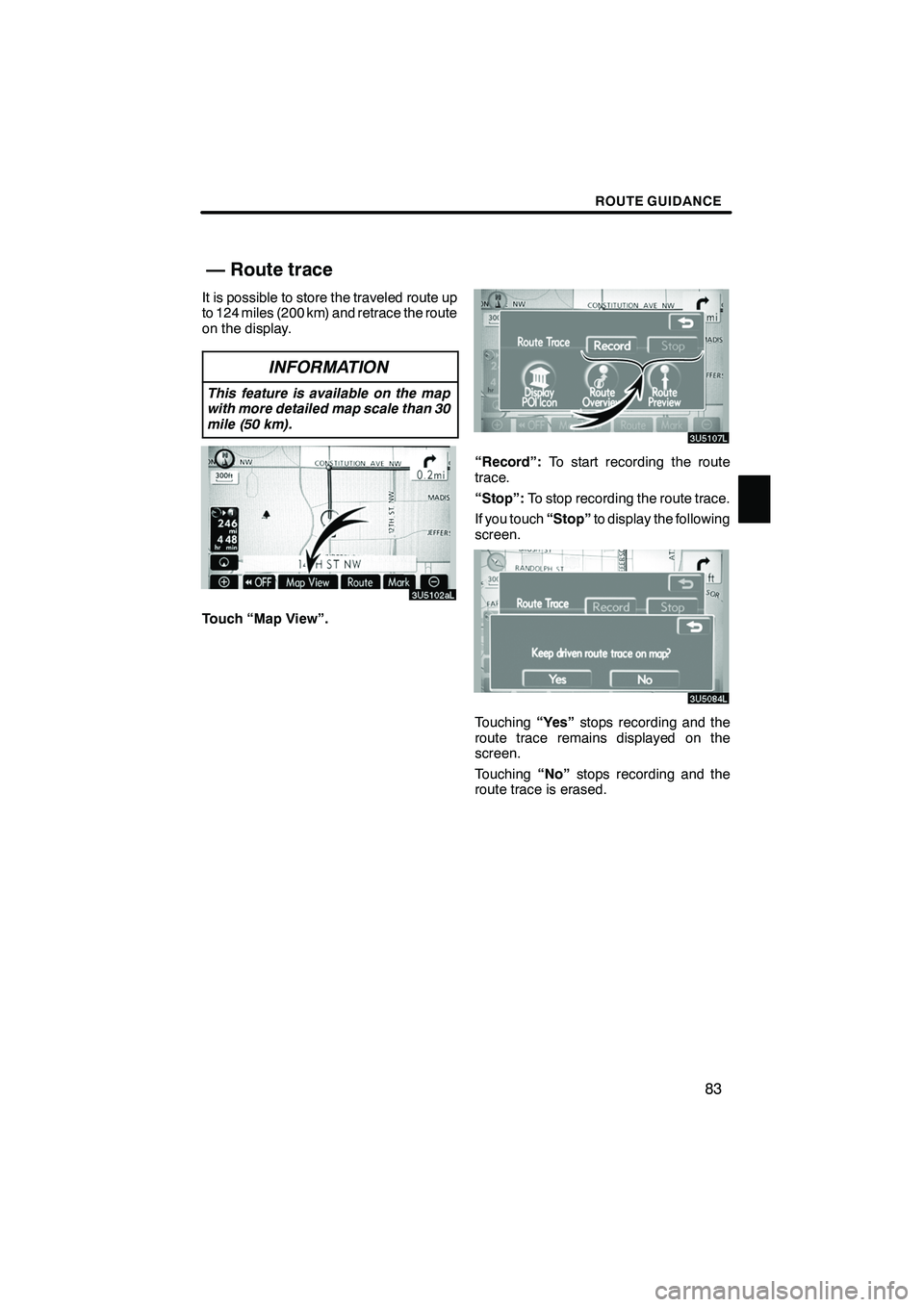
Finish
ROUTE GUIDANCE
83
It is possible to store the traveled route up
to 124 miles (200 km) and retrace the route
on the display.
INFORMATION
This feature is available on the map
with more detailed map scale than 30
mile (50 km).
Touch “Map View”.
“Record”:To start recording the route
trace.
“Stop”: To stop recording the route trace.
If you touch “Stop”to display the following
screen.
Touching “Yes”stops recording and the
route trace remains displayed on the
screen.
Touching “No”stops recording and the
route trace is erased.
IS F/350/250_Navi_U
(L/O 0712)
— Route trace
Page 87 of 316
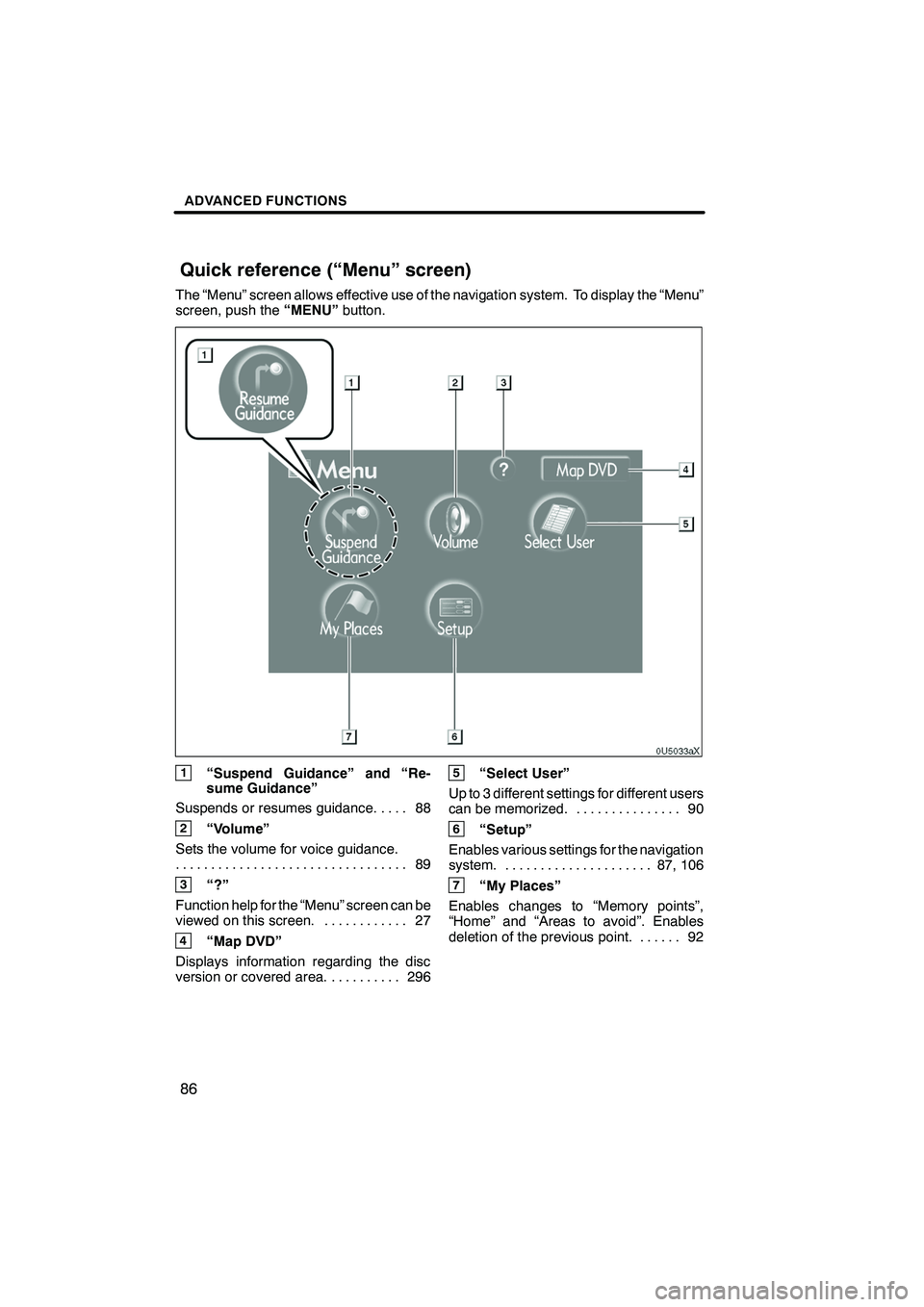
Finish
ADVANCED FUNCTIONS
86
The “Menu” screen allows effective use of the navigation system. To display the “Menu”
screen, push the“MENU”button.
1“Suspend Guidance” and “Re-
sume Guidance”
Suspends or resumes guidance. 88 ....
2“Volume”
Sets the volume for voice guidance. 89
.................................
3“?”
Function help for the “Menu” screen can be
viewed on this screen. 27 ............
4“Map DVD”
Displays information regarding the disc
version or covered area. 296 ..........
5“Select User”
Up to 3 different settings for different users
can be memorized. 90 ...............
6“Setup”
Enables various settings for the navigation
system. 87, 106 .....................
7“My Places”
Enables changes to “Memory points”,
“Home” and “Areas to avoid”. Enables
deletion of the previous point. 92 ......
IS F/350/250_Navi_U
(L/O 0712)
Quick reference (“Menu” screen)
Page 88 of 316
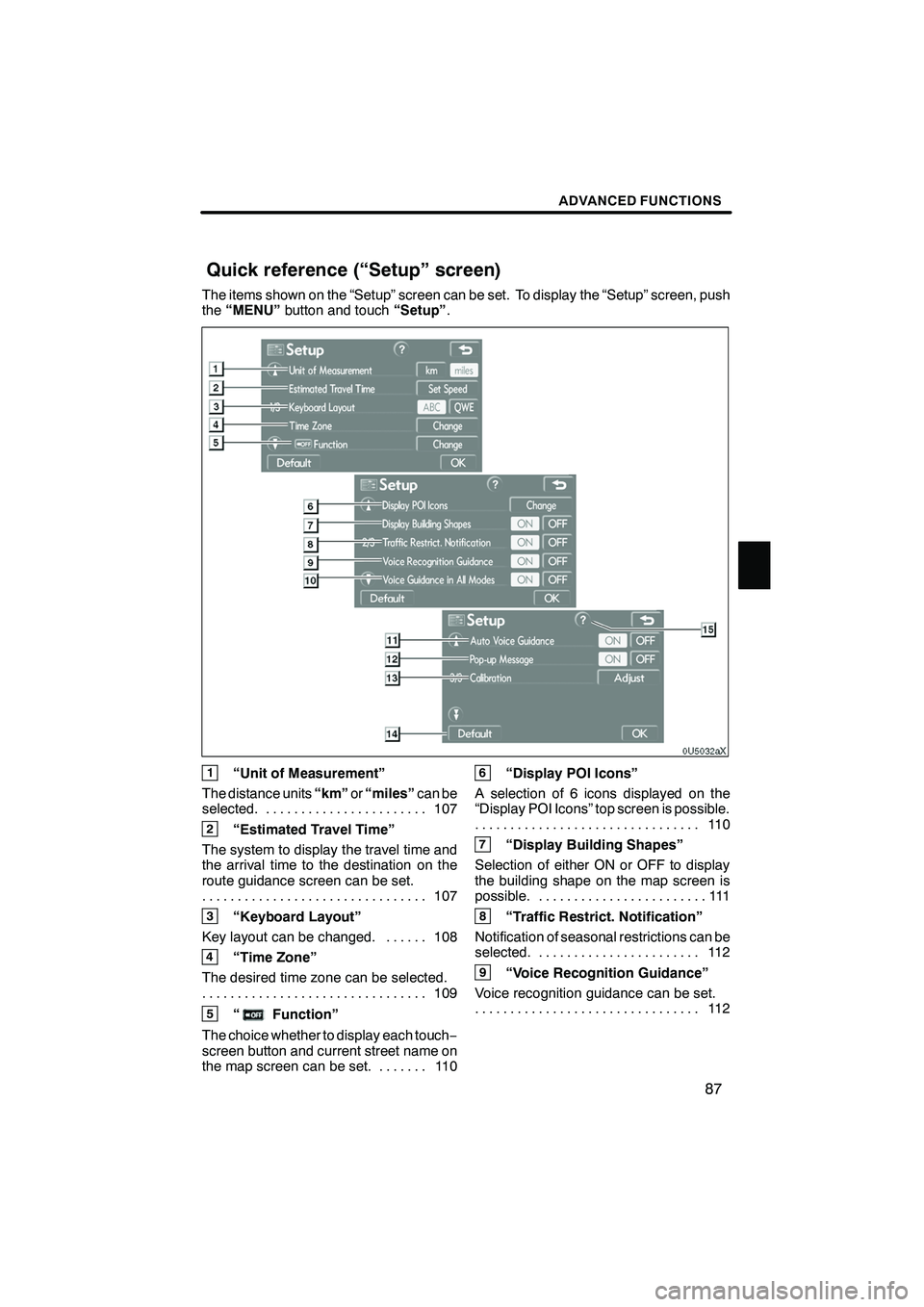
Finish
ADVANCED FUNCTIONS
87
The items shown on the “Setup” screen can be set. To display the “Setup” screen, push
the“MENU” button and touch “Setup”.
1“Unit of Measurement”
The distance units “km”or“miles” can be
selected. 107 .......................
2“Estimated Travel Time”
The system to display the travel time and
the arrival time to the destination on the
route guidance screen can be set. 107
................................
3“Keyboard Layout”
Key layout can be changed. 108 ......
4“Time Zone”
The desired time zone can be selected. 109
................................
5“Function”
The choice whether to display each touch −
screen button and current street name on
the map screen can be set. 110 .......
6“Display POI Icons”
A selection of 6 icons displayed on the
“Display POI Icons” top screen is possible. 11 0
................................
7“Display Building Shapes”
Selection of either ON or OFF to display
the building shape on the map screen is
possible. 111 ........................
8“Traffic Restrict. Notification”
Notification of seasonal restrictions can be
selected. 112 .......................
9“Voice Recognition Guidance”
Voice recognition guidance can be set. 11 2
................................
IS F/350/250_Navi_U
(L/O 0712)
Quick reference (“Setup” screen)
Page 89 of 316

Finish
ADVANCED FUNCTIONS
88
10“Voice Guidance in All Modes”
Voice guidance can be set in all modes. 11 3
................................
11“Auto Voice Guidance”
Automatic voice guidance can be set. 11 3
................................
12“Pop− up Message”
Selection of either ON or OFF to display
the pop− up message is possible. 114 ..
13“Calibration”
Adjustment of the current vehicle position
mark can be done manually. 115 ......
14“Default”
This touch −screen button initializes all of
the settings. 106 ....................
15“?”
Function help for the “Setup” screen can
be viewed. 27 ......................
DTo suspend guidance
1. Push the “MENU” button.
2. Touch “Suspend Guidance”.
INFORMATION
Without route guidance, “Suspend
Guidance” cannot be used.
The screen will return to the current posi-
tion map without route guidance.
IS F/350/250_Navi_U
(L/O 0712)
Suspending and resuming
guidance
Page 92 of 316
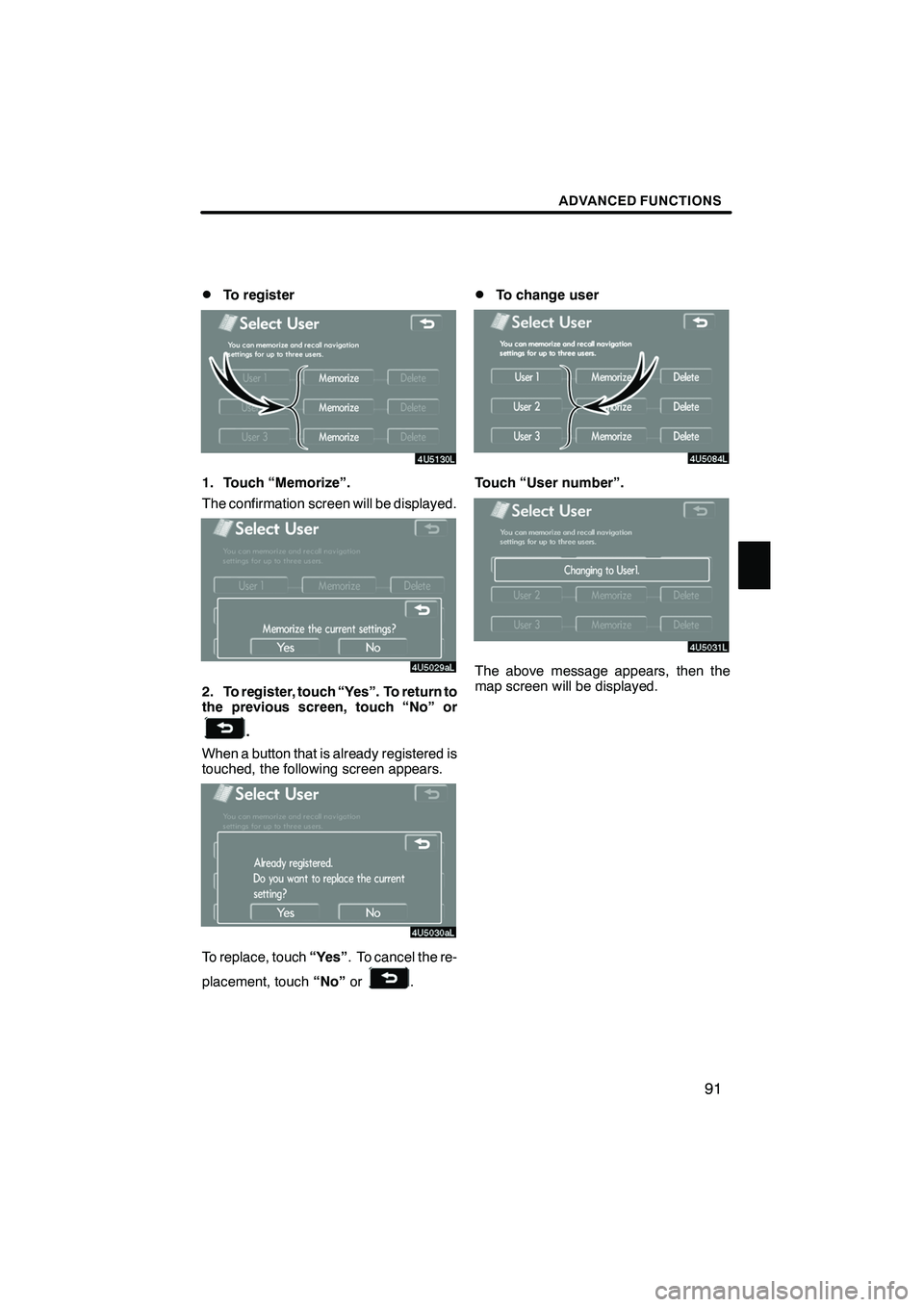
Finish
ADVANCED FUNCTIONS
91
D
To register
1. Touch “Memorize”.
The confirmation screen will be displayed.
2. To register, touch “Yes”. To return to
the previous screen, touch “No” or
.
When a button that is already registered is
touched, the following screen appears.
To replace, touch “Yes”. To cancel the re-
placement, touch “No”or
.
DTo change user
Touch “User number”.
The above message appears, then the
map screen will be displayed.
IS F/350/250_Navi_U
(L/O 0712)
Page 93 of 316
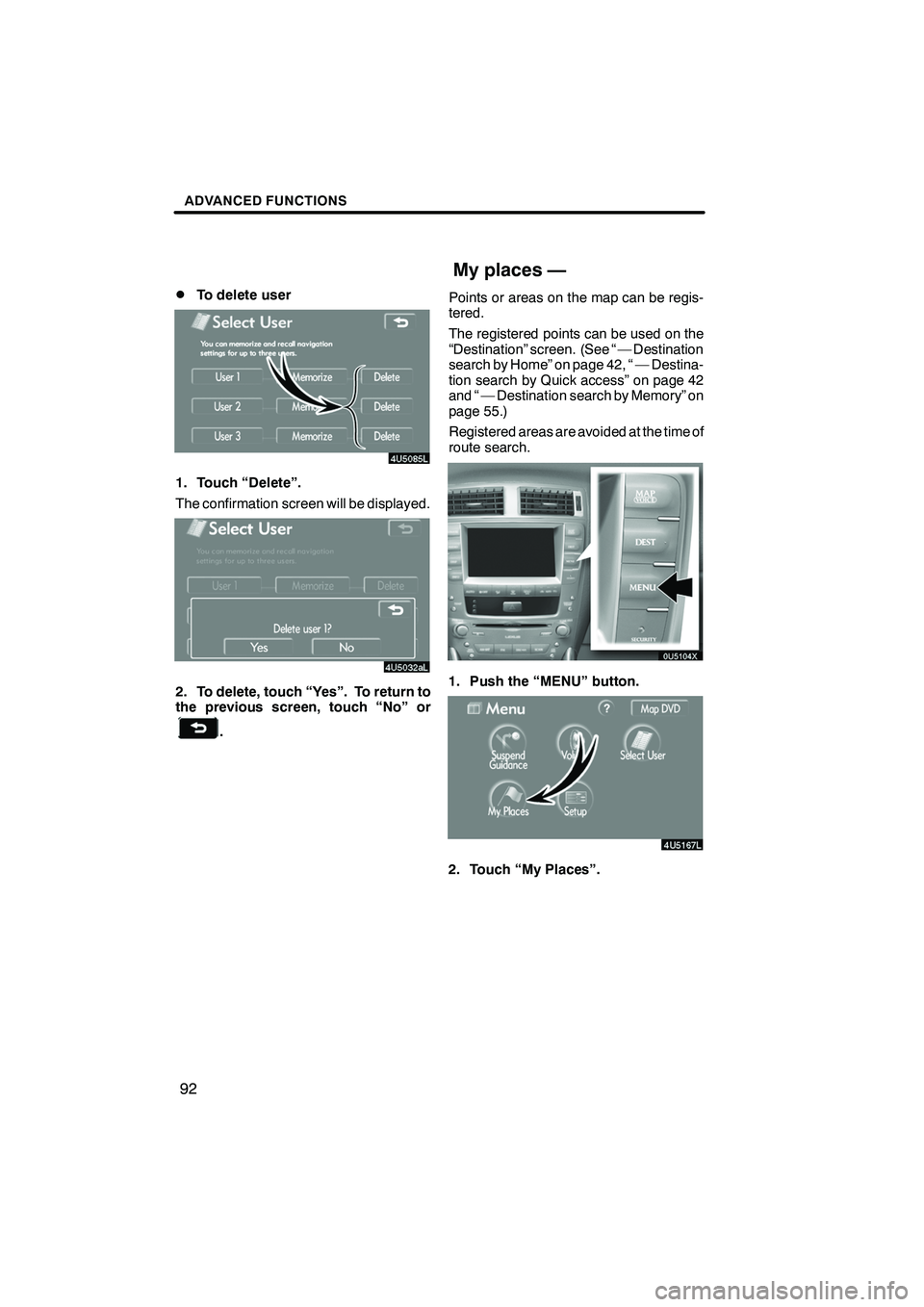
Finish
ADVANCED FUNCTIONS
92
D
To delete user
1. Touch “Delete”.
The confirmation screen will be displayed.
2. To delete, touch “Yes”. To return to
the previous screen, touch “No” or
.
Points or areas on the map can be regis-
tered.
The registered points can be used on the
“Destination” screen. (See “ — Destination
search by Home” on page 42, “ — Destina-
tion search by Quick access” on page 42
and “ — Destination search by Memory” on
page 55.)
Registered areas are avoided at the time of
route search.
1. Push the “MENU” button.
2. Touch “My Places”.
IS F/350/250_Navi_U
(L/O 0712)
My places —
Page 94 of 316
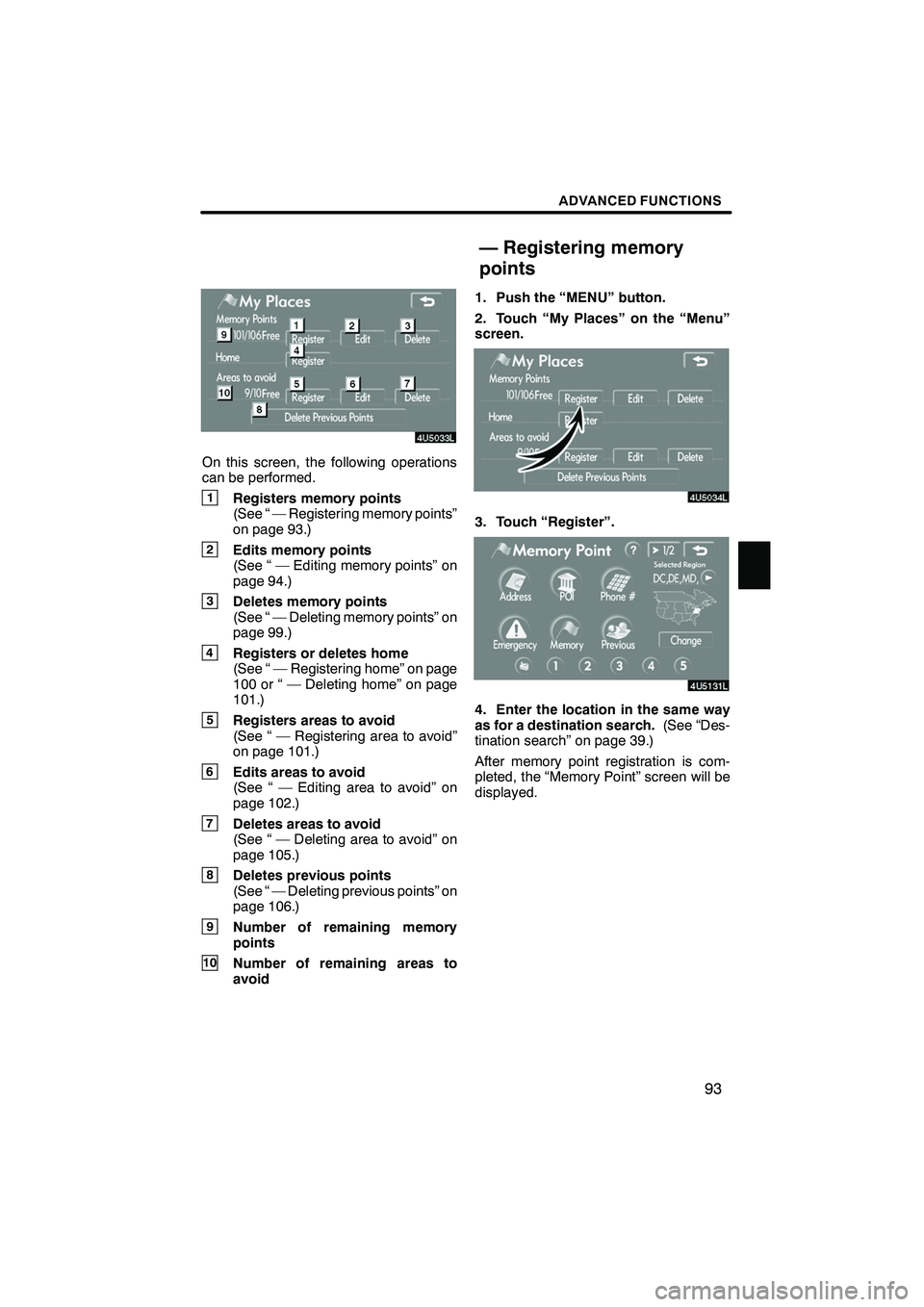
Finish
ADVANCED FUNCTIONS
93
On this screen, the following operations
can be performed.
1Registers memory points
(See “ — Registering memory points”
on page 93.)
2Edits memory points
(See “ — Editing memory points” on
page 94.)
3Deletes memory points
(See “ — Deleting memory points” on
page 99.)
4Registers or deletes home
(See “ — Registering home” on page
100 or “ — Deleting home” on page
101.)
5Registers areas to avoid
(See “ — Registering area to avoid”
on page 101.)
6Edits areas to avoid
(See “ — Editing area to avoid” on
page 102.)
7Deletes areas to avoid
(See “ — Deleting area to avoid” on
page 105.)
8Deletes previous points
(See “ — Deleting previous points” on
page 106.)
9Number of remaining memory
points
10Number of remaining areas to
avoid1. Push the “MENU” button.
2. Touch “My Places” on the “Menu”
screen.
3. Touch “Register”.
4. Enter the location in the same way
as for a destination search.
(See “Des-
tination search” on page 39.)
After memory point registration is com-
pleted, the “Memory Point” screen will be
displayed.
IS F/350/250_Navi_U
(L/O 0712)
— Registering memory
points
Page 96 of 316
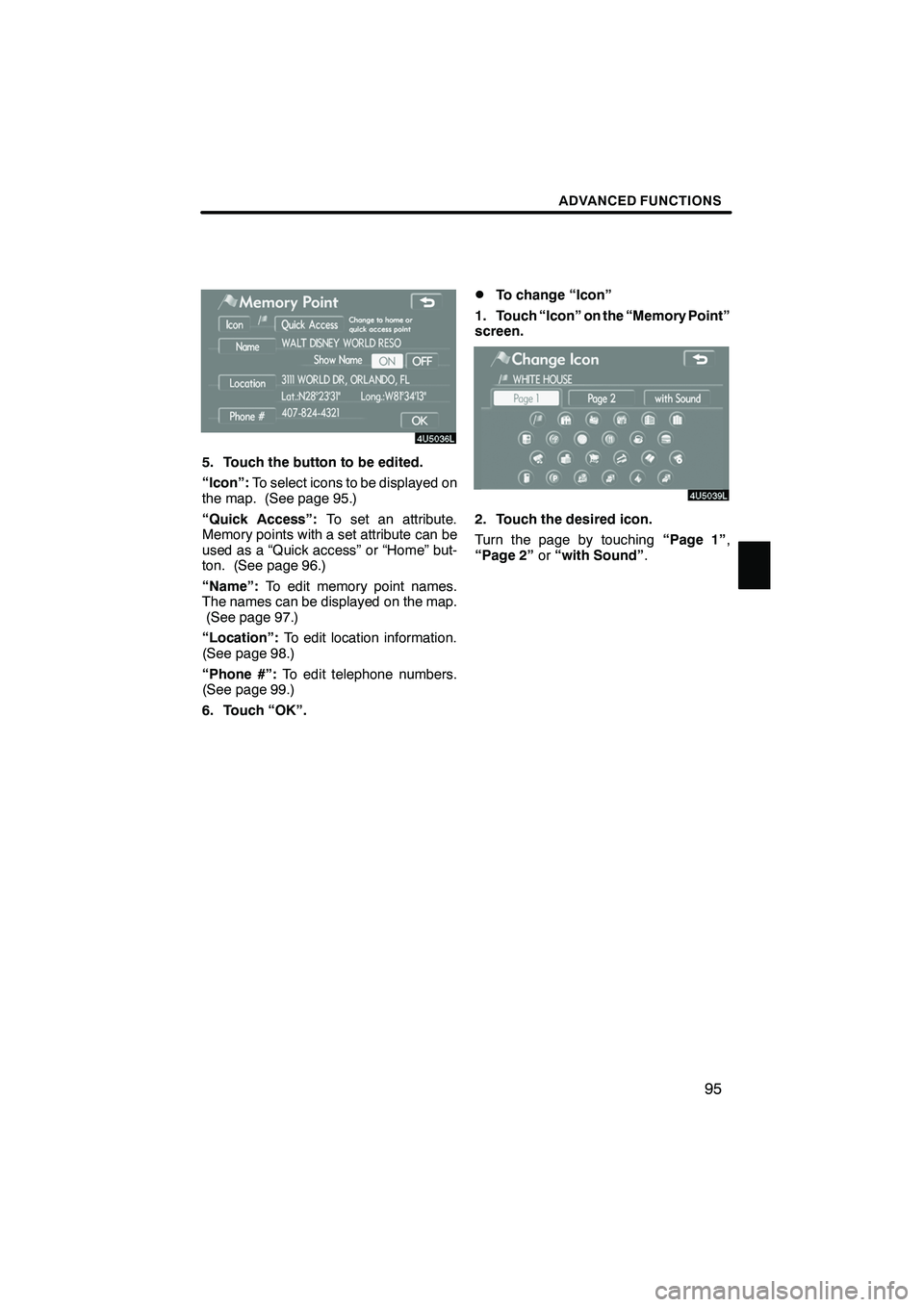
Finish
ADVANCED FUNCTIONS
95
5. Touch the button to be edited.
“Icon”:To select icons to be displayed on
the map. (See page 95.)
“Quick Access”: To set an attribute.
Memory points with a set attribute can be
used as a “Quick access” or “Home” but-
ton. (See page 96.)
“Name”: To edit memory point names.
The names can be displayed on the map. (See page 97.)
“Location”: To edit location information.
(See page 98.)
“Phone #”: To edit telephone numbers.
(See page 99.)
6. Touch “OK”.
DTo change “Icon”
1. Touch “Icon” on the “Memory Point”
screen.
2. Touch the desired icon.
Turn the page by touching “Page 1”,
“Page 2” or“with Sound” .
IS F/350/250_Navi_U
(L/O 0712)
Page 98 of 316
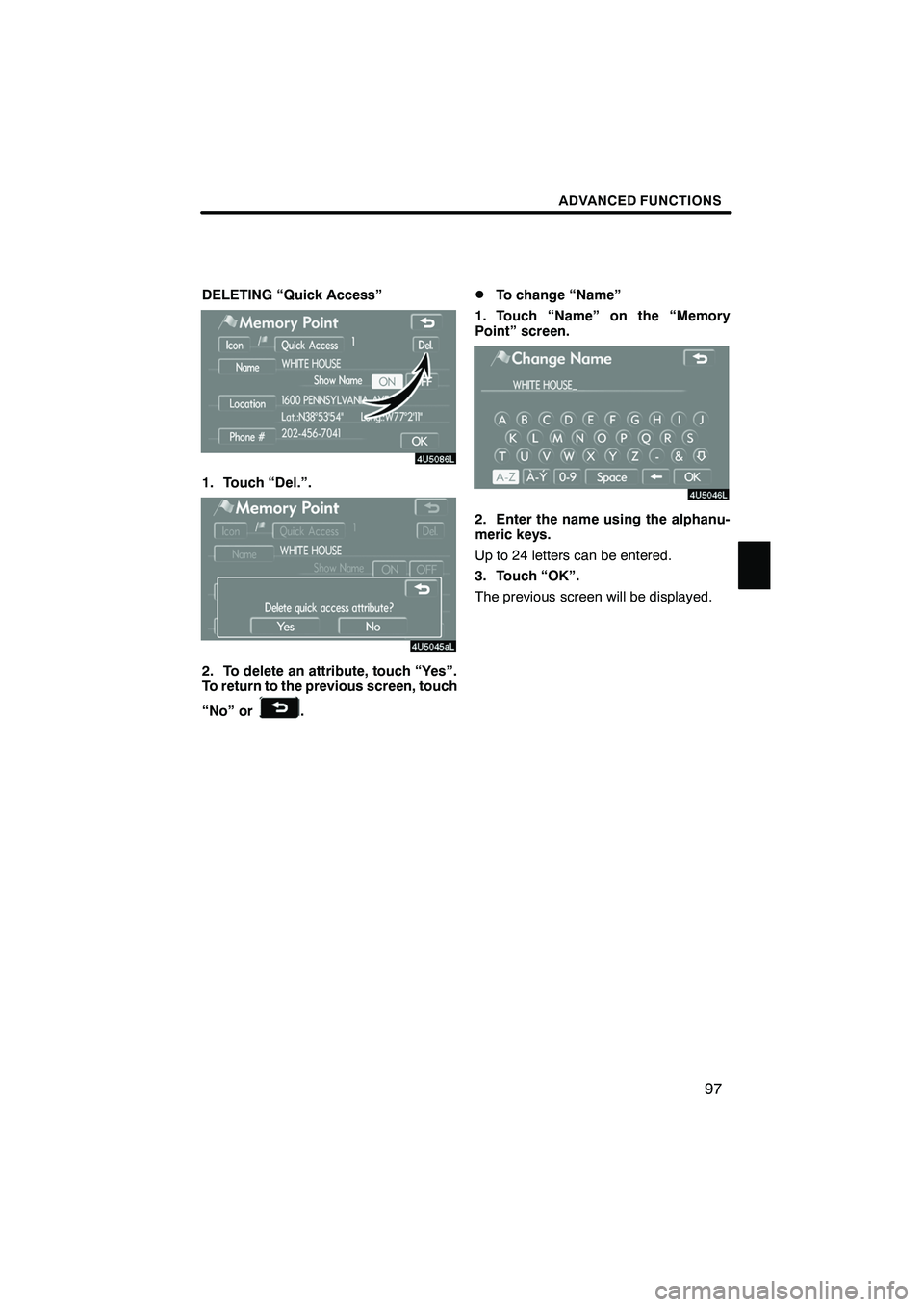
Finish
ADVANCED FUNCTIONS
97
DELETING “Quick Access”
1. Touch “Del.”.
2. To delete an attribute, touch “Yes”.
To return to the previous screen, touch
“No” or
.
DTo change “Name”
1. Touch “Name” on the “Memory
Point” screen.
2. Enter the name using the alphanu-
meric keys.
Up to 24 letters can be entered.
3. Touch “OK”.
The previous screen will be displayed.
IS F/350/250_Navi_U
(L/O 0712)
Page 99 of 316
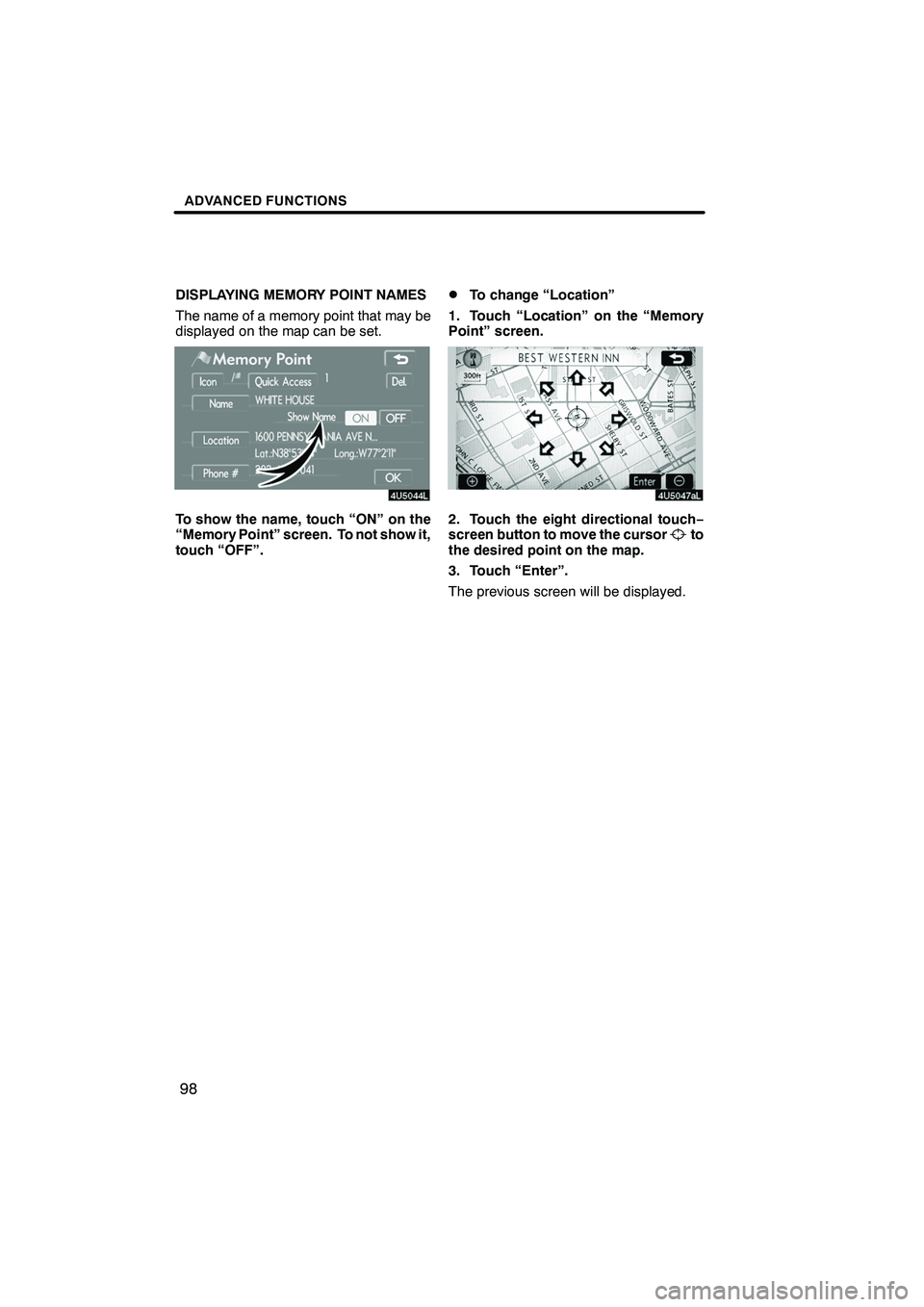
Finish
ADVANCED FUNCTIONS
98
DISPLAYING MEMORY POINT NAMES
The name of a memory point that may be
displayed on the map can be set.
To show the name, touch “ON” on the
“Memory Point” screen. To not show it,
touch “OFF”.
DTo change “Location”
1. Touch “Location” on the “Memory
Point” screen.
2. Touch the eight directional touch −
screen button to move the cursorto
the desired point on the map.
3. Touch “Enter”.
The previous screen will be displayed.
IS F/350/250_Navi_U
(L/O 0712)