CD player Lexus IS F 2008 Navigation Manual
[x] Cancel search | Manufacturer: LEXUS, Model Year: 2008, Model line: IS F, Model: Lexus IS F 2008Pages: 316, PDF Size: 23.49 MB
Page 189 of 316
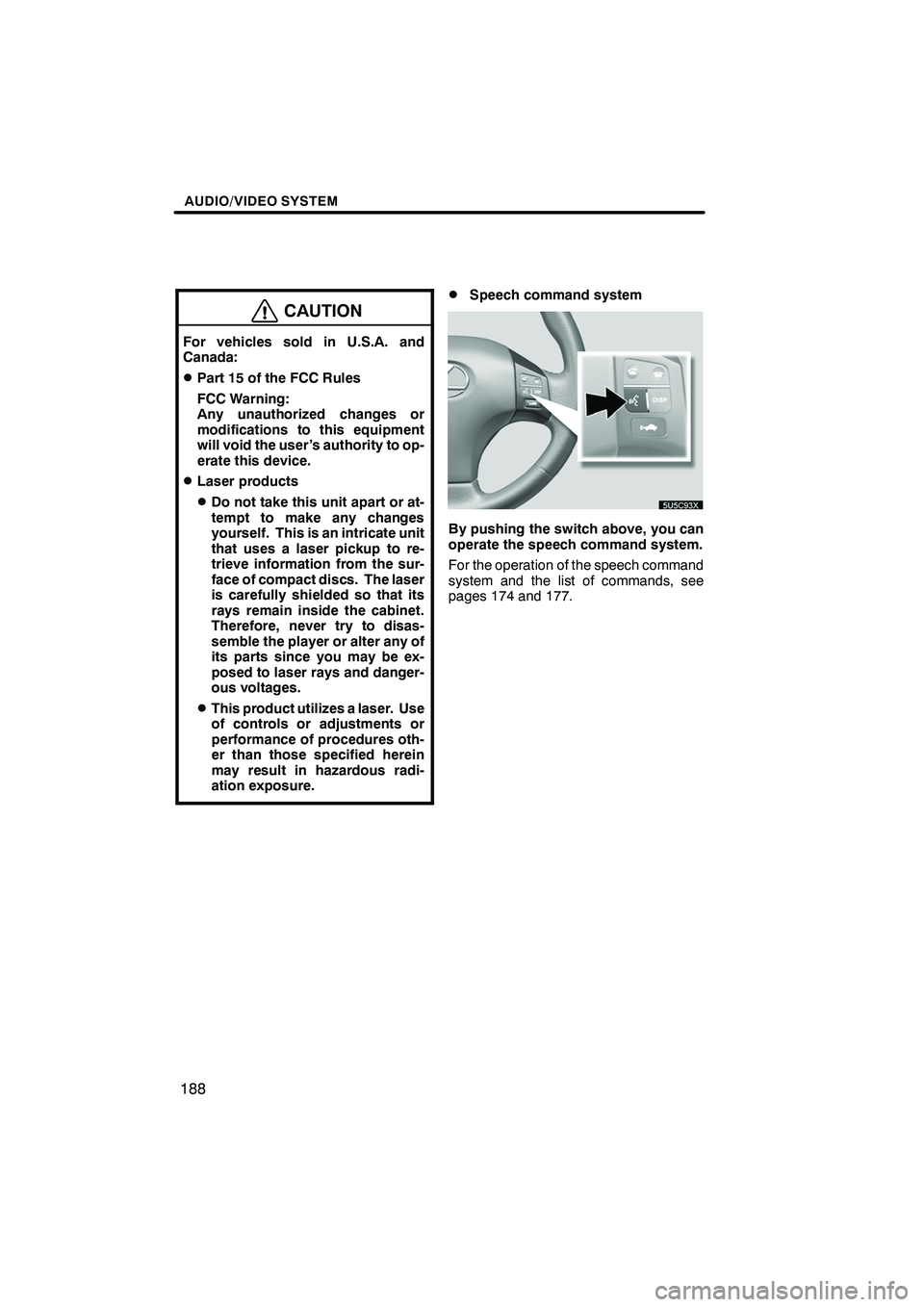
Finish
AUDIO/VIDEO SYSTEM
188
CAUTION
For vehicles sold in U.S.A. and
Canada:
DPart 15 of the FCC Rules
FCC Warning:
Any unauthorized changes or
modifications to this equipment
will void the user’s authority to op-
erate this device.
DLaser products
DDo not take this unit apart or at-
tempt to make any changes
yourself. This is an intricate unit
that uses a laser pickup to re-
trieve information from the sur-
face of compact discs. The laser
is carefully shielded so that its
rays remain inside the cabinet.
Therefore, never try to disas-
semble the player or alter any of
its parts since you may be ex-
posed to laser rays and danger-
ous voltages.
DThis product utilizes a laser. Use
of controls or adjustments or
performance of procedures oth-
er than those specified herein
may result in hazardous radi-
ation exposure.
DSpeech command system
By pushing the switch above, you can
operate the speech command system.
For the operation of the speech command
system and the list of commands, see
pages 174 and 177.
IS F/350/250_Navi_U
(L/O 0712)
Page 195 of 316
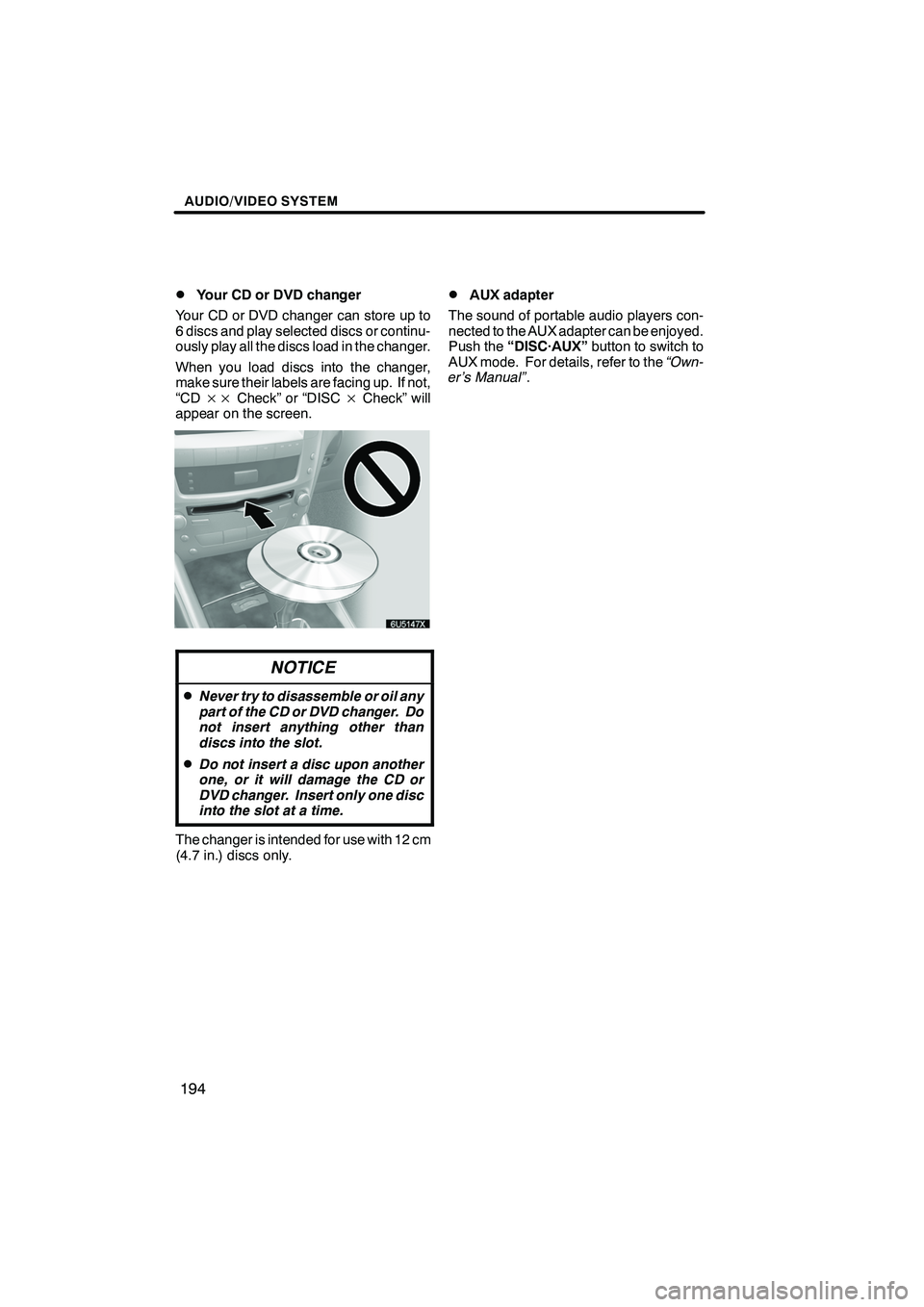
Finish
AUDIO/VIDEO SYSTEM
194
D
Your CD or DVD changer
Your CD or DVD changer can store up to
6 discs and play selected discs or continu-
ously play all the discs load in the changer.
When you load discs into the changer,
make sure their labels are facing up. If not,
“CD ×× Check” or “DISC ×Check” will
appear on the screen.
NOTICE
DNever try to disassemble or oil any
part of the CD or DVD changer. Do
not insert anything other than
discs into the slot.
DDo not insert a disc upon another
one, or it will damage the CD or
DVD changer. Insert only one disc
into the slot at a time.
The changer is intended for use with 12 cm
(4.7 in.) discs only.
DAUX adapter
The sound of portable audio players con-
nected to the AUX adapter can be enjoyed.
Push the “DISC·AUX” button to switch to
AUX mode. For details, refer to the “Own-
er’s Manual” .
IS F/350/250_Navi_U
(L/O 0712)
Page 220 of 316
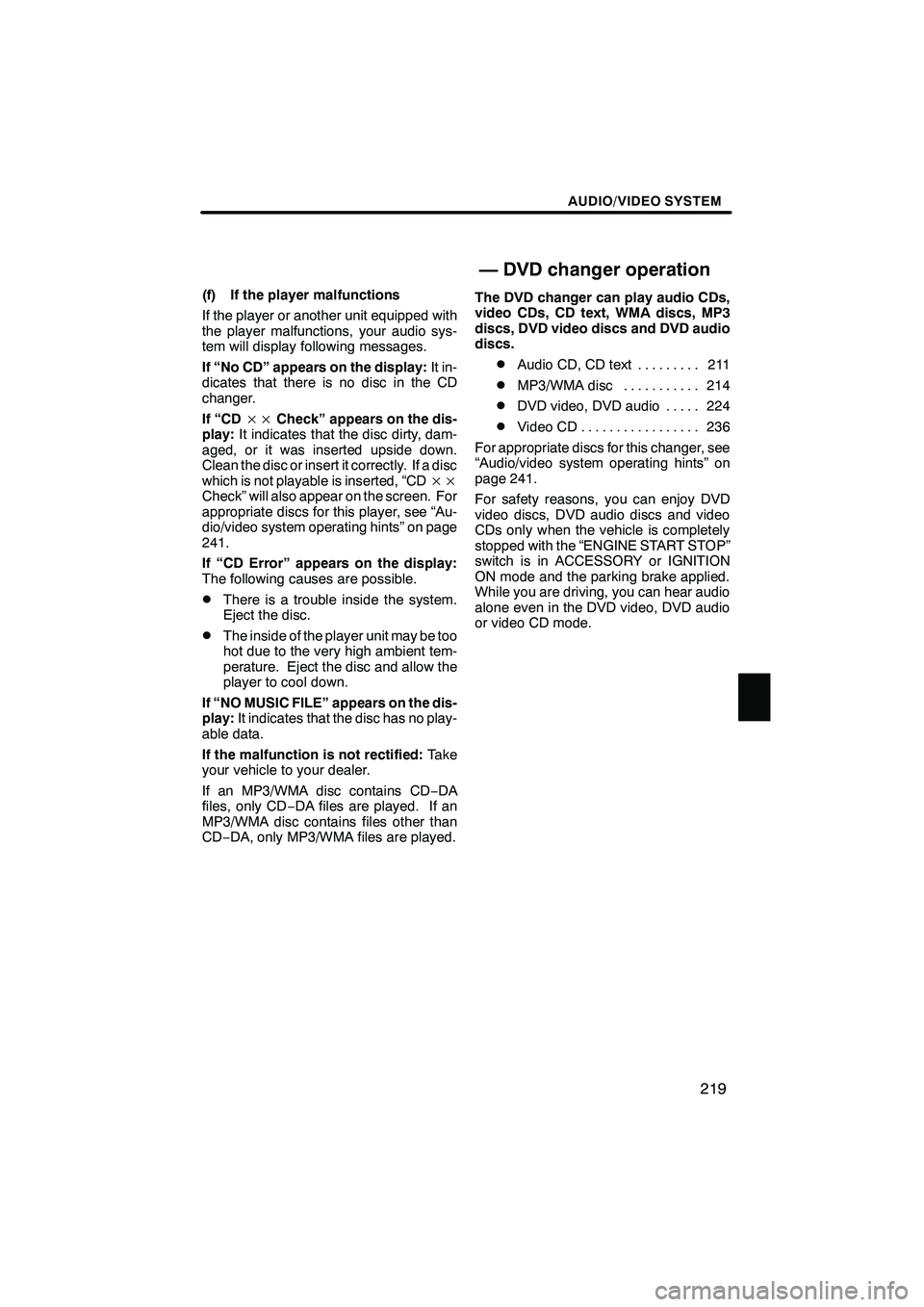
Finish
AUDIO/VIDEO SYSTEM
219
(f) If the player malfunctions
If the player or another unit equipped with
the player malfunctions, your audio sys-
tem will display following messages.
If “No CD” appears on the display:It in-
dicates that there is no disc in the CD
changer.
If “CD ××Check” appears on the dis-
play: It indicates that the disc dirty, dam-
aged, or it was inserted upside down.
Clean the disc or insert it correctly. If a disc
which is not playable is inserted, “CD ××
Check” will also appear on the screen. For
appropriate discs for this player, see “Au-
dio/video system operating hints” on page
241.
If “CD Error” appears on the display:
The following causes are possible.
DThere is a trouble inside the system.
Eject the disc.
DThe inside of the player unit may be too
hot due to the very high ambient tem-
perature. Eject the disc and allow the
player to cool down.
If “NO MUSIC FILE” appears on the dis-
play: It indicates that the disc has no play-
able data.
If the malfunction is not rectified: Take
your vehicle to your dealer.
If an MP3/WMA disc contains CD− DA
files, only CD −DA files are played. If an
MP3/WMA disc contains files other than
CD− DA, only MP3/WMA files are played. The DVD changer can play audio CDs,
video CDs, CD text, WMA discs, MP3
discs, DVD video discs and DVD audio
discs.
DAudio CD, CD text
211
.........
DMP3/WMA disc 214
...........
DDVD video, DVD audio 224 .....
DVideo CD 236
.................
For appropriate discs for this changer, see
“Audio/video system operating hints” on
page 241.
For safety reasons, you can enjoy DVD
video discs, DVD audio discs and video
CDs only when the vehicle is completely
stopped with the “ENGINE START STOP”
switch is in ACCESSORY or IGNITION
ON mode and the parking brake applied.
While you are driving, you can hear audio
alone even in the DVD video, DVD audio
or video CD mode.
IS F/350/250_Navi_U
(L/O 0712)
— DVD changer operation
Page 225 of 316
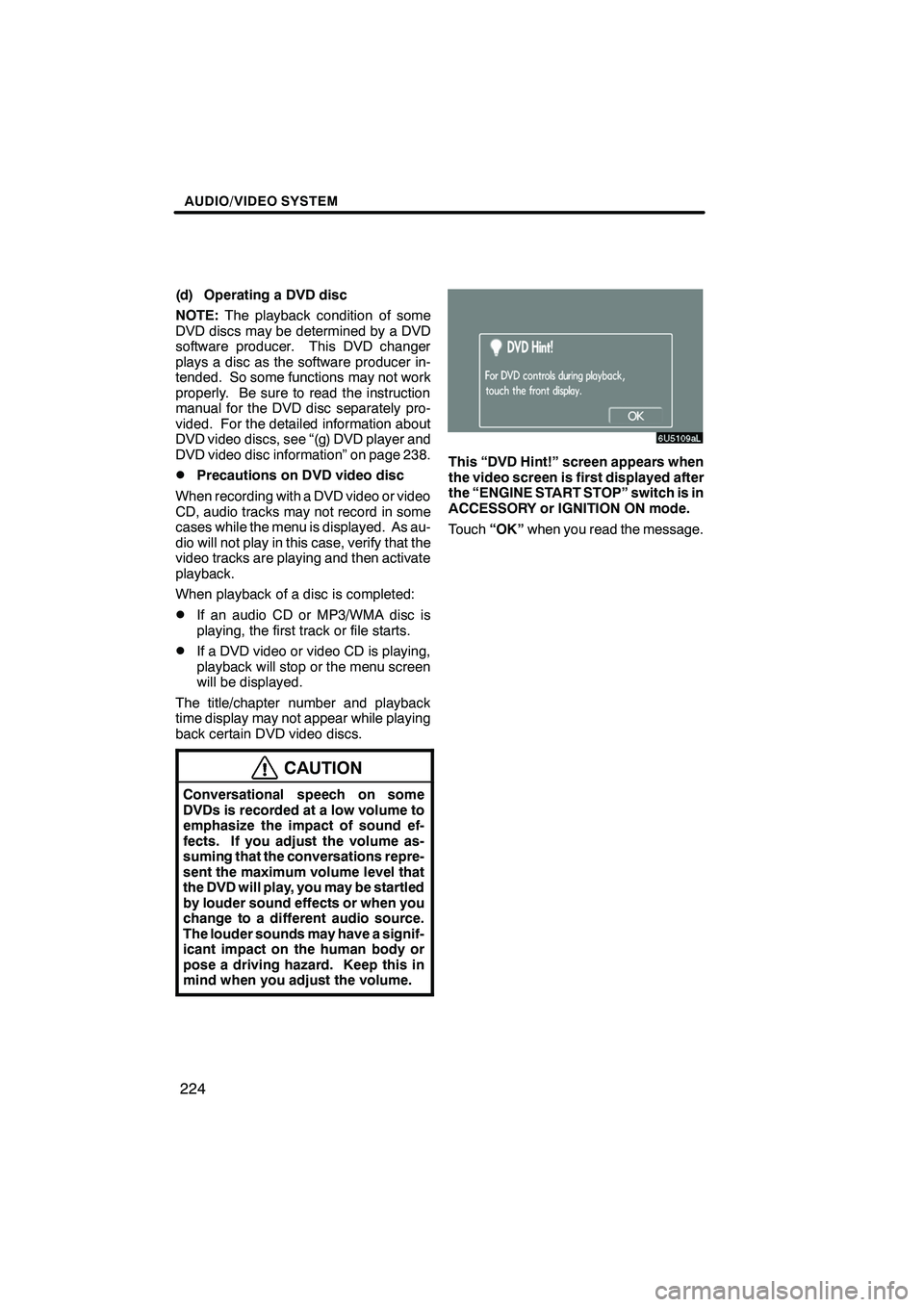
Finish
AUDIO/VIDEO SYSTEM
224
(d) Operating a DVD disc
NOTE:The playback condition of some
DVD discs may be determined by a DVD
software producer. This DVD changer
plays a disc as the software producer in-
tended. So some functions may not work
properly. Be sure to read the instruction
manual for the DVD disc separately pro-
vided. For the detailed information about
DVD video discs, see “(g) DVD player and
DVD video disc information” on page 238.
DPrecautions on DVD video disc
When recording with a DVD video or video
CD, audio tracks may not record in some
cases while the menu is displayed. As au-
dio will not play in this case, verify that the
video tracks are playing and then activate
playback.
When playback of a disc is completed:
DIf an audio CD or MP3/WMA disc is
playing, the first track or file starts.
DIf a DVD video or video CD is playing,
playback will stop or the menu screen
will be displayed.
The title/chapter number and playback
time display may not appear while playing
back certain DVD video discs.
CAUTION
Conversational speech on some
DVDs is recorded at a low volume to
emphasize the impact of sound ef-
fects. If you adjust the volume as-
suming that the conversations repre-
sent the maximum volume level that
the DVD will play, you may be startled
by louder sound effects or when you
change to a different audio source.
The louder sounds may have a signif-
icant impact on the human body or
pose a driving hazard. Keep this in
mind when you adjust the volume.
This “DVD Hint!” screen appears when
the video screen is first displayed after
the “ENGINE START STOP” switch is in
ACCESSORY or IGNITION ON mode.
Touch “OK”when you read the message.
IS F/350/250_Navi_U
(L/O 0712)
Page 228 of 316
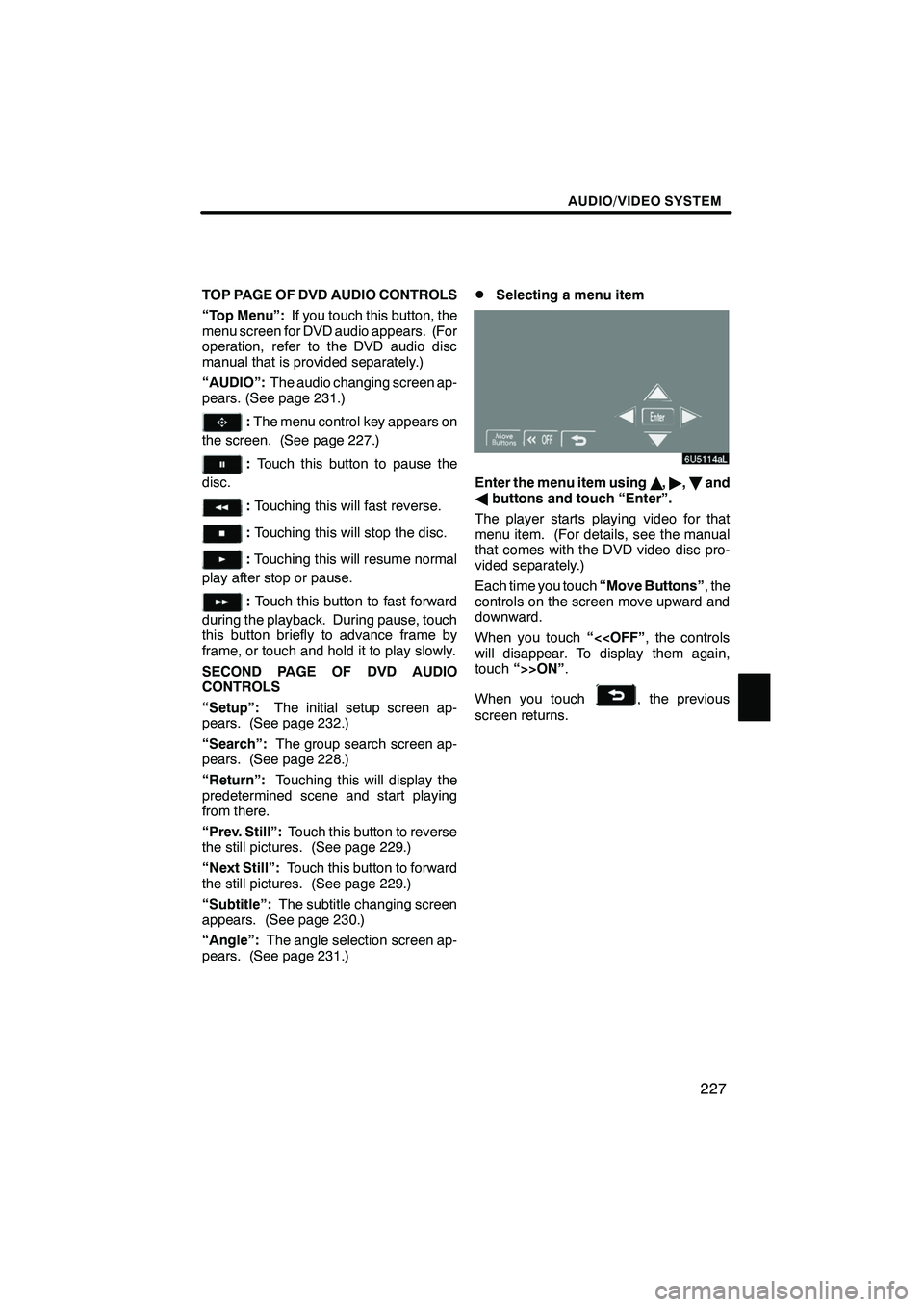
Finish
AUDIO/VIDEO SYSTEM
227
TOP PAGE OF DVD AUDIO CONTROLS
“Top Menu”:If you touch this button, the
menu screen for DVD audio appears. (For
operation, refer to the DVD audio disc
manual that is provided separately.)
“AUDIO”: The audio changing screen ap-
pears. (See page 231.)
: The menu control key appears on
the screen. (See page 227.)
: Touch this button to pause the
disc.
: Touching this will fast reverse.
:Touching this will stop the disc.
:Touching this will resume normal
play after stop or pause.
: Touch this button to fast forward
during the playback. During pause, touch
this button briefly to advance frame by
frame, or touch and hold it to play slowly.
SECOND PAGE OF DVD AUDIO
CONTROLS
“Setup”: The initial setup screen ap-
pears. (See page 232.)
“Search”: The group search screen ap-
pears. (See page 228.)
“Return”: Touching this will display the
predetermined scene and start playing
from there.
“Prev. Still”: Touch this button to reverse
the still pictures. (See page 229.)
“Next Still”: Touch this button to forward
the still pictures. (See page 229.)
“Subtitle”: The subtitle changing screen
appears. (See page 230.)
“Angle”: The angle selection screen ap-
pears. (See page 231.)
DSelecting a menu item
Enter the menu item using Y," ,B and
A buttons and touch “Enter”.
The player starts playing video for that
menu item. (For details, see the manual
that comes with the DVD video disc pro-
vided separately.)
Each time you touch “Move Buttons”, the
controls on the screen move upward and
downward.
When you touch “<
touch “>>ON” .
When you touch
, the previous
screen returns.
IS F/350/250_Navi_U
(L/O 0712)
Page 229 of 316
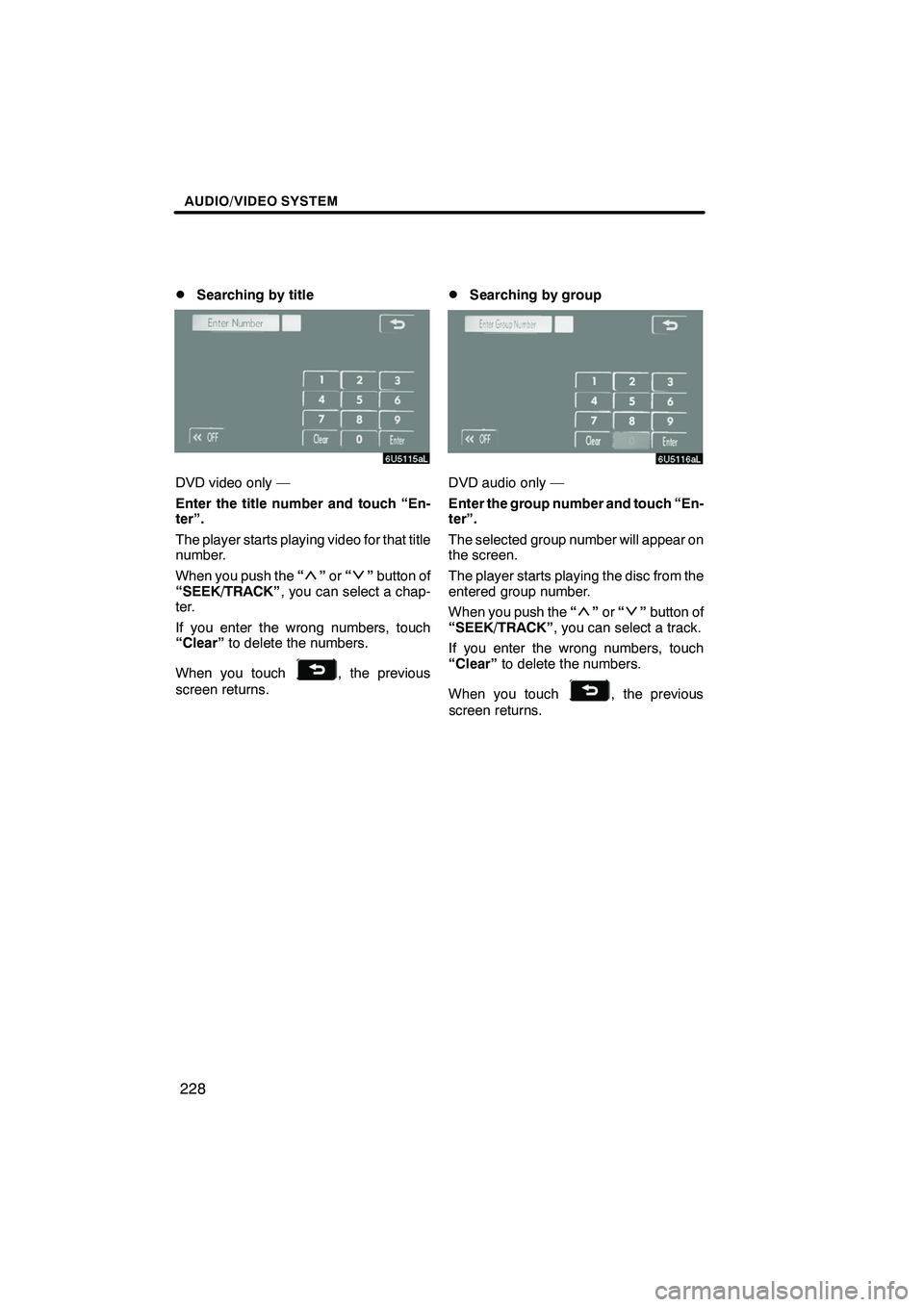
Finish
AUDIO/VIDEO SYSTEM
228
D
Searching by title
DVD video only —
Enter the title number and touch “En-
ter”.
The player starts playing video for that title
number.
When you push the
“
”or “”button of
“SEEK/TRACK” , you can select a chap-
ter.
If you enter the wrong numbers, touch
“Clear” to delete the numbers.
When you touch
, the previous
screen returns.
DSearching by group
DVD audio only —
Enter the group number and touch “En-
ter”.
The selected group number will appear on
the screen.
The player starts playing the disc from the
entered group number.
When you push the “
”or “”button of
“SEEK/TRACK” , you can select a track.
If you enter the wrong numbers, touch
“Clear” to delete the numbers.
When you touch
, the previous
screen returns.
IS F/350/250_Navi_U
(L/O 0712)
Page 230 of 316
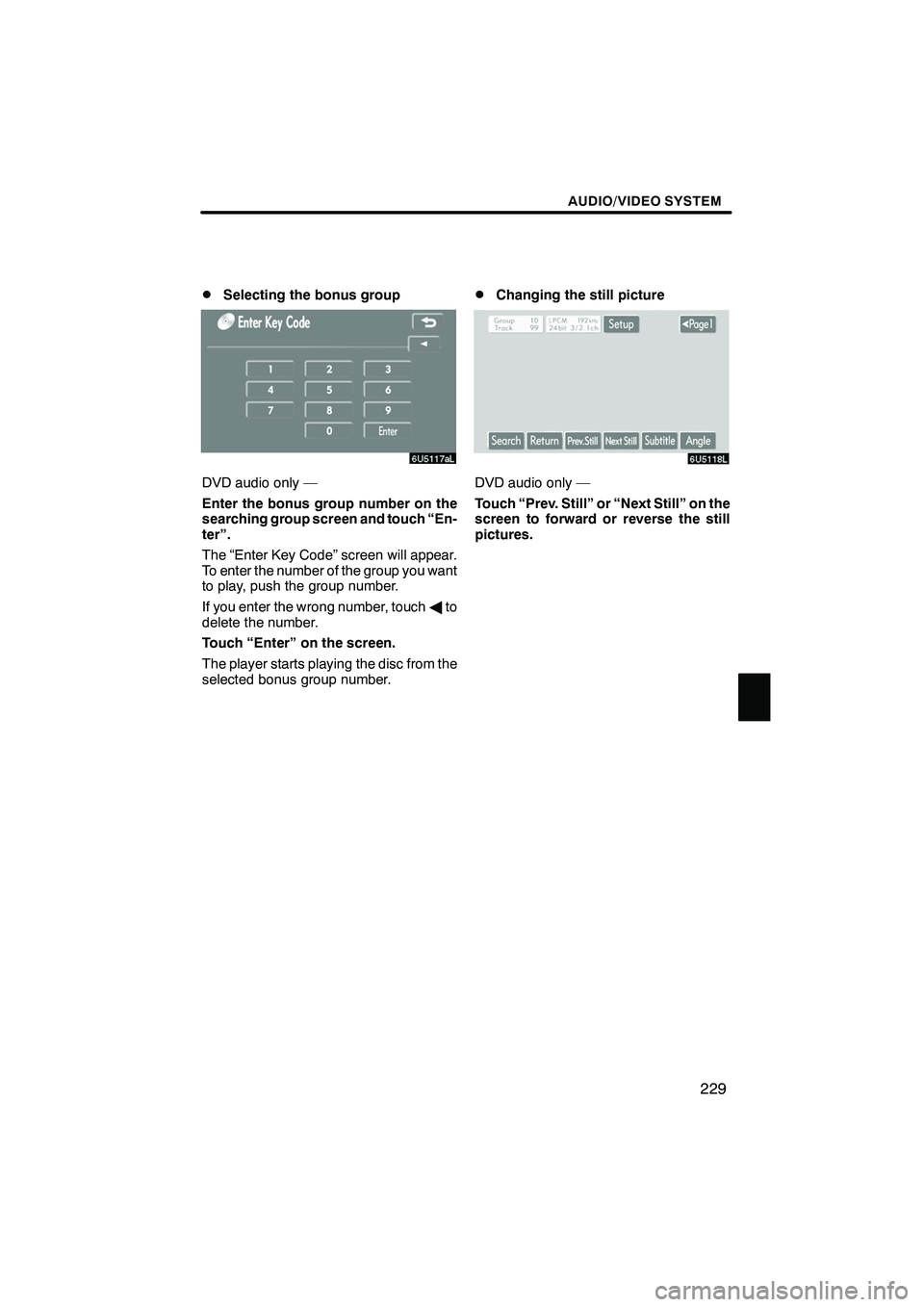
Finish
AUDIO/VIDEO SYSTEM
229
D
Selecting the bonus group
DVD audio only —
Enter the bonus group number on the
searching group screen and touch “En-
ter”.
The “Enter Key Code” screen will appear.
To enter the number of the group you want
to play, push the group number.
If you enter the wrong number, touch
Ato
delete the number.
Touch “Enter” on the screen.
The player starts playing the disc from the
selected bonus group number.
DChanging the still picture
DVD audio only —
Touch “Prev. Still” or “Next Still” on the
screen to forward or reverse the still
pictures.
IS F/350/250_Navi_U
(L/O 0712)
Page 238 of 316
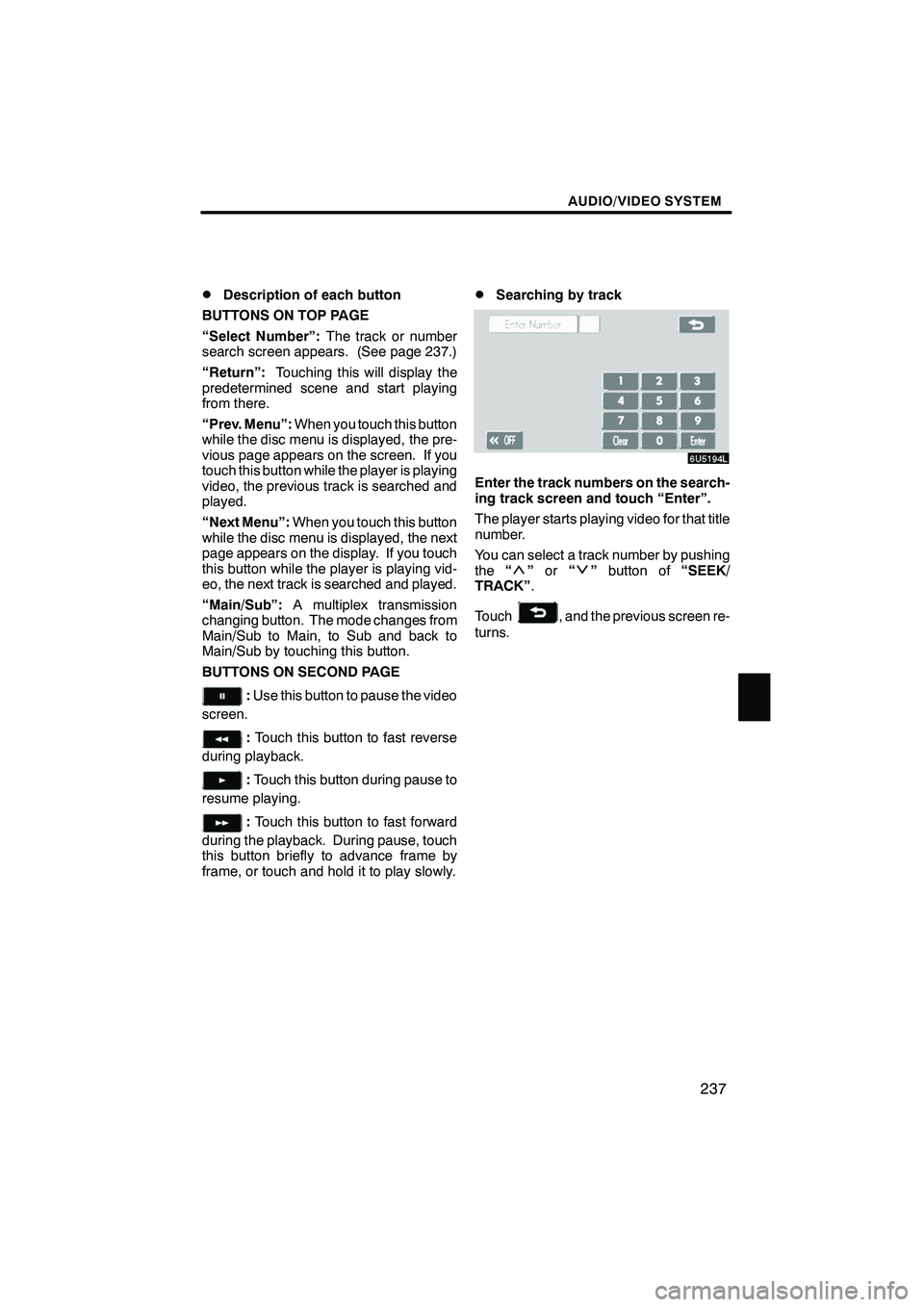
Finish
AUDIO/VIDEO SYSTEM
237
D
Description of each button
BUTTONS ON TOP PAGE
“Select Number”: The track or number
search screen appears. (See page 237.)
“Return”: Touching this will display the
predetermined scene and start playing
from there.
“Prev. Menu”: When you touch this button
while the disc menu is displayed, the pre-
vious page appears on the screen. If you
touch this button while the player is playing
video, the previous track is searched and
played.
“Next Menu”: When you touch this button
while the disc menu is displayed, the next
page appears on the display. If you touch
this button while the player is playing vid-
eo, the next track is searched and played.
“Main/Sub”: A multiplex transmission
changing button. The mode changes from
Main/Sub to Main, to Sub and back to
Main/Sub by touching this button.
BUTTONS ON SECOND PAGE
: Use this button to pause the video
screen.
: Touch this button to fast reverse
during playback.
: Touch this button during pause to
resume playing.
: Touch this button to fast forward
during the playback. During pause, touch
this button briefly to advance frame by
frame, or touch and hold it to play slowly.
DSearching by track
Enter the track numbers on the search-
ing track screen and touch “Enter”.
The player starts playing video for that title
number.
You can select a track number by pushing
the “
”or “”button of “SEEK/
TRACK” .
Touch
, and the previous screen re-
turns.
IS F/350/250_Navi_U
(L/O 0712)
Page 239 of 316
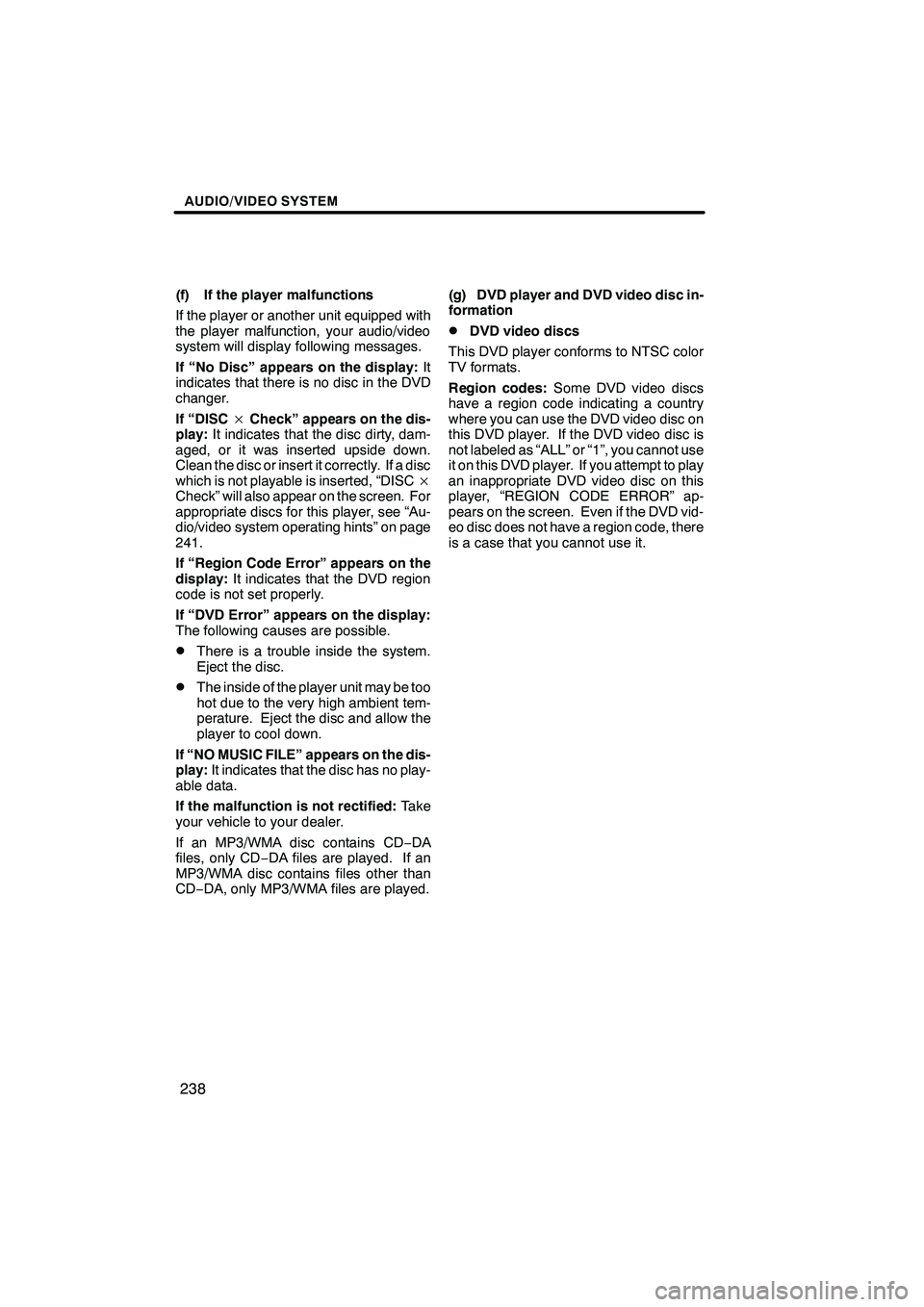
Finish
AUDIO/VIDEO SYSTEM
238
(f) If the player malfunctions
If the player or another unit equipped with
the player malfunction, your audio/video
system will display following messages.
If “No Disc” appears on the display:It
indicates that there is no disc in the DVD
changer.
If “DISC ×Check” appears on the dis-
play: It indicates that the disc dirty, dam-
aged, or it was inserted upside down.
Clean the disc or insert it correctly. If a disc
which is not playable is inserted, “DISC ×
Check” will also appear on the screen. For
appropriate discs for this player, see “Au-
dio/video system operating hints” on page
241.
If “Region Code Error” appears on the
display: It indicates that the DVD region
code is not set properly.
If “DVD Error” appears on the display:
The following causes are possible.
DThere is a trouble inside the system.
Eject the disc.
DThe inside of the player unit may be too
hot due to the very high ambient tem-
perature. Eject the disc and allow the
player to cool down.
If “NO MUSIC FILE” appears on the dis-
play: It indicates that the disc has no play-
able data.
If the malfunction is not rectified: Take
your vehicle to your dealer.
If an MP3/WMA disc contains CD− DA
files, only CD −DA files are played. If an
MP3/WMA disc contains files other than
CD− DA, only MP3/WMA files are played. (g) DVD player and DVD video disc in-
formation
DDVD video discs
This DVD player conforms to NTSC color
TV formats.
Region codes: Some DVD video discs
have a region code indicating a country
where you can use the DVD video disc on
this DVD player. If the DVD video disc is
not labeled as “ALL” or “1”, you cannot use
it on this DVD player. If you attempt to play
an inappropriate DVD video disc on this
player, “REGION CODE ERROR” ap-
pears on the screen. Even if the DVD vid-
eo disc does not have a region code, there
is a case that you cannot use it.
IS F/350/250_Navi_U
(L/O 0712)
Page 240 of 316
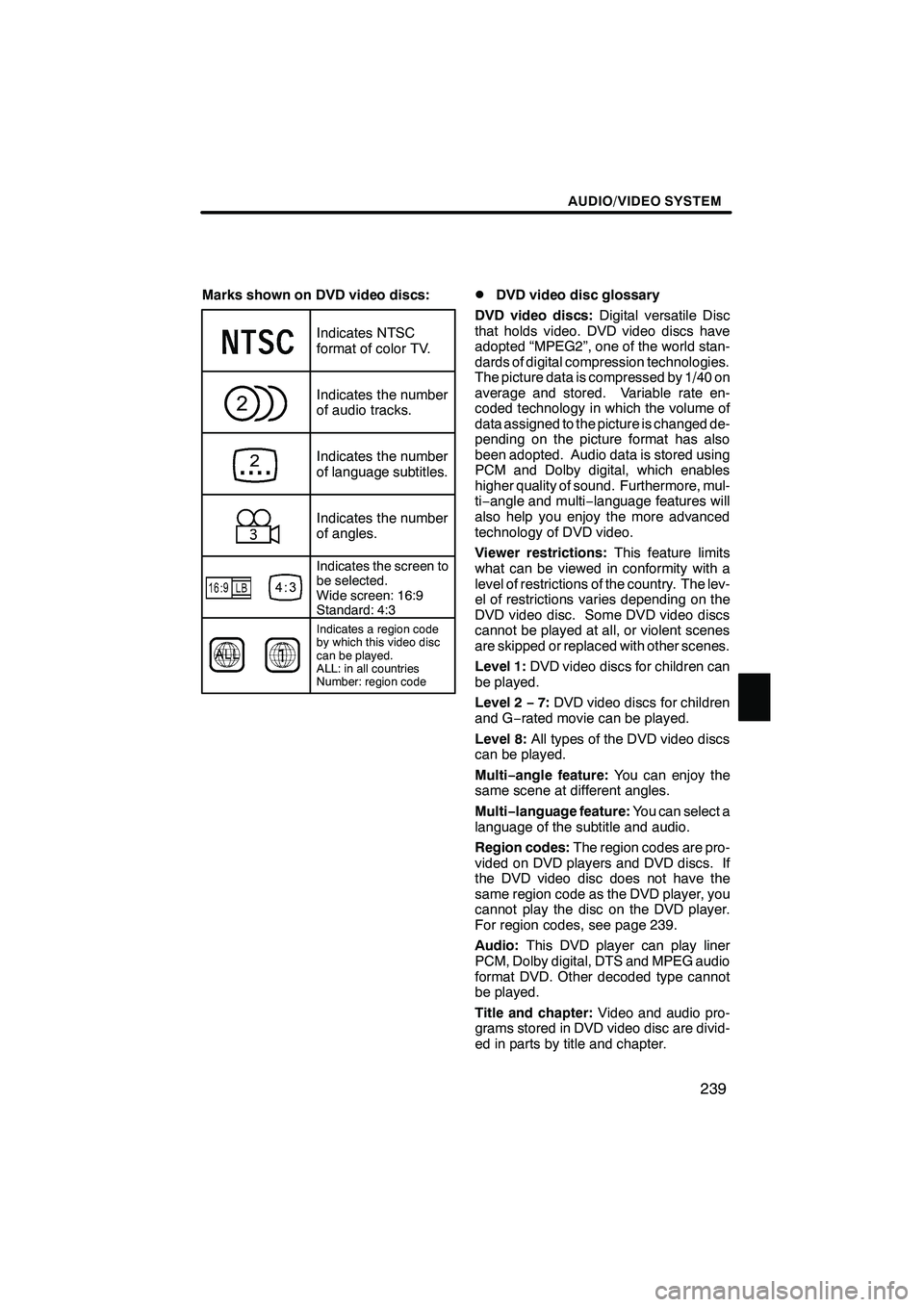
Finish
AUDIO/VIDEO SYSTEM
239
Marks shown on DVD video discs:
Indicates NTSC
format of color TV.
Indicates the number
of audio tracks.
Indicates the number
of language subtitles.
Indicates the number
of angles.
Indicates the screen to
be selected.
Wide screen: 16:9
Standard: 4:3
Indicates a region code
by which this video disc
can be played.
ALL: in all countries
Number: region code
DDVD video disc glossary
DVD video discs: Digital versatile Disc
that holds video. DVD video discs have
adopted “MPEG2”, one of the world stan-
dards of digital compression technologies.
The picture data is compressed by 1/40 on
average and stored. Variable rate en-
coded technology in which the volume of
data assigned to the picture is changed de-
pending on the picture format has also
been adopted. Audio data is stored using
PCM and Dolby digital, which enables
higher quality of sound. Furthermore, mul-
ti− angle and multi −language features will
also help you enjoy the more advanced
technology of DVD video.
Viewer restrictions: This feature limits
what can be viewed in conformity with a
level of restrictions of the country. The lev-
el of restrictions varies depending on the
DVD video disc. Some DVD video discs
cannot be played at all, or violent scenes
are skipped or replaced with other scenes.
Level 1: DVD video discs for children can
be played.
Level 2 −7: DVD video discs for children
and G −rated movie can be played.
Level 8: All types of the DVD video discs
can be played.
Multi− angle feature: You can enjoy the
same scene at different angles.
Multi− language feature: You can select a
language of the subtitle and audio.
Region codes: The region codes are pro-
vided on DVD players and DVD discs. If
the DVD video disc does not have the
same region code as the DVD player, you
cannot play the disc on the DVD player.
For region codes, see page 239.
Audio: This DVD player can play liner
PCM, Dolby digital, DTS and MPEG audio
format DVD. Other decoded type cannot
be played.
Title and chapter: Video and audio pro-
grams stored in DVD video disc are divid-
ed in parts by title and chapter.
IS F/350/250_Navi_U
(L/O 0712)