audio Lexus IS F 2010 Workshop Manual
[x] Cancel search | Manufacturer: LEXUS, Model Year: 2010, Model line: IS F, Model: Lexus IS F 2010Pages: 542, PDF Size: 6.77 MB
Page 248 of 542
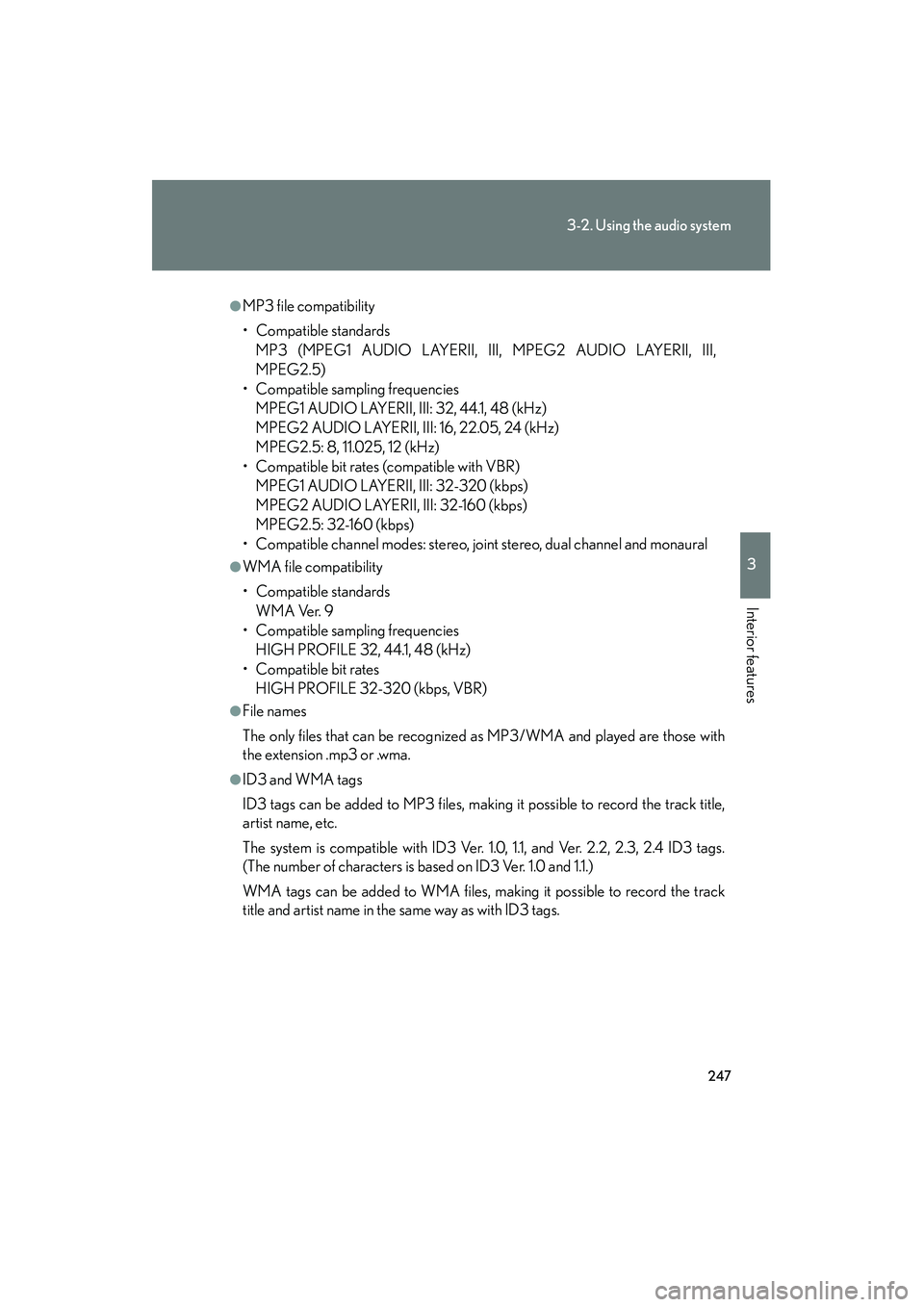
247
3-2. Using the audio system
3
Interior features
10_IS F_U
●MP3 file compatibility
• Compatible standardsMP3 (MPEG1 AUDIO LAYERII, III, MPEG2 AUDIO LAYERII, III,
MPEG2.5)
• Compatible sampling frequencies MPEG1 AUDIO LAYERII, III: 32, 44.1, 48 (kHz)
MPEG2 AUDIO LAYERII, III: 16, 22.05, 24 (kHz)
MPEG2.5: 8, 11.025, 12 (kHz)
• Compatible bit rates (compatible with VBR) MPEG1 AUDIO LAYERII, III: 32-320 (kbps)
MPEG2 AUDIO LAYERII, III: 32-160 (kbps)
MPEG2.5: 32-160 (kbps)
• Compatible channel modes: stereo, joint stereo, dual channel and monaural
●WMA file compatibility
• Compatible standards
WMA Ver. 9
• Compatible sampling frequencies HIGH PROFILE 32, 44.1, 48 (kHz)
• Compatible bit rates HIGH PROFILE 32-320 (kbps, VBR)
●File names
The only files that can be recognized as MP3/WMA and played are those with
the extension .mp3 or .wma.
●ID3 and WMA tags
ID3 tags can be added to MP3 files, making it possible to record the track title,
artist name, etc.
The system is compatible with ID3 Ver. 1.0, 1.1, and Ver. 2.2, 2.3, 2.4 ID3 tags.
(The number of characters is based on ID3 Ver. 1.0 and 1.1.)
WMA tags can be added to WMA files, making it possible to record the track
title and artist name in the same way as with ID3 tags.
Page 249 of 542
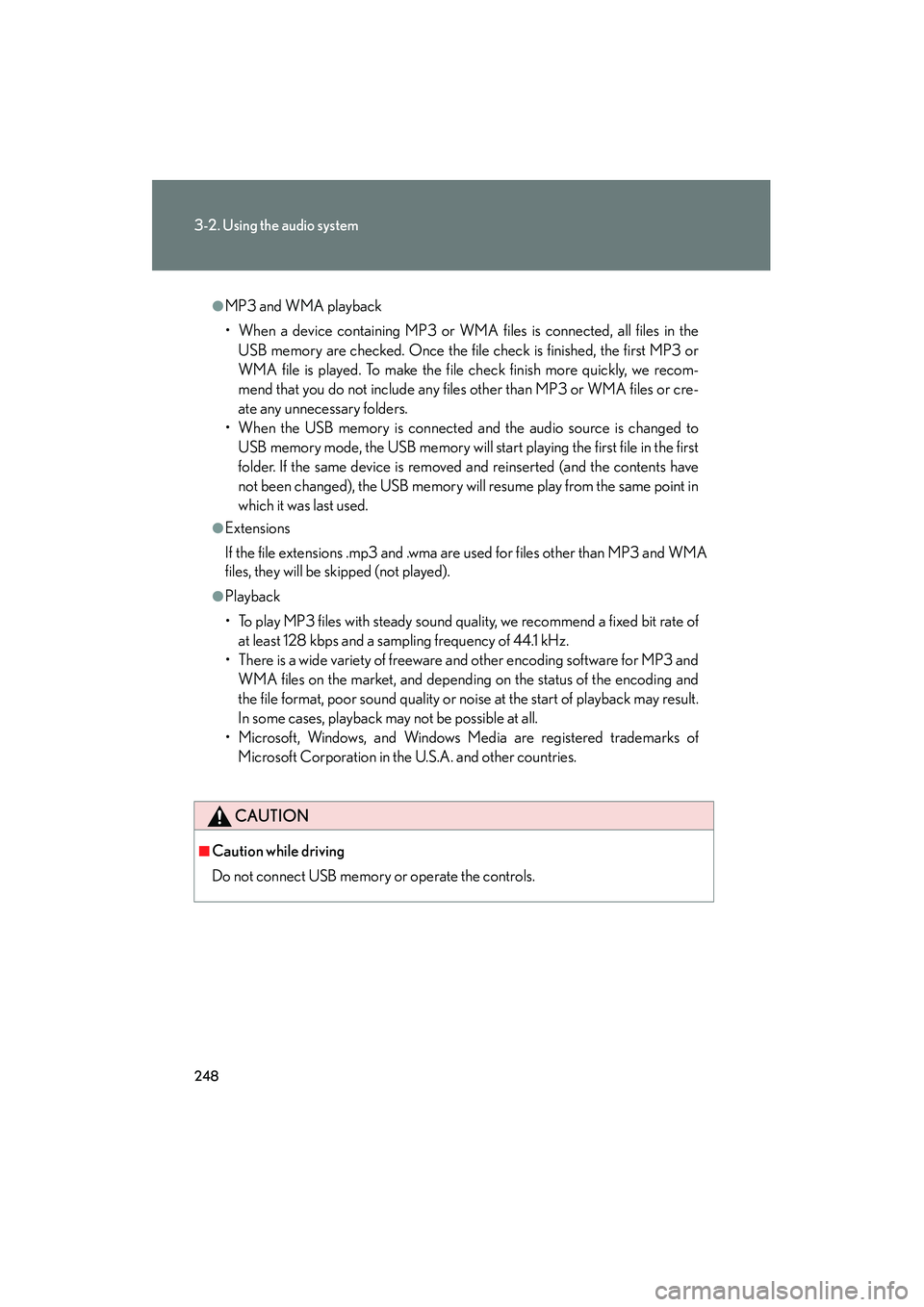
248
3-2. Using the audio system
10_IS F_U
●MP3 and WMA playback
• When a device containing MP3 or WMA files is connected, all files in theUSB memory are checked. Once the file check is finished, the first MP3 or
WMA file is played. To make the file check finish more quickly, we recom-
mend that you do not include any files other than MP3 or WMA files or cre-
ate any unnecessary folders.
• When the USB memory is connected and the audio source is changed to USB memory mode, the USB memory will start playing the first file in the first
folder. If the same device is removed and reinserted (and the contents have
not been changed), the USB memory will resume play from the same point in
which it was last used.
●Extensions
If the file extensions .mp3 and .wma are used for files other than MP3 and WMA
files, they will be skipped (not played).
●Playback
• To play MP3 files with steady sound quality, we recommend a fixed bit rate ofat least 128 kbps and a sampling frequency of 44.1 kHz.
• There is a wide variety of freeware and other encoding software for MP3 and WMA files on the market, and depending on the status of the encoding and
the file format, poor sound quality or noise at the start of playback may result.
In some cases, playback may not be possible at all.
• Microsoft, Windows, and Windows Media are registered trademarks of Microsoft Corporation in the U.S.A. and other countries.
CAUTION
■Caution while driving
Do not connect USB memory or operate the controls.
Page 250 of 542
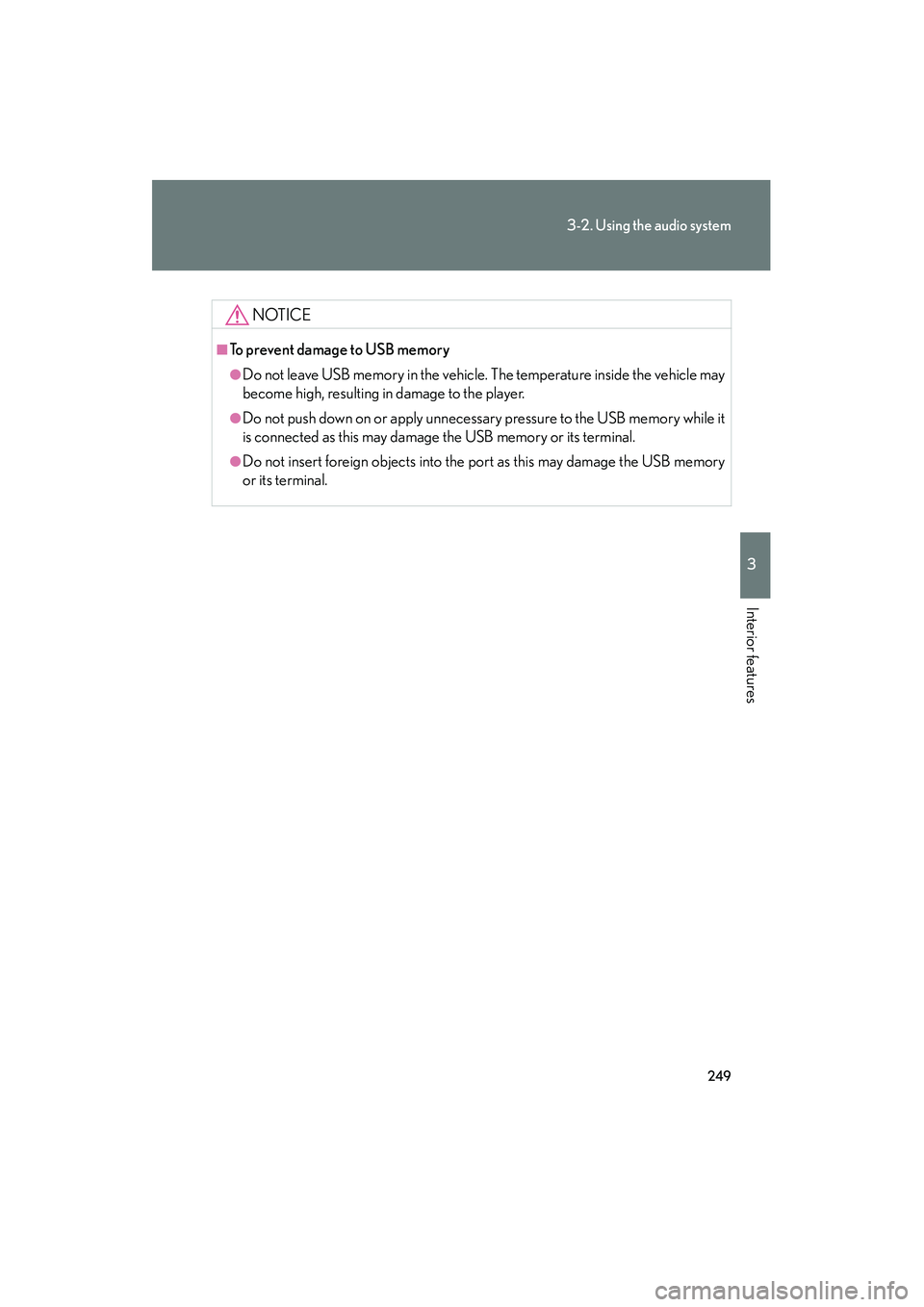
249
3-2. Using the audio system
3
Interior features
10_IS F_U
NOTICE
■To prevent damage to USB memory
●Do not leave USB memory in the vehicle. The temperature inside the vehicle may
become high, resulting in damage to the player.
●Do not push down on or apply unnecessary pressure to the USB memory while it
is connected as this may damage the USB memory or its terminal.
●Do not insert foreign objects into the port as this may damage the USB memory
or its terminal.
Page 251 of 542
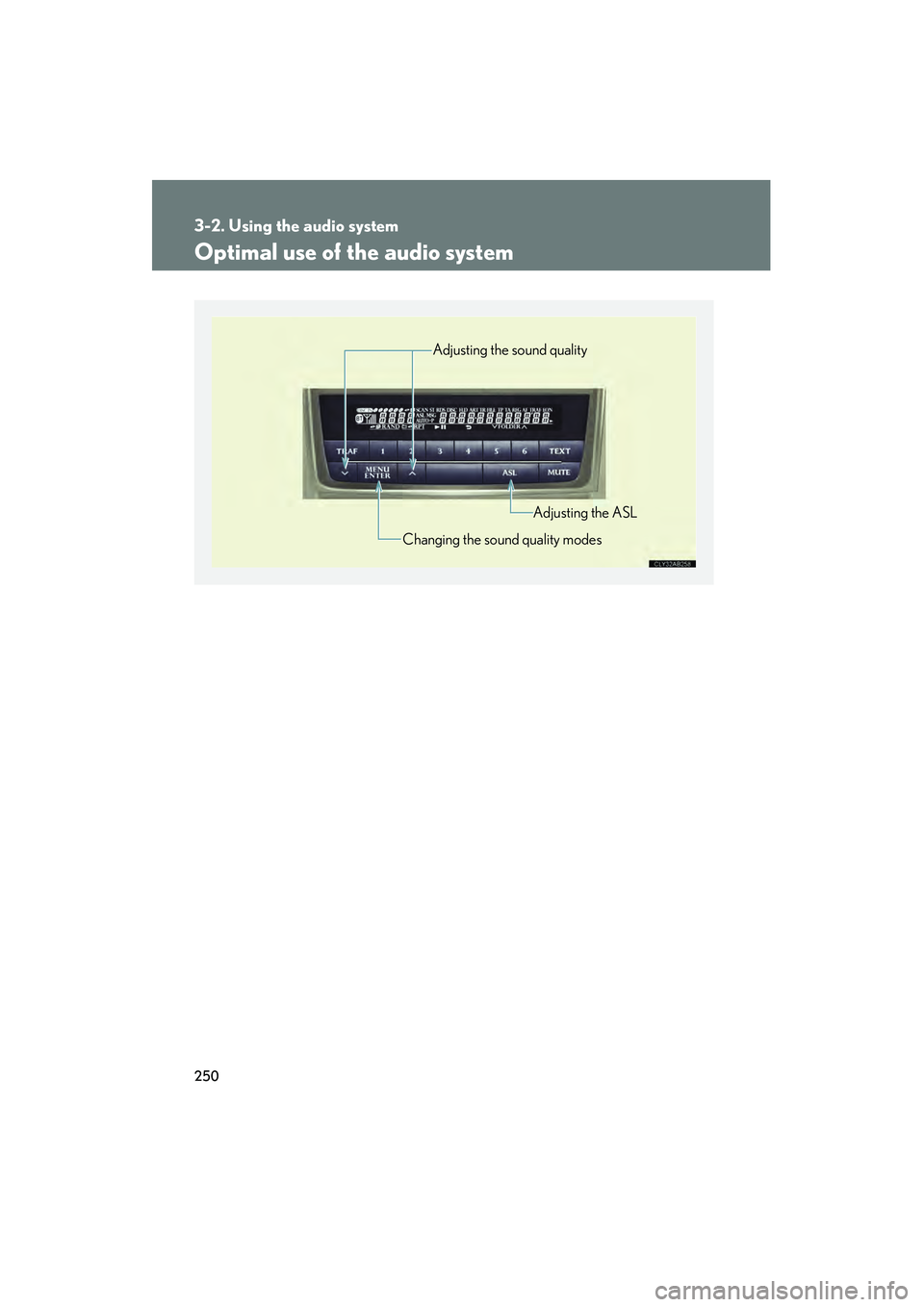
250
3-2. Using the audio system
10_IS F_U
Optimal use of the audio system
Adjusting the sound quality
Changing the sound quality modes Adjusting the ASL
Page 252 of 542
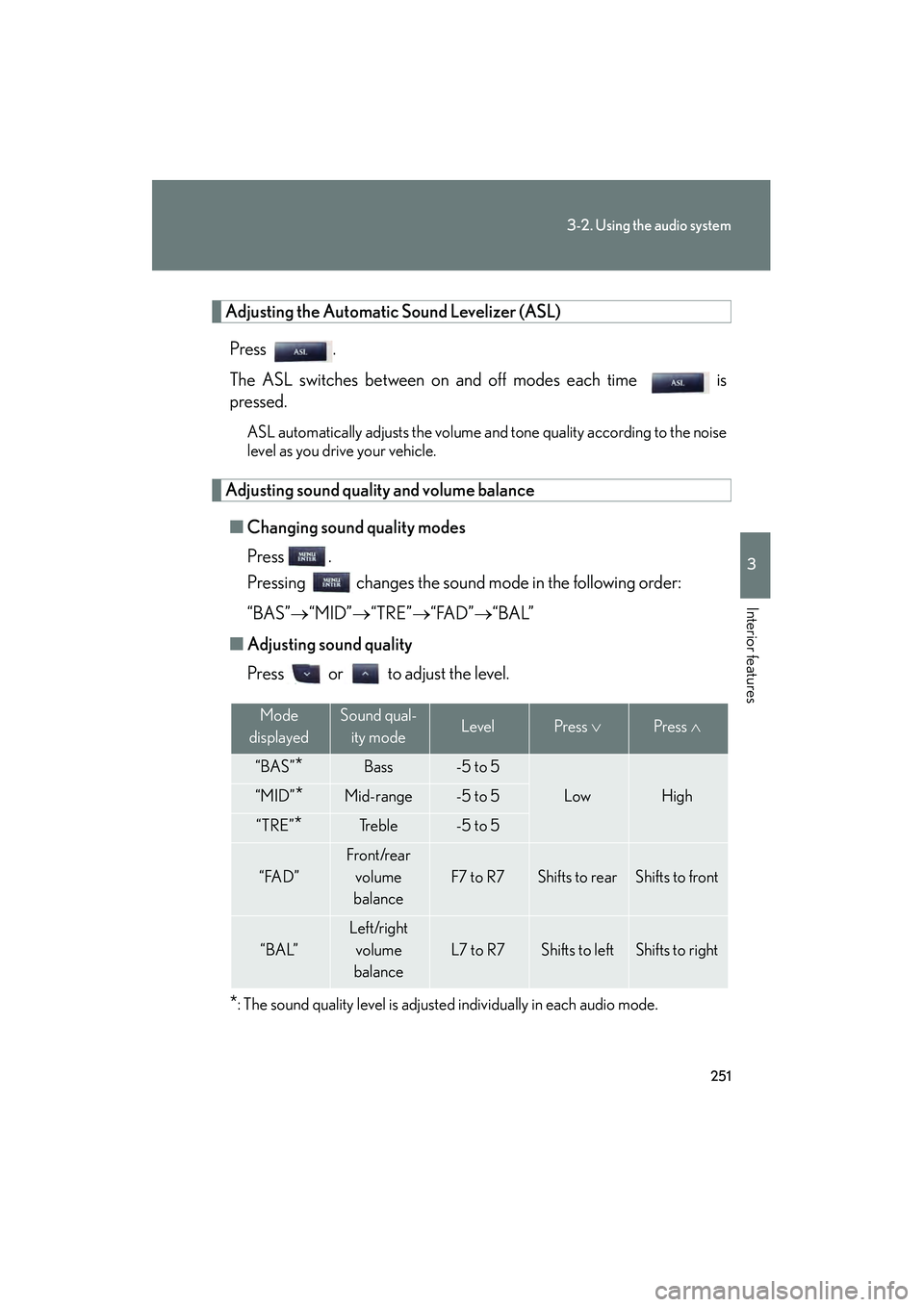
251
3-2. Using the audio system
3
Interior features
10_IS F_U
Adjusting the Automatic Sound Levelizer (ASL)
Press .
The ASL switches between on and off modes each time is
pressed.
ASL automatically adjusts the volume and tone quality according to the noise
level as you drive your vehicle.
Adjusting sound quality and volume balance ■ Changing sound quality modes
Press .
Pressing changes the sound mode in the following order:
“BAS”→ “MID”→“TRE” →“FAD”→ “BAL”
■ Adjusting sound quality
Press or to adjust the level.
*: The sound quality level is adjusted individually in each audio mode.
Mode
displayedSound qual- ity modeLevelPress ∨Press ∧
“BAS”*Bass-5 to 5
LowHigh“MID”*Mid-range-5 to 5
“TRE”*Tr e b l e-5 to 5
“FAD”
Front/rear
volume
balance
F7 to R7Shifts to rearShifts to front
“BAL”
Left/right volume
balance
L7 to R7Shifts to leftShifts to right
Page 253 of 542
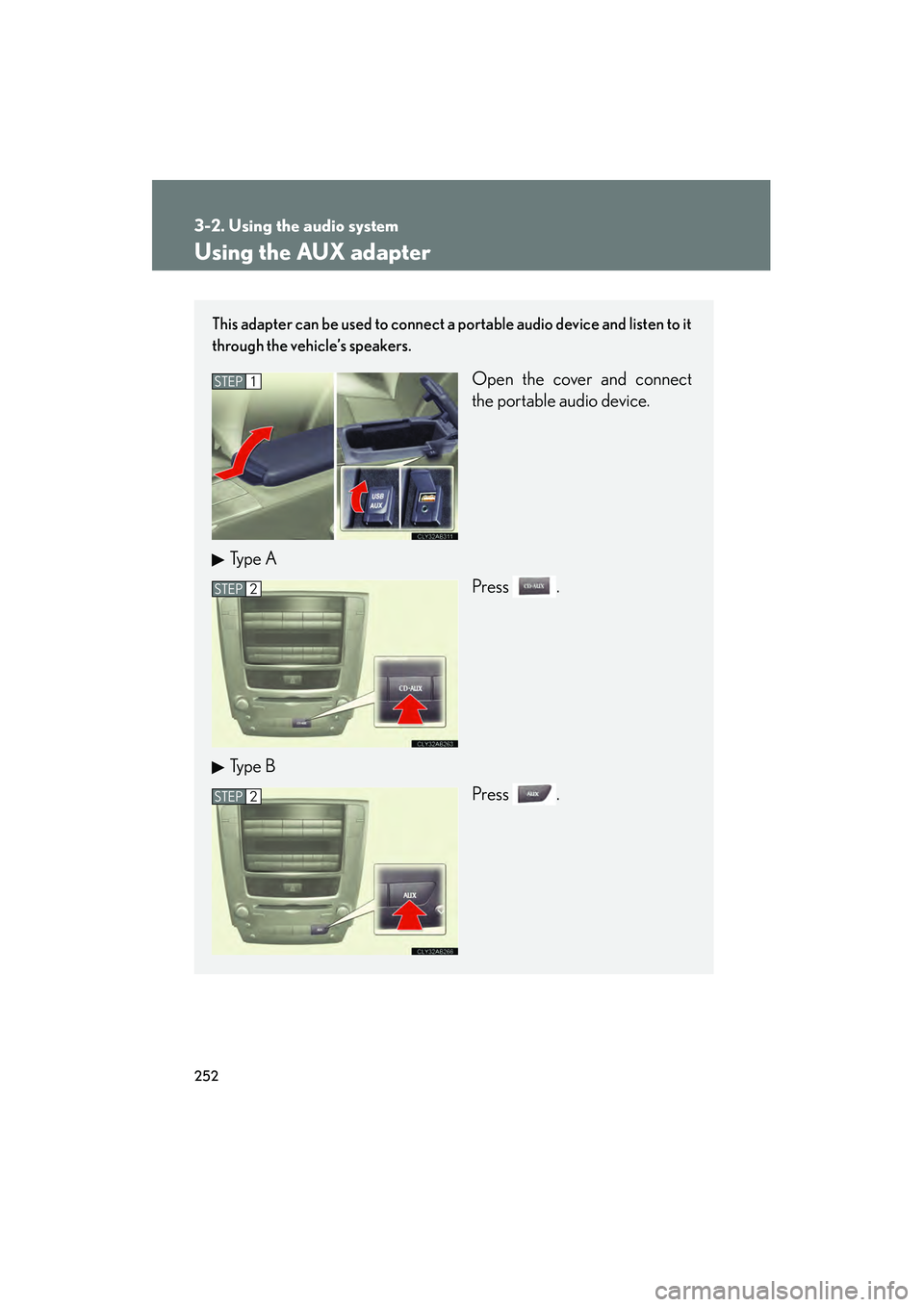
252
3-2. Using the audio system
10_IS F_U
Using the AUX adapter
This adapter can be used to connect a portable audio device and listen to it
through the vehicle’s speakers.
Open the cover and connect
the portable audio device.
Ty p e A Press .
Ty p e B Press .STEP1
STEP2
STEP2
Page 254 of 542
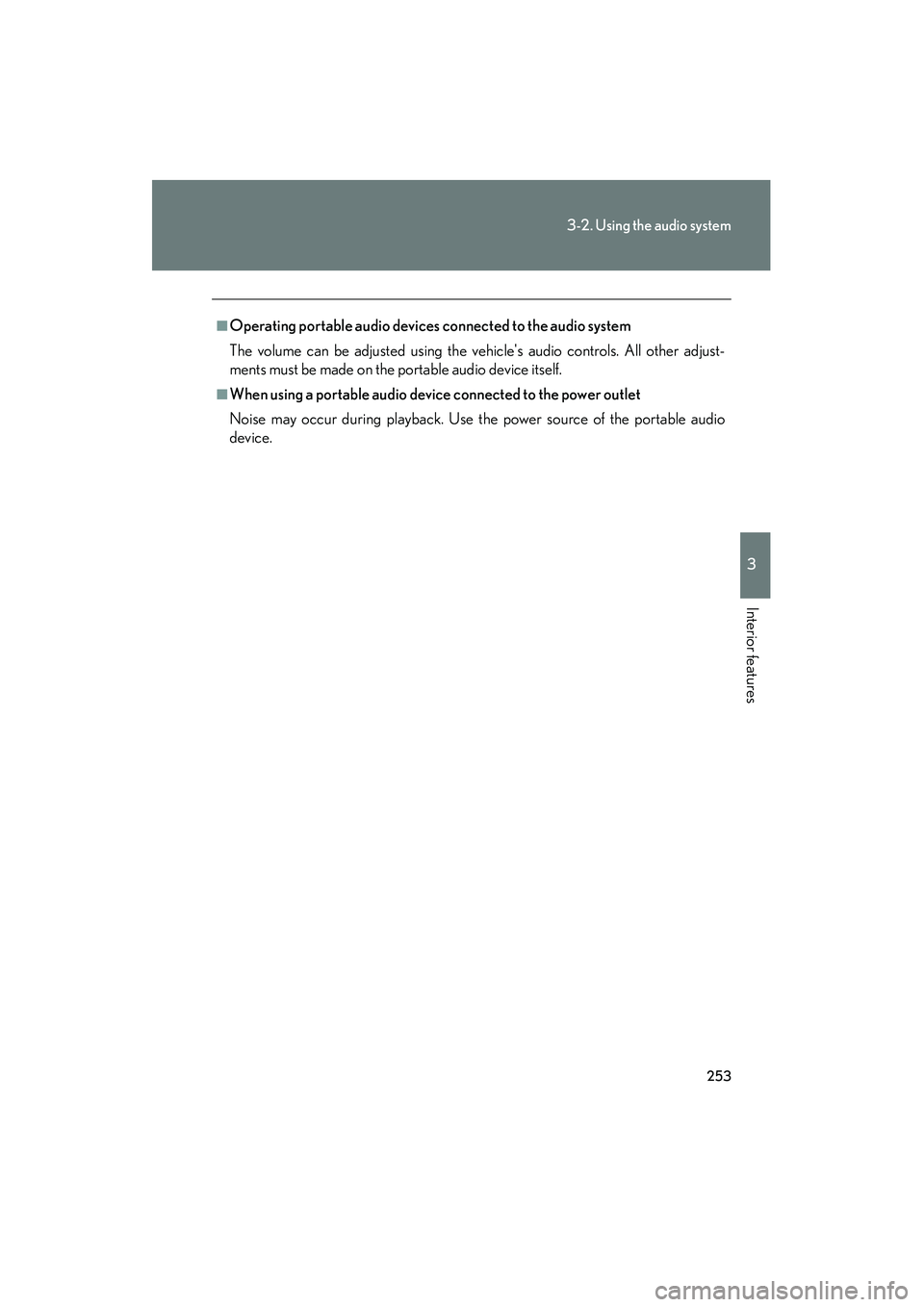
253
3-2. Using the audio system
3
Interior features
10_IS F_U
■Operating portable audio devices connected to the audio system
The volume can be adjusted using the vehicle's audio controls. All other adjust-
ments must be made on the portable audio device itself.
■When using a portable audio device connected to the power outlet
Noise may occur during playback. Use the power source of the portable audio
device.
Page 255 of 542
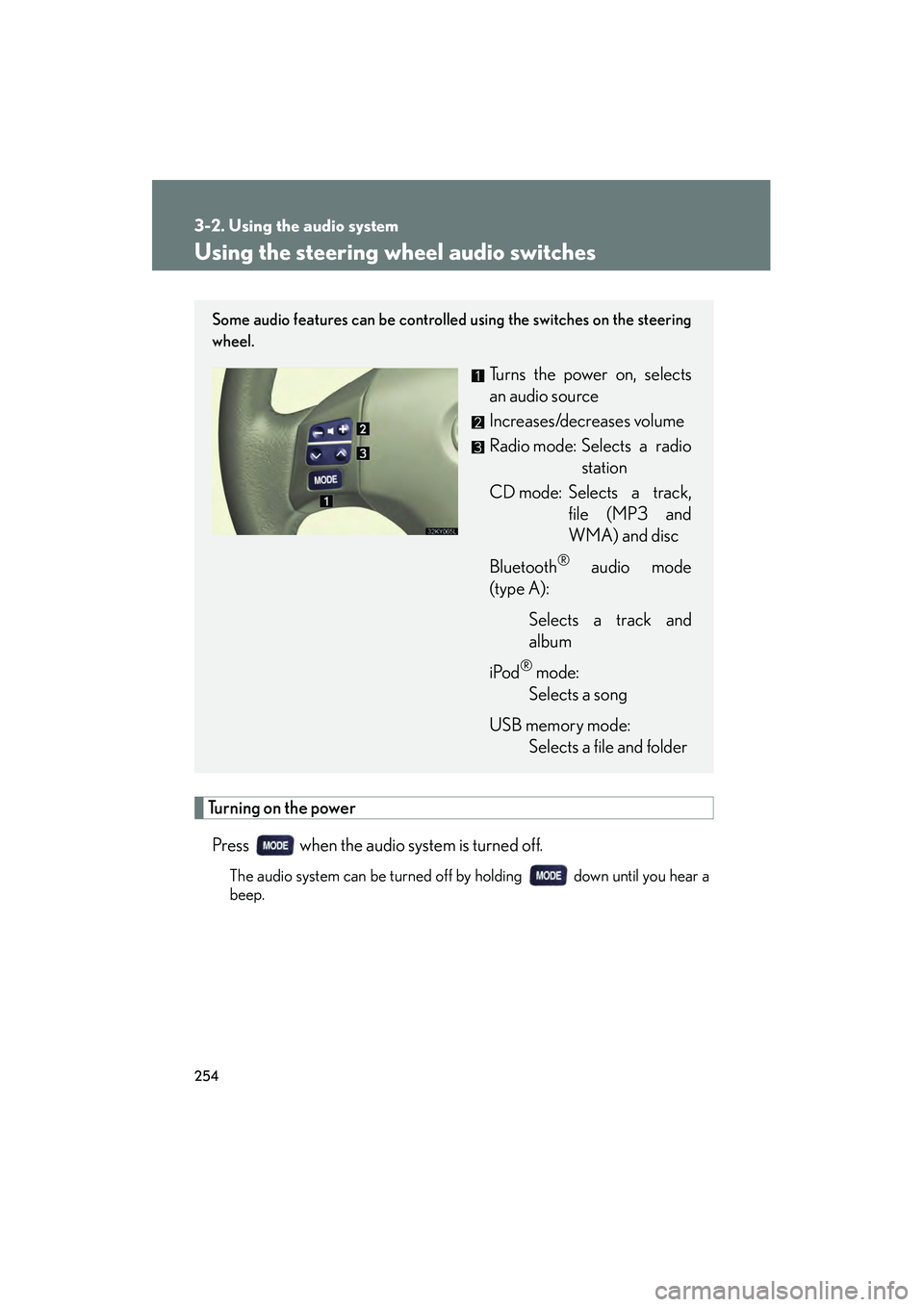
254
3-2. Using the audio system
10_IS F_U
Using the steering wheel audio switches
Turning on the powerPress when the audio system is turned off.
The audio system can be turned off by holding down until you hear a
beep.
Some audio features can be controlled using the switches on the steering
wheel.
Turns the power on, selects
an audio source
Increases/decreases volume
Radio mode: Selects a radio station
CD mode: Selects a track, file (MP3 and
WMA) and disc
Bluetooth
® audio mode
(type A):
Selects a track and
album
iPod
® mode:
Selects a song
USB memory mode: Selects a file and folder
Page 256 of 542
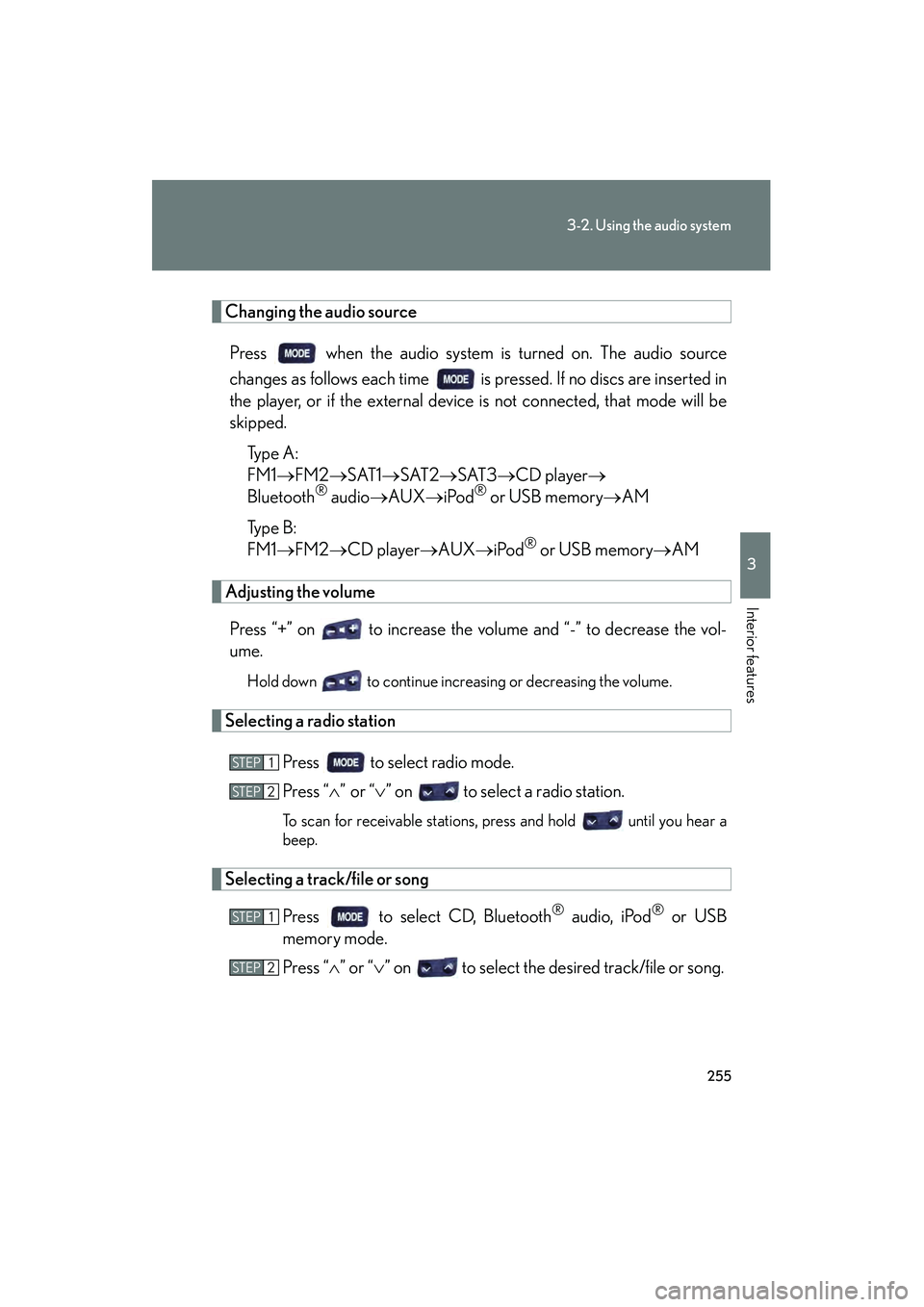
255
3-2. Using the audio system
3
Interior features
10_IS F_U
Changing the audio sourcePress when the audio system is turned on. The audio source
changes as follows each time is pressed. If no discs are inserted in
the player, or if the external device is not connected, that mode will be
skipped. Ty p e A :
FM1 →FM2 →SAT1 →SAT2 →SAT3 →CD player →
Bluetooth
® audio →AUX →iPod® or USB memory →AM
Ty p e B :
FM1 →FM2 →CD player →AUX →iPod
® or USB memory →AM
Adjusting the volume
Press “+” on to increase the volume and “-” to decrease the vol-
ume.
Hold down to continue increasing or decreasing the volume.
Selecting a radio station
Press to select radio mode.
Press “∧” or “ ∨” on to select a radio station.
To scan for receivable stations, press and hold until you hear a
beep.
Selecting a track/file or song
Press to select CD, Bluetooth
® audio, iPod® or USB
memory mode.
Press “ ∧” or “ ∨” on to select the desired track/file or song.
STEP1
STEP2
STEP1
STEP2
Page 257 of 542
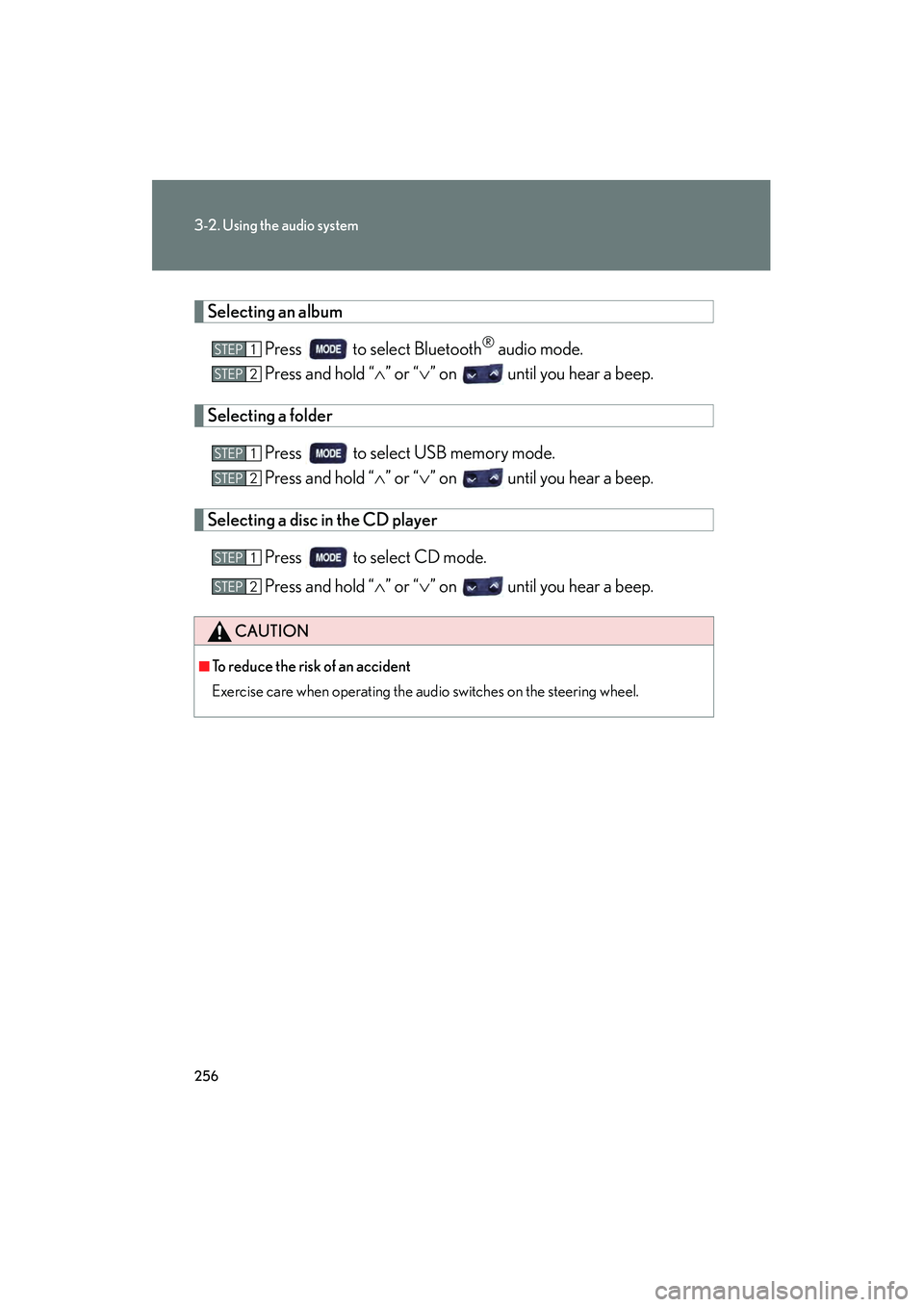
256
3-2. Using the audio system
10_IS F_U
Selecting an albumPress to select Bluetooth
® audio mode.
Press and hold “ ∧” or “ ∨” on until you hear a beep.
Selecting a folder
Press to select USB memory mode.
Press and hold “ ∧” or “ ∨” on until you hear a beep.
Selecting a disc in the CD player
Press to select CD mode.
Press and hold “ ∧” or “ ∨” on until you hear a beep.
CAUTION
■To reduce the risk of an accident
Exercise care when operating the audio switches on the steering wheel.
STEP1
STEP2
STEP1
STEP2
STEP1
STEP2