CD player Lexus IS F 2011 Owner's Guide
[x] Cancel search | Manufacturer: LEXUS, Model Year: 2011, Model line: IS F, Model: Lexus IS F 2011Pages: 529, PDF Size: 13.89 MB
Page 298 of 529
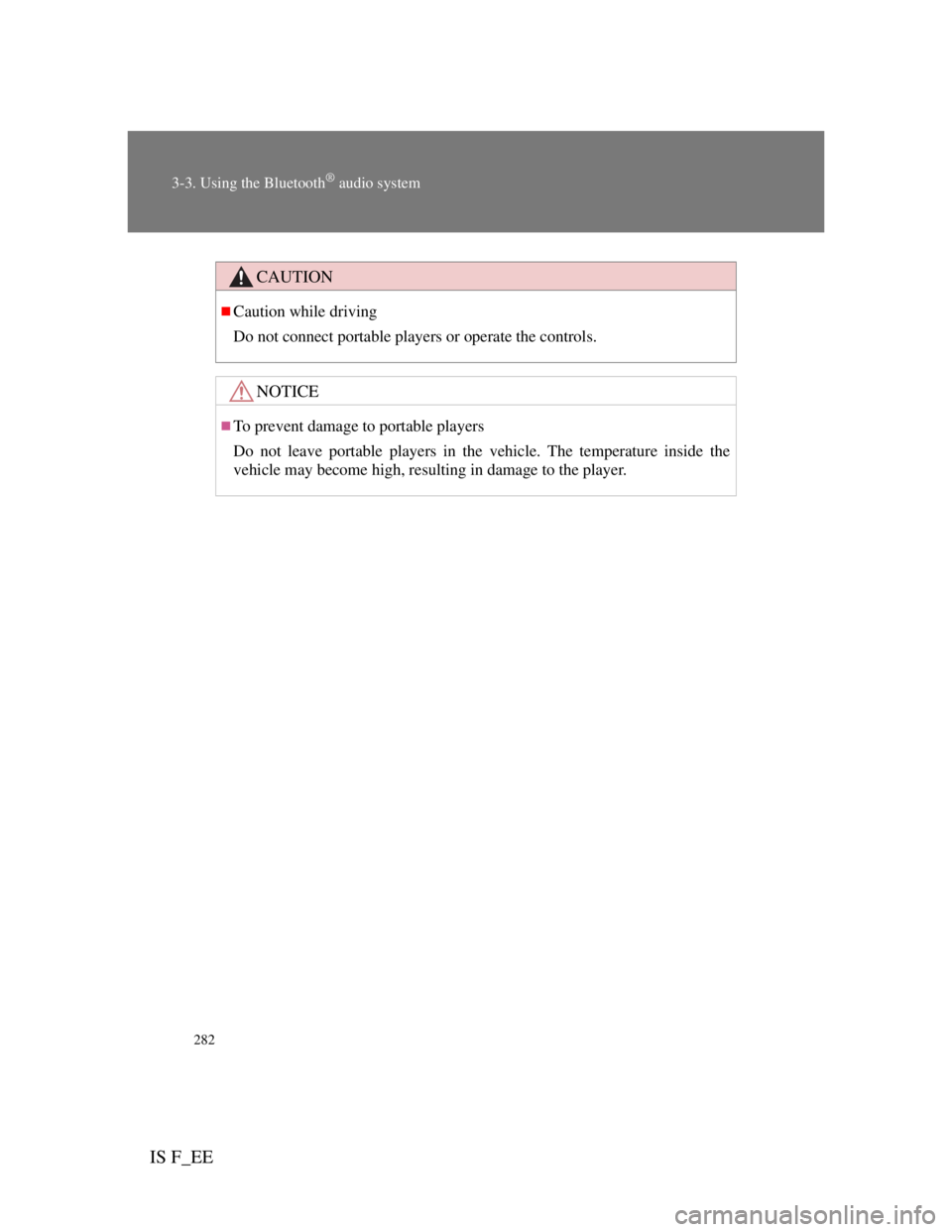
282
3-3. Using the Bluetooth® audio system
IS F_EE
CAUTION
Caution while driving
Do not connect portable players or operate the controls.
NOTICE
To prevent damage to portable players
Do not leave portable players in the vehicle. The temperature inside the
vehicle may become high, resulting in damage to the player.
Page 300 of 529
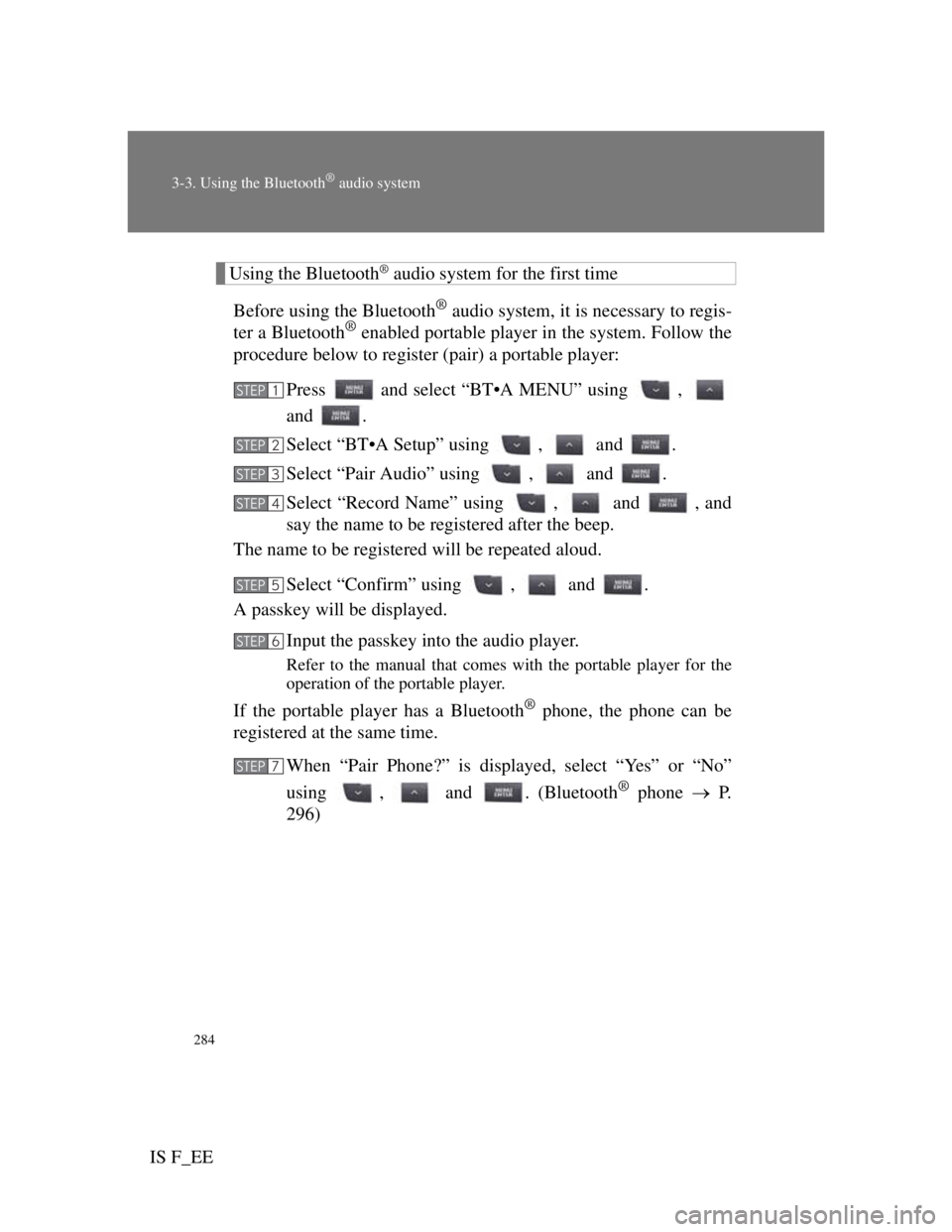
284
3-3. Using the Bluetooth® audio system
IS F_EE
Using the Bluetooth® audio system for the first time
Before using the Bluetooth
® audio system, it is necessary to regis-
ter a Bluetooth® enabled portable player in the system. Follow the
procedure below to register (pair) a portable player:
Press and select “BT•A MENU” using ,
and .
Select “BT•A Setup” using , and .
Select “Pair Audio” using , and .
Select “Record Name” using , and , and
say the name to be registered after the beep.
The name to be registered will be repeated aloud.
Select “Confirm” using , and .
A passkey will be displayed.
Input the passkey into the audio player.
Refer to the manual that comes with the portable player for the
operation of the portable player.
If the portable player has a Bluetooth® phone, the phone can be
registered at the same time.
When “Pair Phone?” is displayed, select “Yes” or “No”
using , and . (Bluetooth
® phone P.
296)
STEP1
STEP2
STEP3
STEP4
STEP5
STEP6
STEP7
Page 301 of 529
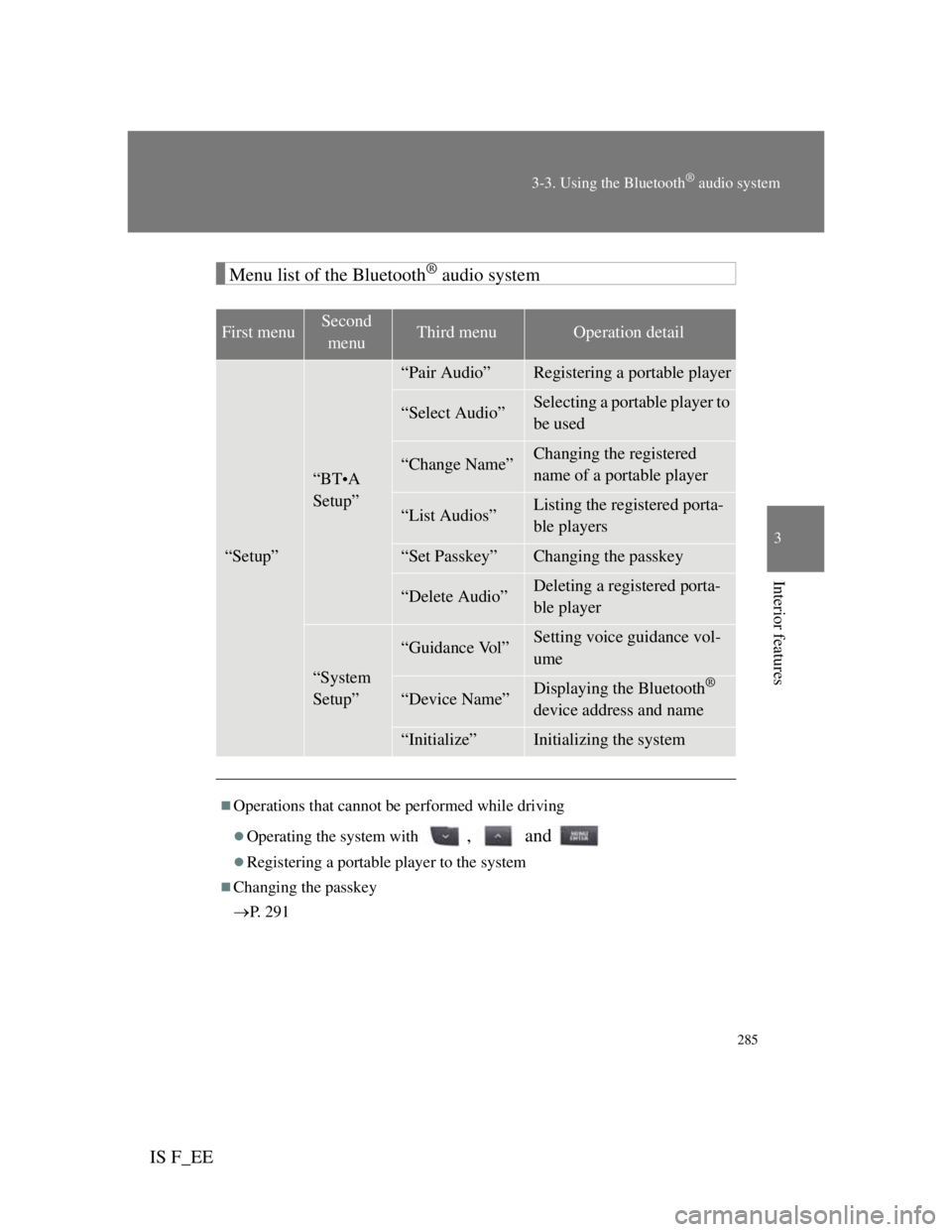
285
3-3. Using the Bluetooth® audio system
3
Interior features
IS F_EE
Menu list of the Bluetooth® audio system
First menuSecond
menuThird menuOperation detail
“Setup”
“BT•A
Setup”
“Pair Audio”Registering a portable player
“Select Audio”Selecting a portable player to
be used
“Change Name”Changing the registered
name of a portable player
“List Audios”Listing the registered porta-
ble players
“Set Passkey”Changing the passkey
“Delete Audio”Deleting a registered porta-
ble player
“System
Setup”
“Guidance Vol”Setting voice guidance vol-
ume
“Device Name”Displaying the Bluetooth®
device address and name
“Initialize”Initializing the system
Operations that cannot be performed while driving
Operating the system with , and
Registering a portable player to the system
Changing the passkey
P. 2 9 1
Page 302 of 529
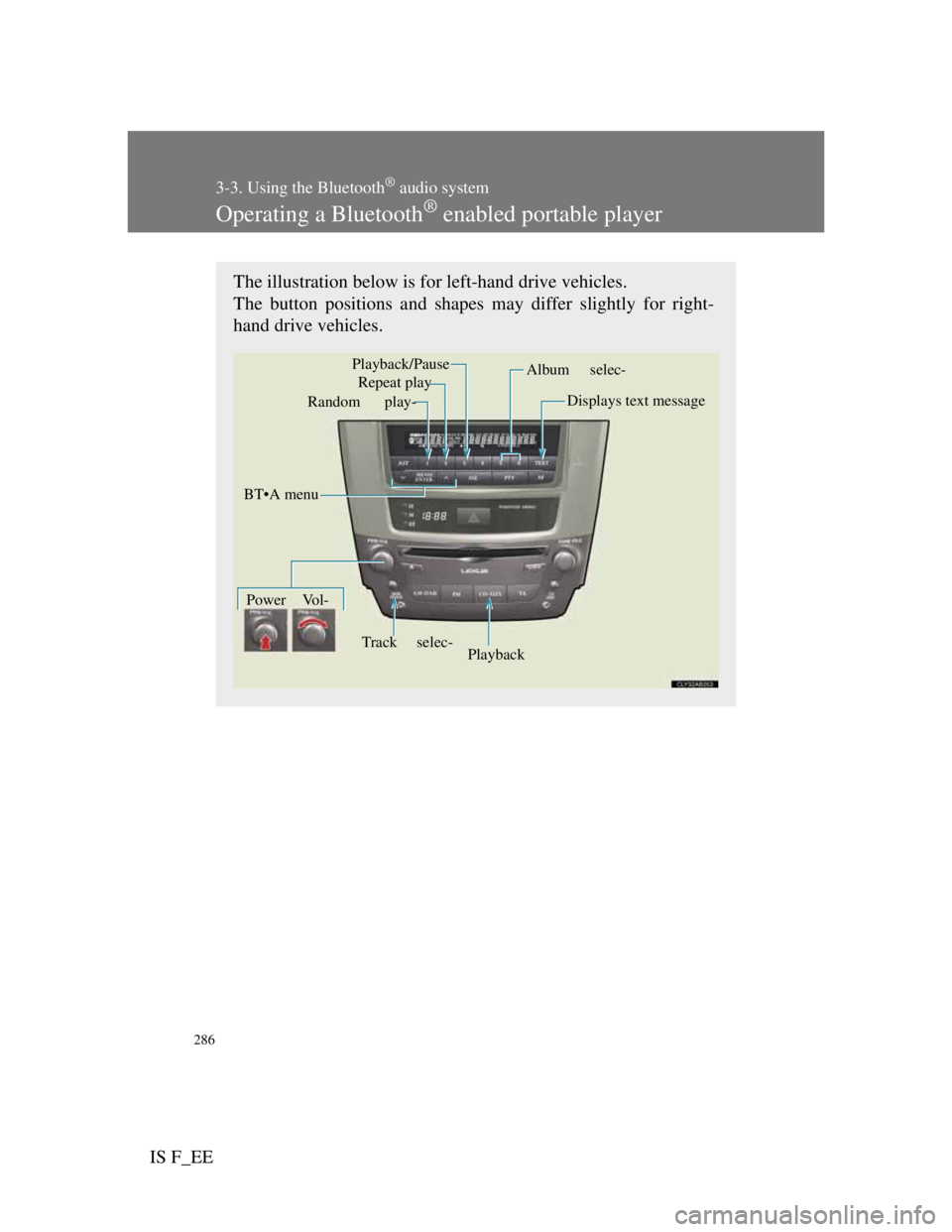
286
3-3. Using the Bluetooth® audio system
IS F_EE
Operating a Bluetooth® enabled portable player
The illustration below is for left-hand drive vehicles.
The button positions and shapes may differ slightly for right-
hand drive vehicles.
Repeat play
Playback Playback/Pause
Album selec-
Track selec- Random play-
Power Vol-Displays text message
BT•A menu
Page 304 of 529
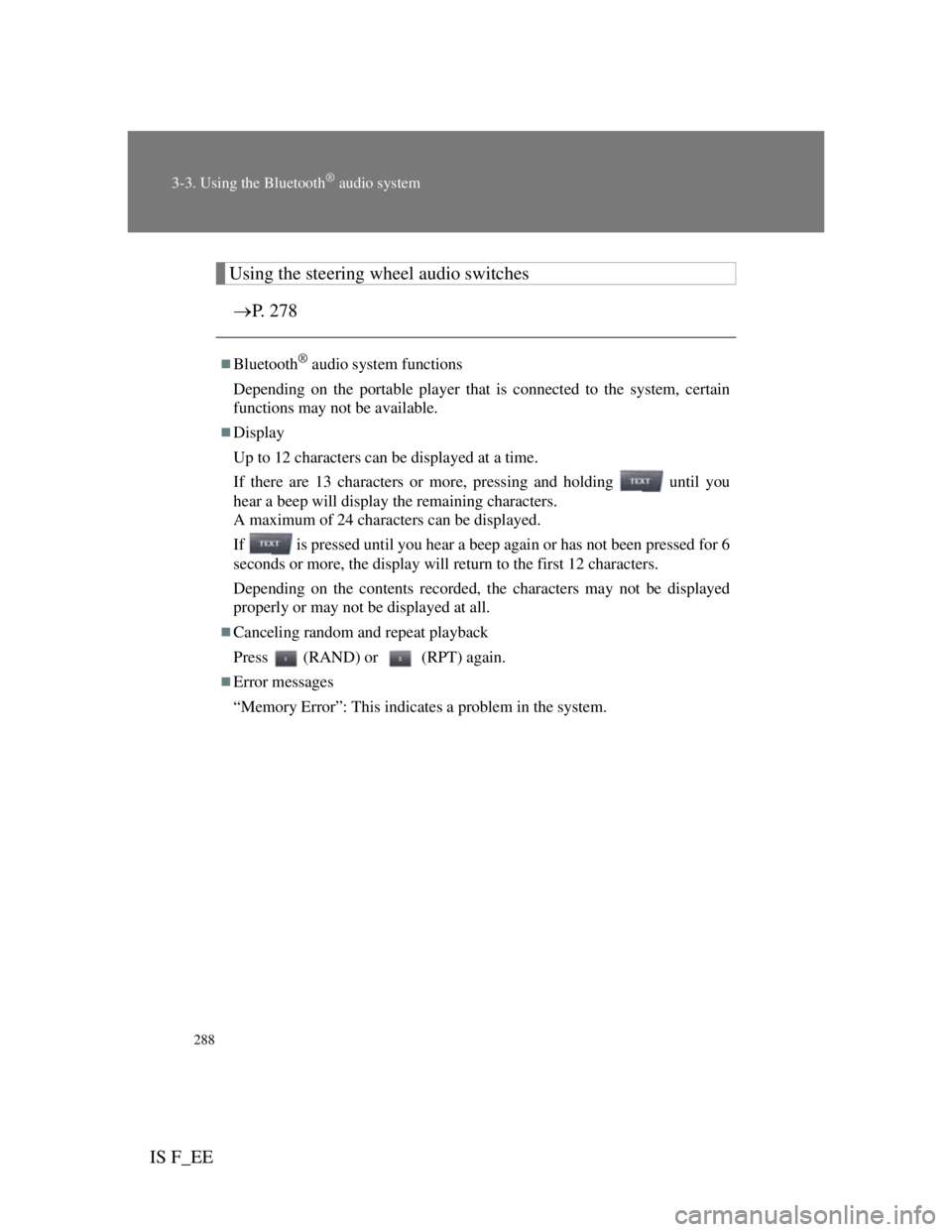
288
3-3. Using the Bluetooth® audio system
IS F_EE
Using the steering wheel audio switches
P. 278
Bluetooth® audio system functions
Depending on the portable player that is connected to the system, certain
functions may not be available.
Display
Up to 12 characters can be displayed at a time.
If there are 13 characters or more, pressing and holding until you
hear a beep will display the remaining characters.
A maximum of 24 characters can be displayed.
If is pressed until you hear a beep again or has not been pressed for 6
seconds or more, the display will return to the first 12 characters.
Depending on the contents recorded, the characters may not be displayed
properly or may not be displayed at all.
Canceling random and repeat playback
Press (RAND) or (RPT) again.
Error messages
“Memory Error”: This indicates a problem in the system.
Page 305 of 529
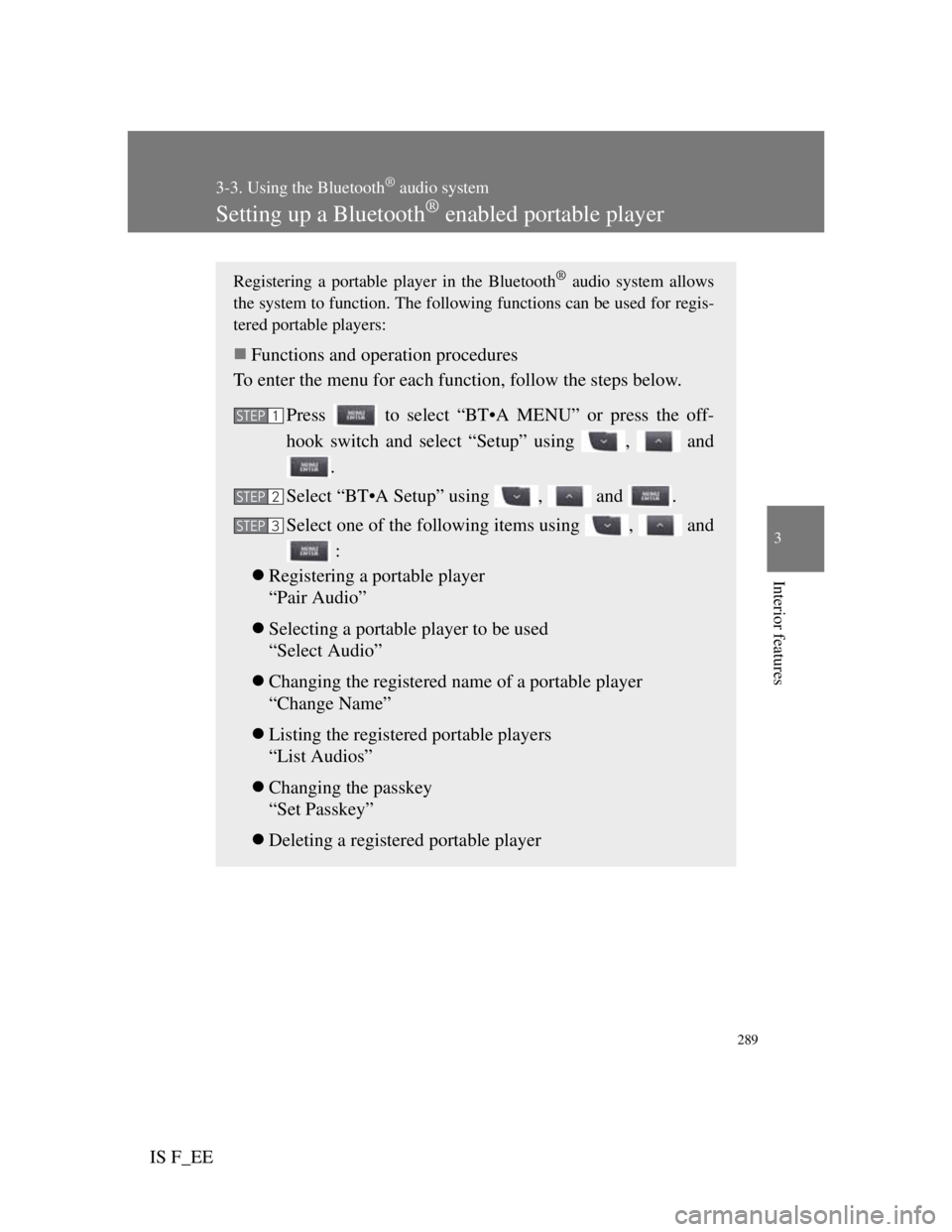
289
3-3. Using the Bluetooth® audio system
3
Interior features
IS F_EE
Setting up a Bluetooth® enabled portable player
Registering a portable player in the Bluetooth® audio system allows
the system to function. The following functions can be used for regis-
tered portable players:
Functions and operation procedures
To enter the menu for each function, follow the steps below.
Press to select “BT•A MENU” or press the off-
hook switch and select “Setup” using , and
.
Select “BT•A Setup” using , and .
Select one of the following items using , and
:
Registering a portable player
“Pair Audio”
Selecting a portable player to be used
“Select Audio”
Changing the registered name of a portable player
“Change Name”
Listing the registered portable players
“List Audios”
Changing the passkey
“Set Passkey”
Deleting a registered portable player
STEP1
STEP2
STEP3
Page 306 of 529
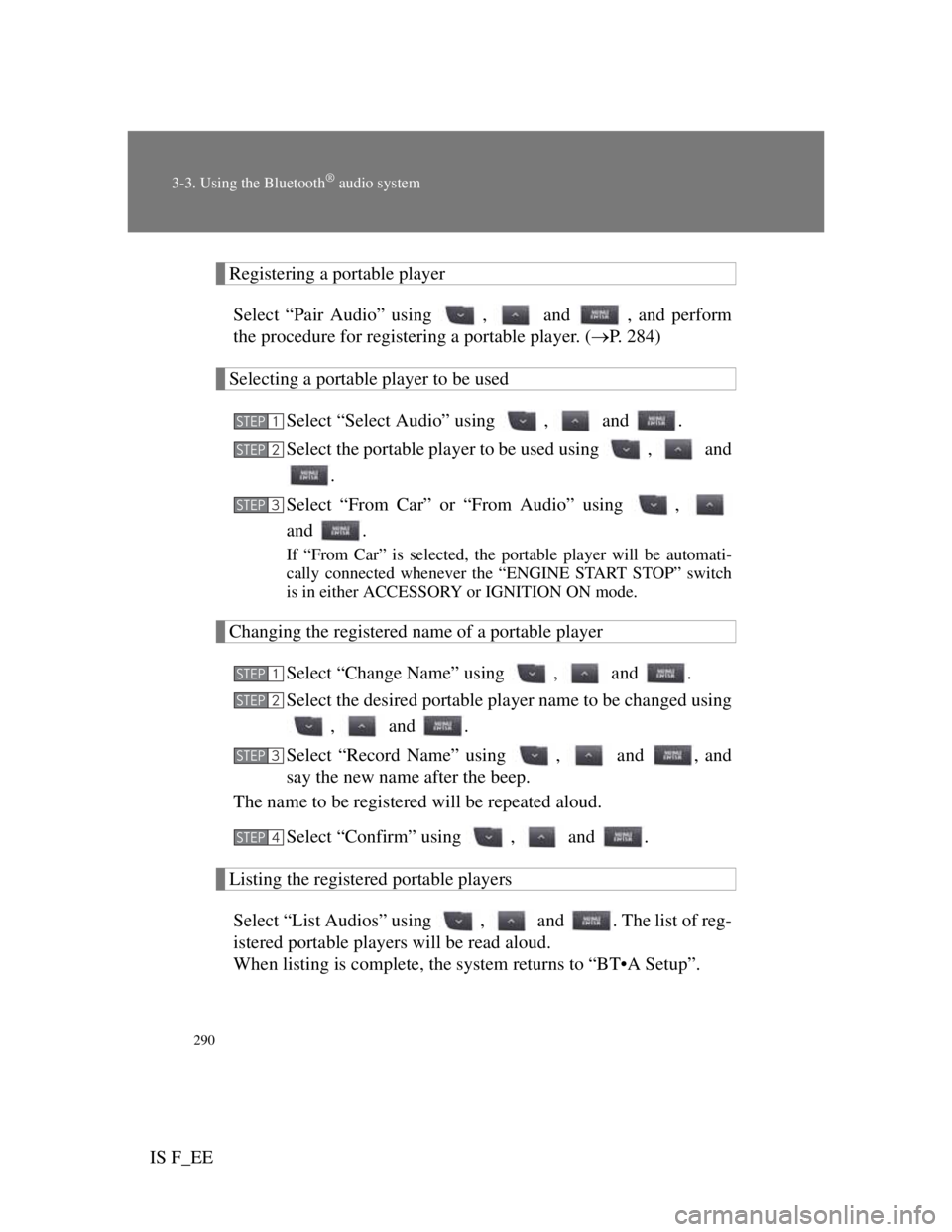
290
3-3. Using the Bluetooth® audio system
IS F_EE
Registering a portable player
Select “Pair Audio” using , and , and perform
the procedure for registering a portable player. (P. 284)
Selecting a portable player to be used
Select “Select Audio” using , and .
Select the portable player to be used using , and
.
Select “From Car” or “From Audio” using ,
and .
If “From Car” is selected, the portable player will be automati-
cally connected whenever the “ENGINE START STOP” switch
is in either ACCESSORY or IGNITION ON mode.
Changing the registered name of a portable player
Select “Change Name” using , and .
Select the desired portable player name to be changed using
, and .
Select “Record Name” using , and , and
say the new name after the beep.
The name to be registered will be repeated aloud.
Select “Confirm” using , and .
Listing the registered portable players
Select “List Audios” using , and . The list of reg-
istered portable players will be read aloud.
When listing is complete, the system returns to “BT•A Setup”.
STEP1
STEP2
STEP3
STEP1
STEP2
STEP3
STEP4
Page 307 of 529
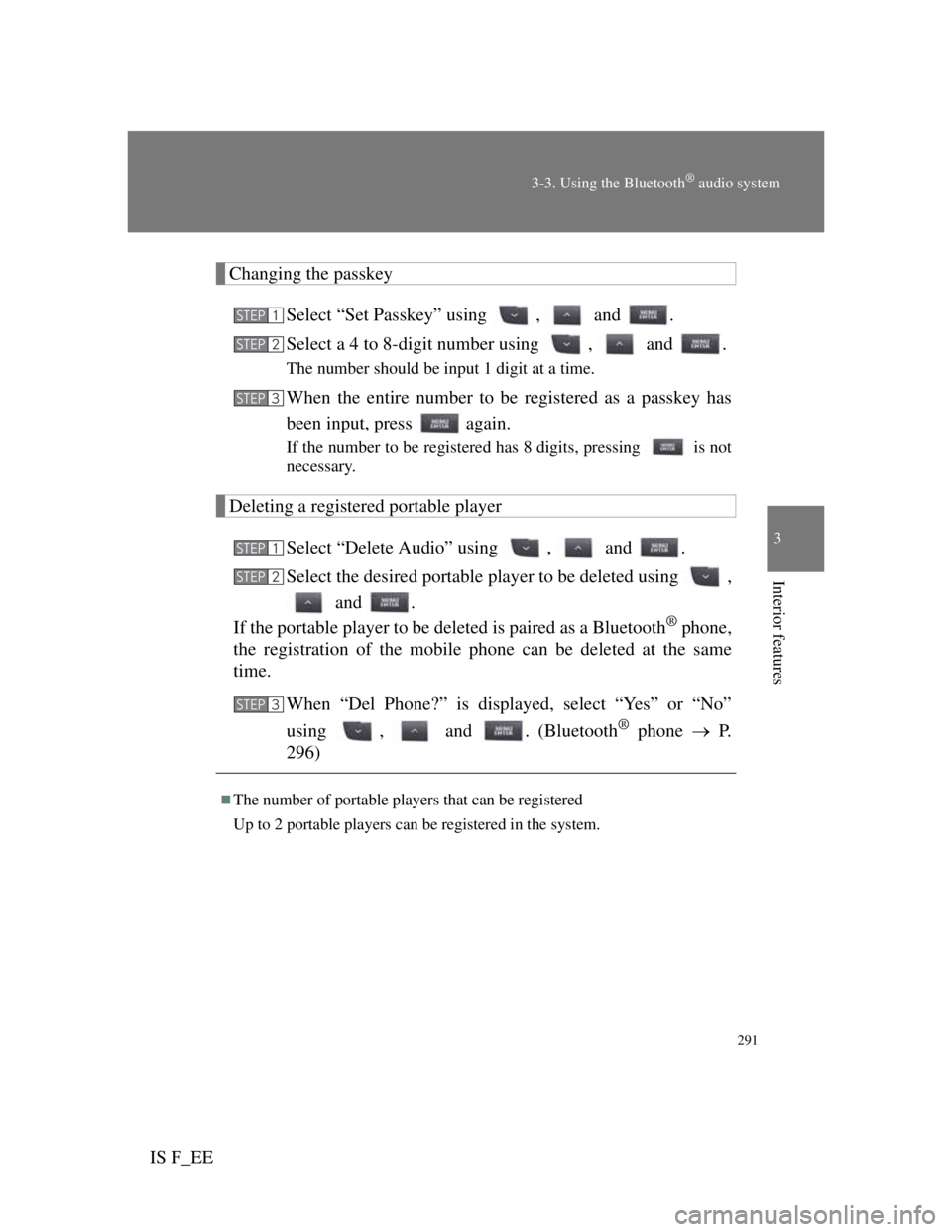
291
3-3. Using the Bluetooth® audio system
3
Interior features
IS F_EE
Changing the passkey
Select “Set Passkey” using , and .
Select a 4 to 8-digit number using , and .
The number should be input 1 digit at a time.
When the entire number to be registered as a passkey has
been input, press again.
If the number to be registered has 8 digits, pressing is not
necessary.
Deleting a registered portable player
Select “Delete Audio” using , and .
Select the desired portable player to be deleted using ,
and .
If the portable player to be deleted is paired as a Bluetooth
® phone,
the registration of the mobile phone can be deleted at the same
time.
When “Del Phone?” is displayed, select “Yes” or “No”
using , and . (Bluetooth
® phone P.
296)
The number of portable players that can be registered
Up to 2 portable players can be registered in the system.
STEP1
STEP2
STEP3
STEP1
STEP2
STEP3
Page 318 of 529
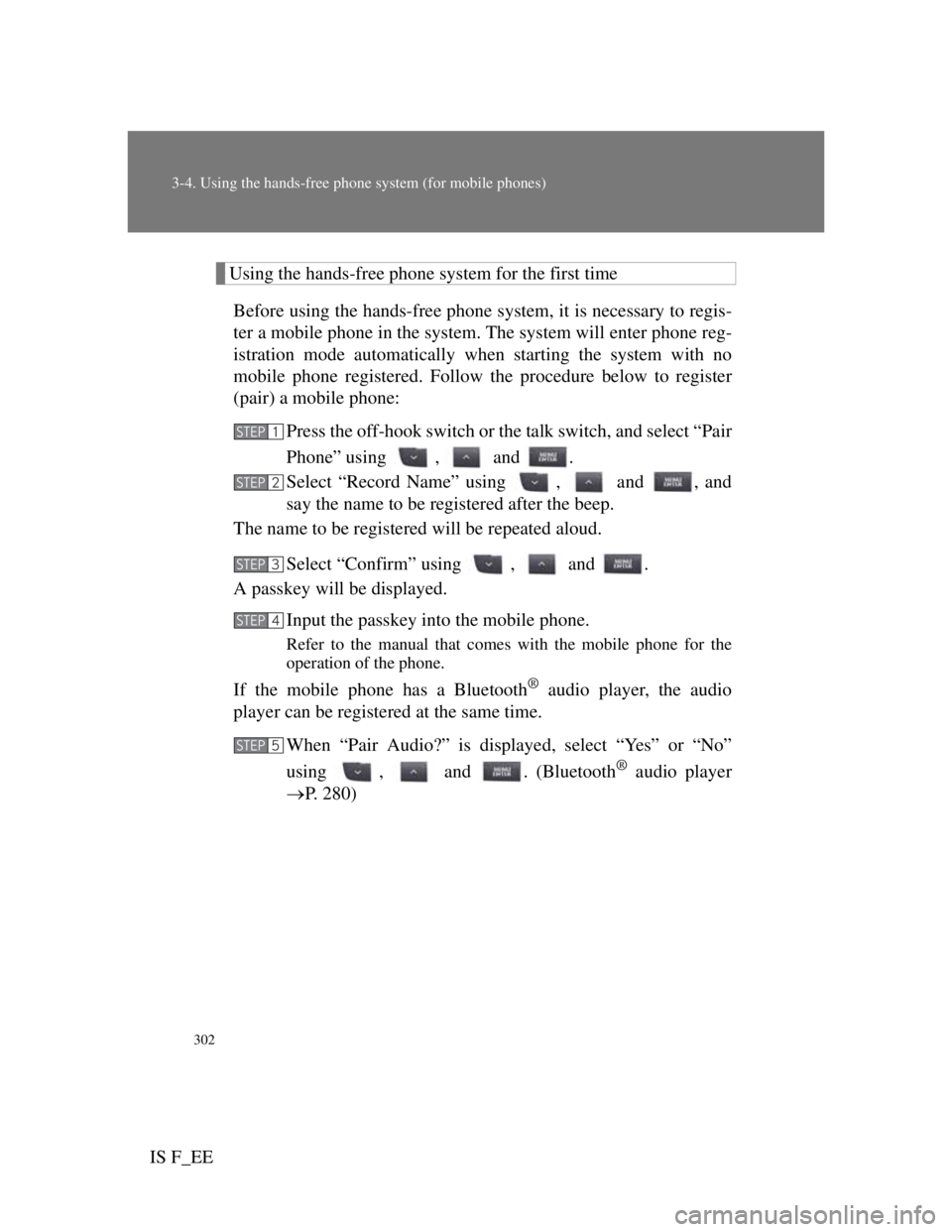
302
3-4. Using the hands-free phone system (for mobile phones)
IS F_EE
Using the hands-free phone system for the first time
Before using the hands-free phone system, it is necessary to regis-
ter a mobile phone in the system. The system will enter phone reg-
istration mode automatically when starting the system with no
mobile phone registered. Follow the procedure below to register
(pair) a mobile phone:
Press the off-hook switch or the talk switch, and select “Pair
Phone” using , and .
Select “Record Name” using , and , and
say the name to be registered after the beep.
The name to be registered will be repeated aloud.
Select “Confirm” using , and .
A passkey will be displayed.
Input the passkey into the mobile phone.
Refer to the manual that comes with the mobile phone for the
operation of the phone.
If the mobile phone has a Bluetooth® audio player, the audio
player can be registered at the same time.
When “Pair Audio?” is displayed, select “Yes” or “No”
using , and . (Bluetooth
® audio player
P. 280)
STEP1
STEP2
STEP3
STEP4
STEP5
Page 328 of 529
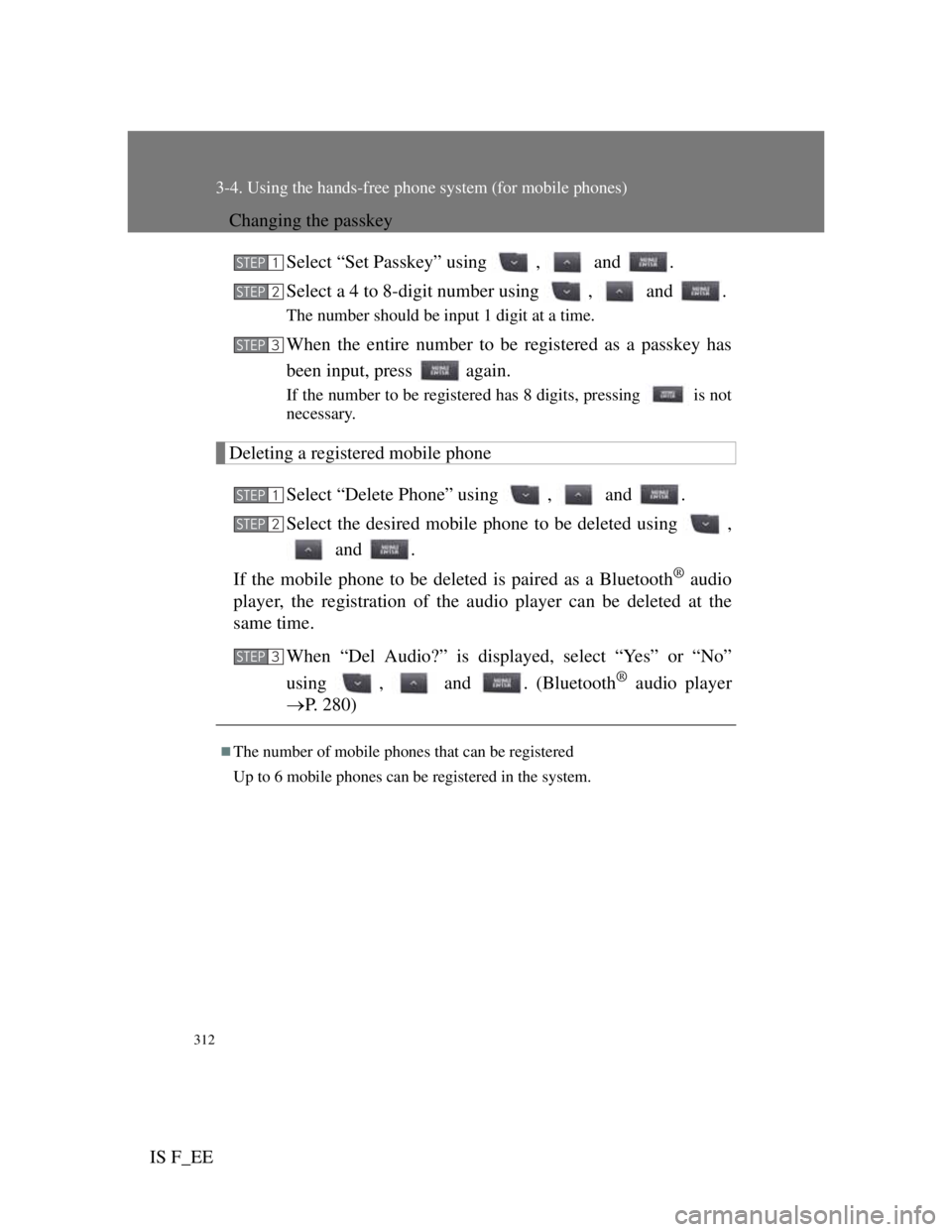
312
3-4. Using the hands-free phone system (for mobile phones)
IS F_EE
Changing the passkey
Select “Set Passkey” using , and .
Select a 4 to 8-digit number using , and .
The number should be input 1 digit at a time.
When the entire number to be registered as a passkey has
been input, press again.
If the number to be registered has 8 digits, pressing is not
necessary.
Deleting a registered mobile phone
Select “Delete Phone” using , and .
Select the desired mobile phone to be deleted using ,
and .
If the mobile phone to be deleted is paired as a Bluetooth
® audio
player, the registration of the audio player can be deleted at the
same time.
When “Del Audio?” is displayed, select “Yes” or “No”
using , and . (Bluetooth
® audio player
P. 280)
The number of mobile phones that can be registered
Up to 6 mobile phones can be registered in the system.
STEP1
STEP2
STEP3
STEP1
STEP2
STEP3