display Lexus IS F 2011 Repair Manual
[x] Cancel search | Manufacturer: LEXUS, Model Year: 2011, Model line: IS F, Model: Lexus IS F 2011Pages: 529, PDF Size: 13.89 MB
Page 304 of 529
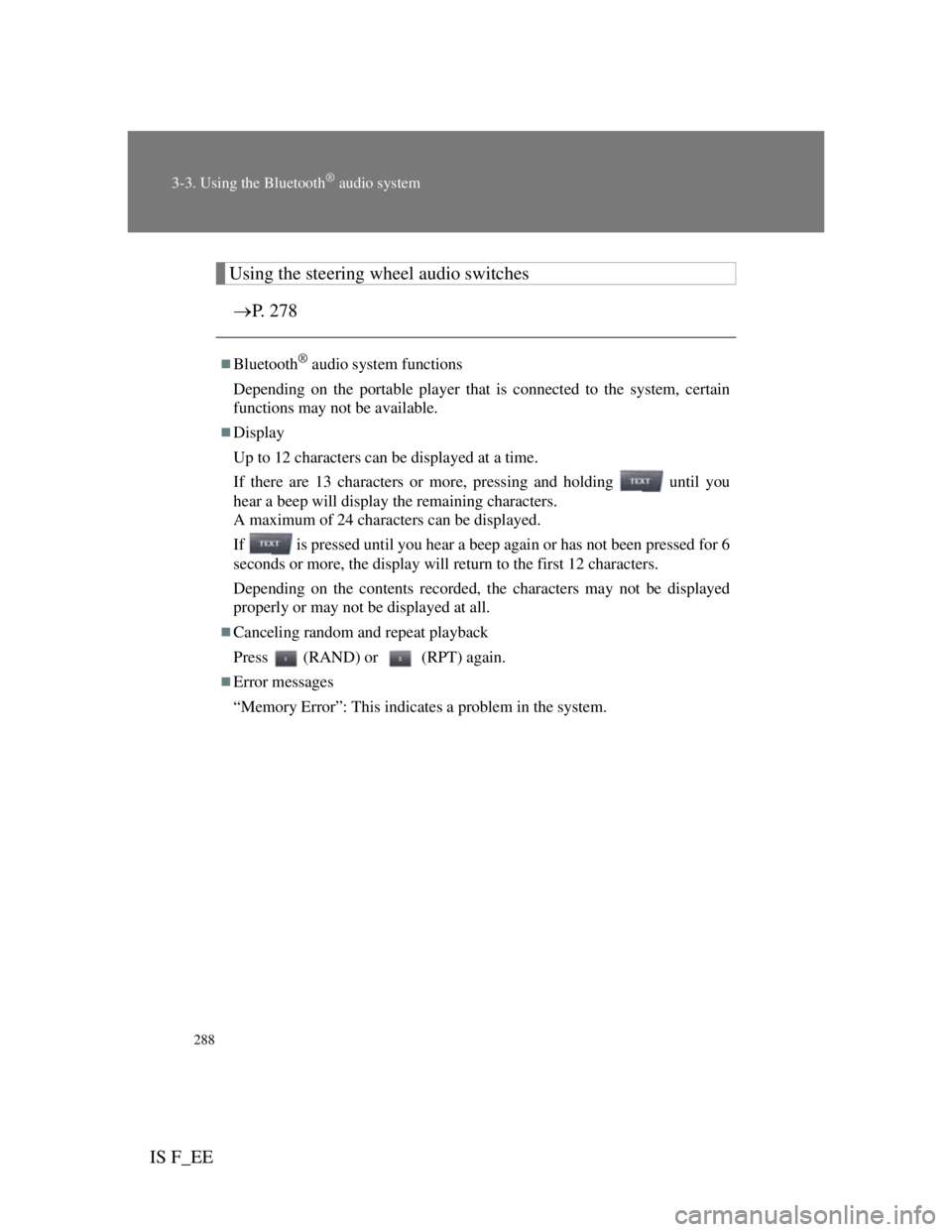
288
3-3. Using the Bluetooth® audio system
IS F_EE
Using the steering wheel audio switches
P. 278
Bluetooth® audio system functions
Depending on the portable player that is connected to the system, certain
functions may not be available.
Display
Up to 12 characters can be displayed at a time.
If there are 13 characters or more, pressing and holding until you
hear a beep will display the remaining characters.
A maximum of 24 characters can be displayed.
If is pressed until you hear a beep again or has not been pressed for 6
seconds or more, the display will return to the first 12 characters.
Depending on the contents recorded, the characters may not be displayed
properly or may not be displayed at all.
Canceling random and repeat playback
Press (RAND) or (RPT) again.
Error messages
“Memory Error”: This indicates a problem in the system.
Page 307 of 529
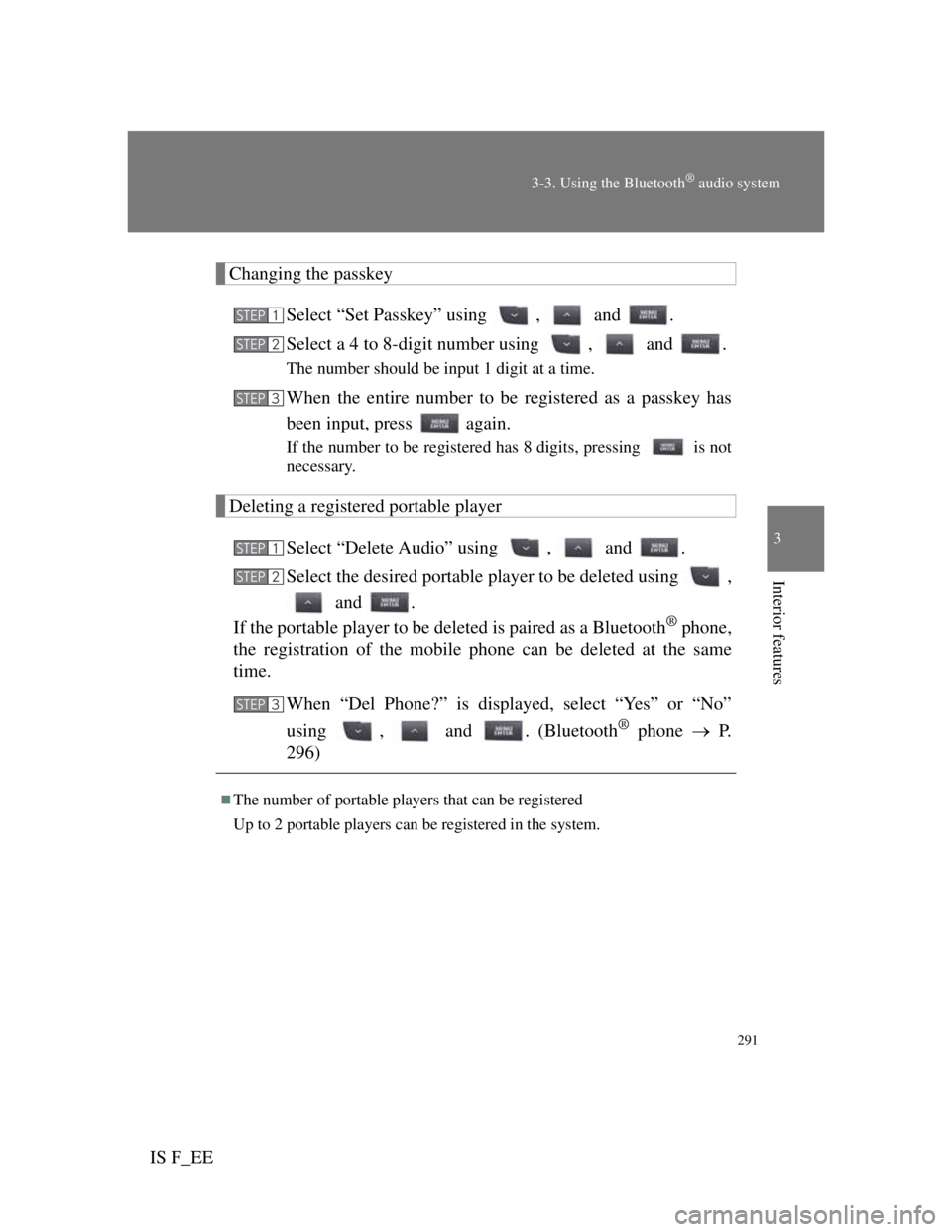
291
3-3. Using the Bluetooth® audio system
3
Interior features
IS F_EE
Changing the passkey
Select “Set Passkey” using , and .
Select a 4 to 8-digit number using , and .
The number should be input 1 digit at a time.
When the entire number to be registered as a passkey has
been input, press again.
If the number to be registered has 8 digits, pressing is not
necessary.
Deleting a registered portable player
Select “Delete Audio” using , and .
Select the desired portable player to be deleted using ,
and .
If the portable player to be deleted is paired as a Bluetooth
® phone,
the registration of the mobile phone can be deleted at the same
time.
When “Del Phone?” is displayed, select “Yes” or “No”
using , and . (Bluetooth
® phone P.
296)
The number of portable players that can be registered
Up to 2 portable players can be registered in the system.
STEP1
STEP2
STEP3
STEP1
STEP2
STEP3
Page 308 of 529
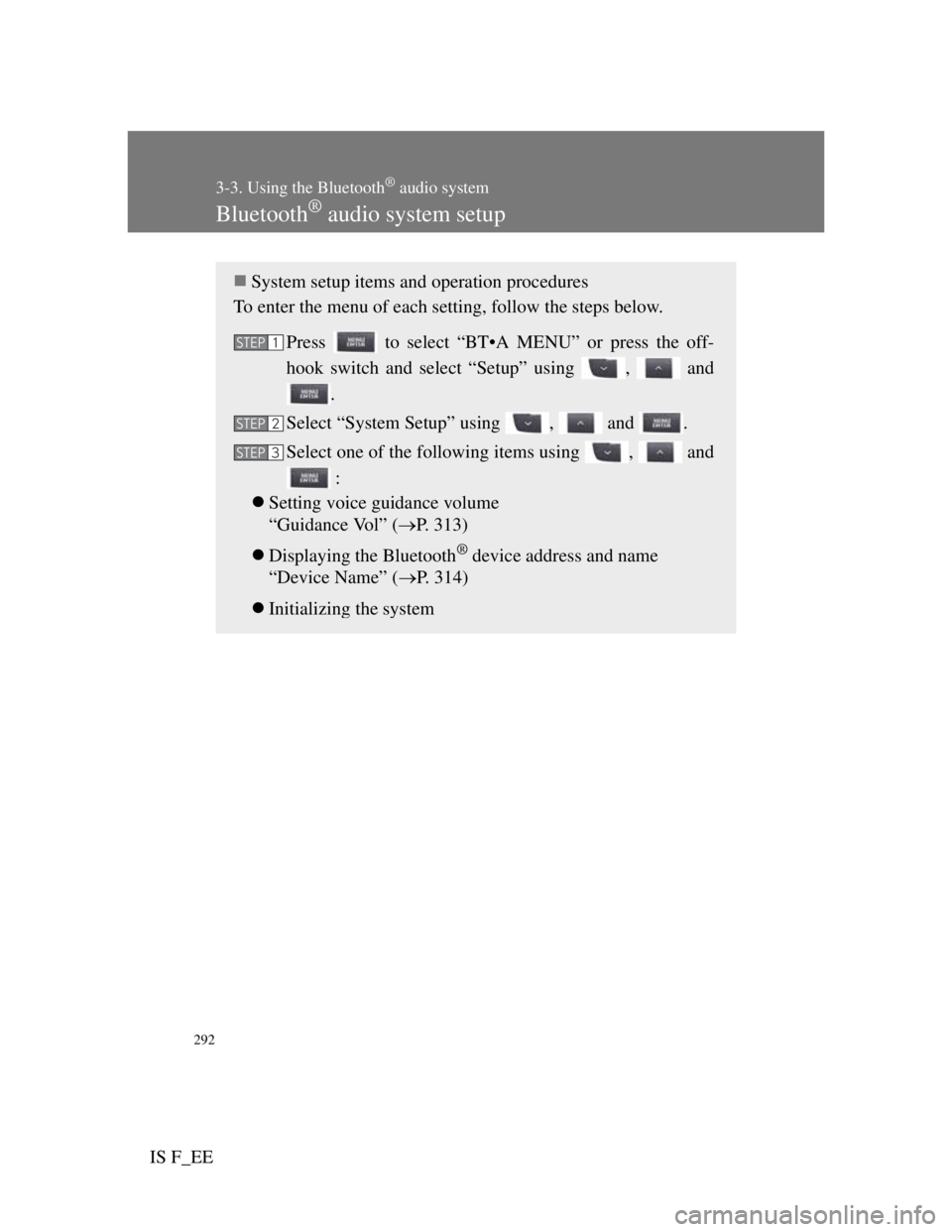
292
3-3. Using the Bluetooth® audio system
IS F_EE
Bluetooth® audio system setup
System setup items and operation procedures
To enter the menu of each setting, follow the steps below.
Press to select “BT•A MENU” or press the off-
hook switch and select “Setup” using , and
.
Select “System Setup” using , and .
Select one of the following items using , and
:
Setting voice guidance volume
“Guidance Vol” (P. 313)
Displaying the Bluetooth
® device address and name
“Device Name” (P. 314)
Initializing the system
STEP1
STEP2
STEP3
Page 316 of 529
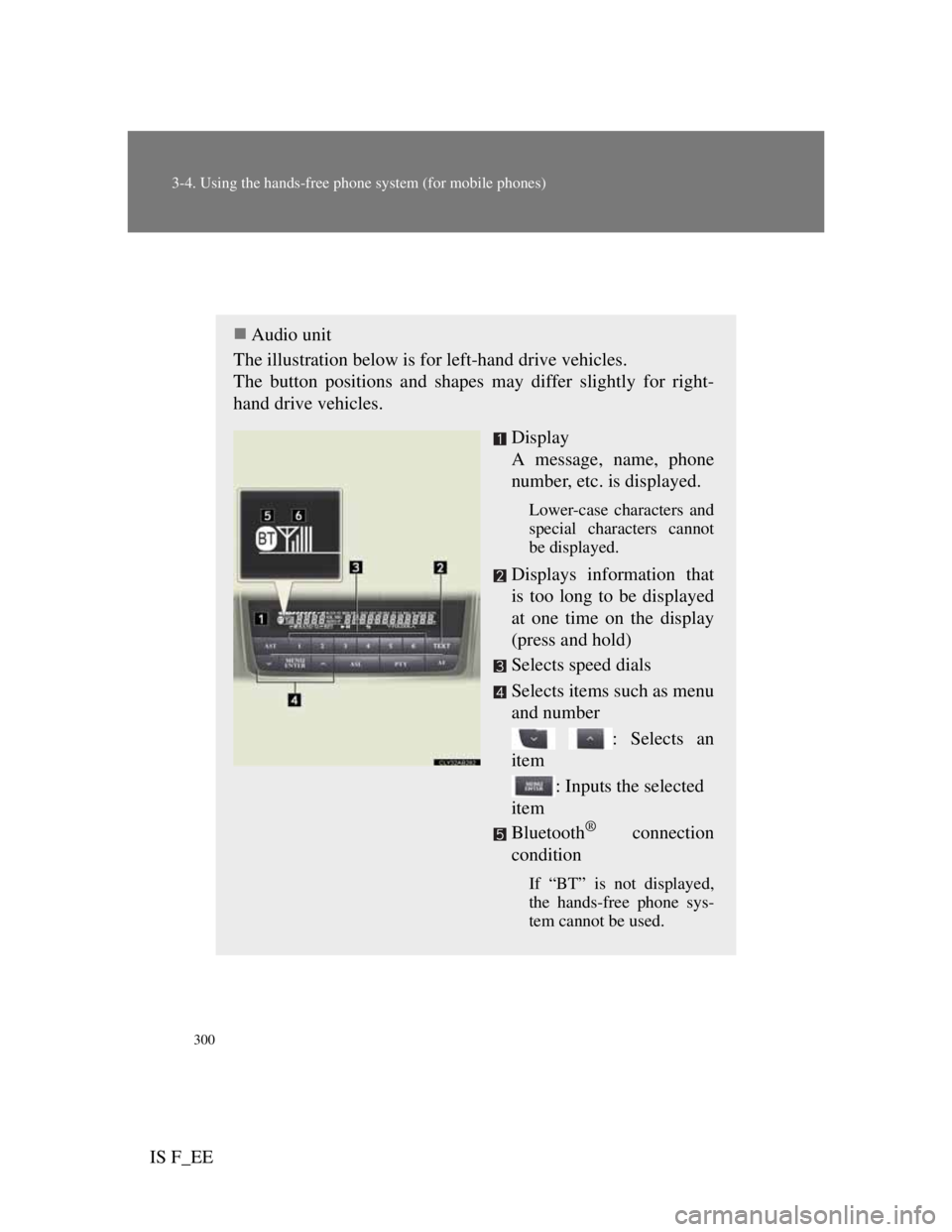
300
3-4. Using the hands-free phone system (for mobile phones)
IS F_EE
Using the hands-free system (for mobile phones)
Audio unit
The illustration below is for left-hand drive vehicles.
The button positions and shapes may differ slightly for right-
hand drive vehicles.
Display
A message, name, phone
number, etc. is displayed.
Lower-case characters and
special characters cannot
be displayed.
Displays information that
is too long to be displayed
at one time on the display
(press and hold)
Selects speed dials
Selects items such as menu
and number
: Selects an
item
: Inputs the selected
item
Bluetooth
® connection
condition
If “BT” is not displayed,
the hands-free phone sys-
tem cannot be used.
Page 318 of 529
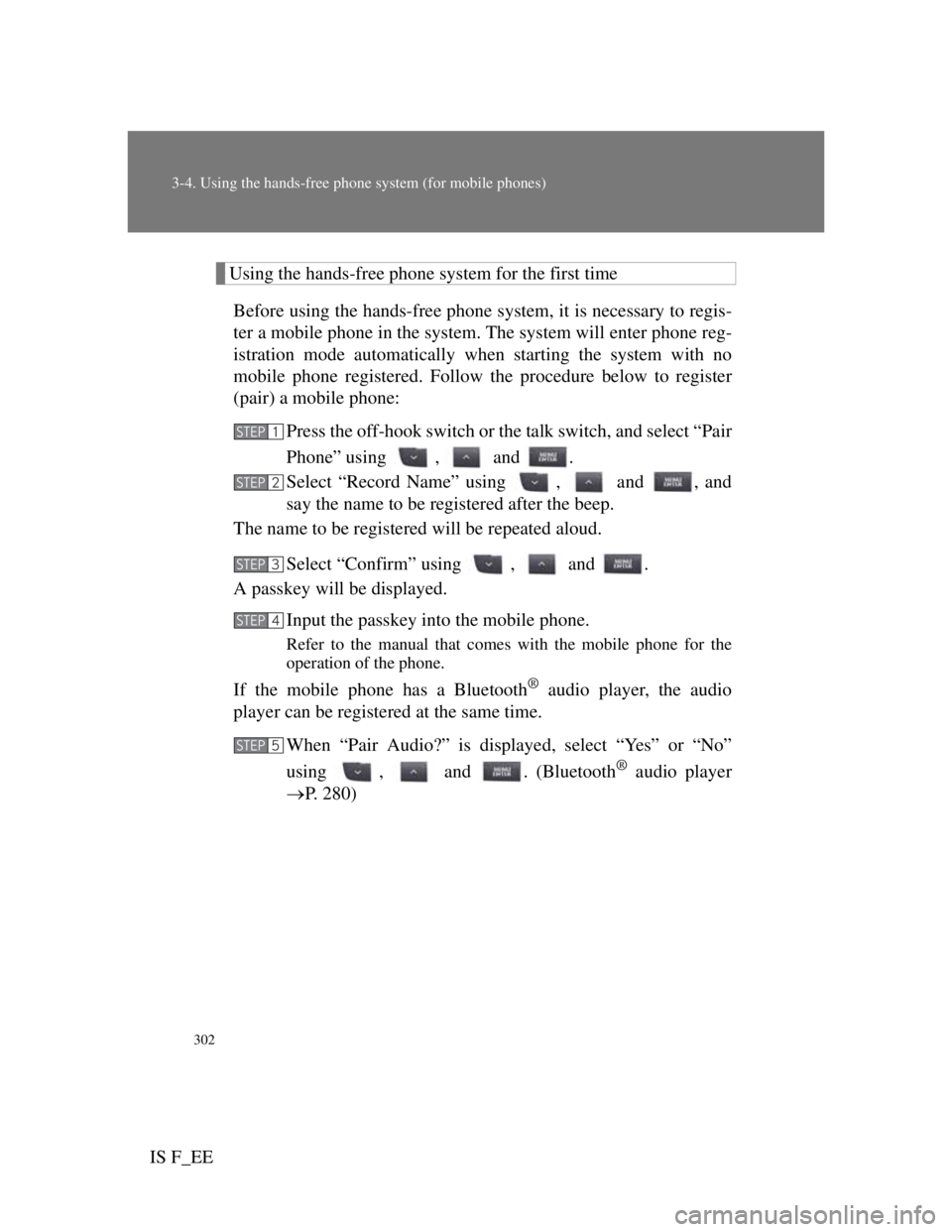
302
3-4. Using the hands-free phone system (for mobile phones)
IS F_EE
Using the hands-free phone system for the first time
Before using the hands-free phone system, it is necessary to regis-
ter a mobile phone in the system. The system will enter phone reg-
istration mode automatically when starting the system with no
mobile phone registered. Follow the procedure below to register
(pair) a mobile phone:
Press the off-hook switch or the talk switch, and select “Pair
Phone” using , and .
Select “Record Name” using , and , and
say the name to be registered after the beep.
The name to be registered will be repeated aloud.
Select “Confirm” using , and .
A passkey will be displayed.
Input the passkey into the mobile phone.
Refer to the manual that comes with the mobile phone for the
operation of the phone.
If the mobile phone has a Bluetooth® audio player, the audio
player can be registered at the same time.
When “Pair Audio?” is displayed, select “Yes” or “No”
using , and . (Bluetooth
® audio player
P. 280)
STEP1
STEP2
STEP3
STEP4
STEP5
Page 320 of 529
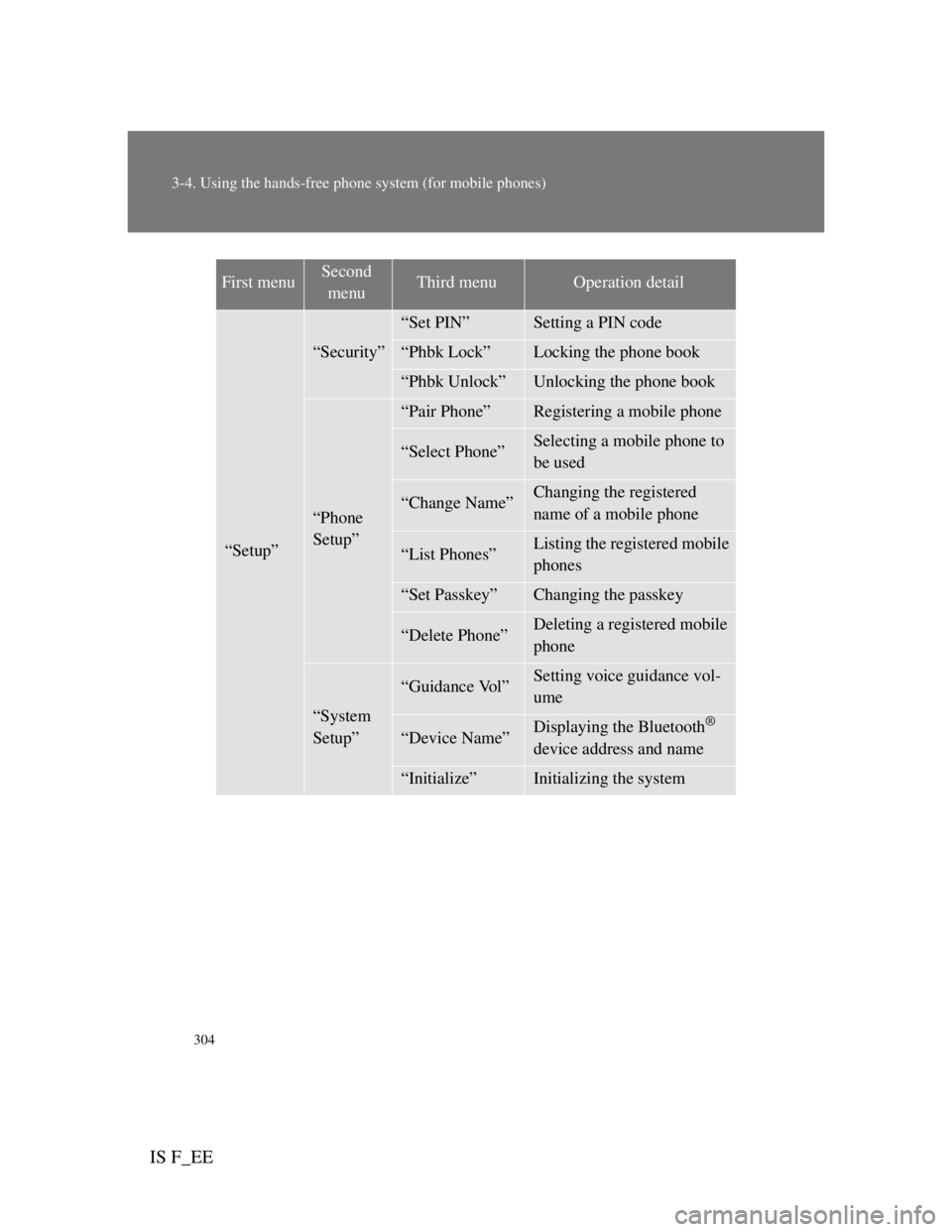
304
3-4. Using the hands-free phone system (for mobile phones)
IS F_EE
“Setup”
“Security”
“Set PIN”Setting a PIN code
“Phbk Lock”Locking the phone book
“Phbk Unlock”Unlocking the phone book
“Phone
Setup”
“Pair Phone”Registering a mobile phone
“Select Phone”Selecting a mobile phone to
be used
“Change Name”Changing the registered
name of a mobile phone
“List Phones”Listing the registered mobile
phones
“Set Passkey”Changing the passkey
“Delete Phone”Deleting a registered mobile
phone
“System
Setup”
“Guidance Vol”Setting voice guidance vol-
ume
“Device Name”Displaying the Bluetooth®
device address and name
“Initialize”Initializing the system
First menuSecond
menuThird menuOperation detail
Page 323 of 529
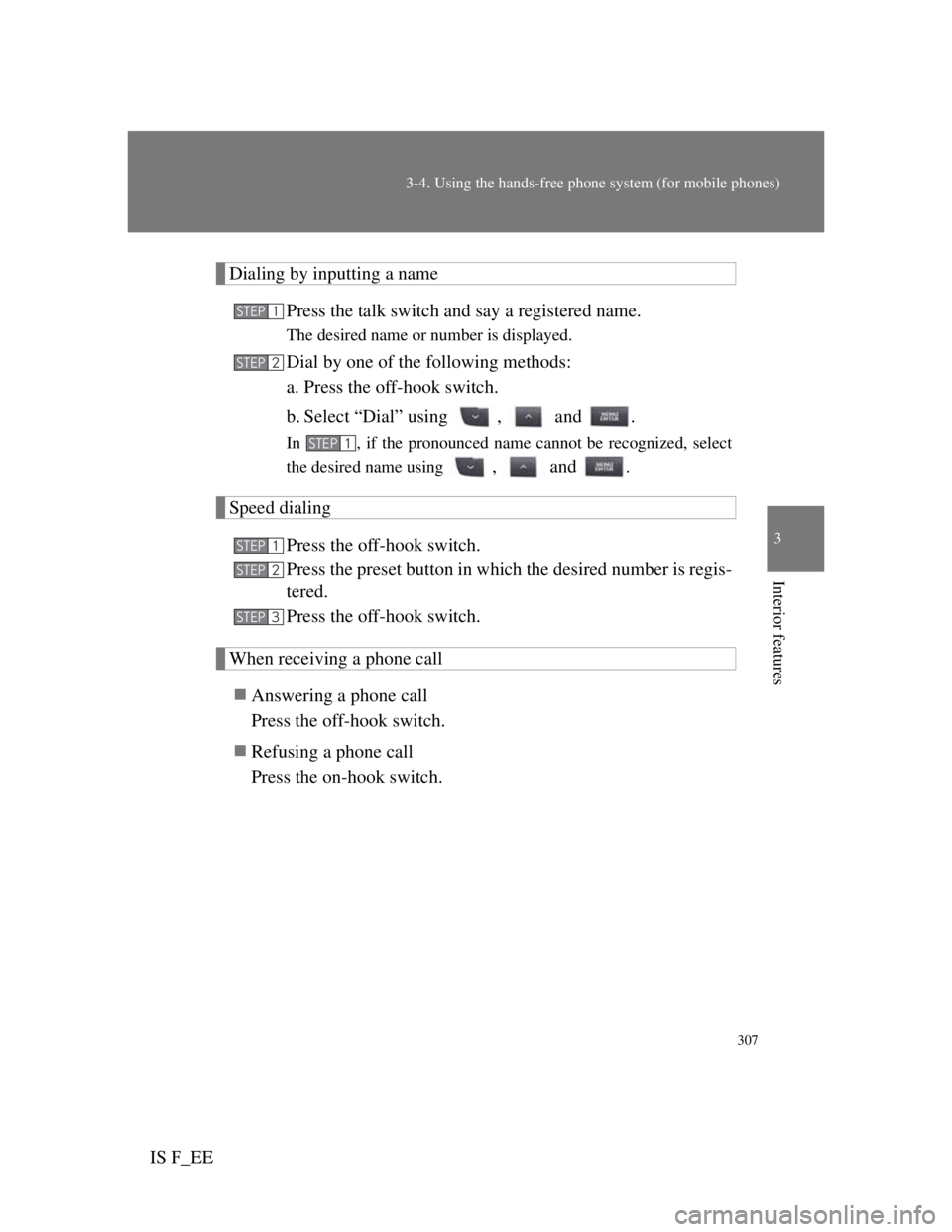
307
3-4. Using the hands-free phone system (for mobile phones)
3
Interior features
IS F_EE
Dialing by inputting a name
Press the talk switch and say a registered name.
The desired name or number is displayed.
Dial by one of the following methods:
a. Press the off-hook switch.
b. Select “Dial” using , and .
In , if the pronounced name cannot be recognized, select
the desired name using
, and .
Speed dialing
Press the off-hook switch.
Press the preset button in which the desired number is regis-
tered.
Press the off-hook switch.
When receiving a phone call
Answering a phone call
Press the off-hook switch.
Refusing a phone call
Press the on-hook switch.
STEP1
STEP2
STEP1
STEP1
STEP2
STEP3
Page 328 of 529
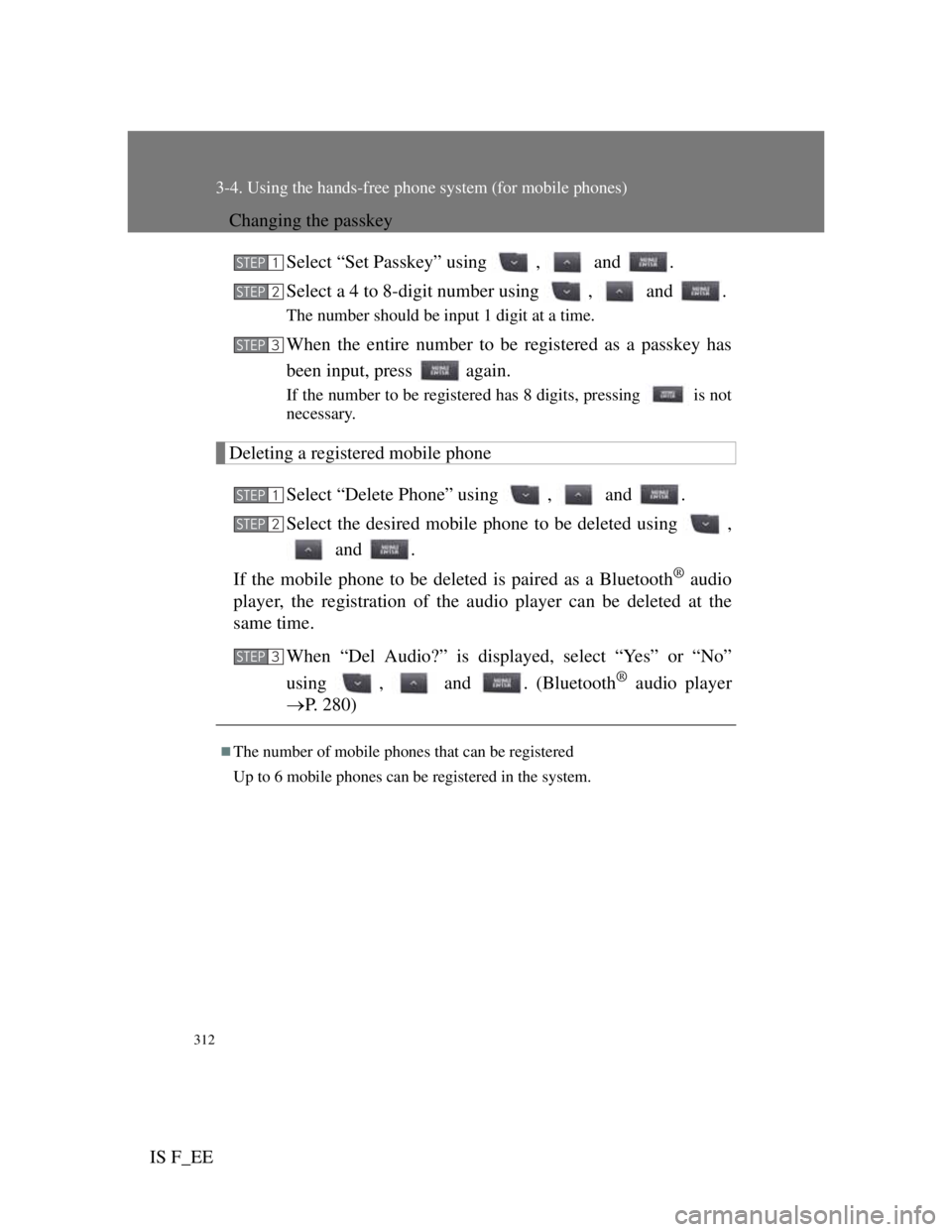
312
3-4. Using the hands-free phone system (for mobile phones)
IS F_EE
Changing the passkey
Select “Set Passkey” using , and .
Select a 4 to 8-digit number using , and .
The number should be input 1 digit at a time.
When the entire number to be registered as a passkey has
been input, press again.
If the number to be registered has 8 digits, pressing is not
necessary.
Deleting a registered mobile phone
Select “Delete Phone” using , and .
Select the desired mobile phone to be deleted using ,
and .
If the mobile phone to be deleted is paired as a Bluetooth
® audio
player, the registration of the audio player can be deleted at the
same time.
When “Del Audio?” is displayed, select “Yes” or “No”
using , and . (Bluetooth
® audio player
P. 280)
The number of mobile phones that can be registered
Up to 6 mobile phones can be registered in the system.
STEP1
STEP2
STEP3
STEP1
STEP2
STEP3
Page 329 of 529
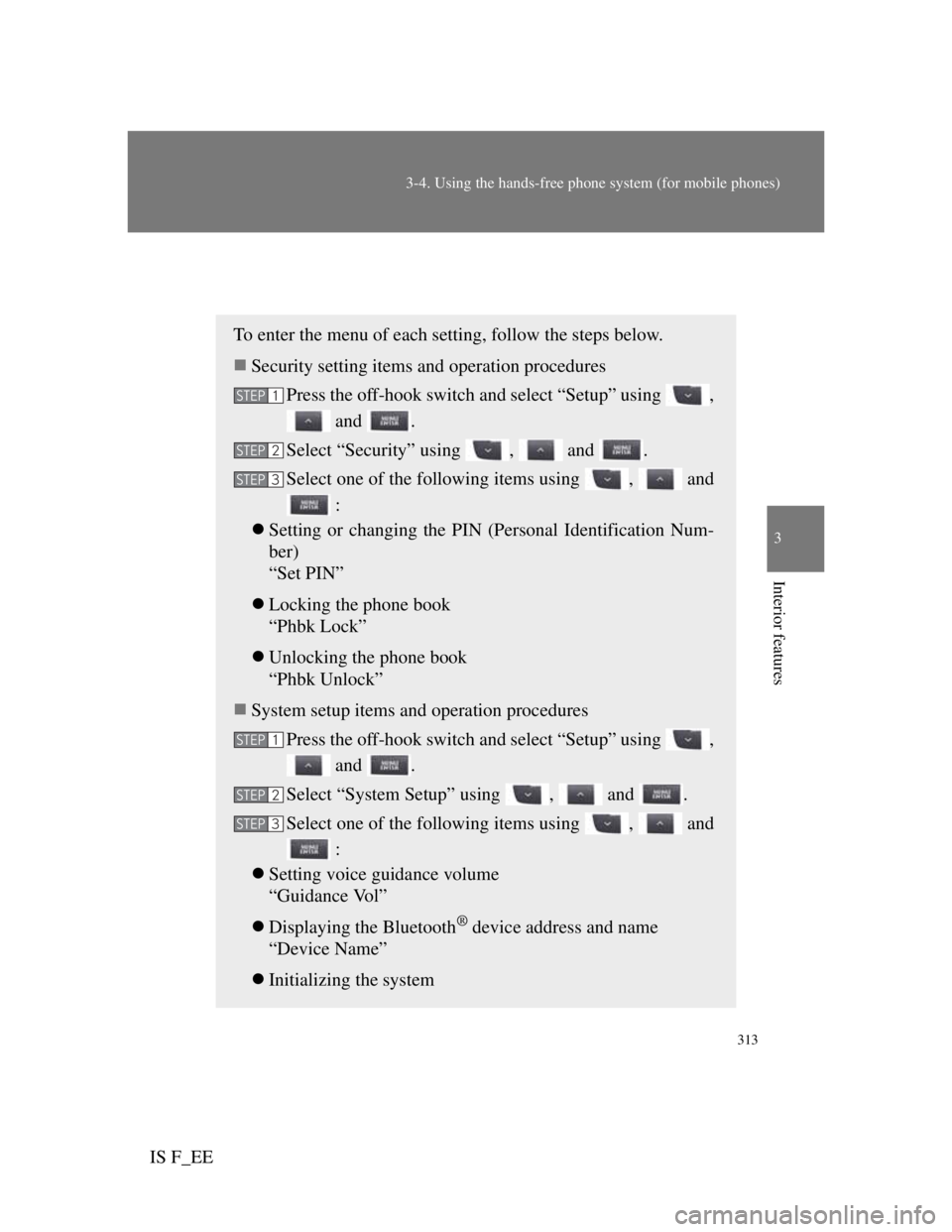
313
3-4. Using the hands-free phone system (for mobile phones)
3
Interior features
IS F_EE
Security and system setup
To enter the menu of each setting, follow the steps below.
Security setting items and operation procedures
Press the off-hook switch and select “Setup” using ,
and .
Select “Security” using , and .
Select one of the following items using , and
:
Setting or changing the PIN (Personal Identification Num-
ber)
“Set PIN”
Locking the phone book
“Phbk Lock”
Unlocking the phone book
“Phbk Unlock”
System setup items and operation procedures
Press the off-hook switch and select “Setup” using ,
and .
Select “System Setup” using , and .
Select one of the following items using , and
:
Setting voice guidance volume
“Guidance Vol”
Displaying the Bluetooth
® device address and name
“Device Name”
Initializing the system
STEP1
STEP2
STEP3
STEP1
STEP2
STEP3
Page 331 of 529
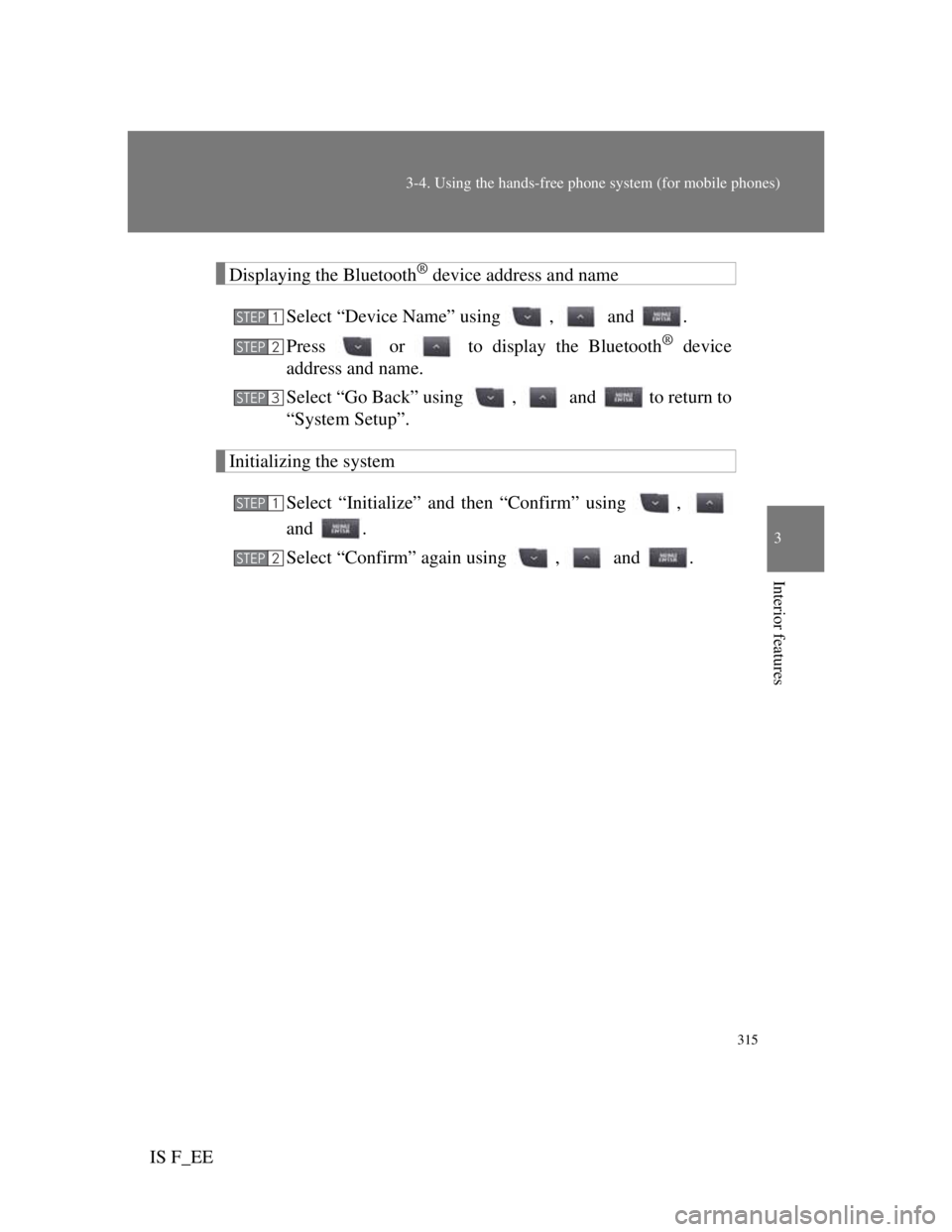
315
3-4. Using the hands-free phone system (for mobile phones)
3
Interior features
IS F_EE
Displaying the Bluetooth® device address and name
Select “Device Name” using , and .
Press or to display the Bluetooth
® device
address and name.
Select “Go Back” using , and to return to
“System Setup”.
Initializing the system
Select “Initialize” and then “Confirm” using ,
and .
Select “Confirm” again using , and .
STEP1
STEP2
STEP3
STEP1
STEP2