phone Lexus IS F 2011 Owner's Manual
[x] Cancel search | Manufacturer: LEXUS, Model Year: 2011, Model line: IS F, Model: Lexus IS F 2011Pages: 529, PDF Size: 13.89 MB
Page 4 of 529
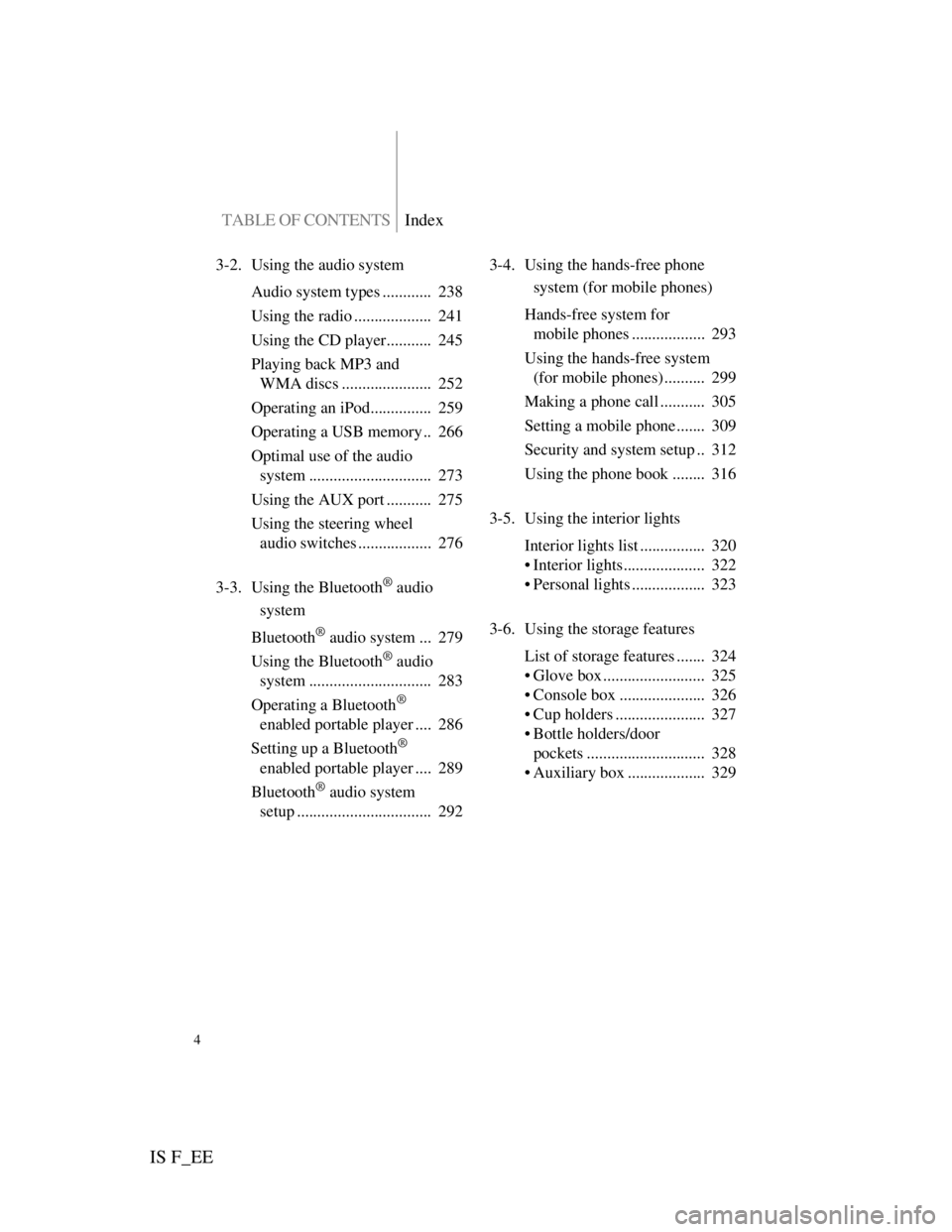
TABLE OF CONTENTSIndex
IS F_EE
4
3-2. Using the audio system
Audio system types ............ 238
Using the radio ................... 241
Using the CD player........... 245
Playing back MP3 and
WMA discs ...................... 252
Operating an iPod............... 259
Operating a USB memory .. 266
Optimal use of the audio
system .............................. 273
Using the AUX port ........... 275
Using the steering wheel
audio switches .................. 276
3-3. Using the Bluetooth
® audio
system
Bluetooth
® audio system ... 279
Using the Bluetooth
® audio
system .............................. 283
Operating a Bluetooth
®
enabled portable player .... 286
Setting up a Bluetooth
®
enabled portable player .... 289
Bluetooth
® audio system
setup ................................. 2923-4. Using the hands-free phone
system (for mobile phones)
Hands-free system for
mobile phones .................. 293
Using the hands-free system
(for mobile phones) .......... 299
Making a phone call ........... 305
Setting a mobile phone ....... 309
Security and system setup .. 312
Using the phone book ........ 316
3-5. Using the interior lights
Interior lights list ................ 320
• Interior lights.................... 322
• Personal lights .................. 323
3-6. Using the storage features
List of storage features ....... 324
• Glove box ......................... 325
• Console box ..................... 326
• Cup holders ...................... 327
• Bottle holders/door
pockets ............................. 328
• Auxiliary box ................... 329
Page 16 of 529
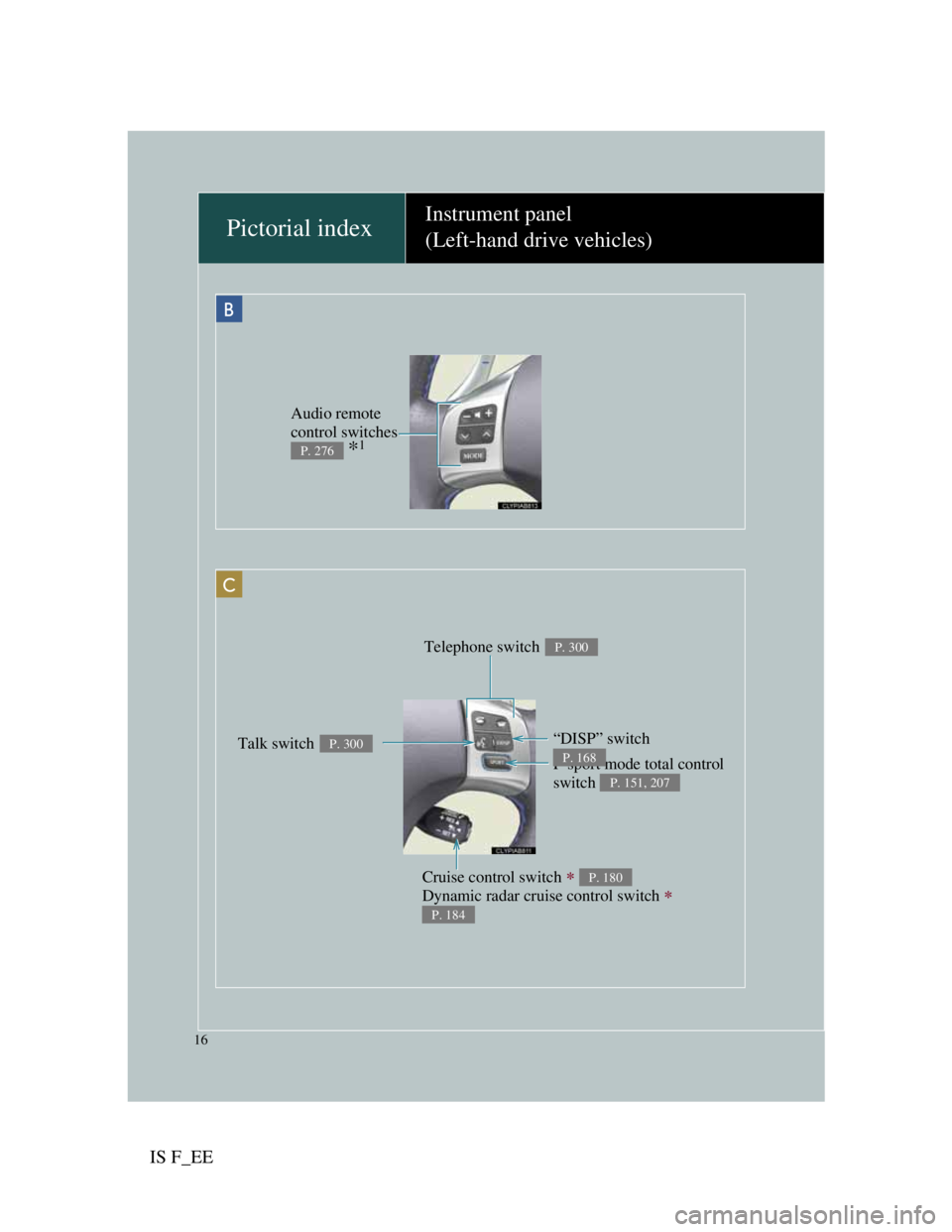
IS F_EE
16
Pictorial indexInstrument panel
(Left-hand drive vehicles)
Telephone switch P. 300
Cruise control switch
Dynamic radar cruise control switch
P. 180
P. 184
F-sport mode total control
switch
P. 151, 207
“DISP” switch
P. 168Talk switch P. 300
C
B
Audio remote
control switches
*1P. 276
Page 24 of 529
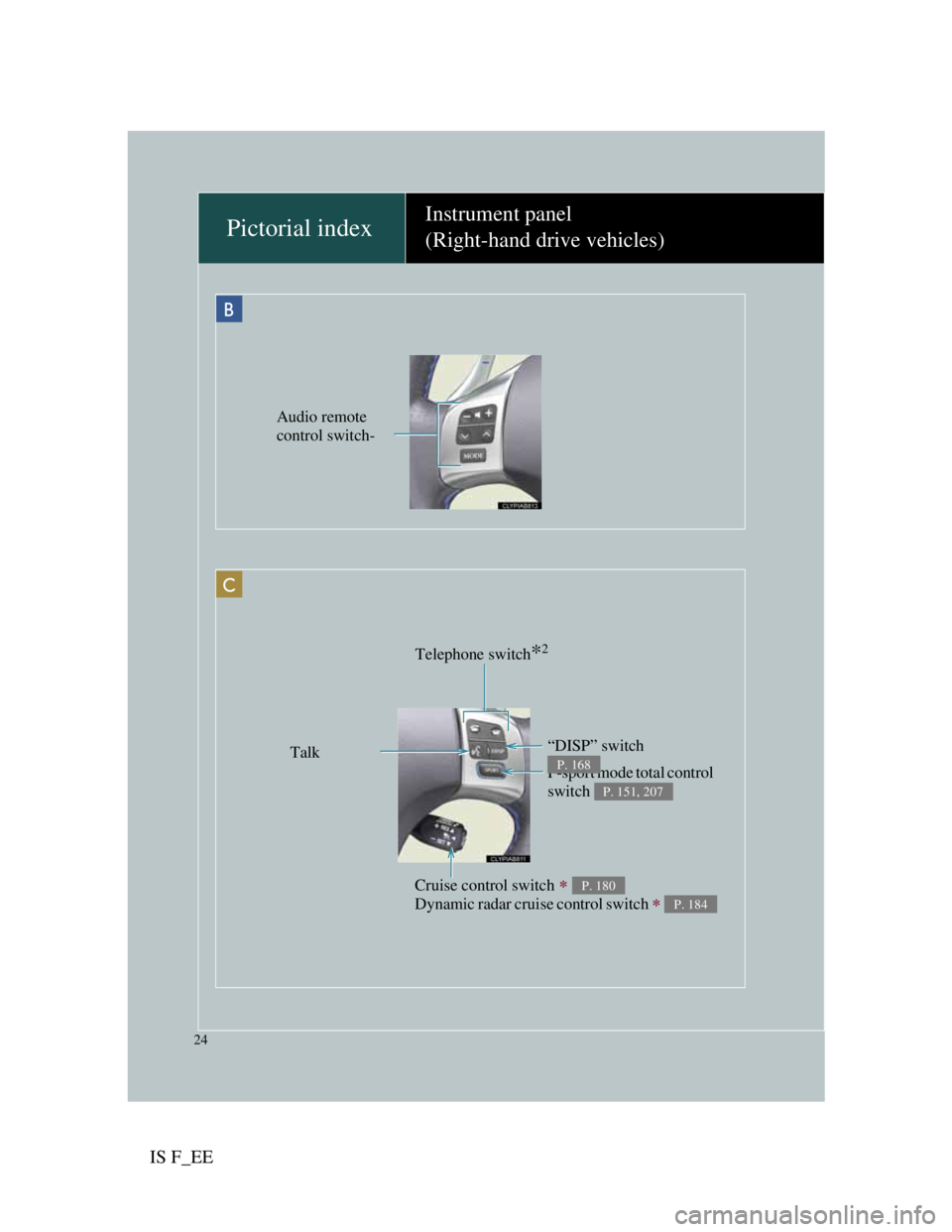
IS F_EE
24
Pictorial indexInstrument panel
(Right-hand drive vehicles)
Telephone switch*2
Cruise control switch
Dynamic radar cruise control switch
P. 180
P. 184
F-sport mode total control
switch
P. 151, 207
“DISP” switch
P. 168Talk
C
B
Audio remote
control switch-
Page 28 of 529
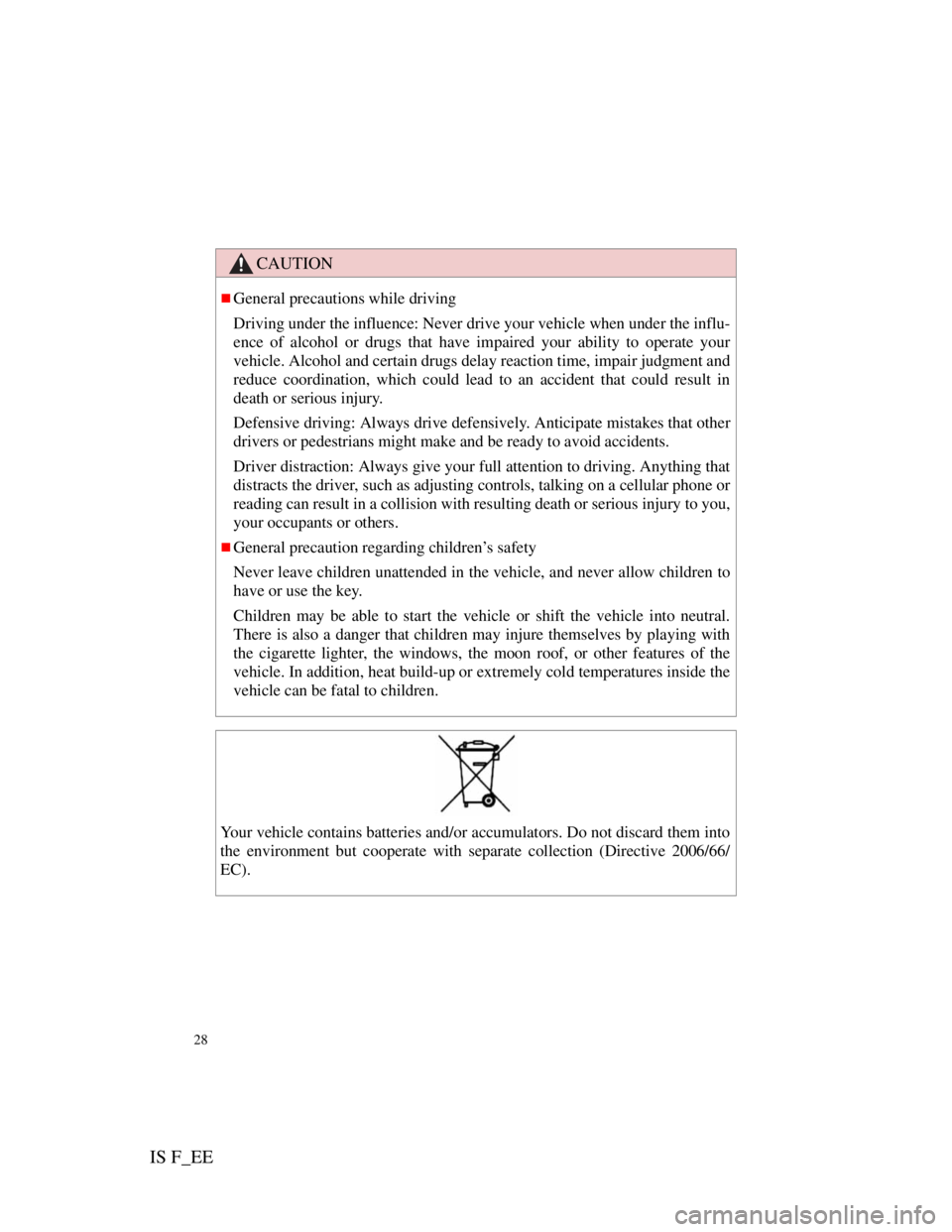
IS F_EE
28
CAUTION
General precautions while driving
Driving under the influence: Never drive your vehicle when under the influ-
ence of alcohol or drugs that have impaired your ability to operate your
vehicle. Alcohol and certain drugs delay reaction time, impair judgment and
reduce coordination, which could lead to an accident that could result in
death or serious injury.
Defensive driving: Always drive defensively. Anticipate mistakes that other
drivers or pedestrians might make and be ready to avoid accidents.
Driver distraction: Always give your full attention to driving. Anything that
distracts the driver, such as adjusting controls, talking on a cellular phone or
reading can result in a collision with resulting death or serious injury to you,
your occupants or others.
General precaution regarding children’s safety
Never leave children unattended in the vehicle, and never allow children to
have or use the key.
Children may be able to start the vehicle or shift the vehicle into neutral.
There is also a danger that children may injure themselves by playing with
the cigarette lighter, the windows, the moon roof, or other features of the
vehicle. In addition, heat build-up or extremely cold temperatures inside the
vehicle can be fatal to children.
Your vehicle contains batteries and/or accumulators. Do not discard them into
the environment but cooperate with separate collection (Directive 2006/66/
EC).
Page 44 of 529
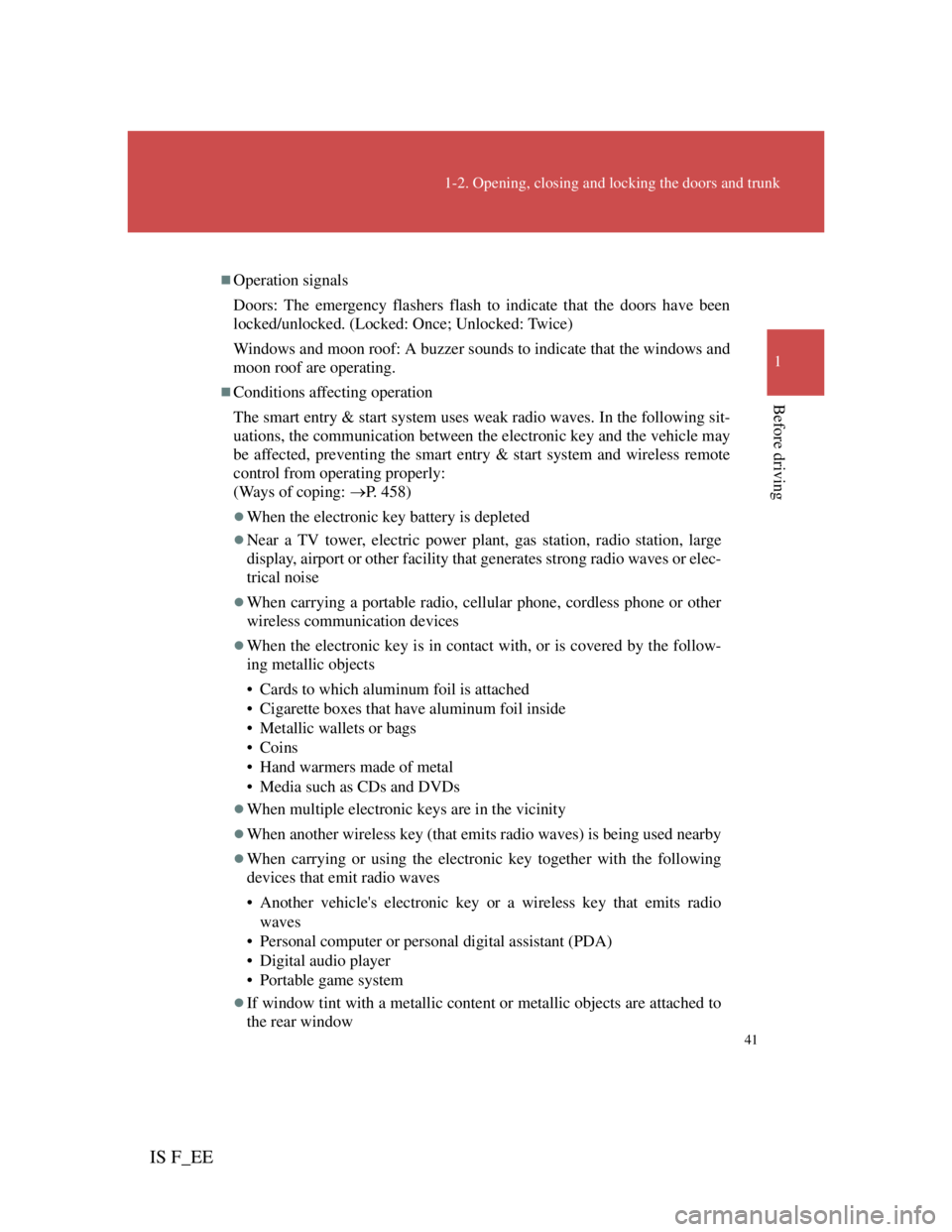
41
1-2. Opening, closing and locking the doors and trunk
1
Before driving
IS F_EE
Operation signals
Doors: The emergency flashers flash to indicate that the doors have been
locked/unlocked. (Locked: Once; Unlocked: Twice)
Windows and moon roof: A buzzer sounds to indicate that the windows and
moon roof are operating.
Conditions affecting operation
The smart entry & start system uses weak radio waves. In the following sit-
uations, the communication between the electronic key and the vehicle may
be affected, preventing the smart entry & start system and wireless remote
control from operating properly:
(Ways of coping: P. 458)
When the electronic key battery is depleted
Near a TV tower, electric power plant, gas station, radio station, large
display, airport or other facility that generates strong radio waves or elec-
trical noise
When carrying a portable radio, cellular phone, cordless phone or other
wireless communication devices
When the electronic key is in contact with, or is covered by the follow-
ing metallic objects
• Cards to which aluminum foil is attached
• Cigarette boxes that have aluminum foil inside
• Metallic wallets or bags
• Coins
• Hand warmers made of metal
• Media such as CDs and DVDs
When multiple electronic keys are in the vicinity
When another wireless key (that emits radio waves) is being used nearby
When carrying or using the electronic key together with the following
devices that emit radio waves
• Another vehicle's electronic key or a wireless key that emits radio
waves
• Personal computer or personal digital assistant (PDA)
• Digital audio player
• Portable game system
If window tint with a metallic content or metallic objects are attached to
the rear window
Page 46 of 529
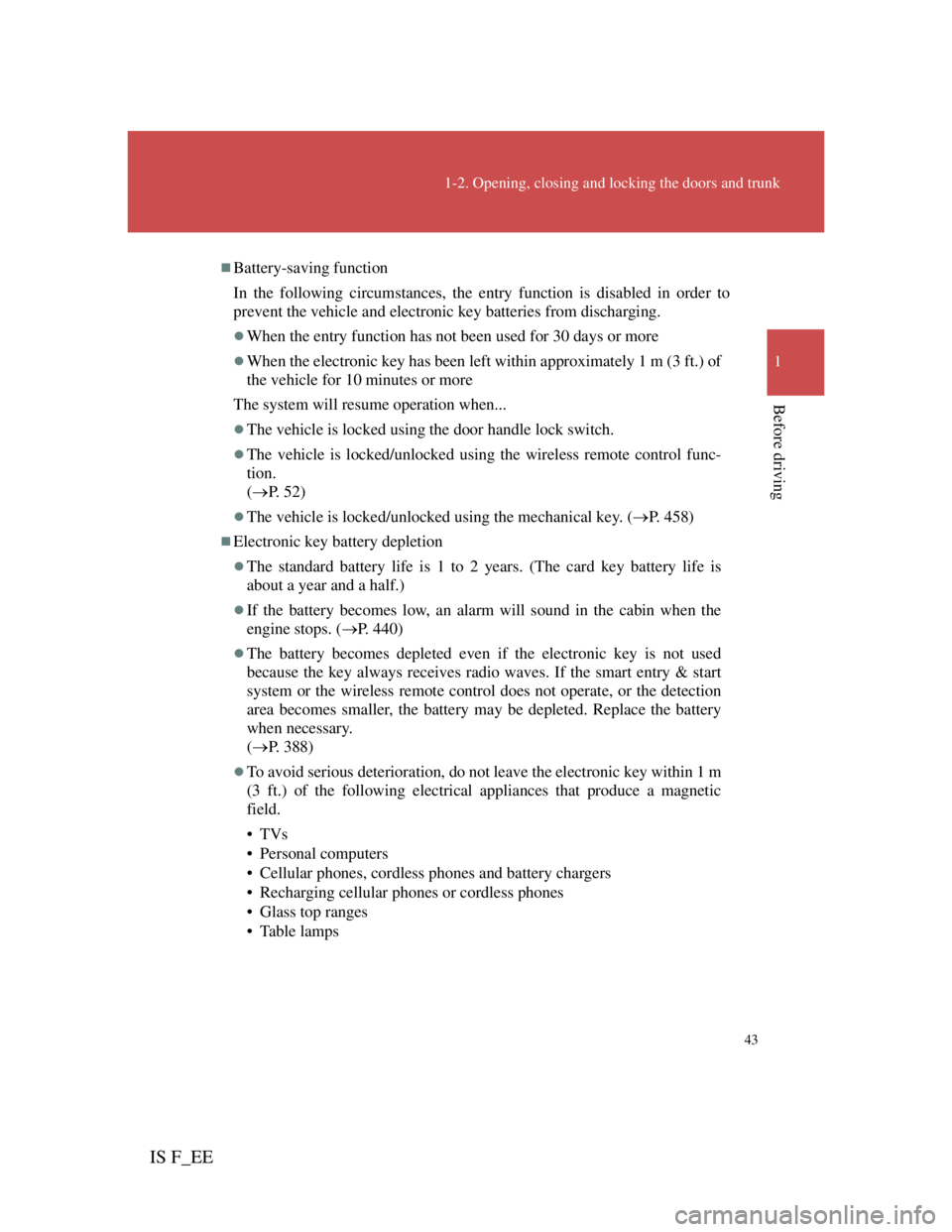
43
1-2. Opening, closing and locking the doors and trunk
1
Before driving
IS F_EE
Battery-saving function
In the following circumstances, the entry function is disabled in order to
prevent the vehicle and electronic key batteries from discharging.
When the entry function has not been used for 30 days or more
When the electronic key has been left within approximately 1 m (3 ft.) of
the vehicle for 10 minutes or more
The system will resume operation when...
The vehicle is locked using the door handle lock switch.
The vehicle is locked/unlocked using the wireless remote control func-
tion.
(P. 52)
The vehicle is locked/unlocked using the mechanical key. (P. 458)
Electronic key battery depletion
The standard battery life is 1 to 2 years. (The card key battery life is
about a year and a half.)
If the battery becomes low, an alarm will sound in the cabin when the
engine stops. (P. 440)
The battery becomes depleted even if the electronic key is not used
because the key always receives radio waves. If the smart entry & start
system or the wireless remote control does not operate, or the detection
area becomes smaller, the battery may be depleted. Replace the battery
when necessary.
(P. 388)
To avoid serious deterioration, do not leave the electronic key within 1 m
(3 ft.) of the following electrical appliances that produce a magnetic
field.
•TVs
• Personal computers
• Cellular phones, cordless phones and battery chargers
• Recharging cellular phones or cordless phones
• Glass top ranges
• Table lamps
Page 241 of 529
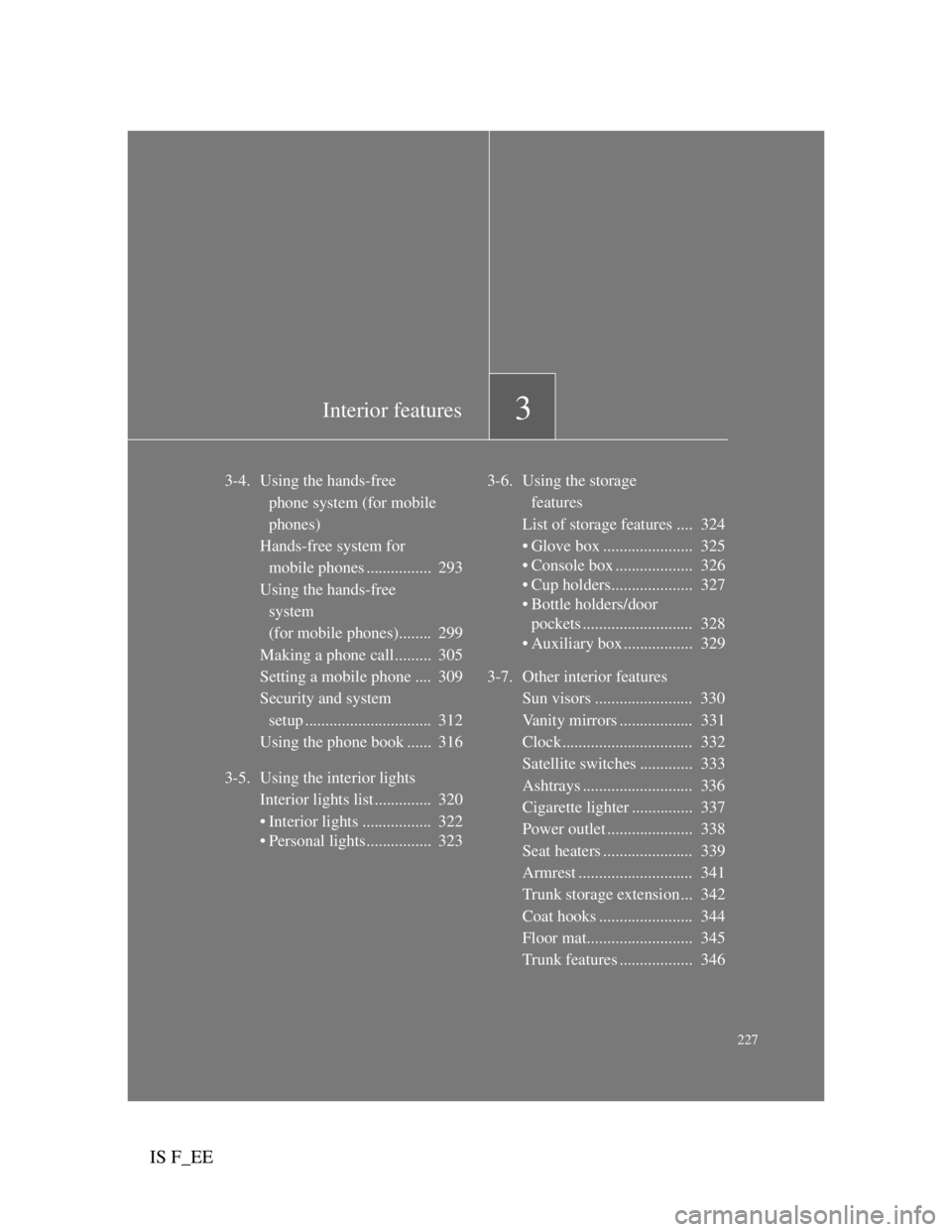
3Interior features
227
IS F_EE
3-4. Using the hands-free
phone system (for mobile
phones)
Hands-free system for
mobile phones ................ 293
Using the hands-free
system
(for mobile phones)........ 299
Making a phone call ......... 305
Setting a mobile phone .... 309
Security and system
setup ............................... 312
Using the phone book ...... 316
3-5. Using the interior lights
Interior lights list .............. 320
• Interior lights ................. 322
• Personal lights................ 3233-6. Using the storage
features
List of storage features .... 324
• Glove box ...................... 325
• Console box ................... 326
• Cup holders.................... 327
• Bottle holders/door
pockets ........................... 328
• Auxiliary box ................. 329
3-7. Other interior features
Sun visors ........................ 330
Vanity mirrors .................. 331
Clock................................ 332
Satellite switches ............. 333
Ashtrays ........................... 336
Cigarette lighter ............... 337
Power outlet ..................... 338
Seat heaters ...................... 339
Armrest ............................ 341
Trunk storage extension... 342
Coat hooks ....................... 344
Floor mat.......................... 345
Trunk features .................. 346
Page 253 of 529
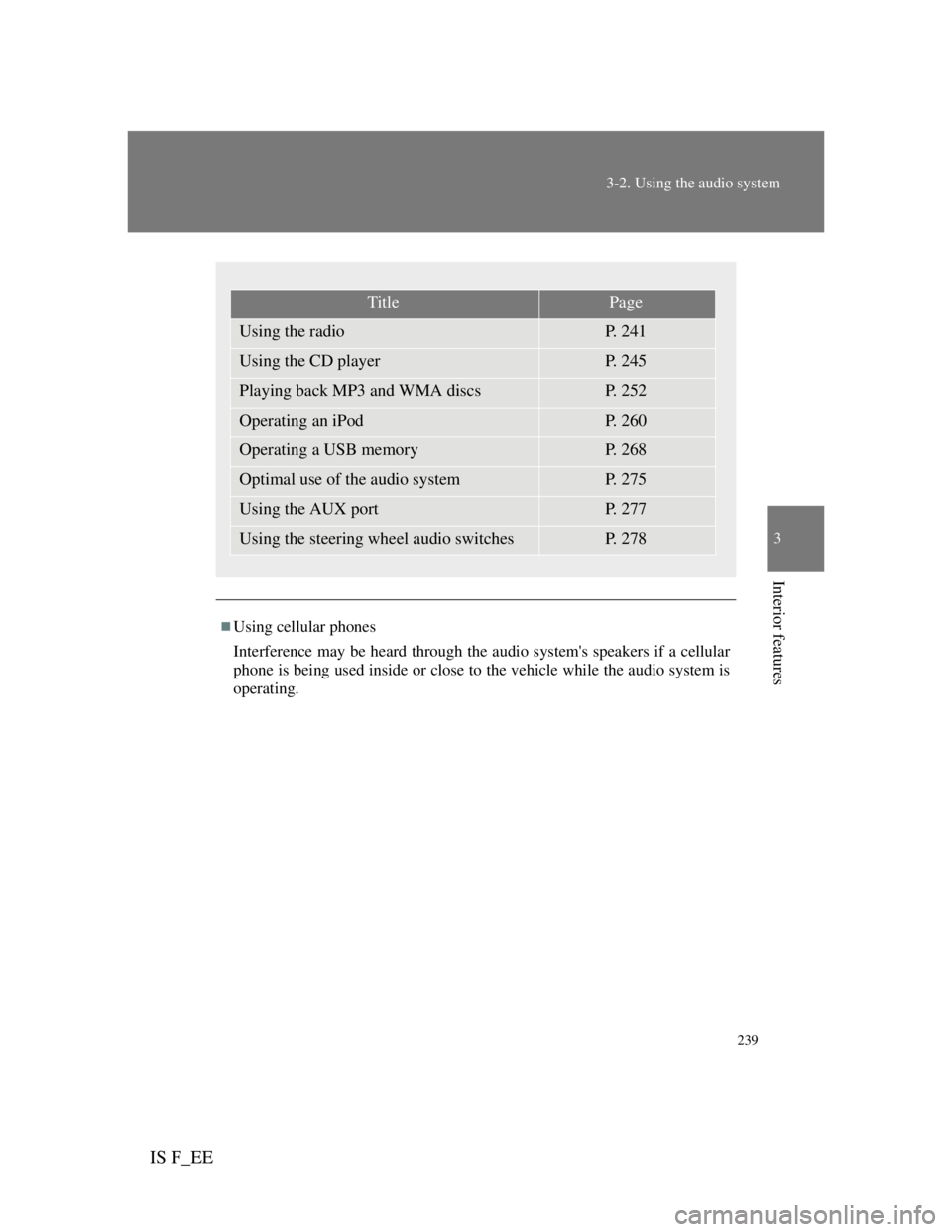
239
3-2. Using the audio system
3
Interior features
IS F_EE
Using cellular phones
Interference may be heard through the audio system's speakers if a cellular
phone is being used inside or close to the vehicle while the audio system is
operating.
TitlePage
Using the radioP. 2 4 1
Using the CD playerP. 2 4 5
Playing back MP3 and WMA discsP. 2 5 2
Operating an iPodP. 2 6 0
Operating a USB memoryP. 2 6 8
Optimal use of the audio systemP. 2 7 5
Using the AUX portP. 2 7 7
Using the steering wheel audio switchesP. 2 7 8
Page 280 of 529
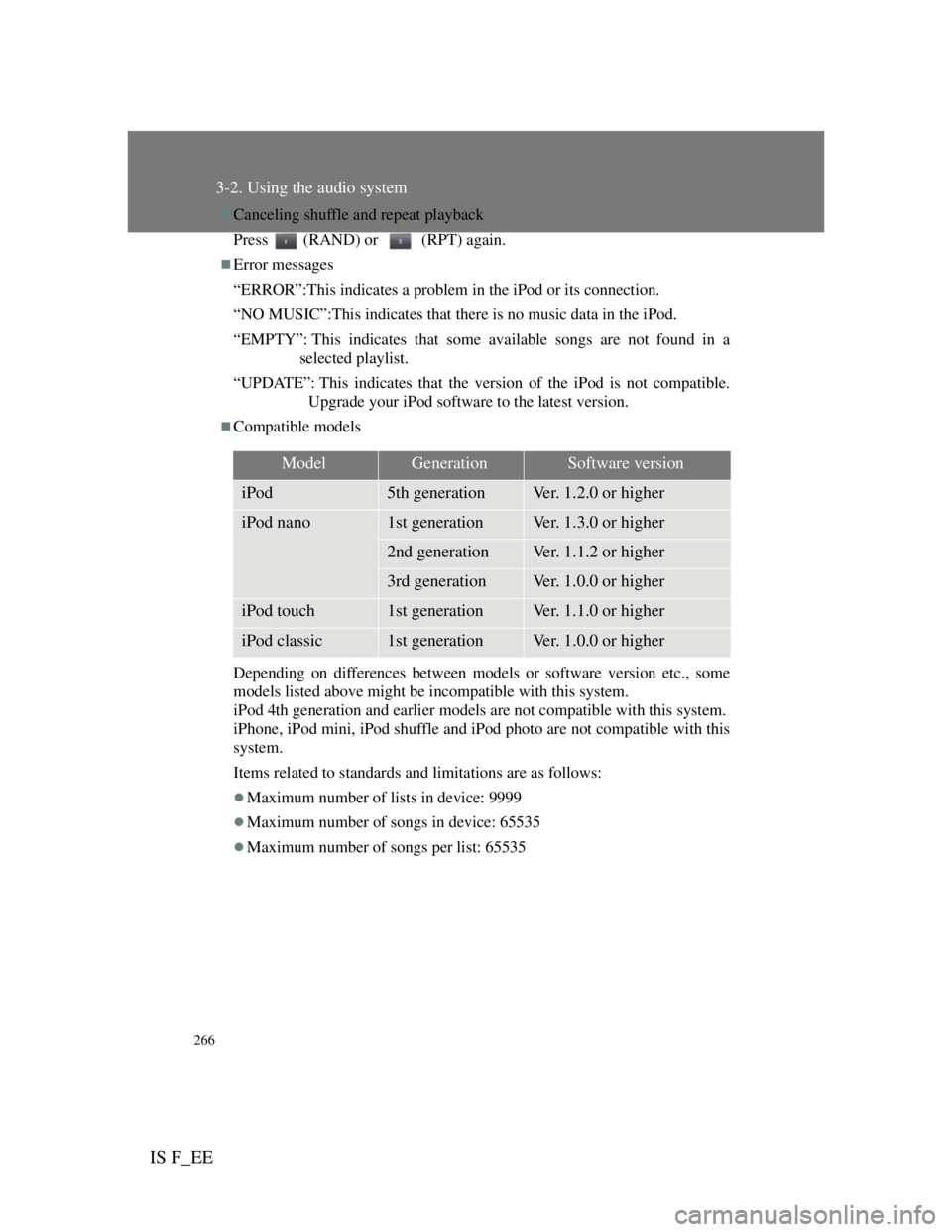
266
3-2. Using the audio system
IS F_EE
Canceling shuffle and repeat playback
Press (RAND) or (RPT) again.
Error messages
“ERROR”:This indicates a problem in the iPod or its connection.
“NO MUSIC”:This indicates that there is no music data in the iPod.
“EMPTY”: This indicates that some available songs are not found in a
selected playlist.
“UPDATE”: This indicates that the version of the iPod is not compatible.
Upgrade your iPod software to the latest version.
Compatible models
Depending on differences between models or software version etc., some
models listed above might be incompatible with this system.
iPod 4th generation and earlier models are not compatible with this system.
iPhone, iPod mini, iPod shuffle and iPod photo are not compatible with this
system.
Items related to standards and limitations are as follows:
Maximum number of lists in device: 9999
Maximum number of songs in device: 65535
Maximum number of songs per list: 65535
ModelGenerationSoftware version
iPod5th generationVer. 1.2.0 or higher
iPod nano1st generationVer. 1.3.0 or higher
2nd generationVer. 1.1.2 or higher
3rd generationVer. 1.0.0 or higher
iPod touch1st generationVer. 1.1.0 or higher
iPod classic1st generationVer. 1.0.0 or higher
Page 300 of 529
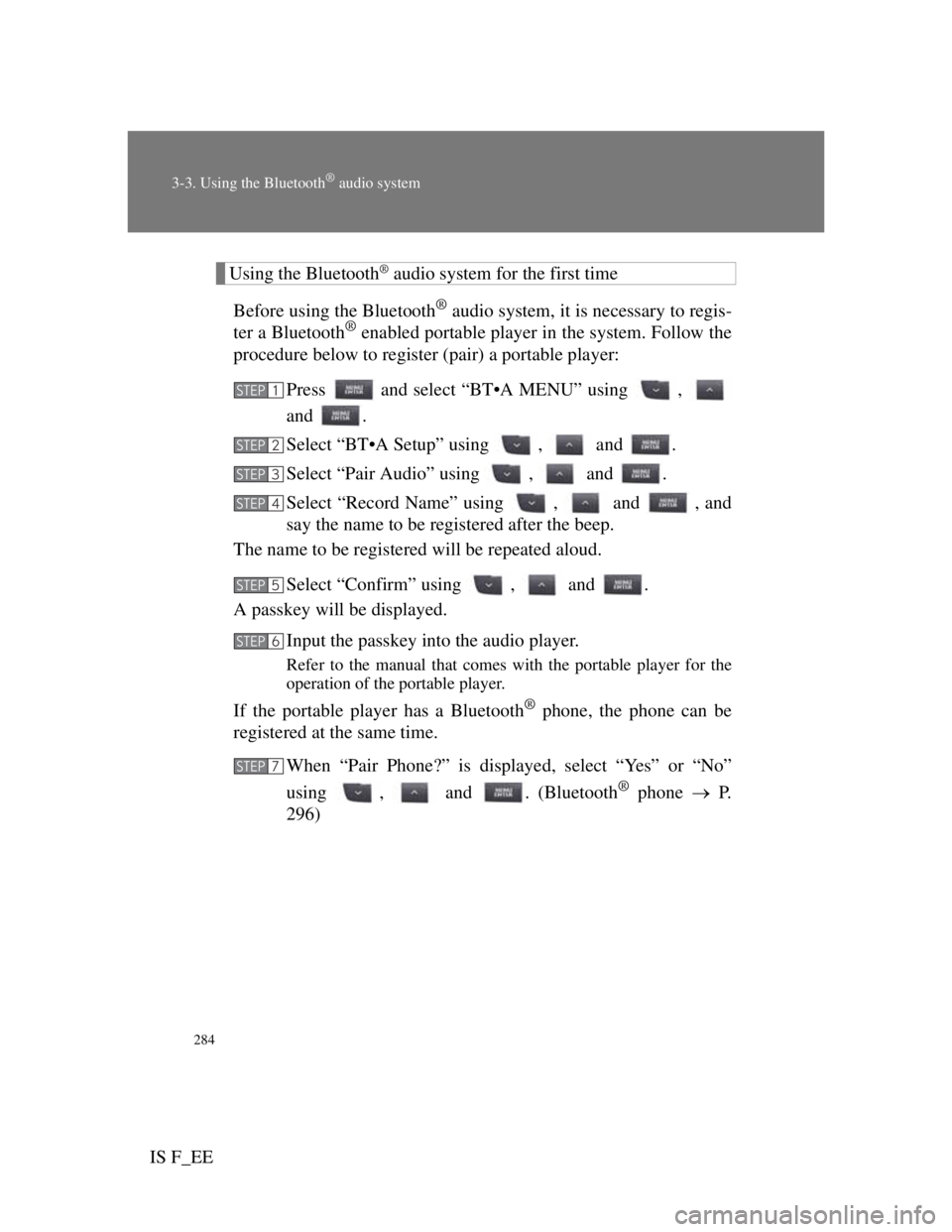
284
3-3. Using the Bluetooth® audio system
IS F_EE
Using the Bluetooth® audio system for the first time
Before using the Bluetooth
® audio system, it is necessary to regis-
ter a Bluetooth® enabled portable player in the system. Follow the
procedure below to register (pair) a portable player:
Press and select “BT•A MENU” using ,
and .
Select “BT•A Setup” using , and .
Select “Pair Audio” using , and .
Select “Record Name” using , and , and
say the name to be registered after the beep.
The name to be registered will be repeated aloud.
Select “Confirm” using , and .
A passkey will be displayed.
Input the passkey into the audio player.
Refer to the manual that comes with the portable player for the
operation of the portable player.
If the portable player has a Bluetooth® phone, the phone can be
registered at the same time.
When “Pair Phone?” is displayed, select “Yes” or “No”
using , and . (Bluetooth
® phone P.
296)
STEP1
STEP2
STEP3
STEP4
STEP5
STEP6
STEP7