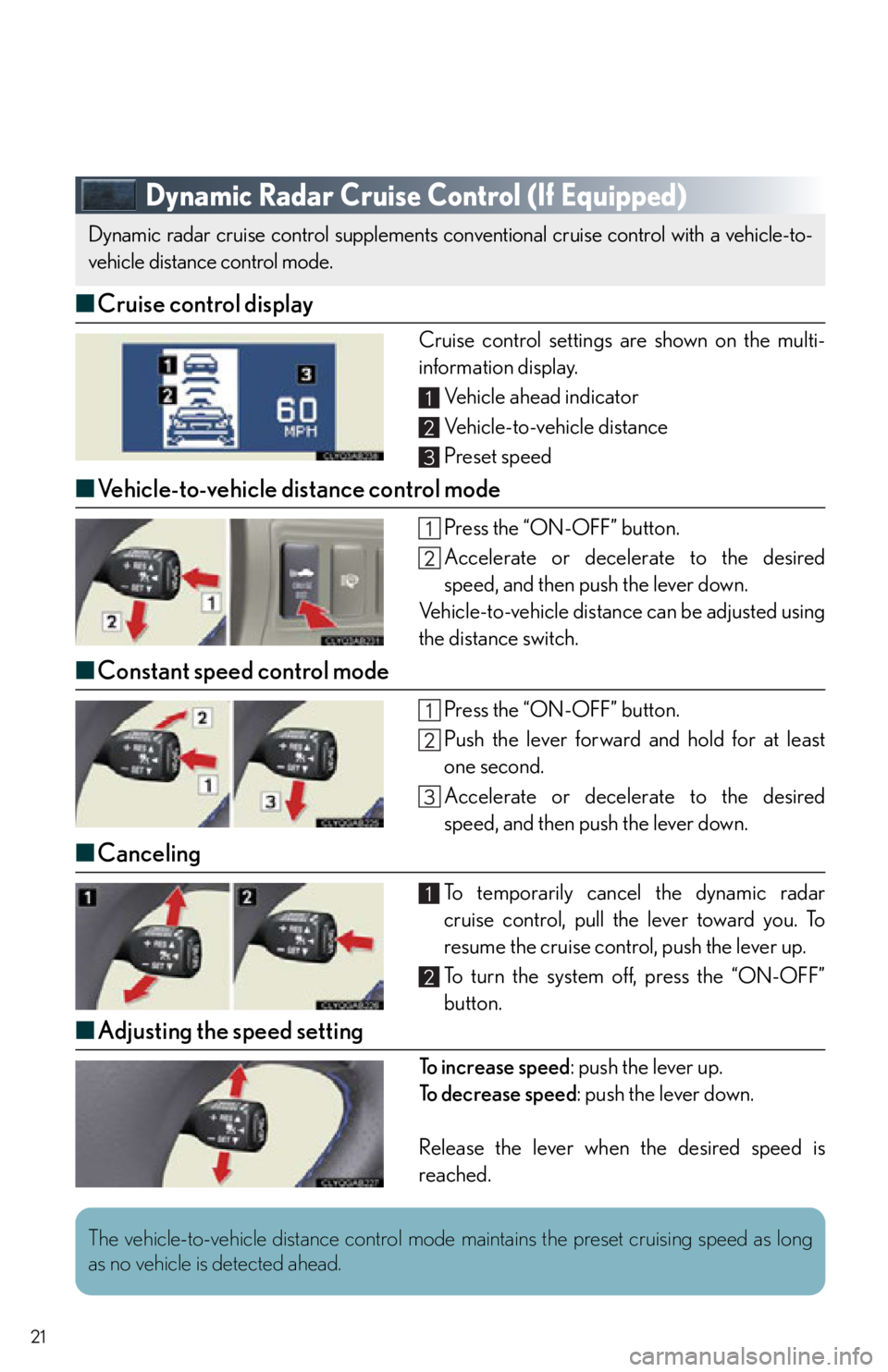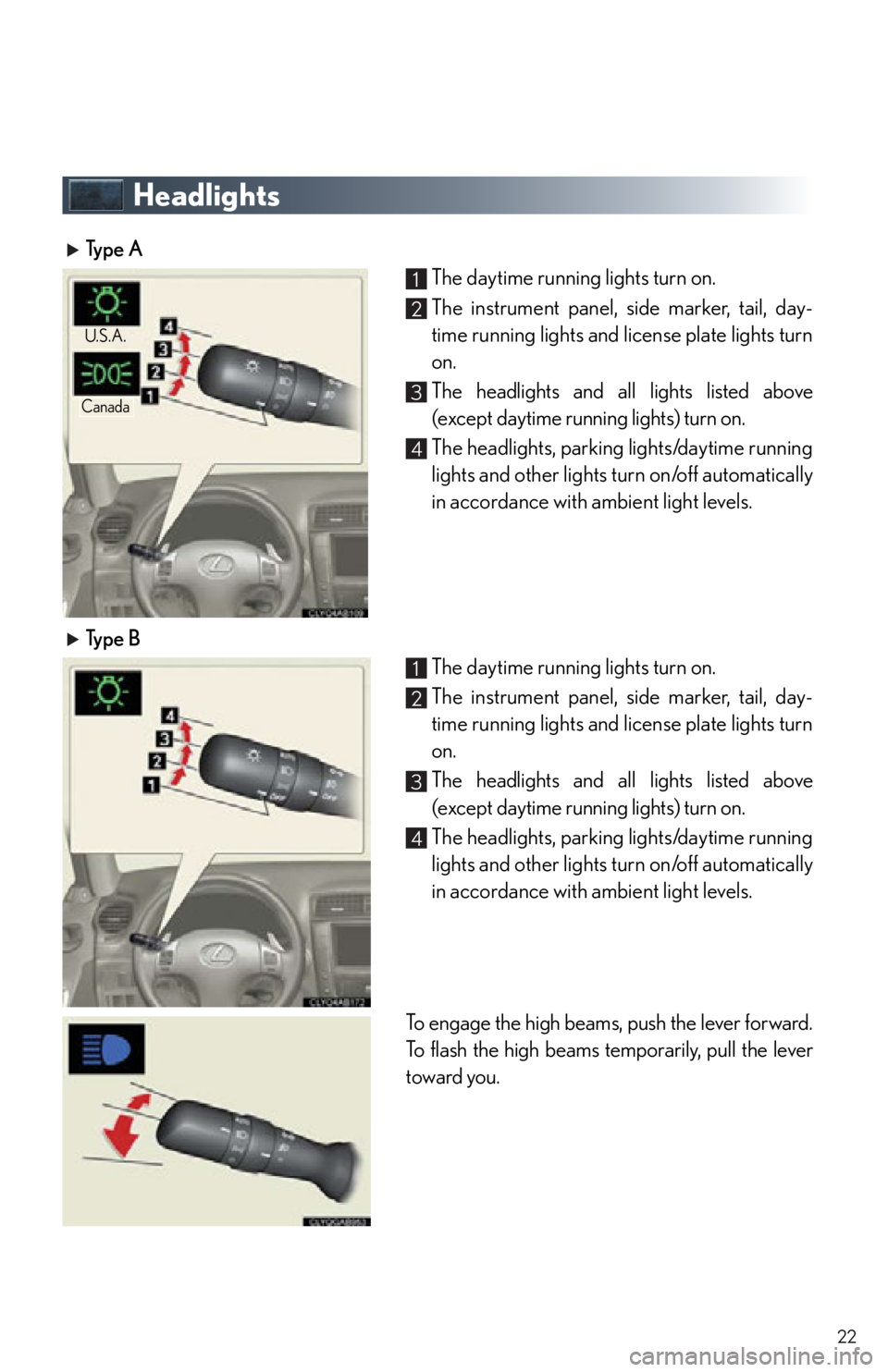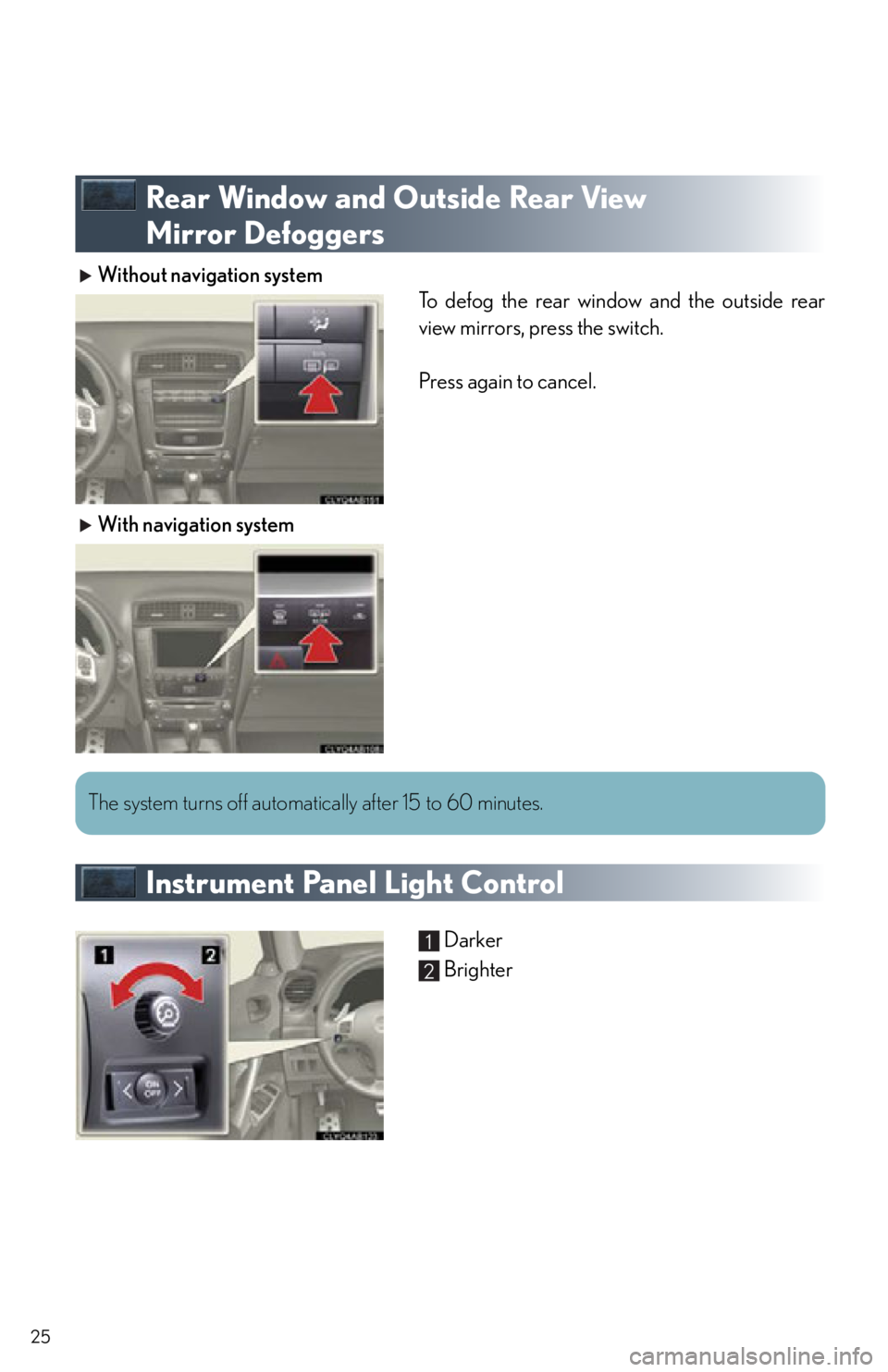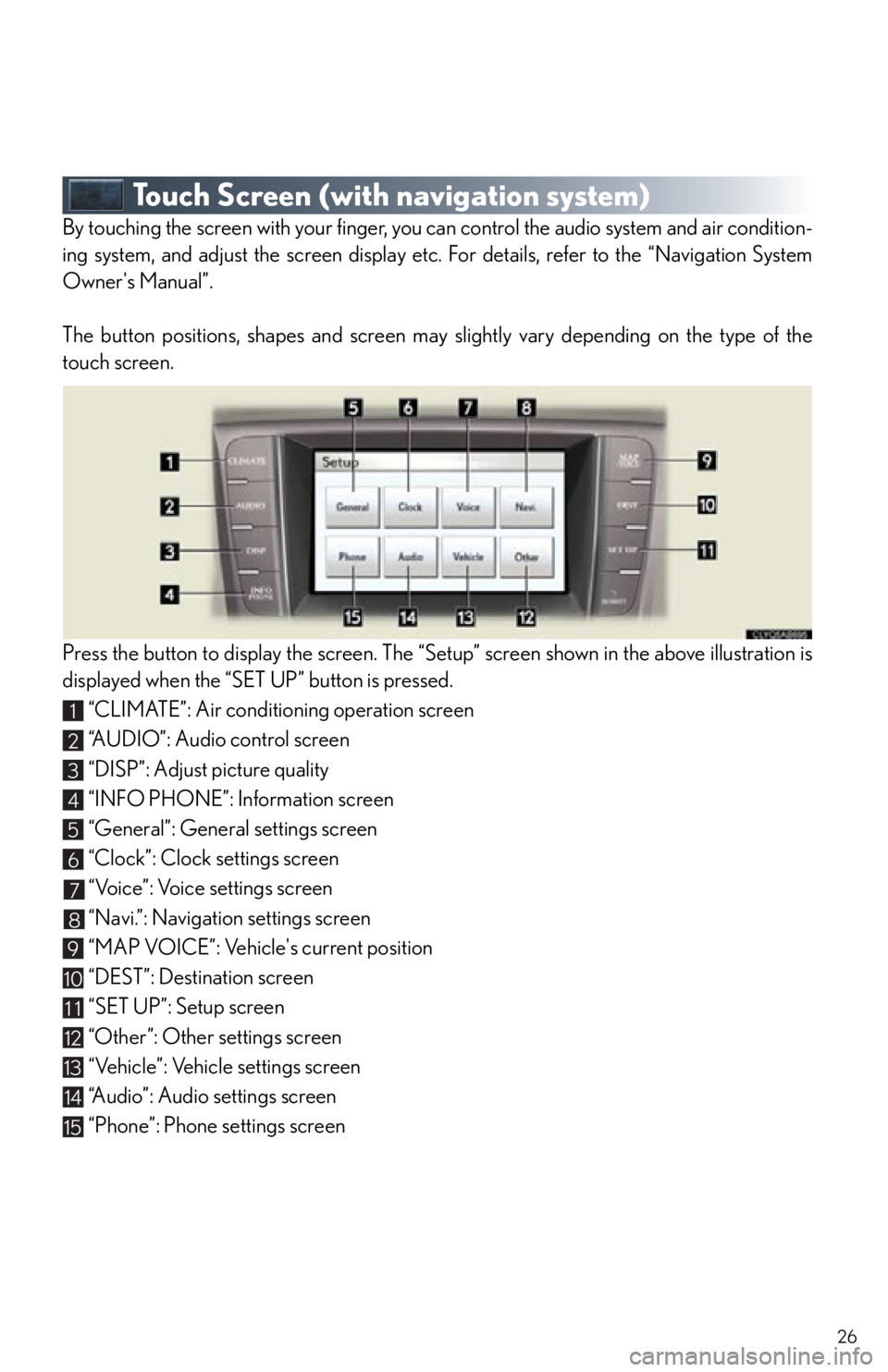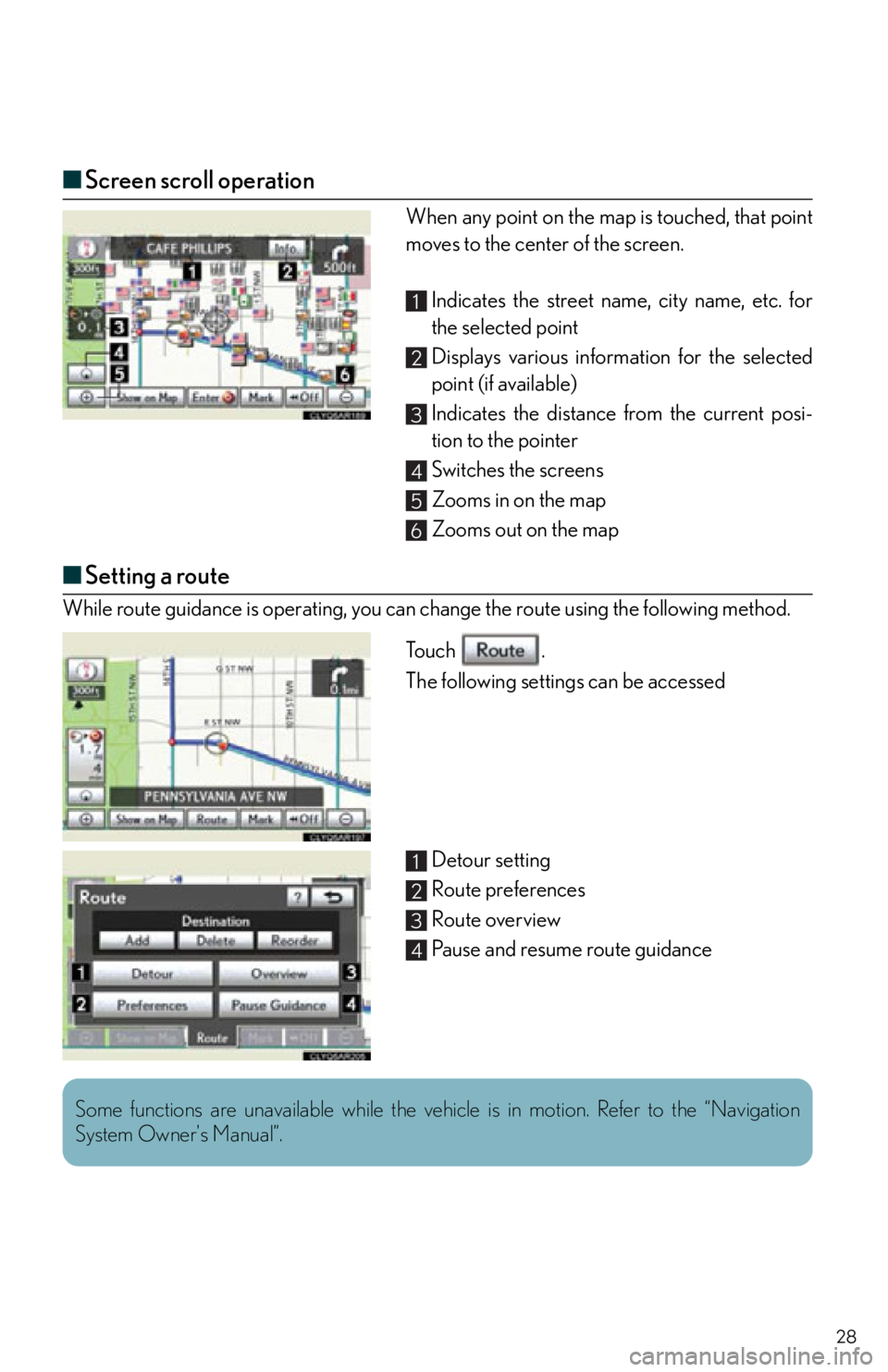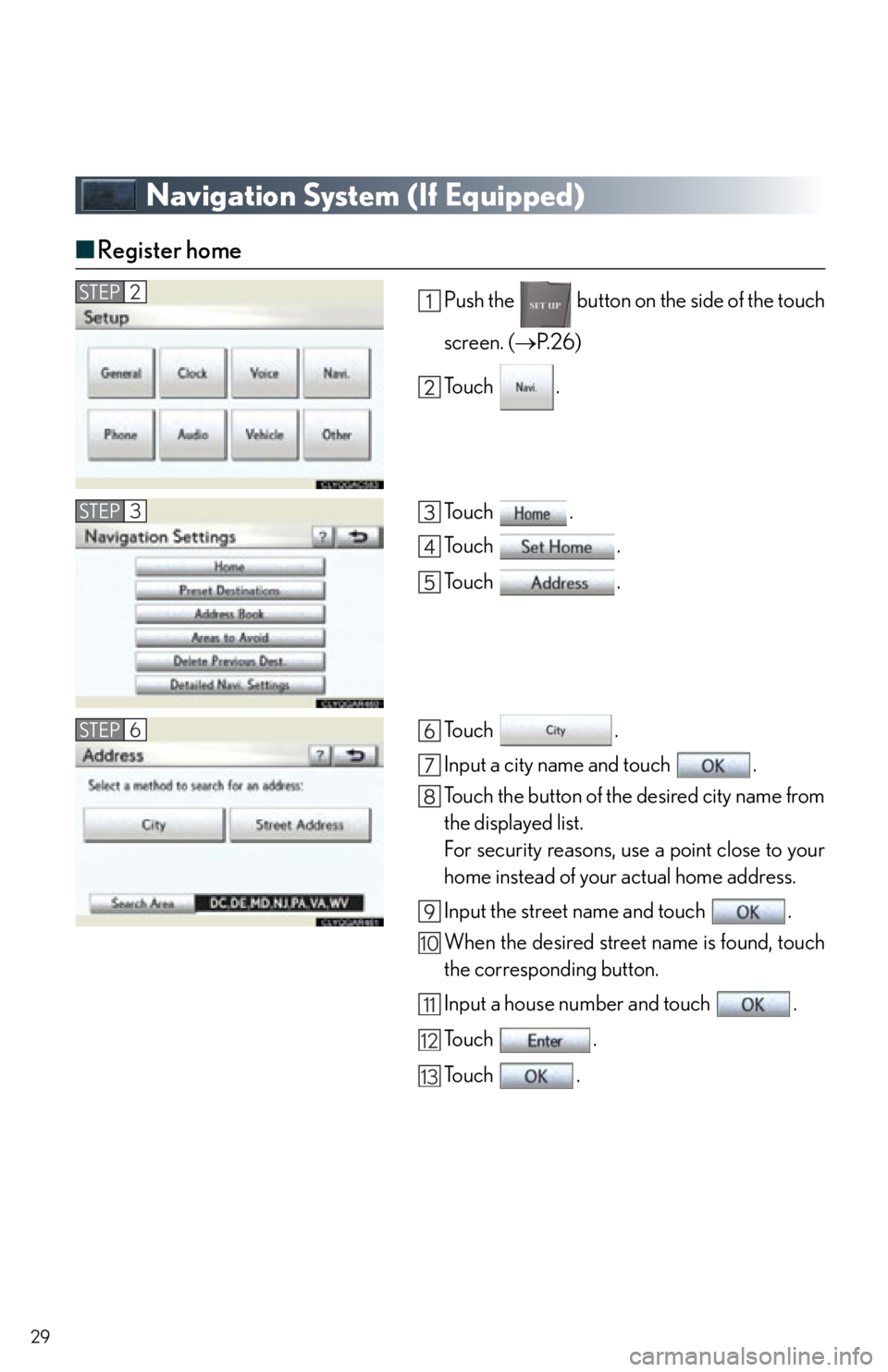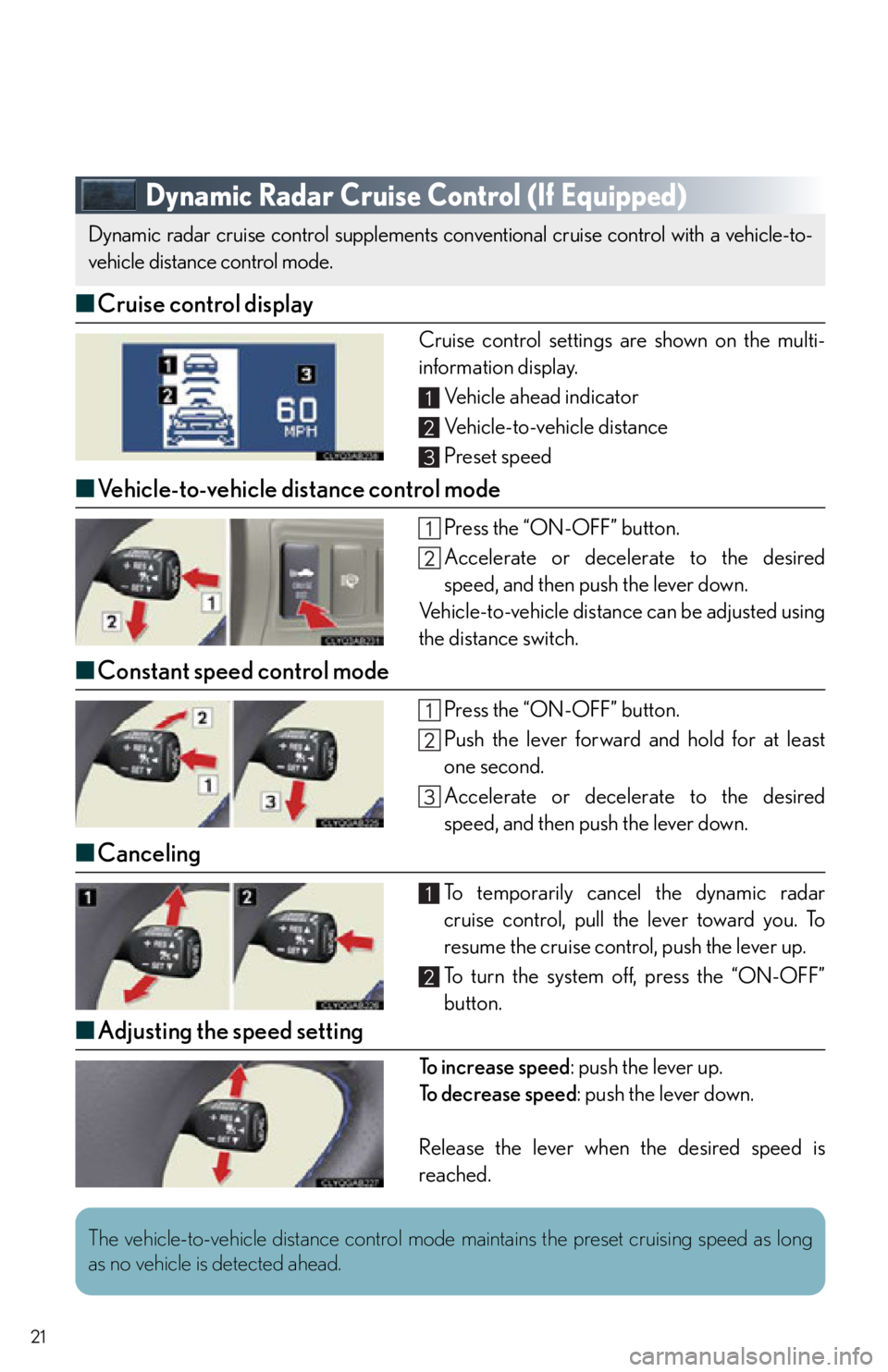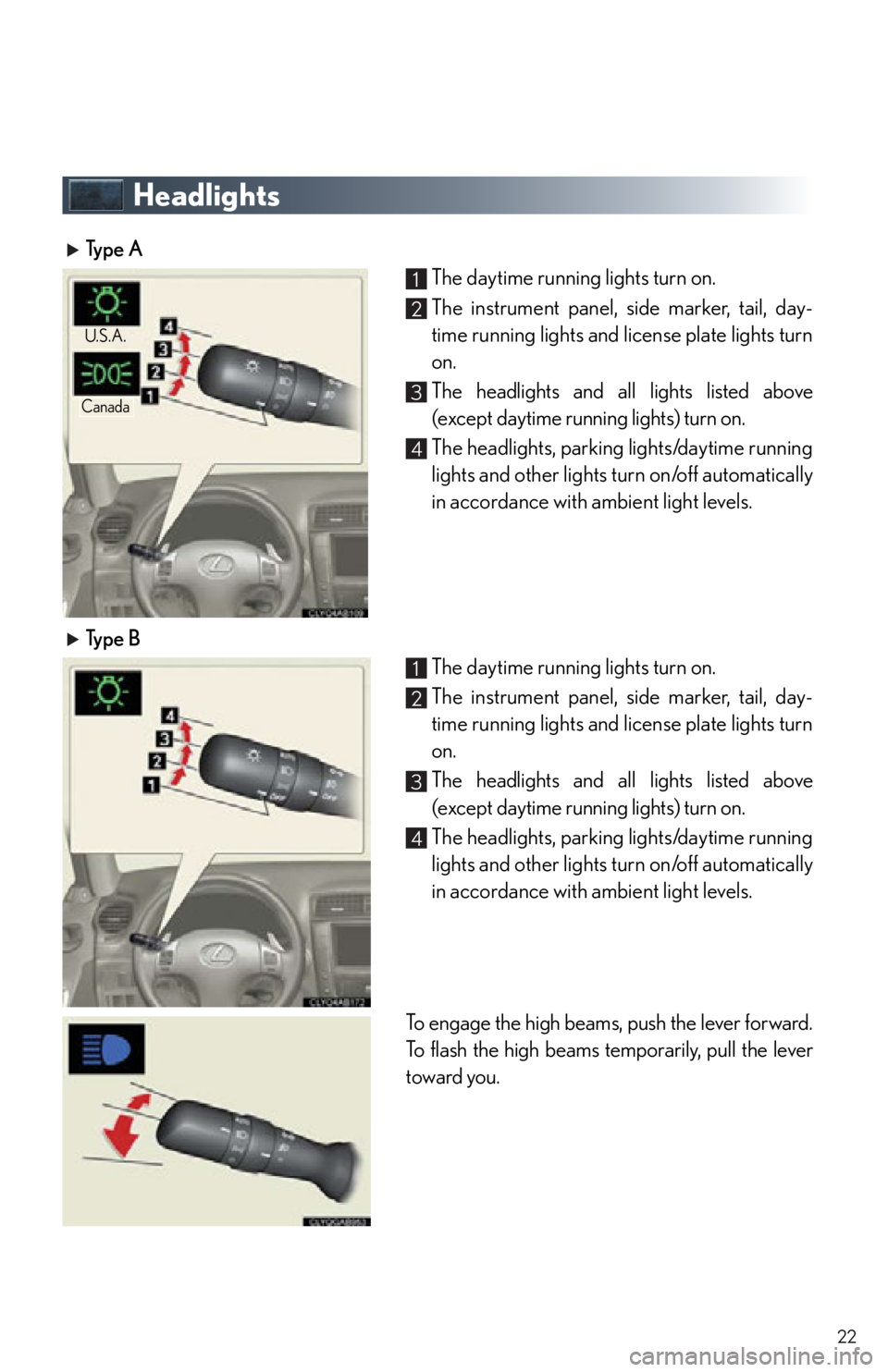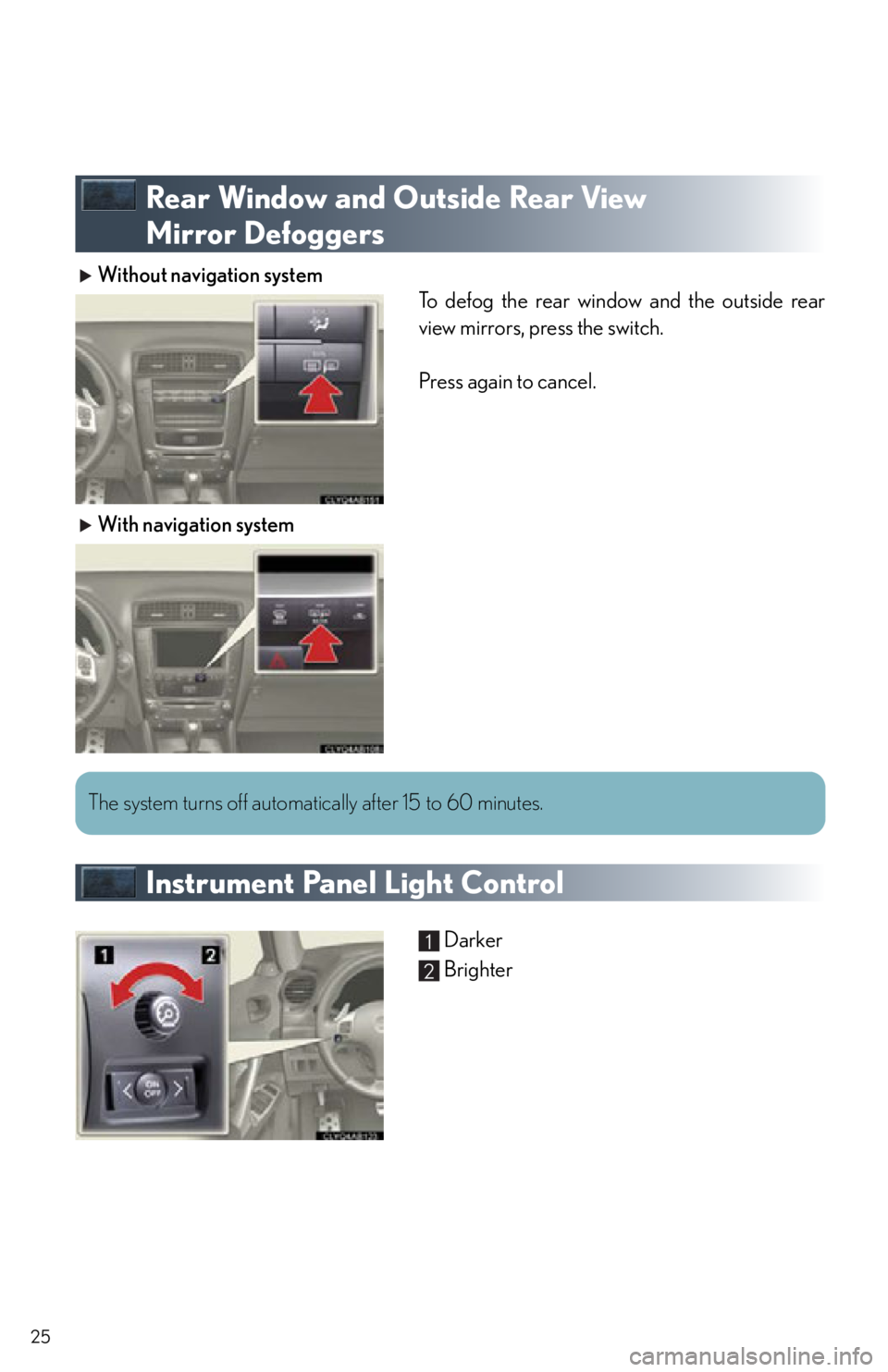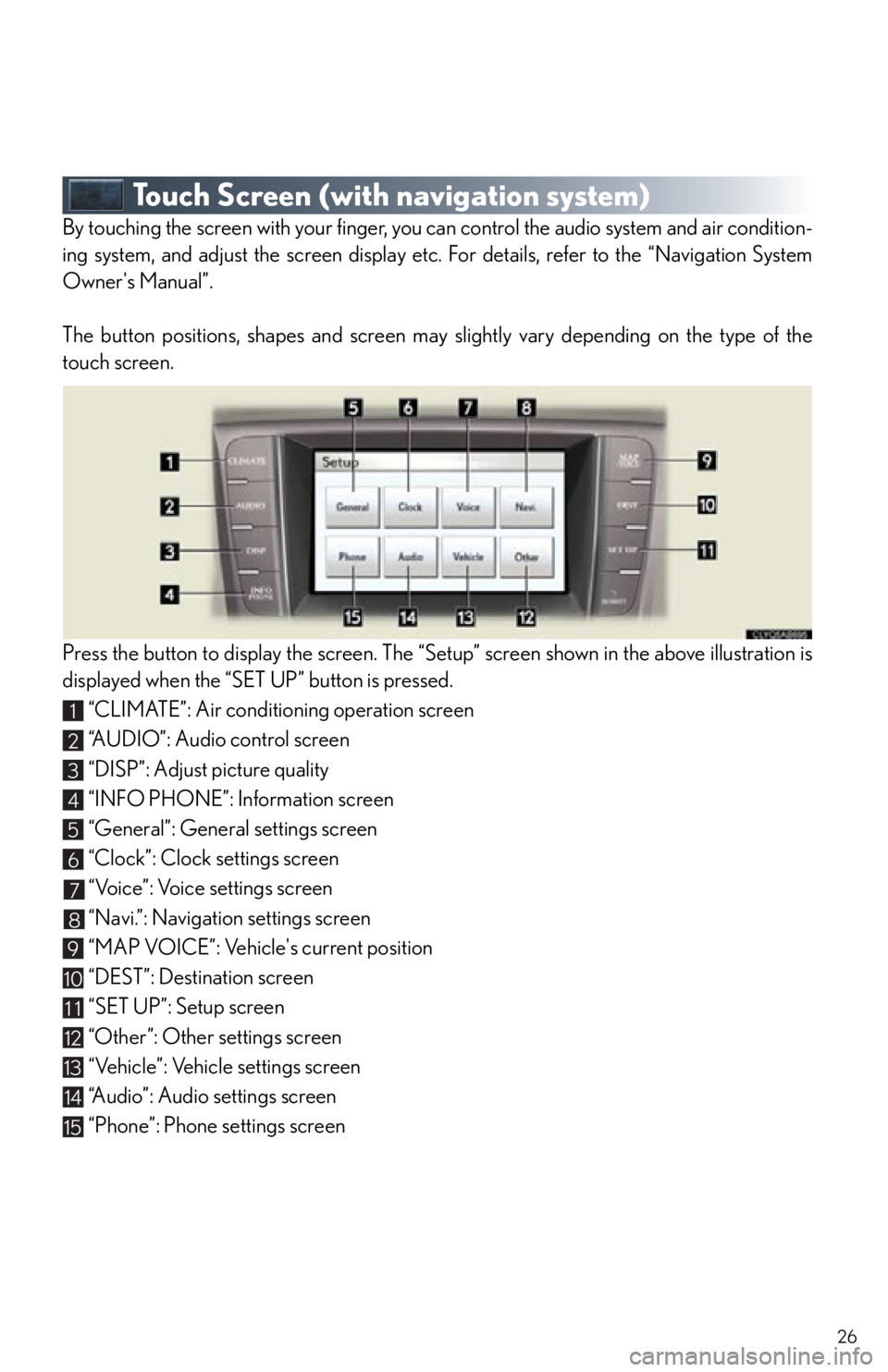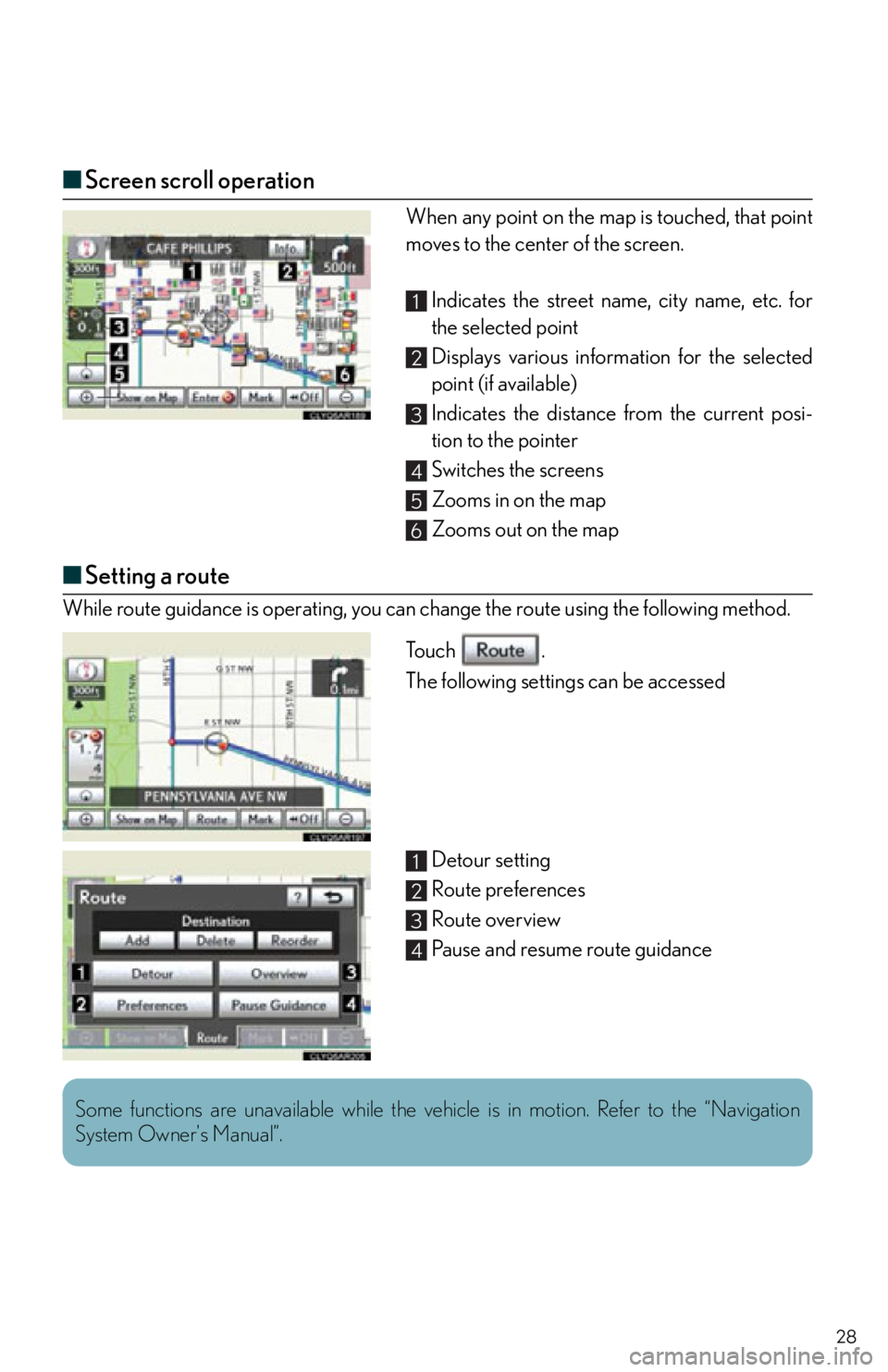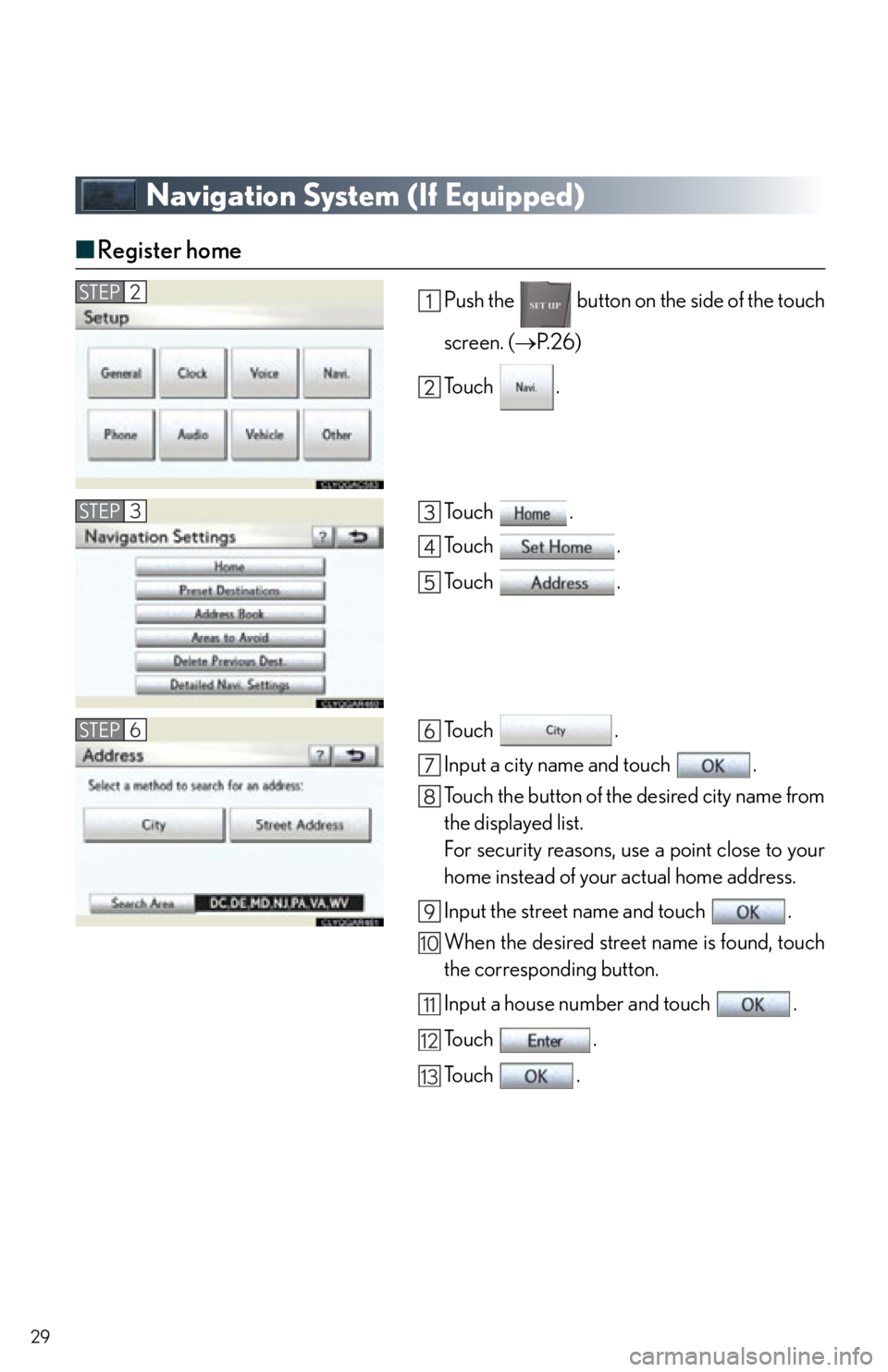Lexus IS F 2012 Specifications / 2012 ISF QUICK GUIDE (OM53A51U) Owner's Manual
Manufacturer: LEXUS, Model Year: 2012,
Model line: IS F,
Model: Lexus IS F 2012
Pages: 78, PDF Size: 1.5 MB
Lexus IS F 2012 Specifications / 2012 ISF QUICK GUIDE (OM53A51U) Owner's Manual
IS F 2012
Lexus
Lexus
https://www.carmanualsonline.info/img/36/29676/w960_29676-0.png
Lexus IS F 2012 Specifications / 2012 ISF QUICK GUIDE (OM53A51U) Owner's Manual
Trending: lane assist, fuel pressure, warning lights, battery, airbag, fuel consumption, ECU
Page 21 of 78
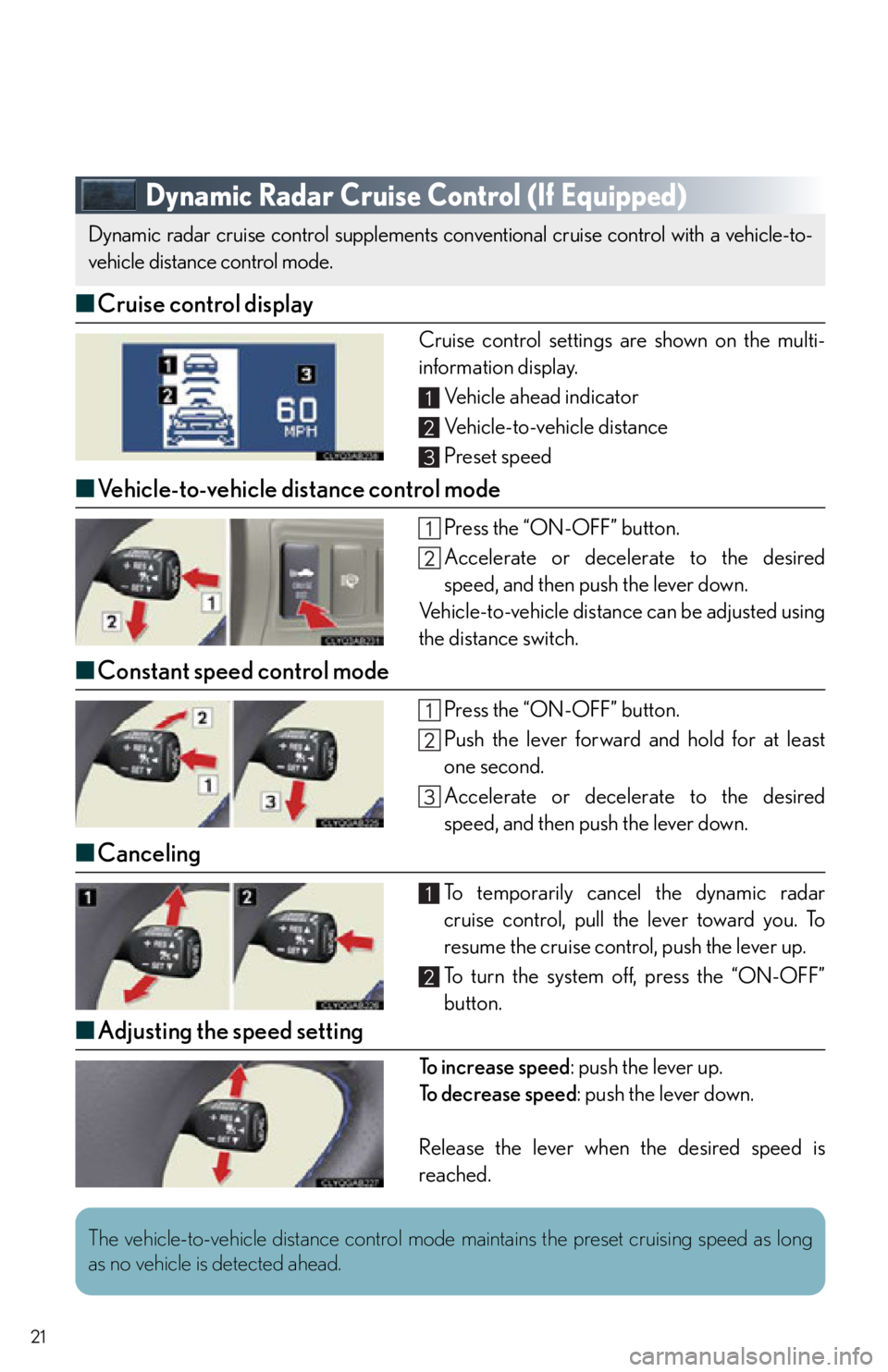
21
Dynamic Radar Cruise Control (If Equipped)
■Cruise control display
Cruise control settings are shown on the multi-
information display.
Vehicle ahead indicator
Vehicle-to-vehicle distance
Preset speed
■Vehicle-to-vehicle distance control mode
Press the “ON-OFF” button.
Accelerate or decelerate to the desired
speed, and then push the lever down.
Vehicle-to-vehicle distance can be adjusted using
the distance switch.
■ Constant speed control mode
Press the “ON-OFF” button.
Push the lever forward and hold for at least
one second.
Accelerate or decelerate to the desired
speed, and then push the lever down.
■Canceling
To temporarily cancel the dynamic radar
cruise control, pull the lever toward you. To
resume the cruise control, push the lever up.
To turn the system off, press the “ON-OFF”
button.
■Adjusting the speed setting
To increase speed : push the lever up.
To d e c r e a s e s p e e d : push the lever down.
Release the lever when the desired speed is
reached.
Dynamic radar cruise control su pplements conventional cruise control with a vehicle-to-
vehicle distance control mode.
1
2
3
1
2
The vehicle-to-vehicle distance control mode maintains the preset cruising speed as long
as no vehicle is detected ahead.
Page 22 of 78
22
Headlights
Ty p e AThe daytime running lights turn on.
The instrument panel, side marker, tail, day-
time running lights and license plate lights turn
on.
The headlights and all lights listed above
(except daytime running lights) turn on.
The headlights, parking lights/daytime running
lights and other lights turn on/off automatically
in accordance with ambient light levels.
Ty p e B The daytime running lights turn on.
The instrument panel, side marker, tail, day-
time running lights and license plate lights turn
on.
The headlights and all lights listed above
(except daytime running lights) turn on.
The headlights, parking lights/daytime running
lights and other lights turn on/off automatically
in accordance with ambient light levels.
To engage the high beams, push the lever forward.
To flash the high beams temporarily, pull the lever
toward you.
Canada
U.S.A.
1
2
3
4
1
2
3
4
Page 23 of 78
23
Fog Lights
Ty p e AThe fog lights can be used only when the head-
lights (low beam) are on.
Ty p e B The fog lights can be used only when the head-
lights (low beam) are on.
Page 24 of 78
24
Windshield Wipers and Washer
Ty p e AAutomatic operation
Low speed
High speed
Single wipe
Wash and wipe
Ty p e B Automatic operation
Low speed
High speed
Single wipe
Wash and wipe
When the wipers are set to automatic operation,
sensor sensitivit y can be adjusted by turning the
band.
Increases the sensitivity (+)
Decreases the sensitivity (-)
1
2
3
4
5
1
2
3
4
5
1
2
Page 25 of 78
25
Rear Window and Outside Rear View
Mirror Defoggers
Without navigation systemTo defog the rear window and the outside rear
view mirrors, press the switch.
Press again to cancel.
With navigation system
Instrument Panel Light Control
Darker
Brighter
The system turns off automatically after 15 to 60 minutes.
1
2
Page 26 of 78
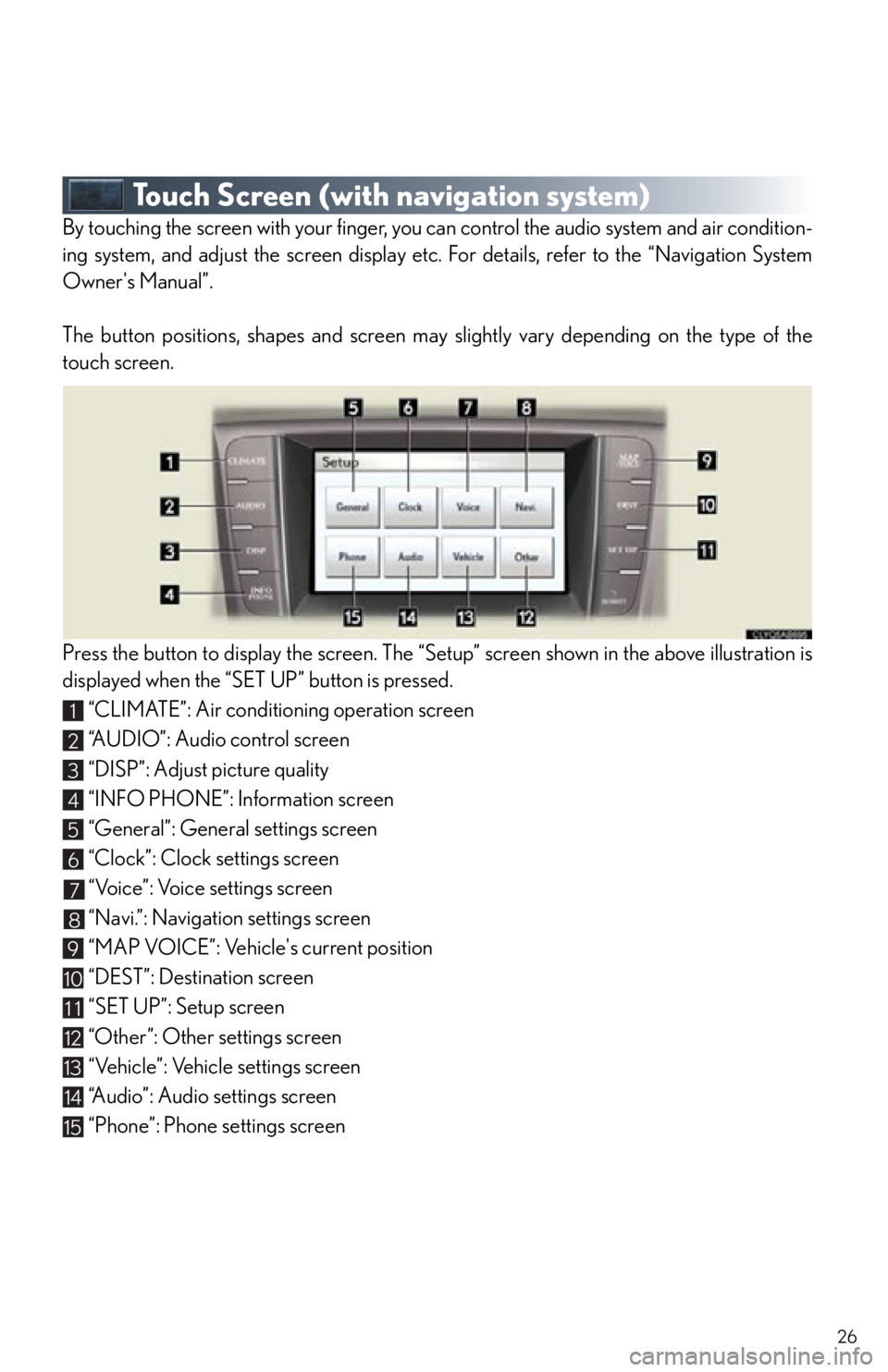
26
Touch Screen (with navigation system)
By touching the screen with your finger, you can control the audio system and air condition-
ing system, and adjust the screen display etc. For details, refer to the “Navigation System
Owner's Manual”.
The button positions, shapes and screen may slightly vary depending on the type of the
touch screen.
Press the button to display the screen. The “Set up” screen shown in the above illustration is
displayed when the “SET UP” button is pressed.
“CLIMATE”: Air conditioning operation screen
“A U D I O ” : A u d i o c o n t r o l s c r e e n
“DISP”: Adjust picture quality
“INFO PHONE”: Information screen
“General”: General settings screen
“Clock”: Clock settings screen
“Voice”: Voice settings screen
“Navi.”: Navigation settings screen
“MAP VOICE”: Vehicle's current position
“DEST”: Destination screen
“SET UP”: Setup screen
“Other”: Other settings screen
“Vehicle”: Vehicle settings screen
“Audio”: Audio settings screen
“Phone”: Phone settings screen
1
2
3
4
5
6
7
8
9
10
11
12
13
14
15
Page 27 of 78
27
■Display
Push the button on the side of the touch
screen to show the “Display” screen.
Displays the screen in “Day Mode” with the
headlight switch on
Turns the screen off
Adjust contrast
Adjust brightness
Adjust color tone
Adjust color
1
2
3
4
5
6
Page 28 of 78
28
■Screen scroll operation
When any point on the map is touched, that point
moves to the center of the screen.
Indicates the street name, city name, etc. for
the selected point
Displays various inform ation for the selected
point (if available)
Indicates the distance from the current posi-
tion to the pointer
Switches the screens
Zooms in on the map
Zooms out on the map
■ Setting a route
While route guidance is operating, you can change the route using the following method.
To u c h .
The following settings can be accessed
Detour setting
Route preferences
Route overview
Pause and resume route guidance
1
2
3
4
5
6
1
2
3
4
Some functions are unavailable while the vehicle is in motion. Refer to the “Navigation
System Owner's Manual”.
Page 29 of 78
29
Navigation System (If Equipped)
■Register home
Push the button on the side of the touch
screen. ( P. 2 6 )
To u c h .
To u c h .
To u c h .
To u c h .
To u c h .
Input a city name and touch .
Touch the button of the desired city name from
the displayed list.
For security reasons, use a point close to your
home instead of your actual home address.
Input the street name and touch .
When the desired street name is found, touch
the corresponding button.
Input a house number and touch .
To u c h .
To u c h .STEP2
STEP3
STEP6
10
11
12
13
Page 30 of 78
30
■Destination input Search by address
Select by city name
Push the button on the side of the touch
screen. (P. 2 6 )
To u c h .
To u c h .
Input a city name and touch .
Touch the button of the desired city name from
the displayed list.
Input the street name and touch .
When the desired street name is found, touch
the corresponding button.
Input a house number and touch .
To u c h .
To u c h .
STEP2
STEP3
STEP4
10
Trending: airbag off, bluetooth, seats, navigation, fold seats, audio, reset