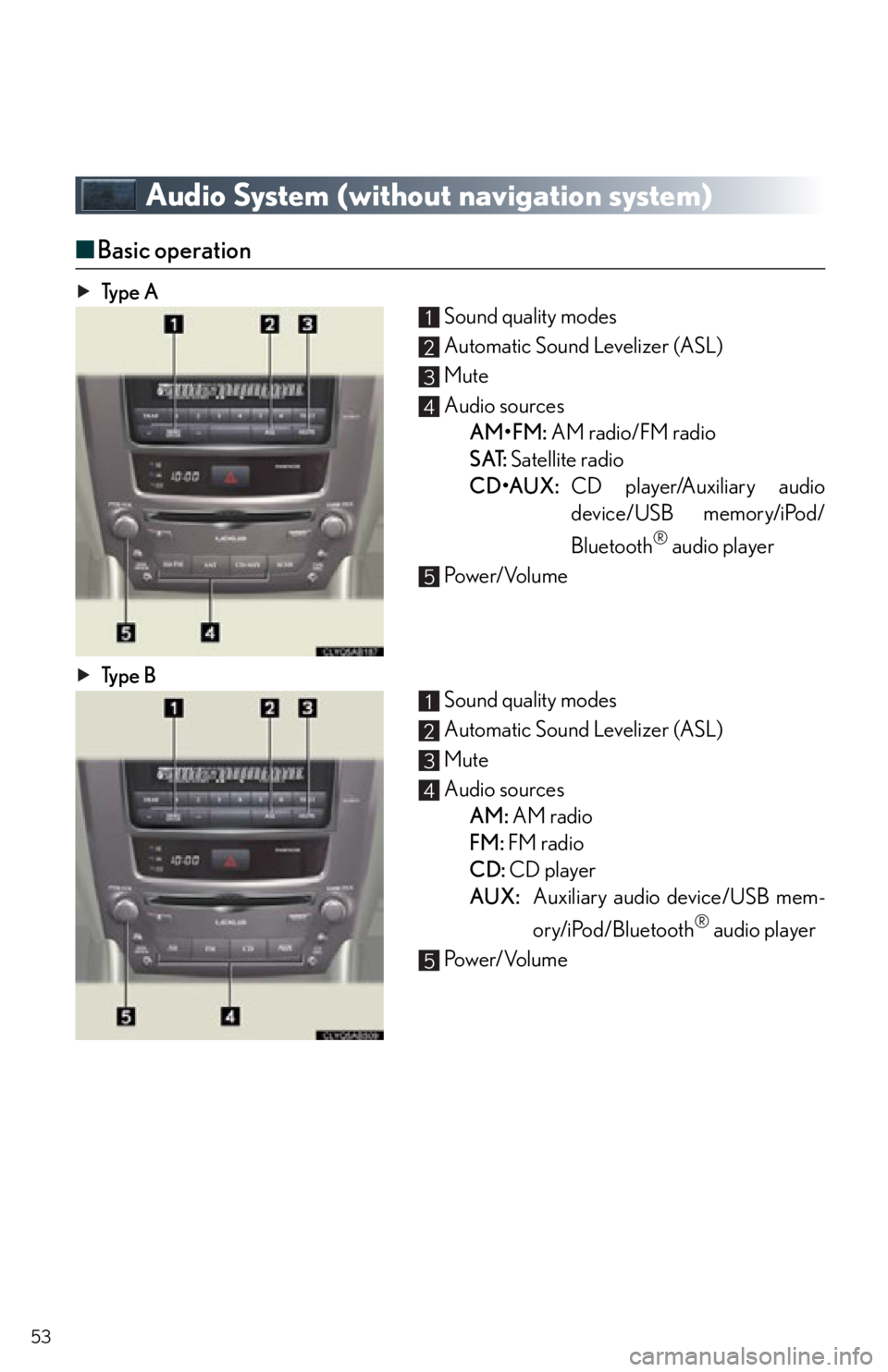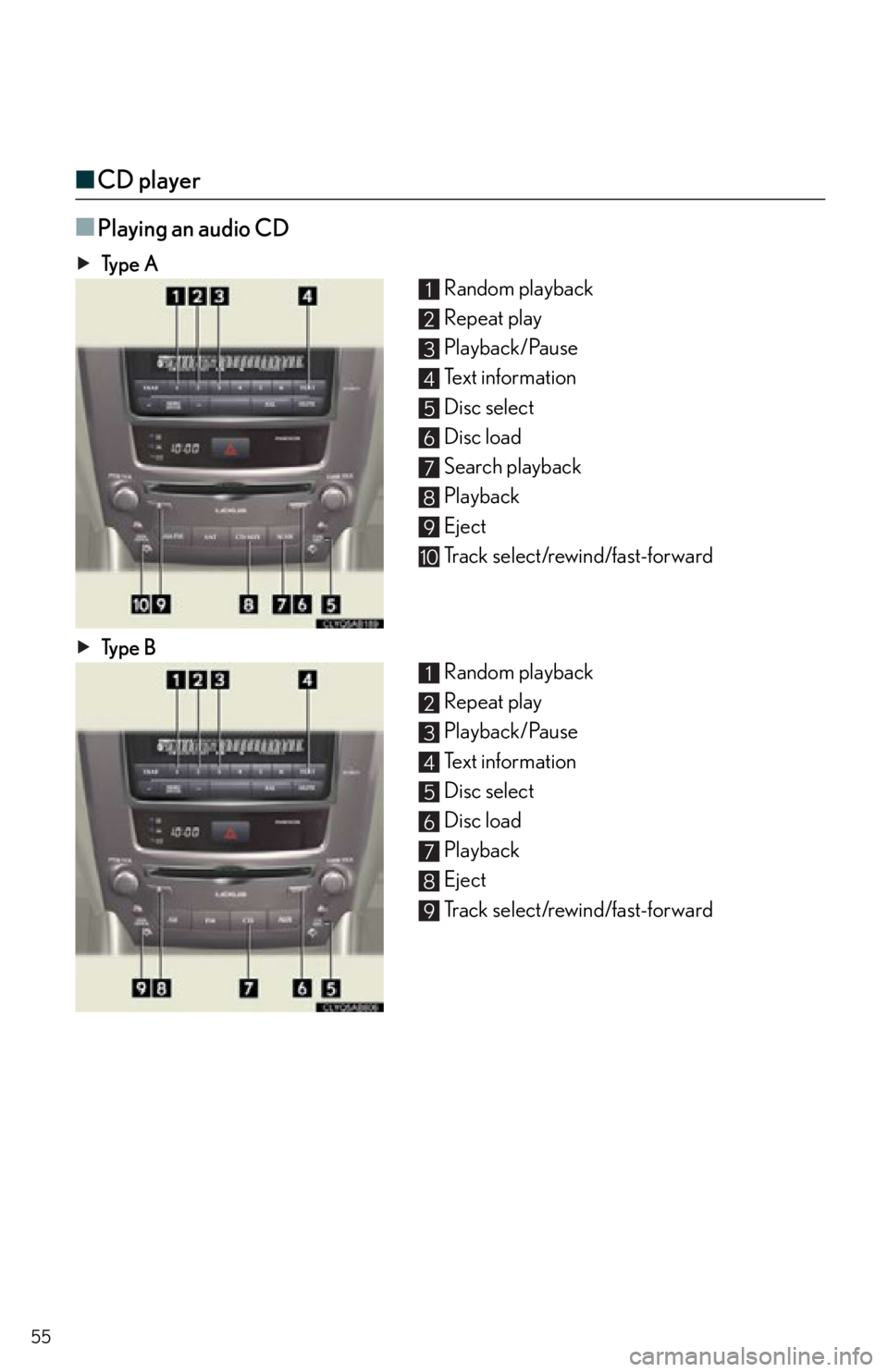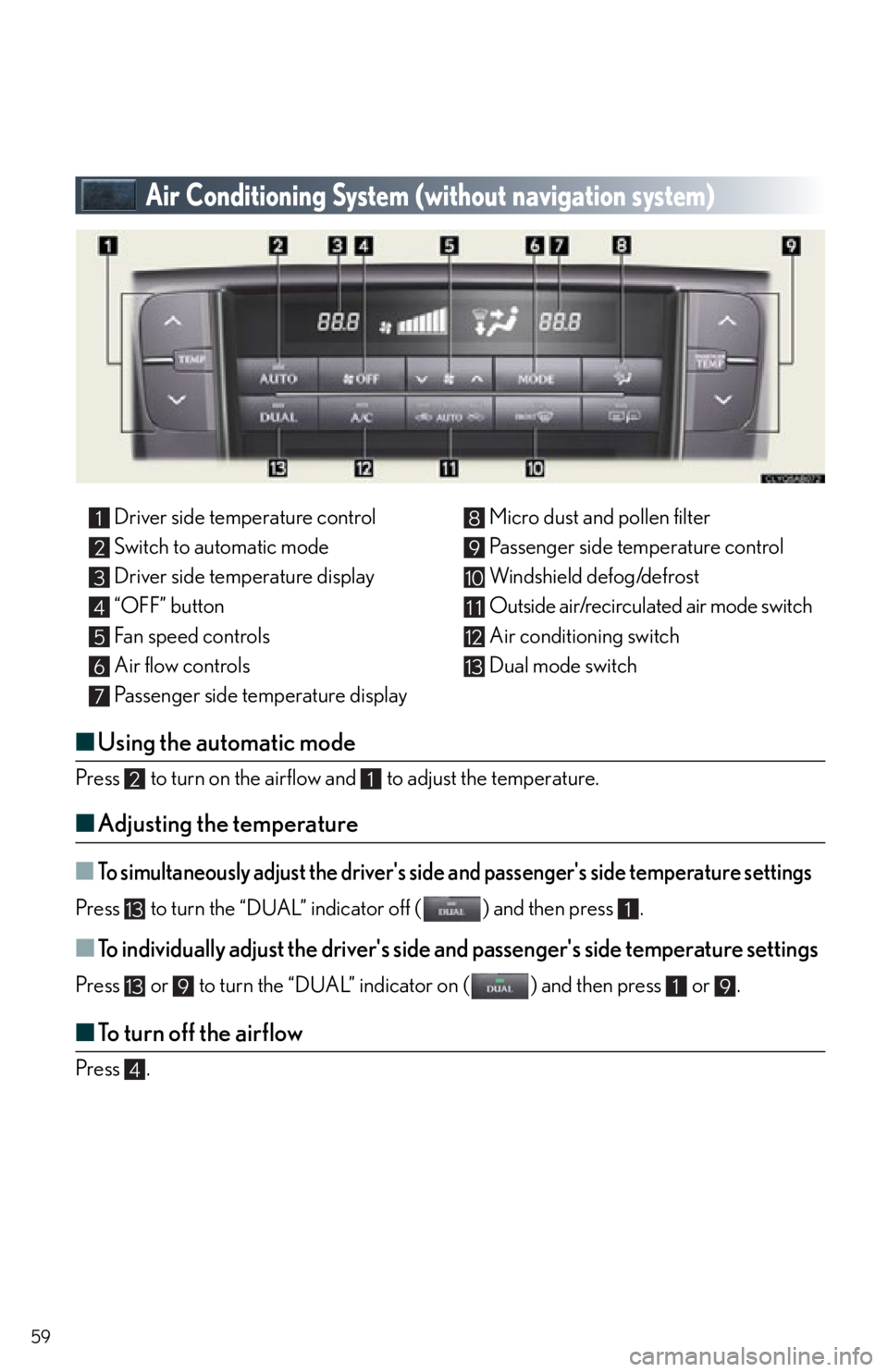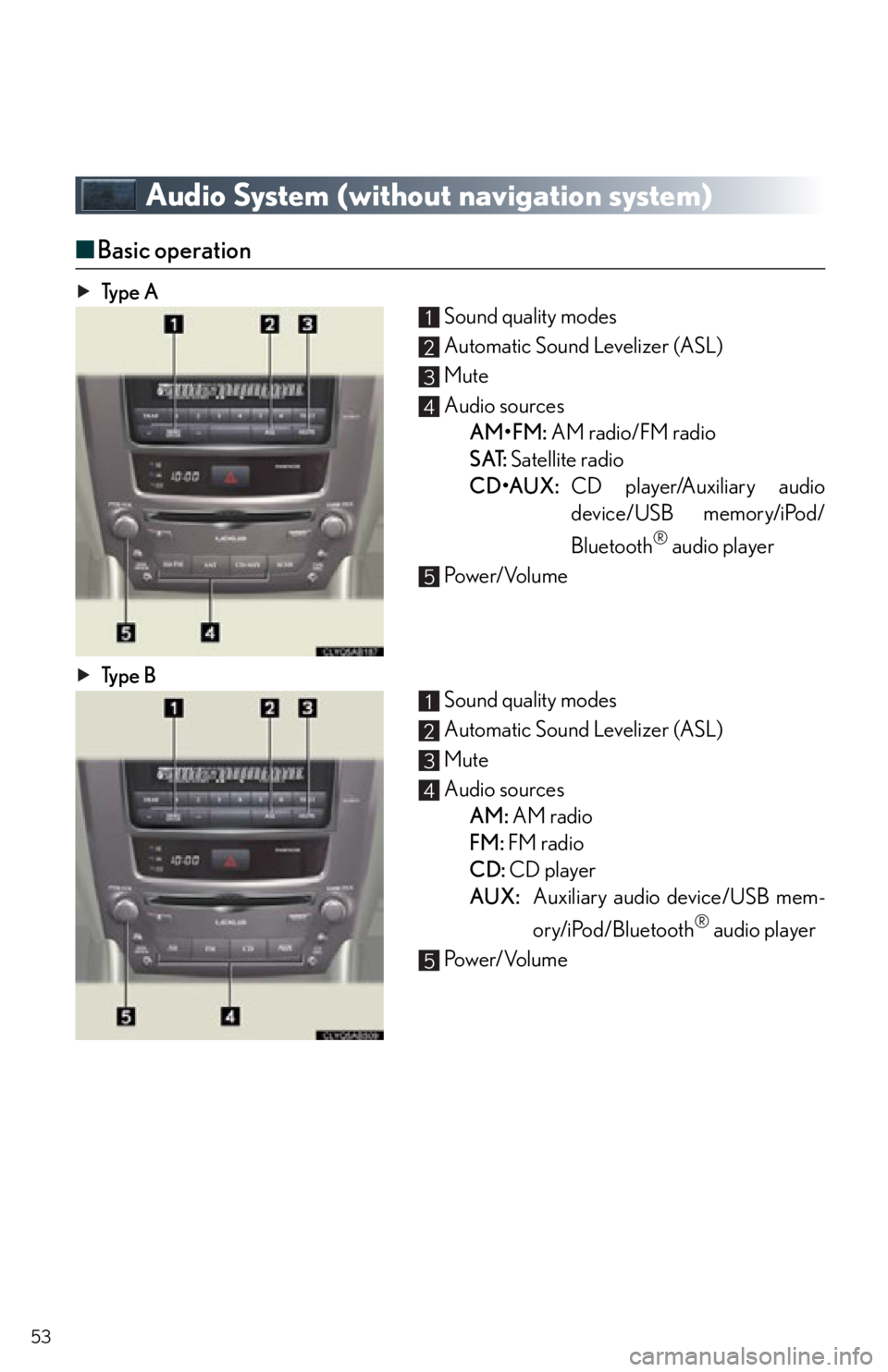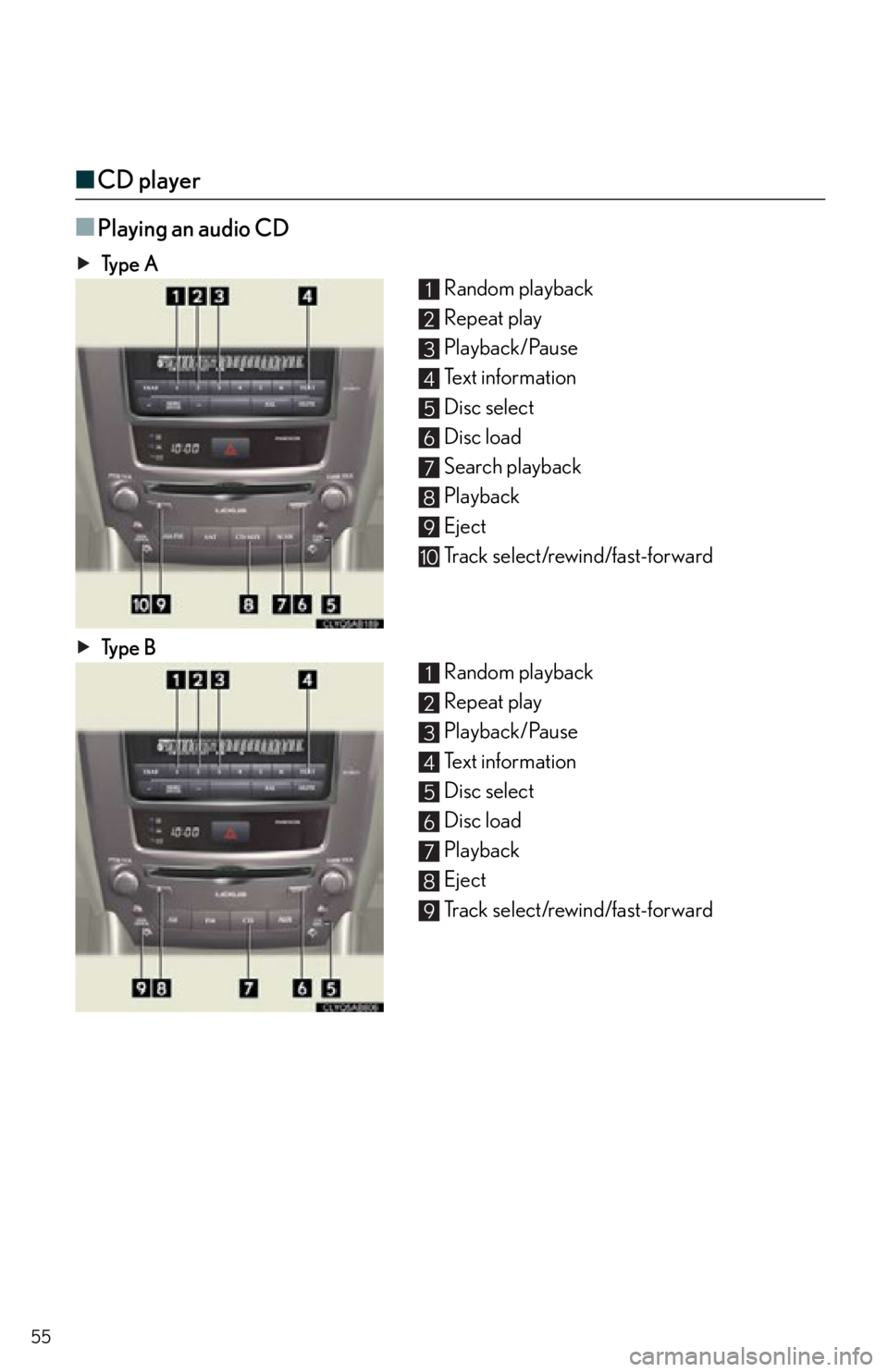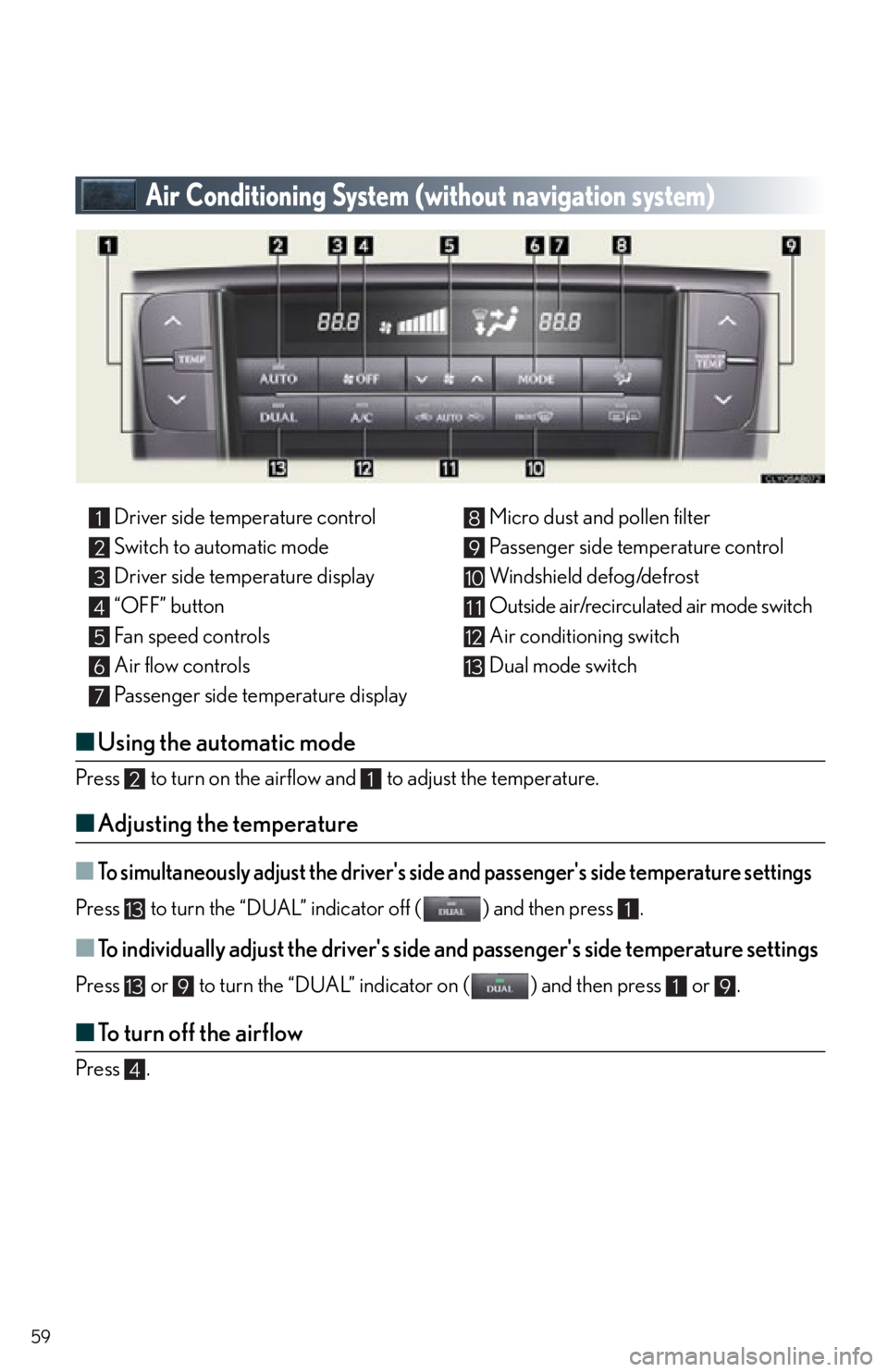Lexus IS F 2012 Specifications / 2012 ISF QUICK GUIDE (OM53A51U) Workshop Manual
Manufacturer: LEXUS, Model Year: 2012,
Model line: IS F,
Model: Lexus IS F 2012
Pages: 78, PDF Size: 1.5 MB
Lexus IS F 2012 Specifications / 2012 ISF QUICK GUIDE (OM53A51U) Workshop Manual
IS F 2012
Lexus
Lexus
https://www.carmanualsonline.info/img/36/29676/w960_29676-0.png
Lexus IS F 2012 Specifications / 2012 ISF QUICK GUIDE (OM53A51U) Workshop Manual
Trending: open hood, climate control, climate settings, headlights, rear view mirror, park assist, windshield wipers
Page 51 of 78
51
■Changing the registered name
Press .
Press and say “Phone book”.
Press and say “Change name”.
Press and say the desired name.
Press and say “Confirm”.
Press and say the new name.
Press and say “Confirm”.STEP1
: Pressing this switch turns the voice command system on. Say a command after the
beep.
Page 52 of 78
52
■Registering a speed dial
Press .
Press and say “Phone book”.
Press and say “Set speed dial”.
Select the data to be registered.
Press and say the desired name.
Press and say “Confirm”.
Press the desired preset button (1-6).
Press and say “Confirm”.STEP1
STEP7
: Pressing this switch turns the voice command system on. Say a command after the
beep.
Page 53 of 78
53
Audio System (without navigation system)
■Basic operation
Ty p e A Sound quality modes
Automatic Sound Levelizer (ASL)
Mute
Audio sources
AM•FM: AM radio/FM radio
SAT: Satellite radio
CD•AUX: CD player/Auxiliary audio
device/USB memory/iPod/
Bluetooth
® audio player
Po w e r/ Vo l u m e
Ty p e B Sound quality modes
Automatic Sound Levelizer (ASL)
Mute
Audio sources
AM: AM radio
FM: FM radio
CD: CD player
AUX: Auxiliary audio device/USB mem-
ory/iPod/Bluetooth
® audio player
Po w e r/ Vo l u m e
1
2
3
4
5
1
2
3
4
5
Page 54 of 78
54
■Radio
Ty p e A
Traffic information
Station presets
Te x t m e s s a g e s
Radio tuner
RDS genre select
Scanning radio stations
Seek
Ty p e B Traffic information
Station presets
Radio tuner
Station select
Seek
■Entering station presets
Press the desired station by using the tune, the seek or the scan function.
Press and hold one of the preset buttons (1-6) until you hear a beep, indicating that the
station is set.
1
2
3
4
5
6
7
1
2
3
4
5
Page 55 of 78
55
■CD player
■
Playing an audio CD
Ty p e A Random playback
Repeat play
Playback/Pause
Text information
Disc select
Disc load
Search playback
Playback
Eject
Track select/rewind/fast-forward
Ty p e B Random playback
Repeat play
Playback/Pause
Text information
Disc select
Disc load
Playback
Eject
Track select/rewind/fast-forward
1
2
3
4
5
6
7
8
9
10
1
2
3
4
5
6
7
8
9
Page 56 of 78
56
■Playing a CD with MP3/WMA files
Ty p e ARandom playback
Repeat play
Playback/Pause
Folder select
Text information
File select
Disc select
Disc load
Search playback
Playback
Eject
Ty p e B Random playback
Repeat play
Playback/Pause
Folder select
Text information
File select
Disc select
Disc load
Playback
Eject
1
2
3
4
5
6
7
8
9
10
11
1
2
3
4
5
6
7
8
9
10
Page 57 of 78
57
■Loading a CD
Press the “LOAD” button.“WAIT” is shown on the display.
Insert a CD when the indicators on the slot turn from amber to green.
The display changes from “WAIT” to “LOAD”.
■Loading multiple CDs
Press and hold the “LOAD” button until you hear a beep. “WAIT” is shown on the display.
Insert a CD when the indicators on the slot turn from amber to green.
The display changes from “WAIT” to “LOAD”.
The indicators on the slot turn to amber when the CD is inserted.
Insert the next CD when the indicators on the slot turn from amber to green again.
Repeat the procedure for the remaining CDs.
To cancel the operation, press the “LOAD” bu tton. If you do not insert a CD within 15
seconds, loading will cancelled automatically.
Page 58 of 78
58
■Operating an iPod
Ty p e A
Random play
Repeat play
Playback/Pause
Go back
Text information
Playback
Menu/Track select
Track select/rewind/fast-forward
Ty p e B Random play
Repeat play
Playback/Pause
Go back
Text information
Playback
Menu/Track select
Track select/rewind/fast-forward
■Remote control (steering wheel switches)
The audio system can be operated using the remote control located on the steering wheel.
Power on/change mode: press
Power off: press and hold
Vo l u m e
Radio mode: radio tuner
CD mode: disc/track/file (MP3/WMA) select
iPod mode: song select
1
2
3
4
5
6
7
8
1
2
3
4
5
6
7
8
1
2
3
Page 59 of 78
59
Air Conditioning System (without navigation system)
■Using the automatic mode
Press to turn on the airflow and to adjust the temperature.
■Adjusting the temperature
■To simultaneously adjust the driver's side and passenger's side temperature settings
Press to turn the “DUAL” indicator off ( ) and then press .
■To individually adjust the driver's side and passenger's side temperature settings
Press or to turn the “DUAL” indicator on ( ) and then press or .
■To turn off the airflow
Press .
Driver side temperature control
Switch to automatic mode
Driver side temperature display
“OFF” button
Fan speed controls
Air flow controls
Passenger side temperature display Micro dust and pollen filter
Passenger side temperature control
Windshield defog/defrost
Outside air/recirculated air mode switch
Air conditioning switch
Dual mode switch1
2
3
4
5
6
7
8
9
10
11
12
13
21
131
13919
4
Page 60 of 78
60
Voice Command System
■Basic operation
Press .
- If you know the command:
Press again.
- If you do not know the command:
Follow the voice guidance to learn the com-
mand and then press again.
Say a command after the beep.
NOTE: When inputting voice commands you mu st wait until after the beep to speak.
STEP1
■Important voice commands information and tips
Voice commands can be used while driving.
You must wait until after the beep to say a command.
In vehicles with a navigation system, a large TALK icon will appear on the naviga-
tion screen to prompt you to say a command.
If you know what command to use, you can press at any time to interrupt the
voice guidance.
Trending: alarm, high beam, remote control, key battery, light, child seat, window